- What is LinkedIn Sales Navigator?
- Why and when to use LinkedIn Sales Navigator search?
- How to use Sales Navigator to generate leads ?
- Best LinkedIn Sales Navigator search filters and functions
- How to automatically scrape LinkedIn profiles?
- Waalaxy and LinkedIn Sales Navigator
- Conclusion – LinkedIn Sales Navigator Reviews
Finding customers today? With all the tools on the market, prospecting is easier than ever. 🚀
Among them, LinkedIn Sales Navigator 🧭 stands out as a highly effective prospecting sales tool to: boost your marketing and sales strategy (or even recruitment), your targeting, your interactions to move your prospects forward in the conversion tunnel…
Find out what you absolutely need to know about LinkedIn Sales Navigator to get the best performance. On the program of this guide to LinkedIn Sales Navigator ⬇️ :
- 📘 What is LinkedIn Sales Navigator?
- 🤔 Why and when to use it to find leads.
- ✨ The best features for qualified lead generation and sales.
- 🛠️ Tutorial: master Sales Navigator step by step.
- 🤖 Automate LinkedIn to simplify and your LinkedIn prospecting.
- ⚔️ Compare LinkedIn Sales Navigator vs Waalaxy.
What is LinkedIn Sales Navigator?
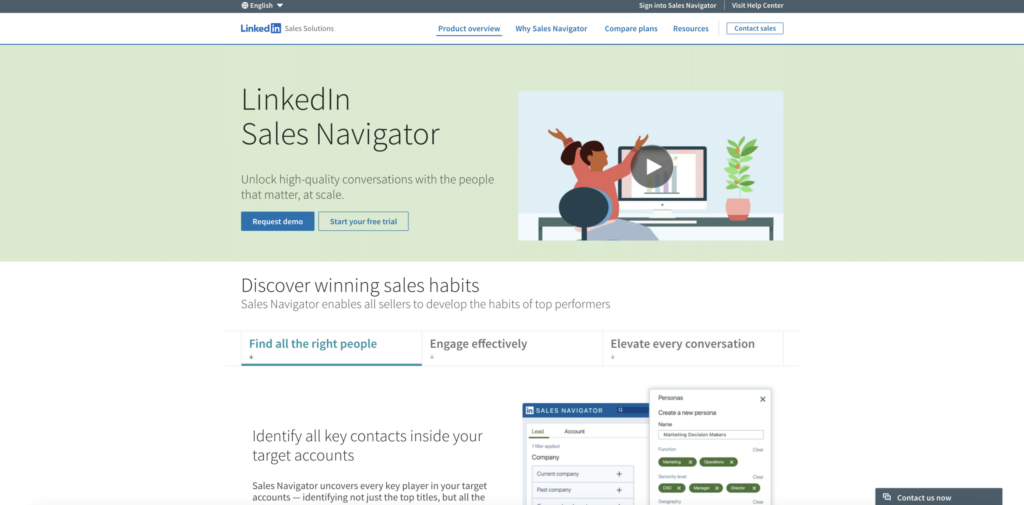
Sales Navigator is a premium features plan, like Recruiter Lite, Business Plus and Job Seeker (not available with the free version of LinkedIn)🌟.
With Sales Nav, we have an advanced LinkedIn search engine that goes far beyond classic filters. Sales Navigator helps sales professionals, sales rep and sales team who have a sales strategy and are looking to sell a good or service, or to extend their sales pipeline.
It also lets you tag prospects and send a multitude of InMails per month, useful features for prospecting. ✨
Sales Navigator facilitates social selling, a four-step method for locating the right people, selling a product or service, building your pro brand, sharing information with your prospects and creating trusting relationships. 🤝
Why and when to use LinkedIn Sales Navigator search?
How to use LinkedIn to prospect and find new or potential customers ? The first step is to perform a search. So far, so good.☺️
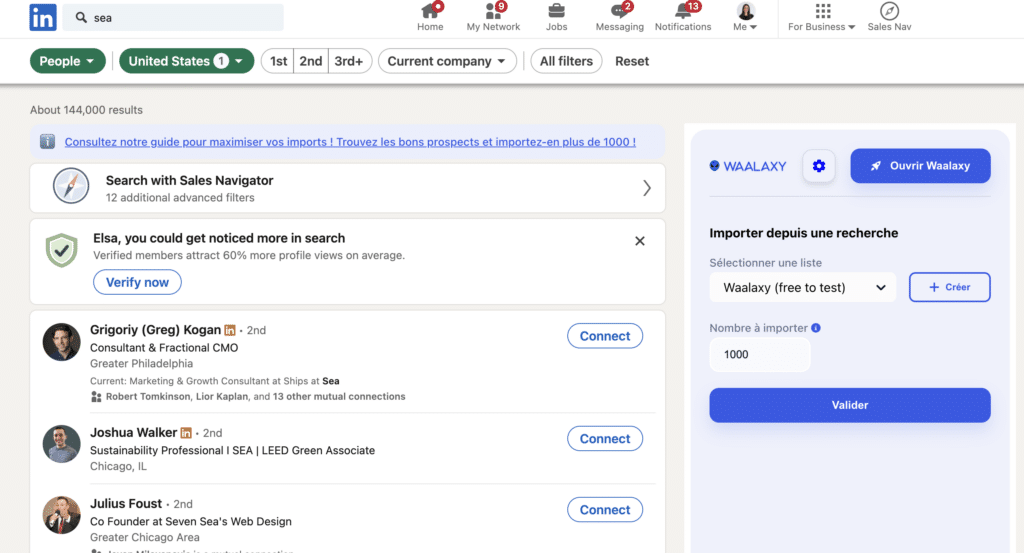
The catch? LinkedIn‘s standard search is a handy tool, but limited: the results aren’t always precise, especially if you really want to narrow down your criteria 🎯.
LinkedIn restricts standard search for two reasons:
1️⃣ To limit spam and protect sales navigator users.
2️⃣ To encourage users to LinkedIn subscription.
That’s where Sales Navigator comes in: more filters, more precision and results that match your prospecting needs!
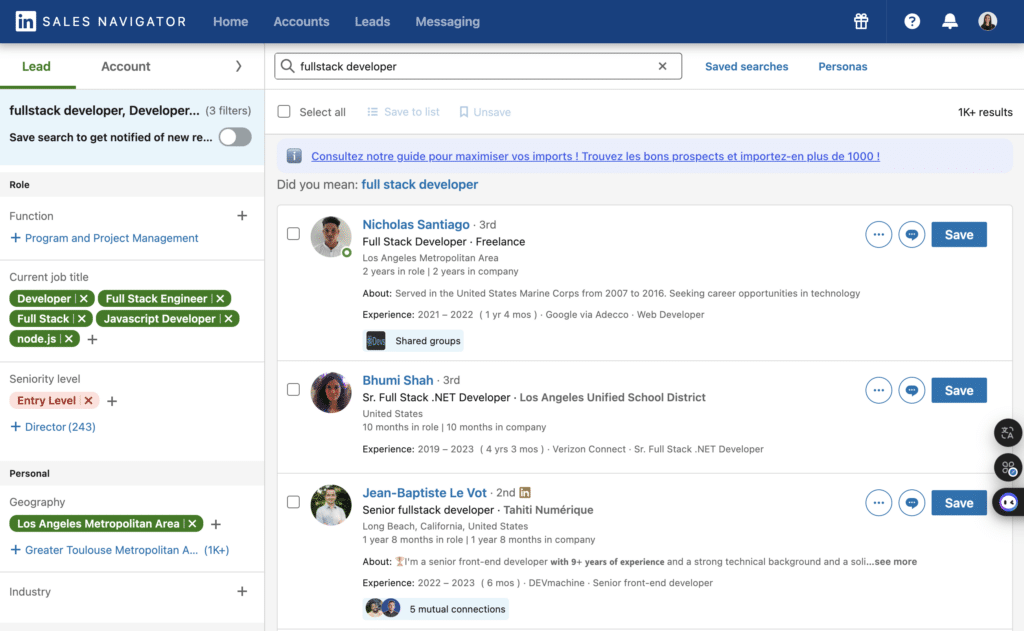
LinkedIn Sales Navigator provides access to hyper-powerful marketing targeting and advanced search features… even if the LinkedIn Sales Navigator cost and complexity may make you hesitate! 🔥 Among them:
- 🔍 Advanced filters and Boolean combinations (which we detail together later in the article).
- 👀 Extended profile display up to 2,500 sales navigator search results (100 pages of 25) vs. only 1,000 for standard search (100 pages of 10).
- 🤑 Lots of tools to make it easier to get in touch with your prospects and optimize prospecting as well as sales process follow-up.
For those who prefer to avoid using it, the Waalaxy Chrome extension lets you automate your LinkedIn prospecting campaigns in just a few clicks, and import your LinkedIn searches so you can re-sort them in one click thanks to AI! 🤖
💡
Waalaxy combines perfectly with Sales Navigator! This allows you to have boosted and super optimized campaigns! 💪🏻
Now that we’ve seen why and when it was necessary to switch to Sales Nav, let’s take a look right now at the top techniques for using it in the best possible way.✨
How to use Sales Navigator to generate leads ?
To get you started with LinkedIn Sales Navigator, I’ll walk you through all the prerequisites and key steps for setting up your account before you start prospecting.✨
Start prospecting with LinkedIn Sales Navigator
LinkedIn Sales Navigator is a great tool and super-complete premium plan designed for pros who want to boost their sales prospecting and find new customers.
➡️ Before using it, make sure you have a good idea of :
- Your main target: who are you really looking for?
- How to adapt your marketing funnel to the temperature of your leads (cold, lukewarm, hot).
- The content that captivates your audience: what attracts and engages them.
- Their fears and aspirations: understand what motivates them (or holds them back).
- Their socio-professional profile (CSP): to further refine your targeting.
Once your persona or KPI is well defined, you’re ready to go! But don’t worry: you’ll need a subscription to access Sales Navigator. 🎟️
After that, it’s time for the magic ✨. Sales Navigator gives you access to ultra-precise marketing targeting and specific data on your prospects.
By varying combinations with LinkedIn Sales Navigator ‘s advanced features, you’ll find exactly what you’re looking for!
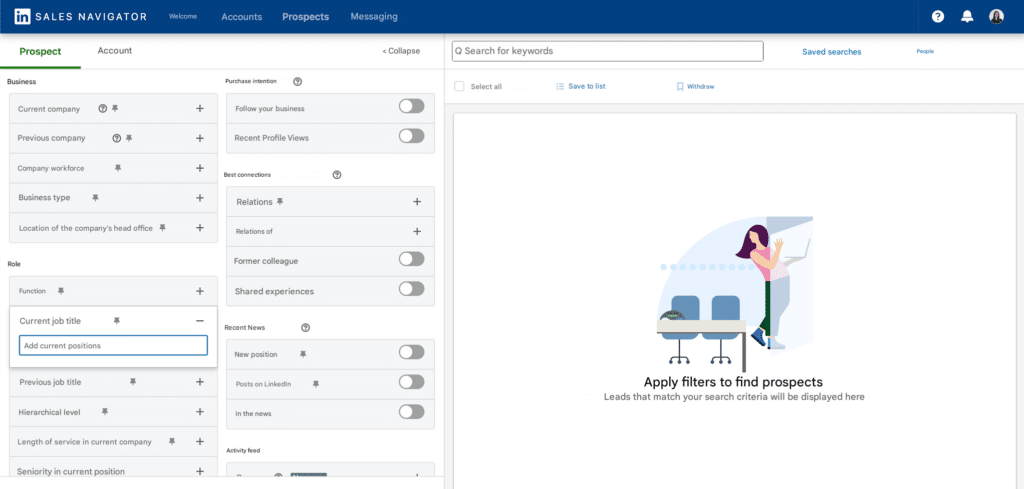
Here’s what you can specify in your search:
- Job title,
- Location: by city, region, country…
- Languages: native, secondary…
- Industries: industry, commerce, tech…
- Specific positions: SEO strategy consultant, SEA manager, full-stack developer…
- Years of experience : junior, senior, etc.
- Size of company: VSE, SME, ETI, GE…
- Keywords for further refinement 🔑.
💡
If your message isn’t perfect, but you’ve got the right target, you’re likely to sell. But, if you target wrong, even the best copywriting in the world won’t be enough to convert! Defining your target is not an option. 🎯
To make things clearer, we’re now going to get our hands dirty with a tutorial on the full use of LinkedIn Sales Navigator.🤩
How to search for leads on LinkedIn Sales Navigator? Tutorial
LinkedIn Sales Navigator lets you search by keyword. Let’s say you’re looking to generate a lead list of prospects with developers. It’s very simple:
- 1️⃣ Log in to your Sales Navigator account (if necessary, create an account to access the LinkedIn Sales Navigator Logo from your LinkedIn account)…
- 2️⃣ Enter your keyword (here, we’ve chosen developers).
- 3️⃣ On the screen, you’ll see a whole list of potential prospects, but they may not all match your criteria. That’s why, on the left, you’ll have a column with additional information where you’ll be able to do much more precise targeting, before creating lists .✨
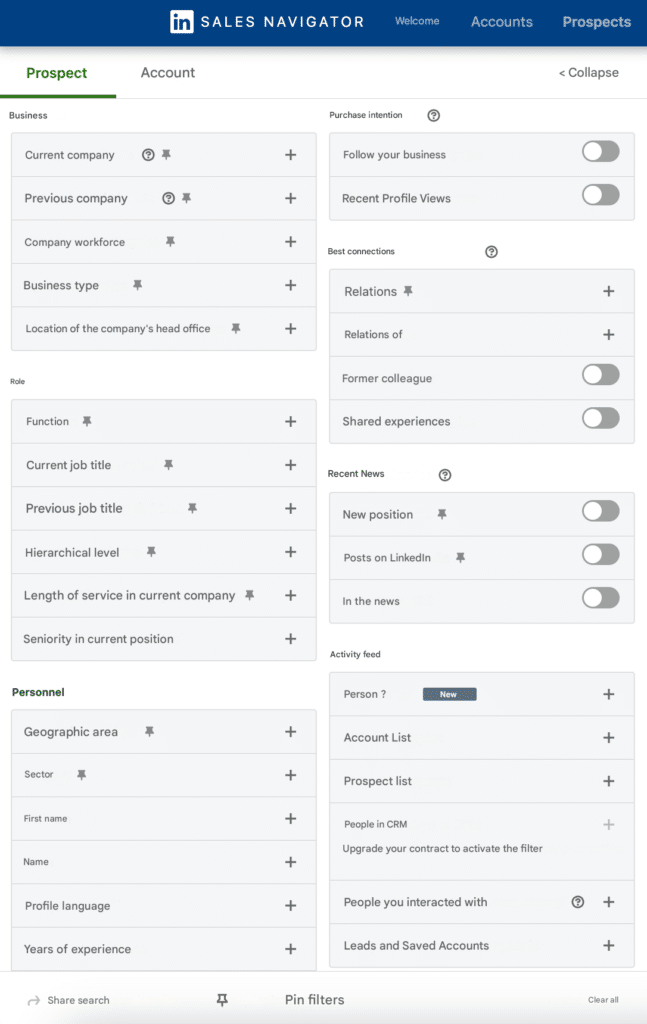
Once you have selected all your criteria, you can save lead search and name it.🙌🏻
Don’t know which criteria are essential for your search? Here’s a quick overview of the most interesting ones! 🧐
1. Target decision-makers
This is one of Sales Navigator’s most effective filters: the hierarchical level (even if we don’t know how LinkedIn’s algorithm determines this information).
When you want to sell, it’s rarely to a junior (and if it is, you can always filter on « young graduate »).
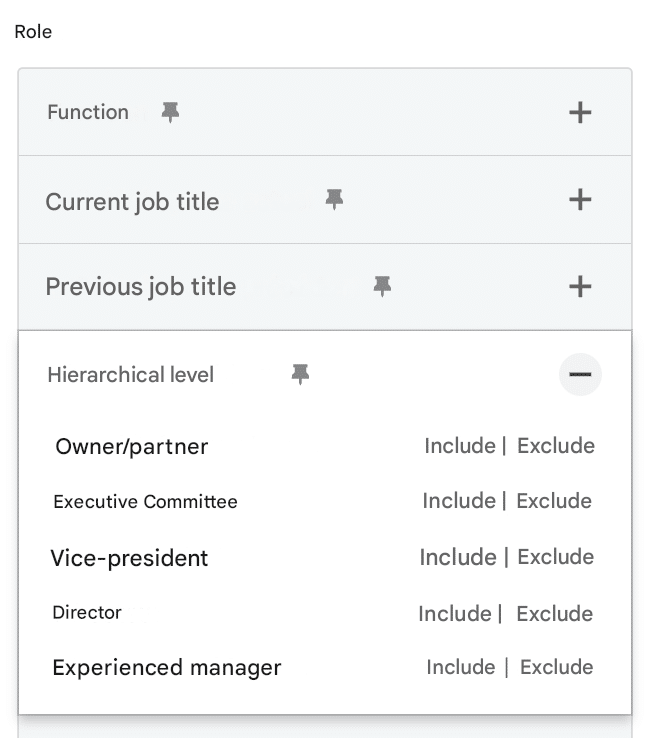
We recommend using it in combination with other properties. For example, if you’re looking for people in marketing automation, also add the hierarchical level you’re targeting (directors, managers…).
2. Focus on active profiles
If you contact inactive profiles, you’ll have a low response rate and slow prospecting. You need to concentrate on active profiles only, to maximize your chances of conversion.
An active prospect is more likely to see your message, interact with your content and respond to a solicitation. To identify active profiles :
- Use the “Posted on LinkedIn in the last 30 days” filter on Sales Nav.
- Analyze their activity on LinkedIn (recent posts, likes, comments, profile updates, inactive or active status…).
- Prioritize people with recent job changes, who are often more open to new opportunities.
3. Based on seniority
Seniority in the company or position is another interesting and complementary indicator. If the prospect has been there for less than a year, he’s probably less likely to be able to buy a service or product from you (except in exceptional cases).💸
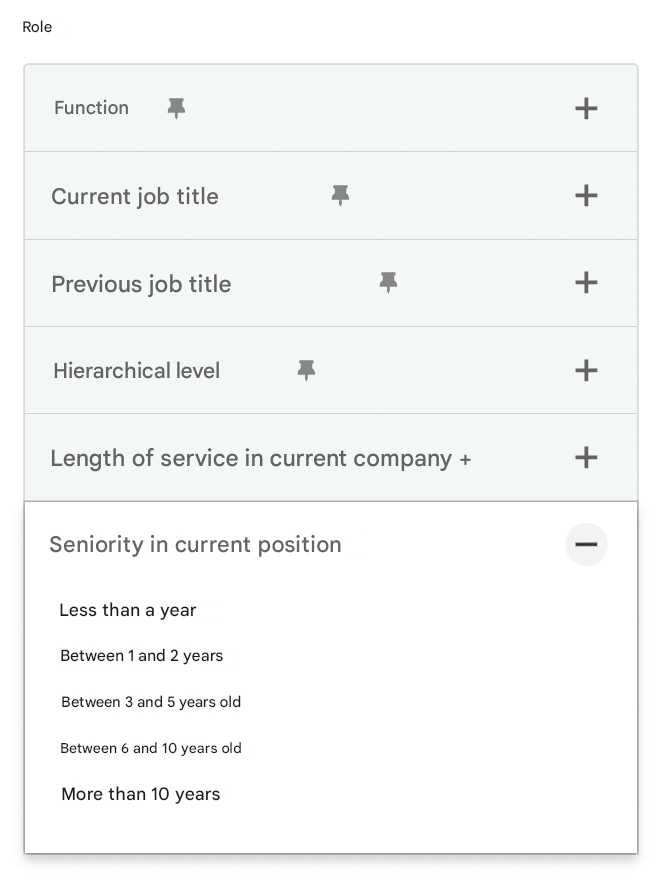
It’s also possible to use hierarchical level as a criterion (although job title is much more reliable).
3. Use company size
For me, this is one of the most useful filters in LinkedIn Sales Navigator.
A product/service or an approach is often defined by a specific size (you don’t sell the same things in the same way to CAC40 companies as to a very small business) 😉
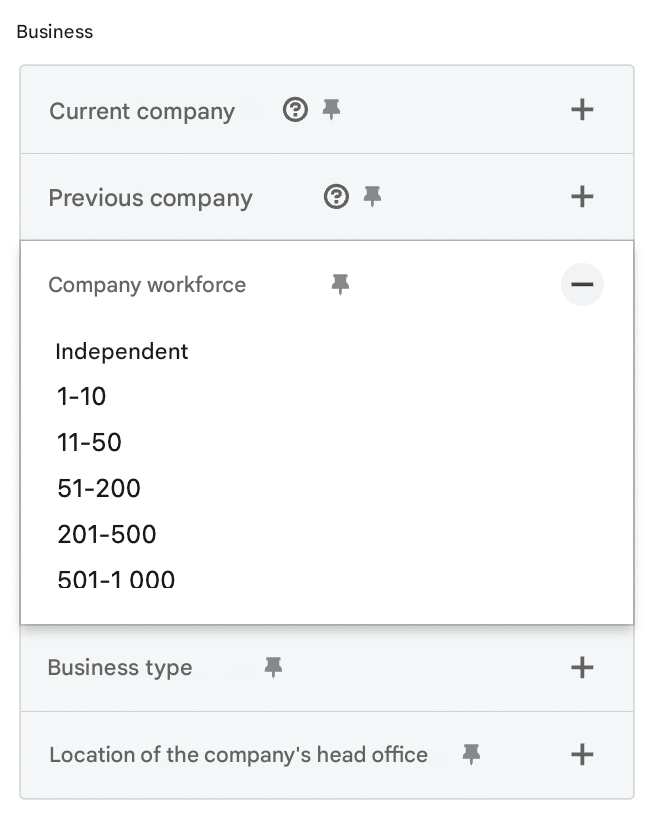
Here, you can target « independent » to « +de 10,000 employees ». A good way to personalize your approaches and keep your pitch tailored to each prospect. 🥹
4. Publication in the last 30 days
Want to contact only people who are active on LinkedIn? This is a great option!👀
You only contact prospects who have published in the last 30 days and who are therefore at least active, with a profile that’s at least up to date (well, we can hope so).
How does it work? You need to use the « LinkedIn activity filter ». This identifies qualified prospects on LinkedIn in the last 30 days. 🥳
5. LinkedIn Groups
With Sales Nav, you can target people in specific LinkedIn groups, often named with relevant (theme-specific) keywords.
This can be particularly useful for so-called satellite solutions to your product/service (around your theme).
For example:
- Digital communication France.
- Growth Hacking.
And school and university groups such as :
- Harvard Business School.
- École Polytechnique Fédérale de Lausanne.
Let’s take a concrete example. If you have a SaaS company for the creation of online course platforms (LMS) and want to target your direct competitor’s LinkedIn Group, here are the steps:
- Perform an advanced group search.
- Write a personalized message for the group’s members, for example (see sample template below):
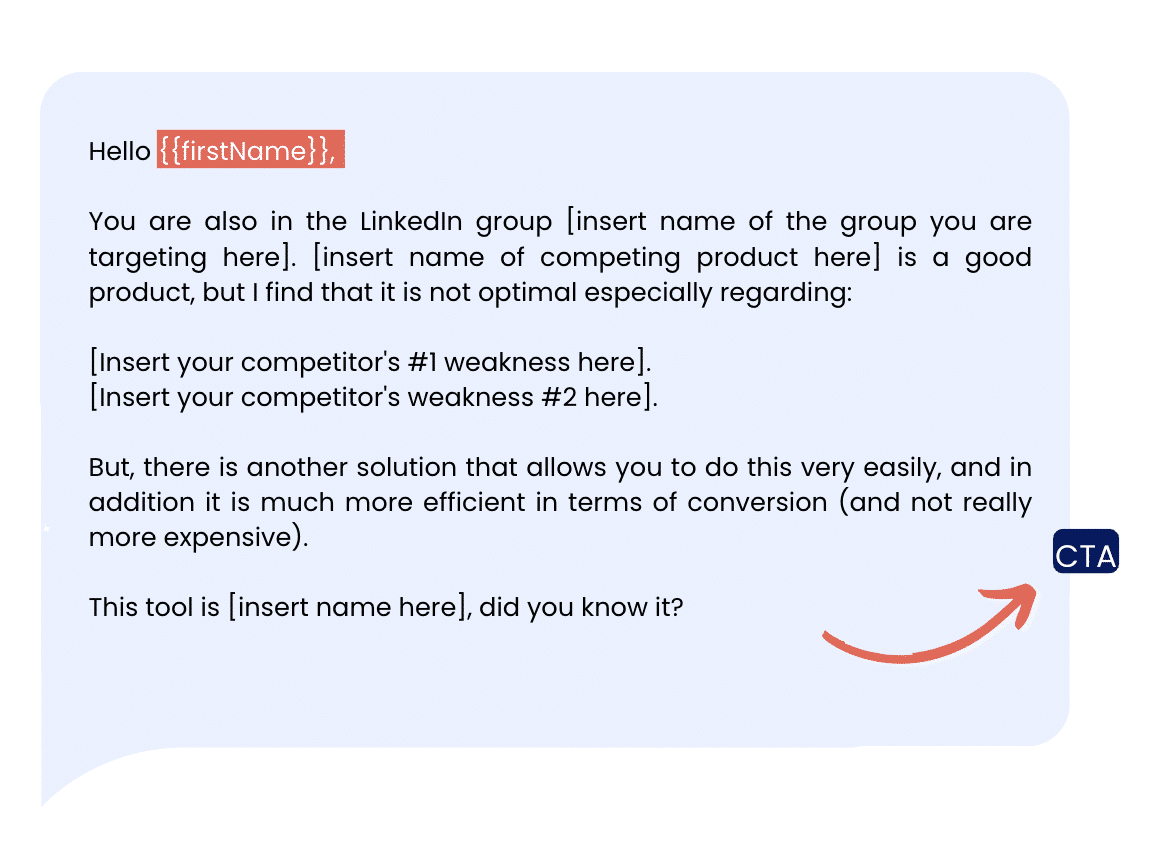
✨ What’s great about it? With Sales Navigator, you don’t need to join the LinkedIn group to filter the prospects who belong to it, which is very powerful and achieves up to 50% acceptance with this method.
6. Track published keywords
In LinkedIn Sales Navigator, you can target people who have written posts with specific hashtags.
For example, if you want to prospect people who have posted « #seo », then :
- Add it to this filters section.
- Add the number of LinkedIn hashtags you want.
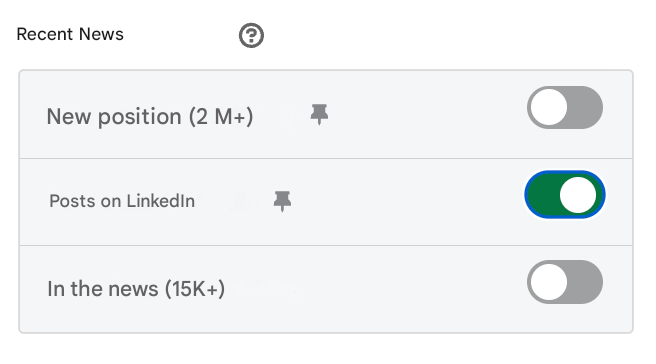
- Send your prospecting message. 💌
💡
Tip: when searching, don’t hesitate to cross-filter. Here, combining # and having posted recently gives us people who are experts or have recently been interested in this topic. 🧠
Here, the example is an e-book, but you can do the same for :
- 🎥 Video series.
- ✅ Checklist.
- 📄 White paper.
- 🎁 Free trial.
- 💻 Webinar.
- 📞 Appointment by phone, videoconference, physical…
7. Recording searches
Now that you’ve targeted your potential customers, there’s something important to know.👀
You can save your searches directly from the Sales Navigator dashboard and easily rename them.
This allows you to return to them later to launch a prospecting campaign for each list.💡

8. Customized alerts
Use sales navigator alerts to contact people who have just changed company or updated their profile, or to follow up after an initial contact.
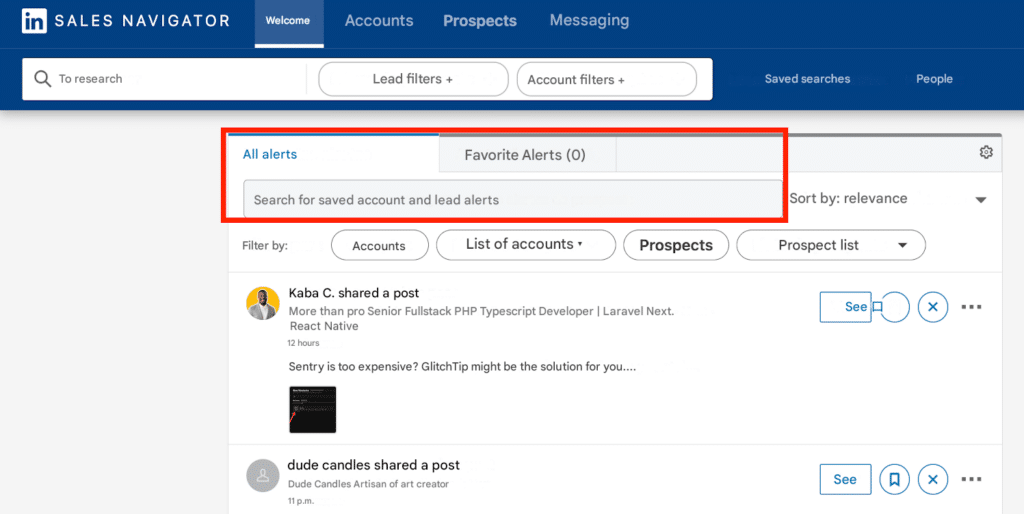
You can find all alerts on the Sales Navigator home page (with a sales navigator news feed). 🙌🏻 This is a simple and effective way to start a conversation.
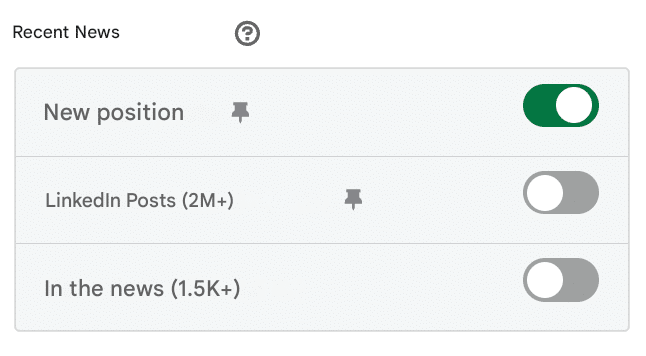
With LinkedIn Sales Navigator, you can assign LinkedIn tags to individual prospects or to a group of people, and carry out targeted actions for each tagged group.
➡️ For example, you can send them :
- An invitation to join your network.
- A welcome message/direct prospecting…
💡
Finally, of all the filters we’ve seen together, it’s rather inadvisable to use the Industry, Function, Seniority and Technology filters. They are often too approximate and can skew your search for prospects. The filters to really use for reliable results are title, company and location.
Best LinkedIn Sales Navigator search filters and functions
As we’ve seen in previous sections, LinkedIn Sales Navigator offers several advanced search filters for prospecting:
- 1️⃣ Option 1: choose LinkedIn Sales Navigator, with a premium subscription (at a somewhat high cost 💸).
- 2️⃣ Option 2: opt for an external solution like Waalaxy, secure, affordable and easy🔍.
- 3️⃣ Option 3: combine the two tools for incredible results.🤩
So here are our top features for generating leads automatically with LinkedIn Sales Navigator!
Boolean search
Sales Navigator boolean search is a powerful way of refining your searches in LinkedIn Sales Navigator. It’s based on Boolean algebra, allowing you to combine keywords with operators like 👇🏻 :
- AND: to include several words.
AND adds up! The results will include all the categories indicated (example: « SEO AND SEA AND SMO »). Perfect for targeting profiles with multiple skills.
- NOT: to exclude certain terms.
Add a NOT operator after your main keyword to exclude certain sectors. Example: « Consultant NOT SEO ». Here, you’re targeting consultants, but not SEO consultants.
- OR : for an alternative search.
To broaden to several sectors, use OR between keywords (example: « SEO OR SEA OR SMO”). LinkedIn will display people associated with any of these areas.
LinkedIn Sales Navigator’s Advanced search
Most people sign up for LinkedIn Premium plan for this feature, which gives access to Sales navigator with several dozen filters divided into two categories: to find people or companies.💼
Advanced people search on Sales Navigator
➡️ In this category, you’ll find :
- Company size and type.
- Existence (current, past, past OR current, past, NOT current).
- Exclusion of prospects already contacted or saved in a list.
- First name, last name and current position.
- Industry.
- Prospects: mentioned in the feed, who have recently changed position, active on LinkedIn, with shared professional experience, date of registration on the platform…
Advanced company search on Sales Navigator
➡️ There are also a number of filtration criteria for finding the ideal companies:
- Headcount growth (overall and in a specific division).
- Size and revenues (overall or in a specific division).
- Head office location (by zip code, region, country).
- Whether or not the company is on the fortune list (fortune 50/100/500).
- Whether recruitment is on LinkedIn.
- The industry in which it operates.
- Job offers.
- The number of subscribers and contacts on a company page.
- Recent changes in hierarchy.
By playing with all these parameters, you can target exactly the people you’re looking for. ➡️ From here, you have two choices:
- Send the person an invitation to join your network.
- Send them a welcome message with or without the initial invitation (you can do this automatically).📮
InMails
When you switch from the classic version of LinkedIn to LinkedIn Premium, you gain a little visual extra: the gold dot 🥇, which adds credibility to your profile.
With LinkedIn Sales Navigator, in addition to this lozenge, you unlock the ability to send InMails. These messages stand out from classic LinkedIn messages and often generate better open and click-through rates 📈. However, there are a few drawbacks:
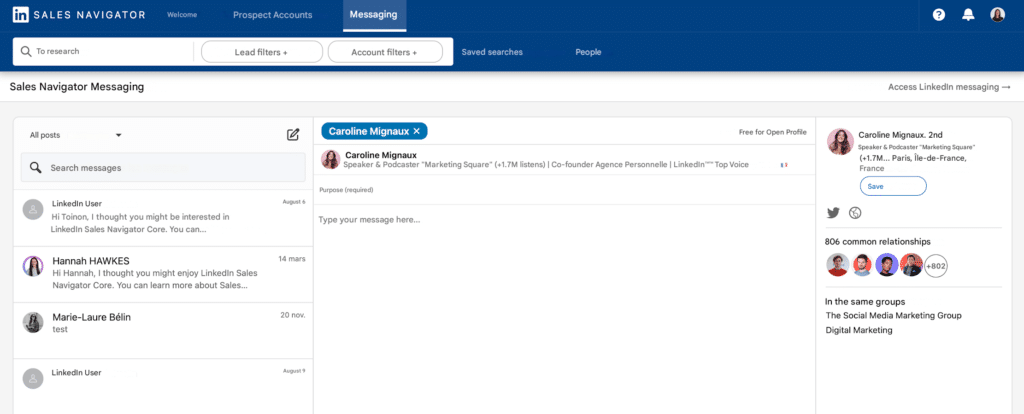
❌ When used appropriately, the typical response rate of a LinkedIn InMail is between 10% and 25% which is quite low. 😧
❌ We don’t recommend LinkedIn InMail because it contains the mention « sponsored » at the beginning of the message and this can be unattractive for your recipients! 👎
✅ it’s better to use a LinkedIn automation tool for sales (unnatural, 100% robotic, you already know you’re being prospected without even clicking on it).
To make this message exceptional and for greater effectiveness/engagement, use the A.I.D.A. copywriting structure:
- Attention: Grab your prospect’s attention right from the start.
- Interest: Generate interest using the “Set Yes” technique described above.
- Desire: Create desire with a bulleted list filled with more for your prospect.
- Action: End with a call to action, whether it’s advice, an action to take or a question.
Smartlinks and teamlinks
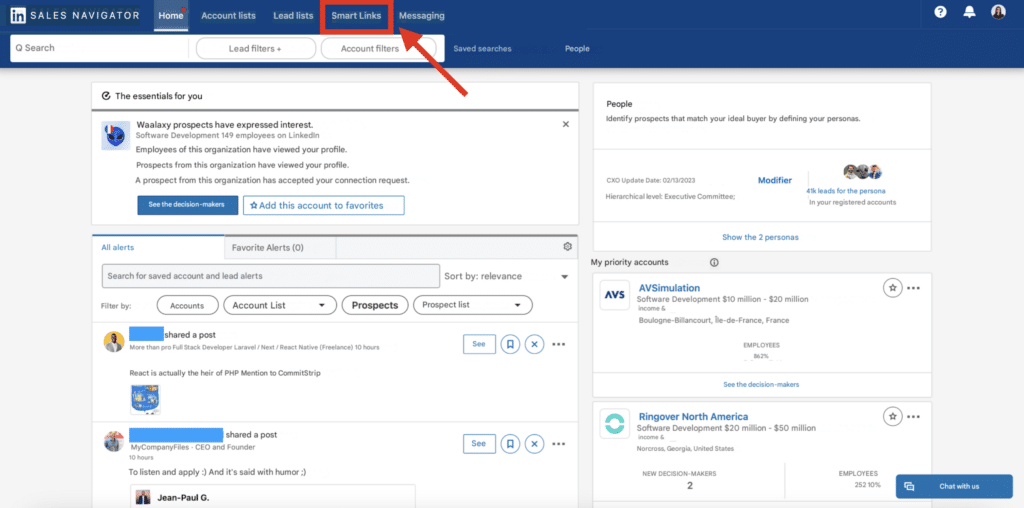
SmartLinks and TeamLink are two powerful features of LinkedIn Sales Navigator that optimize prospecting and sales collaboration.
- SmartLinks lets you create and share traceable links to content (presentations, case studies, videos, etc.). The advantage? You can see who opens the link, how long they spend on each page, and thus identify the most engaged prospects. A key asset for prioritizing your follow-ups and personalizing your approaches.
- TeamLink leverages your network. It shows you if a colleague is connected to a target prospect, making it easier to make connections via internal referrals. This considerably improves response rates and reinforces the credibility of your approach.
By combining SmartLinks to analyze engagement and TeamLink to activate strategic connections, you maximize the effectiveness of your B2B sales prospecting on LinkedIn.
We’ve rounded up the best LinkedIn Sales Navigator features to use!😎
How to automatically scrape LinkedIn profiles?
Sales Nav already lets you browse groups and identify qualified prospects. But, if you want to go one step further, there’s an even more effective trick: automated data scraping from LinkedIn, and yes, it’s compatible with Sales Navigator! 🤩
With scraping tools, you can automatically extract the information you’ve defined with Sales Navigator and do database enrichment.😎
➡️ Here’s how to do it, step by step:
- Login to your LinkedIn account 🔑
- Define your criteria on Sales Navigator. 🎯
- Use a “data scraper ” tool compatible with Sales Navigator, like Waalaxy: define the number of profiles you want to extract and off you go! 🔍
- Launch a scenario, a visit, a connection request, a message…✉️
- Let automation work its magic. Once configured, the scraping tool will extract essential information from targeted profiles, while your invitations or personalized messages are sent automatically. 🪄
💡
Even if automation simplifies things, personalize your messages well and respect LinkedIn’s rules to avoid any risk of suspension.✨
With this LinkedIn Sales Navigator worth + scraping combination, you save time, refine your targeting and maximize your chances of converting your prospects! 🎉
Now that you’ve got all the tools you need to target your future prospects with precision, let’s move on to the next step!👀
Waalaxy and LinkedIn Sales Navigator
LinkedIn Sales Navigator and automation are complementary, as I explained above. But, if I had to recommend one automation tool… it would be Waalaxy. We’ll tell you why.👀
What is Waalaxy?
Waalaxy is a subscription-based Chrome extension that lets you automate your LinkedIn and cold e-mail prospecting campaigns in total security 👽.
Quite simply, it’s the simplest, most intuitive and effective digital solution on the market! 🚀
To use it and start your project, you will NOT need :
- A pre-existing prospecting database.
- Special technical skills.
- Additional training or awareness.
Waalaxy has been designed for all types of customer: salespeople, marketers, managers, agencies, recruiters… But, and this is its strength, it’s accessible to beginners and pros alike. 😇
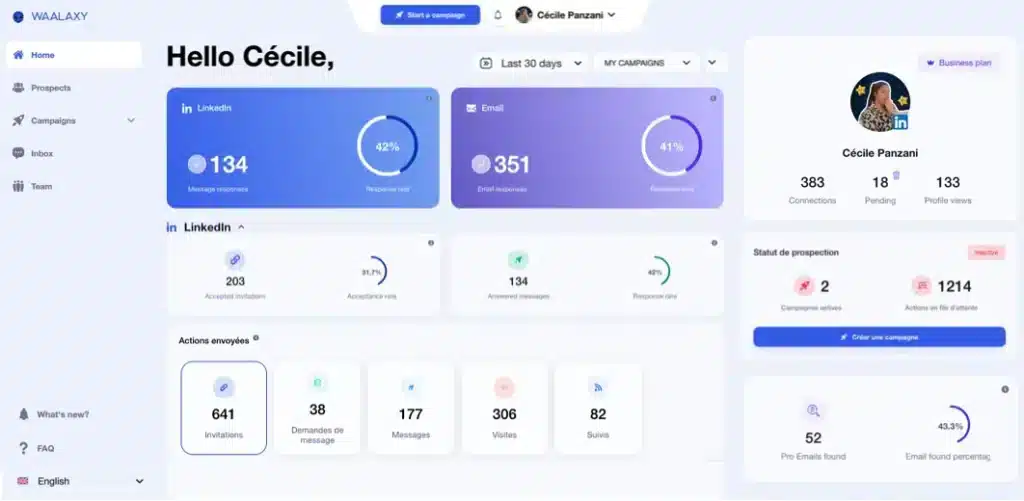
Automate LinkedIn Sales Navigator with Waalaxy
Waalaxy makes it easy to export B2B profiles from Sales Navigator and launch scenarios based on these searches. You save time and get more accurate results by automating your campaigns and optimizing them with A/B tests. For example:
- Profile visit + add request with personalized note.
- Automatic follow-up if request remains unanswered.
- Cancellation of add request after a certain time…
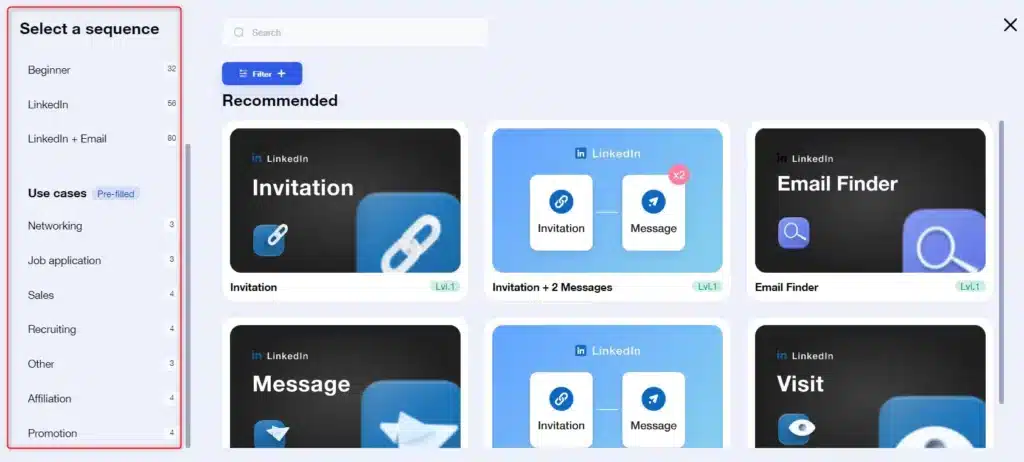
But above all, the Waalaxy Team plan, which centralizes key functionalities to simplify exchanges and prospecting…. You’ll save money on your Salesnav subscriptions, and even get free access!
Why is this great? You’ll be able to import directly from LinkedIn Sales Navigator into any team CRM. So you only need one account. 😍
But, in practical terms, how do you go about it? 🧐 Read our dedicated article to find out more.
Use Sales Navigator for free 🤑
Conclusion – LinkedIn Sales Navigator Reviews
Salesnavigator is the perfect ally for salespeople and recruiters alike: it provides ultra-precise targeting, access to advanced profiles, alerts on prospect activity and the famous InMails to boost engagement 😉
But, if you want to save time, money, automate follow-ups and organize prospecting as a team, using an automation solution like Waalaxy is the best option. ✨
By combining these two tools, you have everything you need to get your sales prospecting off the ground on LinkedIn!”🚀
Start generating leads on LinkedIn 🔥
Frequently asked questions (FAQ)
🏁 To conclude, here are the answers to the most frequently asked questions on the subject. 👇🏼
Is LinkedIn’s standard search enough?
LinkedIn’s standard search offers basic filtering, but is primarily designed to direct you to a paid offer for more precise results.🧐
If you’re looking for an old mate or manager by first and last name, the standard search does the job. But for more specific searches, it can quickly show its limitations. Especially if you don’t know how to do a good LinkedIn search.
💡
For example, a search for « IT manager » might show « managers » and « IT » profiles mixed together.🥲
Even with quotation marks, accuracy decreases as early as page 8ᵉ… so imagine on page 70 or 80! 😅
For accurate results, the standard search won’t suffice. But, if you just want to expand your network without ultra-targeted segmentation, it may be suitable. We don’t recommend it for advanced prospecting. ❌
How do I get a LinkedIn Sales Navigator invoice?
LinkedIn will not provide you with Premium invoices 😁. However, you will be able to retrieve your purchase history by :
- Connecting to your LinkedIn page.
- Clicking on your portrait.
- Selecting « preferences and privacy ».
- Clicking on « Subscriptions and payments ».
How to install Sales Navigator?
No complicated installation for LinkedIn Sales Navigator! 🚀 You don’t need to download or configure anything, don’t event need to LinkedIn Sales Navigator login.
To get started, simply visit the site. Linked In Sales Navigator offers a 30-day free trial which you can take advantage of to test the tool thoroughly, you can access it from the home page (and even request a sales navigator demo).
This is the perfect time to explore the features and launch your first prospecting searches, with no obligation. 🎯
To link Sales Navigator to your LinkedIn account, enter your bank details (rest assured, no debit for the first month!). Once the tool has been activated, the Sales Navigator logo will appear at the top of your LinkedIn page: click on it to access your dashboard directly. 📊

LinkedIn will send you a reminder 7 days before the end of the trial so you can decide whether or not to continue 😉
How to cancel LinkedIn Sales Navigator?
➡️ If you think you’re done with Linked Sales Navigator, you can unsubscribe :
- Click on your profile and select « Settings ».
- « Account preferences » and « Manage Premium account ».
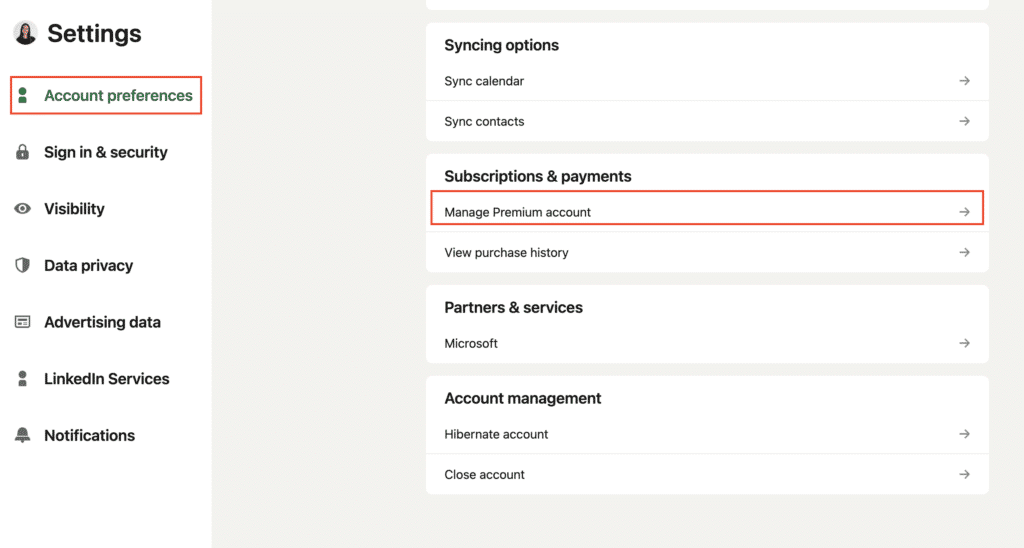
3. All that’s left to do is « Cancel subscription ».
Please note! You will lose all your information once the subscription is cancelled 🚨. If you take one up again at a later date, the entire recovered prospecting database will be permanently lost.
Think about it. 😉
Sales Navigator training with LinkedIn Learning
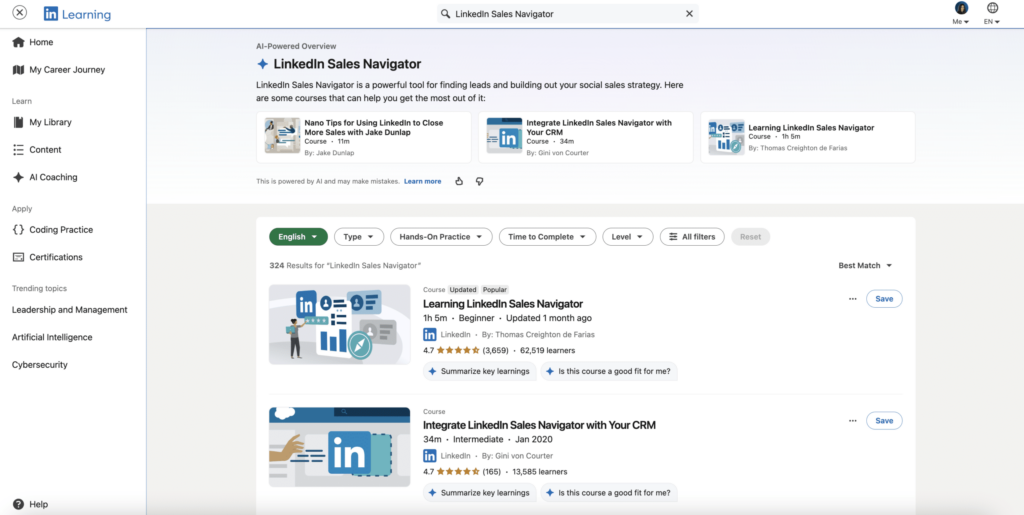
When you take the Sales Navigator, you also have access to LinkedIn Learning🎓. There are many interesting courses on the platform, covering a wide range of topics:
- Digital marketing.
- Programmatics.
- Personal development.
- Online advertising (SEA).
- Technology.
- And much more…
Thanks to this array of tools and resources, the world of prospecting has never been so accessible! 🎯 All that’s left is to implement the right practices to turn your prospects into loyal customers committed to your brand. 💼
🎬 That’s it! Now you know how to use Sales Navigator 😉 Get out there and prospect! 🎈









