Sharing content on LinkedIn without knowing who’s viewing it or how it’s being perceived is frustrating. 😬 With a Smart Link, that’s over: you track in real time who opens your documents, when and how long they’ve been consulted.
A powerful and necessary asset to optimize your sharing of sales and marketing resources, via your LinkedIn and Mail content, and adapt your actions accordingly.
We explain how to exploit the full potential of LinkedIn Smart Links. ➡️ On the program:
- Definition of a LinkedIn Smart Link.
- Advantages and disadvantages of these tracking links.
- How to create a Smart Link on LinkedIn : customize, preview, test, share multiple content types…
- Tips for maximizing their impact.
- Alternative tools to use.
We’re off! 🚀
What is LinkedIn Smart Links?
A LinkedIn Smart Link is a trackable link generated via LinkedIn Sales Navigator.
Smart Link allows you to easily package and share content (PDFs, smart links presentations, web pages, YouTube videos, music…) in an unique link. 🔗
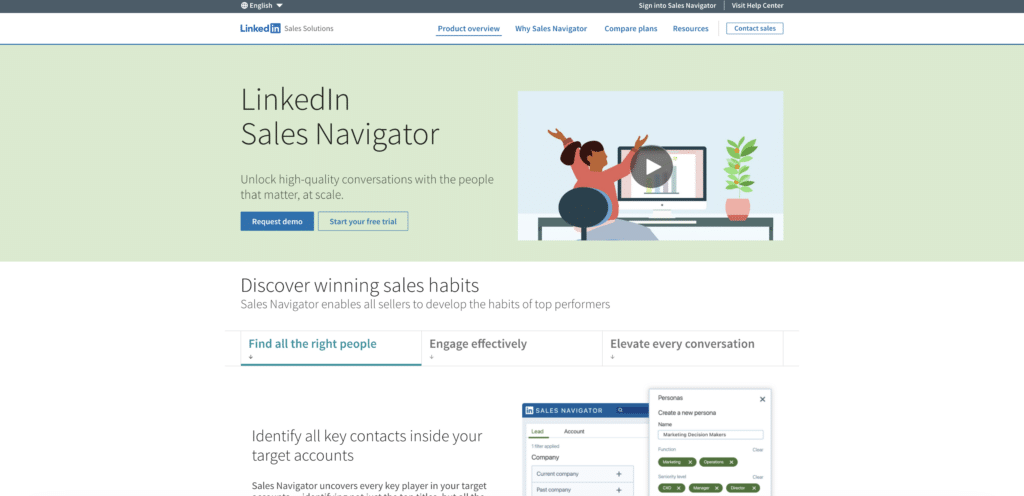
🧠 Unlike conventional attachments, Smart Links feature offers a seamless experience where the recipient accesses files directly without downloading (without asking for a code or filling in a form).
Each Smart Link collects analytical data: who opened it, when and how long they spent on each resource. 👀 This information is accessible in real time in Sales Navigator workflow.
This feature is reserved is not available on free LinkedIn or Sales Navigator Core accounts.
We’ll explain how to use Sales Navigator for free in another article.
Why use LinkedIn Smart Links?
✅ Use LinkedIn Sales Navigator Smart Links allows you:
- Optimize prospects’ and customers’ engagement by tracking, in real time and precisely, their interest in shared content thanks to analytical data.
- Facilitate sales follow-up by adapting strategy, content and follow-ups according to prospects’ behavior.
- Improve collaboration between sales and marketing teams, who can measure the impact of their materials and share them independently.
- Streamline sharing: no cumbersome attachments, everything is centralized and accessible in a single click (via a single link), with direct access to shared resources with no download required.
On the other hand, we can’t say that this functionality presents any disadvantages, but rather hindrances to use ❌ :
- Reserved for Sales Navigator Advanced or Advanced plus account only.
- Requires integration with the Sales Navigator ecosystem, and therefore very dependent on LinkedIn.
- No native integration with third-party CRMs, requiring manual data export.
Are these obstacles a problem for you? Perfect, smart linking remains a major asset for refining your marketing strategy and maximizing the impact of your sales content. 🚀
To be continued, the method for creating and using LinkedIn Smart Links effectively.
How to create effective LinkedIn Smart Links
🖱️ To access to Smart Links :
- Log in to Sales Navigator with an Advanced subscription.
- In the menu (top), click on Smart Link.
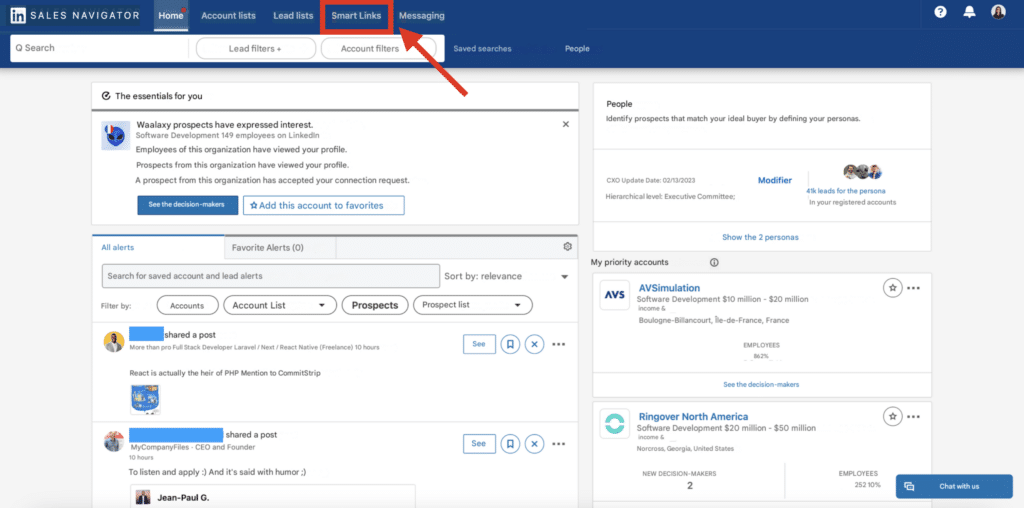
Create a new Smart Links
To create a new Smart Link, click on “New Smart Link“ in the top right-hand corner. 🆕
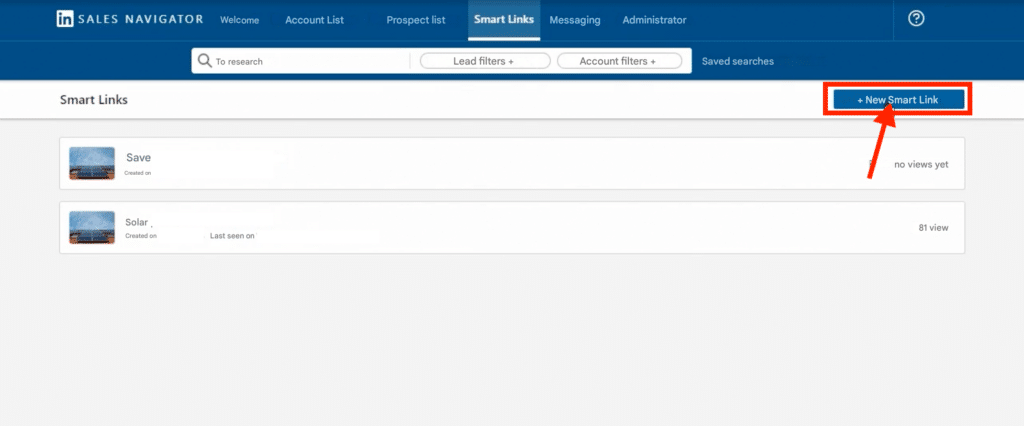
Good to know, as a Sales Navigator 🧭 user, you can now :
- Prevent Smart Links recipients from downloading smart link attached content.
- Refresh content and change titles associated with your Smart Links content, at any time.
- Access the feed of flagging reports recently added to the player.
Add files, customize and preview your Smart Links
🎨 To finalize the Smart Link LinkedIn creation, customize it to match your audience:
- Add a clear title, organize the files in a strategic order and include relevant links.
- Upload up to 15 files of max. 200 MB (PDF, PPT, Excel, pages, GIF, zip, CSV, etc.) per Smart Link, or add navigation web links.
- Name it and save it.
- Preview a link function to check the recipient’s access to content, document display and user experience.
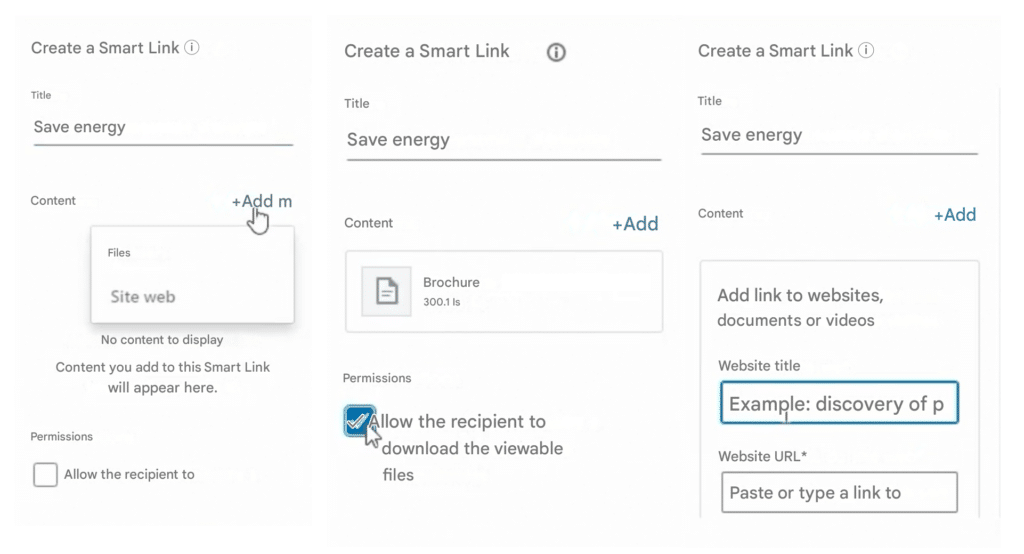
🧪 Finally, test the link created by opening it yourself or sending it to a colleague, to check that all files are accessible and that tracking works correctly before sharing it.
Share your Smart Links
How to use LinkedIn Smart Links? Once it has been created and tested, you can share it 📲 :
- Find it, then click on More (“…”) and select the action of your choice 🕹️ :
- Smart Link overview,
- Send in a private message,
- Share via,
- Or copy the URL directly (to send by e-mail or insert in a post, lead magnet…).
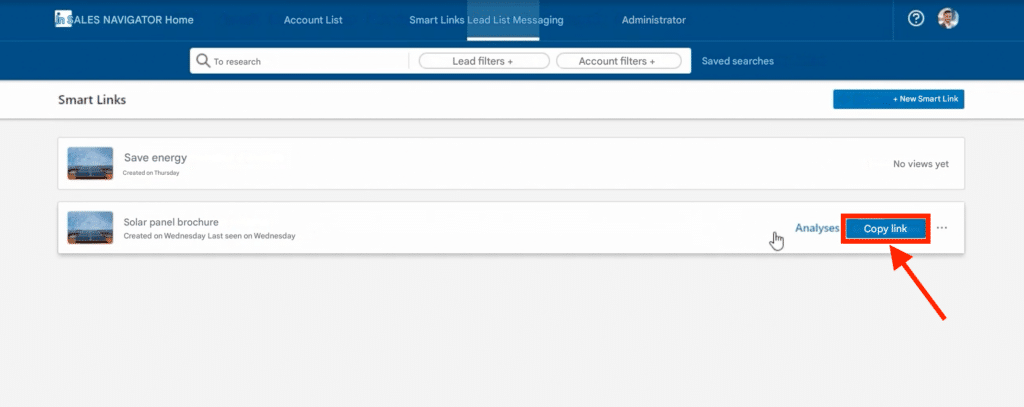
We’ll give you different smart links use cases for sales and our best practices for inserting them into different types of content, but in any case here are 5 to follow: 👇🏼
- Don’t share LinkedIn Smart Links without context.
- Immediately explain the value of the link and clearly state what the Smart Link contains (what it will do for them, why it’s relevant to your contact and why they should click on the link).
- Use concise, engaging text, with a short message and a clear call to action (CTA).
- Place/integrate Smart Links URLs naturally into your content.
- Analyze engagement, opens and consultation times to send, follow up and follow-up accordingly (in a personalized, intelligent and well-timed way).
In your publications
✅ Best practices for using Smart Links in your LinkedIn posts:
- Add an attractive visual to grab attention in the news feed.
- Avoid links in comments and instead place the link directly in the post to maximize visibility and engagement.
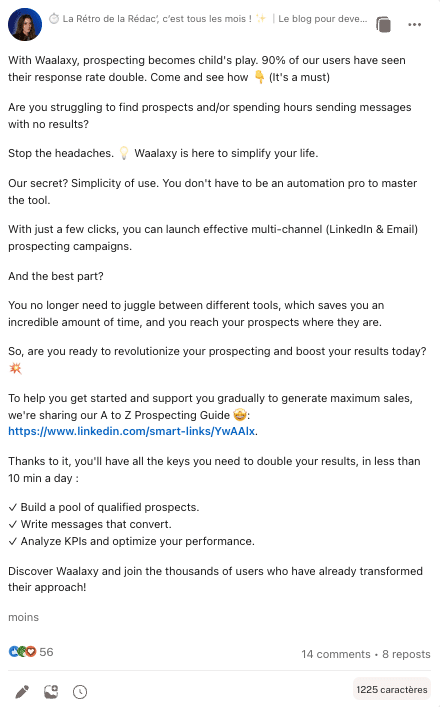
In your LinkedIn messages
✅ Best practices for using Smart Links in your LinkedIn messages:
- Personalize and address your contact directly with variables and by mentioning a specific point of interest.
- Avoid overly promotional or formatted messages.
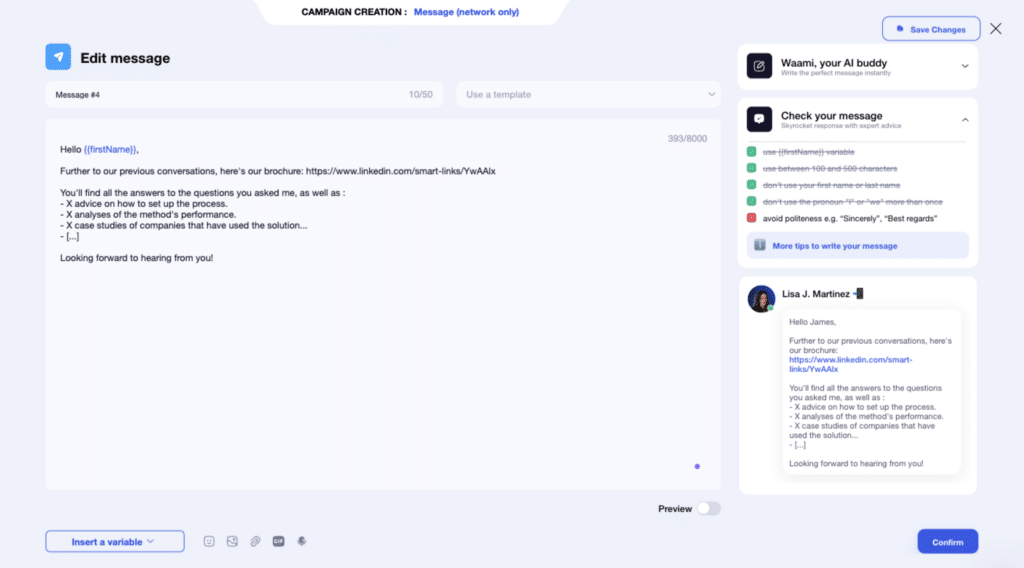
In your e-mails and prospecting mails
✅ Best practices for using Smart Links in your prospecting emails:
- Grab attention right from the subject line and mention a clear benefit to encourage opening.
- Including email messages with a clear call to action followed by the link (rather than at the end of the mail alone), and encouraging reading with an engaging phrase.
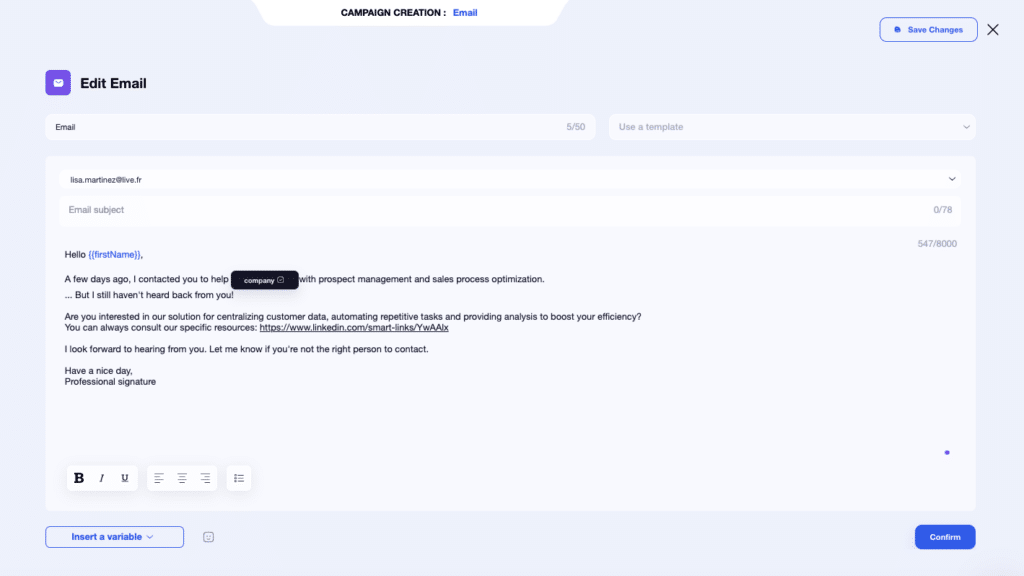
The recipient won’t need to fill in a form and will be able to access the shared content directly (.pdf, link, lead magnet, landing pages, sales presentation…). If the link is shared with someone who is not connected to LinkedIn, they may need to enter their name and e-mail address to access the content.
Smart links can be created on LinkedIn or LinkedIn Sales Navigator directly from your Inmail (accessible by credits depending on your subscription).
Once distributed, return to Smart Links to also track views (who opened the link, when and how long they viewed or interacted with the content…). 👀
Track and analyze performance
As you can see, LinkedIn Smart Links enable you to track viewing behavior and recipients’ engagement in real time and adapt your strategy according to the smart links data collected. 📊
🤖 When the link is shared and opened, LinkedIn automatically collects certain information about the recipient (data scraping done even if they don’t need to fill out a form) :
- Identity (name, company, position, if connected to LinkedIn).
- Company and job title.
- Date, time and number of times the link was opened.
- Time spent on each document or section of the link.
- Most viewed pages or files.
To view analytics and analyze this data :
1. Go back to the Smart Links section in Sales Navigator. 🧭
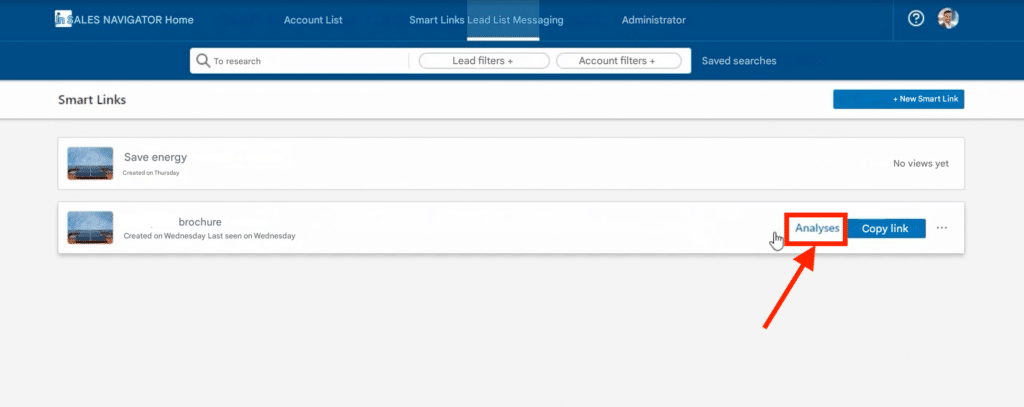
2. Open the relevant Smart Link to view engagement statistics.
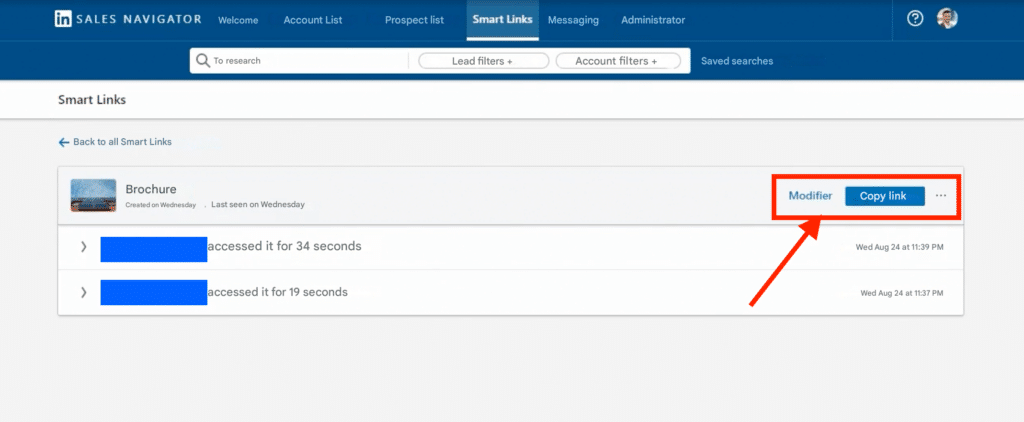
3. Interpret the signals, then test, analyze and adjust your Smart Links according to the interactions:
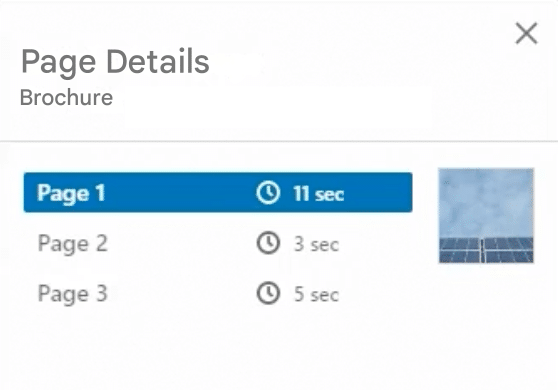
- A prospect who spends time on your content is more engaged.
- A link opened several times indicates high interest.
- Low customer engagement may require you to adjust your approach.
These insights on what your prospects and customers are most interested, enable you to prioritize and optimize your follow-ups and adjust your content to improve its impact.
By exploiting this data, you increase your chances of conversion and refine your sales strategy. 🔥
Maximize the impact of your LinkedIn Smart Links
To maximize your chances of converting, using LinkedIn Smart Links alone isn’t enough. Here are our tips. 👇🏼
Content strategy and content distribution on LinkedIn
To maximize the impact of Smart Links on LinkedIn, it’s essential to integrate them into a well-thought-out content strategy.
Rather than simply sharing a link, you need to anchor it in content with an engaging, well-chosen, attention-grabbing topic. But also, delivering actionable value immediately. 💎
The more it’s seen in a relevant context, the more likely it is to be consulted. For example, publishing a LinkedIn post with a case study or testimonial before including a Smart Link must help to arouse curiosity and prompt action.
Diversification of contact points is also essential; we recommend that you distribute your Smart Link in a multichannel way to make it work even better (posts, pulse articles, messages, InMails and strategic comments…). 👌
Use Waami AI to write your posts
This time, we introduce you to a tool that will help you instantly write the perfect prospecting message, personalized on a massive scale. ✍🏼
🤖 Waami is AI software integrated into Waalaxy, using it to write messages for your LinkedIn outreach campaigns means having:
- The guarantee that these will be personalized, relevant and engaging for each prospect, and that on a large scale.
- More chances of finding new prospects and customers on LinkedIn, attracting their attention and generating positive responses.
It couldn’t be simpler: just enter your data and the AI will generate the message. 🤔 Don’t believe it? To convince you, here’s an example of a message obtained with the Waami AI:
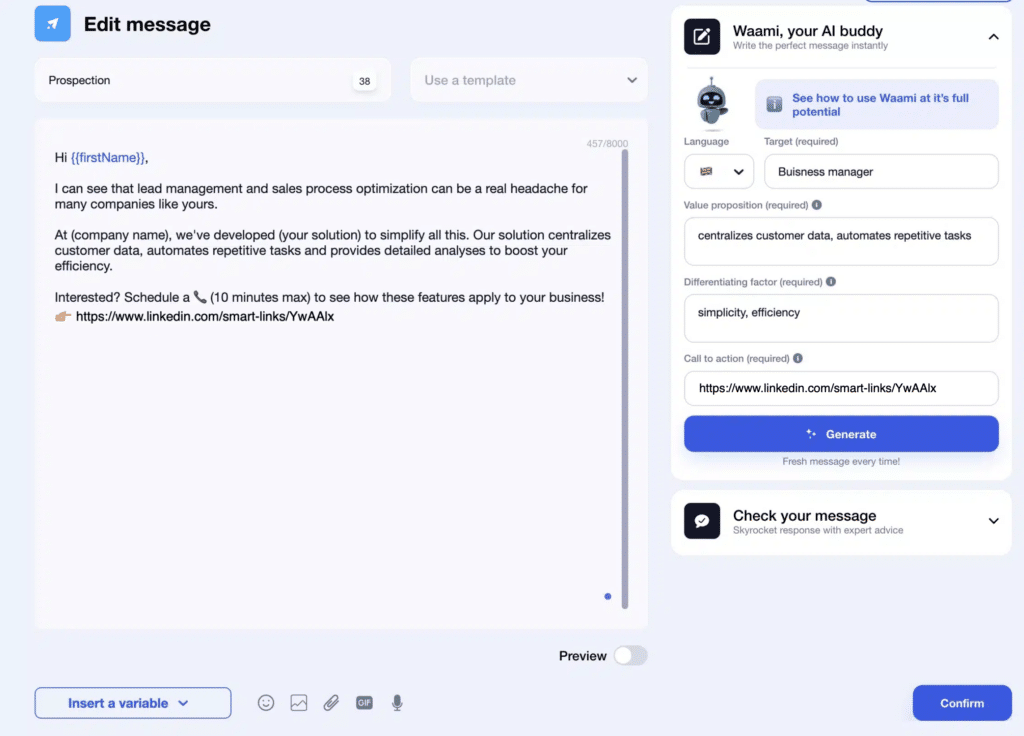
With Waami, we promise that your prospecting messages will be 95% better than those currently circulating on LinkedIn, and that they’ll help you find prospects on LinkedIn 😉
Use the Email Finder to find emails
Finally, we’re not offering you a tool to help you write your emails, but a feature that finds your prospects’ emails, via their LinkedIn profile. 📩
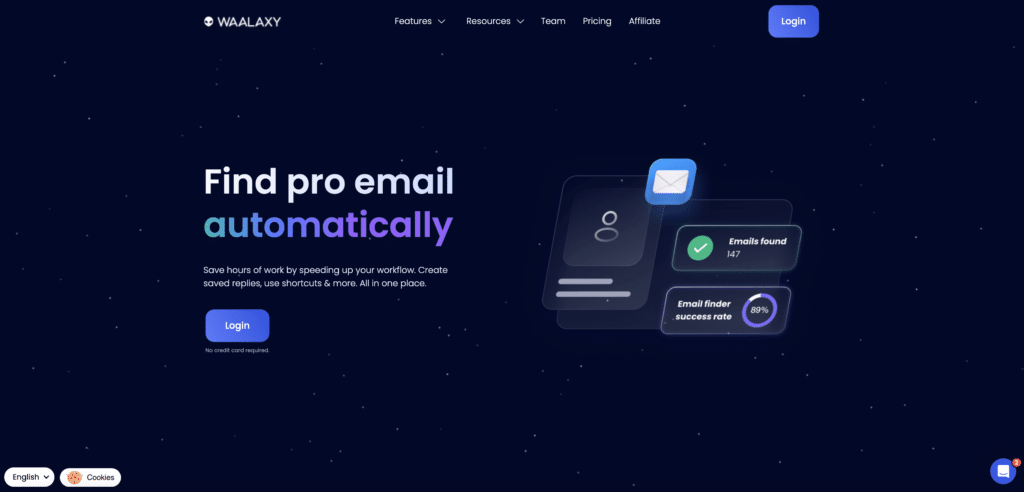
🔎 To launch the Email Finder, you’ll need to create a Waalaxy campaign with the prospects whose emails you want to retrieve: either via a previously created list, or via LinkedIn directly.
The Email Finder finds an average of 39.2% of emails on 120 profiles. In short, here’s how it works 👇🏼:
- Automatic verification of the validity of email addresses to reduce risk, ensure that the message reaches its destination and improve deliverability.
- Automatic association of found emails with corresponding contacts in Waalaxy, making it easier to manage and track interactions.
Waalaxy’s Email Finder functionality works by credits 🪙 (from 25 to 500 credits/month depending on subscription, with purchase of additional credits as needed).
It’s that simple! 📩 You could say, it simplifies the process of collecting contacts and, lets you start emailing campaigns directly, to spread the content of your Smart links.
Alternatives to LinkedIn SmartLinks
🚨 As a reminder, Smart Links are available exclusively with Sales Navigator Advanced.
So, we present a few alternatives to track engagement on your documents or links, for all those who don’t have access to them:
- Bitly (allows you to track, but also shorten links).
- HubSpot Tracking Links (can be integrated into a CRM).
- UTM + Google Analytics.
- Google Drive.
- DocSend.
These solutions are best suited to companies that prefer tools integrated with their CRM, they also offer more flexibility according to needs and budgets. 💰
Conclusion about LinkedIn Smart Links
It’s hard to capture attention and know whether your content is really hitting the mark, without tracking to get feedback and visibility on your prospects’ real interest. 👀
With Smart Links LinkedIn, there’s no more guesswork ✅: you save time, share your content centrally, track your prospects’ engagement precisely and adjust your approach based on their interactions.
The result? Better-qualified prospects, more relevant follow-ups, more effective follow-up and better conversions.
A Smart Link isn’t just a tracking link, it’s a continuous optimization tool that’s essential for fine-tuning your prospecting and maximizing your results on LinkedIn!
Frequently Asked Questions (FAQ)
🏁 To conclude, here are the answers to the most frequently asked questions on the subject. 👇🏼
Is Linkedin SmartLinks available on mobile?
No, SmartLinks LinkedIn is not fully available on mobile 🤷🏻♀️ :
- You can share a Smart Link from the LinkedIn Smart Links application or Sales Navigator mobile app, but creation and performance analysis must be done on a computer via Sales Navigator.
- If you need to track engagement on the move, you can access LinkedIn’s Sales Navigator via a mobile browser, but with a less optimized experience than on desktop.
Good to know: Recipients can open and view a LinkedIn SmartLink easily on their smartphone, since the link works via a web browser.
What happens to SmartLink content if my account is deactivated?
If a Sales Navigator SmartLinks account is deactivated or restricted, all associated SmartLinks become inaccessible. ❌ This means that:
- Recipients will no longer be able to open shared links.
- Tracking data and engagement statistics will be lost, unless they were exported prior to LinkedIn account deactivation.
- Files stored in links will no longer be available.
💾 To avoid loss, back up documents and analysis data regularly or before account deactivation. In the event of reactivation, links will not be recoverable. 🙅🏻♀️
Can I deactivate Smart Links for my entire contract, or limit access to them?
If you’re an administrator, you can enable or disable Smart Links for all users on the contract from your Admin setting page. 👤
However, your Smart Links are accessible by anyone and there are no other access or file transfer limitations available at this time (apart from those mentioned in this article)… 😬
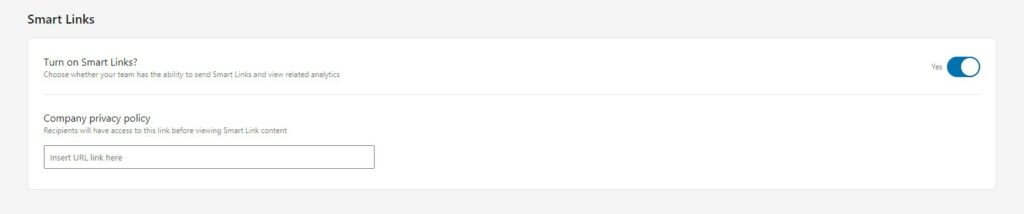
You can add a link to your company Privacy Policy so that Smart Link recipients can read it before viewing Smart Link content.
That’s it, you know all about Smart Link, and you’re ready to use this type of tracking link in all your content to distribute resources! Now it’s your turn, and see you soon! 👽












