- What is LinkedIn messaging?
- The different features available in LinkedIn messaging?
- Challenges and weaknesses of LinkedIn messaging
- The best alternative to LinkedIn messaging: Inbox Waalaxy
- Tips for using LinkedIn messaging
- LinkedIn messaging FAQ & Help center
- Can I send a mass message on LinkedIn?
- Conclusion about LinkedIn messaging
LinkedIn, more than a billion users worldwide. The leading professional social network. We had to talk about LinkedIn messaging.
As a central element of exchanges between people, we couldn’t leave it out.
With its disastrous interface, recurring bugs, but also free alternatives and hacks, I propose in this study to deconstruct and then rebuild it.
The LinkedIn messaging system will soon hold no secrets for you.
What is LinkedIn messaging?
Unless you’ve just emerged from a cave after 2 millennia of freezing, I’m not going to teach you that it’s instant messaging.
Well, let me clarify (because there are a few things we’re interested in): instant messaging enables two people in contact on a social network to exchange messages directly. As with SMS, there’s a notion of instantaneity and a less developed formal aspect, unlike emails (which are more based on a very cordial discourse and a notion of asynchrony).
The different features available in LinkedIn messaging?
Now you’re thinking: once we’ve defined LinkedIn messaging, are we really going to find anything to say on the subject?
That would be knowing us wrong 😉
Send messages on LinkedIn
The main function of LinkedIn messaging, as the name suggests, is to exchange messages. But not with just anyone!
To exchange messages normally, you need to be “connected” with the person.
No, I’m not talking about telepathic communication. 😅
On LinkedIn, being connected means being part of the same network. It’s the equivalent of being friends on Facebook… but in the pro world.
And like any self-respecting messaging system, you can add GIFs, images, attachments, video, audio and emojis to your messages. More recently, you can even add a “message reaction”, i.e. an emoji in response to a message.
Does this mean that LinkedIn is becoming Facebookized? I don’t know… Personally, I don’t use it and I don’t know many people who do.
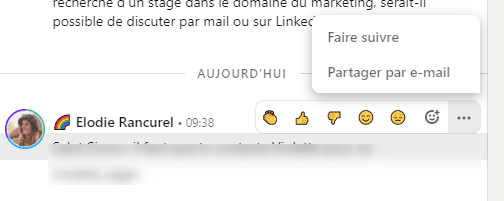
Send an invitation on LinkedIn
We’re getting a little off topic here. And yet not so much…
The invitation is the friend request we were talking about earlier. The request to enter into a relationship.
This takes the form of an “invitation note”, a message limited to 300 characters.

If the request is accepted, the note will be added to the beginning of the conversation with the person.
A recent particularity (and a dubious choice on LinkedIn’s part): when you send invitations with notes and they are accepted, the note is added to the conversation in the messaging system and appears as “unread” in the interface. Even if the person hasn’t replied…
And an even more dubious choice: if you don’t filter“Unread“, then these messages no longer appear. Anyway, we’ll come back to this later in the article.
Important: a person can also reply without accepting you. For example, to ask for more information about your addition request. In this case, you exchange messages in the messaging system, but if the person eventually rejects you, you can’t send any more messages.

Send an Inmail on LinkedIn
“What? I thought you could only send messages on LinkedIn? Not emails, Inmails? What’s InMail LinkedIn 😅”
Don’t panic!
I told you earlier that, to send a message on LinkedIn, you need to be connected with the person.
I lied.
There is an option to send a message to someone without them having accepted you into your network. It’s expensive. It’s particularly inefficient. But it can be done.
It’s called “Inmail”. A premium option on LinkedIn that lets you send a message flagged as advertising, to certain people, without needing to be part of their network.
To access this feature, you need a Premium account (Sales Navigator, Recruiter, Carreer, Business…). What’s more, you’re entitled to a very limited monthly volume (60 for Sales Navigator).
Voice messages on LinkedIn
This is all the rage. Personally, I find it horrible because my LinkedIn tab is always muted, so I don’t get the sound of all the notifications.
Every time I get one, I have to unmute it.
But you could say it works. The principle is simple: record yourself, speak and send the message in audio format.
If you’re prospecting on LinkedIn and want to get good response rates, this is the best way. Hyper-personalized and much “closer” than a formal message, you’ll get better engagement from your interlocutor. Similarly, if you’re in the recruitment business, for a more personalized touch, I recommend an audio message.

Video messages on LinkedIn
More intimate and less professional, I think they should be used sparingly.
Let’s just say that addressing a CAC 40 executive with a video message filmed from your phone can be both effective and totally inappropriate.
In my opinion, this is a format to be favored with young contacts, or for recruitment rather than prospecting.
Once again, nothing exceptional. You film yourself and send the message in video format. Very practical if you use LinkedIn messaging on your mobile, a little less so on your computer.
LinkedIn messaging: full-page computer, side bar or mobile?
LinkedIn messaging can be used in a variety of ways. The most common for users: the LinkedIn application messaging system, directly on the phone.
It’s not too shabby, but rather simple to use. Handy if you don’t manage many messages and need to stay in constant communication with your contacts.
Be careful, though, to turn off the notifications so as not to be disturbed too much during your working hours.
If you’re more on the computer (because LinkedIn is a work tool, or because you have larger volumes to manage), you have two options for using messaging.
It’s also useful if you want to respond quickly while browsing LinkedIn. But as soon as incoming message volumes are high, it becomes unusable.

Finally, there’s the last option: the messaging page. In this section, we won’t comment on its aesthetics or ease of use, let alone its lack of functionality. That’s for later.

All your messages are displayed here. Several filters are available: Archived, Unread, Inmail and Spam.
You also have several possible associated actions: Mark as Read, Mark as Unread, Archive, Delete, Forward and Report. We’ll come back to all this in detail in our FAQ section.
LinkedIn Messaging, Sales Navigator and Recruiter
You’re prospecting or recruiting on LinkedIn and you don’t want to get everything mixed up. You don’t want to have prospecting responses intermingled with more personal conversations with your network?
LinkedIn has invented Sales Navigator and Recruiter messaging.
The main advantage of these two variants is clearly to separate the socks from the tea towels. In other words, keep your prospecting separate from the rest.
For your contact, on the other hand, there’s no difference: your message will appear in their “classic” mailbox.
These two messaging services are only available with the associated LinkedIn Premium plans (Sales Navigator and Recruiter Lite).
The interface and functionalities are slightly different too. For Sales Navigator, for example, you have access to the contact information provided by the person directly and a summary of their profile, without having to open the profile page in question.
You can also “Register” a prospect for inclusion in your lead lists.
My advice: don’t take out a Sales Navigator subscription just for this messaging feature. In this case, opt for a tool like Waalaxy, which is much more suitable!
On the other hand, if you’re in the prospecting business (especially if it’s automated), we still recommend Sales Nav. It offers unique search granularity, giving you very precise targeting of prospects to contact.(See our article on how to get Sales Navigator for free).
Challenges and weaknesses of LinkedIn messaging
Well, it’s time to talk about the real subject. Why LinkedIn messaging, for a social network of 700M people, several billion in annual revenues and a company owned by Microsoft, is m*****.
(My opinion: being owned by Microsoft is more of a disadvantage than an advantage when it comes to aesthetics, functionality and user experience).
An ugly, unsuitable interface
If you use it, you know.
Despite LinkedIn’s recent design efforts, messaging is still not it. It really isn’t…
Beyond the graphic aspect, it’s the practical aspect that poses a problem.
No advanced filters, no tag system to organize contacts, no profile preview…
Managing large volumes of messages with LinkedIn are impossible
In fact, LinkedIn’s messaging system gets the job done when you have less than 10 messages a day to manage.
But as LinkedIn is at the heart of many people’s activities, especially in these health contexts where it has become a major place of professional exchange, message volumes are often much higher than the daily ten.
(Personally, I’m somewhere between 100 and 200 a day 😅).
And then… it’s drama.
Let’s take an example: you’ve launched a prospecting campaign on LinkedIn with Waalaxy. As it’s particularly effective, you log on two days later and you see a messaging icon with “+99 notifications” written on it.
More than 99 people have replied?
Not necessarily. If one person has sent you 99 messages, it’s the same thing.
Anyway…
You open the mailbox and to get the latest replies, you have to filter by “Unread”.
So far, so good.
You reply to your first “Unread” message (sorted in order of last reply and impossible to reverse… Your prospects who replied 3 days ago will have to wait a little longer…).
Then a second and a third…
And each reply you send sends you to the top of the message board.
So you have to scroll again to find the last “unread” and “unanswered” message.
By the time you get to the 19th message, it’s getting tedious…
Why 19th? Ah, I haven’t told you yet. 😂
You can’t load more than 19 “unread” messages in a row. You will now have to reload the page to display the next ones.
A messaging system unsuited to prospecting
Your LinkedIn prospecting is going wonderfully well. You’re getting lots of positive responses.
“Great, I’m going to register my prospects in my CRM. Eh… but do I have to enter all the information by hand? When it’s right there in front of me?”
Yes, classic messaging doesn’t give you the option of exporting your lead data to update your CRM.
“Well, I’ll take Sales Navigator then.”
Ah no but Sales Navigator doesn’t allow that no. In fact, no LinkedIn option does!
“And if a prospect isn’t available right now, how do I follow up?”
I hear the post-it note works well. At least, that’s what LinkedIn thinks, because you can’t hide a conversation to find it later or schedule a follow-up.
“Okay, but with message suggestion at least, I save time in my replies!”
It’s true. If your exchanges with your prospects are limited to “Thanks” “Okay thanks” “Ok, great”.
I know. You’re feeling desperate. You’re about to give up on LinkedIn prospecting, or even talent hunting.
But don’t worry. We’ve got you covered.
The best alternative to LinkedIn messaging: Inbox Waalaxy
The experience described above was a daily one for us. When you’re managing around 30 accounts and sometimes more than 1,000 messages a day, I’ll let you imagine the ordeal.
We needed something solid. Reliable. Efficient.
I therefore call to the stand, Inbox Waalaxy. 👽
How does Waalaxy work?
It’s very simple. Everything happens in a separate interface, from which you access your LinkedIn messages and other features.
It’s a Chrome extension that will send messages directly to LinkedIn, just as if you were there. But without the bad experience. 😂
For LinkedIn and your prospects, it’s transparent. Messages are sent on LinkedIn, respect LinkedIn’s rules.
When you send a message from Waalaxy, it’s as if you’d clicked “Send” on the LinkedIn messaging system directly.
Sexy, intuitive interface
Based on the design of Facebook Messenger, the first thing that makes the difference is the aesthetics and ease of use.
It may seem anecdotal, but it’s not. When you spend 1 hour on a tool every day, it’s important.
At least, for us, it is.
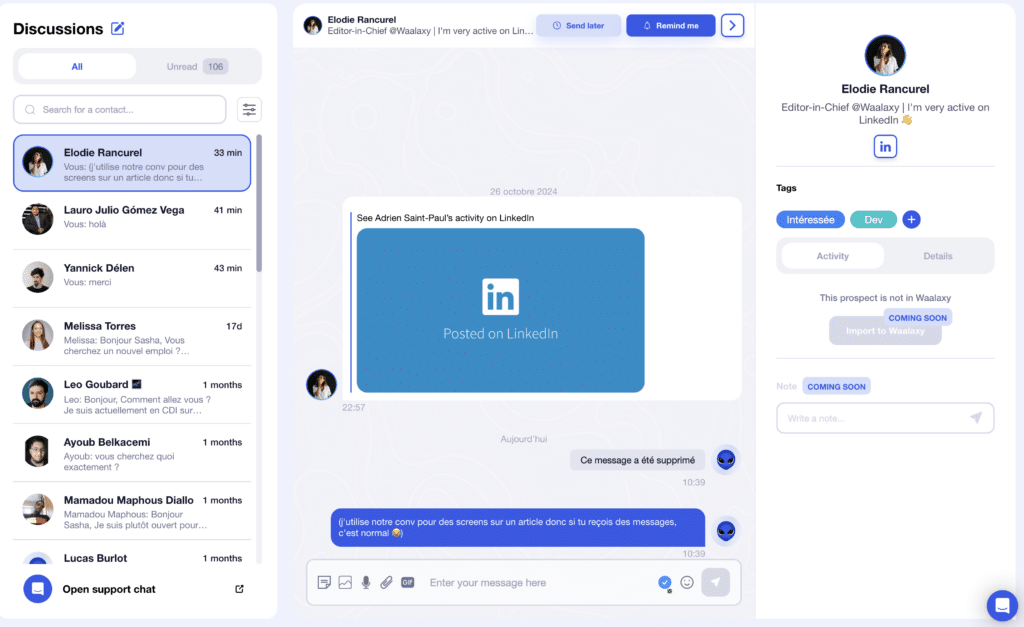
Remember the problem of replying to unread messages?
Not the one where people who accept you into their network but don’t reply appear as unread.
Well, we’ve solved that one too. 😅
But I’m talking about the one that makes you have to reload the page to display the next 20 unread conversations and “re-scroll” the page every time you reply to a post.
That’s that. With Waalaxy, you can scroll through all your unread messages without reloading the page. And when you reply to an unread message (which therefore becomes “read”), the red notification disappears and you find your discussion in “read”.
Use recorded responses
When you exchange a lot of messages on LinkedIn (especially with automated prospecting), you realize that 80% of your contacts’ messages can be answered with 20% of your responses.
On Waalaxy, you can save personalized response templates.
This gives you a rare velocity in responding to uninterested people or recurring questions.
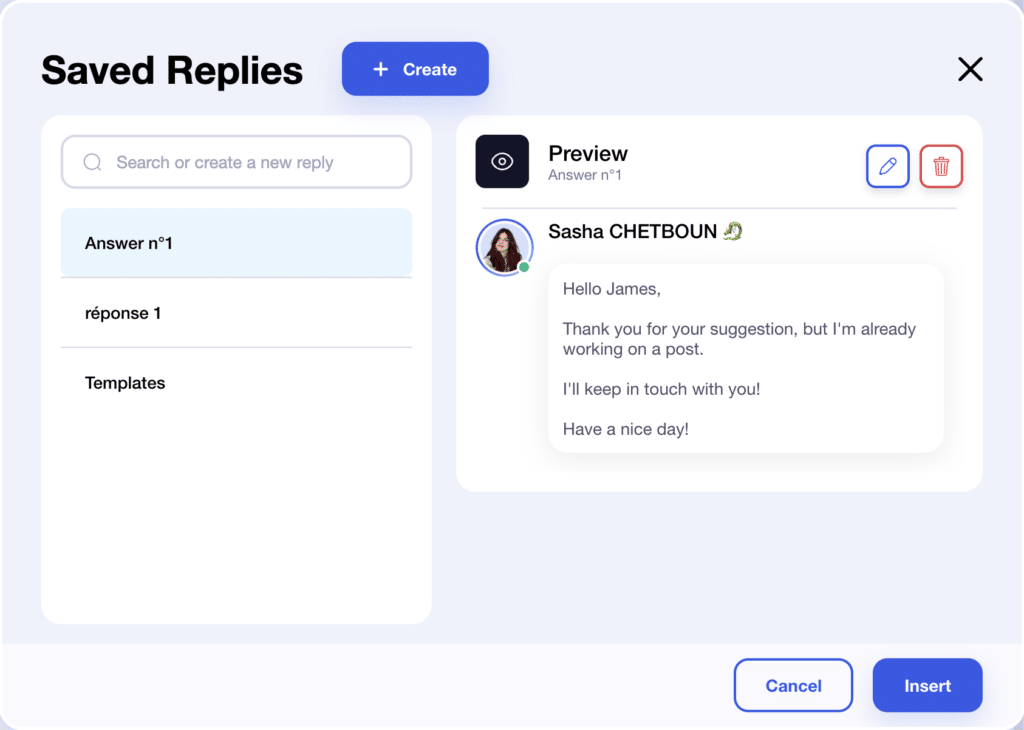
Keyboard shortcuts
Yes, I said it right: without touching your mouse. Waalaxy includes a series of keyboard shortcuts that let you :
- find and send a recorded response
- switch from one conversation to another
- return to the previous conversation or go to the next one
It doesn’t sound like much. And yet, I can assure you that if you master them, you’ll save a considerable amount of time!
Schedule a relaunch on LinkedIn
It used to be that when a prospect said :
“I’m not available right now, come back to me in two weeks”.
I never got back to him. At 100 messages a day, there was no time to individualize.
With Waalaxy, you can schedule a follow-up.
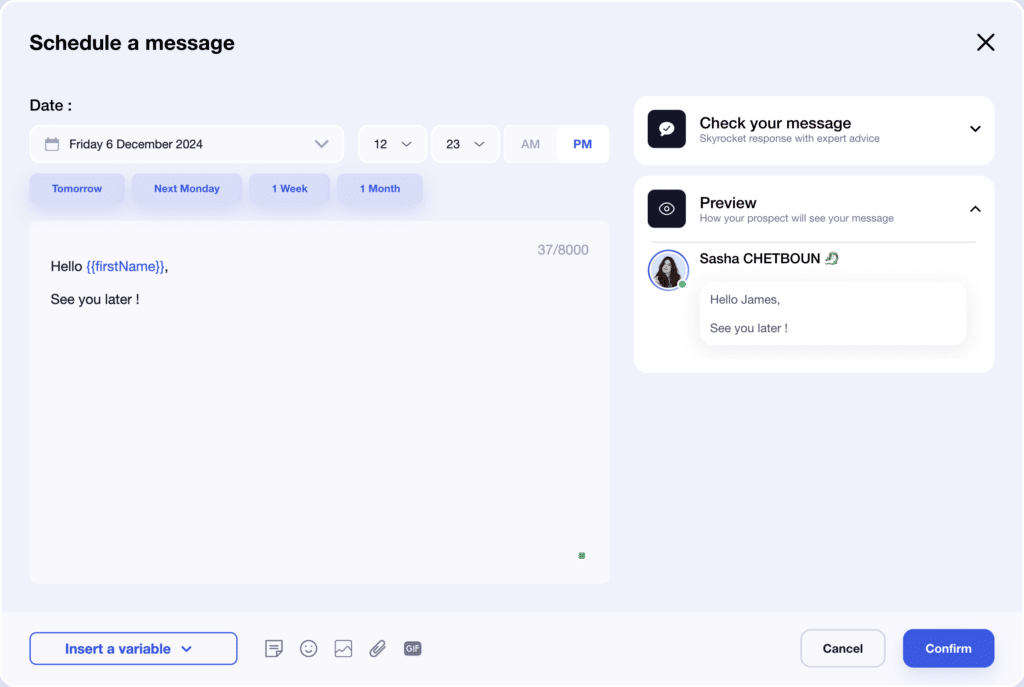
So if your prospect says “Call me back in two weeks”, there’s no need to set a reminder on your calendar or use a post-it note. It only takes a few seconds to schedule the reminder.
Tags and filters
You can add tags to your conversations.
These tags have 3 major uses:
- remind you of the type of people you’re talking to
- segment your prospects for export to your CRM (see below)
- filter to find a particular type of prospect.
You can create the tags you want and reuse them as you see fit.
Closely linked to tags, filters are much more advanced than on LinkedIn.
Of course, you have the basic LinkedIn filters: Archived, Unread… But also if a reminder is scheduled.
You can filter by tag, by the last person to reply (“You” or “your contact”), find out if they’ve never replied, and finally request a time period to search by.
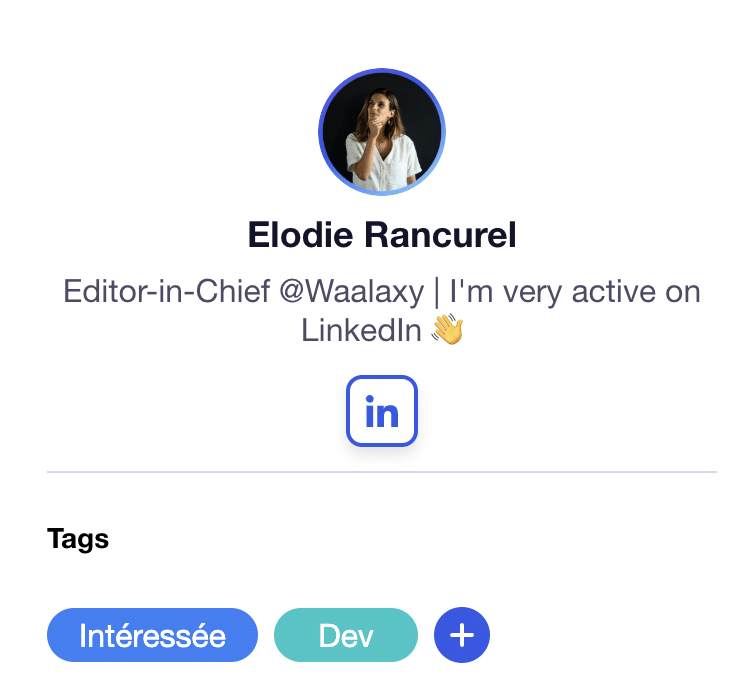
Tips for using LinkedIn messaging
If you’re recruiting or prospecting, I’m not going to pass on all the best practices for doing so on LinkedIn here. We have other articles for that.
Nevertheless, there are a few good rules to follow when sending messages on LinkedIn.
Never use group conversations to contact several people.
Want to contact several people to promote a service, product or event? Don’t use group conversations.
We didn’t mention it above, but with LinkedIn, it’s possible to make a group conversation, i.e. bring several people together in the same conversation.
Super useful for connecting two people or with a group discussion on a topic, provided the different parties are in agreement.
By this I mean that there’s nothing worse than grouping together people who have nothing to do with each other or don’t know each other to send them all the same messages at once.
Your profile will be reported to LinkedIn as having abusive behavior by the other members, and you’ll give a very bad image of yourself.
If you want to contact several people to promote your business and send mass messages on LinkedIn, use a tool like Waalaxy instead, which will take care of sending them one by one and in a personalized way.
Avoid sending the same exact message too many times
LinkedIn doesn’t like to see the same message sent 100 or 200 times in a row. It sees this as “spammy” content and risks putting you in the “Spam” category mentioned above.
Like e-mail, your prospects won’t see your messages by default, which is a pity.
The right tip? Make small variations in your messages so that you only send 50 to 100 copies each time 😉
Keep messages short and airy (for mobile use)
Most users process their LinkedIn messages on mobile. And mobile means small screen.
What’s more, the human brain’s attention span is quite limited. If you ask someone you don’t know about a subject, they’ll rarely pay more than 7 seconds’ attention…
So keep your messages short, airy and punchy. Who cares if your name is Quentin and you’re from Montargis?
What do you want with this person? What’s she got to gain from answering you?
Templates don’t work
In preparing this article, I took a quick look at what people were Googling about LinkedIn messages.
Most were looking for message templates to use and reuse.
Let me tell you something: if you do what everyone else is doing, you’ll get the same results.
What does that mean?
It means that if you’ve searched for “recruiter message template” on LinkedIn, hundreds have probably done it before you. They probably opened the same article and copied and pasted the same message.
The candidate has therefore received the same message dozens of times. And each new similar message reduces the chance of a response.
There are a few rules to copywriting. But the most important is to stand out from the crowd.
Always bear in mind: the person you’re contacting has probably already been contacted 10 times today on the same subject. If they’re going to respond to one person, what’s going to make it you?
Without thinking this through, your success rates are bound to remain glued to the floor.
LinkedIn messaging FAQ & Help center
LinkedIn messaging is a vast and varied subject. I’ve put together a list of the questions most frequently asked by our customers and LinkedIn users. There’s bound to be an answer to the question you’re asking.
If not, let me know on LinkedIn. I’ll get back to you 😉
What’s the difference between a LinkedIn message and an invitation?
A LinkedIn message (excluding Inmail) can only be sent to someone already in your network, i.e. you are “connected” on LinkedIn. An invitation is a form of “friend request”, which may be accompanied by a personalized note (used to justify to the person why you want to connect with them on LinkedIn).
How do I delete a LinkedIn message?
To delete a LinkedIn message on the computer, click on the “…” to the right of the message, then choose the “Delete” option. Forwarded messages and invitation notes cannot be deleted from messaging.
Please note that your message cannot be restored.

On cell phones, however, this is not possible.
In all cases, the message will disappear, but the caller will be informed that a message has been deleted.

Are LinkedIn messages private? LinkedIn messaging privacy
Yes, LinkedIn messages remain private. Like all social networks, it is possible that certain algorithms use them to better personalize your experience (keyword detection for advertising targeting, for example), but in principle no human has access to this information.
Inmail VS LinkedIn messaging
Inmails are a paid LinkedIn feature that allows you to send a message to someone without being part of their network (and therefore appear in their inbox). LinkedIn messages, on the other hand, can only be sent to someone who has accepted or invited you into their network (so you need to go through an invitation with or without a note beforehand).
Inmails are accessible via Sales Navigator or other LinkedIn Premium options, and are limited in the number of times they can be sent per month. They appear as “Sponsored” in the messaging system, giving them a highly automated and impersonal character. As a result, their response rates are much lower than those of conventional messages.

If you want to prospect, we advise you to use a LinkedIn automation tool as part of your daily routine, and only send e-mails as a last resort.
The format of Inmails is also different, as they contain an “Object” (like an e-mail) and clickable reply options, which are not possible with a classic message.
How to know if someone has read your message on LinkedIn
When someone reads your message on LinkedIn, this is shown by a small icon with their profile photo opposite the message.
Tools like Waalaxy can automatically detect whether your prospect has seen your message.
However, your contact may have chosen to disable this option in his settings. This means he can’t see if others have seen his messages, but nobody can see when he has read a message (no LinkedIn read receipts).
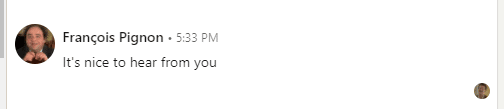
How to forward a message on LinkedIn
To forward a message to the classic messaging system, simply click on the “…” to the right of the message, then “Forward”. You can then choose the person or persons to whom you wish to forward a LinkedIn message.

The interlocutor will then see not only the content of the message, but also the original author.

Sales Navigator messaging also makes forwarding a message even easier, with a “Forward” button integrated directly into the interface.

You can also forward your message by e-mail. You’ll be asked to open your mailbox, and the message will be automatically inserted into the body of the email.
How do I block someone on LinkedIn?
To block someone on LinkedIn, go to their profile. Choose “More” and “Report/Block”.

You can also block him directly from the messaging system (if he has sent inappropriate content, for example).

On the other hand, if you simply don’t want to interact with them, but they’ve respected LinkedIn’s rules and haven’t contacted you inappropriately, you can simply remove the relationship.
To do this, go to the person’s profile => “More” =>“Remove relationship” . Indeed, reporting a profile results in LinkedIn checking the profile.
How do I send a link in a LinkedIn message?
If by link you mean being able to click on a text without the link being displayed directly, this is not possible in a LinkedIn message, unlike an email. This is probably to avoid putting clickable links that would send you to fraudulent sites.
Nevertheless, there are some very practical methods, such as Uclic, that enable you to obtain a shortened, personalized link in your messages. Here’s an article that explains how to send a clickable link in a LinkedIn message.

How can I customize or change the preview of a link in a LinkedIn message?
When you add a link to a LinkedIn message, the message automatically fetches a title, a short description and a preview of the link. This information is retrieved directly from the site you’re sharing. They correspond to tags known as “meta” (which enable robots to better read your site).
In this case, the ones responsible for previewing a link: og-name, og-description, og-image…

If these tags are not present, LinkedIn will look for a preview in the general “name”, “description” and “image” tags.
You can also customize the preview and name of a link in a LinkedIn message using Uclic.
Email or LinkedIn messaging? Which to choose?
First of all, you don’t have to choose. The two combined are very powerful. With tools like Waalaxy, for example, it’s possible to prospect on LinkedIn and by email, offering tenfold performance.
But let’s face it, if you have to choose… It would take almost an entire article to answer that question.
Let’s do it quickly. Email has the advantage of being able to be sent in much higher volumes than LinkedIn messages, and doesn’t require prior opt-in (i.e. being part of the prospect’s network on LinkedIn) despite the fact that your emails need to be “opt-in”, i.e. your prospects have agreed to receive solicitations from you.
But it’s an over-solicited channel that offers fairly low response rates for most people (<3% on average for B2B). LinkedIn messages, on the other hand, are far more interesting in this respect, with average response rates of between 20% and 40%.
What’s more, LinkedIn is a very precise database of prospects, which helps you target the right people, whereas creating a quality e-mail database can be much more complicated…
Personally, I vote for LinkedIn. But if possible, I combine the two.
Can I send a mass message on LinkedIn?
You can send a mass message on LinkedIn quite easily, find out more in this article! ⚡
Either by copy/pasting this one (rather time-consuming and off-putting), or by using an automation tool like Waalaxy.
Be careful though:
- do not exceed 200 messages per day.
- vary the message regularly to avoid becoming Spam on LinkedIn.
- be well-connected with the person on LinkedIn. Otherwise, you won’t be able to send a message, only an invitation and a note.
Can I send a message via an API on LinkedIn?
There is no LinkedIn API for sending messages. There is, however, a LinkedIn API that allows you to :
- register with LinkedIn.
- share content on LinkedIn.
- integrate third-party applications to graft onto LinkedIn learning, automatically add a certificate to a profile etc… but nothing remotely close to sending messages.
Nevertheless, with automation tools like Waalaxy, it is possible to send messages to LinkedIn automatically from a CSV file containing profile urls, which can be less time-consuming than a manual action. Find out more about the LinkedIn API.
Can I send more messages with Sales Navigator?
Sales Navigator does not allow you to automatically send messages to individuals. However, a premium subscription gives you greater flexibility in sending invitations and messages on LinkedIn. This means you can send 10 to 20% more messages than a free profile, without risking restrictions or bans.
So it’s perfect, combined with an automation tool. On the other hand, if you send fewer than 100 messages a day, it’s not essential.
Can I restore deleted messages on LinkedIn?
It is not possible to restore a deleted message on LinkedIn. You can only see that the message has been deleted.
So be careful before deleting a message.
Can I edit a message sent on LinkedIn?
To edit a message on LinkedIn on a computer, simply click on the “…” to the right of the message when hovering over it and click on “Edit”.

On mobile, the procedure is the same, but you need to keep your finger on the message in question.
Please note that an edited message will be indicated as “Edited” to the other person. Invitation notes and forwarded messages cannot be edited.
What are reactions to messages on LinkedIn?
Like other less professional social networks, reactions to messages allow you to express emotion (via the use of emojis) about your interlocutor’s message, without actually writing a response. They are often used to approving or disapproving the message.
By default, LinkedIn suggests the following emojis: 👏 “applause”, 👍 “thumbs up”, 👎 “thumbs down”, 😊 “smiling face with laughing eyes”, 😞 “disappointed”. It’s also possible to choose another from all those available on LinkedIn.
Go to line in a LinkedIn message
To break a line in a LinkedIn message, simply click on “Enter”. Unlike other networks, LinkedIn favors line breaks rather than sending messages directly, to enable users to write more structured and professional messages.
Nevertheless, it is possible to change this default option, directly from the messaging system. To do so, click on the “…” to the right of the “Send” button and choose: please press Enter to send”.

Thank you for logging in: welcome message
How do you greet all your new contacts with a welcome message ? It’s a question that comes up a lot. That’s right! We’d love to be able to send a message to all our new contacts to let them know who we are.
Waalaxy makes it easy.
You’ll be able to automatically send a message to your new contacts, such as “Thanks for connecting, my specialty is…”.
How do I start a new conversation on LinkedIn?
To send a message to a new acquaintance, or simply someone you haven’t spoken to yet, follow these instructions.
- Go to the LinkedIn messaging page.
- Click on the “Create message” button, which is represented by a pen in a square.
- Enter your recipients (if you want to send a message to several people, it’s better to send it individually rather than as a group).
- Enter the content of your message and click on “Send”.

Send a message to all your contacts on LinkedIn?
Sending a message to all your LinkedIn contacts is not recommended. It’s rather “spammy” and may be frowned upon by LinkedIn or your network. We advise you to sort out the profiles that don’t correspond to your target before trying to do so.
However, it’s easy to do with Waalaxy. See our tutorial on the subject.
First, you’ll need to automatically retrieve your contacts’ profiles, sort them to make your list “cleaner” and then choose the message you’d like to send them.
How to archive a message on LinkedIn
You can’t directly “Archive a message” on LinkedIn. You can either delete it, or archive a conversation.
In the case of archiving, the conversation will no longer be visible in your mailbox by default, but can still be found thanks to the “Archived” filter.
To archive a message (or rather, a conversation), hover over the conversation in question, then click on the icon corresponding to “Put in box”.
How to archive all messages on LinkedIn
To archive all your LinkedIn conversations, or at least several at a time, you can select them by hovering over the profile photos of your contacts. Once selected, you can either delete them permanently (note that this action is irreversible) or archive them.
Archiving allows you to find them later by activating the “Archived” filter.
How do I send a follow-up in the LinkedIn messaging system?
LinkedIn doesn’t allow you to send a follow-up message. However, it is possible to do so directly with Waalaxy, a layer on top of the LinkedIn messaging system offering additional functionalities. Here’s how:
- If you’re not already a user, download the extension.
- Go to the application and open the conversation you wish to follow-up.
- Click on the clock in the top right-hand corner.
- Choose the date and message you wish to send.
- Confirm.
Your message will be sent automatically on D-day, provided you have your Chrome browser open and the extension active.
How do I send a voice message on LinkedIn?
You can only send voice messages from within the application. You need to go to Messaging, open the conversation in question and click on the “Micro” icon on the right.
Once you’re satisfied with your recording, all you have to do is send. The effect is guaranteed!
How do I send an attachment or pdf on LinkedIn?
Sending an attachment on LinkedIn couldn’t be easier. On your computer, when you’re in the conversation in question, you can choose to send a file by clicking on the “paperclip” icon. If it’s an image, choose the “Image” icon to make it appear correctly in the messaging system.
Then choose your PJ and validate. Depending on the size of the file and your connection, it may take from a few seconds to a few minutes to complete the upload.
You can then send it with a message.

You can now also send a link to a videoconference by clicking on the “camera” icon.
From mobile, the path is similar, but the choice of attachment may vary depending on your device (iPhone or Android).
How can I view my archived conversations on LinkedIn?
Archiving conversations allows you to sort your messages and contacts easily, hiding those you no longer wish to see. Nevertheless, you may need to return to your archived messages. To do this, click on the “Filters” icon and then on “Archived”.
To organize your conversations more easily, you can also use Waalaxy’s built-in “Tags” feature, offering greater granularity in sorting your conversations.
How to read a message on LinkedIn without the other person seeing it?
Would you like to read messages received from your contacts without them knowing? No problem. There are two solutions:
- mark the conversation as “unread” immediately after opening it
- deactivate the “Read confirmation and input indicators” option in the settings. Please note that disabling this option is a two-way street: you will no longer be able to see when your contacts see your messages.
Conclusion about LinkedIn messaging
Although limited in its high-intensity use, LinkedIn messaging remains an essential element of the leading professional social network.













