You’ve started on LinkedIn and prospecting has no secrets for you? Now you want your new message to be read by a potential customer? Wonderful! But there’s a catch? You want to know how to activate the LinkedIn read receipts and know when your prospect has opened a message and read it? Hang on, takeoff 🚀 immediate.
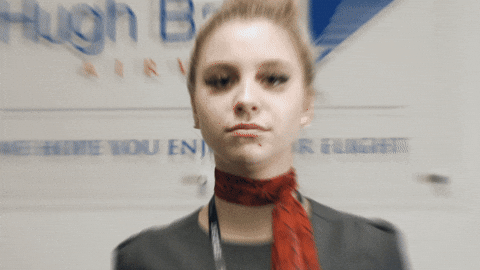
Okay, so you already know, LinkedIn is very different from other social media that we know… No, obviously, it’s not. Its use is very close to what we are used to seeing and therefore close to the already existing chat app. It is used rather in the professional sphere 🤓. Besides it is the professional social network by excellence and it has millions of users.
It is one of the most powerful tools in terms of BtoB prospecting. And speaking of prospecting, you’re going to have to canvass your customers, by sending them messages through instant messaging. So far, so good. There is just one thing left, you would like to know if your message has been read by your potential customer.
And even though showing that you read a message without answering isn’t quite right, you’ll have the ability to know if your message has been delivered (if the person received a message) ✔️. By the way, don’t leave a message unread too.
Enable LinkedIn read receipts
We are not going to teach you how to send a message here, we are not going to talk about SMS or Facebook messenger here but how to know if your message was sent and if the person has read it.
Just like its compatriot Facebook, WhatsApp or Messenger, with LinkedIn you have the option to enable read confirmations. The feature only arrived in April 2021 but better late than never, because, yes, this feature will serve us well.
But that’s not all as enabling this feature will also allow you to see the input indicator (but if, you know, when you were waiting for a message from your crush 💏, you were looking at the three dots right below the messaging… – we’ve all done it, waiting someone tapping a text message).
So this input indicator will allow you to see that your correspondent is responding to you at the moment.
To do this, here are the steps to follow:
- Log in to your LinkedIn account.
- Click on your profile picture at the top right of the screen.
- Choose “Setting and Privacy”.
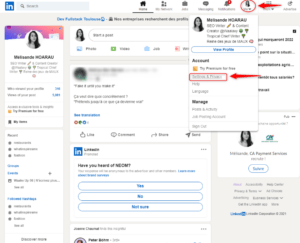
- Go to the “Communications” tab and then “Messaging Experience“.
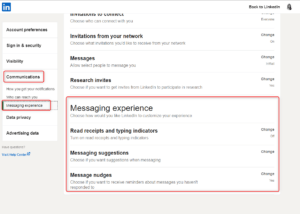
- Click on “read receipts and typing indicators” (to see if your correspondents answer you in real time).
You will see that by default, the option will be disabled (at least it was for me).
- Enable read receipts.
From here, you will be able to see if your message has been sent.
Enable LinkedIn read receipts on mobile
Not the type to hang out on the computer but rather have your smartphone 📱 in your hands? No problem, the procedure is almost the same as on desktop. We’ll show you that right now 😊. The most beautiful thing? No matter if you’re using an Android device or an Apple device.
- Log in to your LinkedIn application.
- Click on your profile picture on the top left.

- Now tap on “Preferences.”
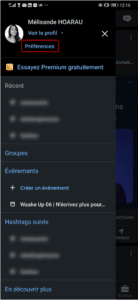
- Go to “Communications” and then “Messaging Experience.”
- Then tap on “Read receipts and typing indicators.”
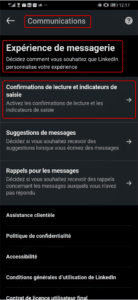
- Finally, enable LinkedIn read receipts feature.
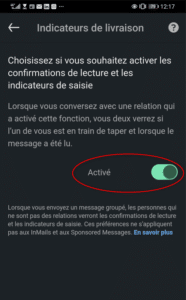
So, easy ✨ right?
Why enable LinkedIn read receipts ?
When you enable this feature, it lets you know if the person the message is intended for has received it. It is always useful to know if the message has been read ✔️. Also, you can always think about a reminder on LinkedIn if they saw your message but did not respond.
On the other hand, these “acknowledgements” have a small use. Let’s say:
You’re sending to a few prospects, and you realize you sent the wrong message to the wrong person; well, you should know that deleting a mesage is an option.
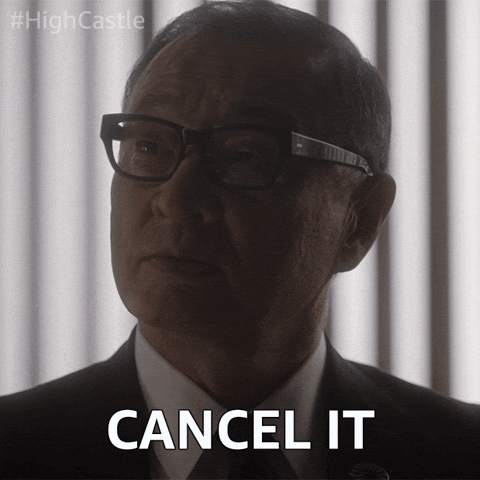
Well, to delete a message, there is a criteria to respect :you can only do that as long as it hasn’t been read yet and… As long as it hasn’t exceeded the 60 minute time limit. Note that you can also change it only within 60 minutes.
If you use prospecting tools, it can be useful to know if your messages are opened and read😊. Why? To improve your entire sales message. If you don’t get a response, your message may not be relevant to your target audience.
Do not hesitate to rework it and also to do A/B tests to optimize this channel.
Understand how it works
For the acknowledgement to work, you must have the function of activation. Not only you, but also your interlocutor. Once this feature is activated for both of you, you’ll be able to know if the email has been read and see the time your message was opened.
Seeing the time the message was read is only available on the desktop version. Just hover your cursor over the profile picture of your correspondent.
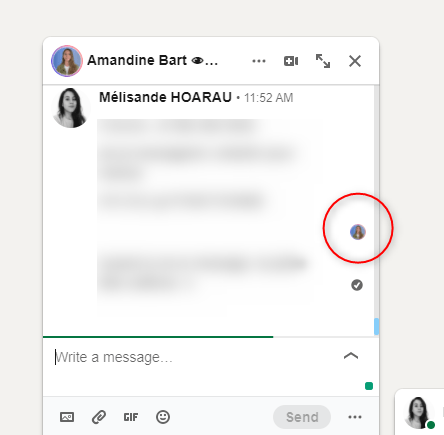
Who should activate the read confirmation on LinkedIn?
If we had to give you an objective answer, it would be yes. But it all depends on your use of this professional social network.
Everyone should enable this feature. Especially when you are prospecting and want an optimal open rate as well as your message to be understood (so read too) by your prospect base.
How do you know if your message 💬 is good? How do you know if your prospects are interested? Yes, it will be good thanks to the read confirmation. If you find that your messages are read and you don’t get a response, it might be a good idea to change your approach in your prospecting messages.
Be careful though, just because you don’t get a response doesn’t mean your prospect isn’t interested. Remember Inbound Marketing… You have to reach your prospects with the right product, the right message but above all at the right time.
Also, be aware that enabling this feature is not final 😊. If you don’t want it anymore, just follow the procedure described earlier in this article and simply deactivate the green dot.
How to improve your prospecting message?
If you want people to respond to you and succeed in developing your network, you will have to be effective in sending a message.
- First step: Target the right people (there’s no point in optimizing your LinkedIn profile if you’re targeting like a sock. Make personas, it’s very important and we can’t repeat it enough).
- Don’t talk about yourself ⛔ (your prospect doesn’t care, and on LinkedIn, there’s always a way to check your identity).
- Address your future client’s need.
- Get to the point: if your message is too long, your prospects won’t read it and of course if your message is too short, there is a risk that they won’t understand what you do. Find the right balance and above all do some A/B testing.
- Grab attention from the very first lines of your message. Don’t be afraid to think outside the box to be original 🐉. And we also advise you to use emoji to dynamize your message.
- Be confident in your product or service (yes it sounds logical) and show that you master your subject from A to Z.
If you stick to these different points, you’ll have less chance of being placed in junk mail or spam.
Article Faqs: Does LinkedIn have read receipts ?
When you connect with someone or send a message on LinkedIn, you may wonder if they opened it and read it ✔️. You want to get confirmation that your message was received. This little feature can help you when you’re prospecting, especially on whether your messages are relevant. By enabling this one from the LinkedIn social network, you can have clear indicators if your message is relevant enough or not.
Activate the feature on mobile and desktop
The process on both media is almost similar. It all depends on whether you’re more of a desktop type 💻 or if your smartphone is an extension of your hand. In either case, (and this goes for operating systems too, no matter if you have an Android phone or under Ios, nothing changes, rest assured), it’s very easy to set up this little feature.
You log in to LinkedIn, then you click on your portrait. Then you’ll need to click on preferences and into communications. Once you’re there, head to messaging experience and then enable the feature. E-A-S-Y ❤️.
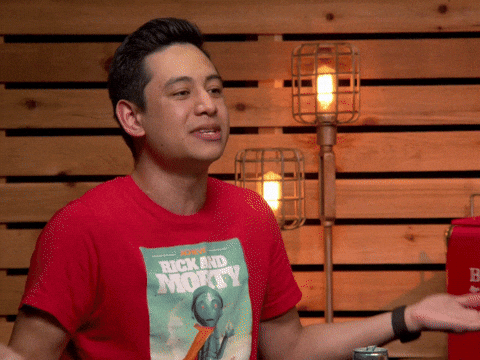
The “acknowledgement” feature on LinkedIn is an indicator that says your message has been put in the reader’s inbox and read. When a prospect has read your message, you will see their profile picture appear in the bottom right of your message.
Note that you can also know when a person is available (oh yes, you will stalk your prospects (however, do not spend too much time there anyway …) )… By default, the professional social network shows you when a person is online or not. Just open your message and if a green dot appears under the name of a person, it means that this person is online. And you can start a conversation with that person.
The benefits of enabling read receipts on LinkedIn
When you enable this feature on LinkedIn, you are helping your business 🔥. It will let you know if you have the right approach in your prospecting messages.
This feature seems to be outdated, but when you really think about it, it will help you improve your messages. You can use it as a KPI (to know your response rate for example).
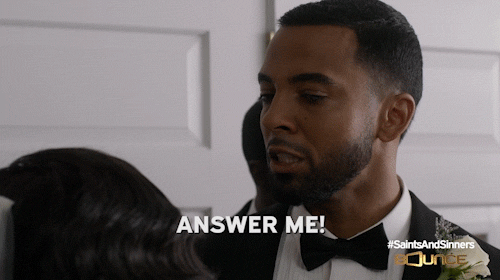
Through this, you can also know what works as a message. Does the message seem attractive? Are your recipients responding? It is thanks to this little feature that you will be able to make different decisions about your strategy.
Of course, you don’t have to keep this feature active if you don’t feel the need for it anymore or not 💀. And to disable it, nothing could be easier, you go back to the steps of what we said above and disable the read confirmation. You are free to reactivate it whenever you want.
The steps to activate reading receipts
To give you a recap of how to enable read confirmation, let’s start:
- Log in to your favorite app: LinkedIn.
- Go to your profile, “Settings and Privacy”.
- Switch to Communication “Messaging experience”.
- We unroll “Reading confirmations and input indicators.”
- You activate the pastille!
If you want to deactivate it, simply go back to your profile and deactivate the pastille. Ta-da, it will be turned-off.
Send a good prospecting message
As a sender, a salesman, a marketer, you want your messages to be as personnalized as possible. You need to show to your prospects that you can answer their problems. That’s why you need to make a persona. It’s a portrait or your ideal client. Once you have all the features that compose your persona, you will be able to write an amazing message.
This is because your offer will math their needs.
You can send a direct message in the chats thanks to Waalaxy for example in order to help you to automate your prospecting.
Now you know how to enable LinkedIn read receipts. 🚀













