You may have already noticed, but in a LinkedIn search , the results are often of variable quality. The reason? The LinkedIn’s search capabilities of the algorithm isn’t very efficient. ❌
LinkedIn is a gold mine. But there are few tricks to know to take advantage of its full potential. Especially when it comes to search, if you don’t want to pay the high price of Sales Navigator. 😬
It is possible to access more relevant results with much greater granularity, without using this tool, by mastering LinkedIn advanced search. ⚙️ On program :
- LinkedIn advanced search VS Basic search on LinkedIn.
- Tips for good LinkedIn people search (all filters and booleans to use detailed with examples).
- Tips for good LinkedIn advanced job search.
💎 You need to learn how to use LinkedIn advanced search to get quality results, it’s the lead base on which you create campaigns. Let’s go!
How and why use LinkedIn advanced search (vs basic) ?
Do not use the keyword in the LinkedIn basic search engine. Seriously. Don’t use the keyword!

Let’s say you’re looking for people to fill the “Marketing” position. Use the “Title” filter to find the word “Marketing” or “Marketer”.
And if you want to target people in marketing?
Use the “Industry”filter to find the word “Marketing and advertising” 👀
The only reason you can use the keyword (and even then) is to search for a person directly by name. Otherwise, there are other filters. So if you search for the keyword “fitness” you’ll get :
- Results with the title containing “fitness”. In general, this is what we’re looking for.
- Also profiles in B2B companies with the word “fitness”: at a pinch, that could be interesting.
- Or profiles in which one of the skills is fitness: at a pinch, but still.
- Also, profiles whose previous company contains the word “fitness”: already less relevant.
- Then profiles whose main interest is fitness.
- And finally, profiles in which the word “fitness” appears right on their LinkedIn profile!
➡️ For example, if I search for the word “fitness”, from the 20ᵉ page I get this result:

Chances are, it’s not what you’re looking for! 🔍
Best practices for good LinkedIn people search
We’ve warned you what not to do… Now here’s how to get good results with LinkedIn advanced search tools. ✅
1) Target title to qualify your prospect
Of course, there are other alternatives to the keyword. Most of the time, if we’re looking to prospect, what we’re interested in is 👇🏻 :
- What the person does.
- The business sector.
- The company.
- The size of the company.
- Why not seniority?
- Or geographical location.
- If he’s a decision-maker.
Company size, seniority and decision-maker status are only available in the LinkedIn Sales Navigator keyword search. They are therefore of no interest to us here.🤓
On the other hand, the title is much more useful for qualifying prospects to make a good prospecting file. In my opinion, it’s even the best qualification tool in LinkedIn advanced search.
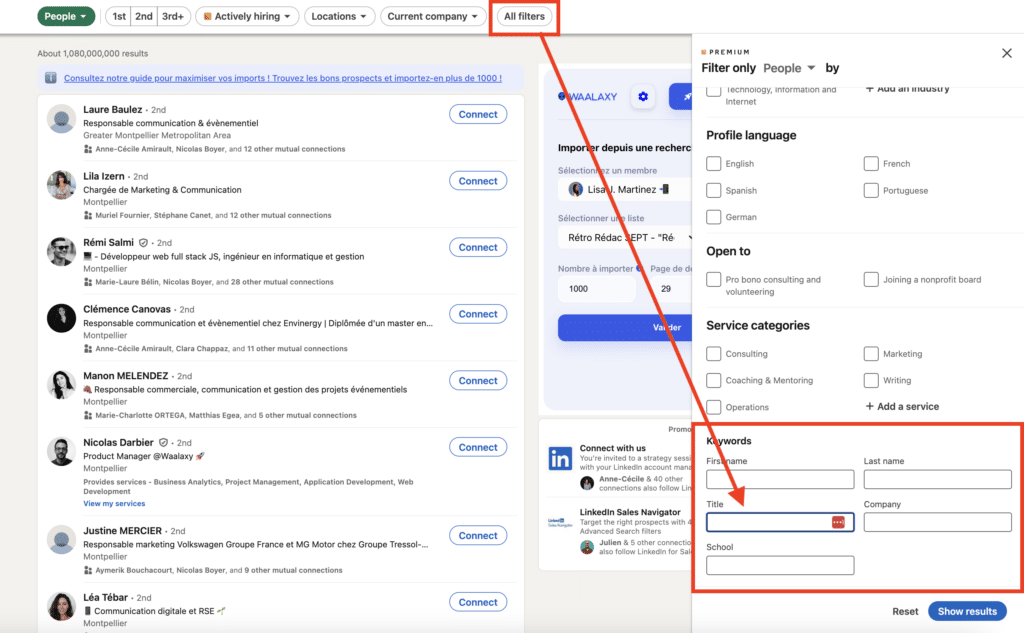
It often replaces the keyword, which provides search results that are too random. And it becomes particularly powerful when Boolean operators are used to identify keywords in LinkedIn Headline.🎯
2) Use LinkedIn advanced search keywords
LinkedIn’s Advanced Search allows you to narrow down your search using strategic keywords 🔑 to optimize searches and help you find better results :
- 💼 Use industry specific LinkedIn keywords in the search bar to find the right people, companies, or job postings. For example :
- Technology: “Software Engineer”, “AI Researcher”, “Cloud Architect”…
- Marketing & Sales: “SEO Specialist”, “Growth Marketer”, “Account Executive”…
- Finance: “Investment Analyst”, “Wealth Manager”, “Risk Consultant”…
- Healthcare: “Clinical Researcher”, “Pharmaceutical Sales”, “Healthcare Consultant”…
- E-commerce: “Amazon PPC Expert”, “DTC Marketing”, “Shopify Developer”…
- 📲 Target skills and technologies to find specialists, with keywords like :
- Tech & Development: “Python”, “Machine Learning”, “AWS Cloud”….
- Marketing & Sales: “Google Ads”, “Email Automation”, “Lead Generation“…
- Finance & Data:”Financial Modeling”, “Equity Research”, “Data Visualization”…
- Design & UX: “UI/UX Design”, “Figma”, “Wireframing”…
- 👑 Find decision-makers to identify startup leaders : “founder”, “CEO”, “Saas“, “CMO”, “Venture Capital”, “Angel Investor”, “CTO”, “blockchain”…
- Combine LinkedIn Boolean search operators (we explain later possibilities they offer and how to use them).
By refining LinkedIn search keywords combinations in your title (and other filters fields), you get precise and high-quality LinkedIn advanced search results, whether for jobs, leads, or networking.
3) Use others LinkedIn advanced search filters
There are plenty of LinkedIn advanced search features, techniques and LinkedIn filters to use to get good search results. Let’s take a look together. 👇🏼
LinkedIn advanced search by company
A slightly different approach, but a very effective one. Let’s say you want to sell a product to LinkedIn recruiters. You can search for “recruiters”.
You’ll get a number of interesting results. But what if you want to sell to recruitment agencies? That’s even more complicated. 🥹
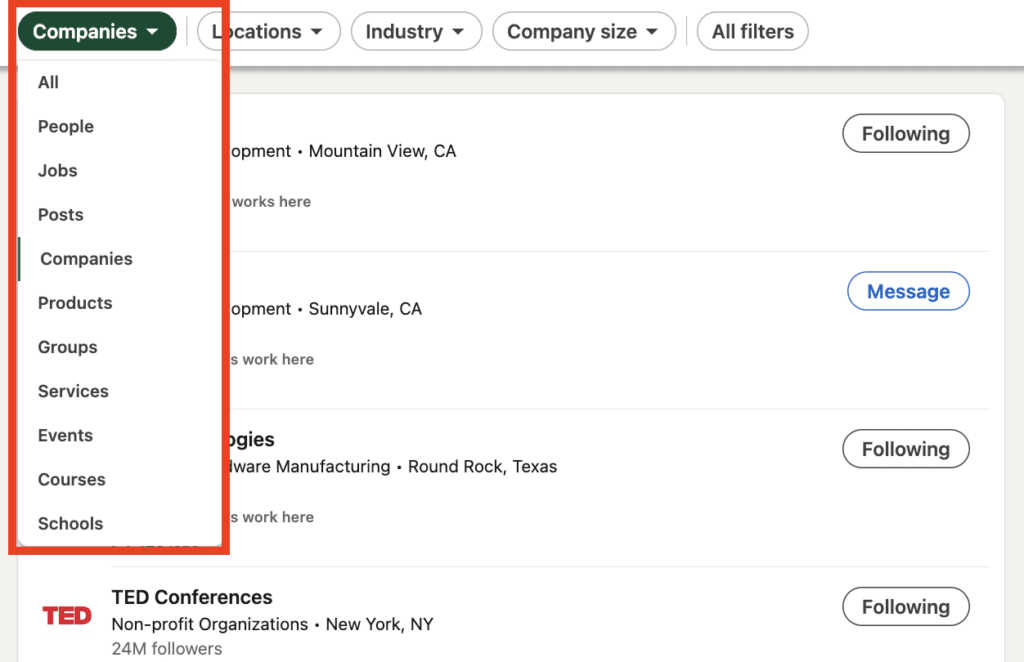
It’s worth noting that in virtually every industry, there are websites that bring together companies in the sector.
In this case, you can search for “recruitment agencies” on Google. A little digging reveals “recruiting-agency.org”, a site listing over 400 recruitment agencies worldwide. You can even choose by industry! 🙌🏻
Once you’ve got this list, all you need to do is copy and paste it into the “Companies” filters to qualify your prospects and start prospecting!
This is just an example, but it’s applicable to almost any sector. You can also use the company search. This tip applies whether you’re looking to contact sales people or recruiters… ✨
LinkedIn advanced search by location
This tip is basic, but effective. When you get thousands of inaccessible results in a search returning well over 1000 results (typing “Marketing” for example), by filtering by geographic area, you can narrow your search by region. 🌍
In the LinkedIn search bar, after entering your LinkedIn keywords, click on “All filters”. Select the country or countries you’re interested in to limit your results to a specific region. For example, if you’re targeting Canada, you can specify Toronto or Vancouver for more precise LinkedIn targeting.
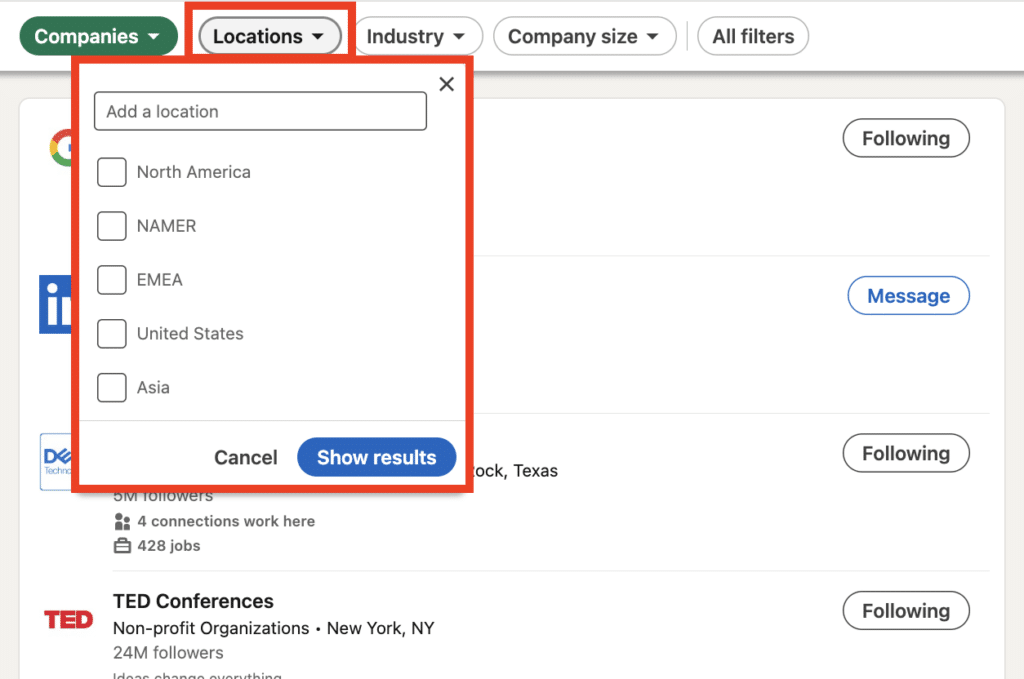
With Waalaxy, you can create dedicated, more personalized campaigns by location. 📍 All you have to do is add personalization to your campaign approach.
Hello {{firstName}}, I saw that you work in marketing in Lyon, and your profile caught my attention. Would you like to talk about it?
LinkedIn is a powerful global platform for connecting with professionals abroad. Here are a few simple tips for expanding your network beyond borders (in addition to use location filters) :
- Adapt your language 🗣️: When contacting international professionals, give preference to English or the local language. Use a courteous, professional tone, adapted to the country’s cultural norms (a small detail that makes a difference! 😉 ).
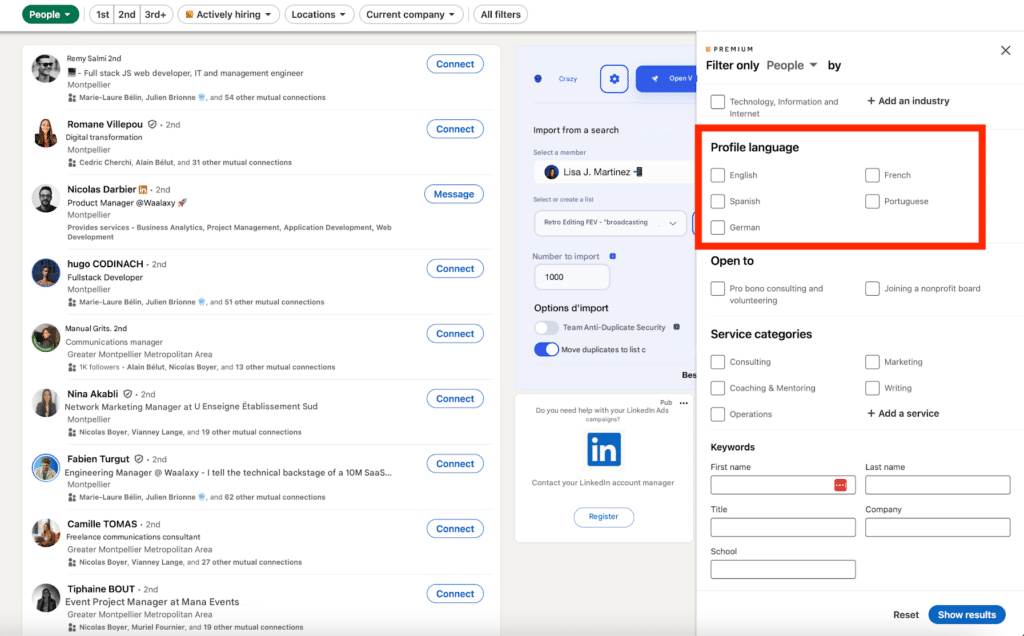
- Join international groups 🌐 : LinkedIn is packed with groups dedicated to international themes or industries. Joining these groups allows you to spot active contacts and access discussions relevant to your field.
- Target local businesses 🏢: Identify region-specific businesses or subsidiaries of international companies. Use the “Company” filters to focus on specific, relevant structures.
LinkedIn advanced search by sector and industry
Now, you can refine more your results by targeting professionals of specific industry or sector. 💼 You could simply search for your keywords in LinkedIn’s industry filter.
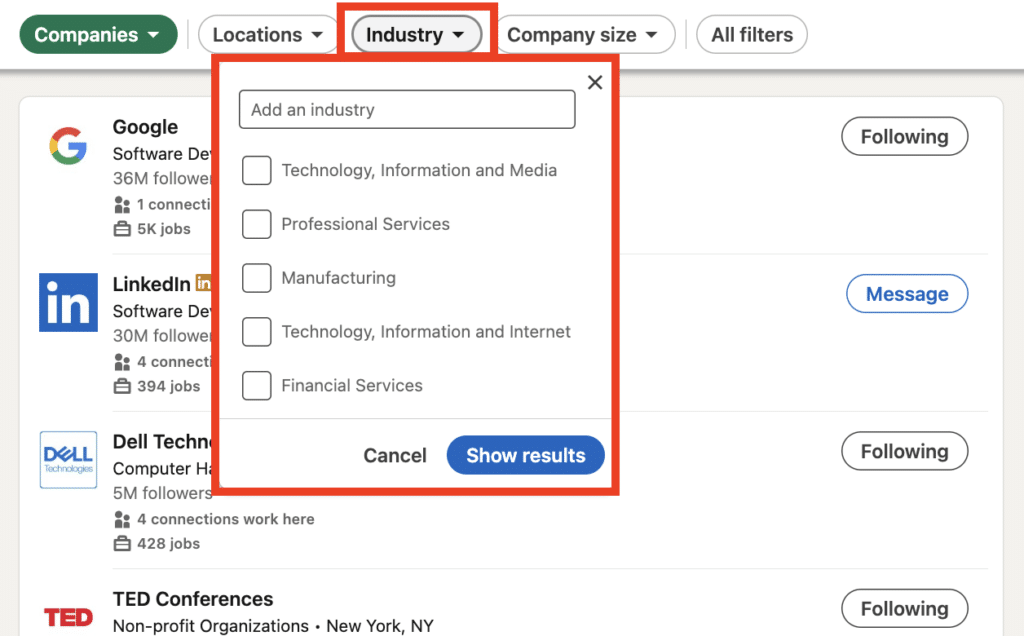
You’ll get some relevant results, but what if you want to go deeper and find fast-growing SaaS companies? That’s trickier. 🥹
💡 In almost every industry, there are directories listing key companies. For example, searching “Top SaaS Companies 2024” on Google leads to curated lists on sites like Crunchbase or G2.
Once you have these company names, just copy-paste them into the “Companies” filter on LinkedIn Advanced Search to refine your prospecting.
LinkedIn advanced search by post & reactions
LinkedIn doesn’t have a direct reaction-based search filter, but you can manually find engaged users by using keyword searches combined with engagement tactics ✋🏼:
- Search LinkedIn posts with relevant keywords in the LinkedIn search bar (e.g., “AI trends” or “B2B marketing”).
- Filter by “Posts” and sort by Latest to find recent discussions.
- Check reactions (Likes, Celebrations, Insights,…) on posts from influencers or industry leaders.
- Click on reaction counts to see engaged professionals and potential leads.
- Use Boolean logic on Sales Navigator (e.g., “commented on” AND “Marketing Strategy”) to refine further.
This method of LinkedIn advanced search can helps you find and identify active professionals, boosting outreach and networking. 🚀
LinkedIn advanced search by groups and events
The chef’s tip! It’s not possible to filter by specific groups in LinkedIn’s Standard Search, but it’s always an almost infinite, ultra-qualified source of prospects.
People gather around topics and interests. Isn’t that great? 🤩 Search for groups that interest you.
To continue with the examples: I do a Group search on the keyword “recruiters”. I get groups according to world regions, with more or less members. In this case, you can ask to join several of them (they won’t always accept you).
Be careful, you can’t join as many as you want at once, nor can you have an unlimited number of pending requests.😔
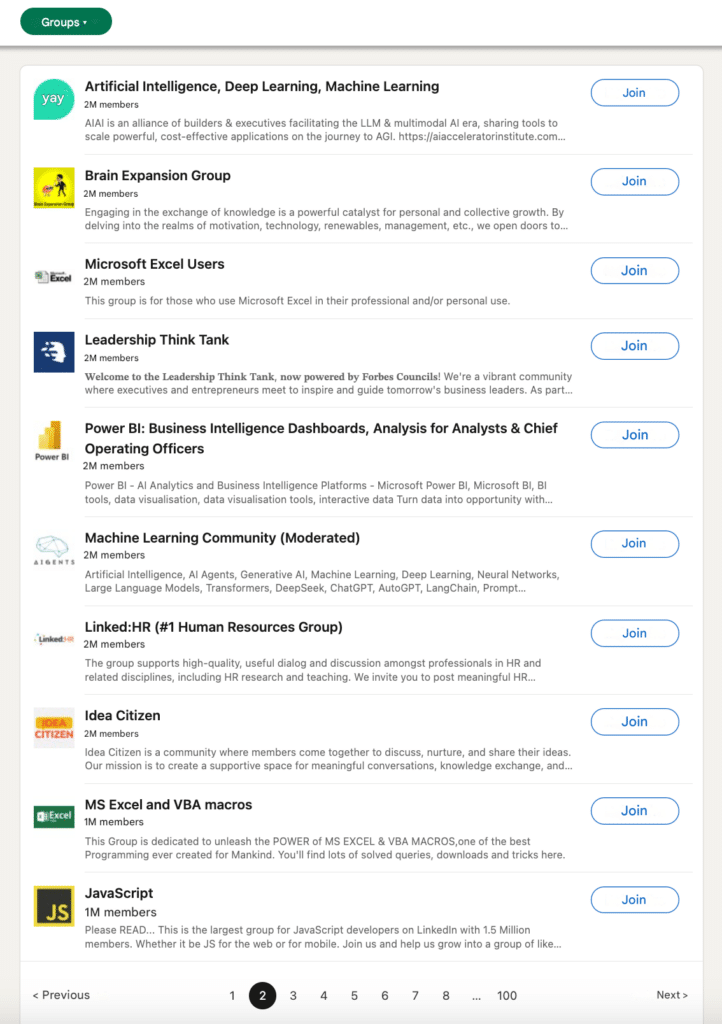
Once you’ve joined, all you have to do is consult the list of members and export your group (if you use Waalaxy, of course). See how we achieved over 50% acceptance with groups.
Now you know how to use LinkedIn search filters (of course there are others relevant filters you can use which we have not detailed : school, product, posts, services, courses…). 😉
4) Using Boolean search operators in LinkedIn advanced search
For some, Boolean operators remain black magic. For sure: they’re frighteningly efficient. And yet, they’re not that difficult to use.
The Boolean search on LinkedIn lets you combine different elements or specify what you want in a keyword search field. The keyword itself, but also the “Title”, “First name”, “Last name”, “School” and “Company” fields thanks to a linking word or special character.🤪
Here are the LinkedIn advanced search operators (usable regardless of the filter used or type of search people company job etc) for use cases 👇🏻 :
Use quotation marks and brackets
If you’re looking for an exact phrase. For example, “attorney-at-law” in the title field. If you don’t use quotation marks, you may get results with only “lawyer” or worse, only “court”.
By adding quotation marks, LinkedIn will only return people whose title exclusively contains “Court Lawyer”. If you had to pick just one, it would be this one.🤩
You can also used parentheses (or brackets) to make combinations with Boolean operators.
➡️ For example, the query : (freelance NOR marketing) OR (chief marketing officer OR CMO) → “marketing” and not “freelance” or “chief marketing officer” or “CMO”.
Ouse functions “NOT”, “AND”, “OR”
For me, “NOT” is one of the most powerful function to use, as it will allow you to exclude low-quality results in your search. Another example: you’re looking for marketing leads generation. You type “Marketing” in the title field.
When you go through the search (see next point), you’ll find “Freelance Marketing“. But they may not be your target 🫠
So by specifying “Marketing NOT Freelance”, the profile search containing “Freelance” in their title will be suppressed. You can, of course, add as many “NOTs” as you like to refine your search.
I associate “AND” and “OR” functions because they go together. Once you understand how “NOT” works, it’s pretty much the same thing. These operators allow you to associate elements.🤯
1st example : You’re looking for profiles with a “Prépa” and a “Paris Dauphine” university degree? Take the “School” field (the one without the proposals with checkboxes in the advanced filters) and add: “Prépa AND Paris Dauphine”.
2nd example : You’re looking for people who work for “Orange” or “Free” or “Bouygues Telecom”. In the “Company” field (the one in the proposals with checkboxes in the advanced filters) add: “Orange OR Free OR Bouygues Telecom”.
Good to know, these search filters and functions are also available in our Waalaxy tool, it can also help you get unlimited LinkedIn searches results. 🤗
4) Bonus – Get unlimited LinkedIn people searches with Waalaxy
In case you didn’t know, LinkedIn doesn’t give you access to more than 1,000 results from a LinkedIn standard search. Even if there are millions of them!
That would be too easy. 🥲
In fact, it’s a godsend to better qualify your leads: take advantage of it to prefer quality over quantity, and reduce the size of your lists to get better granularity in your campaigns.
Of course, Waalaxy is a LinkedIn automation tool that can help you find people, company, jobs… AND, by pass limits of LinkedIn search : unlimited people searches, results and lists, sorting of profiles not relevant to the query, simplified use of booleans operators…
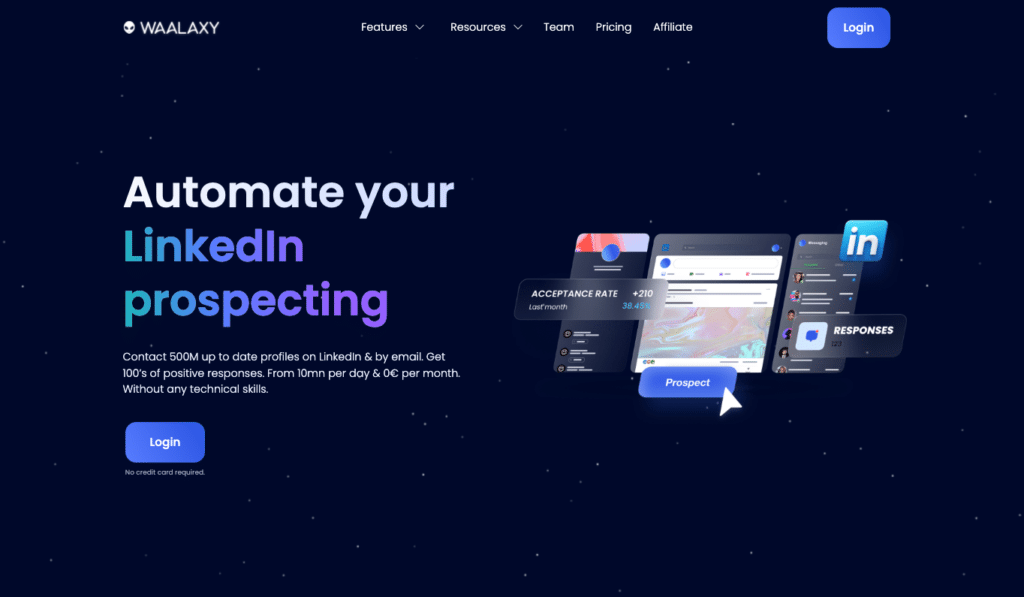
Using LinkedIn Advanced Search and Waalaxy avoids the “commercial use limit” (without going directly to a premium subscription) and delivers more precise results than Google Xray search (with operators such as site:).
Best practices for LinkedIn advanced job search
We focused on LinkedIn advanced people search but didn’t talk about LinkedIn job search filters.
🖱️ To do a good LinkedIn advanced job search and find best job opportunities, click on “Jobs” and use filters like :
- Location (Target cities or remote jobs).
- Experience Level (Entry, Mid, Senior).
- Company (Specify names or use LinkedIn Boolean search).
- Date Posted (Recent jobs for higher response rates)
- Job Type (Full-time, contract, freelance).
- Posts (to identify a contact, for example).
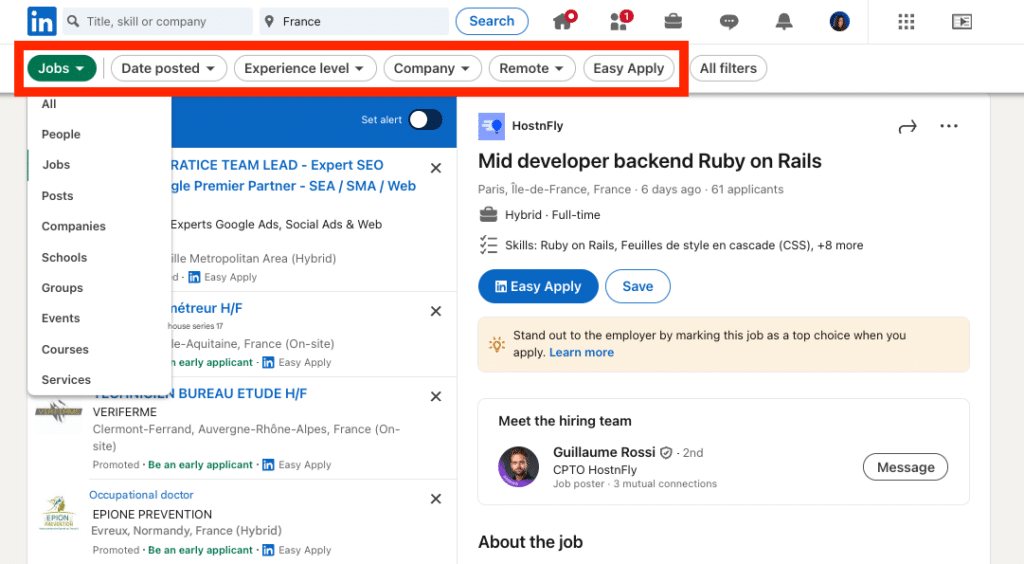
Use LinkedIn Boolean search in the job title or keyword field:
👉🏼 "Marketing Manager" OR "Growth Lead" (Broadens results)
👉🏼 "Product Manager" AND (Fintech OR SaaS) (Targets specific industries)
👉🏼 NOT "Intern" (Excludes irrelevant roles)
To find alumni can also be useful for your job or candidate search 👀. Is that a really different type of search ? Yes, unfortunately.
You can use LinkedIn advanced search with filters like School, Courses, Location… 💥 But there’s another method : Go to a university’s LinkedIn page → Alumni tab.
- Use filters like:
- Where they work (Identify top employers of alumni)
- What they do (Find professionals in specific fields)
- Location (See alumni in your target region)
- Use Boolean in the LinkedIn search bar:
- “Harvard” AND “Marketing” (Find alumni in marketing)
- “MIT” AND “Software Engineer” AND (Google OR Microsoft) (Target alumni in tech firms)
Now you know how to do a good LinkedIn advanced search (for people, company, jobs… or anything else), we’re done. 💁🏻♀️
Let’s recap about LinkedIn advanced search?
You now have all the keys to successful LinkedIn searches!
🎯 By combining a well-mastered Boolean search with the many filters offered by the platform, including those available with LinkedIn Premium, you’ll be able to refine your results and gain in efficiency.
Whether you’re prospecting for new business or identifying key contacts in your sector, the key is to stay strategic and organized. Always ensure that your search practices respect LinkedIn’s privacy guidelines, particularly when leveraging advanced tools or reaching out to prospects.
By applying these best practices, LinkedIn will become your best ally in achieving your goals. 🚀
Frequently asked questions (FAQ)
Don’t leave just yet, I’ve got more information that might interest you! 👀
Is it possible to extract e-mail addresses from LinkedIn?
Yes, it is possible, LinkedIn offers users the possibility to share their contact information (such as an e-mail address) in their profile, but this information is only visible if 👇🏻 :
- The person has made it public.
- You have a direct relationship with them.
If you have access to this data, you can manually check the profile and note the shared e-mail address.✨
But, if you’re targeting dozens or hundreds of prospects, it’s best to go through an automated tool like Email Finder Waalaxy.😎
This is a feature integrated into Waalaxy that automatically extracts e-mails from LinkedIn profiles. This tool is particularly useful for enriching your databases and launching multi-channel prospecting campaigns by combining LinkedIn and emailing. 📨
🛠️ Once you’ve identified your prospects on LinkedIn, Email Finder Waalaxy cross-references public profile data with verified databases to find their business addresses.
📈 On average, the Email Finder finds over 35% of e-mail addresses on LinkedIn, making it an extremely powerful tool for enriching your prospecting databases. And that’s not all! It complies with RGPD laws. You can scrape without risk! 🤓
How can I identify active profiles on LinkedIn to optimize my prospecting?
Sending a message to someone who no longer uses LinkedIn is like talking to a wall. 😅 To avoid this, here’s how to spot active profiles and increase your chances of getting responses 👇🏻 :
1. Check the “Activity” section 📣: On every profile, LinkedIn displays a section dedicated to recent publications, comments or reactions. If the person interacts often, this shows that he or she is active on the platform.
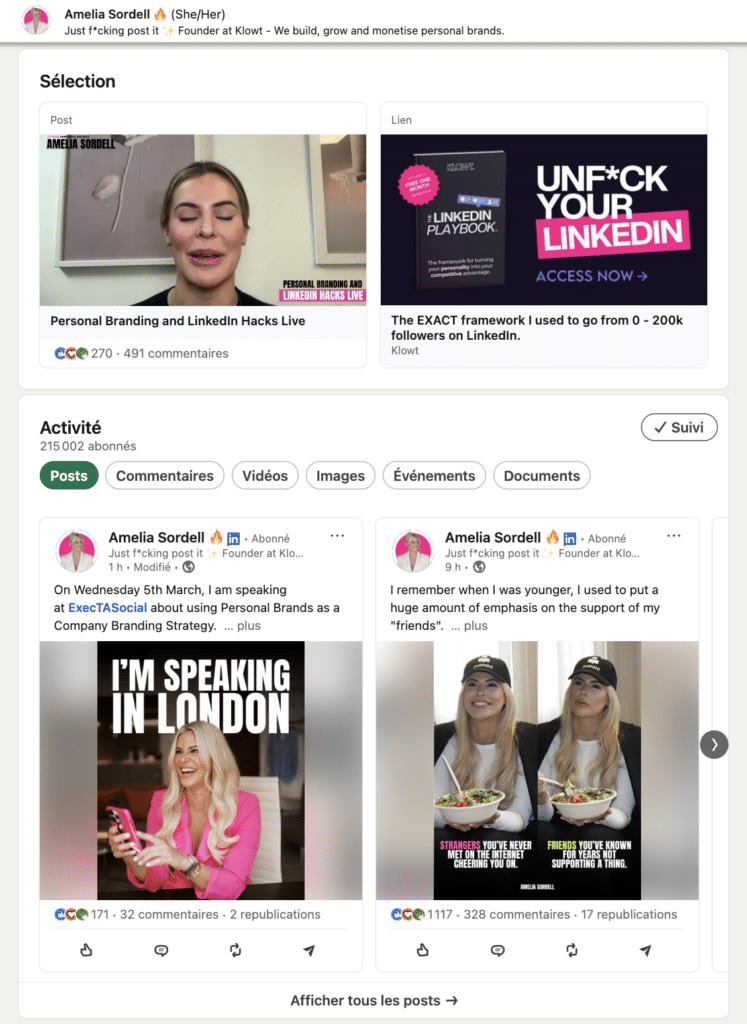
2. Look at profile updates ✨ A recent photo, job title change or new description show that the user is engaged and regularly present.
3. Note visible badges 🏷️ : Badges like “Open to work” or “Open to business” indicate that the person is proactive and open to professional opportunities.
4. Follow LinkedIn notifications 🔔 : LinkedIn notifies you of work anniversaries, promotions or job changes. These events are a great opportunity to break the ice and start a conversation.
How to use LinkedIn Sales Navigator advanced search ?
🧭 To use LinkedIn Sales Navigator Advanced Search, follow these steps:
- Go to Sales Navigator and click on the “Advanced Search” bar.
- Select “Leads” or “Accounts” depending on whether you’re searching for individuals or companies.
- Apply filters like industry, job title, company size, location, keywords, and recent activities…
- Use Boolean operators (AND, OR, NOT) for precise searches.
- Save your searches to track leads over time.
- Engage with prospects by sending InMails or saving them to lists.
Our Sales Navigator Guide provides real-time insights and lead recommendations, making prospecting more efficient.
We’re done! Now LinkedIn advanced search has no secrets for you! 🚀









