- Format your LinkedIn posts: Which Tools to Use?
- LinkedIn Post Formatting: How to Format LinkedIn posts?
- How many Words should a LinkedIn post contain?
- Why format LinkedIn Text to stand out from the crowd?
- What is the Character Limit on LinkedIn?
- Conclusion: How to Format Text in LinkedIn post?
- FAQ : Formatting LinkedIn Posts
Are you too fed up with long, bland, emotionless, bulleted-list, sentimentless LinkedIn posts? 🙄 Well, so are we! That’s why today we’re going to teach you how to do LinkedIn post formatting. Onwards to making the most beautiful posts of your career! 🪐
Whether bold, underlined, italicized, capitalized or otherwise, your posts will look great!
Format your LinkedIn posts: Which Tools to Use?
LinkedIn is a platform where content and form count to capture your audience‘s attention. 👀 A good layout improves the readability and impact of your message.
Fortunately, there are several tools to help you structure your posts, create engaging visuals and optimize your performance. 👇
Which LinkedIn Formatter Tools should I use for my posts?
Text is the foundation of any good LinkedIn post. 🪶 To avoid an indigestible block of text, it’s essential to air out your content and use specific formatting (bold, italics, emojis).
However, LinkedIn does not allow formatting, but here are some solutions:
- Text Magic: This online tool generates text in different styles (bold, italic, monospace) that you can copy and paste directly into LinkedIn.
- LingoJam: Another stylized text generator that offers interesting variations to highlight certain parts of your post.
- Google Docs or Microsoft Word: Before publishing, write your post in a text editor to check spelling, grammar and structure. This also allows you to test the fluidity of your message before sharing it.
Tip: Insert line breaks to air out the text, use emojis to punctuate reading and start with a punchy hook to hold readers’ attention. 💥
Whether you’re an entrepreneur, content creator or a professional looking to improve your LinkedIn posts and presence, using the right LinkedIn text formatter tools can make all the difference. 👌
LinkedIn Post Formatting: How to Format LinkedIn posts?
We’re not going to lie, with over a billion users 🔥 on LinkedIn worldwide, it can happen that your content drowns in the mass.
So you’re going to have to play it smart (or not) if you want to come out on top. 🕹️
1) How do to LinkedIn bold text?
You’re probably wondering why we use bold text at all? Well, bold text is used to draw attention to a particular element, to emphasize key words for example.
Particularly useful if you want to capture your readers’ interest on targeted 🔑 keywords.
In fact, it’s exactly the same principle as when you write SEO content:
- You can write your text in either upper or lower case.
- You’re going to highlight the words you want your users to focus on (by the way, you may have noticed yourself that we do this in all our articles or posts? 🤓 Yes, it’s called optimization).
2) How to make LinkedIn Font change?
We understand why a sentence should be bolded, but in practice… How do you go about it, and more importantly, how do you change LinkedIn fonts 🤔? Personally, I’ve kept things simple and decided to use Unicode. Here’s a step-by-step guide.
- Visit the Unicode site mentioned above.

- Type your text or keyword.
- Copy the fonts you need.
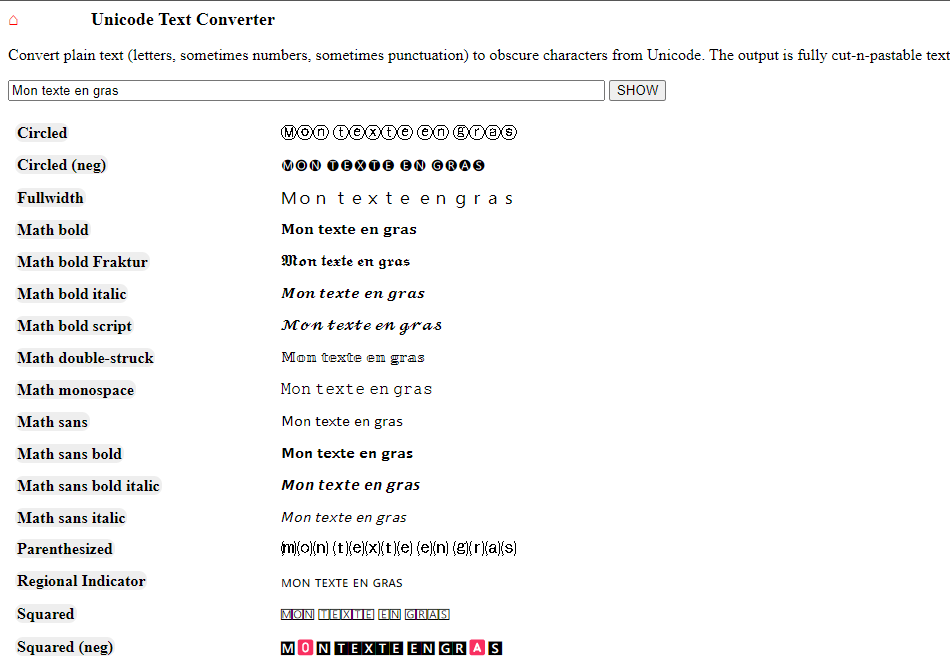
- Paste onto your LinkedIn post.
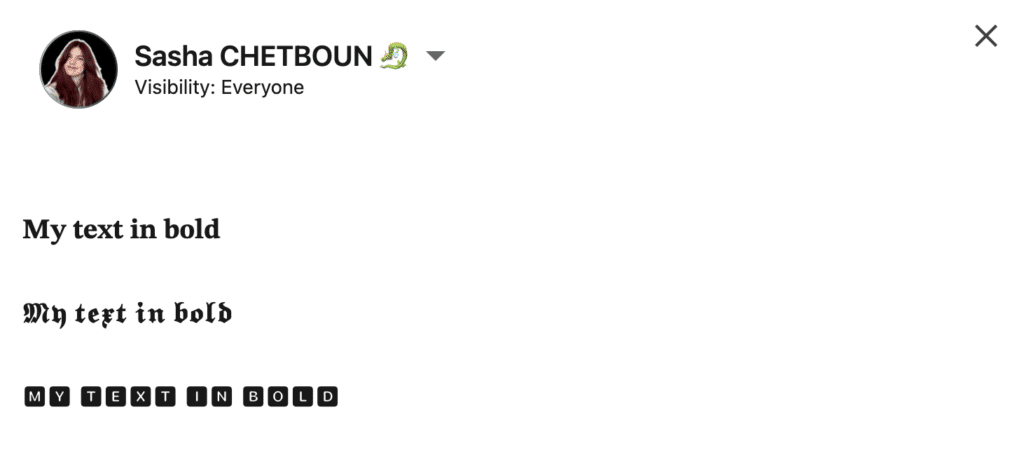
Pretty easy to use, isn’t it? 😍
3) How do I underline a text on LinkedIn?
It’s not very common to find underlining in a LinkedIn post. In fact, it’s often mistaken for a link. As a result, it’s an irrelevant practice. 💡
If you’d still like to try it out, you can use FancyFonts. Based on the same principle as Unicode, you’ll be able to :
- Enter your text on the site.
- Choose the font you prefer (in this case, underlining your text)
- Copy and paste onto your LinkedIn post.
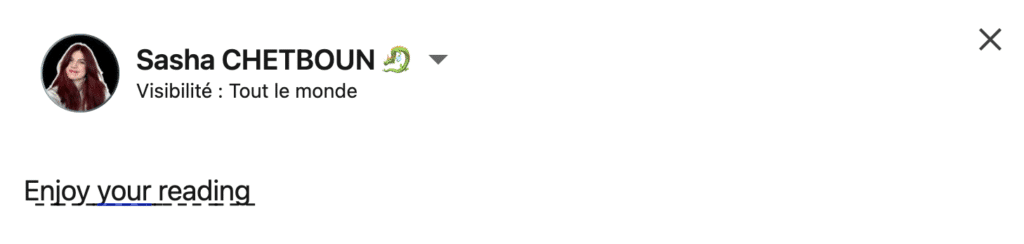
Now you know how to highlight a word in your LinkedIn post.
Is it enough?
Not yet because we’ve got more techniques up our sleeve to teach you. In fact, we’re going to tell you all about… Emojis 😌(OH YES, our favorite part).
4) How do I put emojis in a LinkedIn post?
In case that word doesn’t mean anything to you (even if we have a slight doubt), an emoji is a small image, a small representation:
- An emotion.
- From an animal. 🦝
- A feeling.
It’s an electronic pictogram. In fact, you’ll have come across quite a few of them as you read this article. 💎
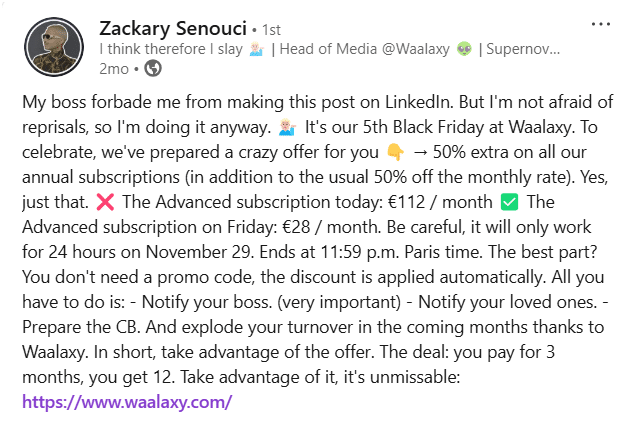
On the LinkedIn social media network, when you write a post, it’s important to add emojis to emphasize the emotion 💖 you’re trying to convey through your message.
So to increase the view on your posts, you’ll need to add little emojis. 👽 How do you do it? Well, there are several solutions:
- Use sites that let you copy and paste emoticons.
- Use a keyboard shortcut. 🤔
A shortcut-what? A keyboard shortcut. 🎹 In fact, when you type your post on LinkedIn, you’ll simultaneously press the Windows key (the key between Ctrl and Alt) and the semicolon to bring up 🎉 the little window where you’ll find emoticons, gifs, symbols or even kaomojis.
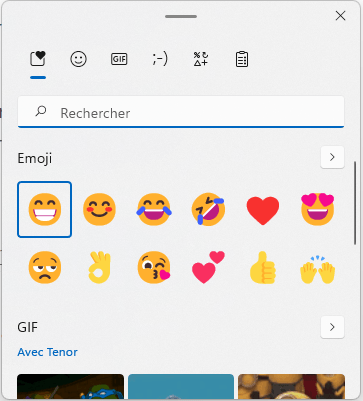
Whichever method you choose, the result will be the same. ✅ Just choose the one that suits you best.
5) How to use italics on a LinkedIn text?
As with bolding text, italicizing text is used to highlight 💡 something you want the user to notice. This can be :
- One word in particular.
- A quote.
- A dialogue.
- A name.
Its use can be interesting for imagining an interior monologue on LinkedIn. We’ll give you an example:
“I cry inside”.
When you understand that Google has just de-indexed 1300 of our URLs. ❤️ But even better when you analyze and understand that in fact all your URLs are in error 500.
Here, the emphasis is on the emotional side. 😌 We want to know what happens next and what the story is.
6) How do I add special characters?
On social networks, we often see the use of capital letters. Particularly in two very specific cases:
- To express a strong emotion or cry → Example: “IT’S INCREDIBLE! 🤯”
- For acronyms → Example: CRM (Customer Relationship Management), SEO (Search Engine Optimization).
However, excessive use of capital letters can give the impression that you’re shouting 🤬 or overemphasizing a point. So it’s best to use them sparingly to avoid annoying your audience.
To Test: Experiment with these elements to see what captures your audience’s attention best! 🚀
Bonus: Use these Text Formatting Tips Sparingly
Well, now that we’ve seen a bit of what we can use in a post, let’s see how to properly format it all. We want to grab the reader’s attention 👀, yes.
On the other hand, we want him to stop and read our post. 📕 If he notices you just because he can’t read you, we can’t say it was an expected result.
Nor will putting emojis everywhere help you gain visibility. So OK, how do we do it? 🤔 Simple, basic.
- You start by typing your idea.
- We’ll have to read it again.
- We think about what kind of emotions we want to convey to our target.
- One or more emoticons.
- Choose the keywords for your message and bold the lines.
Here’s an example:
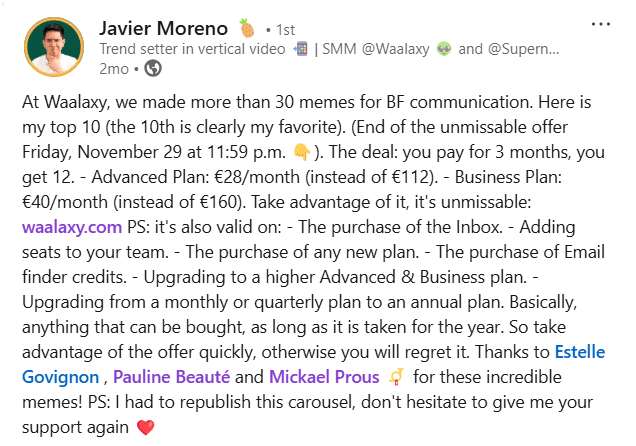
In this screenshot, you can see that to grab attention, used ✨ emojis to make my message more lively and dynamic.
How many Words should a LinkedIn post contain?
The ideal size 🍆 doesn’t exist for a LinkedIn post. We often hear that less is often more, especially on social media.
But it really depends on the content you want to share with your target audience. 🎯 You could very well make a post to share a good idea, a good practice, an image, or even a site. You can even put in a little content to “troll”.
Note: There’s no need to go overboard if you don’t have much to say.
Please note, however, that you will be limited to 3,000 characters (actually, that’s quite a large quota) per post on LinkedIn.
When you share a long post, it will be to talk about your area of expertise. You have the space to express yourself fully on a particular subject.
Don’t hesitate to write your publications in advance and let them settle 🧪 so that you have some perspective on your publication.
Once you’ve passed this stage, add your emoticons, bold your keywords and italicize some of your passages if necessary. 👌
How many characters for a LinkedIn post?
The maximum number of characters for a LinkedIn post is 3,000 per publication. ❌
LinkedIn has increased the character limit per post from 1,300 to 3,000.
The longer you write, the higher your chances of conversion: Simply adapt this strategy to your LinkedIn posts. 📩
It’s not enough to write 3,000 words, you have to work on your copywriting, bring quality content to your readers, and for that, there are techniques that work. ✍️
A short article gets more buzz. 👉 But, a long article converts more!
Why format LinkedIn Text to stand out from the crowd?
With such a large volume of users on this professional network, it can be difficult to make a name for yourself 🔥 and stand out from the crowd. There aren’t 36 solutions to do this. Of course, you’ll need to have a top-notch profile-that’s the first step.
Next, you’ll need to start writing your content, selling yourself and building up your personal branding. When you write a post, it will be displayed in your News Feed.
This is what will boost your business 😍 on the network.
Namely, when someone interacts with your content, your post becomes visible in the news feed of the target who commented, liked or shared the publication (well, that one seemed obvious).
So when you generate interaction, your content is pushed into the news feed of other people (who may not be part of your network) and make a spiderweb effect. 🕸️
Right, let’s get down to some practice. 👉 How do you make a LinkedIn post stand out from the crowd? Here are the steps:
- Prepare a catchy title for your publication.
- Tell your story.
- Add a few well-placed emojis.
- Add hashtags (related to your message, of course).
- Bold your keywords, then add bold.
- Skip lines, you need space in your message, so your reader can breathe 💨.
Be aware that you can also mention 👋 people in your publication. Just make sure they’re okay with you doing it first (it would be a shame to go public on LinkedIn because someone didn’t want to be mentioned in a post).
How to build your LinkedIn Content Strategy?
A content strategy on LinkedIn needs to be skillfully thought through 🧠 and prepared. Don’t hesitate to create a document with which you write down all your ideas for publications as well as your various contents.
Put yourself in your readers’ shoes. What would they like to see in terms of posts? You can classify your topic ideas like this:
- Ideas for posts on things that concern us all, like well-being 🤗 at work, little professional galleys (how you got out of them).
- A more personal theme about what you like to do, what you’re passionate about.
- Ideas about your area of skills and expertise.
These three types of topics will enable you to continually get ideas and post about what interests users. 👂
The engagement rate will be high on the first theme (it concerns us all, so we can all respond).
There will be a little less on the second topic of publications about what you like to do.
Finally, posts on your area of expertise will attract you less audience, and you’ll get less engagement, BUT you’ll get quality engagement since these readers are certainly in the same area of expertise as you.
You may have the opportunity to make some great professional encounters and have some 💪 lively discussions.
How do I write Content with a LinkedIn post Generator?
Whether you’re trying to sell 💰 a product, implement your content strategy or just want to talk about otters on LinkedIn, there’s one simple rule: write content.
Of course, it’s not the only one – that would be far too easy.
First, you need to know that writing content on LinkedIn will allow you to make yourself known to your audience. You’re going to make yourself known to show that:
- Looking for someone to join your organization. 🏬
- You master your field from A to Z.
- You’ve got a lot to tell.
But what are the benefits of making content on LinkedIn? 🤔 Glad you asked, it will help you :
- Develop your reputation with your audience.
- Improve your personal branding.
- Increase your visibility.
- Be able to engage in conversation with people who have interacted with your content.
That’s where Kawaak comes in, 🤖 a free tool specially designed for writing texts on LinkedIn.
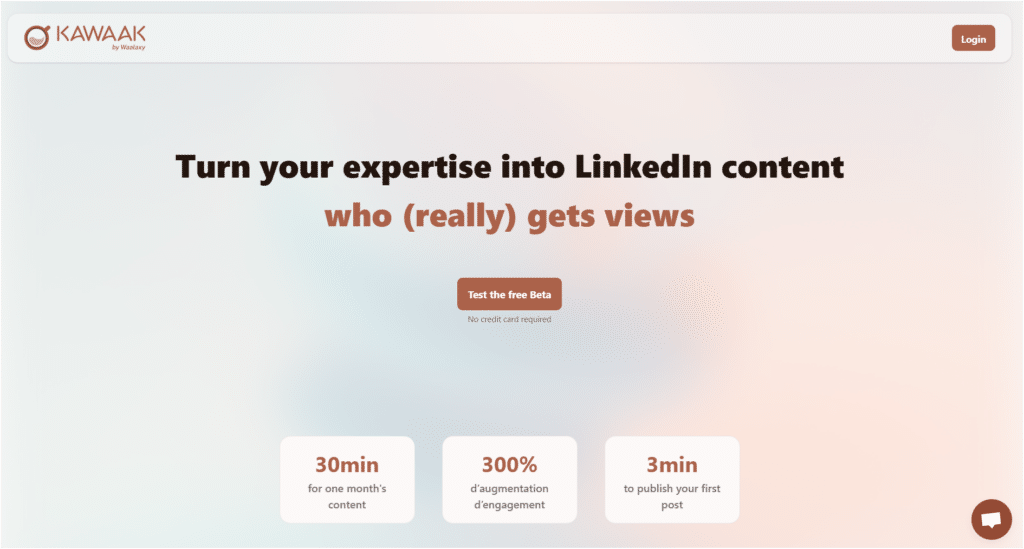
This tool helps you optimize your publications by providing: 👇
- Clever suggestions.
- Ready-to-use formats.
- Ideas for maximizing the impact of your content. 💥
Whether you’re a beginner or a pro on LinkedIn, the Kawaak post generator, saves you time ⏰ and creates attention-grabbing publications that increase your visibility.
That should potentially convince you to start writing, right? 😏
Best Practices for Writing Content on LinkedIn
You’ve understood the importance of writing posts on LinkedIn. But you don’t just start at any time. ⏱️ Because yes, you’re going to need a bit of preparation before you start writing your different types of content.
The first thing to do before you start writing your content is to have a near-perfect LinkedIn profile. 👌 What do we mean by that? Well, you’re going to need to put:
- A profile photo on LinkedIn (a professional one, we don’t mean your Instagram profile photo).
- Your cover image or banner. You can personalize yours by putting one that relates to your business, such as the fact that you’re looking for a job.
Your profile photos and cover photos will be the first visual elements people see on your profile. They should show your professionalism, your seriousness and that you’re an expert 🔥 in your field.
Note: Of course, don’t include poor-quality photos taken from a distance where you can’t see anything. 📸
- Define your title, in relation to your profession or field of activity (whoever comes to your professional profile should instantly understand what you do).
- Fill in your résumé, the part that summarizes your background. A little important information, by the way: when you arrive on someone’s LinkedIn page, you’ll only see the first two lines of their summary. 👀 Which means it’s the same for you. So you need to manage to grab the attention of your target, prospect or recruiter with those first two lines to make them want to find out more about you.
- Complement your training and volunteer experience.
- Don’t forget to mention your interests. 🤩
What is the Character Limit on LinkedIn?
Here are the different character limits on LinkedIn. ⏬
- Publishing a status on a LinkedIn profile:
- Maximum status size: 3,000 characters.
- 210 characters visible before the famous “See more”.
- Information on your LinkedIn profile: ⏬
- First name: 20 characters maximum.
- Last name: 40 characters maximum.
- Position:
- On computer: 120 characters.
- Mobile: 240 characters.
- Site URL text: 30 (Call-to-action).
- Site URL: 256.
- LinkedIn summary: 2,600 characters.
- Experience title: 100 characters.
- Experience description: 2,000 characters.
- Skills and recommendations: 80 characters.
How do you write successful 3,000-character posts?
Before we think quantity, let’s talk quality. 💯
- The post should be easy to read, uncluttered, with emojis to illustrate your key points. 😁
- You’re in the middle of a narrative, and you absolutely must introduce the trigger, the element that prompted you to write, to give meaning to your publication.
- The first 210 characters are essential: they must evoke a strong emotion. 🎢
- The post must be engaging, as comments boost LinkedIn’s algorithm.
Once you understand that, you need to use your creativity to write longer posts, providing strong added value or complete storytelling by sharing strong emotions 😉
- Choose strong words.
- Write a story, starting with an introduction and ending with a conclusion and an open-ended question (reminiscent of philosophy essays).
- Back up what you say with figures, feedback and A/B testing.
- Don’t talk in the wind about subjects you don’t know anything about.
- Develop without boring: this is the most complicated part, you have to make sure you’re not putting your reader to sleep.
- Don’t forget short posts, use both formats and test, always check what works best with your audience.
- Go for it. Try it out. Fool yourself, try again. 💪
How to write posts of more than 3,000 words on LinkedIn?
As we’ve seen, LinkedIn posts are limited to 3,000 characters (around 500 words). So, for longer content, use LinkedIn Pulse, the long-form articles feature. 🚀
Why use LinkedIn Pulse? 🤔
- No word limit: Ideal for detailed analyses.
- Better layout: Add images, videos and links.
- Greater visibility: Articles listed on LinkedIn and Google.
How do I publish an article? ✍
- Access Pulse → Click on “Write an article” on your News Feed.
- Structure your text well → Catchy headline, punchy introduction, subheadings (H2/H3), lists and visuals.
- Add images and links → Make your content more dynamic and interactive.
- Share your article → Summarize it in a LinkedIn post to generate engagement.
Tip: Post the link as a comment on your publications and in LinkedIn Groups to maximize reach! 🚀
Conclusion: How to Format Text in LinkedIn post?
Having trouble keeping track of all the info in the article? We’ll do a big recap right here just for you. Don’t thank us, 😉 it’s for us.
Through this guide, to give life to a LinkedIn post to gain visibility, we have addressed:
- How to bold a word or phrase in a LinkedIn post.
- Highlight important elements in your LinkedIn post.
- Italicize text on LinkedIn. 🤌
- The use of capital letters in a post.
- What tools do you use to format your messages (Unicode, Coolsymbol, Yaytext…)? You can choose the one you like best).
- How to insert emoticons in a LinkedIn post.
- Type ⌨️ content on the professional social network.
- How to stand out from the crowd with copywriting.
- The prerequisites for content writing.
FAQ : Formatting LinkedIn Posts
To gain notoriety, there’s no secret-you’re going to have to post on LinkedIn. After your public profile is properly set up, you’ll be able to write content and potentially exchange 💌 with people in your network.
To be seen, you’ll need to capture your audience with LinkedIn post formatting. ✍️
What’s the best format for posting on LinkedIn?
The best format for posting on LinkedIn depends on your goals, your audience and the type of content you want to share. 📣 Here are the most effective formats:
- Short, effective text (300-500 words): Perfect for sharing thoughts, experience or opinions. Use short sentences and spaces to make reading easier.
- Post Storytelling: Tell your engaging story by drawing conclusions with eye-catching introductions, structured development and calls to action.
- Post in carousel format: The ideal way to share tips, case studies or presentations in the form of eye-catching slides.
- Short video (30-90 seconds): Video content further increases engagement, especially when using subtitles.
- Image or infographic: A striking image or clear infographic can reinforce your message and generate more interaction.
- LinkedIn Pulse articles: Useful for detailed analysis, but less preferred by the algorithm than traditional posts.
Tip: Always add questions and calls to action to promote interaction with your audience! 🚀
How to make a great LinkedIn post?
Writing content is fun on LinkedIn. You create engagement, 💍you gain visibility and you gain new connections. 🤝 The hard part is standing out from the crowd. For that, you need quality viral content and beautiful formatting (without overdoing it, of course).
To do this, you can use online software to bold, italicize, underline or insert special symbols.
All you have to do is copy and paste the important ⚡ keywords into your LinkedIn post for a beautiful presentation.
When should you publish on LinkedIn?
Wondering when is the best time to publish on LinkedIn? ⏳ The key is to share your content when your audience is most active to maximize visibility and engagement.
- Best days: Tuesdays to Thursdays, when professionals are most active.
- Best times :
- Morning (8-10am): Before the start of the working day.
- Noon (12h-13h30): During lunch break. 🥗
- End of day (17h-18h30): Just before work ends.
Tip: Test different niches and analyze your LinkedIn statistics to see when your audience responds best.
Publishing regularly at strategic times will help you boost your visibility, reach more people and position your expertise. ⛹️♂️ It’s up to you!
Now you know how to do LinkedIn post formatting. Become an influencer in this fashionable network. 🚀









