On LinkedIn, you can do much more than publish posts or articles: you can also join or create LinkedIn groups to exchange ideas, network and develop a real community around your expertise.
We’ll show you how to use these powerful levers to gain visibility, share value and connect with qualified profiles. ➡️ Program of this complete guide to using LinkedIn Groups:
- What are LinkedIn Groups?
- How to create a LinkedIn group? 3 reasons to create one and 5 tips to optimize it.
- How do I find and join groups on LinkedIn?
- 5 steps to using LinkedIn Groups.
- How do I delete or leave a LinkedIn Group?
Let’s get started! 🥰
What are LinkedIn Groups?
LinkedIn discussion groups enable professional users to get in touch with each other and form a community based on mutual support, as well as :
- Share similar news and interests. 🤝🏼
- pool experience and training,. 🎓
- Ask for advice on certain topics. 💡
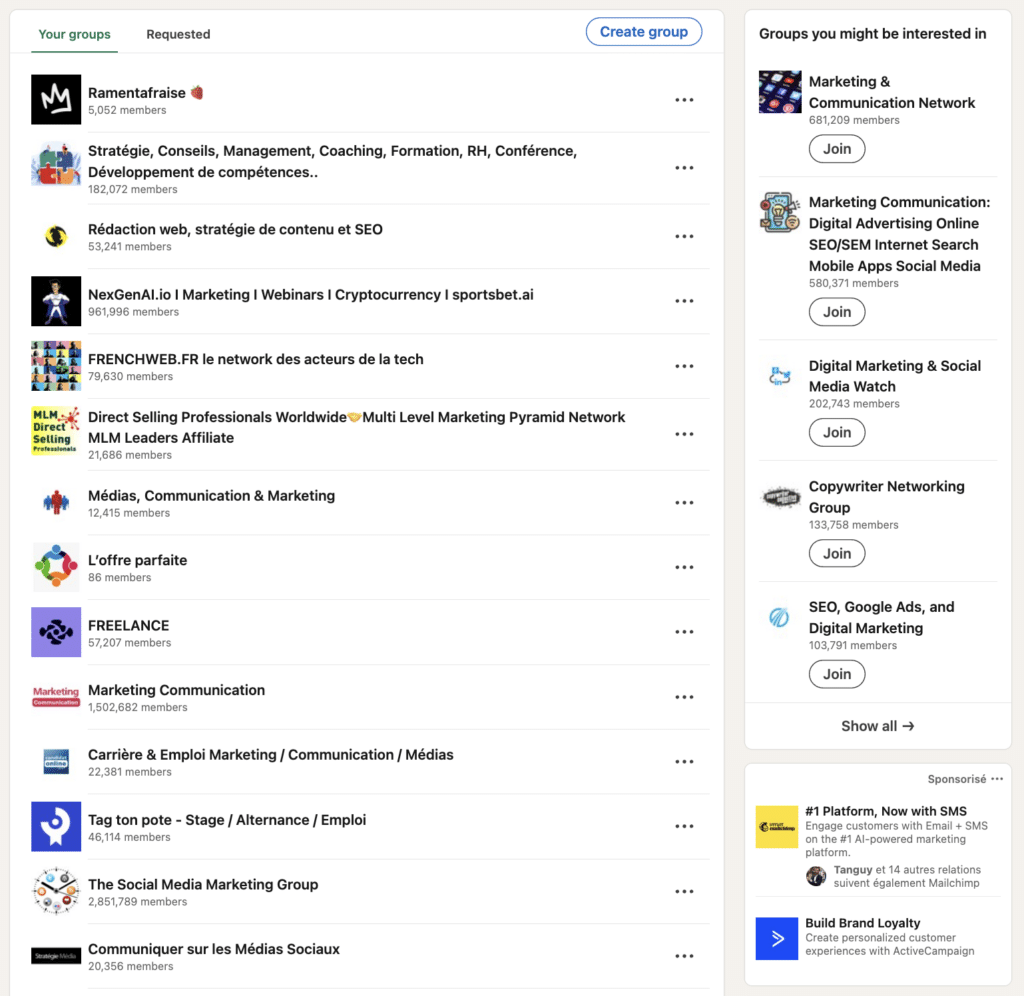
But, before we go on and show you the value of LinkedIn Groups, did you know that there are several types of LinkedIn Groups?
- Listed LinkedIn Groups: these appear in LinkedIn search results and are visible to all network users (including from LinkedIn members personal profiles). 🥰
- Unlisted LinkedIn Groups (or LinkedIn private groups, such as LinkedIn enterprise groups): these do not appear in search results. To access them, you need to have been invited, or one of the group members has sent you a direct access link to join the group. 🔗
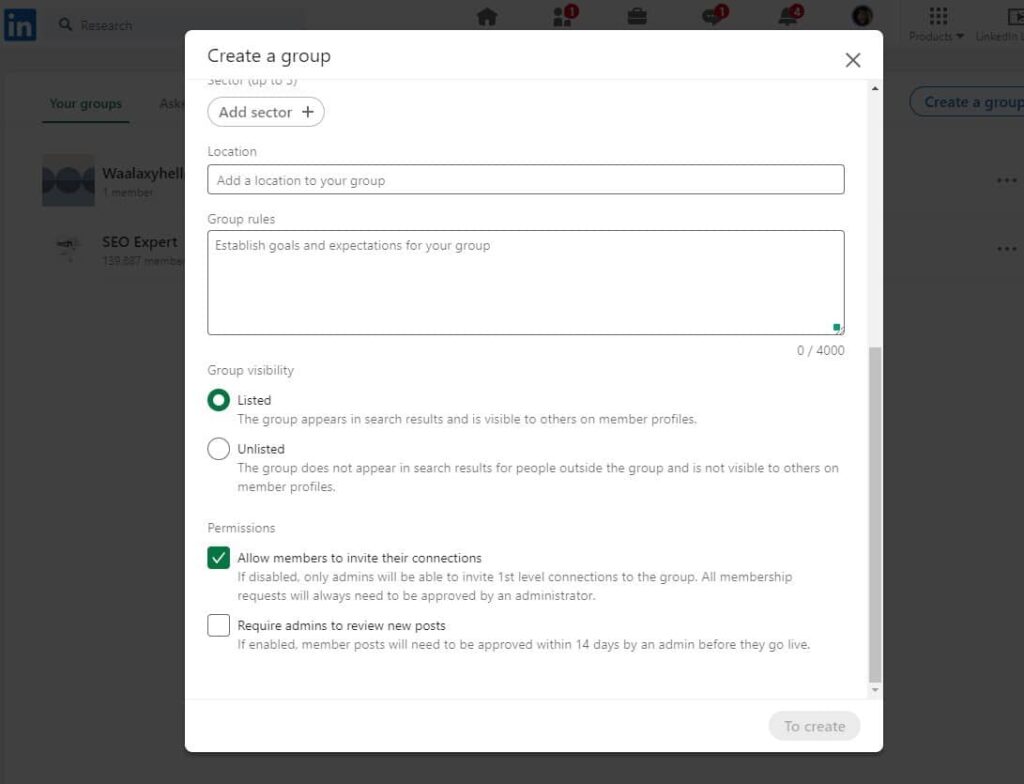
How to create a LinkedIn Group?
Once you’re connected, you can create a new LinkedIn group in just a few clicks:
- 2 options 🖱️: Click on the « Groups tab » from your home page (top menu or left side menu).

- Then click on the « Create a group » button. ✅
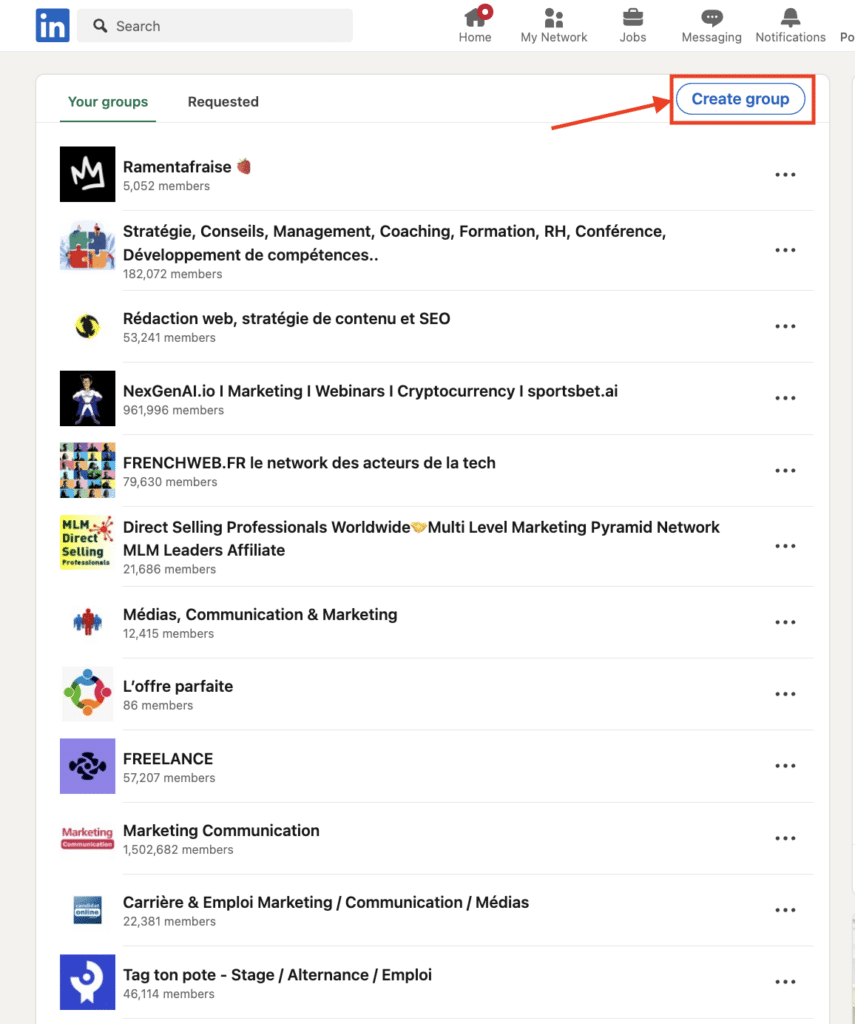
- Fill in information such as group name, group description, sector and rules (we’ll talk about these elements in just a few lines).
⚙️ During creation, in addition to being able to choose the visibility rules linked to your new group (listed or unlisted group), you will also be able to manage group entry authorizations:
- By deactivating the « Allow members to invite their relations » option, only administrators can add members (only 1st-level contacts in their respective networks).
- By activating the « Require posts to be reviewed by administrators » button, each post must be validated within 14 days before being published on the LinkedIn group page.
Now you know how to create a LinkedIn Group! Next, 3 reasons why you should create or join a group. ⬇️
3 reasons to create a successful LinkedIn group
Creating a LinkedIn Group allows you to gather professionals around a common theme, while reinforcing your visibility and network.
Members benefit from qualified exchanges, and the group creator can analyze profiles to better understand and target audience on LinkedIn, but these aren’t the only advantages to creating or joining LinkedIn groups ✅ :
1️⃣ Expand your network on LinkedIn: The bigger your group grows, the more qualified members you attract – and therefore potential opportunities or leads on LinkedIn. Even without publishing, your name circulates. Like a repeated advert, this stimulates curiosity: members will eventually consult your profile.
2️⃣ Position yourself as an expert: Before setting up a group, define a central topic on which you have legitimacy. This is your opportunity to share your advice and build an expert position. To stand out from the crowd, focus on regular, up-to-date content with a personal touch.
3️⃣ Promote your offers: A well-run group creates a relationship of trust with its members. As a brand or freelancer, it’s the ideal environment for gently promoting your offers, through authentic exchanges (if this is your case, optimize your LinkedIn profile to reinforce your personal LinkedIn branding).
If you’re convinced and want to create a LinkedIn group, you also need to know how to optimize it to attract as many people as possible. 🧲
5 tips for successful LinkedIn Groups
We give you 5 essential LinkedIn marketing tips 🔑 to optimize a LinkedIn group and encourage more profiles to join your group.
1) Choose the right topic and keywords
This may seem like a very simplistic and obvious recommendation, but you need to think about using relevant keywords in the group name (and not just restrict yourself to the company name), to bring it more visibility and develop your network in a totally organic way.
👇🏼 Example on the keyword « Growth Hacking », the first results have the keyword « growth hacking » in their group name.
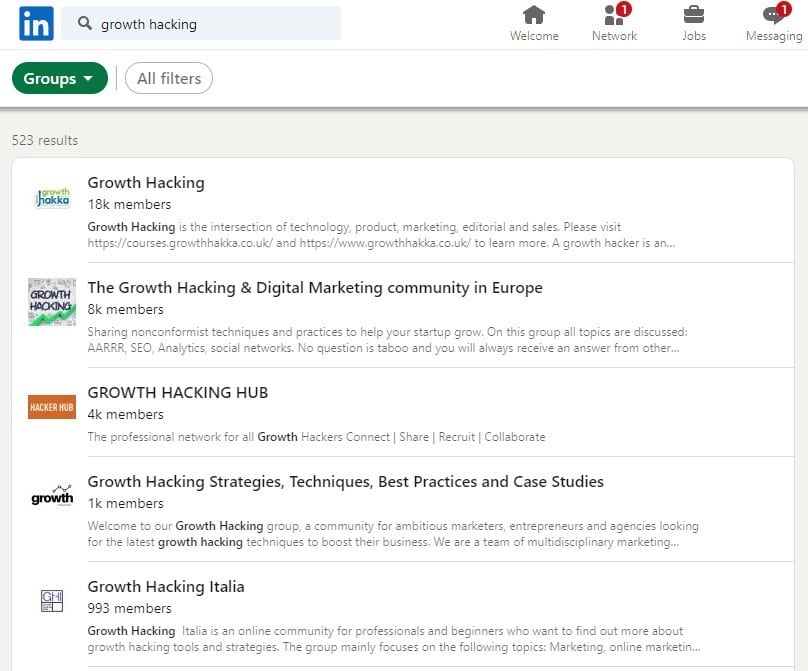
The more specific your niche, the more interesting your group could be for people looking for it. 👀
⚠ Please note that the name of a group is limited to 100 characters and that you can’t have two groups with the same name (or LinkedIn title).
2) Add access criteria and LinkedIn group rules
Once you’ve chosen the group name and set the visibility parameters, the first thing to do is to establish clear rules to be followed within the LinkedIn group.
- 📋 Define access criteria to filter the right profiles: sector of activity, level of experience, precise role… and check them via a questionnaire before accepting the member’s addition to reinforce the quality of exchanges and the relevance of the network.
- 📏 Add simple, visible operating rules upon registration to set a reassuring framework for new members and facilitate moderation: tone, types of LinkedIn publications accepted, frequency, prohibitions, shared expectations (excessive self-promotion, spam, off-topic)…
Here’s where to see a linkedin group’s about page :
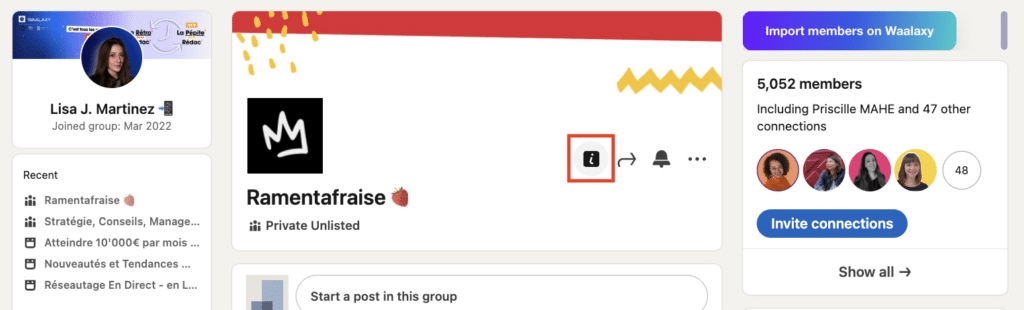
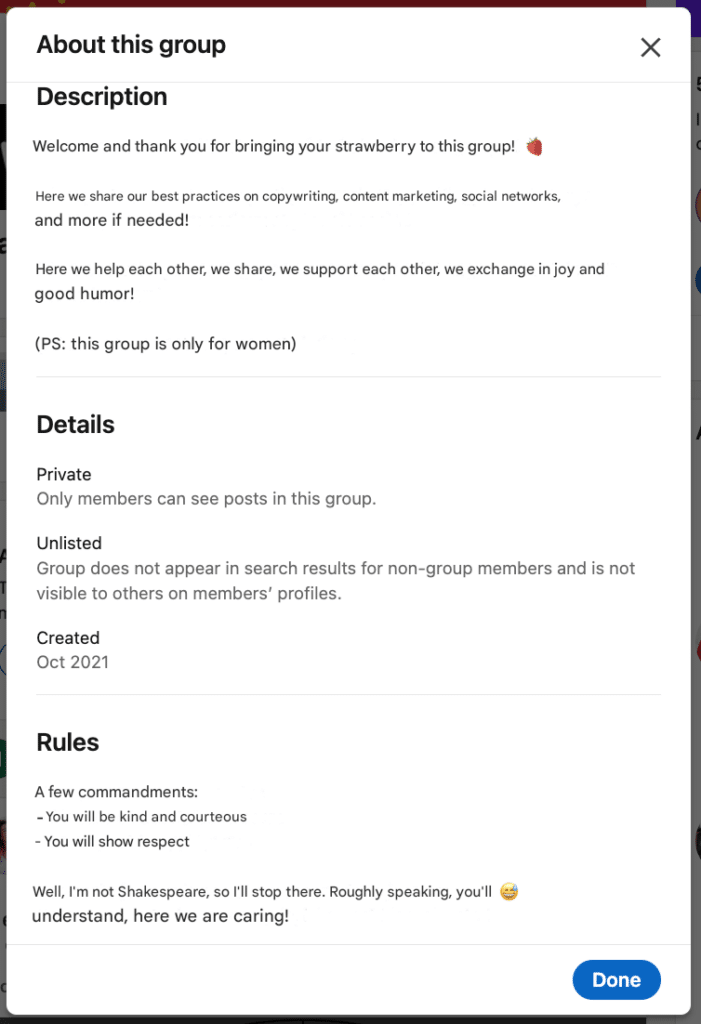
👉 The clearer the framework, the more fluid and constructive the interactions. Members can consult the rules at any time.
3) Personalize your LinkedIn groups page with visual elements
It’s worth remembering that a well-stocked group (both in terms of content and graphic elements), encourages interaction and makes it more professional in the eyes of future members. 😇
First, add an attractive LinkedIn banner that highlights the group’s theme(s): hashtags, visuals, publications… Anything that can guide members and make them want to participate.
A few reminders about dimensions and formats (.png, .jpg):
👉🏼 For the logo or profile photo: 400 x 400 pixels.
👉🏼 For the LinkedIn group banner (or cover photo) size: 1776 x 444 pixels.
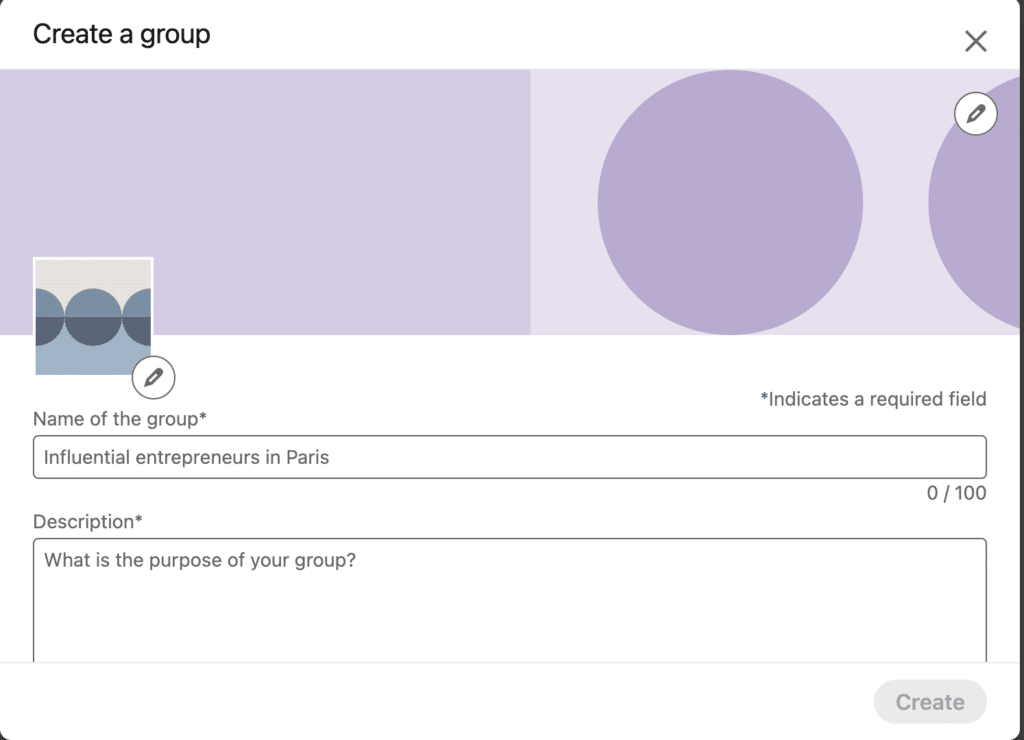
Then add a clear welcome message, an engaging description, and publish some content right from the launch… To set the tone, inspire confidence, and show that the group is active and well supervised, and thus increase the rate of engagement.
👉 A well-prepared group is already 50% done! The more lively it is from the outset, the more it naturally attracts new interactions.
4) Improve your group’s ranking on LinkedIn
To further improve your LinkedIn Group’s ranking in search results, consider using « About » (or LinkedIn summary). 🥰
Choose the keywords used within it carefully, and don’t hesitate to clearly display the benefits of joining the group (monitoring, mutual support, visibility, etc.): to optimize LinkedIn group post visibility, entice future group member and encourage commitment.
For example, you can explain why you decided to create this group, and the information they’ll be able to find there. 👀
The first 200 characters of this heading will be displayed when searching for groups. Don’t hesitate to work hard on the catchphrase so that it’s visible from the start. 🪐
👉 Finally, how to check LinkedIn groups? Do a LinkedIn group search in private browsing with your target keywords: this lets you test its visibility and adjust the title or description if necessary.
Then all you have to do is use your LinkedIn group(s) and bring them to life.
5) Encourage participation and ask for feedback
A LinkedIn Group is only as strong as its members. To maintain momentum, it’s essential to regularly stimulate participation.
- Post, ask open-ended questions, launch LinkedIn polls, share feedback or offer participatory formats. 📣
- Also highlight the most useful contributions to value active members – this encourages others to have their say.
- Finally, to show you’re listening and create a collaborative dynamic, regularly ask for feedback on the group.
The more your members feel involved, the more they’ll want to come back, exchange ideas and invite other qualified profiles. 💎
How to find groups on LinkedIn?
As you know, joining a group related to your field of activity will help you achieve your goals (develop your network, find a job, raise your profile, prospect, grow your business…).
But first, you need to know how to find relevant LinkedIn groups via keyword research (corresponding to your business sector). 🔍 All you need to do is:
- Type on the LinkedIn search bar the name of the LinkedIn group to join or the keyword corresponding to the sector of activity. Then click on the “Groups” filter.
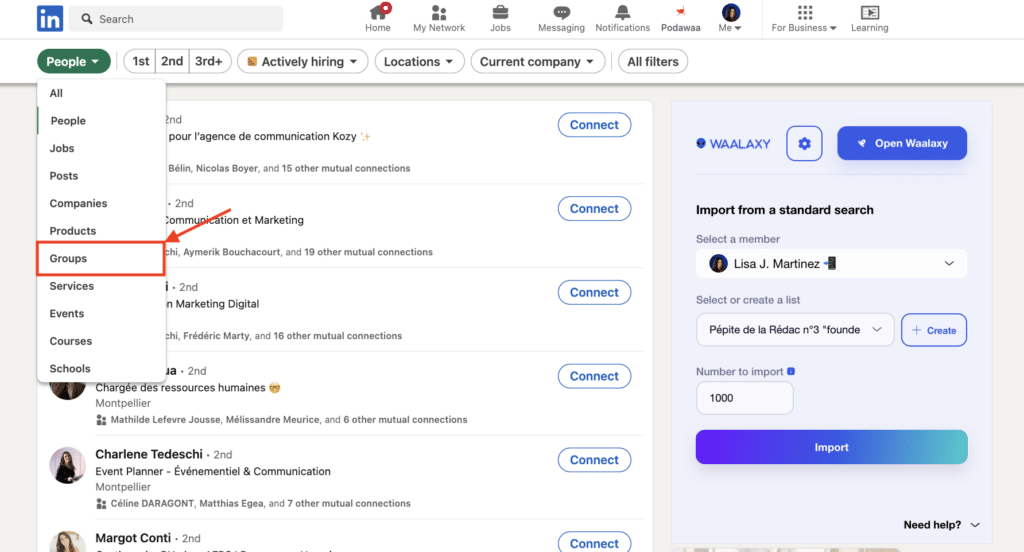
- Now, here are some LinkedIn group examples with the chosen keyword (here “SEO”) that come up : 13,000 listed LinkedIn groups to join. 💥
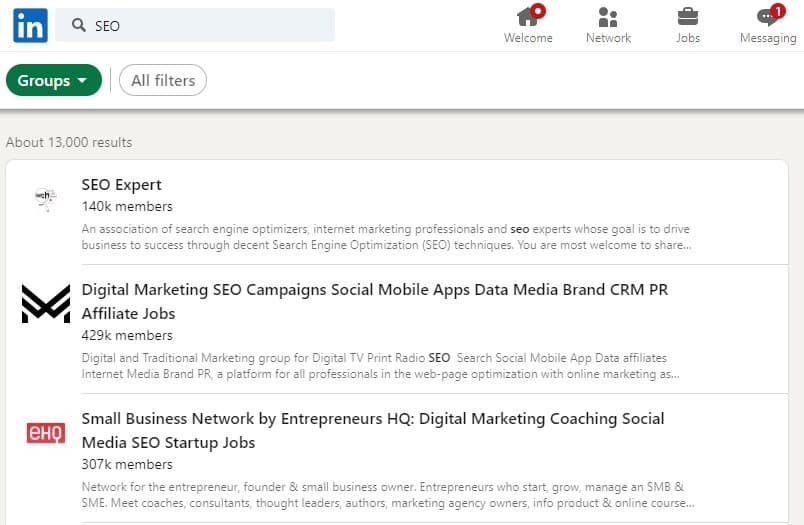
Now you know how to find LinkedIn groups. 🔥 Next, here’s how to join the right groups (that’s the easy part).
How to join groups on LinkedIn?
Once you’ve found the LinkedIn Group(s) you’d like to join, simply click on their names to open the relevant pages.
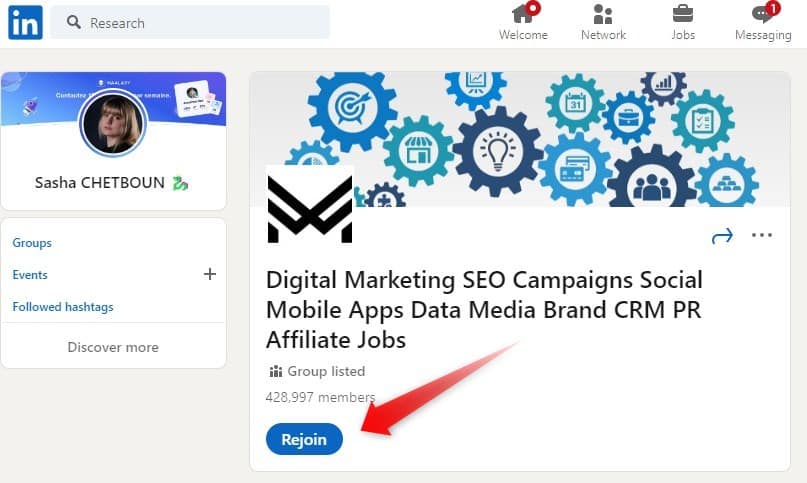
Then all you have to do is click on the “Join” button and wait for one of the administrators or content moderators to accept your request. Then you’ll be part of the group! 😇
How to use LinkedIn Groups effectively?
Creating a LinkedIn Group is all well and good. 👌 Knowing how to animate it and use it on a daily basis is what makes all the difference.
Whether you’re sharing content, encouraging exchanges, moderating discussions, or inviting new members, here are the best practices for getting the most out of your group.
Share article and post on LinkedIn Groups
✍🏼 To start publishing in a LinkedIn Group, simply go to the LinkedIn Group page of your choice and, as with your LinkedIn posts, simply click on “Start a post in this group”, just as you would on your profile.
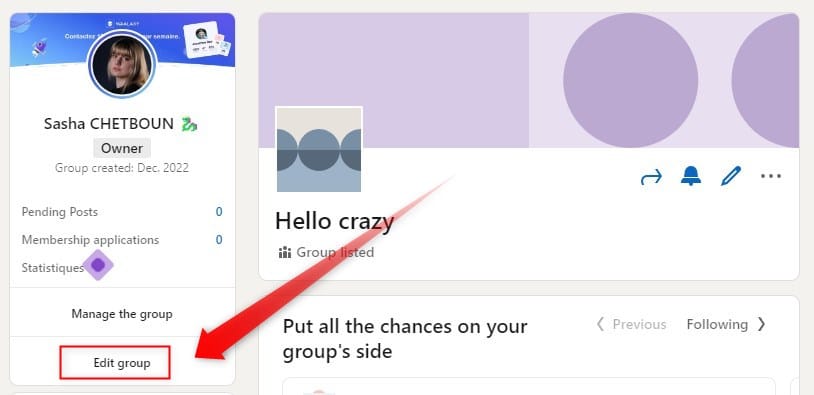
You can publish in a variety of formats: text, link, image, video, or survey… It’s the perfect opportunity to start a discussion, ask a targeted question, or share a useful resource (like a LinkedIn Pulse article, for example).
Tip: prioritize content that elicits reactions or comments to boost its visibility in the group. 👀
Publications in groups are often better promoted to active members, as they appear in group notifications and benefit from a more targeted environment, with less competition than in public feeds.
React to posts by LinkedIn group members
In a LinkedIn Group, you shouldn’t just publish, nor should you underestimate the power of interaction.
Reacting to other members’ publications (via likes, comments, or shares) is one of the simplest and most effective ways to gain visibility and credibility within LinkedIn Groups.
💬 A relevant comment can start a discussion, attract visits to your profile, or even initiate a qualified contact. It’s also a subtle way of positioning yourself as a resource person without having to constantly create content.
In groups, engagement creates the link – and opportunities follow. 🤩 So get into the habit of adding value: ask a question, share a complementary experience, or tag a concerned contact. In this way, you’ll show that you’re active, a good listener, and focused on others.
Use LinkedIn Groups Links
Each group has a unique LinkedIn group link 🔗, which you can use to invite new, more engaged, and qualified members to join the community (a powerful tool, provided you exploit it well).

Share it (posts, private messages, newsletters, email signature, sign-up pages, lead magnets, customer area…) to enlarge the number of members in a targeted way and reinforce the feeling of belonging.
Always accompany the link with a clear message about the benefits of joining the LinkedIn group or groups in question (topics addressed, quality of exchanges, mutual support, watch, etc.).
And, the more consistently your group develops, the more it becomes a real resource for everyone.
Manage and moderate member activity
Finally, the last thing you need to do to use your LinkedIn groups properly when you’re an admin is to guarantee the quality of exchanges through active moderation. 🤫
A well-moderated group is a space where members feel free to share, without fear of spam or commercial recuperation. It’s this atmosphere that creates a climate of mutual support, attracts the right profiles… and makes people want to stay. 💖 So here’s how it works:
- Be selective on entry: only accept profiles that are in line with the Group’s value proposition and theme, objectives, and values. A good screening from the outset limits off-topic or opportunistic interventions by certain members.
- Set clear limits on self-promotion to avoid damaging members’ trust and commitment: unsolicited commercial offers, links without context, private canvassing… Don’t hesitate to delete problematic posts and to talk privately with the authors if necessary.
That’s it, at this stage you know how to find LinkedIn Groups, how to create a LinkedIn Group and how to use a LinkedIn Group properly!
How do I delete or leave a group in LinkedIn?
Occasionally, for various reasons such as a loss of interest in the group’s topic, a change in your professional goals, or simply a desire to reduce the number of push notifications you receive, you may wish to delete or leave a LinkedIn Group. ❌
To delete a LinkedIn Group, here’s how to do it:
- Click on the group you wish to delete.
- Now click on “Edit Group”.
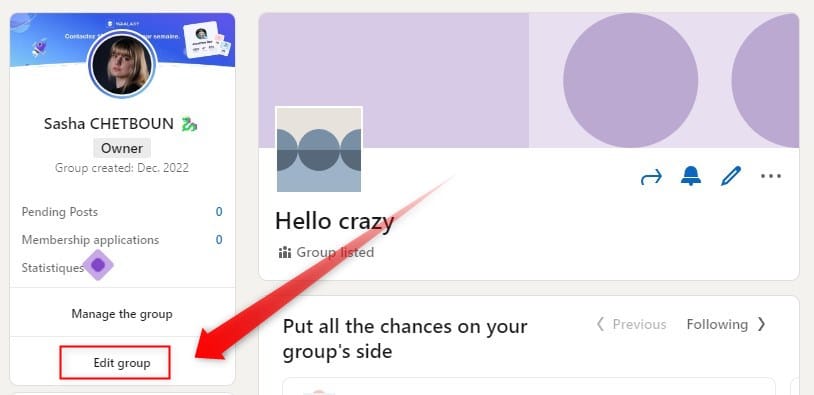
- Then click on “Delete this group” at the bottom of the page.
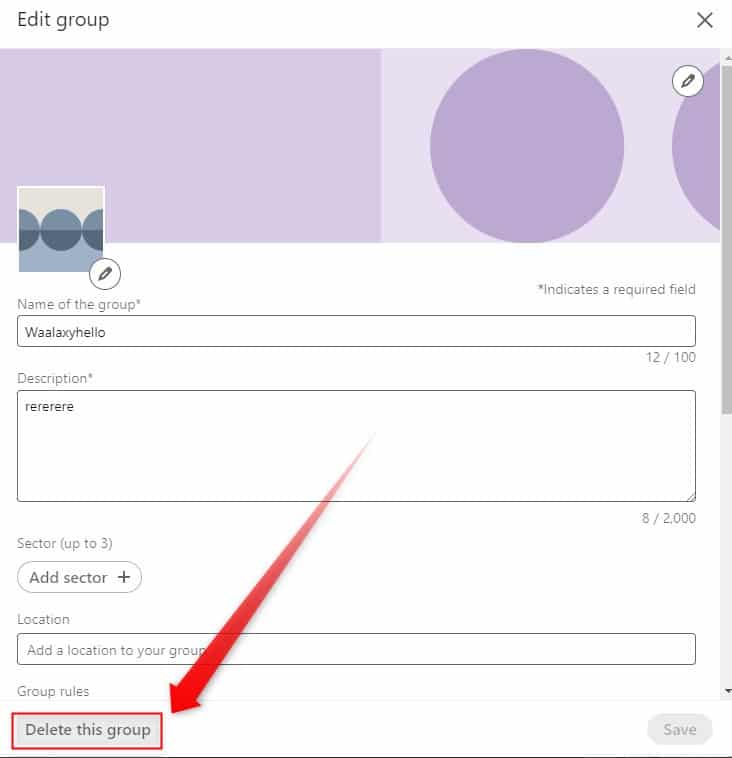
A confirmation message will ask if you’re sure you want to delete the group? Click on “Delete group” and voilà, your group is now deleted (⚠️ permanent and irreversible action).
If you’re not the page administrator, you won’t be able to delete the group. At this point, you can simply leave the group.🚪
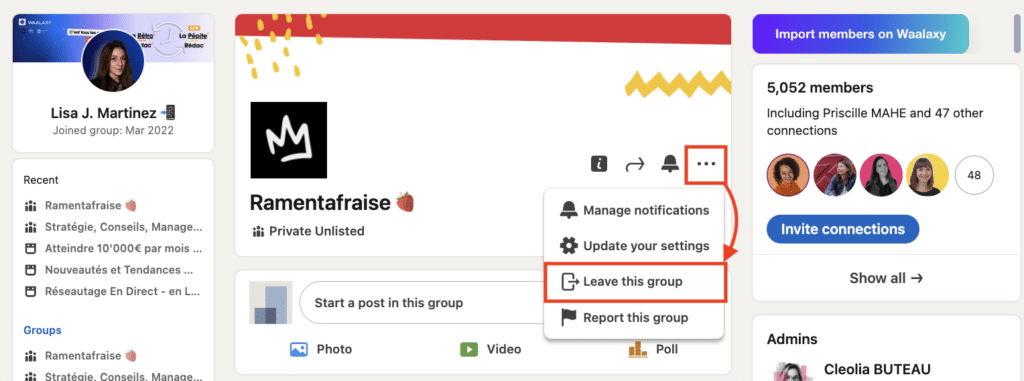
Conclusion – LinkedIn Groups Best Practices
LinkedIn is a powerful lever for reaching a wide audience, whatever your profile: recruiter, marketer, student, freelancer or influencer.🦾
LinkedIn Group can put you in touch with potential customers and active LinkedIn users while expanding your professional network.
To network well, it’s essential to have an optimized profile, a LinkedIn company page, a clear content strategy, and a consistent digital presence. It’s the key to finding a job, finding customers, or enriching your professional experience.
LinkedIn Groups encourage targeted exchanges and help build an engaged community. LinkedIn Page, on the other hand, provide wider visibility for your content.
👉 The ideal? Use both (the page to attract traffic, the group to engage discussion) and automate everything with Waalaxy.
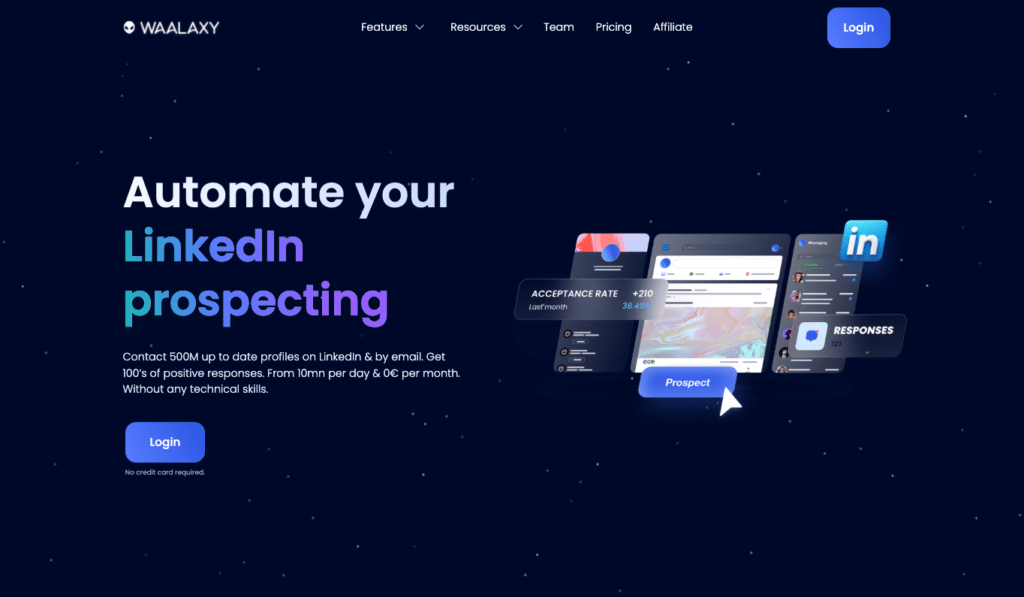
👽 The tool offers an ultra-easy-to-use, human and scalable approach and features to grow your group quickly and keep your LinkedIn community alive over the long term:
- Import all your LinkedIn new group members via auto-import and members of similar groups via LinkedIn search.
- Create, segment and sort your lists according to group or contact type.
- Choose from a library of ready-to-use multi-channel action sequences.
- Send invitations to your LinkedIn network, but also send personalized messages, reminders and even e-mails automatically.
- Manage all your LinkedIn ngroup chats and conversations with Inbox Waalaxy (LinkedIn messaging at its best) instead of using an external channel.
- Monitor all your activity on the Waalaxy dashboard.
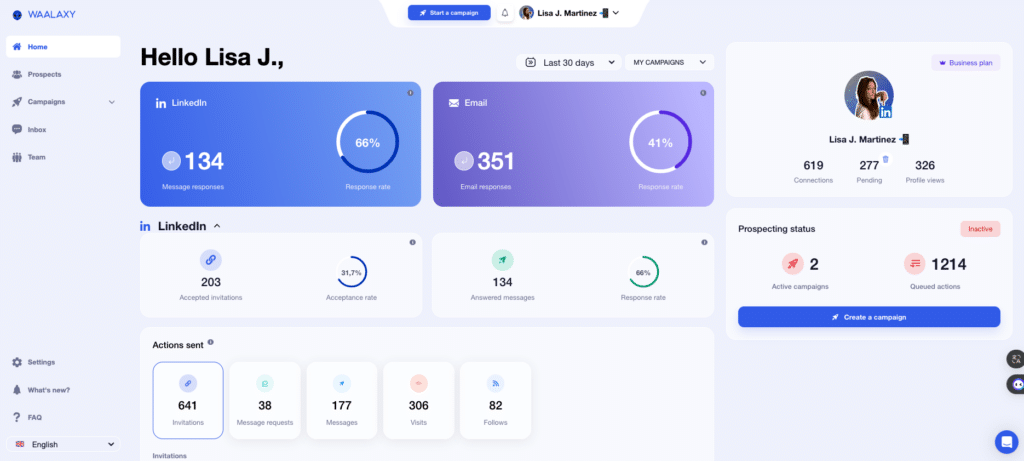
Frequently asked questions (FAQ)
🏁 To conclude, here are the answers to the most frequently asked questions on this subject. 👇🏼
Can people see my posts in groups from LinkedIn profile?
No. ❌ Posts you make in LinkedIn Groups are not visible from your public profile. They appear neither in the “Activity” tab nor in your classic feed. Only group member can see your messages, and only from the group space itself.
This allows you to participate in targeted discussions without your entire LinkedIn audience knowing about them. It’s ideal for testing ideas, asking questions, or networking in total discretion.
How to find a member in a LinkedIn Group?
To find a member in a LinkedIn Group, go to the LinkedIn Group page, then click on “Show all” in the “Members” tab.
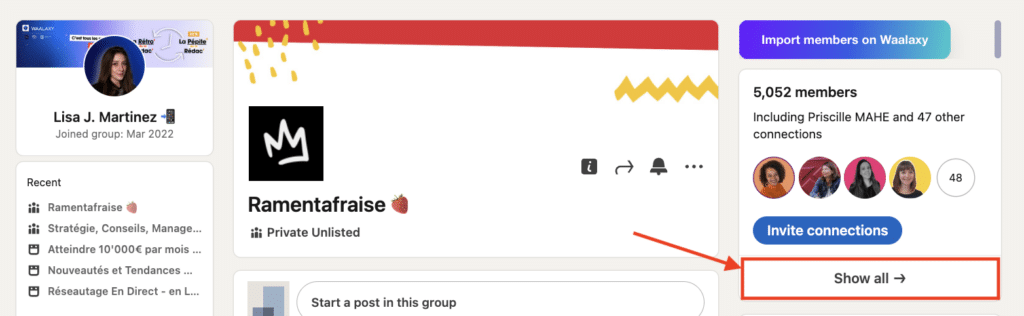
You can then use the internal search bar to type in a surname, first name or keyword (function, company, etc.). 👀
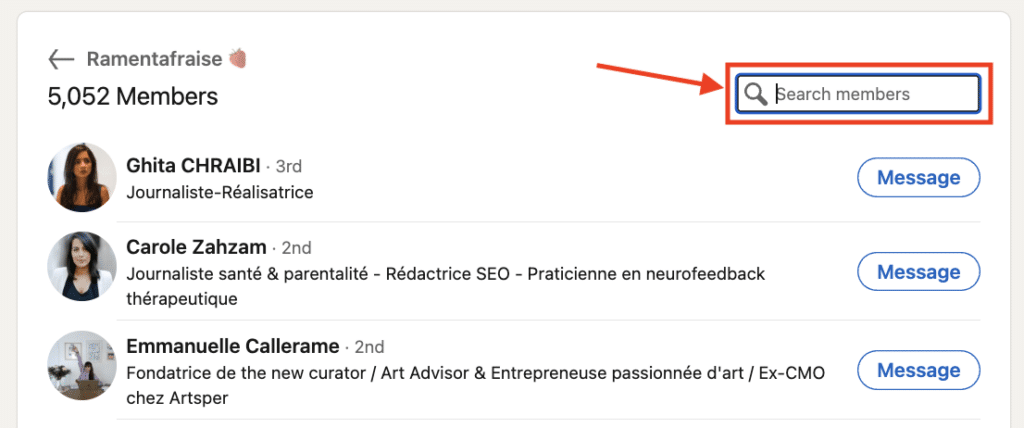
It’s a great way to identify targeted profiles and contact people outside your network, since belonging to the same group allows direct LinkedIn messages to be sent without prior LinkedIn connection. 🤩
How do I start a chat conversation with members of a LinkedIn Group?
When you’re a member of the same LinkedIn Group as another person, you can send them a direct message, even if they’re not in your network (this is one of the few ways on LinkedIn to chat privately without being connected).
👉 To do this, go to the “Members” tab of the group, find the profile you’re interested in, then click on “Message”.
Take the opportunity to personalize your approach and your presence on LinkedIn 🎨: mention the group in common, a recent discussion, or a shared interest to facilitate contact.
How to identify LinkedIn Groups for businesses (B2B)?
To find relevant B2B groups, use the LinkedIn search bar with keywords related to your sector, target, or issues (e.g. “Social media marketing”, “HR tech”, “B2B cybersecurity”).
Then click on the “Groups” tab to filter the results. Analyze the description, number of members, and recent activity to assess the group’s relevance. 📊
You can also tag a LinkedIn group in a post (with @groupname) if you’re a member to introduce it to your network.
That’s it for LinkedIn Groups! Now it’s your turn. 🕹️









