In any field of digital 🖥️, it comes back to often using the same means of communication. The one that particularly comes up is email. Are we using it correctly? I guess so, but what about the email signature?
This is the topic of the day. I’m going to show you 13 examples of original email signatures that stand out from the crowd and 7 free email signature generators.
Come on, don’t be shy. In this article, our email signature templates are free, you can use them endlessly.
You might be wondering what we are going to see in this article? Don’t worry, here is the list:
- What is an email signature? 📩
- The famous 13 examples (which you can reuse as a bonus).
- Best free email signature generator.
- How to set it up.
- How to create a professional email signature?
- The tools to create a signature that stands out.
What is an Email Signature?
An email signature is a block of text or an image that is automatically added at the end of an email message you are about to send.
It usually includes your name, contact information and possibly a logo or other graphic elements. Some people use their signature to include a quote, personal motto or other information about themselves 🥳.
To create a signature for your emails, you need to access the settings of the email client or webmail service. You look for an option to create a new signature or edit an existing one.
Once you have created it, you can choose to add it automatically to all your messages or manually insert it in specific messages if necessary.
How to Create a Professional Email Signature Examples?
You can create a standard signature for all these mails, but you can also set up a professional mail signature. I explain to you the best practices.
1) Email signature size and format
There are some rules that we must respect when we start an email. Thinking about your interlocutor, you have to keep in mind that the signature should not exceed a few lines at the risk of becoming cumbersome for the recipient.
One pays attention to the format, under penalty that your signature is bigger than the body of text.
Then we will use a readable font with an appropriate size (if it is tiny, and we can’t see what is written, we will not be able to know who writes the message).
On the other hand, using a font that is too large can make you look aggressive or unprofessional.
2) Be careful about the color
Of course, we also pay attention to the color that we will use. No background or text too flashy, under penalty of assaulting the poor eyes 👀 of his recipient.
So it’s better to keep the colors sober and professional, that’s what is recommended. In case you would like to add an image in your signature, we choose it preferably of good quality and make sure that it is displayed correctly.
If possible, you can make your signature responsive to think about the recipient who checks his emails on his phone. 📱
By following these tips, you should be able to create a professional and easy to read email signature for your recipient.
How to use Email Signature Generator ?
These generators, also called “Email Signature Generators”, allow you to create personalized signatures without paying. 🤑 That’s why you can design an electronic signature for free, which is a great single-use tool. You will then have the option to add it to your email account.
7 Best free email signature generator
You don’t want to use what your online customers offer you? No problem, you can also create everything from scratch since, I remind you, you can insert an image as a signature in an email.
If you want to have a stylish email signature, you can use these tools. I present you only free tools so that you don’t have to ruin yourself for a mail signature.
1) Hubspot email signature generator
It’s a free tool that lets users design professional, personalized email signatures. 🔥
Here are some features: 👇🏼
- Full customization.
- Predefined templates.
- Social network integrations.
- CTAS.
- Cross-platform support.
With Hubspot, you can improve the look and feel of your email communications.
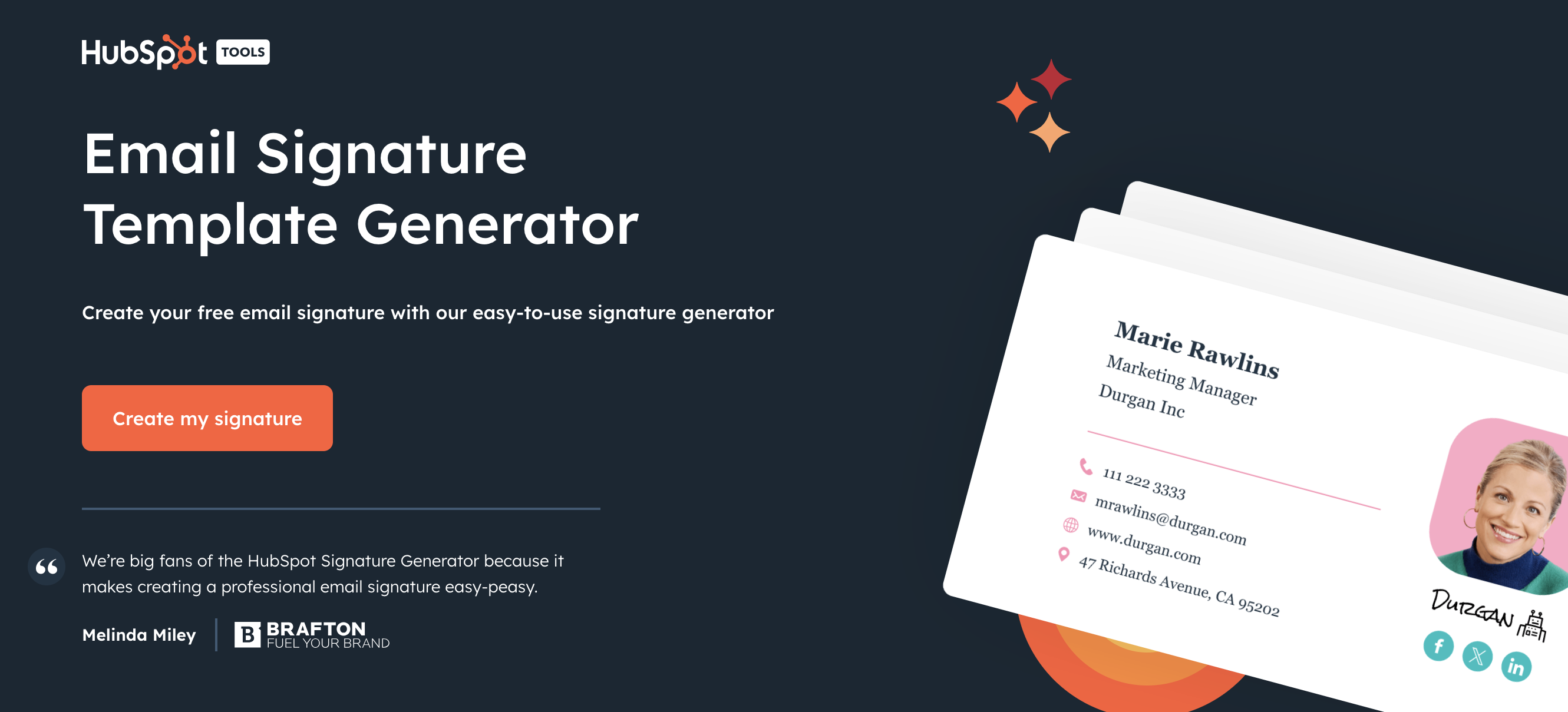
2) Free Email Signature with Canva
We really like this little tool that allows you to create great visuals. Here, we are not on a generator strictly speaking, but we have the possibility to create an original visual and that stands out thanks to the many possibilities of creation.
There are many designs that you can use and modify as you wish.
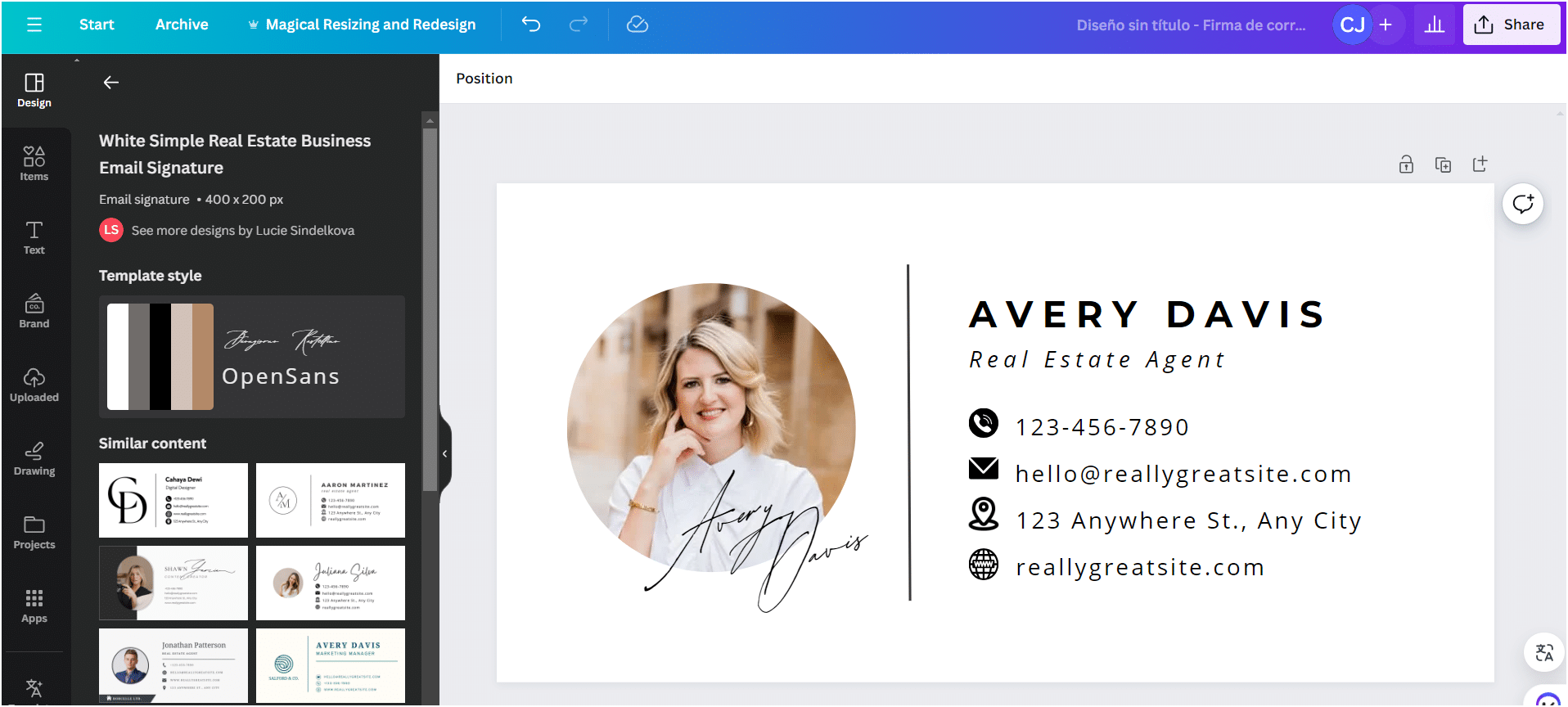
3) “Signature Maker”
Signature maker is a free tool that you can use to create your signature. To use it, nothing could be easier.
You go to the site and start creating your signature, filling in the following fields:
- First and last name.
- Your position.
- Your email address.
- Your company name.
- Your phone number.
- The name of your website.
- An address.
- A picture.
You don’t have to fill in everything, of course.
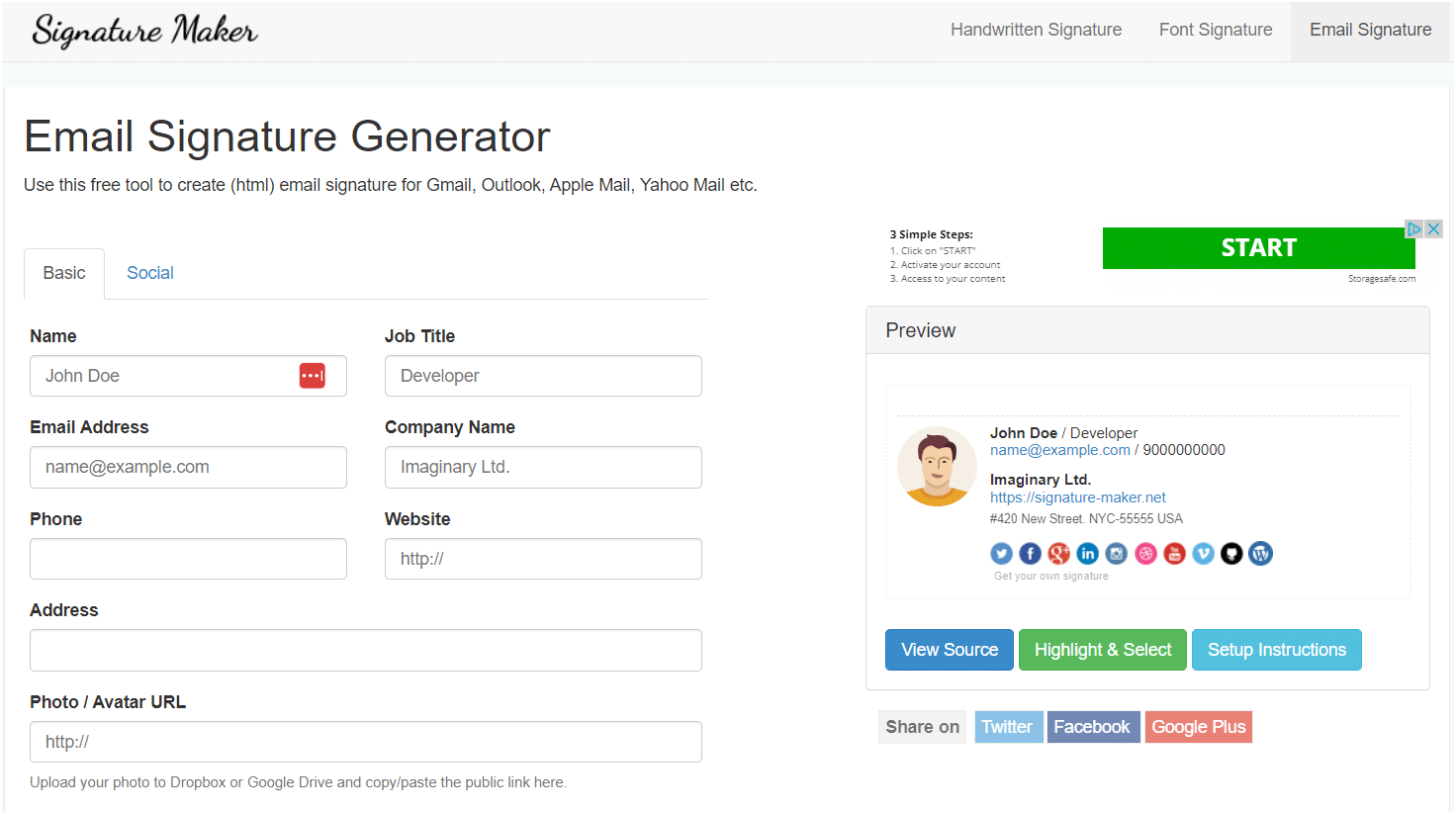
4) “LeadFuze”
This little tool is totally free and extremely simple 😁 to use. When you get to the page, you’ll be asked to fill out information such as:
- First name.
- Last name.
- Your job title.
- Company you work for.
- Your phone number.
- Company phone number.
- Your address.
- Your email.
- The website.
- Your logo.
Of course, you don’t have to fill in everything, but you’ll get a simple signature with the option to copy it to HTML.
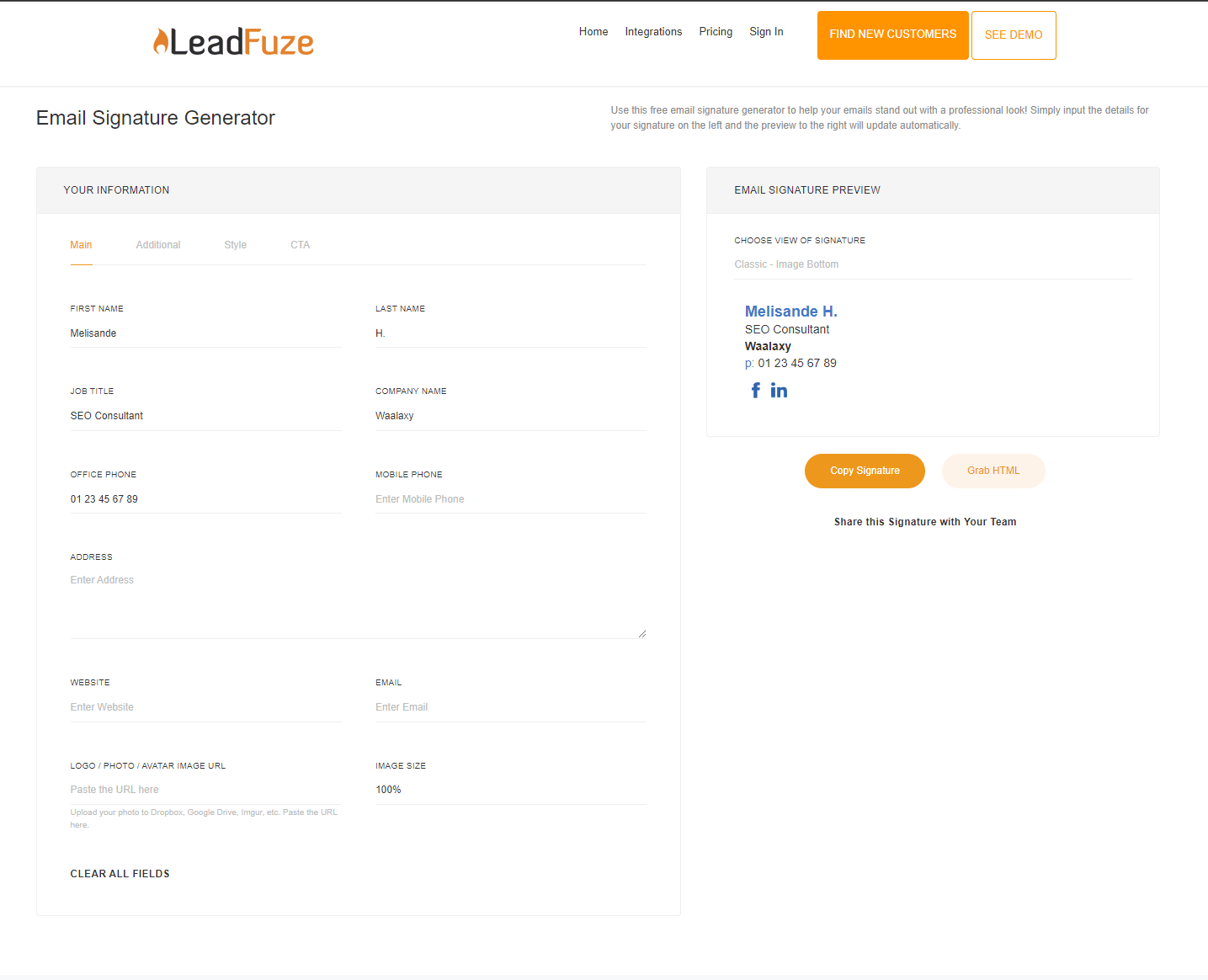
5) “MySignature”
Whatever your profession, MySignature.io has the template you need for your email signature. 🪶There are basic features like adding social media, contact details and even banners.
MySignature allows you to add tracking links to social media banners and icons to track click counts and other information.
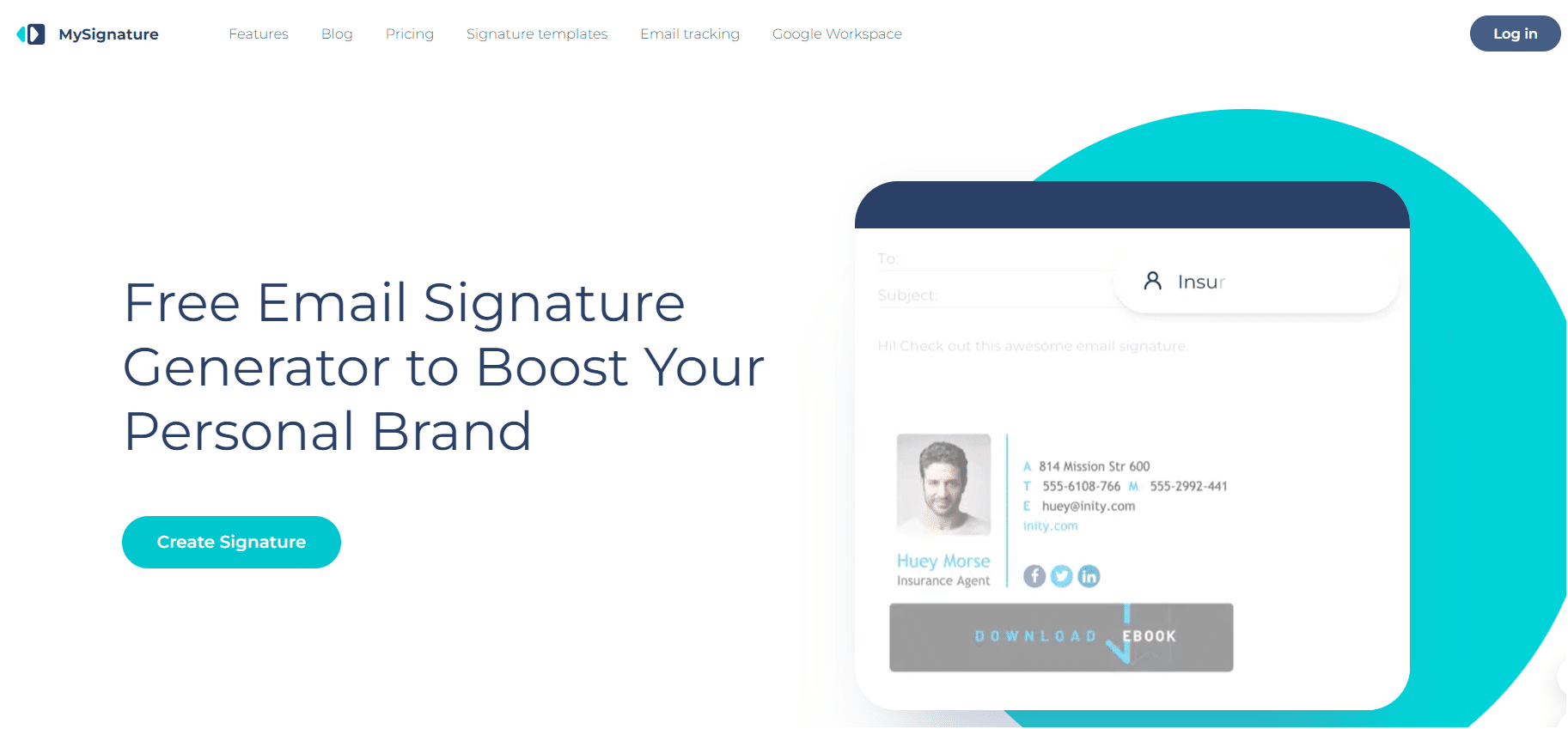
6) “Signature.email”
Signature.email is a relatively simple tool for creating electronic signatures. 🏅 You can create your signature using a very intuitive drag and drop system.
The appearance of the different models offered is very refined. You can start with 6 templates or start from scratch with just one account. 👍
If you want to know more about what this tool offers for free, here is what you will find:
- 1 free signature,
- Up to 10 fields,
- Up to 2 images,
- Image hosting.
Please note that the signature will be removed from the site after 30 days (this does not prevent the signature from being used, but it cannot be modified). 💡
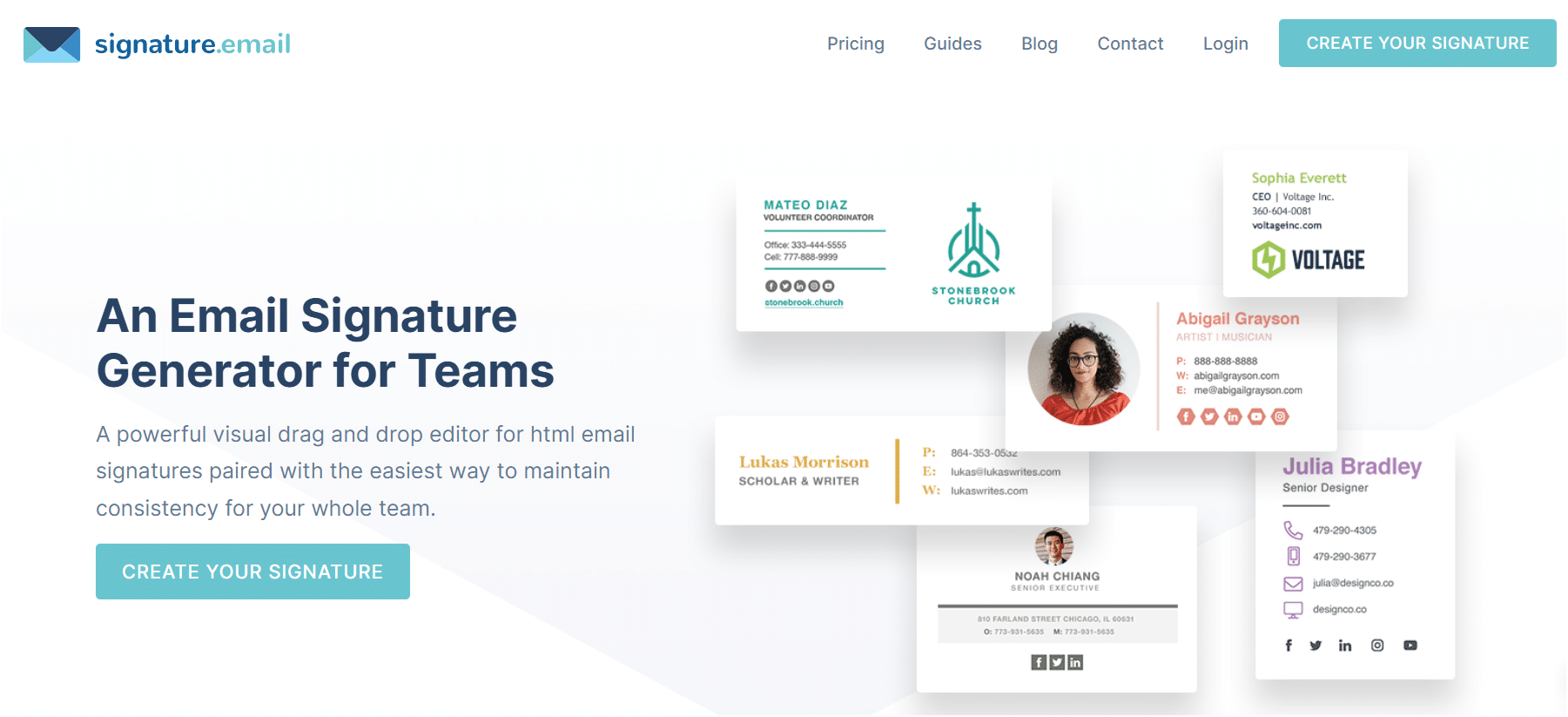
7) “WiseStamp”
Finally, WiseStamp can help you set up your signature. ✍️ Like its other friends, it is easy to use, you just have to fill in the different fields requested.
WiseStamp Email Signature Generator requires registration (via social login) to choose from two free templates. 💲
Although it is not as interesting as the other tools presented in this article, it has the advantage of allowing you to insert a link under the signature. For example, of the last blog article published on your website and present in your RSS feed.
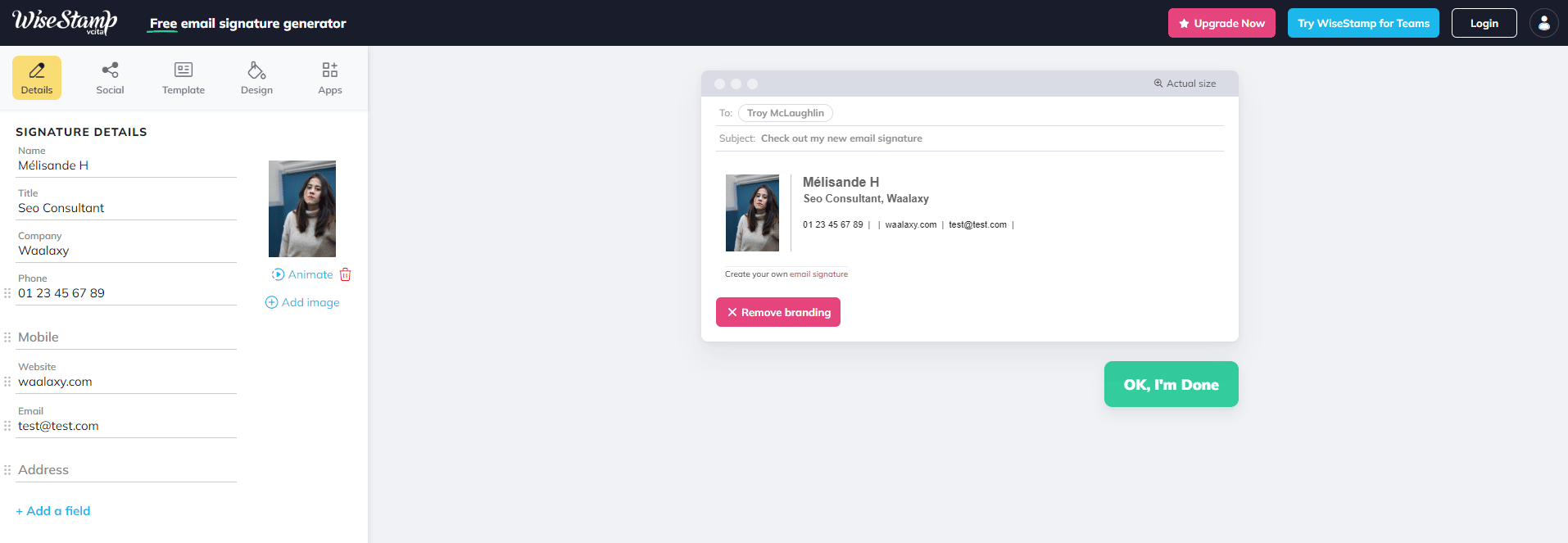
This list is not in any specific order, 😉 so I invite you to test these free tools for yourselves!
Now, you know how to generate email signature for free. 🔥
13 Examples of Email Signature
To make it easier for you, I will group the mail signatures by category and profession. 😉
Email signature: CEO
You can be the head of a multinational corporation 🤑 or you can be the owner of a small online clothing store.
It doesn’t matter, you can stand out thanks to your disposable email signature by implementing a unique visual and professional identity.
#1 Signature without a photo
You don’t have to put a face in your email signature, you can just put your company logo. However, you must put all the information related to your recognition. I will show you an example.
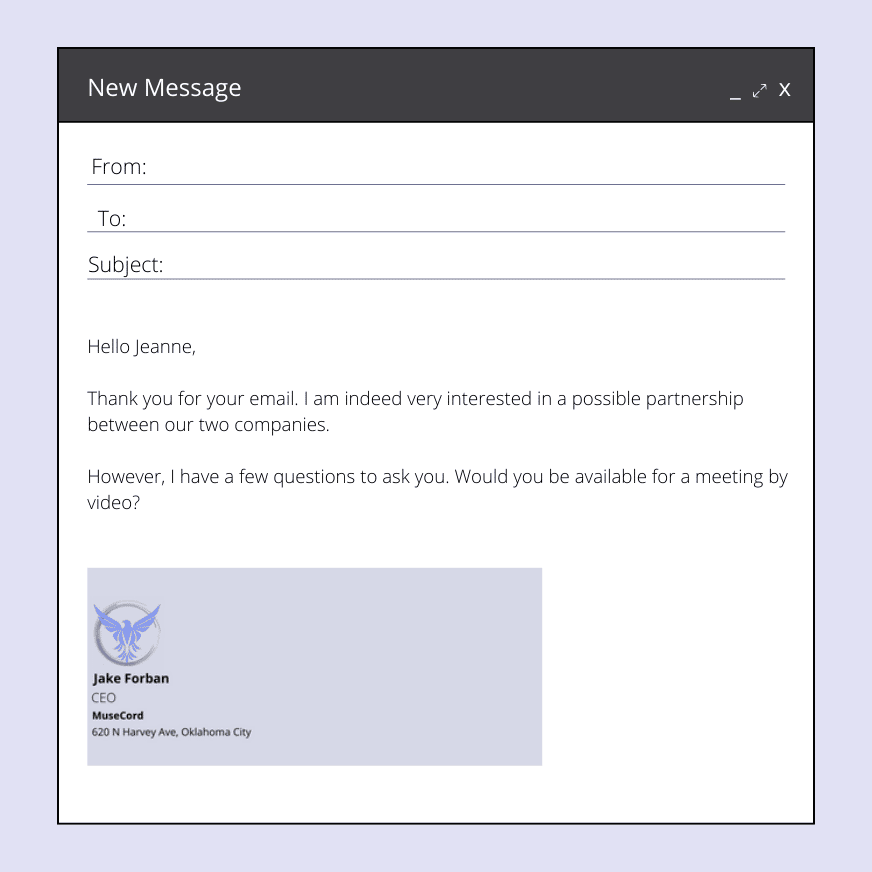
It is a simple signature. You can recognize the first and last name of the person, his position, his company as well as the address of the company.
#2 Email signature template with photo
On the email signature template that I am presenting to you now, there is a photo of the person who sends the email. Useful if your recipient already knows you. It allows him to instantly recognize the sender of the message.
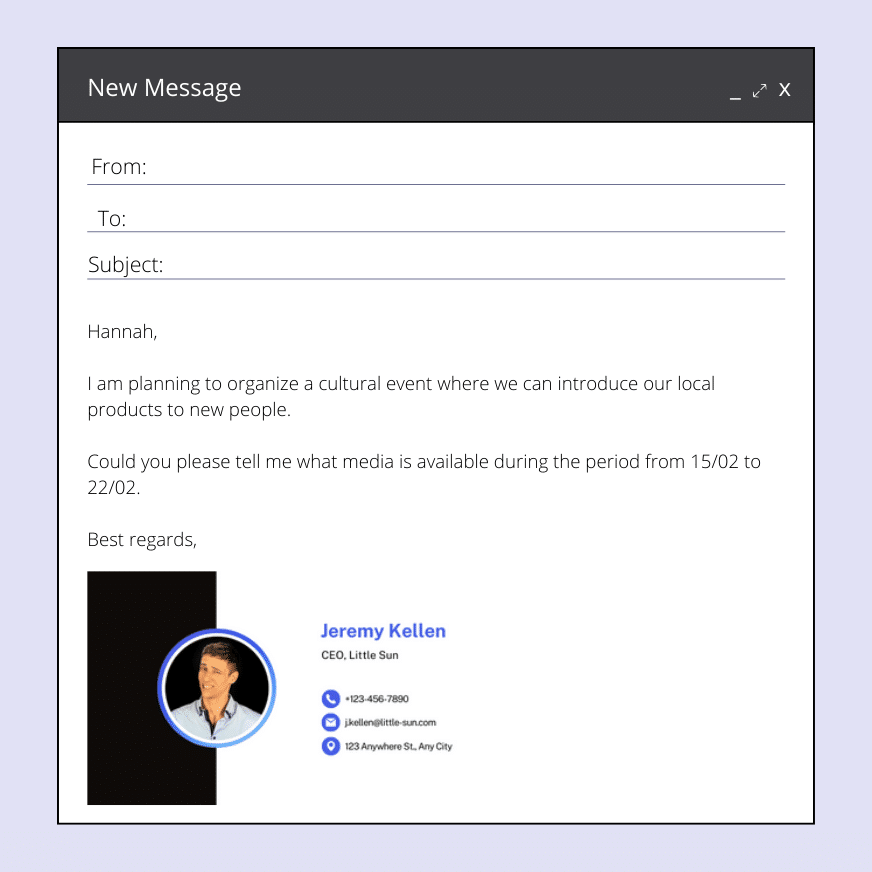
#3 The elegant signature
You don’t want a picture, nor too many elements on your email signature, but you still want it to look good? I’ve prepared a little example for you ✅.
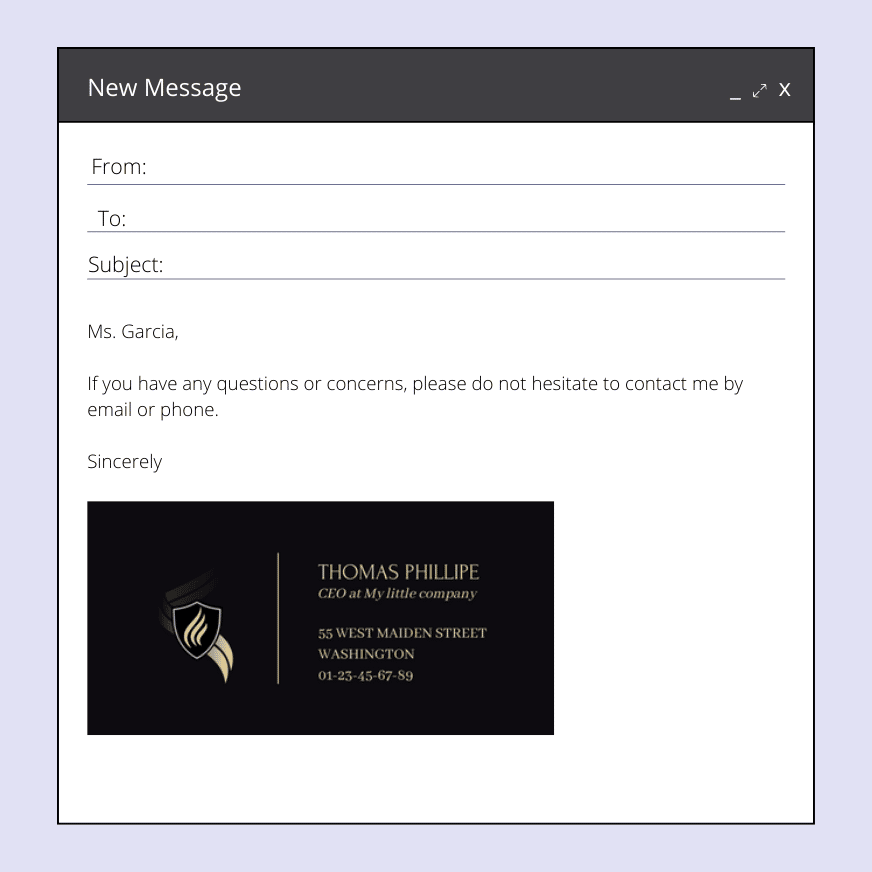
Email signature: Salesmen
When you’re into sales prospecting, you need to stand out from your colleagues (you want to get the commission before Jean-Mi anyway 💰). And as such, it’s good to be recognized through your email signature.
#4 Minimalism
Occasionally, there’s no need to get into overly complicated visuals. You can keep it simple and still have the elements you need on hand. I’ll show you how to make a simple signature as a salesperson (but you can use it for another job too).
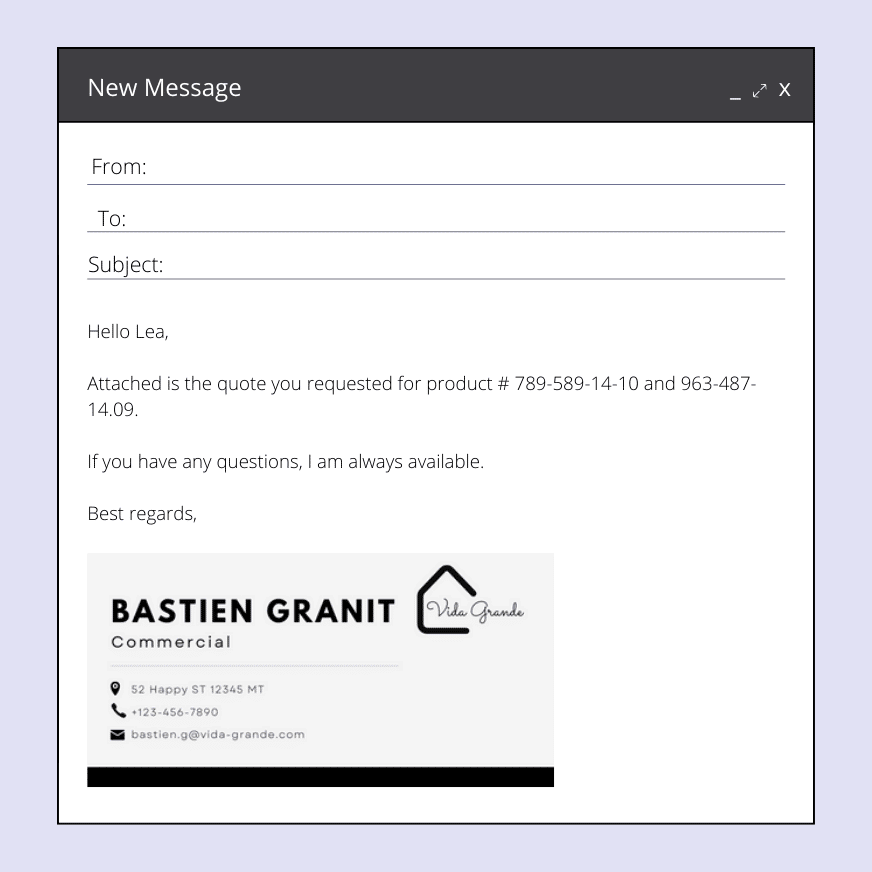
#5 Insert a banner
To highlight your business, you can also include a banner in your email signature that allows your client or recipient to understand what you are selling.
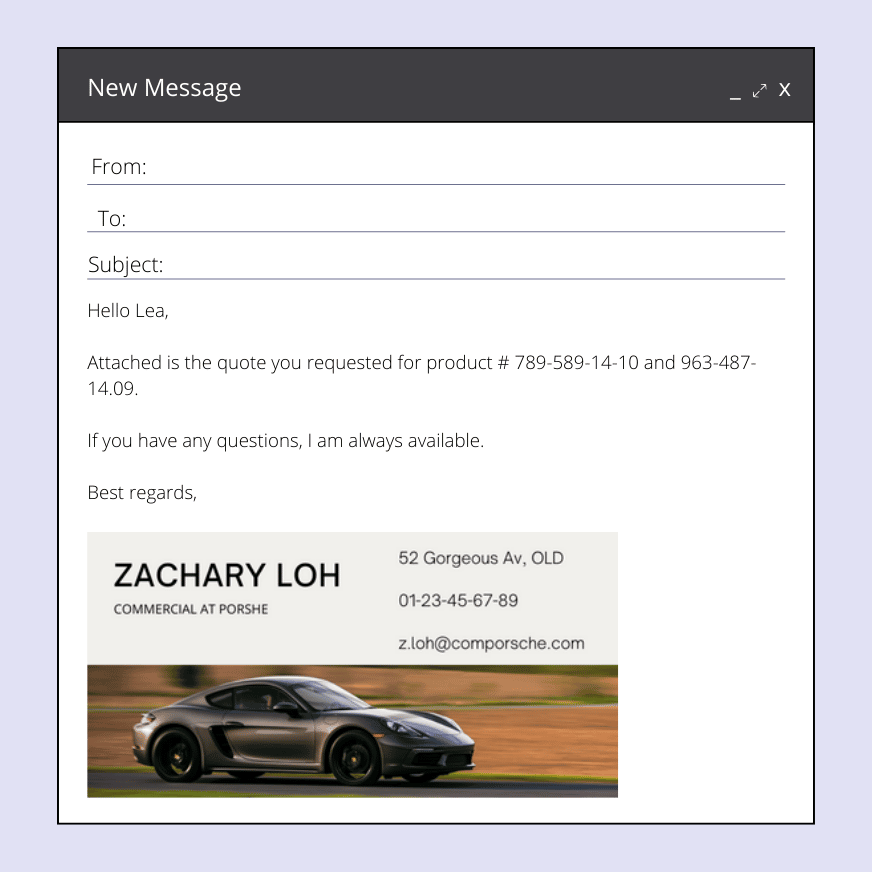
#6 Add a GIF
Why not make your email signature a little more lively 🫀? Well, we’ve got the solution, and that’s to put a small GIF in it.
I’m not talking about something big, it’s still necessary that your email can load and that it doesn’t overwhelm the receiver.
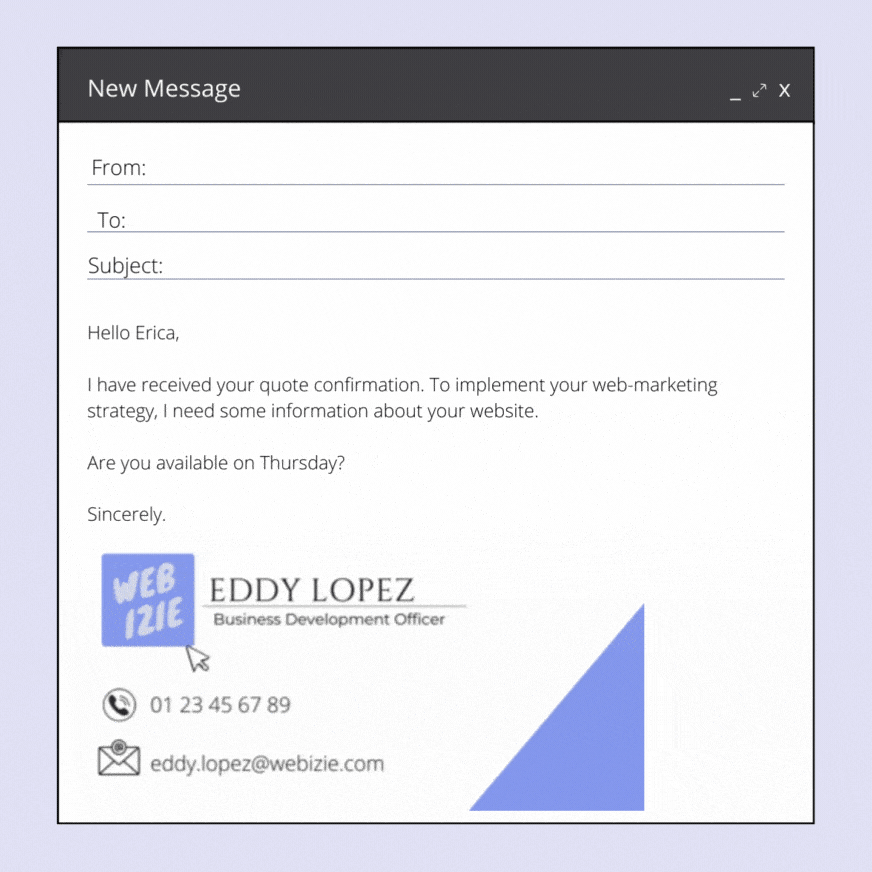
#7 Keep the same color palette
All your communication plan is based on visuals, and you want people to recognize you at first glance 👀? You can also continue in this line with your signature.
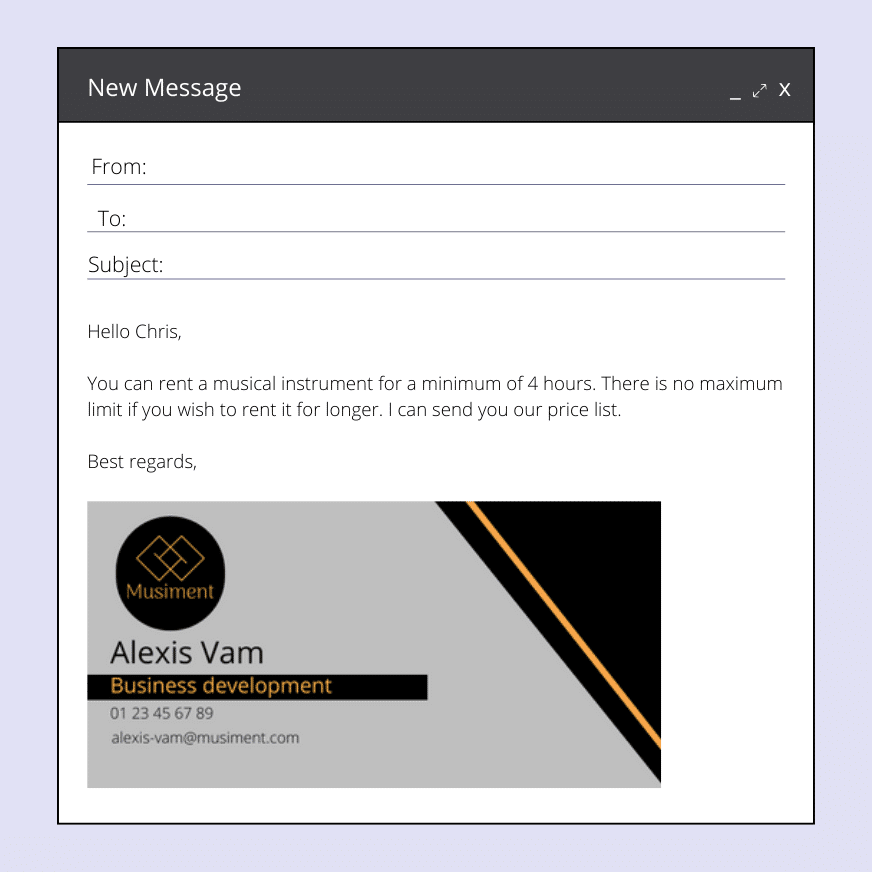
#8 Keep it simple
You don’t necessarily have to add visuals or particular graphic styles when you set up your email signature. You can keep it simple with just the information needed for recognition.
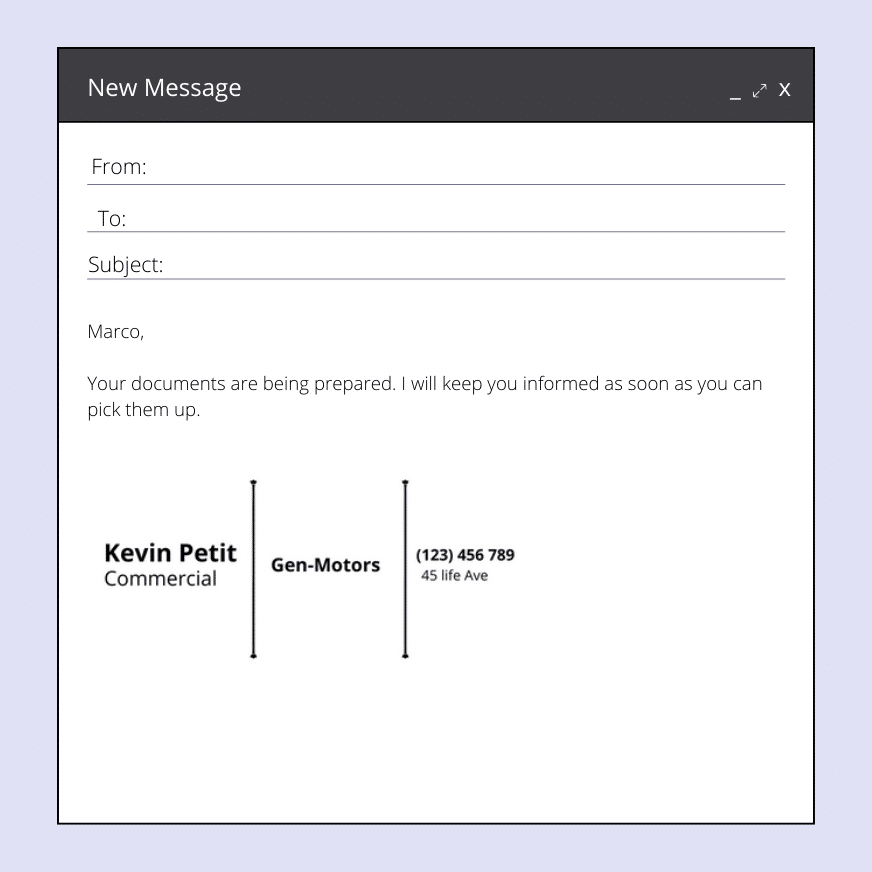
Email signature: Freelance
#9 Social networks in evidence
You don’t have to put your phone number 📱 nor your email address (technically if your recipient received your email, he has your address) but you can highlight your social networks.
Especially useful if you’re in the art business (photographer, designer, baker), but you can also put a link to your LinkedIn profile.
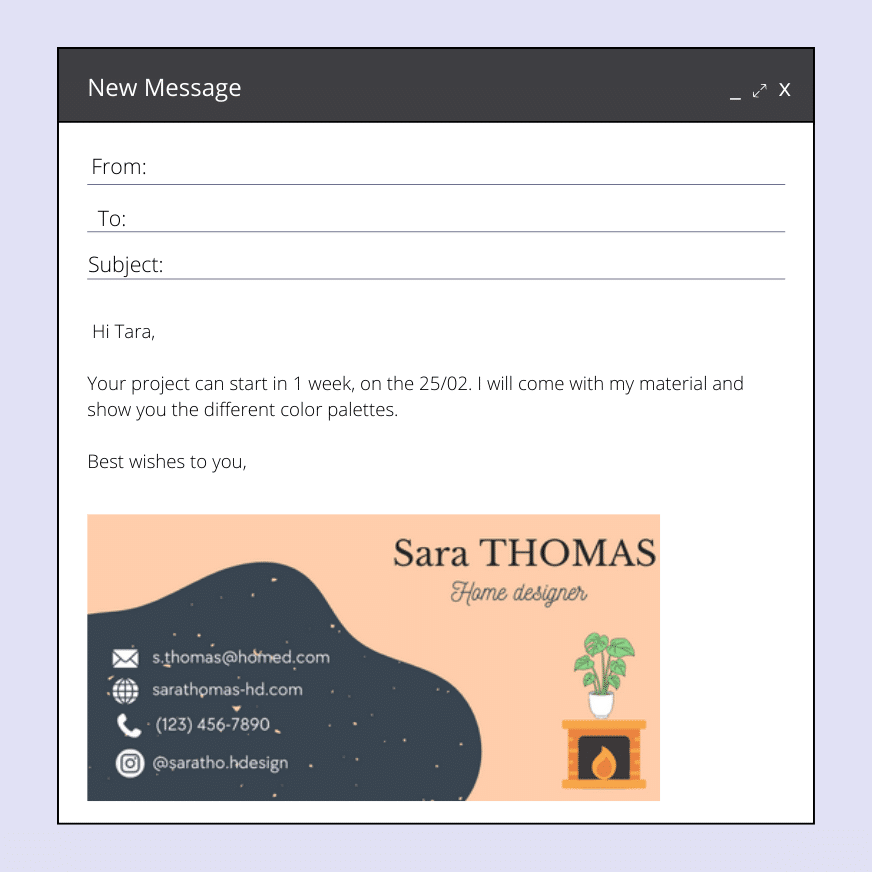
#10 The signature that gathers all the information
In this email signature example, you can add:
- Profile picture.
- Website.
- Social networks.
- Phone number.
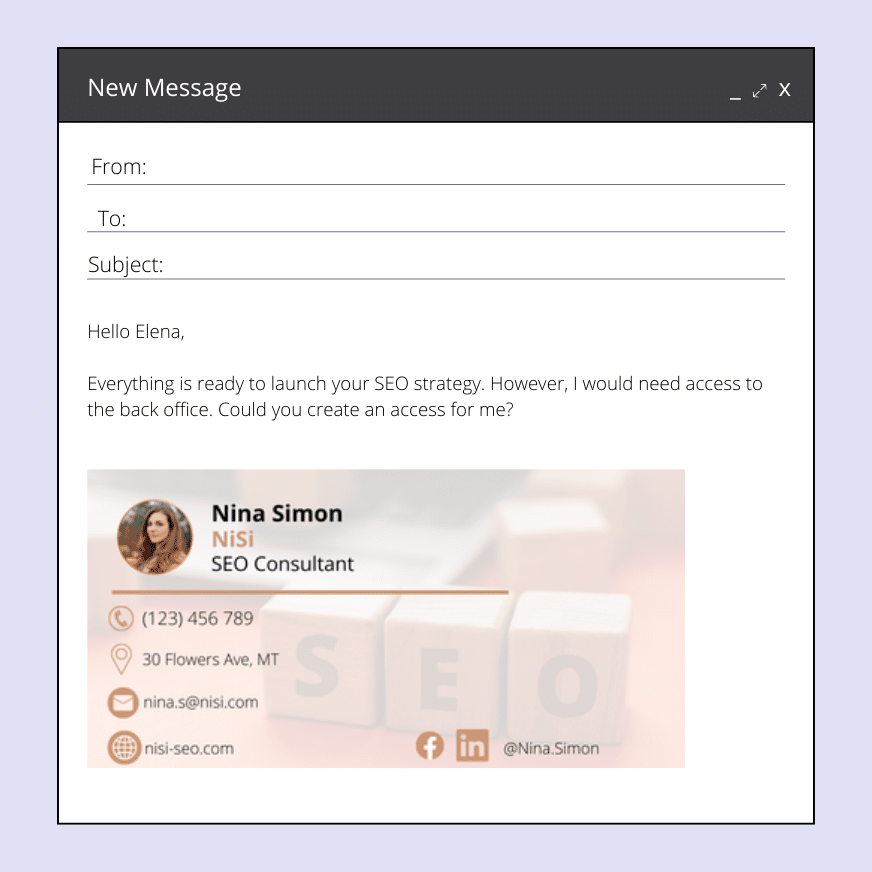
#11 Add a value proposition
To make your customer understand what you can offer them, you can add a value proposition in your email signature.
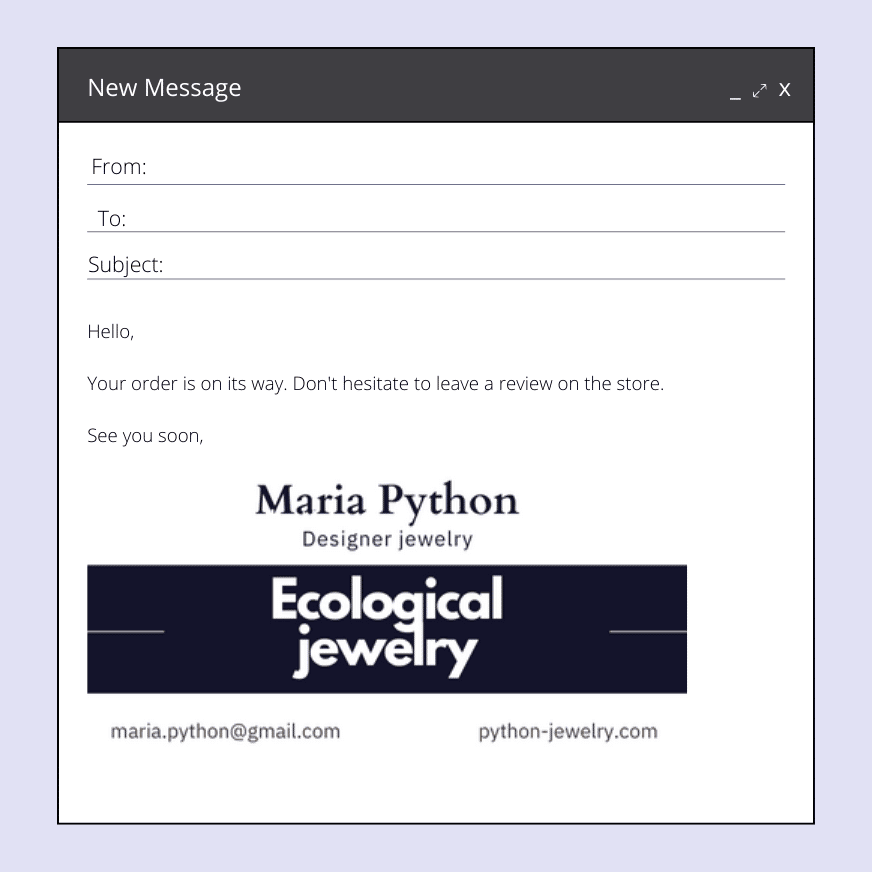
Email signature: HR
#12 With a CTA
When you are in human resources, it can be interesting to add a small button that leads to your job offers. We will then add a “call-to-action”.
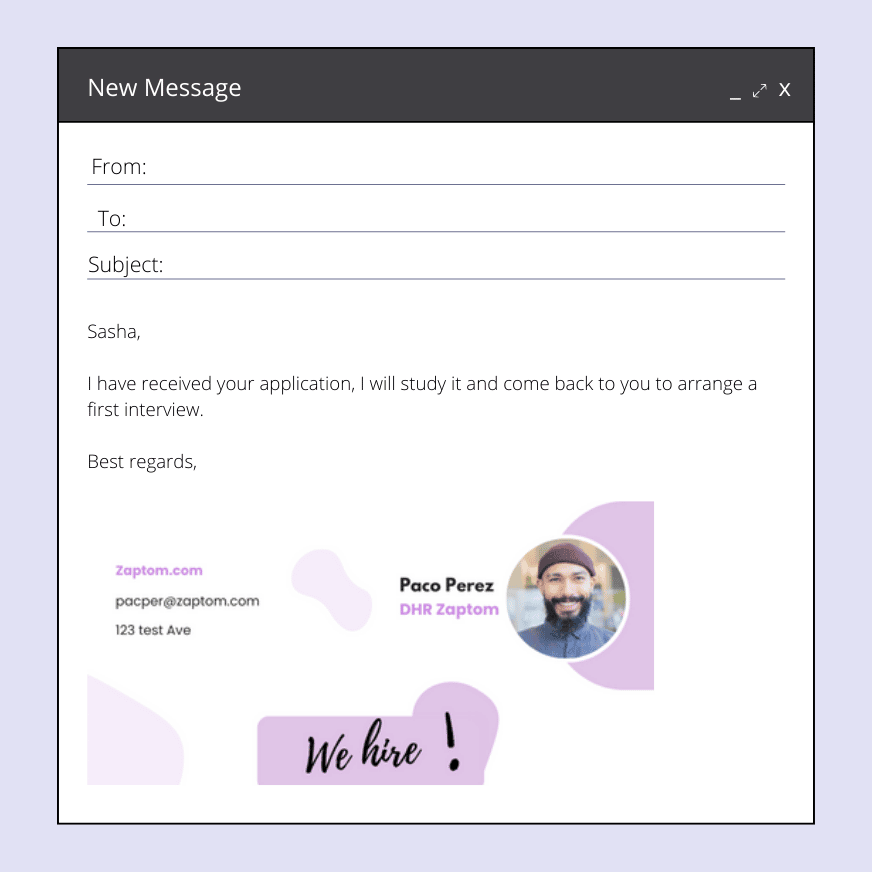
Email signature for companies
#13 Set up an email signature for the whole company
When you do not need to recognize a particular person in the company, you can set up an email signature for all employees. Only the company is defined.
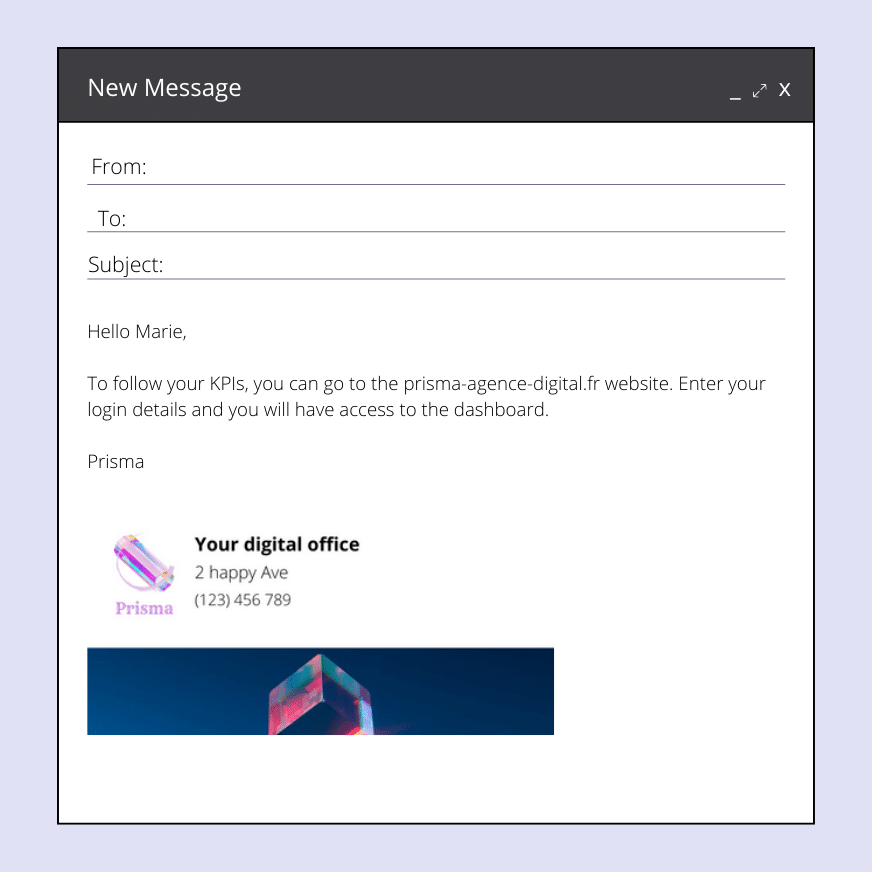
How to get the email signature template you are interested in?
You have seen the different email signatures through my examples. If you’re interested in having them so you can modify them, we’ll give them to you 🎁.
Here are the templates that you can reuse and modify as you like.
Download templates 🔥Maybe you’re not familiar with Canva and in that case, I’ll show you how to grab a design.
When you click on the link I shared with you, you will get a window like below. 👇
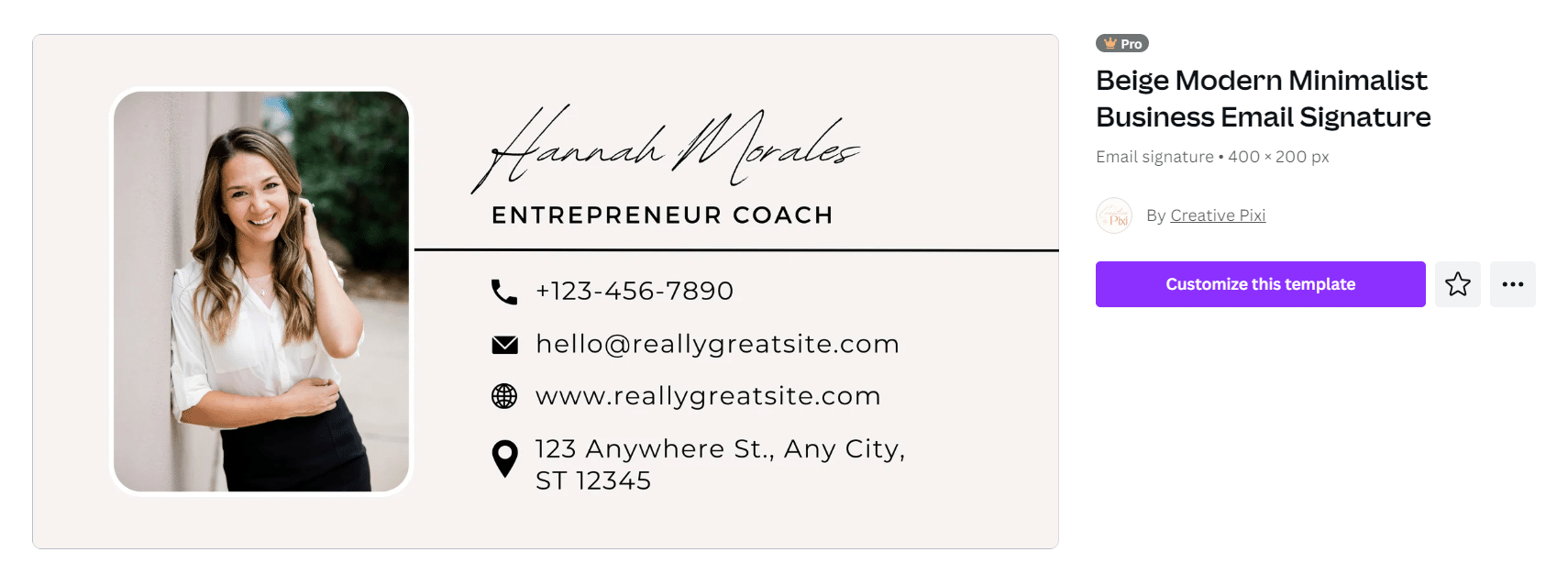
We’ll then proceed in steps:
- Click on “Use template”. You will find 13 templates available in 2 different languages.
- Choose the template you like and modify it if you wish.
- Then click on “Share” on the top right and then on “Download” (Discharge).
- Choose the right format (PNG if it is an image, GIF if the template has a GIF).
- Enter the number of the page you want to download.
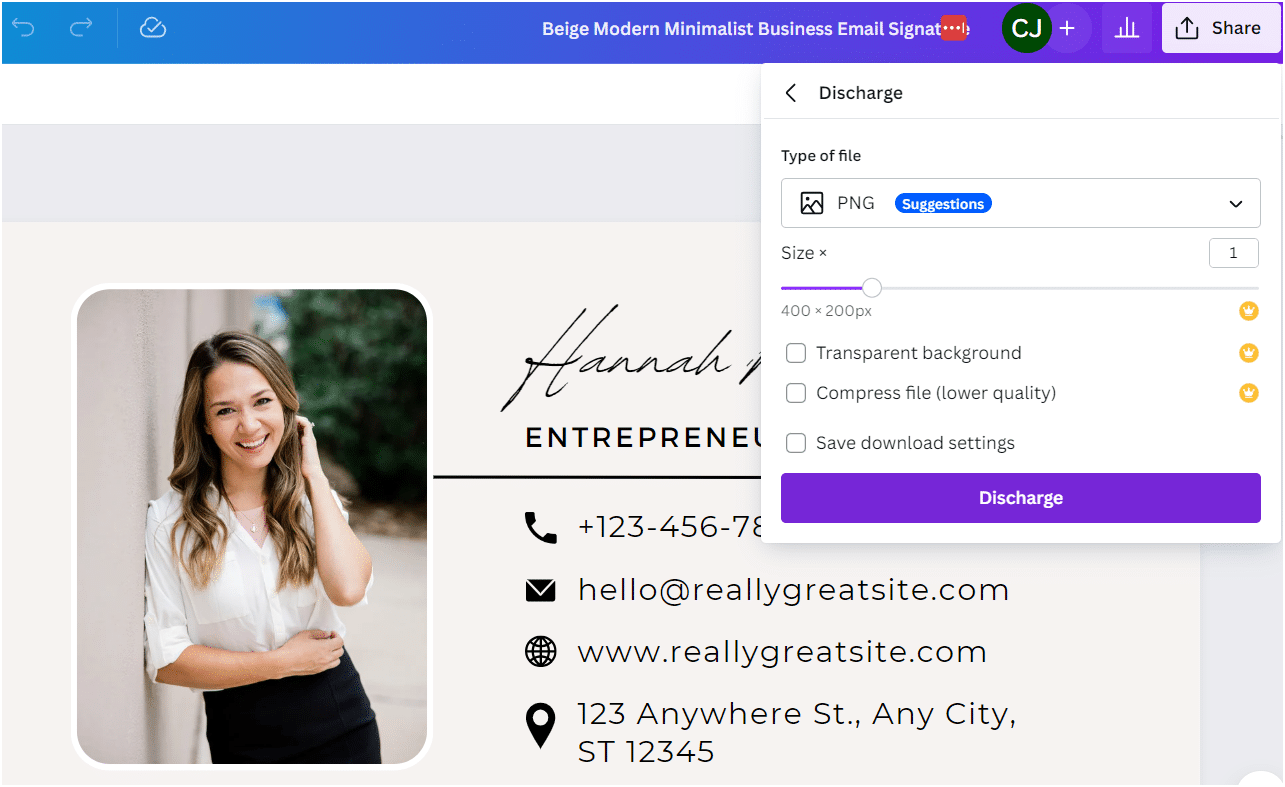
- Then click on “Done”.
How to Set Up an Email Signature?
Depending on the email client you use, there may be some subtleties in terms of settings. But don’t panic, I’ll explain to you how to proceed according to what you use.
1. Outlook Email Signature
To set up your email signature on Outlook, it’s very simple ✅, just follow these steps:
- Open Microsoft Outlook.
- Go to “Message” in the main menu and select “Signature”.
- Click on “New” to create a new signature.
- You will be able to name it with the name you want.
- When you click on “Edit Signature”, you will be able to compose the one you want.
- Once you are satisfied, you just have to click on “Ok”.
Your email signature is now created and will be automatically added at the end of all the messages you send. You can also set different signatures for different email accounts if you have several.
2. Gmail Email Signature
On Gmail, it’s as easy as on Outlook, and I’ll give you the steps to follow:
- We leave on Gmail.
- Then you will have to click on the cogwheel icon in the upper-right corner of the window to access the settings of your account.
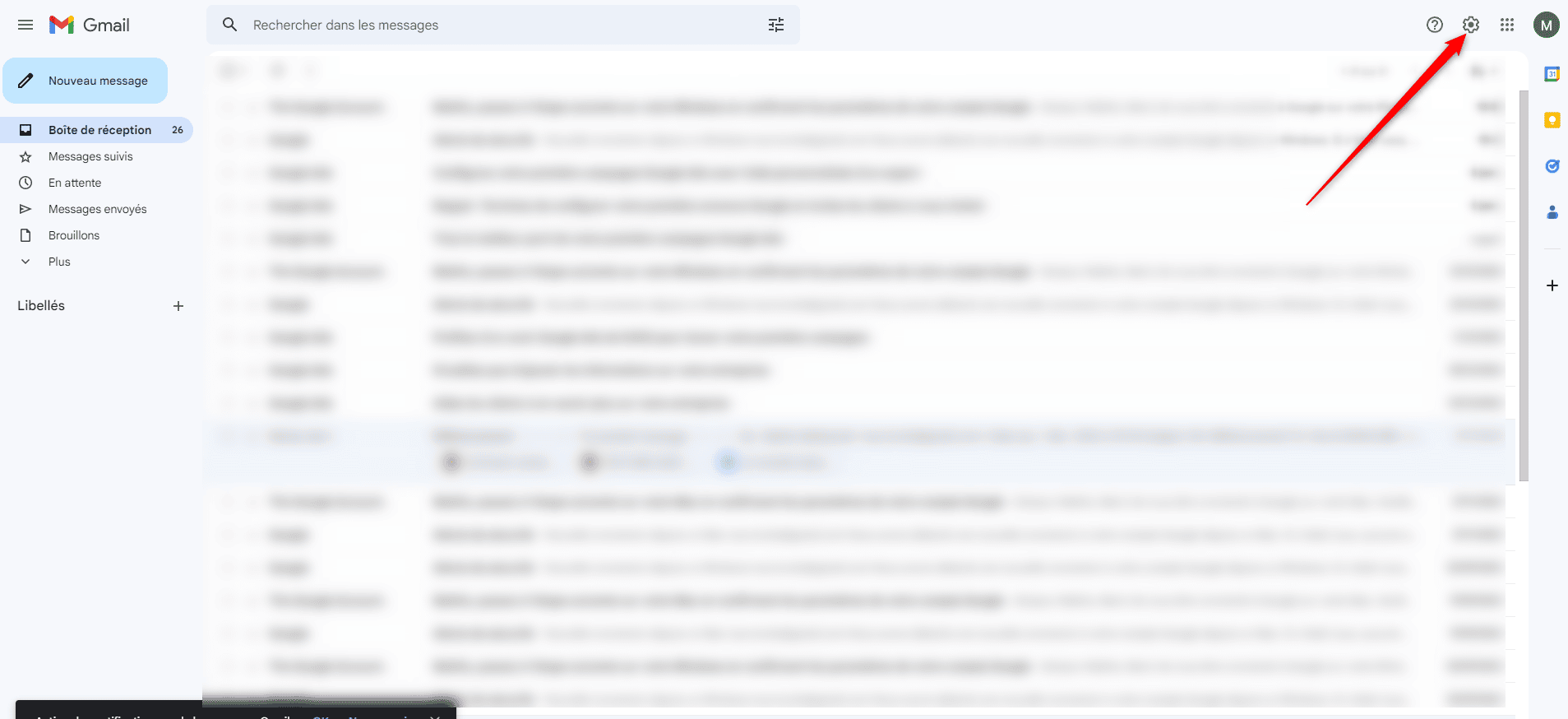
- Click on “All settings”.
- Find the section “Signature”, we will “Create” a signature.
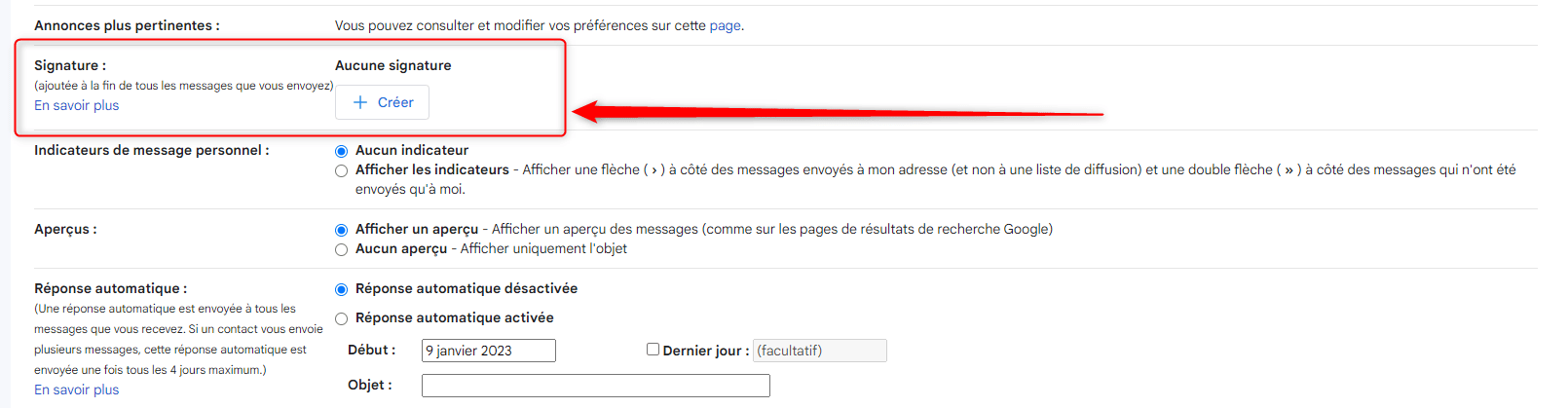
- Name your signature.
- Enter the text of your signature in the text box. You can use simple text, or add links, images, or graphics.
- When it is finished, click on “Save changes”.
3. Yahoo Mail Signature
Like other LinkedIn messaging clients, it is easy to set up Yahoo Mail to set up your signature.
Here is how to do it:
- We open Yahoo Mail.
- Then we click on “Settings” at the top right of the page.
- Then we select “Other settings” ⚙️.
- Then click on “Mail writing”.
- You have to activate the button to insert a signature.
- Enter your text and save.
4. Apple Mail Signature
Here are the steps to create an email signature in Apple Mail:
- As usual, open the “App mail” application.
- Then select “Preferences”> “Signature”.
- Choose the email address to which you want to associate the signature.
- Name your signature ✒️.
- Type your text and then close the application to save.
5. Thunderbird Email Signature
If your email client is Thunderbird (created by Mozilla), here is the procedure to create your own signature:
- Open Thunderbird 🕊️ and click on the “Tools” menu > Account Settings.
- Select the account to which you will associate your signature.
- Type your text in the “Signature text” field.
- And you can close, your signature will appear in your message.
Of course, you can also add an image, just go to the menu “Insert” >Image, pick your image and click on “Ok”.
Tips for Creating a Free Email Signature
Here are some tips for creating a professional email signature. 👇🏼
#1 Short and concise emails
To get straight to the point, no need to write long paragraphs. The goal is for your recipient to know the ins and outs of your email.
And, this also applies to your email signature. The faster it is read, the better. We don’t need a thousand lines to understand who you are and the role you hold in your company.
#2 Include essential data
So that you can be easily recognized, you must include essential data. Elements like your third first name, your date of birth and your weight are therefore not obligatory in your email signature.
Yes, sorry, no one needs to know that your third name is Luna… 🌜
#3 Adding an image
If you’ve already dealt with your recipients, sometimes just seeing your photo will mean they don’t need to go any further to find out who you are.
In addition, a photo or your logo gives a more professional dimension to your signature, and this allows you to play on proximity with your recipient.
#4 The presentation
Even for your signature, you have to do something aesthetic. Firstly because it looks more professional and secondly because it is more pleasant for the person receiving an email.
You should therefore not choose a font that is difficult to read so that the person who receives your email does not dwell on the fact of knowing who this email belongs to.
#5 Avoid information overload
This ties in with what we already said above about only including essential data.
If we can find out who you are with just the minimum amount of information, you’ve won everything on your email signature.
#6 Signature test
How do you know if your signature is well proportioned, pleasant and legible? Only one solution, you send yourself an email.
Thanks to this, you will be able to decide whether your signature still needs improvement or not.
Conclusion: Generate email signature
Well, that’s it, we’re pretty much up to speed regarding the email signatures. 📩 To make it easier for you, we’re going to recap what we’ve seen during this article.
We have seen what the email signature was and what it was used for, I have given you 13 examples of email signature that you can reuse. And, 7 free email signature generators! 👏
We saw how to set up a signature of mail according to its client of mail, the councils to create a signature as well as the various tools helping you to create it.
FAQ of the article
Adding an email signature at the end of a message is to make sure that your recipient recognizes you. 🪶
What is a good Mail signature ?
A good email signature usually includes the following elements:
- Full name,
- Title or position held,
- Company or organization name,
- E-mail address,
- Phone number (optional),
- Physical address (optional),
- Links to professional social networks (optional).
How do I create an email signature?
There are several ways to create an email signature for free, here are some easy options:
- Online generators: There are many online signature generators that allow you to create a signature from predefined templates. All you have to do is enter your information and customize your signature by adding images, logos, links, etc.
- A text editor: You can also use a text editor to create your signature. All you have to do is enter your information, format the text and add images or logos (if you know how).
- A graphic design program like Canva offers options for creating aesthetically pleasing and professional signatures.
- Your email client’s features: Some email clients, like Outlook and Gmail, have built-in features for creating and managing signatures. All you have to do is follow the configuration steps to create a signature.
We’ve covered it all, now you know everything there is to know about email signature. 🚀












