Should you follow or connect on LinkedIn? 🤔 It’s possible to follow someone without being part of their network on LinkedIn.
However, by following someone, you have access to their content (articles, posts…) without being able to exchange with them via private messaging.
It’s also important to know that if that person doesn’t follow you back, they won’t have access to your content. So, what’s the difference?
What’s the difference between Follow or Connect on LinkedIn?
The difference between LinkedIn Follow vs Connect is that following someone can become a 1st, 2nd or 3rd level LinkedIn connection. 🔍
However, once connected, you will be 1ᵉʳ degree contacts, you will follow them by default and be able to send them LinkedIn messages. 📧
Some people prefer to be followed only on LinkedIn. 🙅 For this reason, some LinkedIn profiles don’t have a “Connect” button, but they do have a “Follow” button instead.
I’ll explain it all later! 🧐
Do I need to Follow or Connect on LinkedIn?
It depends… If you want to send a LinkedIn message to someone without using LinkedIn InMails, you must first connect with that person.
If you don’t particularly want to interact with that person in your LinkedIn Inbox, then consider following them instead. 💡
In general, I don’t think you should waste your time sending LinkedIn connection invitations to people with more than 100,000 subscribers. 😅 Because this type of person is unlikely to accept add requests.
So just follow them, to keep up to date with their news. You’ll be able to interact first through post comments or likes, and then maybe you can send them a connection request.
To “Follow” on LinkedIn: 👇
- Simply go to your profile,
- Then click on « More »,
- And finally on the « Follow » button.
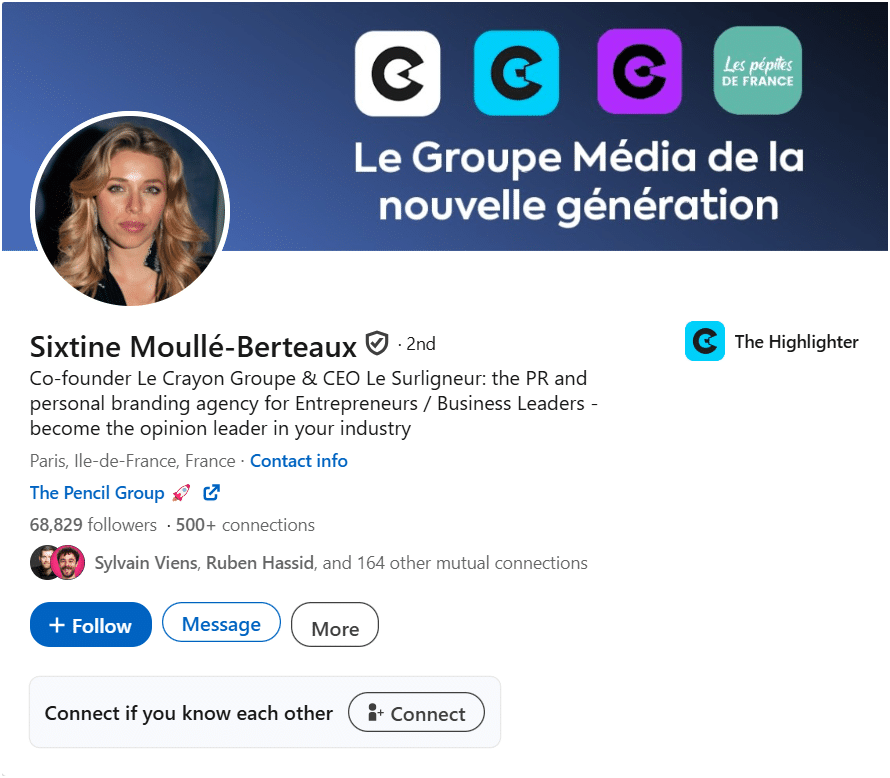
If you want the person to also see your posts and want to send them a private message at any time, then you need to send them a connection request. 👍
To do this, simply click on the « Connect button » accessible directly from the user’s profile.
To make the process more pleasant, we recommend accompanying the mutual connection request with a personalized invitation note explaining, for example, why you’d like to add this person to your network. 🤗
As the number of contacts is limited to 30,000 on LinkedIn, you may not be able to send connection requests to certain people. 👀 In these cases, it’s best to use the « Follow » button!
In both cases, you need to have an optimized LinkedIn profile, to increase your chances of acceptance, and both methods are accessible with a free profile. 🤑
Can you connect with someone on LinkedIn but not follow them?
Yes, by default, when you connect with someone on LinkedIn, you immediately follow them unless you unfollow them. 💯
Keep in mind that “Follow” is about getting inspired by people who are active on LinkedIn, while “Connect” is about creating your own audience and networking on LinkedIn!
Can I send a Connection Request to someone I follow?
Of course! 😀 There’s nothing to stop you wanting to connect to a person if you want to exchange direct messages, for example.
You can switch from follow or connect on LinkedIn at any time! However, you won’t be able to write to them until they’ve accepted your invitation. 💡
How do I get people to Follow instead of Connecting on LinkedIn?
You can switch between Follow and Connect on LinkedIn, on your LinkedIn profile. 👌 Here’s how to do it:
- Step 1: Go to “Me”. 👉 Top right of the screen or go directly to your LinkedIn profile.
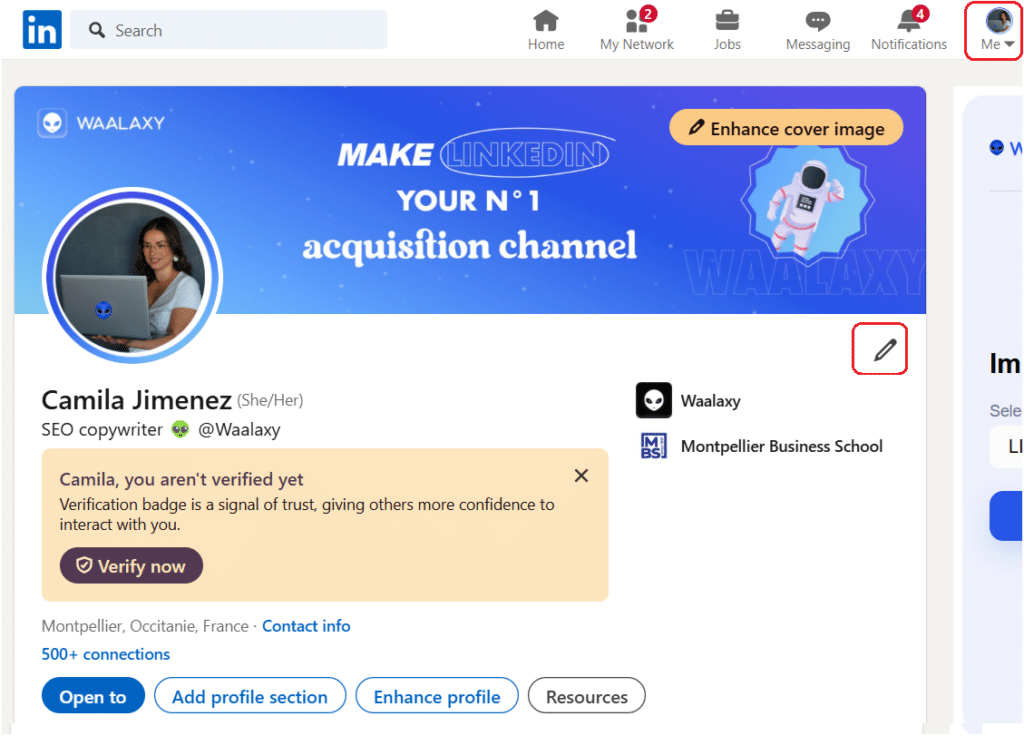
- Step 2: Click on the “Enhance profile” button and choose the “Add a custom button across LinkedIn” option with a Premium subscription only. 🔔
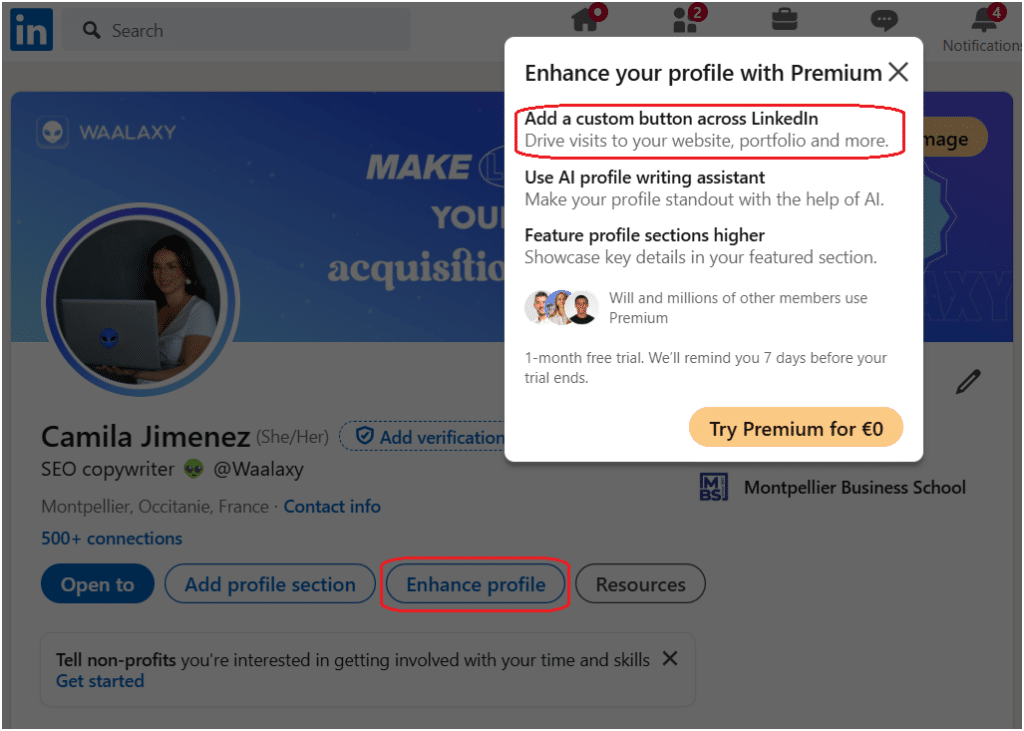
Note: Creator mode no longer exists on LinkedIn! 🚫 However, if you have more than 500 LinkedIn connections, LinkedIn defaults to displaying a “Follow” option instead of a “Connect” button.
There, now let’s take a look at the top tips for boosting your LinkedIn network. 💪
7 Tips for Following or Connecting on LinkedIn
Here are some tips for monitoring your LinkedIn network, as well as advice on how to connect and create a qualified audience! 📣
Tip 1: Look after your Feed
As you browse through your LinkedIn feed, you’ll quickly realize that some members of your network are posting things that don’t interest you… 🤐
To avoid having these types of publications in your newsfeed, tell LinkedIn that you no longer wish to see them in your feed by clicking on the “No longer follow” button.
For the most annoying viral publications you see in your feed, same principle, don’t follow the person anymore. 😬 At first, it will take you a while to develop a nice LinkedIn news feed, but you’ll quickly become hooked!
Tip 2: Take the first step
Some people (myself included) won’t accept anyone on their LinkedIn profile. 🙊 It’s simple: if people don’t know you at all, you’re less likely to be accepted.
The advice here is to interact with that person before you connect. 🤲 People in general are narcissists, so they’ll more readily accept someone who comments or likes their posts often.
Take the first step 🦶, when it’s someone you really want to add, before sending your invitation (otherwise, it’s too time-consuming!).
Tip 3: Introduce yourself with a note
When sending invitations on LinkedIn, adding a personalized note can have a huge impact on the response rate of your requests. 🚀
This is particularly relevant in prospecting, where it’s important to prepare your message well and target the recipient precisely. 🎯
A well-written note will arouse curiosity and demonstrate the value you bring to the connection. 💎 However, writing a note carries a risk: if it’s not convincing, your invitation may be declined.
With an invitation without a note, the risk is lower, but if the person doesn’t accept the invitation, they’ll never see the precious message you want to share. 😥
Here are some examples of LinkedIn invitation notes:
To network in your industry:
“Hi {{firstName}}, I’m [Your Name], an expert in [Your Field]. I’ve noticed your impressive experience at {{CompanyName}} and I think we have a lot in common, so I’d love to exchange ideas with you. Nice to meet you!”
For specific proposals:
“Hi {{firstName}}, I’m [Your Name] and I’m currently working on [Specific Project or Field]. I’ve read your recent posts on [Related Topic], which prompted me to reach out. I’d love to discuss further how we can collaborate here! What do you think? Looking forward to talking to you soon.”
Tip 4: Set your profile to “Follow”.
To optimize your presence on LinkedIn, consider setting your profile to “Follow” mode. This paid feature* allows users to follow your news and publications without being connected. 🗣️
This is particularly useful for organizing who can add you to their network and create a target audience interested in your content. 🧲
By activating this option, you position yourself as a thought leader in your field, 🏆 further strengthening your professional image.
Tip 5: Update your LinkedIn profile
To maximize your impact on LinkedIn, 💥 it’s essential to keep your profile updated. Start by updating your banner, as this is one of the first things visitors see.
An attractive banner can not only grab visitors’ attention, but also reflect your professionalism and area of expertise. ✨
Also, be sure to update your profile photo with a crisp, professional image. 📸 Finally, don’t forget about your LinkedIn summary: it should be short, interesting and highlight your key skills.
A well-maintained profile will encourage users to follow you and interact with your content!
Tip 6: Exchange with your audience
Actively engaging with your audience is crucial to strengthening your network on LinkedIn. 👂 Take the time to respond to comments on your posts to show that you value your followers’ participation.
This creates a more personal connection and can stimulate more interaction. ✌️ What’s more, sending personalized connection messages to your subscribers can also strengthen those bonds.
Tools, like Waalaxy, can facilitate this process by automatically sending targeted messages and helping you manage your interactions more effectively. 💯
Tip 7: Network automatically with Waalaxy
Using Waalaxy to automate your networking efforts on LinkedIn can change the way you interact with professionals in your industry. 👽
The automation tool Waalaxy, specially designed for LinkedIn, allows you to send connection requests, 🤖 making it simpler and faster to expand your network.
- For example, you can search for profiles on LinkedIn and set up campaigns on Waalaxy with personalized messages, increasing your chances of acceptance.
- A notable Waalaxy feature is the auto-import of profiles that react to your content. 😏 This means that as soon as a user interacts with one of your publications, the tool can automatically add them to your list of potential contacts.
- Also, it’s a way to send a personalized message to everyone who adds you as a connection and start making connections! 🤝
- You can then engage these users with prospecting campaigns, making it easy to create a qualified, engaged audience on LinkedIn.
By integrating these tools, you maximize your visibility and can become an influencer on LinkedIn, making your networking both simple and effective!
Conclusion & FAQ: Follow or Connect on LinkedIn, What’s the difference?
We’ve come to the end of this article about follow or connect on LinkedIn… 🙌
It’s a choice to do one or the other, but either way, you can either send a request to someone you’re already following, or stop following someone you’re connected with! 🙊
There’s no right or wrong answer, it’s a preference you may have when you’re developing your LinkedIn network. So don’t wait any longer and get started!
What could be better than networking on autopilot? ✈️ That’s why we created Waalaxy:
Is it better to have Followers or Connections on LinkedIn?
Followers and connections on LinkedIn are not the same thing. 😅
There’s no limit to the number of followers, but you are limited to 30,000 LinkedIn connections (that’s up to 30,000 connections of 1ᵉʳ level). 🥇
What’s the difference between Inviting and Connecting on LinkedIn?
On LinkedIn, « Invite » someone means sending a personal connection request to establish a direct connection and enable the exchange of messages. 👋
Similarly, « Connect » means accepting an invitation or sending an invitation to expand your professional network. 💼
How do I switch from Follow or Connect on LinkedIn?
There’s no need to switch from follow or connect on LinkedIn, since it’s done automatically once you connect with the person. ⚡
However, if you no longer want to follow one of your connections, here’s how to proceed:
- Go to the person’s profile, click on « More », then on « Unfollow ».
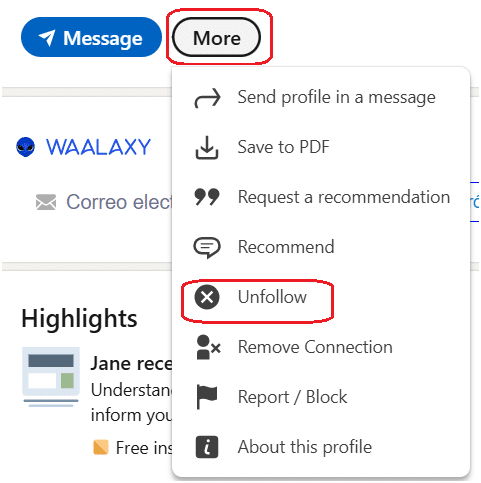
This will allow you to keep the relation, but you won’t see their posts anymore. 🔍 This is ideal for following opinion leaders or public figures.
Connect or follow on LinkedIn, has no more secrets for you! 🤫









