LinkedIn Sales Navigator lets you search by keyword. Let’s say you’re looking to generate a list of prospects with CEOs. It’s very simple:
- Log in to your Sales Navigator account.
- Enter your keyword (here, we’ve chosen CEO).
- On the screen, you’ll see a whole list of potential prospects, but they may not all match your criteria. That’s why, on the left, you’ll have a column with additional information where you can do much more precise targeting.
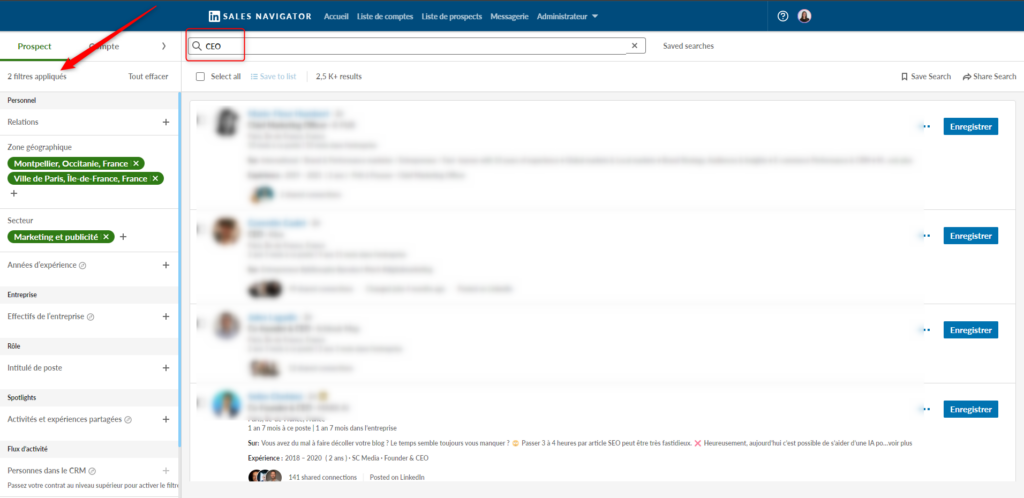
- Once you’ve selected all your criteria, you can save the search and name it.
You now have your list of prospects and can start sending out messages. Speaking of messages, remember that a good automated message is a personalized message.
Targeting Decision-makers
This is one of LinkedIn Sales Navigator’s most effective filters: the hierarchical level (even if we don’t know how LinkedIn’s algorithm determines this information).
When you want to sell, it’s rarely to a junior (and if it is, you can always filter on “recent graduate”).
It is recommended to use it in combination with other properties. If you’re looking for people in marketing automation, add the hierarchical level you want to address and you’ll get a much better quality search.
Rely On Seniority
Seniority in the company or position is another interesting and complementary indicator. If the prospect has been with the company for less than a year, he’s probably less likely to be able to buy a service or product from you (except in exceptional cases).
Use Company Size
For me, this is one of the most useful filters in LinkedIn Sales Navigator. A product/service or approach is often defined by a specific size (you don’t sell the same things in the same way to CAC40 companies as to a very small company).
Here, you can target from “Independent” to “Over 10,000 employees”. This is a good way of dividing up your approaches and keeping your sales pitch tailored to each prospect.
Published Within The Last 30 Days
Want to contact only people who are active on LinkedIn? This is a great option!
You only contact prospects who have published within the last 30 days, and who are therefore at least active, with a profile that’s at least up to date (or so we hope).
For this, you can use Boolean operators. But you can also use include or exclude functions.
For example, you can add a “France” region filter and exclude prospects in “France” by replicating on the filter.
Any other filters you’d like to highlight? Don’t hesitate to contact me to suggest an update for this article!
LinkedIn Groups
With LinkedIn Sales Navigator, you can target people in specific LinkedIn groups, often named with relevant (theme-specific) keywords.
This can be particularly useful for so-called satellite solutions to your product/service (around your theme). For example:
- Digital communication France.
- Growth Hacking.
And, of course, groups of institutions such as :
- Harvard Business School.
- École Polytechnique Fédérale de Lausanne.
Let’s take a concrete example. If you have a SaaS for creating online courseware platforms (LMS) and want to target your direct competitor’s LinkedIn Group, here are the steps:
- Perform an advanced search targeting your competitor’s group.
- Write a personalized message for group members, for example (see sample template below):
With LinkedIn Sales Navigator, you don’t need to join the LinkedIn group to filter the prospects who belong to it, which is very powerful and allows you to get up to 50% acceptance with this method.
Again, you can automate this step in just a few clicks using our free tool, Waalaxy.
Send An Invitation
If you wish to add the person to your network, proceed as follows:
- Step 1: Go to the profile of the person you wish to add.
- Step 2: Click on the “connect” button (you can send an invitation message with Waalaxy).
- Step 3: Wait for the person to accept or decline your invitation.
To start a contact, you can send a message like :
This message should be respectful and interesting. Ask a question at the end rather than sending a link directly, to benefit from the “Set Yes” effect and the principle of consistency:
- Asking a question encourages a “yes” answer, making the person more likely to accept your proposal.
- An initial “yes” commits the person to continuing the process (principle of coherence).
However, this is only an example. Ultra-customization is essential for this to work, and the message must be adapted according to :
- The type of structure (private, public, etc.).
- The person’s gender and age.
- And much more.
To find out more, check out our article on the 20 LinkedIn canvassing message templates.
InMail Messaging And Custom Templates
When someone upgrades from the classic version of LinkedIn to LinkedIn Premium, they get a distinctive advantage: the golden LinkedIn lozenge, which immediately enhances the profile.
With LinkedIn Sales Navigator, in addition to this lozenge, you can send InMails, directly to prospects, even if they are not already connected with you on LinkedIn
This is a form of LinkedIn message that stands out from conventional messages and generally results in a higher open and click rate. 📩
You can then make data-driven decisions about your messaging and overall strategy. You can also create custom InMail templates, allowing you to quickly and easily personalize your outreach.
To make this message stand out from the crowd, use the A.I.D.A. copywriting structure:
- Attention: Grab your prospect’s attention right from the start.
- Interest: Generate interest using the “Set Yes” technique described above.
- Desire: Create desire with a bulleted list filled with more for your prospect.
- Action: End with a call to action, whether it’s advice, an action to take, or a question.
This can be a powerful 💪 tool for reaching out to new prospects and starting conversations that can lead to valuable sales opportunities.
Job Change Alerts
LinkedIn Sales Navigator is perfect for contacting people who have recently changed companies. You can target them and grab their attention by mentioning their new position.
For example, you could use this message template to send:
This is a simple and effective way to start a conversation.
Once you’ve received a response, follow the classic A.I.D.A. model to maintain interest and keep the conversation going.
Lead Recommendations And Alerts
One of the key 🗝️ features of LinkedIn Sales Navigator is its lead recommendations and alerts. It uses AI and machine learning algorithms to suggest leads that match your search history and activity.
It makes it easier to manage their pipeline and prioritize their outreach efforts based on the most promising leads. You can have alerts when there are updates or change your saved leads on LinkedIn, such as a job change or company update.
It will help you to stay informed and up-to-date on your prospects, making it easier to tailor ✂️ your outreach efforts and build stronger relationships.
Prospect Tags
With LinkedIn Sales Navigator, you can assign tags to individual prospects or to a group of people, and carry out targeted marketing actions for each tagged group.
For example, you can send them:
- An invitation 📩 to join their network.
- A welcome message/direct prospecting, etc.
Recording Of Searches
Now that you’ve targeted your potential customers, there’s something important to know.
You can save your searches directly from LinkedIn Sales Navigator dashboard and easily rename them.
This allows you to come back to them later to launch a prospecting campaign for each list.
From now on, let’s take a look at some much more advanced marketing techniques… so you can use LinkedIn Sales Navigator like a pro!
LinkedIn Profile Scraping
LinkedIn Sales Navigator lets you browse LinkedIn groups, but there’s an even more powerful trick for successfully prospecting group members.
Follow the step-by-step process:
- Log in to your LinkedIn account.
- Find a LinkedIn Group in your target market.
- Use Waalaxy to directly scrape the number of people you want.
- Launch a sequence campagne, or a single-action campaign (e.g. an invitation note), with Waalaxy.
- Watch the magic of automation at work.
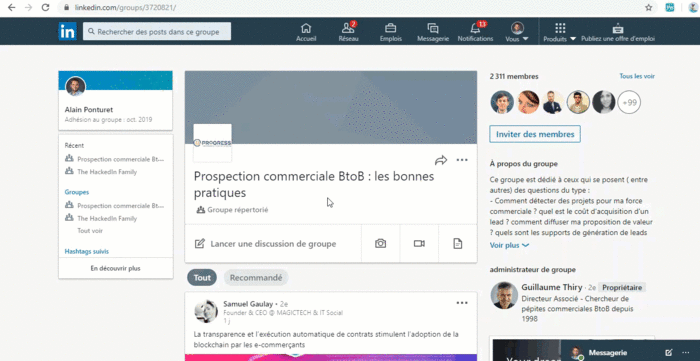
Prospecting On Published Keywords
In LinkedIn Sales Navigator, you can target people who have written posts with specific hashtags.
For example, if you want to reach out or prospect people who have put “#seo” hashtag, then :
- Add it to this filters section.
- Add the number of LinkedIn hashtags you want.
- Send your sales prospecting message, such as:
Here the example is a digital book, but you can do the same for your lead magnet:
- Video series.
- Checklist.
- White paper.
- Free trial.
- Webinars.
- Appointments/Meeting by phone, video conference, in person.
- And much more.
Targeting people on LinkedIn Sales Navigator with published keywords is a great way to drive qualified traffic to the entrance of your conversion tunnel.
Creating and saving lead lists
LinkedIn Sales nav offers you the ability to create and save lead lists. Lead lists allow you to organize your prospects by criteria (job title, industry, location, company size.
To create and save a lead list, here’s how to do it :
- 🟢Perform a search using the advanced search and filtering capabilities in LinkedIn Sales Navigator. This could be based on criteria as mentioned before.
- 🟢 Select the leads you want to save by clicking the checkbox next to their name.
- 🟢 Click the “save” button at the top of the page, then select “Save to a new list”.
- 🟢 Give your list a name that describes the criteria you used to create it.
- 🟢 Choose whether you want your list to be private or shared. If you choose to share your list, you can collaborate with other members of your team.
- 🟢 Repeat this process for each search you perform, creating new lists as needed.
Obviously, you can use them to streamline your prospecting efforts.
CRM Integration And Account Management
LinkedIn provides integration with several popular customer relationship management (CRM) platforms.
The integration allows you to seamlessly transfer information between LinkedIn Sales Navigator and your CRM platform (like Waalaxy for example).
You can also organize your leads and prospects by account. It can be helpful if you sell to multiple stakeholders within a single organization.
Also, the account management features provides insights and updates on each account, such as job changes or company updates, allowing you to stay informed and proactive.












