- What is LinkedIn creator mode?
- How to turn on LinkedIn creator mode (or turn off)?
- 6 LinkedIn creator mode features and tools
- LinkedIn creator mode : Pros and Cons of this view
- Tips for boosting LinkedIn Creator Mode
- How to Replace LinkedIn “Talks About” Topics?
- Conclusion – LinkedIn creator mode
- Frequently Asked Questions (FAQ)
LinkedIn creator mode isn’t something new on the professional social network. 💡
But, if you’re one of those adepts, and the access to specific creator features / tools are essential to your business as well as your visibility on LinkedIn…
You’ve probably been a little bewildered by the disappearance of creative mode, and by the major update that followed on your LinkedIn profile. 😰
Let’s decode how to use LinkedIn creator mode now, altogether! ➡️ On the program:
- What is LinkedIn creator mode?
- Setting up LinkedIn creator mode
- The 7 tools and features of LinkedIn creator mode.
- Advantages and disadvantages of LinkedIn creator mode.
- Tips for boosting creator mode LinkedIn.
By the end of the article, LinkedIn creator mode and how it works will hold no secrets for you. 🚀
What is LinkedIn creator mode?
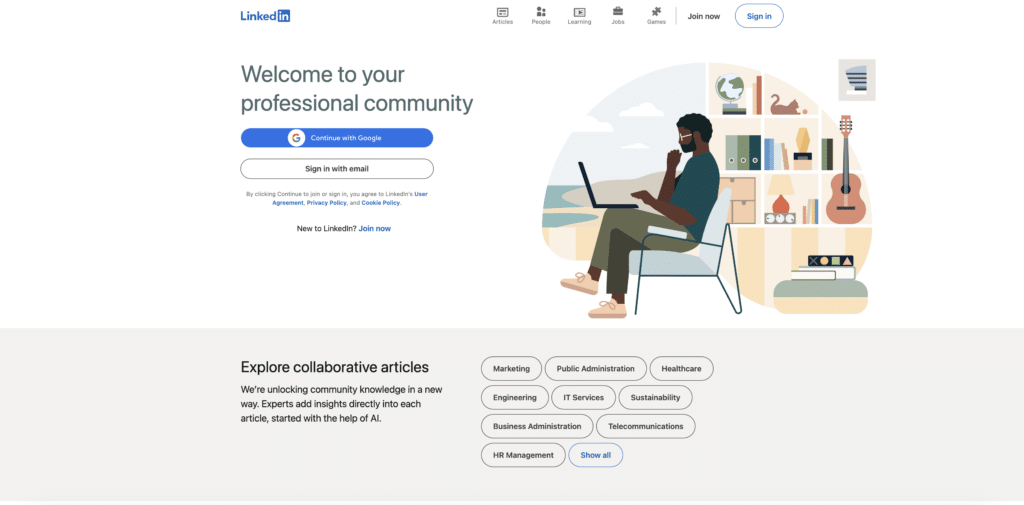
🧑🎨 In March 2021, LinkedIn launched this new feature: creator mode, initially reserved for users with a LinkedIn Premiuem subscription (paid).
Activating it enabled active LinkedIn content creator to develop their audience and gain visibility thanks to various additional features ⚙️ :
- Selection of the “Follow” button (replacing “Connect”).
- Highlight a selection of posts at the top of your LinkedIn profile.
- Add hashtags to indicate your favorite topics (you could using up five hashtags to your profile).
- Access LinkedIn creative tools: Audio, Live, Newsletter.
In early 2024, LinkedIn announces that the creator mode will disappear, then LinkedIn removes its creator mode. 😱 But, although it’s no longer available, most of the associated features have been opened up to all users, whether they have a free or Premium account. 🔥
📣 This evolution of creator mode allows anyone (professionals, influencers, creators…) to benefit from more advanced content creation tools to facilitate content distribution, improve publication visibility and reach a wider audience…
- ✅ Without having to pay a subscription fee.
- ✅ Without activating a specific mode.
The aim? 🎯 To encourage more members to actively participate in content creation on LinkedIn, by making these tools more inclusive and accessible.
How to turn on LinkedIn creator mode (or turn off)?
Previously, Premium subscribers could turn on creator mode or turn off creator mode. 🕹️
However, with its removal and the opening up to all users, it has become impossible to turn creator mode features on/off completely (no more wondering whether to do so, why and how). ❌
| To turn on/off | Can’t turn on/off |
|---|---|
| Follow” button | Highlight on top of your profile |
| LinkedIn Live and LinkedIn Newsletter and Follow link | |
| Audio (integrated with LinkedIn Live) | |
| Hashtags to your profile (deleted/abandoned by LinkedIn) |
It will simply be a matter of whether you want to use the LinkedIn creator mode features for your LinkedIn content strategy, or not (of course, for those that still exist). 🤔
Where is the LinkedIn creator mode?
📍 All the tools and features of LinkedIn creator mode are accessible from your profile.
- To access the “Follow button” and “Highlight” features, everything happens on your profile.
- To access content creation and analytics tools 👇🏼 :
- Click on View all your LinkedIn activity statistics.
- At the bottom of the LinkedIn page, you’ll see the various content creation tools: Live Newsletter, Follow-up Link (which replaces Audio).
- Click on them for more information.
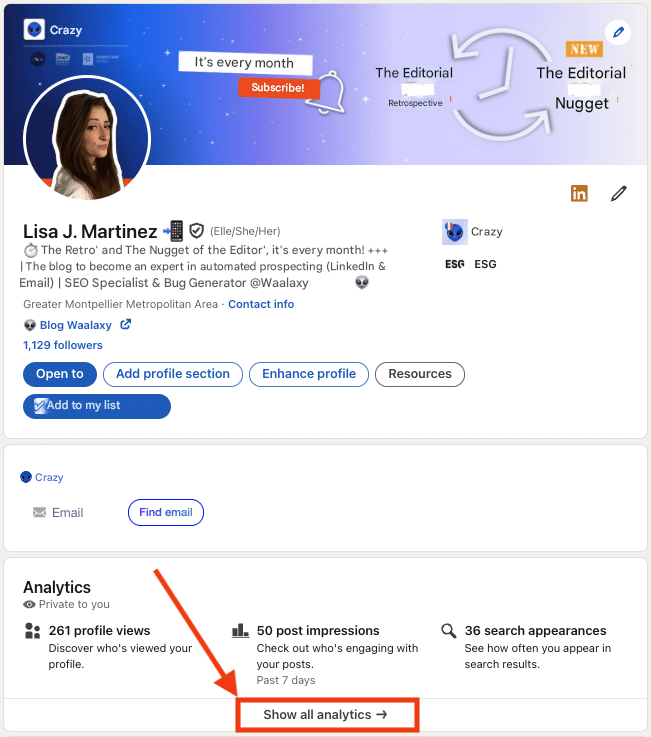
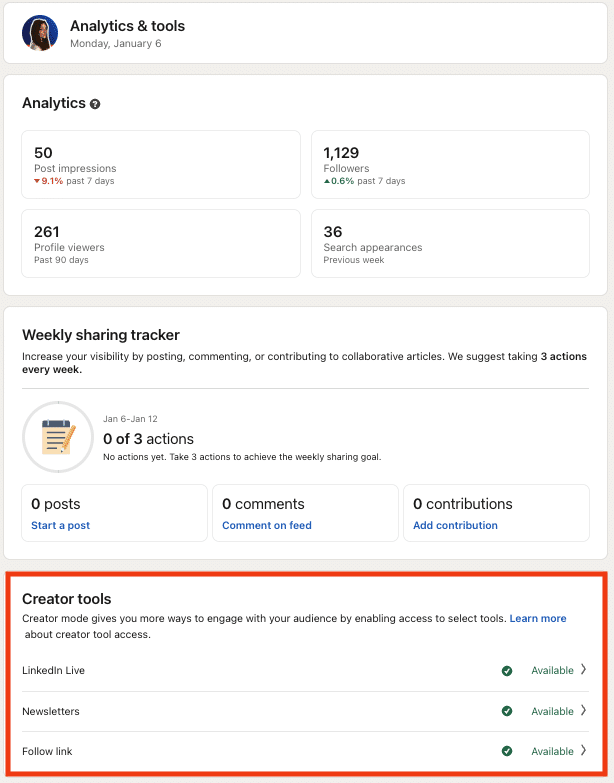
6 LinkedIn creator mode features and tools
LinkedIn is thus offering a series of LinkedIn creator mode tools and features for LinkedIn marketing, now available to all for free, and we tell you more. 🤑
Follow or Connect button
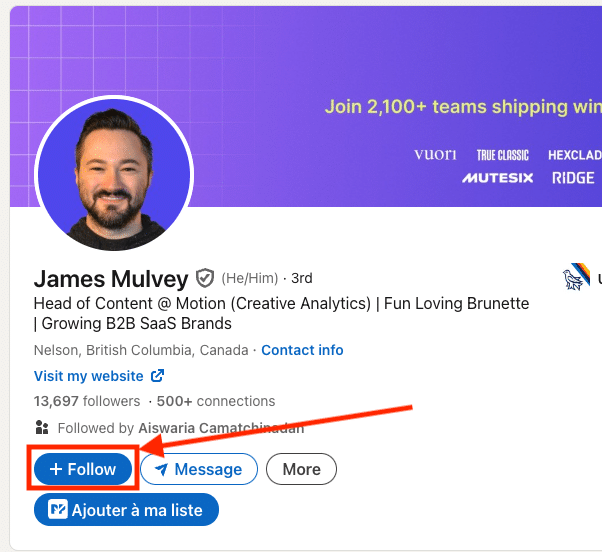
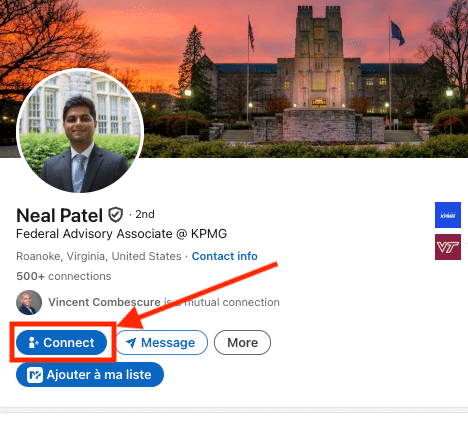
One of the flagship features of LinkedIn creator mode (before it was removed) was the prominence of the “Follow” button. Thankfully, it’s still there! 🤩
Using it allows you to follow someone without connecting with them, and makes it easier to interact with a wider audience on LinkedIn, especially for those who post regularly.
🚨 But, since LinkedIn’s update at the beginning of 2024, the platform has changed the way it handles the display of the “Connect” and “Follow” buttons on LinkedIn profiles :
- ✅ For those who activated creator mode before it was removed, the “Follow” button remained highlighted by default, replacing the “Connect” button (still accessible via the “More” button).
- ❌ For those who hadn’t activated creator mode, the “Connect” button remained highlighted, along with the “Follow” button (still accessible via the “More” button). The disadvantage is that it may be less visible when content creators are highlighted.
Do you find yourself in the latter situation and would like to know how to display it? Despite the removal of the creator mode, LinkedIn offers the possibility of modifying the display of the button. 😊 Several possibilities:
- LinkedIn can automatically replace the “Connect” button with the “Follow” button, if you’re an active user on LinkedIn and regularly create content (based on your activity and user engagement).
- Go to LinkedIn Account Settings: Profile Preferences, then click on Visibility and “Subscribers” to set the default display of the “Follow” button.
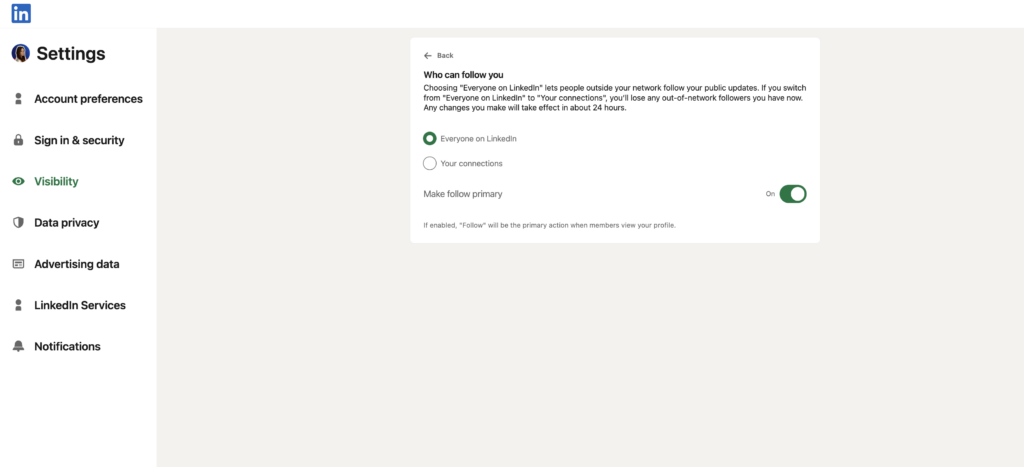
Last but not least, some profiles have no button highlighted at all (“Follow” and “Connect” both accessible via the Plus button). 🫢 This may be due to:
- Voluntary account restriction via profile privacy settings (making the “Connect” button invisible).
- Unintentional/submissive account restriction (e.g. history of spam or inappropriate behavior) with features restricted by LinkedIn.
Highlighted Info and Selection sections
Previously, those who activated LinkedIn creator mode benefited from the “Infos” and “Selection” sections being highlighted on their LinkedIn profile, to better showcase their areas of expertise, projects, content and personal brand or business. 🌟 And, that’s still the case!

These features are now extended to all users:
- ℹ️ The “Info” section is now more visible to better draw visitors’ attention to your LinkedIn skills, expertise and professional goals… as well as presenting you as an opinion leader or expert in a particular field.
- ✍🏼 The “Selection” of highlighted content (visible to all visitors to your profile) that guides attention to the elements that best reflect your expertise. This helps create a more dynamic and attractive creator profile, optimized to attract subscribers or recruiters.
LinkedIn “Talks About” Feature
LinkedIn introduced the “Talks About” feature as part of its Creator Mode, allowing users to select up to 5 hashtags displayed directly on their profiles. 🎯 These hashtags represented your favorite topics (like #Marketing, #Tech, or #Entrepreneurship), giving visitors a quick glimpse of your expertise and interests. 💡
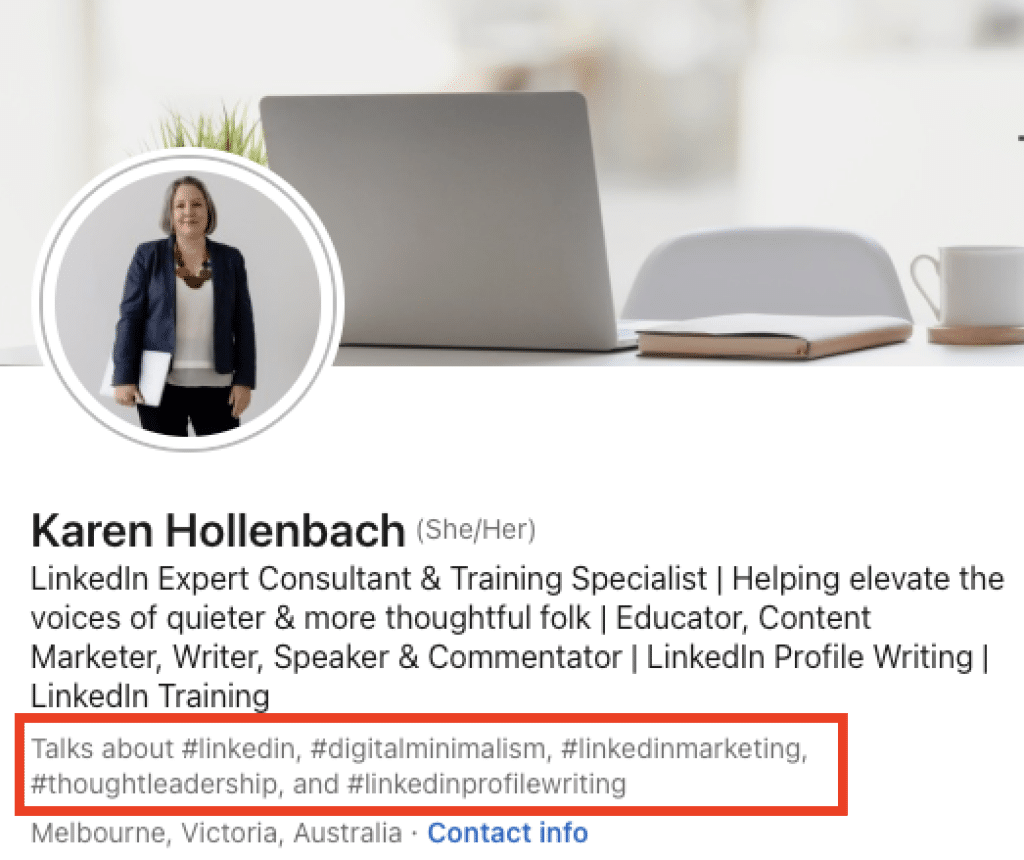
➡️ Benefits of this feature:
- 👀 A clear profile: Visitors could instantly understand your areas of expertise.
- 😎 Increased visibility: This feature made it easier for like-minded individuals to discover you.
- 🤓 A stronger professional image: It highlighted what you’re passionate about and where your skills lie.
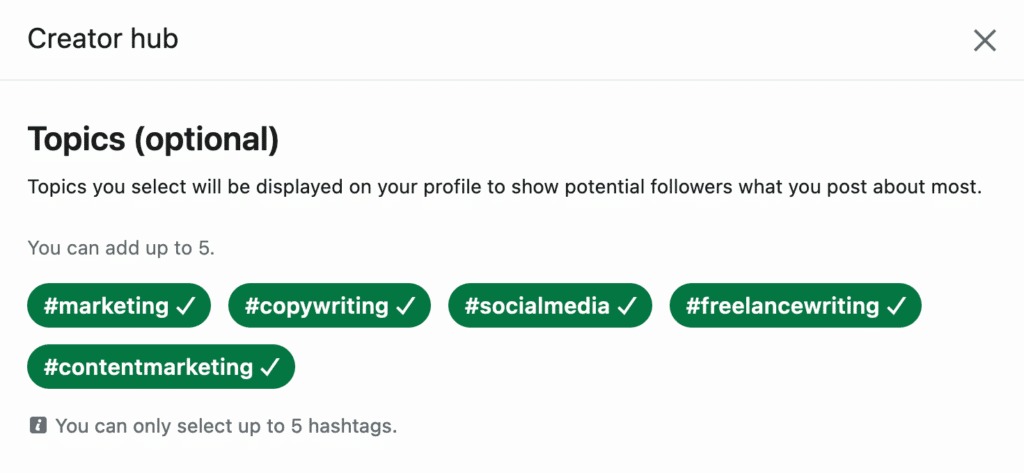
However, in 2024, LinkedIn removed this option to simplify profiles. The hashtags are no longer visible, and your expertise is now showcased through your profile, posts, and interactions.
➡️ What this changes:
- 🥲 Less immediate information: Visitors can no longer see your specialties at a glance.
- 📝 Content takes center stage: To showcase your expertise, you’ll need to focus on your posts and articles.
- 👩🏻🎨 Personal branding becomes less obvious: You’ll need to be more active and intentional to stand out on LinkedIn.
Content creation tools
To enhance your visibility, creator mode provides you with access to free tools for content distribution and promotion. 🚀
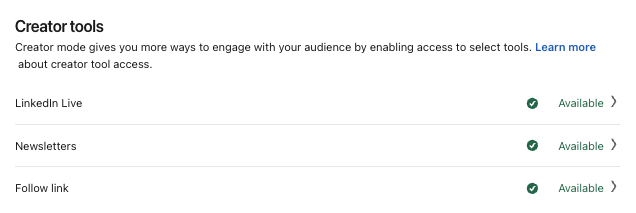
- 📽️ LinkedIn Live to broadcast events (webinars, conferences) live or schedule them in advance, this allows you to engage the audience and interact in real time via comments. You can’t broadcast directly from LinkedIn; you’ll need a streaming tool to broadcast including LinkedIn Lives (video). [Access on request with form filling].
- 📩 LinkedIn Newsletter to create, share and send your own LinkedIn newsletters to your subscribers on a regular basis with a targeted audience, and thus reinforce your expert positioning. [Access on request with form filling].
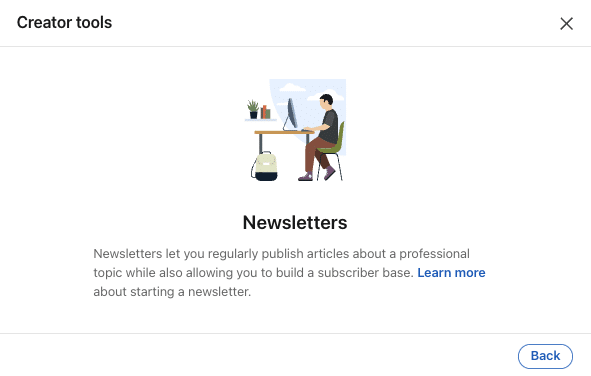
- 🔗 Follow link that you can add to your profile or publications freely, to make it easy for your subscribers to follow your news, without needing to connect directly with you.
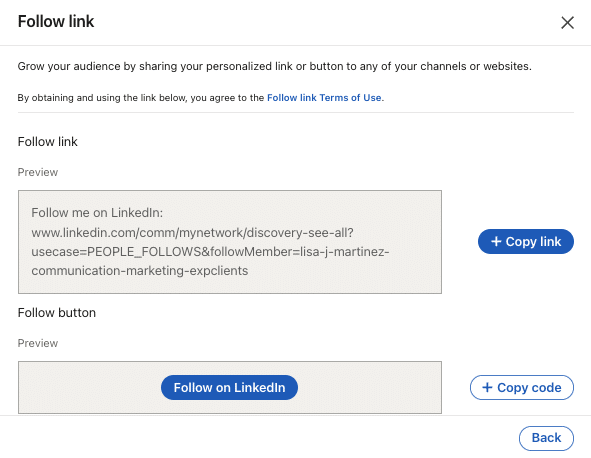
Further on, we give you tips for boosting LinkedIn creator mode, automating the promotion and repurposing of content via messages to subscribers who react to your LinkedIn posts or participate in your events. 🔥
Detailed analysis tools
Prior to 2024, get access to creator analytics tools were mainly available to profiles that had activated LinkedIn creator mode.
Since the free opening of creator mode to all users in 2024, everyone can now track (with a dashboard), the performance of their publications, articles, videos and other content on LinkedIn! 📊
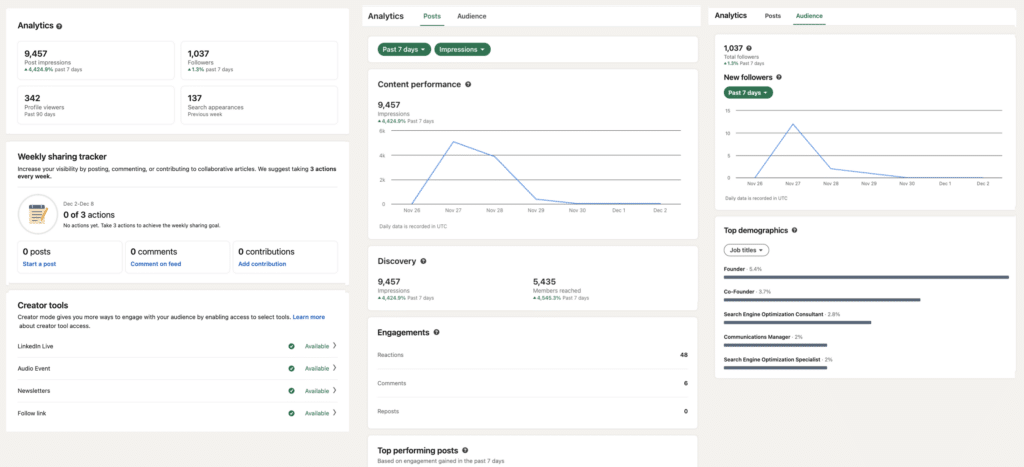
They provide detailed performance and activity data 💪🏼 :
- Engagement (views, likes, comments, shares).
- LinkedIn audience (industry sector, hierarchical level, geographic location…).
This helps you understand what type of content works best, and therefore optimize visibility, so you can tailor your LinkedIn marketing strategy to your target audience to achieve your goals. 🏆
LinkedIn creator mode : Pros and Cons of this view
| ✅ Benefits of LinkedIn creator mode | ❌ Disadvantages of LinkedIn creator mode |
|---|---|
| 1. Increase reach thanks to the “Follow” button and highlighting of your publications, which attract more subscribers interested in your ideas or expertise, without the need for a direct connection. | 1. Reduced interactions : By focusing on “Follow” rather than “Connect”, you may lose some of your personal, authentic and direct interactions with other LinkedIn members. |
| 2. Position yourself or reinforce your positioning as an expert, thanks to a profile that will attract the attention of those looking to connect with people with particular skills or expertise. | 2. Constant engagement (being active and publishing regularly) to take advantage of LinkedIn’s creator mode. This is constraining if you lack time or content to share regularly. |
| 3. Expand the network (crucial to reach a wider audience, especially if you publish relevant and engaging content): with the acquisition of new potential followers interested in your expertise or ideas, and thus develop your LinkedIn network. | 3. Increased competition for audience attention and harder to distinguish among content creators (exploding number of publications and content creators) with full Creator Mode accessibility. |
Tips for boosting LinkedIn Creator Mode
🤖 Automation is a great way to boost LinkedIn creator mode and presence on LinkedIn, allowing you to:
- 📅 Maintain constant activity, identify the best time to post on LinkedIn and boost your publications without spending too much time on it, with automation tools for your publications like Podawaa.
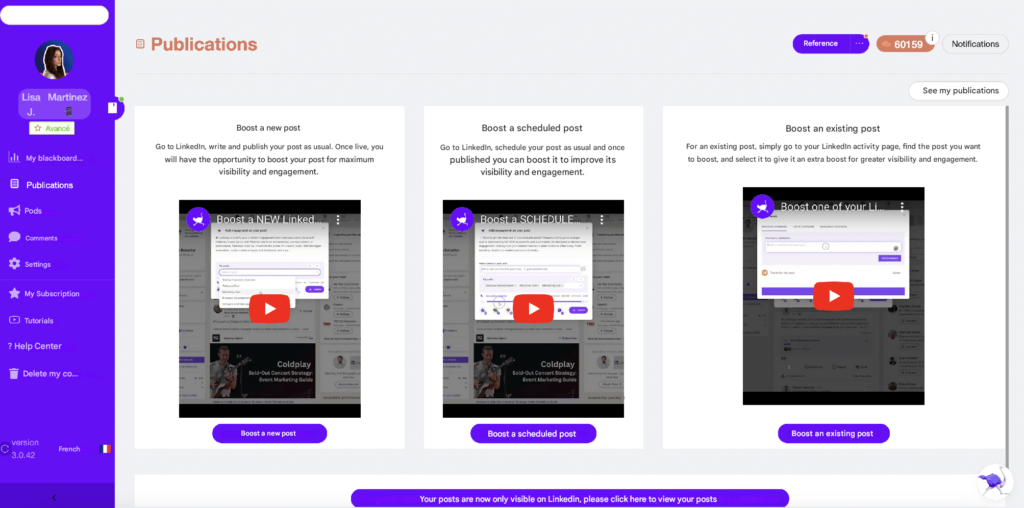
- 👽 Automatically import profiles from LinkedIn homepage to automatically share your content with them by message, with a LinkedIn automation software like Waalaxy.
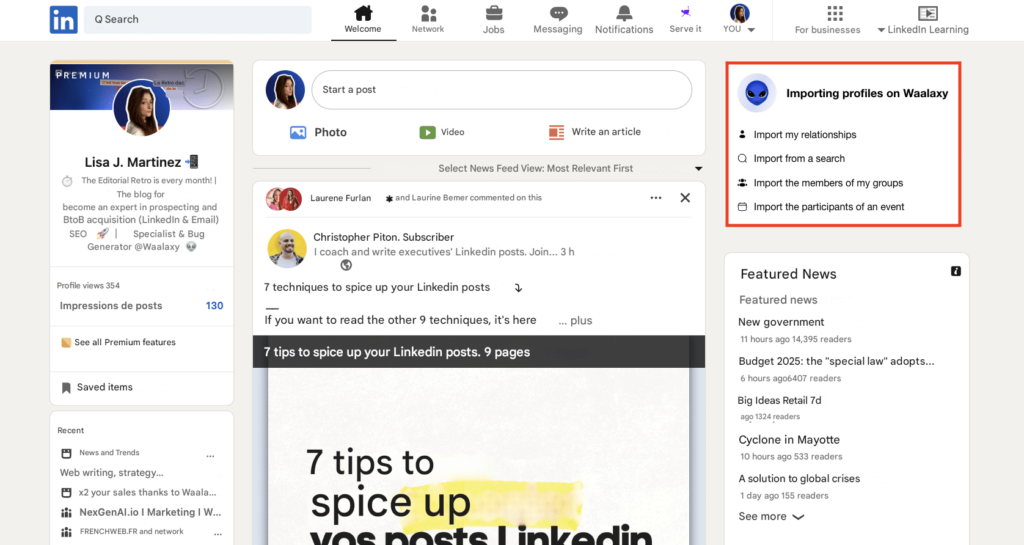
📩 We recommend promoting and repurposing your content (publications, Live, LinkedIn newsletter, follow-up link, audio…) or your offer (website link and sales page, free content, rates, etc…) by message.
From subscribers who react to your publications, take part in your events (LinkedIn Events), belong to your LinkedIn Groups… 🔥 Or from a LinkedIn search.
Once the profiles have been imported, write a personalized message that will be automatically sent en masse. 🌏
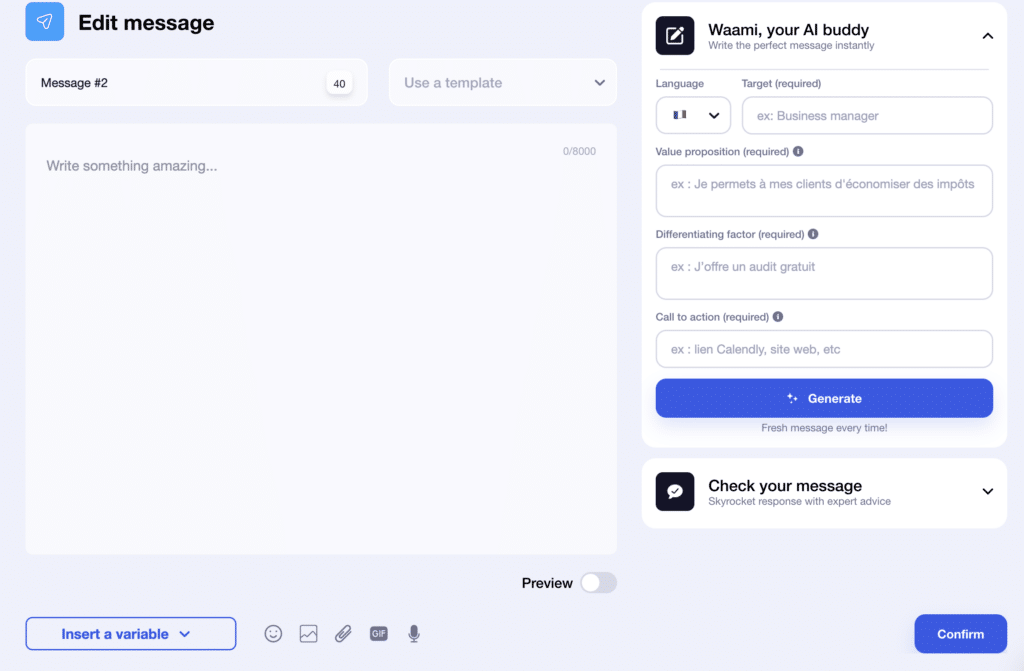
Finally, re-sharing your content by message (possibly with the help of our Waami AI for copywriting), allows you to ✅ :
- Increase reach of your publications to attract new targeted subscribers, with no extra effort.
- Create personalized contact and build a solid relationship with the audience.
- Directly engage prospects to encourage them to sign up or make a purchase.
- Send reminders and automatic LinkedIn messages, to keep their attention and highlight your expertise.
- Save time while maintaining an active strategy to generate as many leads as possible.
Trust me, you don’t want to miss out. 👇🏼
How to Replace LinkedIn “Talks About” Topics?
Since LinkedIn removed the “Talks About” feature, you’ll need to get creative to highlight your areas of expertise. Here’s how you can continue showcasing your passions and skills on the platform. 💡
1. Optimize Your Profile Summary
Previously, the “Talks About” section provided an instant snapshot of your key topics. Now, your overall profile needs to fill that gap.
➡️ About Section:
Write a clear and engaging description. Highlight your expertise and passions in this space, as visitors will look here to understand what you bring to the table. Include relevant keywords to boost your visibility in searches. ✨
For example : Passionate about digital transformation, I help businesses optimize their processes with SaaS solutions and tailored training.
➡️ Featured Section:
Use this section to recreate a space for your key topics. Showcase your best content—articles, newsletters, case studies. This gives visitors a chance to see what drives you and assess your expertise. 📌
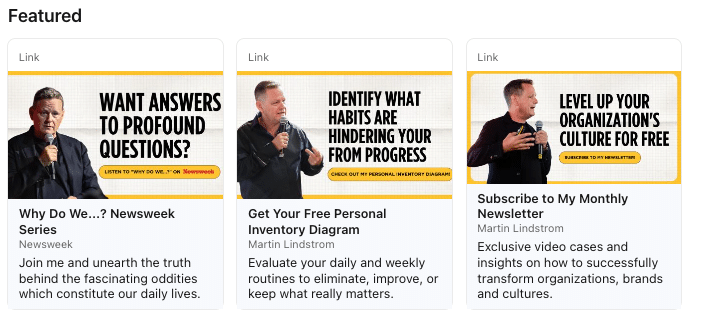
➡️ LinkedIn Banner:
Your banner is a powerful tool. Add a tagline or visual that reflects your passions and specialties. For instance: “Project Management Expert | Passionate About Agile Project management.” 🤓
2. Align Content With Your Goals
The “Talks About” feature made it easy for others to discover your profile by highlighting your key topics. Now, you’ll need to structure your content around your objectives:
- Boost brand awareness: Share content that tells your story, values, or success through compelling storytelling. 🎉
- Attract clients: Highlight your achievements, solutions, and client testimonials. ✅
For example : Post about how you helped a company achieve its goals using your services. Include a link to a related article in your “Featured” section or share a case study. 🙆♀️
- Grow your newsletter audience: Previously, hashtags helped attract professionals with shared interests. Now, use posts and your “Featured” section to encourage sign-ups by offering sneak peeks or bonuses. 👀
3. Engage With Your Community
The old feature supported interactions by attracting the right people to your profile. To replicate this, you’ll need to actively engage with your network.
- Ask questions: Spark conversations around your key topics by creating LinkedIn polls or discussion posts. 📊
- Share content strategically: Use tools like Waalaxy to send articles or videos via personalized messages to your network, ensuring your content reaches the right audience.
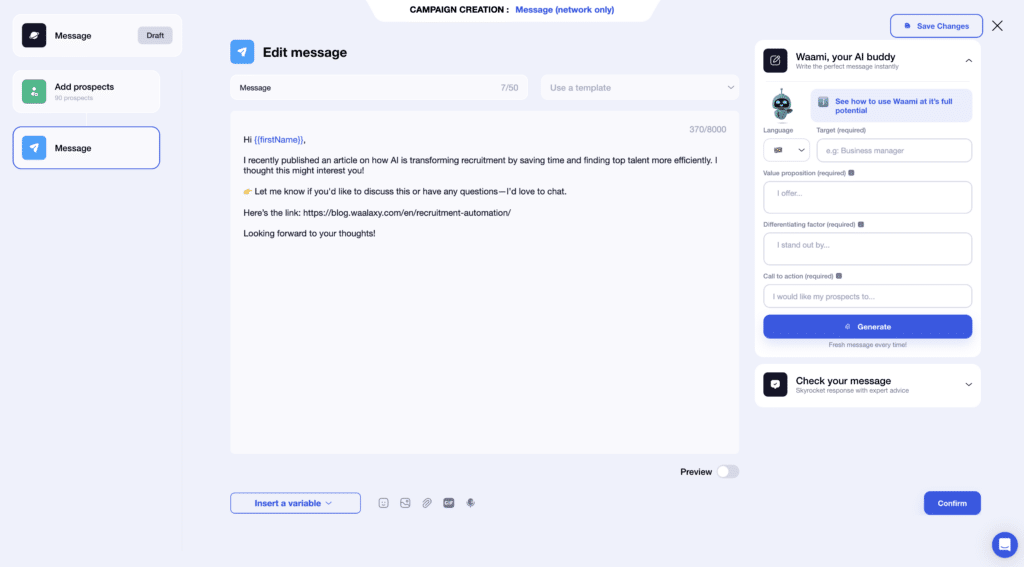
Hi {{firstName}},
I recently published an article on how AI is transforming recruitment by saving time and finding top talent more efficiently. I thought this might interest you!
👉 Let me know if you’d like to discuss this or have any questions—I’d love to chat.
Here’s the link: [Link]
Looking forward to your thoughts!
- Stay responsive: Reply to comments, thank those who share your content, and engage in meaningful conversations. This increases your visibility and strengthens your relationships within your network. 💕
Conclusion – LinkedIn creator mode
In short, LinkedIn creator mode has indeed been removed, but those various features for social media marketing haven’t disappeared for all that! 🤩
They have simply been integrated into the platform, and are now available to all LinkedIn users free of charge. 🤑
They are a real opportunity if you’re a content creator who looking to develop your influencer marketing and elevate your LinkedIn presence, provided you are active and relevant.
🤖 Finally, by combining strategic use of LinkedIn creator mode features with automation tools (like Waalaxy), you can engage your audience more effectively and generate more results.
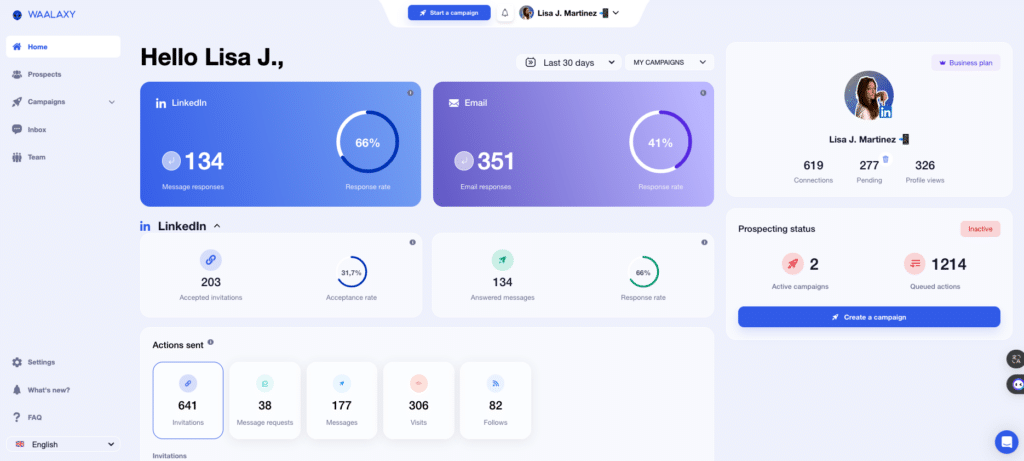
Frequently Asked Questions (FAQ)
🏁 To conclude, here are the answers to the most frequently asked questions on this topic. 👇🏼
Creator tools to forget
With the opening of LinkedIn’s creator mode to all users, the platform has decided to abandon several content creation features❌ :
- Disappearance of LinkedIn Audio Direct events 🔊: It’s no longer possible to create them directly on LinkedIn. The aim? Greater interactivity and better integration of multimedia features. For those wishing to continue broadcasting on LinkedIn, audios will have to be integrated into video broadcasts, with creator tools like LinkedIn Live or LinkedIn Video.
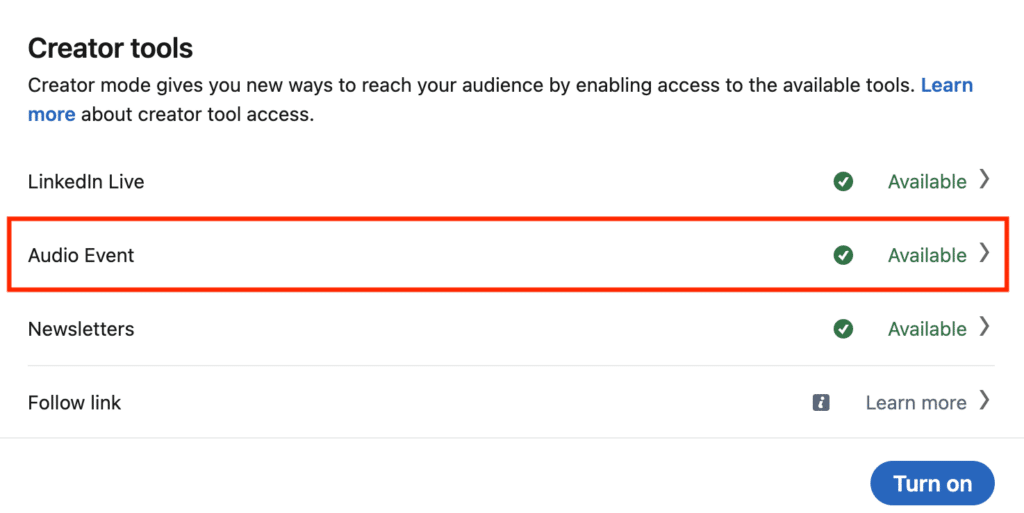
How do I activate the LinkedIn creator mode on a business page?
To activate content creation tools on a LinkedIn Company Page, go to Settings. ⚙️
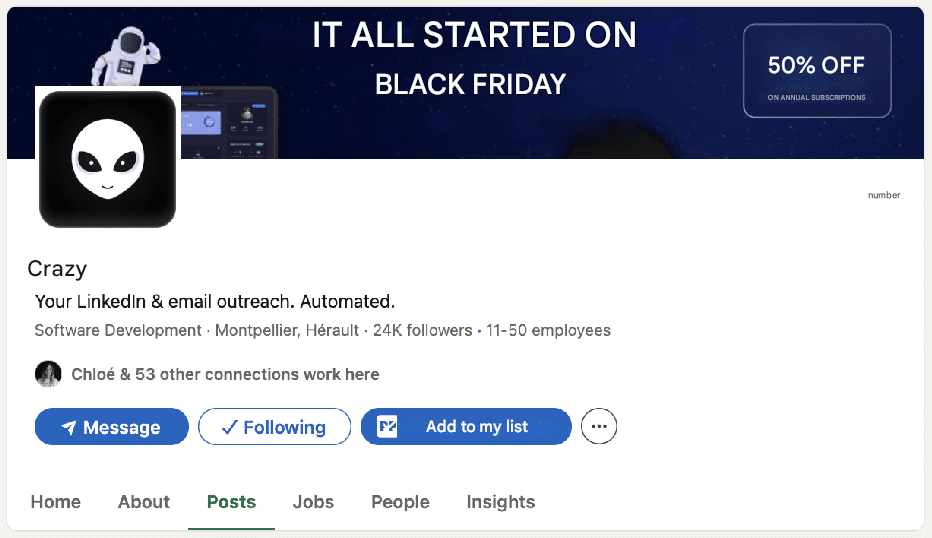
Once creator mode on LinkedIn is activated, you’ll have access to all tools, and the “Follow” button will have replaced the “Connect” button, making it easier to engage with the audience without forcing users to connect.
This feature is ideal for companies looking to increase their visibility and develop a LinkedIn community around their products or services.
That’s it! 🎬 You know all about LinkedIn creator mode and how to use it now that it’s available to all users. See you soon! 👽









