Would you like to create a customized LinkedIn banner that will make you stand out on the network? This is the place to do it! 😜 In this article, you’ll find several key points:
- How to build your LinkedIn cover photo: LinkedIn banner size, colors, and logo.
- The important points to highlight on your banner to triple your visibility on LinkedIn and find customers!
- Eye-catching tips from the experts. and with our LinkedIn banner template.
- The tools you need to create a LinkedIn banner quickly, without graphic skills.
Hang on, we’re about to take off! (Reading time: approx. 4 minutes)
Why use a LinkedIn background banner?
LinkedIn is a platform built on trust. ❤️
If you interact with your audience, if you publish regularly, if you keep in touch with your targets, if you express yourself on your favorite subject.
In short, putting a LinkedIn background photo gives you visibility and turns your profile into a real showcase, 👀 and you’ll be much more likely to be trusted.
Without a banner, your page will look incomplete and lack impact.
A polished image will attract attention, 🎯 reinforce your brand image, and communicate your value proposition clearly and unambiguously at a glance.
First, it’s important to lay the groundwork—what are you going to need to make the most beautiful LinkedIn banner? 😍
Here are a few LinkedIn banner specs to remember: ⬇️
- A defined marketing strategy ⭢ What’s your target audience? What’s your message? Your products? Your values?
- Quality visuals and/or images (you need to pay attention ⚡ to every detail down to the choice of fonts, logos, and recommended dimensions).
- Site to create banners for free. Adobe or Canva for editing, for example.
- A color palette ⭢ Carefully selected, according to your company’s graphic charter.
And, of course, that’s just the beginning, as you’ll be building all that confidence across all the fields in your optimized professional profile. 💪
This is your first gateway to thousands or millions of customers.
How to create a perfect LinkedIn banner ? 3 Free Steps
It’s very simple. 😊 Just put yourself in the shoes of a LinkedIn user you want to attract to the network.
So you need to know who you’re addressing and how you’re going to do it. Your message needs to be clear and understood at a glance. 👀
1️⃣ Who are you?
LinkedIn is a professional social network. 🤓 On your LinkedIn profile page, you’ll give a first impression of who you are.
Users want to see your personality, your « identity, » first and foremost. They want to talk to a human being with whom they can exchange and discuss solutions.
Remember to include contact information in your LinkedIn banner.
2️⃣ What’s your value proposition?
Highlight what you provide to others on the network (expertise, advice) with a clear, concise message.
- How do you add value for other users?
- Who does this value proposition benefit?
- What is the objective behind your message?
Write these two pieces of information down on a rough draft—the more detail the better! ✍
This represents your « personal brand » and your (or your company’s) values.
3️⃣ What are your target’s codes on the network?
Observe them. If they’re marketing experts, what keywords speak to them? If they’re recruiters, what skills are they looking for?
Make a note of this information too, as it will help you to draw the main thrust of your message. 📩
Once you’ve defined your target, your message and your personal style, here are some final tips on how to make a LinkedIn banner: 👇
- Use the right techniques and choose the right visual identity: clear, uncluttered visuals and a message that’s easy to understand at a glance! 👁️
- Use the right tools to add an illustration image and make a montage: Pixabay, Canva, and IloveIMG.
- Make sure you have the optimum size for your visual—what size?
- Make sure the image resolution is top-notch!
LinkedIn banner size
Each social network offers specific sizes for its banners. 🔍 As far as LinkedIn is concerned, there is one LinkedIn cover size for personal accounts and one for company pages: 👇
- LinkedIn cover photo for personal profile: 1584 × 396 pixels (recommended by LinkedIn), so a 4:1 ratio.
- LinkedIn cover photo for LinkedIn company page: 1128 × 191 pixels (approx. 6:1 ratio). 📲
If you keep the old LinkedIn banner format (1608 × 402 px), the conversion will run smoothly. But LinkedIn will ask you to crop this image during import, which can lead to unpleasant surprises, especially if your banner contains text. 🙊
Regularly check that sizes are still up to date, as they are often updated by the platform. 😯 The formats accepted by LinkedIn are JPEG, GIF, and PNG, and the banner size must not exceed 8 MB.
+15 Free LinkedIn Banner Templates
To show you some examples of existing models, I’ve selected some rather different LinkedIn banner examples based on distinct “buyer personas”. 🎯
Shall we take a closer look? 🧐
1. LinkedIn Banner Template RH (Human Resources)
Recruiting is serious business. 🤓
And it shows right away on HR’s LinkedIn background images. They’re recruiting senior profiles with plenty of professional experience on their CVs. 💼
The banner usually totally resembles the company’s values and target audience. 🌎
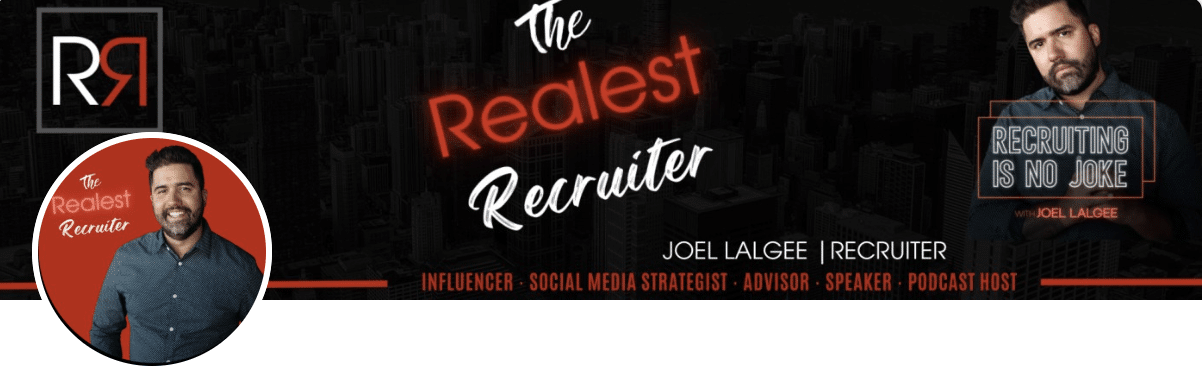
2. LinkedIn marketing banner template
It’s not just recruitment that deserves its own section, so I’ll quickly show you another example. ✌️
If your field is marketing, read about dynamic, contrasting colors (blue, purple, orange, and black) to express creativity, innovation, and energy.
Use visuals evocative of digital marketing: computer screens, icons, growth charts, or photos of teams brainstorming…
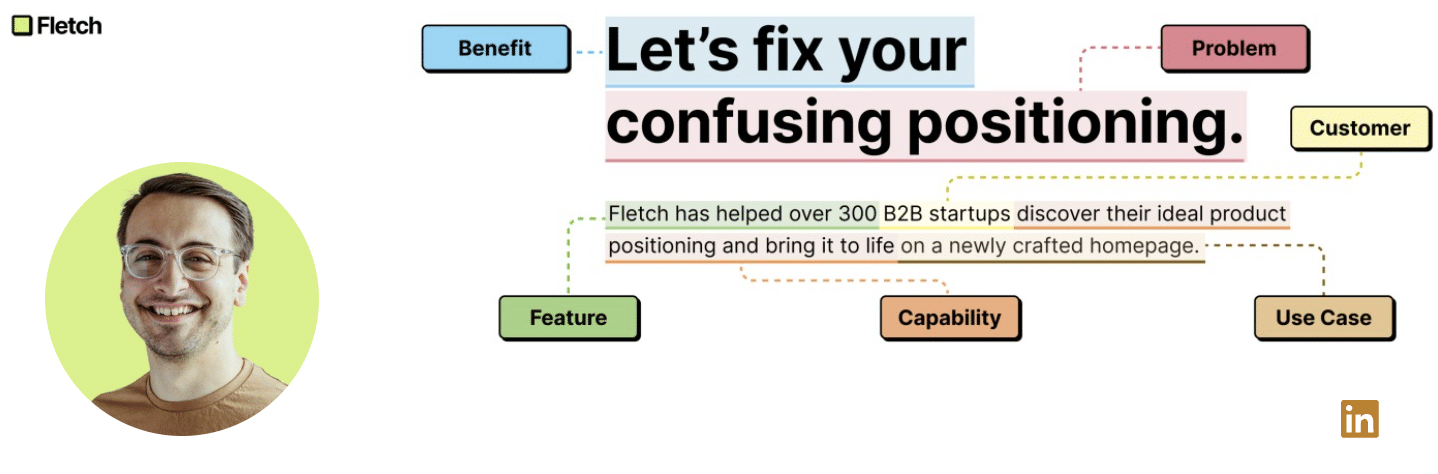
Add your logo and a clear tagline that highlights your expertise, and include a concise value proposition (e.g., “Strategy. Content. Performance.”) and, if possible, a discreet call to action: website, email or QR code. 🚀
3. Simple LinkedIn banner template
You’re probably wondering: What should I use for my LinkedIn cover photo? What LinkedIn background can I create with my little fingers? 🧚♀️
Tailor your LinkedIn cover image to your industry. The more personalized your banner and the more it showcases your work, the more it will enhance your LinkedIn profile and your brand image. ✨
At Waalaxy, we’re branded in product colors and often share our news/events in our LinkedIn banners! 👽
🌈 By reading the text, you understand what we do and our value proposition; it’s quick and efficient.

🌈 Waalaxy’s value proposition? It’s fast and efficient. The tool lets you use your LinkedIn profile (once optimized) to do automated prospecting on LinkedIn.
Think about adding a LinkedIn carousel to attract visitors to your profile! 🎠
4. Original LinkedIn banner template
The layout of your LinkedIn background is very important! 👀
As you may have noticed, your photo takes up a lot of space on the banner. So leave enough space. 💡 Your photo shouldn’t cover any part of the message.
And, you can go even further by turning this limitation into strength. Like Valentine Sauda, she has achieved the perfect combination. 🥊 It’s powerful!
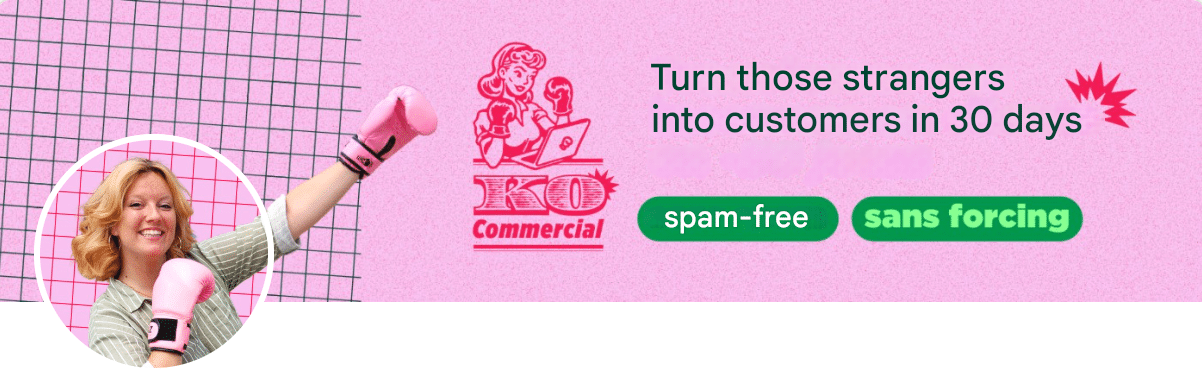
5. Example of a LinkedIn entrepreneur banner
Add the elements of your brand image. ✨ People will recognize you at first glance.
Your colors, typography, logo must stay true to your brand identity. 🎨 A slogan isn’t essential, but if it’s relevant to your message, you can add it too.
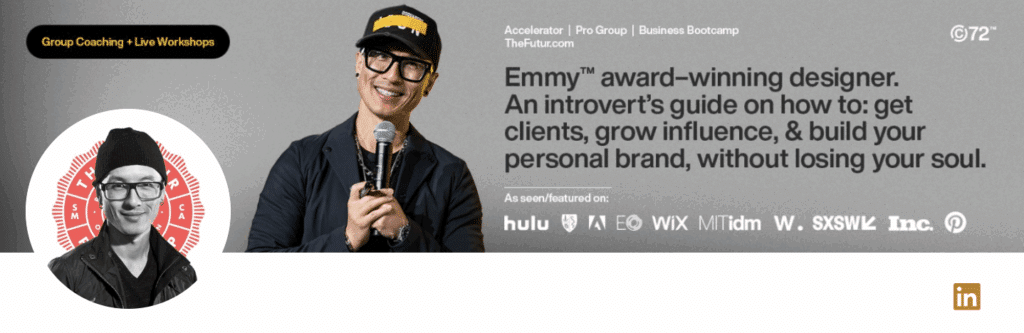
This profil has a very specific graphic charter, and she showcases it perfectly on her banner. 👌
6. LinkedIn banner template healthcare
What service do you offer? Do you work in a specific industry like healthcare? 💊 What is your value proposition?
In just a few words, you can show your promise in an irresistible way. 😉 Don’t overdo it. On the contrary. Keep it simple and effective. And, for greater persuasiveness, use action verbs.
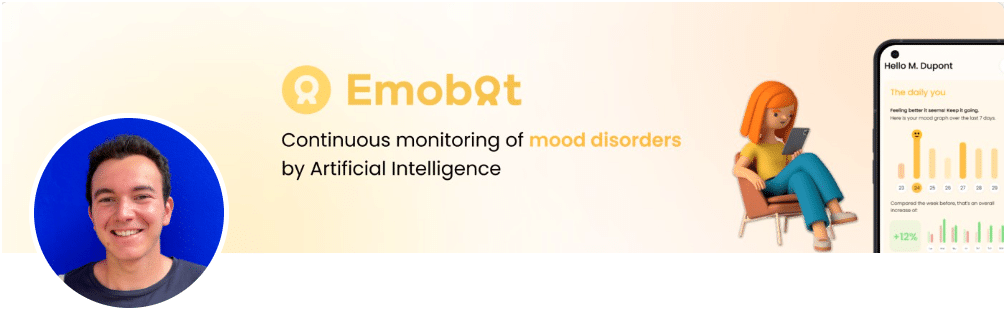
7. Professional LinkedIn banner template
Calls to action are an essential part of marketing in every situation. 👏 LinkedIn banners are no exception to this rule.
Whether you’re asking people to click a bell, sign up for a newsletter, make a reservation, or download a white paper, don’t forget this step. ✔️
And you don’t need to give a big speech. This LinkedIn background image is simple, but very effective, as is its CTA. 👇
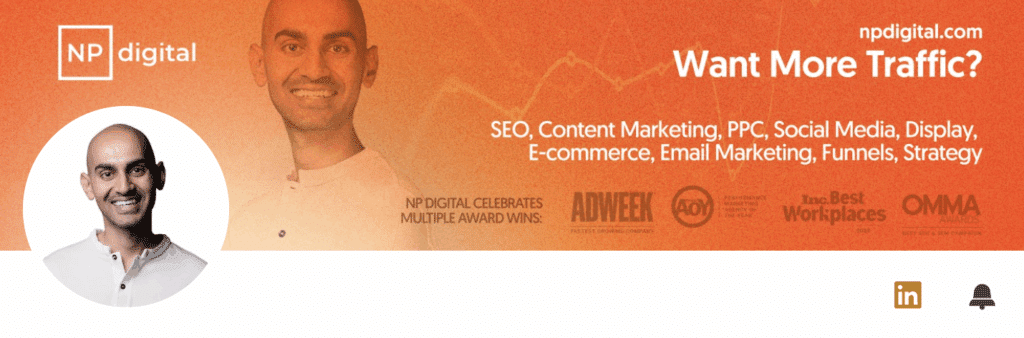
8. Students LinkedIn banner template
Choose a LinkedIn banner photo for students with a professional, customized design. 🥸 Highlight your field of study, key qualifications, or clear career goals.
Use soft colors and add your name, an inspirational quote, or a symbol (book, diploma), for example. And above all, a means of contact. 🧑🎓
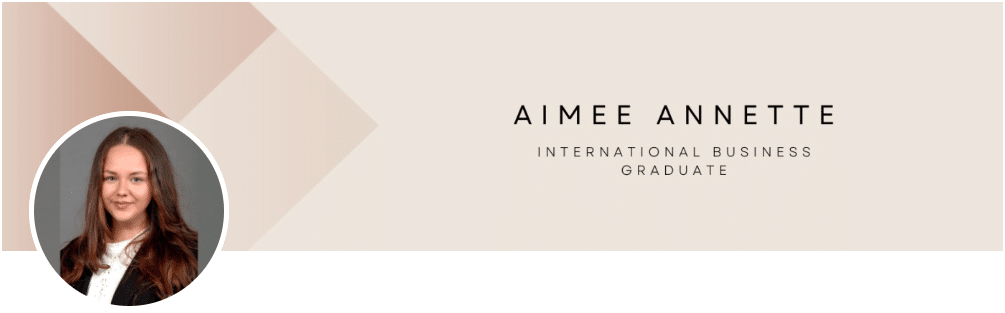
How do you create free, stylish banners? 💰 Canva is the perfect tool. For best results, make sure your image is centered.
9. Job search LinkedIn banner template
Create a LinkedIn banner that will grab recruiters ‘ attention! 👀 Describe the type of job or industry you want with a catchphrase (for example, « Passionate engineer looking for a new challenge »).
Use professional colors (blue, gray) and add symbols and professional LinkedIn banner images related to your profession. ⏬
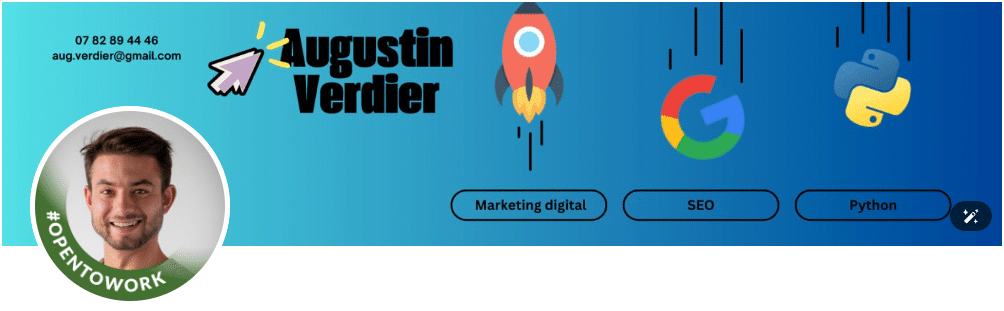
Make sure it’s easy to read and not overcrowded. 👍 Show your dynamism and values. Don’t forget to update your profile with “Open to Work” for an extra boost!
10. Business LinkedIn banner template
Make a LinkedIn business banner that reflects your brand and makes you look professional. 😎
Include your logo, slogan, and an image that reflects your business sector (SaaS, technology…). 💡 Choose a color that matches your graphic charter.
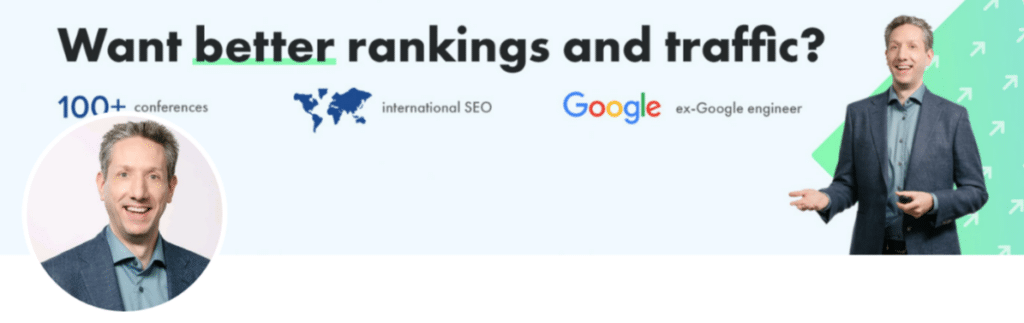
Add a subtle CTA. ⚡ For example: «Discover our solutions,» «Contact me for more info,» «Free demos.» Create a clear, memorable, and effective layout.
Best LinkedIn banner ideas
If you’re looking for more inspiration for making a LinkedIn background banner, take a look at these professional LinkedIn banner templates. 🔍
Don’t forget that you can fully customize these LinkedIn banner photos to match the aesthetic, skills and industry of your LinkedIn profile. 🌟
11. Free communication LinkedIn banner template
A good LinkedIn communication banner should reflect your creativity and professionalism. 🤗 Include keywords such as “strategy,” “impact,” and “specialist,” and use dynamic visual elements (bubbles, icons).
Choose harmonious colors. Add your contact details such as email address, phone number and website. 🌐
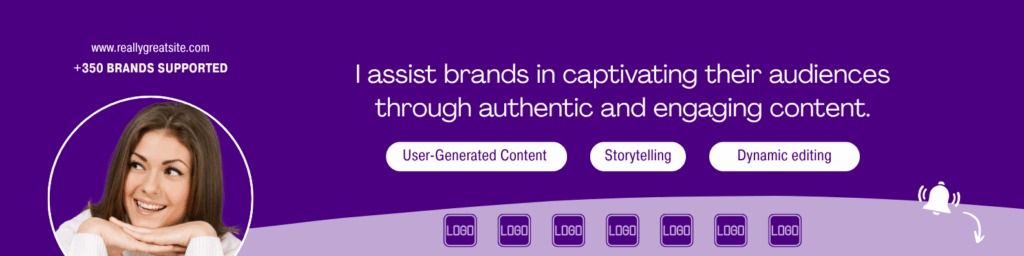
12. Accounting/management LinkedIn banner template
An accounting/management LinkedIn banner should convey credibility and seriousness. 🪙 Use soft colors like blue and gray/beige and appropriate visual elements.
Add keywords such as « analysis », « management », and « growth marketing ». Enter your name and that of your company. 👉 Clear design builds credibility.
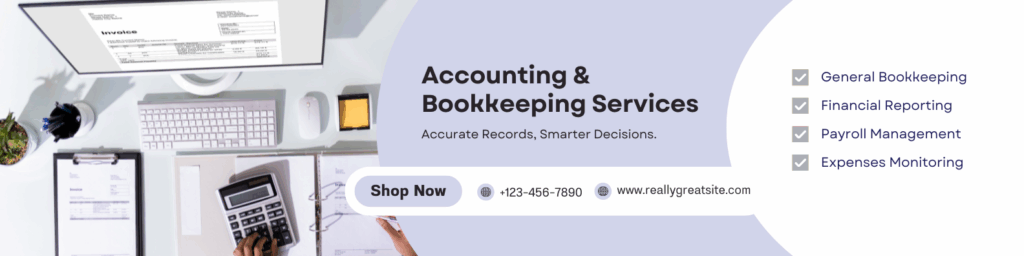
13. Association and cause LinkedIn banner template
Choose a sober, inspiring design 🌿 with warm, positive colors (sage green, light blue, beige, and white) that evoke solidarity, hope, or confidence.
Use images that convey humanity and commitment: glances, outstretched hands, smiles, and scenes of collaboration or nature.
Add your association’s logo, a strong, mobilizing slogan, and a clear means of contact (website, link to a campaign, email) to encourage people to take action. 💬
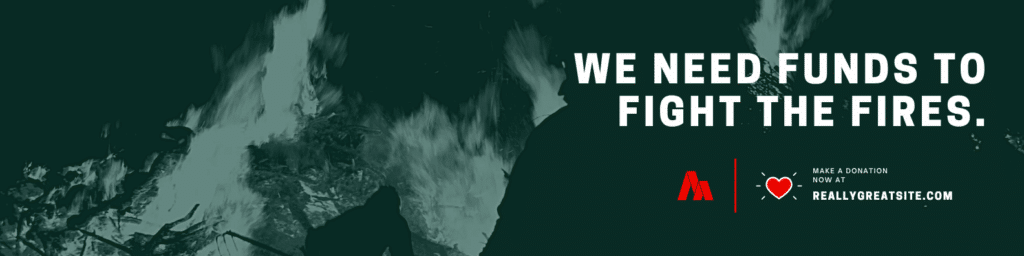
14. LinkedIn tourism banner template
Create a banner that inspires escapism. ✈️ Use attractive landscapes (beaches, mountains, famous monuments) and bright or natural colors.
Add a slogan such as « Discover the world and enjoy unique experiences » or « New video every week » to show that you create content (blog, YouTube videos). 📸
Add a personal touch, like a photo of your favorite travel destination. 🌴
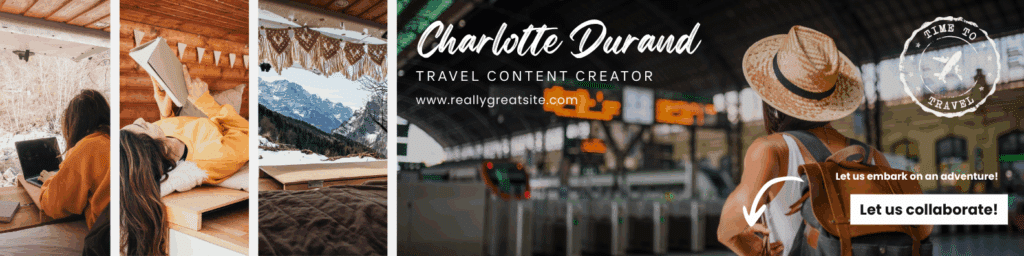
15. LinkedIn computer banner template
Choose a modern, technology-rich design. 💻 Use colors such as blue, gray, and black, as well as representations of circuits, codes, and graphics.
Keep the layout clean and professional, with info about you and your company.

These are just a few examples of all the types of banners you can create! 🌈
What tools do you need to create a free LinkedIn banner?
Once you’ve defined your target and your message, and found the colors and images that match the added value you want to convey, you’re ready! 👏
You’re going to need a LinkedIn banner creation tool based on your preferences. 😄
Here are some tools to create a free LinkedIn background: ⏬
- To find royalty-free visuals: Unsplash, Pixabay, or Freepix.
- For icons: FlatIcon or Icons8.
- To adjust image sizes: IloveIMG.
- To make a montage: LinkedIn Canva banner or VistaCreate. 👑
- For professional rendering or brand consistency: Adobe Photoshop, Adobe Express, or Adobe Creative Cloud.
Create LinkedIn banner in 8 steps with Canva
In our house, Canva is king. 👑 We love using the tool and recommend it, especially if you don’t have design skills; it’s super easy.
This tool lets you create super cool visuals for your social networks with customization. Pretty cool, huh 😱?
It gives you the ideal size for your image right away for all the different sizes of visuals (Facebook, Instagram, LinkedIn networks…). It’s super handy so you can’t go wrong. ✅
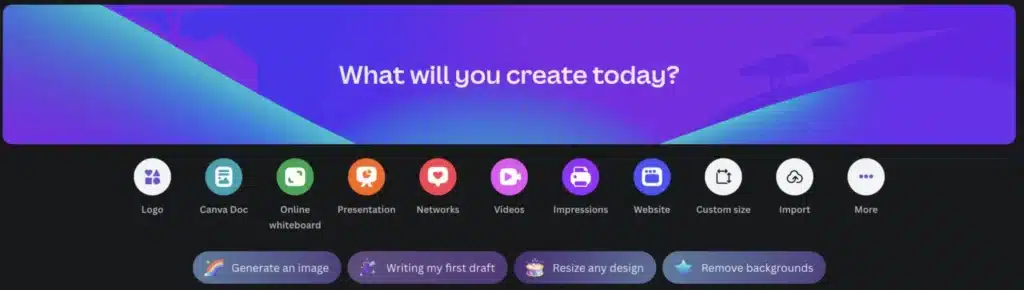
To create a free LinkedIn banner online, here are the steps you’ll need to follow on Canva: 👇
- Click on « Create a design ».
- Then on « Canva LinkedIn Banner Customizable ».
- Drag and drop « » selected images and visuals.
- Add text (adapted to your graphic charter).
- Manage layout and colors, then save.
- Go to LinkedIn.
- Click on the cover image, then on « Modify, »
- Then simply upload the image you’ve just created.
Tools to find visuals for your LinkedIn banner
Not everyone has the skills or budget to create visuals. 🙈 So I’ve found you some cool alternatives. You have two options:
- 🥇 You can ask a professional for a quote if you want something very specific, which you’ll decline for the company’s social networks.
- 🥈 You can go to specialized sites and create a LinkedIn background image easily yourself.
Let’s take a look at the second option together. 🤗 There are two types of images:
- Vector ones are more like « virtual drawings »: you can download some for free from Pixabay or Freepix, which are safe websites; you can find thousands of free vectors there.
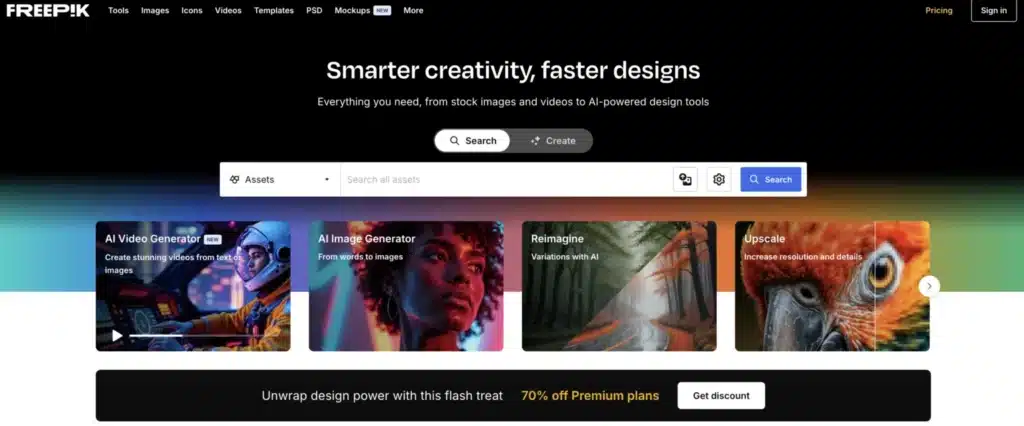
- Professional photos: Pixabay and Unsplash offer excellent quality images, but beware of copyrights. 🤫 (You can then resize them easily).
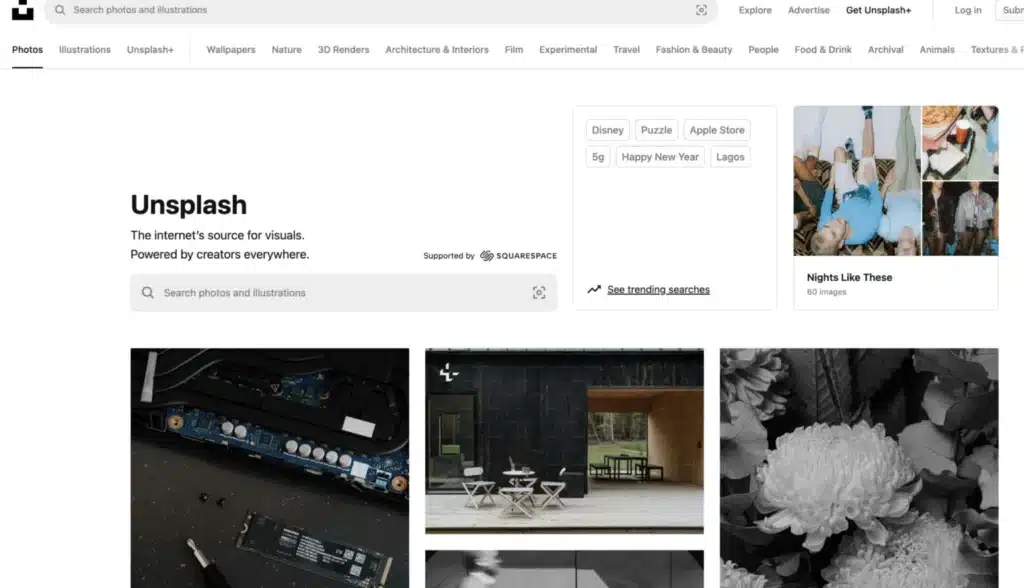
Which tool can I use to resize LinkedIn images?
Here’s a pretty cool tool for compressing, transforming, converting and managing the size of LinkedIn images: IloveIMAGE. 💕
It’s free and very simple to change the size or format you’re going to use. Just add a photo of your choice and follow the steps. 👇
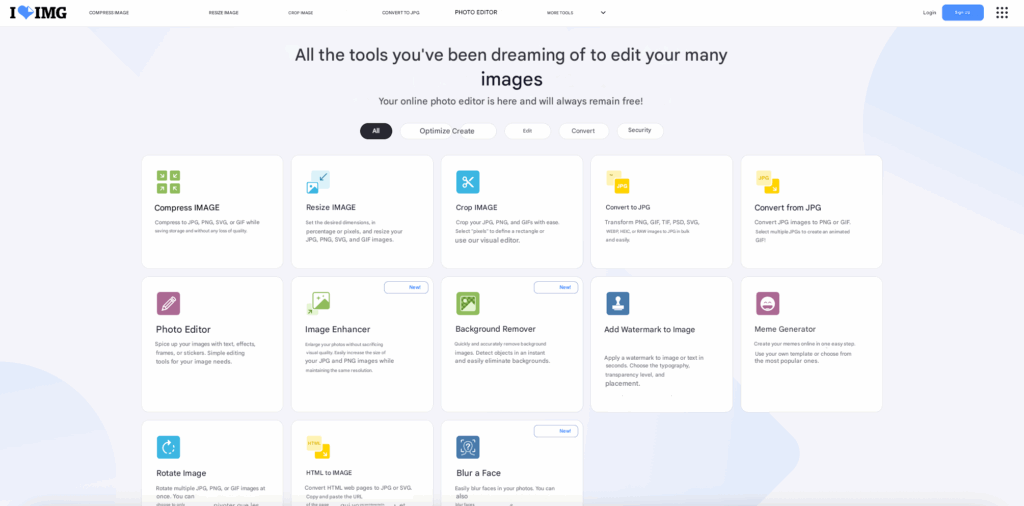
Now you’ve got all the tools you need to create an incredible cover image! 🗝️
How about a recap?
We’re coming to the end of this article, and you’ve seen how important it is to have a good LinkedIn banner to be able to attract 🧲 your prospects or simply give credibility to your personal branding.
The key points 🔑 you shouldn’t forget are:
- Have the right image dimensions for your LinkedIn profile photos and covers.
- The banner must serve to benefit your business.
- Your message must be easily readable by your target audience.
- You can easily create LinkedIn backgrounds with free software.
- Keep to your corporate colors, which you can use for all your social networks.
Stand out from the crowd! Be different. Be yourself. 😉
Using the ideal LinkedIn banner size and following these best practices, will help you optimize your LinkedIn profile and increase your chances of achieving your goals. 🎯
Your professional cover photo should be the right size, to make a good first impression. 🤩
Article FAQ
How to add a banner to your LinkedIn profile?
Adding or changing a banner to your LinkedIn profile is quick and easy. 🖼️
From your profile page, click on the 🖊️ Edit icon at the top right of your cover photo, then select “Edit background photo.”
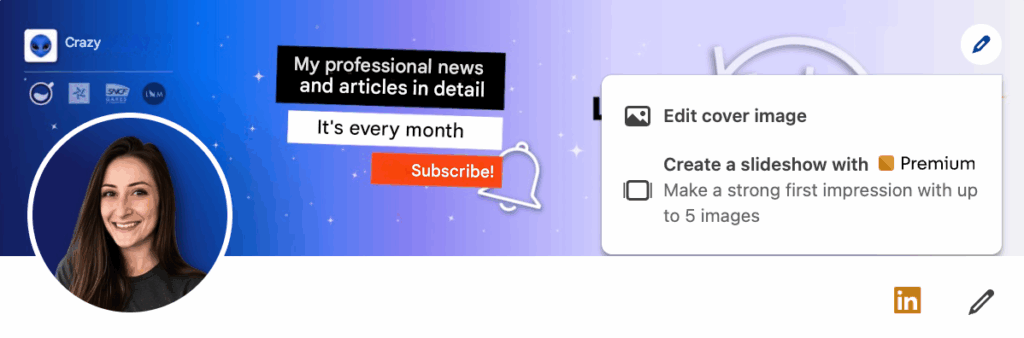
You can then import your visuals (in JPG, PNG, or GIF format) directly from your computer or smartphone. Finally, make adjustments if necessary, and click “Use” to update the cover image.
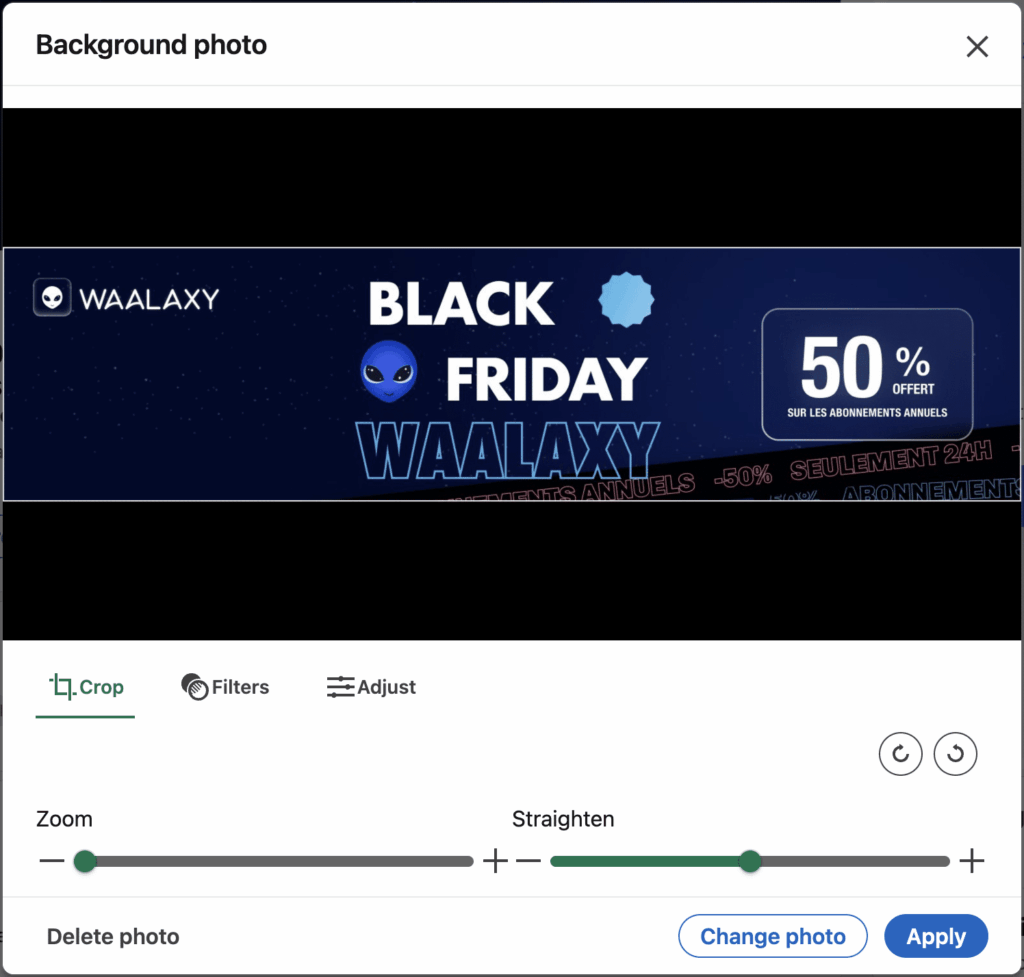
Make sure that the image respects the LinkedIn banner dimensions to avoid any automatic cropping. You can also preview the rendering on your mobile device before validating.
And, that’s it; your new personalized LinkedIn background will be added to your LinkedIn profile. 🌠
If you’re a LinkedIn Premium member, you can go one step further: the platform lets you create or import multiple banners, depending on your needs. For example, one for your core business and another for your seasonal offers, events or campaigns. An ideal feature for professionals who want to adapt their communications over time.
Tips for keeping your LinkedIn banner up to date
Your banner for LinkedIn profile needs to evolve with your business. 🔄
Remember to update it every 6 to 12 months, or as soon as a major change occurs: a new offer, rebranding, an ongoing campaign, or an event to promote.
Also keep an eye out for updates to LinkedIn dimensions, which may slightly alter the display.
Always keep a clean version (without dated text) that you can reuse at any time.
Finally, regularly test the rendering on computer and mobile, to ensure that the message remains clear, legible and aligned with your professional brand image. 🚀
How to create a LinkedIn IA banner?
Creating a LinkedIn banner using AI is now quick and easy. 🤖
LinkedIn banner makers such as Canva Magic Design, Microsoft Designer, AdCreative.ai, or Kittl use AI to create a professional LinkedIn banner from a simple prompt (“LinkedIn banner for marketing consultant,” for example).
You can then customize the colors, fonts, icons, and text to suit your brand image.
AI can also help you create a realistic background photo, retouch an existing image, or generate a catchy slogan.
The result: a unique, coherent banner ready for publication in just a few minutes. 🚀
That’s it, you now know how to create your LinkedIn banner template. 🎉 It’s an essential part of your visual identity, so don’t neglect it!









