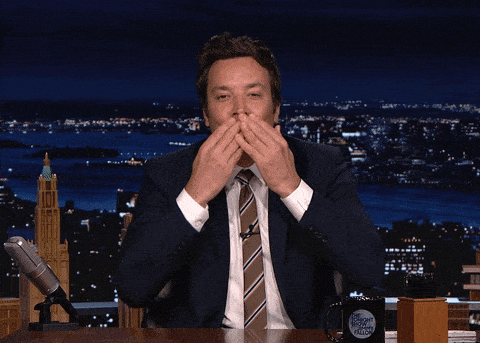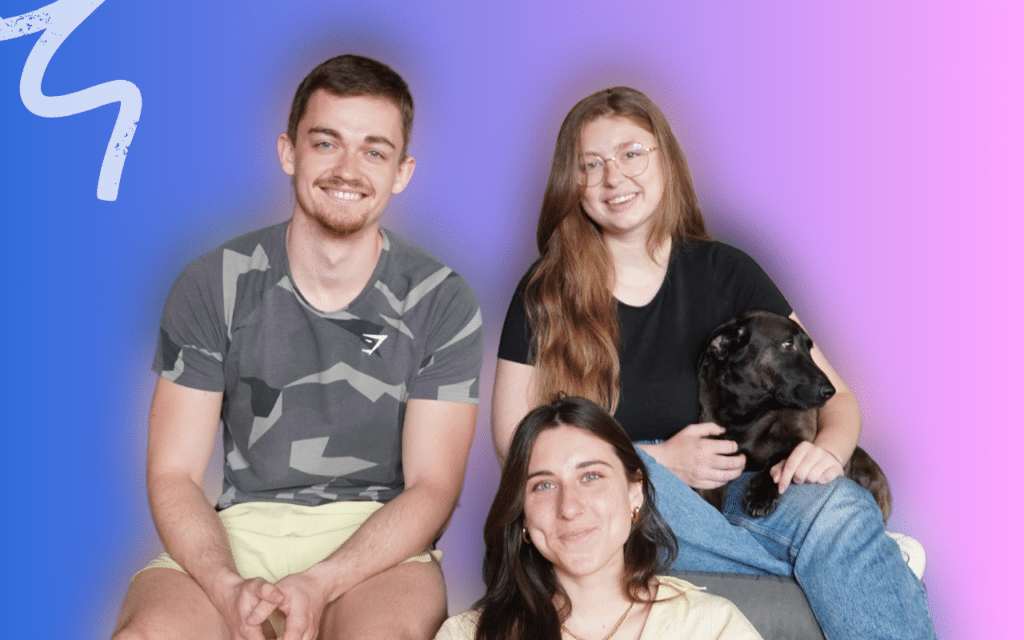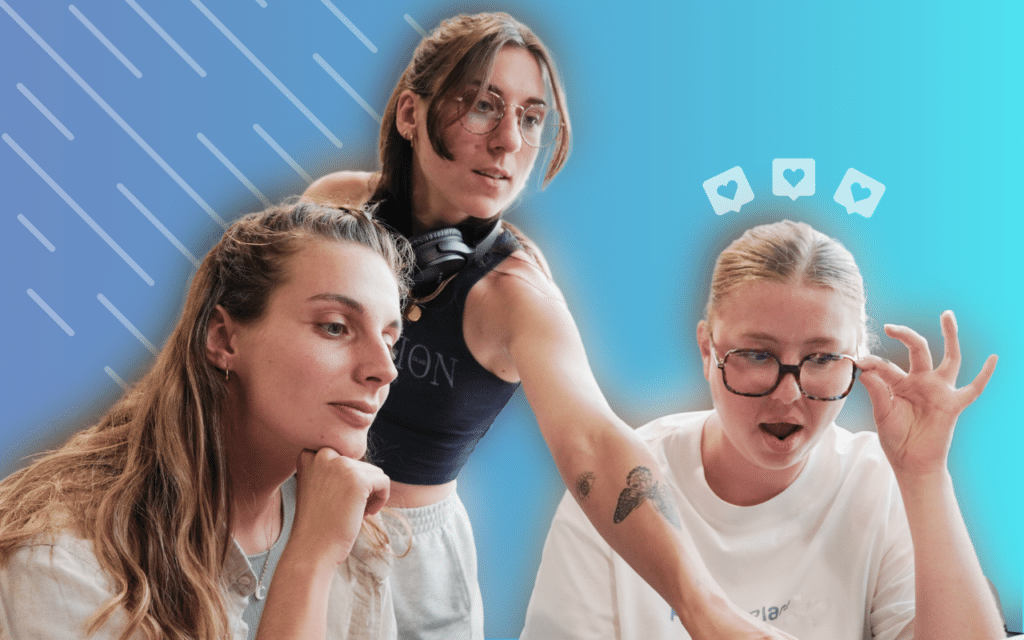Welcome to the ultimate guide to LinkedIn Live. 🔥 Here, you’ll discover how to create, succeed and promote your Live!
What is LinkedIn Live?
LinkedIn recently launched a new feature called “LinkedIn Live” that allows users to broadcast live video content. 🤓 This is an important initiative from LinkedIn, as live video has been an increasingly popular format recently.
In this blog post, we’ll explain everything you need to know about LinkedIn Live. 👏 We’ll also give you tips on how to get started with live video on LinkedIn. Let’s get started! 🏃
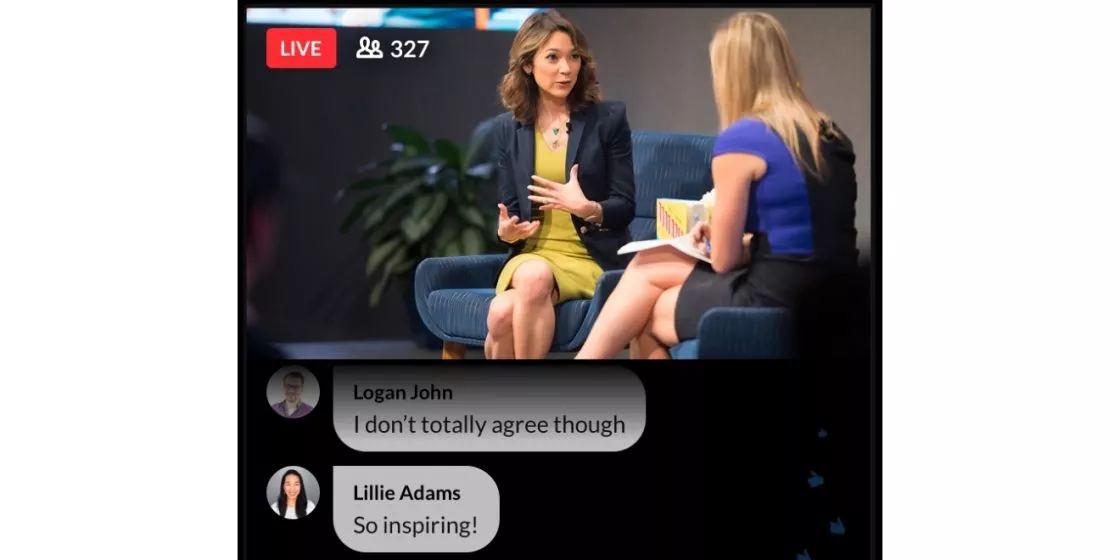
How to create and do a LinkedIn Live? In 4 Steps
LinkedIn Live was created to give users of this platform the opportunity to connect with their professional communities in another interactive way. 🗣️
Best of all, LinkedIn Live is a great way to grow your network. 🚀The aim is to create a more engaging customer experience tailored to the needs of professionals, and specifically to the needs of prospects on LinkedIn.
Doing a LinkedIn Live is a bit complicated, I warn you. 🙈 But, I’m going to make it as simple as possible for you. Here are the steps to follow: 👇
Step 1: Choose the streaming software for LinkedIn Live
As you may have noticed when you clicked on this form, you have many choices for making your Live.
Sometimes choice is a pain because you’re afraid you’ve made the wrong one. Especially in these cases…
Or you have to think too hard. 🧠 Here’s the list of LinkedIn-certified streaming partners:
- BrandLive,
- EasyLive.io,
- LiveU,
- Mevo,
- Switchboard,
- Teradek,
- vMix,
- Wirecast,
- Wowza.
Always consider your specific requirements, audience size and technical capabilities when choosing streaming software. 💻
So, here’s a comparison chart of some streaming software: Wirecast, Wowza and EasyLive.io 👇
| Features | Wirecast | Wowza | EasyLive.io |
| Platform type | Software | Streaming engine/platform | Web platform |
| LinkedIn live support | Yes, with direct integration | Yes, via customized RTMP settings | Yes, with direct integration |
| Ease of use | High, but with a learning curve for advanced features | Technical, aimed at developers and professionals | Very user-friendly, especially for beginners |
| Customization | Extensive customization and production capabilities | High level of control over streaming parameters and infrastructure | Limited customization, but sufficient for most users |
| Multicasting | Yes, to multiple platforms simultaneously | Yes, but requires configuration and potentially additional services | Yes, simple on multiple platforms |
| Pricing | Pay-per-use licenses starting at a premium price | Subscription model with different levels, including usage-based pricing | Freemium model with free basic access and paid upgrades |
Conclusion: 🌟
- Wirecast is best suited to users looking for professional-quality features and ready to invest in high-end software. 🪙
- Wowza is ideal for tech-savvy users and organizations in need of customizable, scalable streaming solutions. 🌱
- EasyLive.io is the most user-friendly, especially for beginners or those seeking simplicity, with an affordable pricing structure. 💰
Please note that this comparison is based on general information. 💡
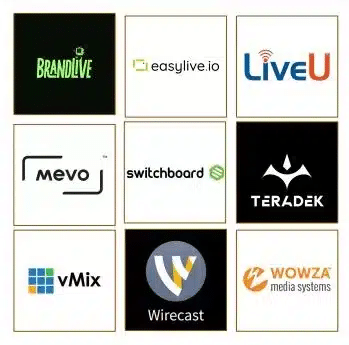
How do I connect LinkedIn to my chosen streaming software?
To connect LinkedIn to your chosen streaming software, follow these instructions precisely. 🤓
- Once LinkedIn has “validated” you to become a broadcaster, you’ll be able to land on this page.
- Set the Stream date and time,
- Define who can see the live stream.
- Write a live intro (add 2 or 3 hashtags)
- Write a title,
- Add an image.
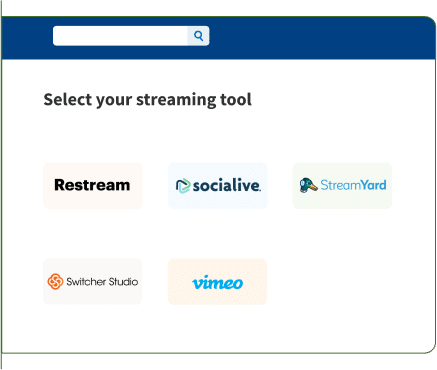
Step 2 🥈 :
- Define the geographical area,
- Click on “Get URL”,
- Go to your chosen streaming software, copy the broadcast key into your software and start streaming.
- To start streaming, click on “Stream Live”.
- Smile, you’re being filmed. 😍
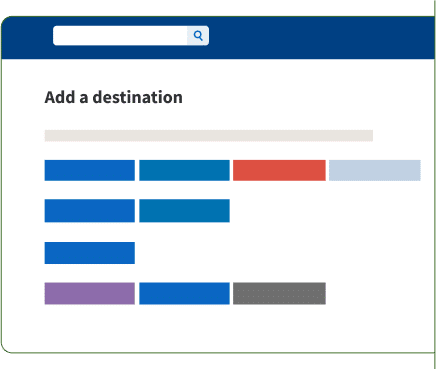
If you’re new to streaming, I’ve found a great article that explains how it works. 👀(It also tells you what the optimal video stream and bandwidth is for a live stream). ⚡
When will my LinkedIn Live be available?
Once you’ve selected your streaming partner and filled in the form, LinkedIn will get back to you, and you can then create a Live. 👍
All you’ll need to do is retrieve the broadcast link, then create your event on LinkedIn and add the Live link to it. 🔗
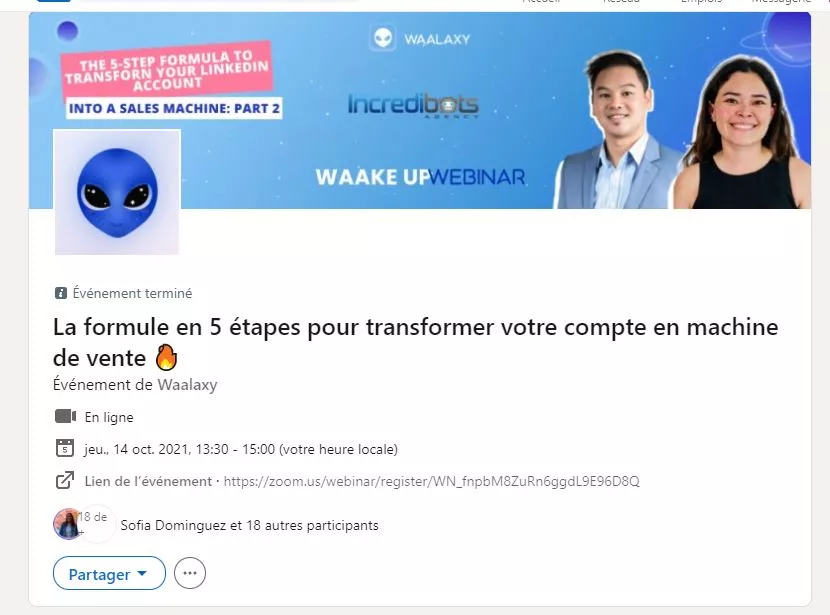
The next step in this functionality will be to launch the Live on your streaming software and return to LinkedIn, to click on “broadcast live”.📣
For the audience, the live will be available as soon as you click the button. You can choose to start the live stream 15 minutes before and up to 2 hours after the announced date.
💡 Important: Try to respect the time you have communicated to your prospecting database.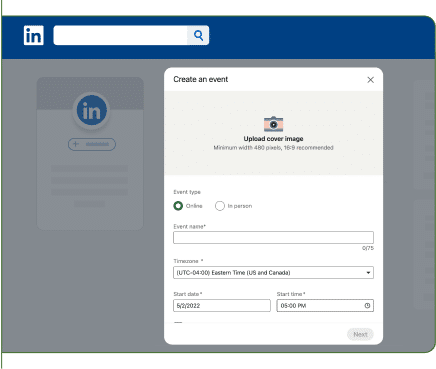
Step 2: How to promote and broadcast your Live?
There are several ways to promote your live on the network: ⏬
- Share key announcements related to your event on LinkedIn and via social networks.
- Post images and videos, do copywriting around your event. ✍️
- Promote the event directly via private messages.
- Take advantage of the reach of your speakers and sponsors – Ask them to publish too, and prepare “made by them” posts to chew up their work if need be.
- Open the window and shout the news to the neighbors. 😝

1. Promote your Live event with LinkedIn Event
Here, there’s only one watchword, we call it copywriting. 🪶 Basically, it’s about writing techniques that will make your text pleasant to read, catchy and salesy.
You need to learn how to make the audience dream. ✨ Discover the little guide to LinkedIn prospecting messages. 🔥 Creating the event takes 2 minutes:
- Open a Google Chrome session,
- Go to your profile on LinkedIn,
- On the left of your screen, you have your info – you scroll down.
- There, you’ll see “events” appear, you click on the ➕, create.
To find out what to put in, follow this LinkedIn events tutorial. 🗓️
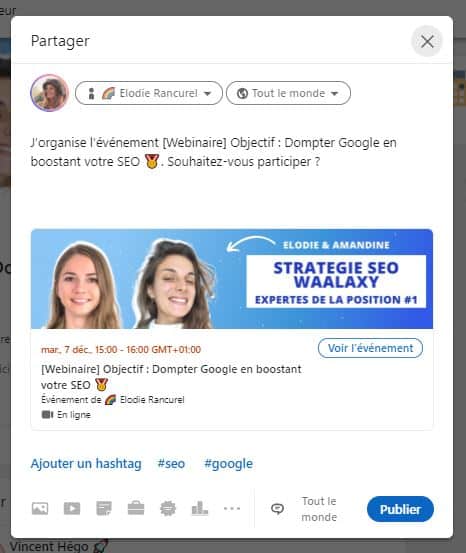
Once you’ve created your event, you can publish it on the network. I advise you not to flood your news feed with calls to action. 💥
It’s better to combine several communication techniques than to make 10 similar posts on your live broadcast. 😬
2. Send LinkedIn messages
We may not think about it, but it’s ultra-efficient for promoting a Live. Please remember, it’s the world’s leading social networking site. 🥇
The aim is to invite people to register for your event. Once the prospect has registered, they’ll receive all the reminders. 😍 You have 3 options for promoting a Live and building a lead generation strategy:
- 💔 Use the paid version of sponsored messages in LinkedIn – We don’t recommend it. It’s a bit like advertising in a mailbox, they’re not going to open it because they know in advance that it’s advertising.
- 🧡 Manually sending messages to your target audience. This is really time-consuming, so don’t do it if you’re betting high volumes.
- 💚 Use an automation tool to send automated messages quickly (but personalize your messages as much as possible, so don’t make any rookie mistakes).
3. Automate your communication actions on LinkedIn
As we’ve just seen, the feature for the lazy and the clever is automation. 😎
Waalaxy lets you automate these marketing messages quickly, thanks to a chrome extension integrated into your LinkedIn search.
4. LinkedIn Ads to promote your Live
To promote your Live on the network, LinkedIn Ads may be an interesting solution. 🤑 It all depends on the budget you have and the type of volume you want.
- If your target is large, and you want to gain visibility, LinkedIn Ads can help. 🟢
- Your targeting is niche, and you intend to sell, favor direct contacts. 💌
If you wish to do Ads, you’ll need to understand how bidding works on the B2b network. 💰 Here’s the LinkedIn Ads guide to get you started!
Step 3: Choose the Live format
There are several formats, I think it’s important to ask yourself and really ask yourself which format is best. It’s going to depend on 3 key pieces of information: 🗝️
- 🎯 Your target audience. What do they prefer?
- 🗻 Your objective. Sell a product? Promote your brand?
- 💰Your resources. Some LinkedIn Live can be expensive, depending on what tools and speakers, you have. What’s a worthwhile and profitable investment?
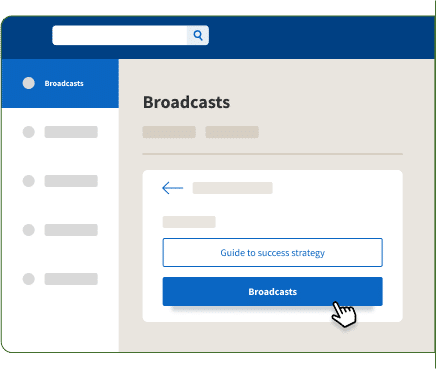
Once you’ve determined these 3 points, take a look over here at the list of webinar types:
- LinkedIn Live in partnership between two brands.
- Objective > boost your visibility and attract new customers thanks to the visibility and database of your chosen partner. 👩❤️👩
- Webinars staged as real conferences,
- The journalistic webinar,
- Objective of these two types of Live > Notoriety, prove your expertise and professionalism on a subject/sector. 😎
- The question-and-answer webinar,
- Objective > Prospecting. Identify hot prospects, eliminate doubts about your expertise, product or service, turn prospect into customer. 🚀
- Webinars with giveaways: you’ll be targeting a wider audience to introduce your brand or product – giveaways attract many people.
- Objective > Visibility and brand image. 😎
- Sales webinars or product tutorials: you’ll invite hot, ultra-qualified prospects to take action.
- Objective > transform the prospect into a customer. 💰
Pick one of these webinar types for your live event, you can also alternate and create a different content strategy depending on your (SMART) goals. 🧠
Step 4: Launch Live on LinkedIn
Once you’ve set up your streaming tools and gathered all the information you need, it’s time to go live on LinkedIn. 😜
To do this, simply go to your profile and click on the “Live Video” icon in the top right-hand corner of the page. 🔴
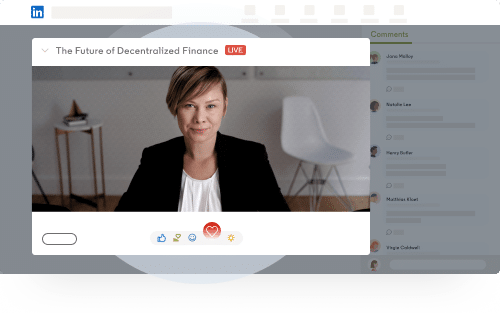
A pop-up window will open, allowing you to configure various settings before taking action. Here are the available options: 👇
- Live title,
- Live description,
- Live location and language,
- Invited guests.
Once you’ve configured everything, click on the “Live Stream” button, and you’re ready to go. 💥
Your Live will be streamed live on LinkedIn for all your subscribers to see. 👀 During the live stream, you can also see comments and questions from viewers.
Best practices for doing a LinkedIn Live
A successful LinkedIn Live requires a combination of preparation, authenticity, and interaction. 👏
Here are some best practices to make your live broadcast an unforgettable experience for your audience:
- Plan carefully: define your subject and communication objectives before you begin your live performance. Good preparation means having a detailed plan of what you want to cover and preparing answers to frequently asked questions. 👍 This will help you stay focused and deliver valuable content.
- Test your equipment: Make sure your equipment (camera, microphone, lighting) is working properly. 👌 Great images and clear sound are essential to holding your audience’s attention.
- Engage your audience: interact with your audience by asking them questions and asking them to respond in real time. 👂 This creates a more personal and dynamic experience.
- Be yourself: authenticity attracts people. Don’t be afraid to show your personality. 🤙 Viewers are more likely to interact with someone who is realistic and with whom they can identify.
- Promote your Live: communicate about your event in advance on LinkedIn and other social networks to build your audience.
By following these steps, you can maximize the effectiveness of LinkedIn Live and create not only useful sharing moments, but also real connections with your audience. 🥰
Get started, the world is ready to hear from you! 👂
What about LinkedIn Live Audio?
This Live Audio format saw the light of day during the period of confinement (amazing!). 🫢
To get closer to your communities on LinkedIn, there’s also the option of audio.
LinkedIn audio events are set up just like any other event on LinkedIn, but no third-party streaming tools are required. 👂
1. Create an event: 📅
Start by creating an event on LinkedIn. Select LinkedIn Audio Event from the Event Format drop-down list and enter the details of your event.
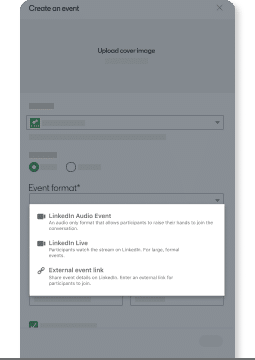
2. Check for sound: 🎤
Event organizers, page administrators and speakers can enter the pre-broadcast room 15 minutes before the start time and perform a sound test.
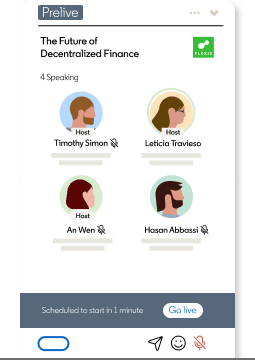
3. Start broadcasting: 📣
Once you’re ready to launch your event, start broadcasting directly from LinkedIn. Engage your audience and invite participants to speak live during your discussion.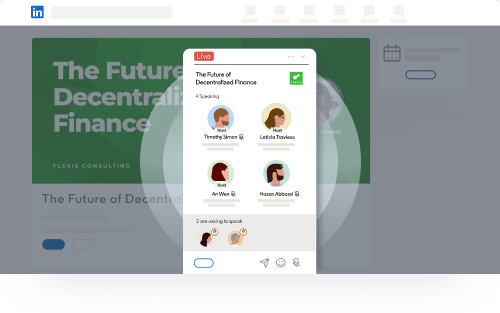
As you’d expect, you can come and listen to audio on a topic of your choice (well when there is any). You can participate as follows: 👇
- Invite your contacts to join the audio.
- Exit the audio at any time.
- Add LinkedIn emojis.
- Raise your hand to intervene on an issue or other that calls out to you.
Be aware that if you want to create a LinkedIn Audio, you’ll “only” have 3 hours to deal with your subject.
Conclusion: How to make a success of your LinkedIn Live?
Now that you’re launched into a hysterical frenzy of communication strategy on LinkedIn, you’re ready to roll. All you need to do is understand which indicators are weak, identify why, and readjust.
In the same way, keep on doing what’s working. Identifying what’s causing success is extremely important. ✅
The aim is not to shake things up every time. Otherwise, you’ll get lost, but just to change a few parameters and do A/B testing. 🧪
Article FAQ on LinkedIn Live
Where to find your LinkedIn live?
Finding the LinkedIn Live option on your LinkedIn profile, it’s quite complicated, it’s quite complicated. In reality, it’s a marketing solution offer. The easiest way to access it is to click on this link. 💡
What’s the alternative to LinkedIn Live?
There are tons of different platforms for live broadcasts, including: 👇
- Webikeo,
- Zoom,
- WebEx,
- Skype (free),
- GoToWebinar.
You could very well choose these platforms without going looking for your future customers on LinkedIn. 🌟
However, it’s 100% proven that LinkedIn is the best platform for finding customers and getting the word out about your product or service. 🎯 So it would be silly not to use it.
See you soon! Now you know all about LinkedIn Live.