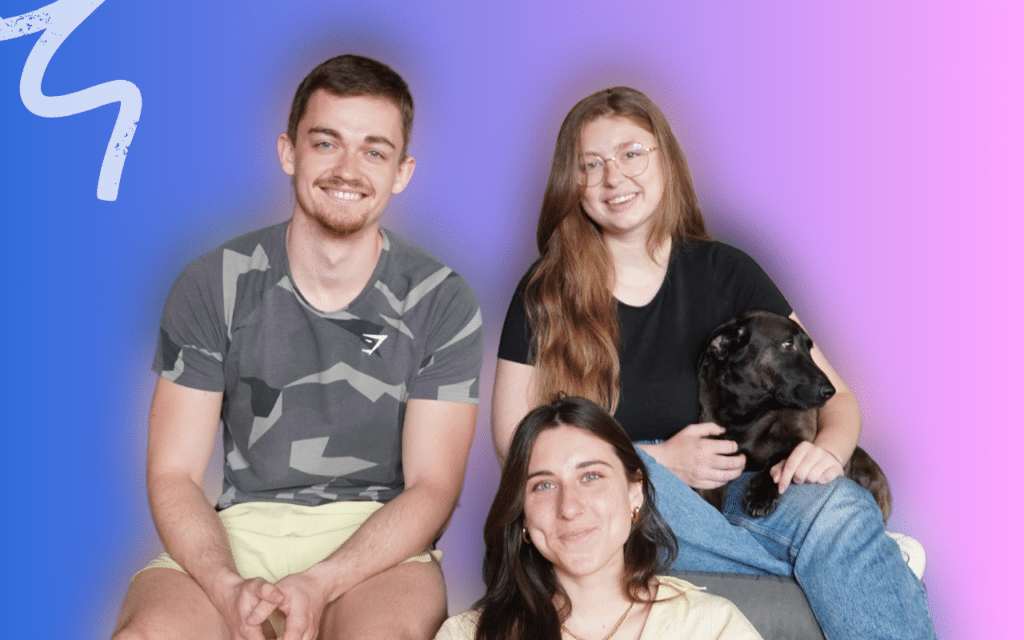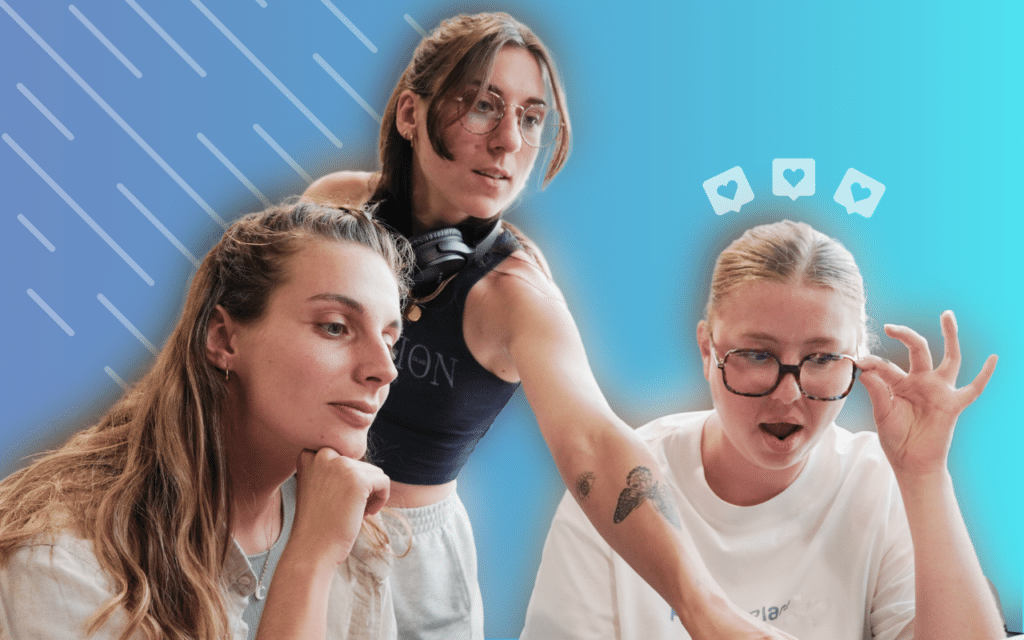You may have already noticed this, but the results in a LinkedIn search are not always entirely relevant. The reason? The search algorithm is not very efficient. In this article, we will tell you how to master the LinkedIn search feature.
LinkedIn is a gold mine. But, you need to learn little tricks in order to take full advantage of its potential. Especially when it comes to the search. Basically, LinkedIn wants you to pay for its Sales Navigator tool, which gives you access to results with much better granularity. And despite its high price (€59 / month excl. Tax), we’re with them on this one — it’s a good tool.
Recommended read: “How to use the Sales Navigator for free”
That being said, LinkedIn’s search is the database of prospects from which much build their campaigns, and therefore high-quality results are still needed.
So, here are some best practices you should follow for better results.
Don’t use LinkedIn’s main “keyword” search bar
I recommend that you do not search for a keyword using the main search bar. Above all, do not use the main search bar. Really, don’t use the main search bar… No, but seriously. Do not use the main search bar! There is NO reason to use the main search bar.

Suppose you want to find people in “Marketing” positions. Use the “Title” filter to search for the word “Marketing” or “Marketer”.
What if you want to target people that are working in the marketing industry? Use the “Industry” filter to search for the word “Marketing and Advertising”.
The only reason to use the main search bar is if you are looking for a specific profile, and you know their name. Otherwise, there are other filters. Let’s say you type “fitness” into the main search bar, you will get:
- Results with job titles that contain “fitness”. In general, this is what we are looking for.
- Profiles in companies that contain the word “fitness”: this could be relevant.
- Users where one of their skills is listed, fitness: not that relevant.
- Members whose previous company contains the word “fitness”: less relevant.
- People who have “fitness” listed as an interest.
- And finally, profiles in which the word “fitness” simply appears on their profile!
For example, if I search for the word “fitness”, I get this result on the 20th page:
![]()
It’s safe to safe that this profile does not correspond to what I am searching for!
Use “title” to qualify your prospect
Obviously, there are other alternatives to the main search bar. Most of the time, if we are looking to prospect, the aspects that would be of interest to us would be:
- What the person does.
- The industry.
- The company.
- The size of his business.
- The prospect’s seniority.
- Their geographic positioning.
- If the prospect is in a decision-making position.
The size of the company, the seniority of the prospect and their status as a decision-maker are only accessible with the Sales Navigator search function. Therefore, we’re not gonna look into that in this article.
Regardless, the title is much more useful when targeting prospects. In my opinion, it is even the best qualification tool that you can use in a LinkedIn search.
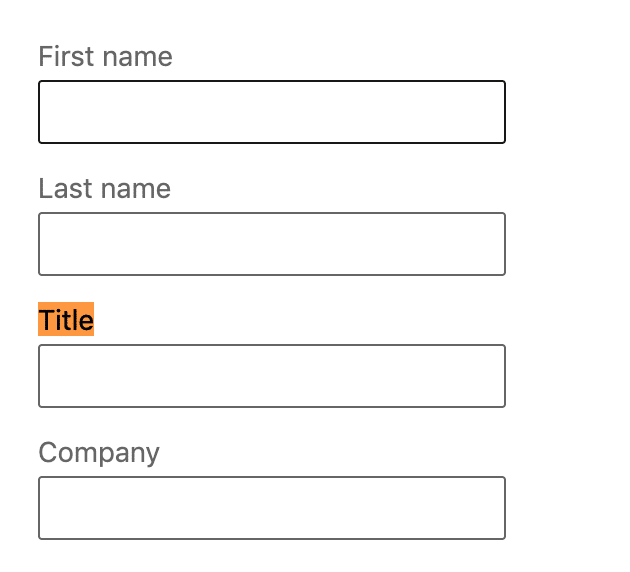
It often replaces the main search bar, which gives too imprecise of a result. And it becomes particularly powerful when using Boolean operators.
Using Boolean operators in the LinkedIn search feature
For some, Boolean operators are nothing short of wizardry. No doubt about it, they are incredibly effective, yet relatively straightforward to use.
A Boolean operator allows you to combine different elements or specify what you’re looking for in a search field using a keyword. The keyword itself, but also the field “Title”, “First name”, “Last name”, “School” and “Company” thanks to a linking word or a special character.
Here are some Boolean operators in use:
Use quotation marks in the LinkedIn search feature
If you are looking for a specific expression. For example, “Growth Hacker” in the title field. Not using the quotation marks may produce results with only “Growth” or worse only “Hacker”.
By adding the quotation marks, LinkedIn will only display people whose job title exclusively contains “Growth Hacker”. If you had to keep only one, it would be this one.
Try the “NOT” exclusions in the LinkedIn search feature
For me, this is one of the most powerful Boolean operator as it allows you to eliminate irrelevant results in your search. Say you are looking for prospects in marketing, so you type “Marketing” in the title field.
Browsing the search results, you may come across “Freelance Marketing”, which may not be what you’re targeting.
By specifying “Marketing NOT Freelance”, the search will delete the profiles containing “Freelance” in their title. You can obviously add as many “NOT” elements as you want to refine your search.
If you used ProspectIn, it is always possible to refine your search afterward — thanks to the campaign filters in our new tool : Waalaxy. “Search filters by keywords — Contains/Does not contain” (here’s an article on the topic).
Discover the “OR” and “AND” inclusions
I’m talking about them under the same section, as they essentially go together. When you understand how “NOT” works, “OR” and “AND” are much the same. These operators allow you to associate items.
Are you looking for people who did a master’s at “Harvard University”? Take the “School” field and add “Master AND Harvard”.
Another example. You are looking for people who work at “Tesla” or “Toyota” or “Renault”. In the “Company” field, add “Tesla OR Toyota OR Renault”.
What about the brackets in the LinkedIn search feature?
It’s like math (a distant memory, perhaps). Brackets are used to make combinations with Boolean operators.
For example :
(marketing, NOT freelance) OR (chief marketing officer OR CMO) → “marketing” and not “freelance” or “chief marketing officer” or “CMO”.
Do not exceed 1000 search results
In case you didn’t know, LinkedIn doesn’t give you access to more than 1,000 standard search results. Even if there are millions! It would be too easy.
In actuality, this is for your benefit, as it allows you to get better leads by pushing you to reduce the size of your searches and get better granularity in your campaigns.
Find companies in your targeted industry
A slightly different, but very effective approach. Suppose you want to sell a product to recruiters or job-seekers. You can search for “recruiters”. You will get quite a few interesting results. But what if you want to sell to recruitment agencies? That complicates things.
You should know that in almost every business sector, there are websites that bring together companies in the industry.
In this case, you can search for “Recruitment firms” on Google. By doing a little digging, we find a site that lists more than 400 recruitment agencies around the world. They even allow you to choose by business sector!
Once this list is obtained, all you need to do is copy/paste it in the “Companies” filter to qualify your prospects and start your prospecting! This is only an example, but it is applicable to almost all sectors.
Of course, you can also use the company search bar.
Search by region to personalize your LinkedIn search feature
This tip is straightforward, yet effective. When you get thousands of inaccessible results in a search (by typing “Marketers” for example), you can simply refine your search by entering a region in the Location filter.
When creating campaigns on Waalaxy, this allows for highly personalized campaigns:
- Marketers Pittsburgh.
- Marketers Denver.
- Marketers Oakland.
So the invitation note for your prospects in the campaign Marketers Denver might look something like this:
“I saw that you were in marketing around Denver. Your profile seems interesting! Etc.”
Other: Groups
It is not possible to filter by a specific group on LinkedIn’s Standard Search. However, groups are an almost infinite and highly qualified source of prospects. People gather around a topic or mutual interest. Isn’t that great?
Find groups that are relevant to you. To give you an example: I search for groups with the keyword “recruiters”. I get groups from around the world, with lots of members. In this case, you can ask to join several of them, but know that they will not systematically accept you. Also, be careful, as you cannot join an unlimited number of groups or have unlimited pending requests — LinkedIn blocks you at around 20.
Once you’ve joined, all you have to do is have a look at the list of members and export your group into Waalaxy. See how we got over a 50% acceptance rate with groups.
Now, you know how to master the LinkedIn search feature ! 😁