This article aims to quickly replay filters with Waalaxy. 🌌
Lead lists: filters with Waalaxy
There are several types of filters in the list. They are there to help you segment your list. Let’s take a look at two types: basic filters and advanced filters.
Basic filters
Here are the 5 basic Waalaxy list filters:
- Status:
There are three types of status on LinkedIn: connected, not connected, and pending. On Waalaxy, you’ll find a fourth status, “Unknown” 🔍.
- Not connected: this person is not part of your network. You can send them an invitation, but you can’t send them any messages.
- Connected : this person is part of your network, you can send them a message 💌.
- Pending: a connection request has been sent, but the prospect has not yet accepted it.
- Unknown : this status means that, at the time of import, we were unable to retrieve the prospect’s status (this happens particularly when you import via a CSV file). A visit campaign or a refresh of the prospect’s data will update the status:
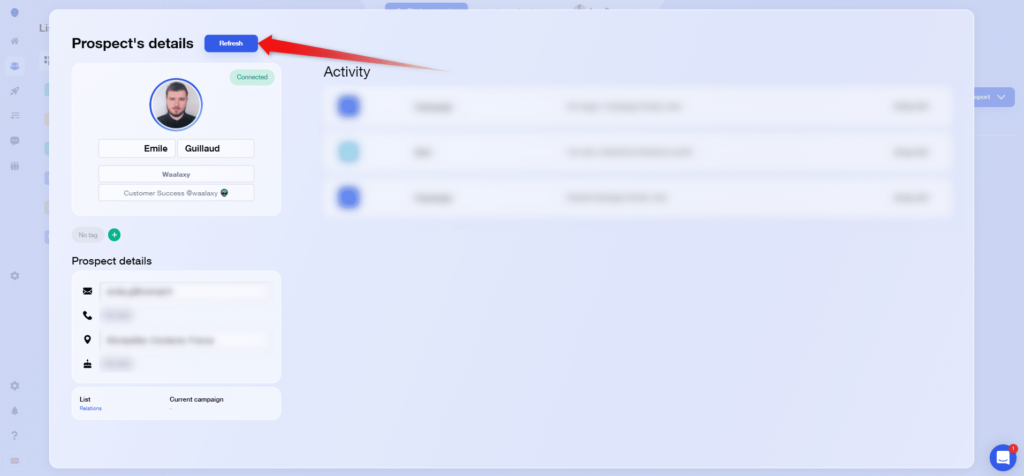
- Tags (include, exclude) :
You can list prospects who have tag X (“include”) or want to display prospects who don’t have tag X (“exclude”). ✔️
- LinkedIn Visits / Follow-ups (profile visited, profile not visited, profile followed, profile not followed) :
With Waalaxy, these filters enable you to see which prospect profiles you’ve already visited or followed up, and which you haven’t yet.
- LinkedIn messages (message sent, no message sent, replied, did not reply) :
This filter lets you see which prospects you’ve sent a message to via Waalaxy, which have never received one, which have replied to your messages, and which haven’t replied.
⚠️ Only messages sent via Waalaxy as part of prospecting campaigns are counted. Anything you do or have done manually on LinkedIn is not counted here.
- LinkedIn message requests (message request sent, no message request sent, replied, did not reply) :
Like messages, this filter allows you to view prospects who have or have not received a message request. Unfortunately, this feature, which enabled you to contact prospects with whom you’re not connected, provided you have a common group/event, has been withdrawn by LinkedIn.
- Email (has LinkedIn email, has pro email, has no LinkedIn email, has no pro email) :
This filter lets you know which prospects have your email address, and which don’t. You can obtain the email address in several ways with Waalaxy. There are several ways to get the email from Waalaxy, and I invite you to consult this dedicated article.
- Invitation sent (invitation sent / not sent): shows which prospects you’ve already sent an invitation to (via a Waalaxy campaign).
💡You can select multiple filters. In this case, Waalaxy works on a system of “AND” and not “OR”. So if you select the « connected status filter » and the « visited profile filter », you’ll get all the people you’re connected with AND those who’ve been visited.
Advanced filters
Advanced filters can be accessed by clicking on “ More filters”:
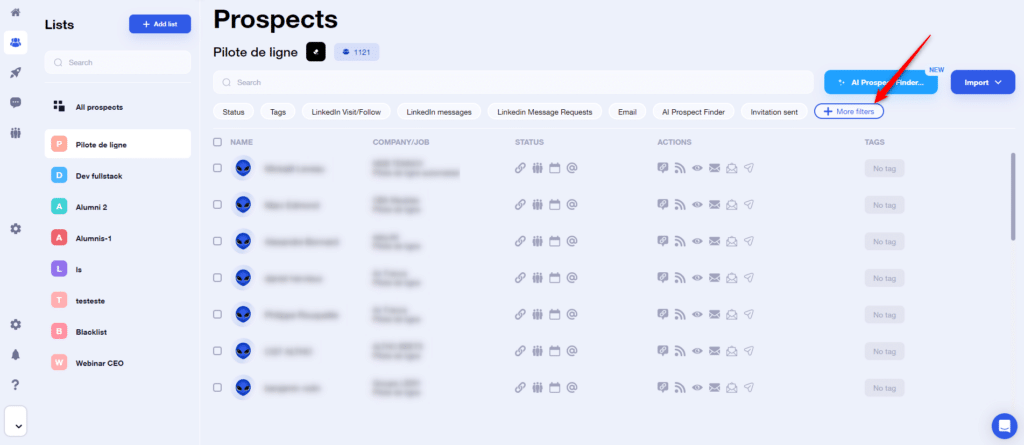
Let’s take a closer look at these filters:
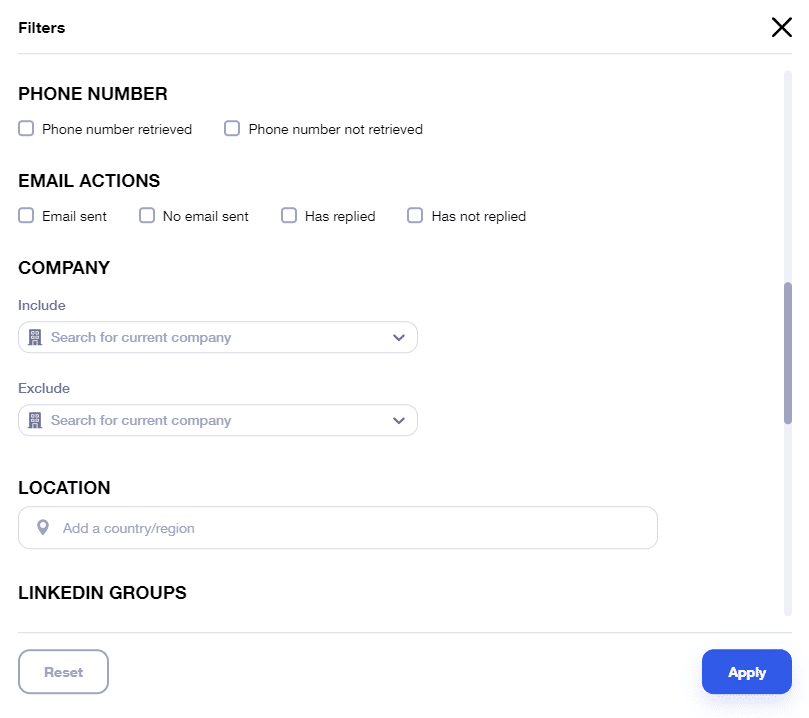
- Phone number :
Although we don’t have a feature that retrieves the phone number, Waalaxy can retrieve it if you’re connected to your prospect and they’ve made their number public. Think of it as bonus information 💝.
- Email actions (email sent, no email sent, replied, did not reply) :
These filters let you know who you’ve sent an email to, who’s replied, or those, to whom you haven’t sent emails and who haven’t replied. 📩
- Company (include, exclude) :
Allows you to search for prospects who are in company A and/or B, or those who are not in company A and/or B. ⚖️
- Occupation:
You can search by position using keywords that can be added together. 🏅
- Location:
This filter allows you to search by location, city and/or country, for example « France » and « Montpellier ». 📍
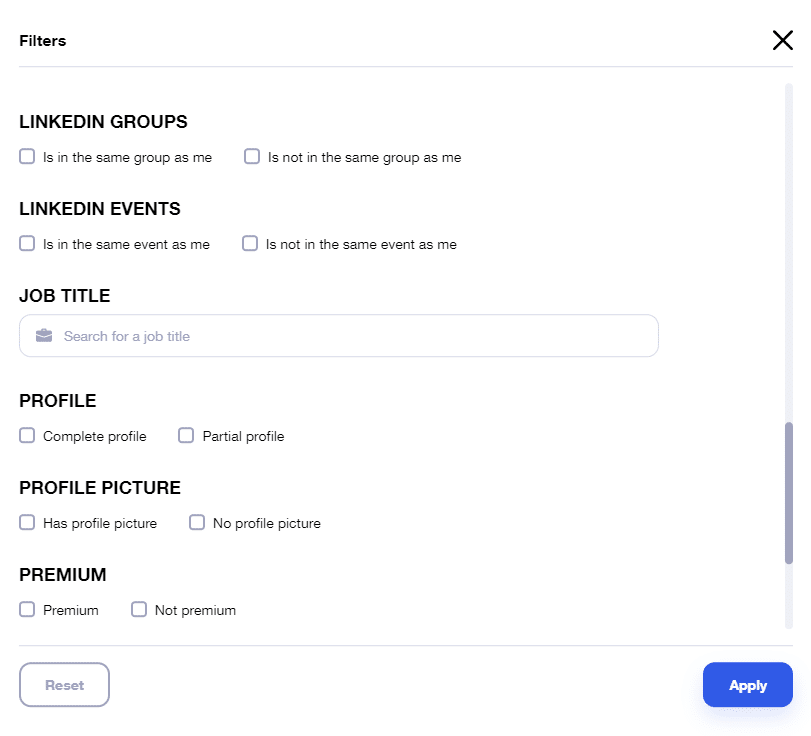
- LinkedIn Groups (is in the same group as me, is not in the same group as me) :
This filter was originally implemented to get around LinkedIn’s limitation by allowing you to make message requests to people who share the same group and/or event as you. 👫 Unfortunately, as seen above, this feature is no longer available.
- LinkedIn events (is in the same event as me, is not in the same event as me) :
In the same way, you can have a list of all the people who share the same event as you, or not. 🗣
- Profile (full profile, partial profile) :
When importing leads in CSV or from LinkedIn, some data may be missing. Ah, computers… 😅
- Profile photo (has profile photo, does not have profile photo) :
This filter lets you list prospects who have a profile photo, and those who don’t. 👀
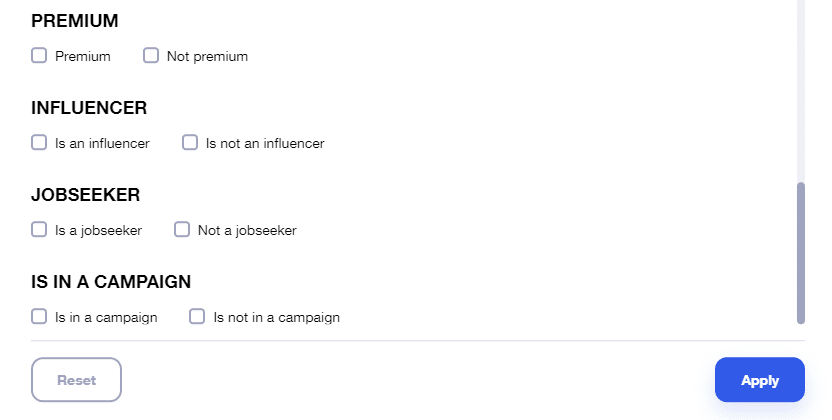
- Premium (is premium / is not premium) :
This filter lets you know which prospects have a paid subscription on LinkedIn.
- Influencer (is an influencer / is not an influencer) :
Find out if your prospect is known for content creation (creator profile).
- Is looking for a job :
Allows you to filter profiles who are looking for work, with the “open to work” badge, ideal for recruiters!
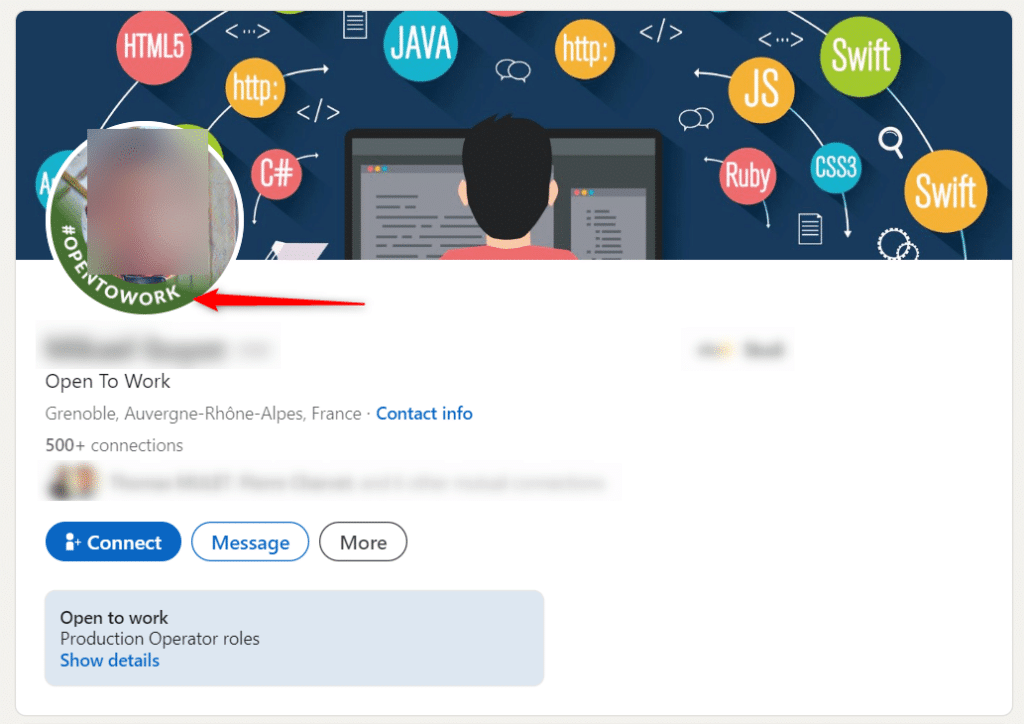
- Is in a campaign:
This filter lets you know which prospects are already in a campaign, and which are not. Very useful for tracking your prospecting and knowing who can be added to a new campaign. 🎯
- Type
We’ve integrated AI that can guess your prospects’ gender : this data is automatically added to their profile, and you can then filter by gender to launch gendered campaigns (for example, using Mr. and Mrs. in your automated LinkedIn messages).
In the event of an AI error, you can always modify this data manually:
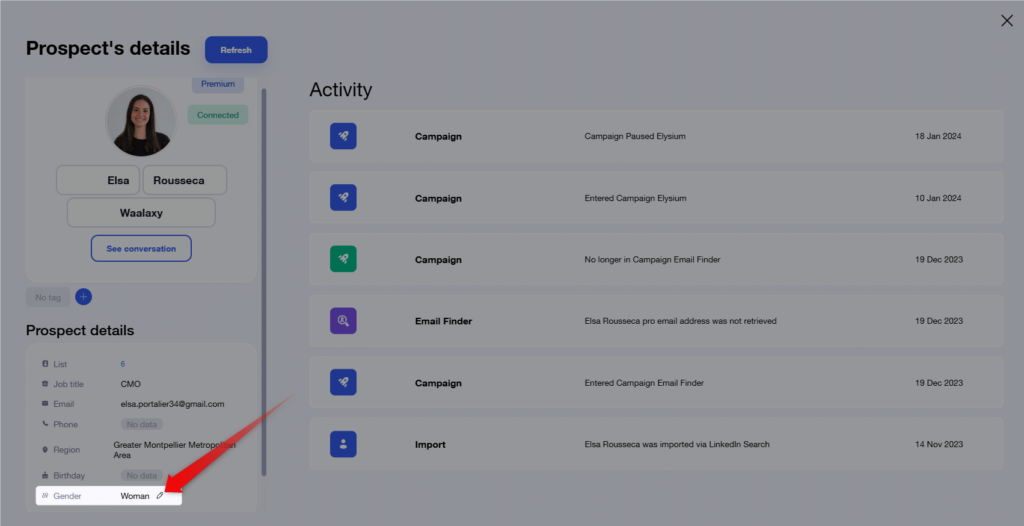
Campaigns: filters with Waalaxy
The campaign filters let you refine your prospect tracking as much as possible, to make it as simple as possible. You can filter by list or tag right here :
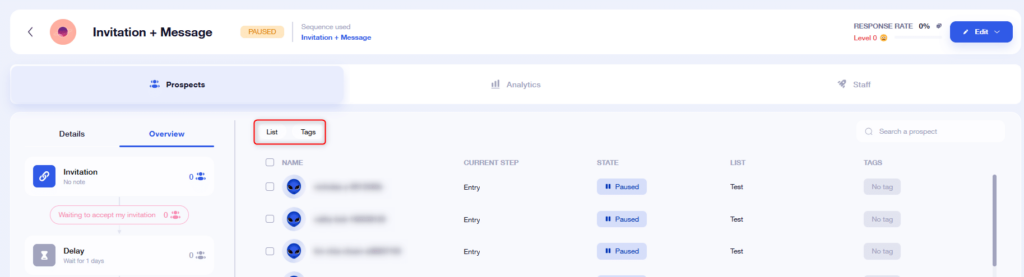
- The list is a useful filter if you’ve included prospects from several Waalaxy prospect lists in your campaign.

- The tag filter lets you select or exclude prospects to whom you’ve applied a tag.
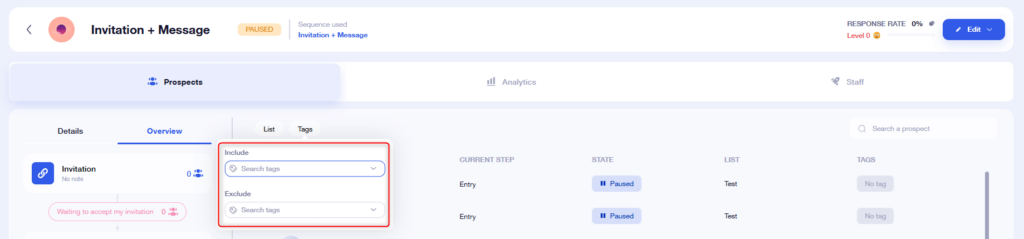
To find out what stage your prospects are at, simply click directly on the stages in the overview:
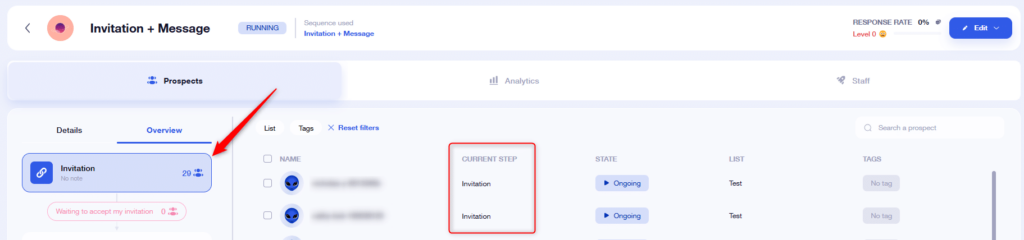
To find out the status of your prospects (in progress, paused, completed, responded to your messages, etc.), go to the “Details” tab and click on the desired status:
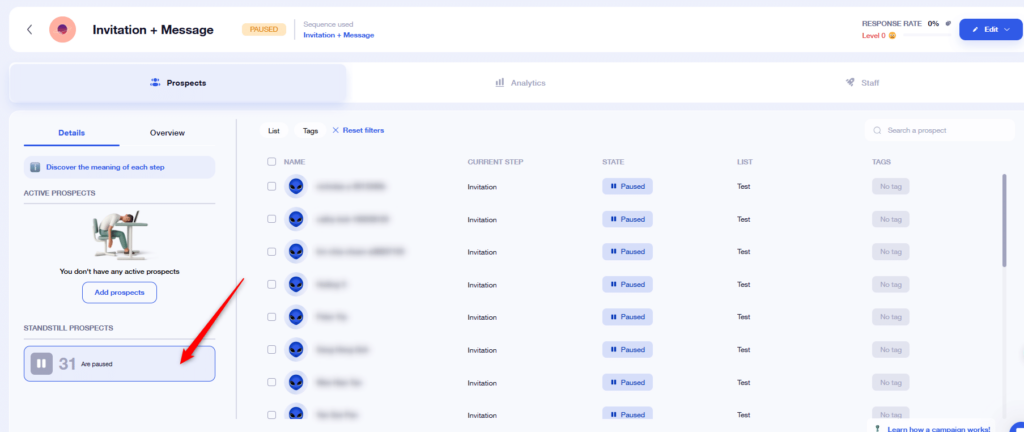
Queuing: filters with Waalaxy
You can filter by two types of action: LinkedIn actions, or Email actions.

In each of these sections, you’ll have two types of filters: campaign and action type. 👌
- The campaign:
If you have several campaigns underway, this filter will be very useful for keeping track of the status of actions in campaign A or campaign B.
- Type of action:
You can filter by all actions in the queue: invitation, message request, message, visit, follow-up.
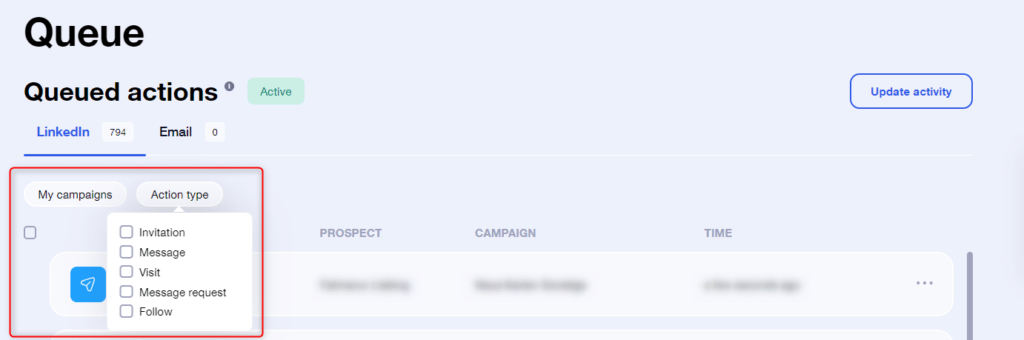
Under « Email », you’ll find the sub-filter « Email », which allows you to filter by the chosen email account. This is only possible if you have configured multiple email accounts in your settings.
FAQ – Filters with Waalaxy
Where can I find filters on Waalaxy?
You can access list filters, campaign filters and queue filters.
How do Waalaxy filters work?
Filters work on a system of « AND » and not « OR ». If you set two filters, for example, « responded » and « connected », you’ll get all the people connected and, who responded.
Can I add the filters I want to Waalaxy?
You can’t add the filters you want to Waalaxy. However, you can send us feedback and suggestions to customer support so that we can take a look at them with our team!
Conclusion
Filters with Waalaxy are necessary to segment, find, disperse, organize and track your data. The aim is to be able to track the results of your prospecting strategy via your prospecting campaigns.
Now you know how to use filters with Waalaxy ! If you have any questions, please don’t hesitate to contact us at support. 🌞













