It’s a question our users often ask. How do I use Mr. or Mrs. in an automated message on LinkedIn?
Because inserting only the name seems very automated (and a bit weird too, we must admit) and using the first name a bit too “friendly” for some, on a network that remains professional.
Thanks to Waalaxy, you can obtain the gender of your prospect, and then add him or her to a campaign using the famous “Mr” and “Mrs”.
I tell you all about it in this article 👽.
Why is it difficult for a tool to find gender on LinkedIn?
Remember when you created your LinkedIn account? I know, it’s probably a little dated for some.
You were never asked if you were a man or a woman. In fact, LinkedIn doesn’t ask its users for this data.
As a result, this information is not available on profiles.
Yet all LinkedIn-based automation tools retrieve data from profiles. So, if LinkedIn doesn’t have the info, neither do we!
So how do you personalize your automated message on LinkedIn? 😅
Recovering gender with Waalaxy: how does it work?
Waalaxy integrates an AI (via the Genderize.io API) that will guess your prospect’s gender from the first name. If the AI can’t make a distinction, the gender will be “Indeterminate”. This AI is 98% reliable. You can still change the gender manually if it proves to be wrong:
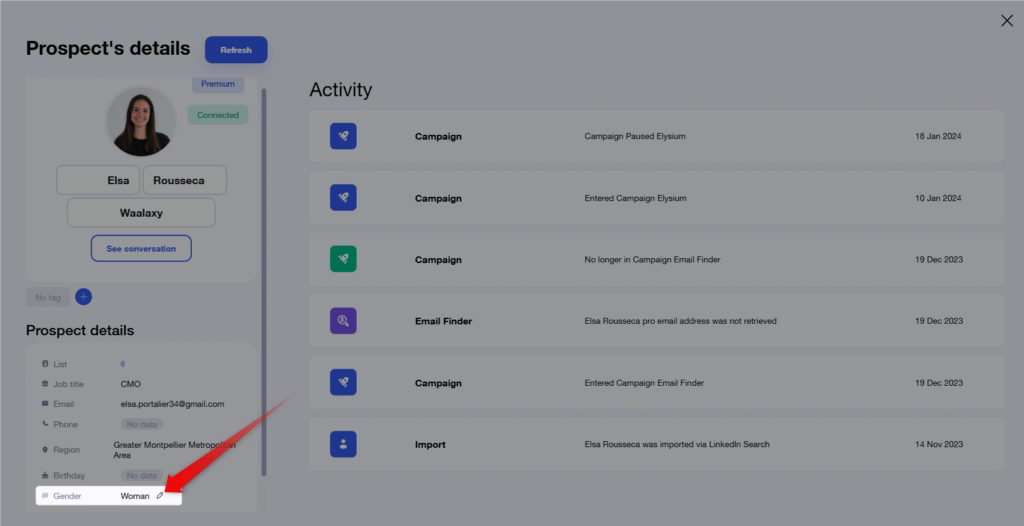
🚨In no case does AI use the photo to guess gender, only the first name.
How can this information be used in an automated message on LinkedIn?
As you can see, this new attribute will enable you to create increasingly personalized campaigns, aimed at both men and women. In particular, you’ll be able to integrate “Sir”, “Madam”, or related abbreviations. Let’s see how it works in practice.
Create your campaign for women
I’m using women as an example, but the logic is the same for men.
In the sequence selector, choose a “Messages” campaign :
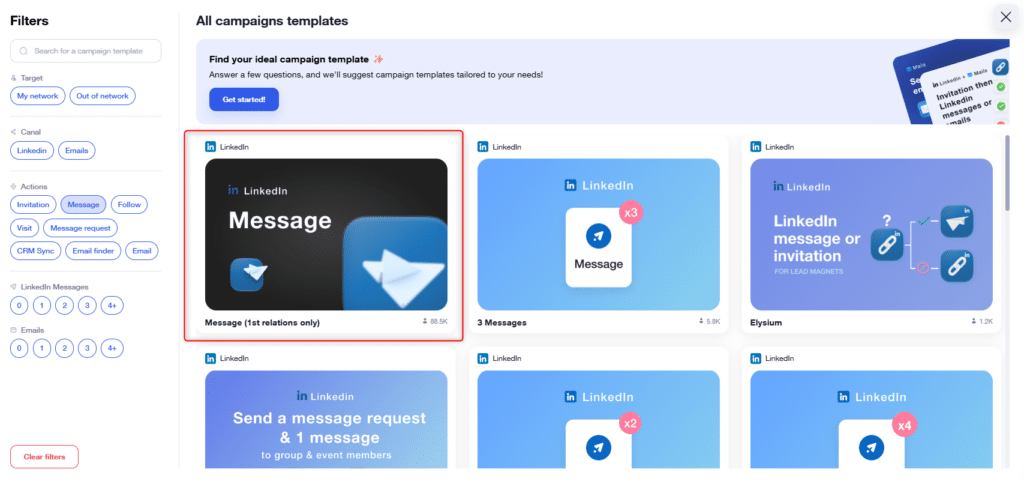
Add women to the campaign
Once in the campaign creation tool, you’ll need to add your prospects. Click on “From your lists”, and “Let me choose”, then apply the filter to your list:
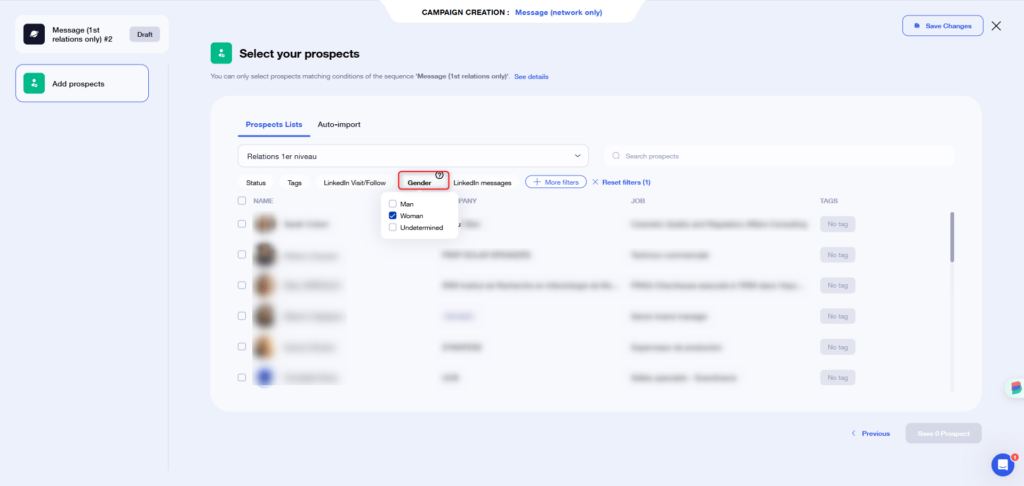
You can then select your prospects and move on to the next step.
Write your message for women
Write your message in the same way you would write a message for everyone, but add your own personal touches especially for women:
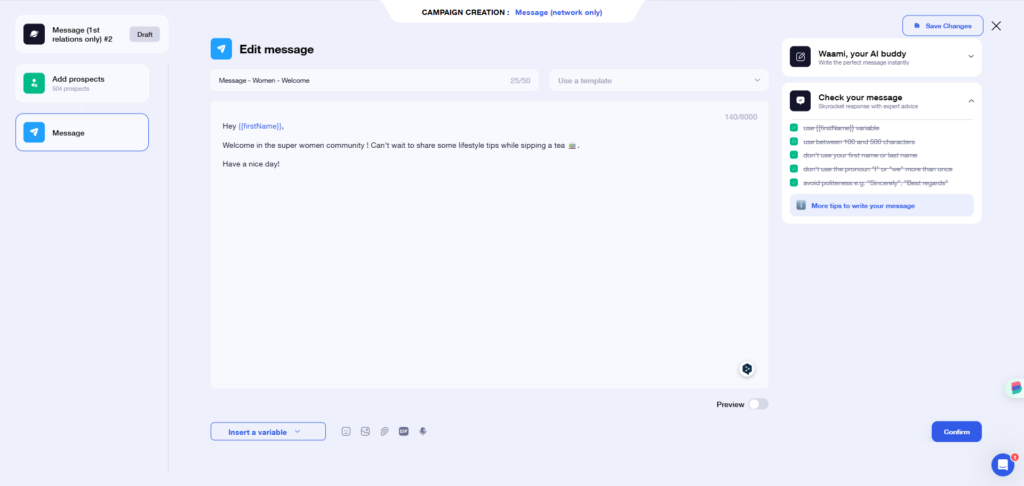
Or insert a title such as“Madame” for more formal messages:
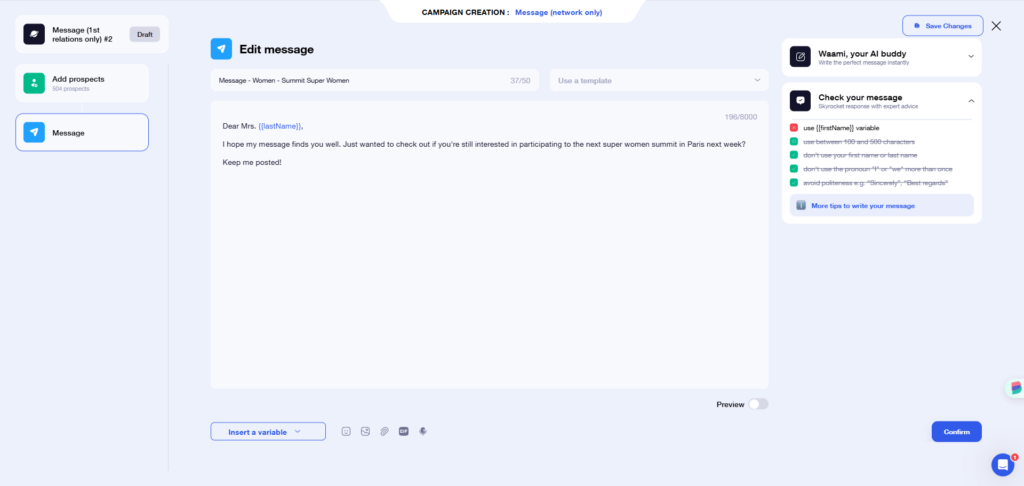
And that’s it! Now all you have to do is launch your campaign.
Conclusion
Personalizing an automated message on LinkedIn according to the gender of your prospects has never been easier, thanks to AI. All the more reason to boost your prospecting, by addressing the right people in the right way 🚀.












