- What is an email signature?
- Why create an email signature?
- How do you create an email signature?
- The 8 best tools for create an email signature
- 13 examples for create an email signature
- How do you set up an email signature?
- 5 tips for create a free email signature
- Let’s recap how to create an email signature.
- Frequently asked questions about create an email signature
Create an email signature may seem like a small detail, but it can change the entire perception people have of you. 📩
A professional and polished signature reassures, builds trust, and lets your recipient know immediately who you are.
Today, there are free signature templates, simple tools, and even the option to automatically add your signature when you’re prospecting.
In this article, you’ll learn how to create a truly professional email signature, the 8 best tools for create an email signature, and several examples.
What is an email signature?
An email signature is a small block of text or image that is automatically added to the end of your emails. 📩 It usually includes your name, job title, contact details, and sometimes a photo, logo, or even a signature banner.
Some signatures also include a link to your professional social media accounts, a website, or a CTA. It’s your digital business card, sent with every email.
Why create an email signature?
Create an email signature is essential because it offers several concrete advantages in your communications:
- You are immediately identifiable, without the recipient having to search for who you are or what company you work for. At a glance, they understand your role and context.
- You boost your credibility, because a clean, well-presented signature immediately conveys a serious and organized image. Even a simple email looks more professional. ✨
- You make it easier to get in touch, as all your important contact details are visible: phone number, website, social media, appointment booking… Everything is accessible with just one click. 📱
- You can promote your business with a banner, a link to your latest offer, or a CTA (“Make an appointment”, etc.). Your personal email signature then becomes a small marketing tool.
- You can harmonize your communication, especially if you are part of a company, as a standardized signature reinforces consistency and brand image.
It’s a small detail that takes little time… but greatly improves the impact of each of your emails. 😉
How do you create an email signature?
Create an email signature is much easier than you might think. The first step is simply to gather your essential information: your name, your position, your company, and, if you wish, a phone number or a link to your website. Next, you can decide on the style you want for your signature, whether it’s something very simple or a more visual version with a photo or logo. ✨
Email signature size and format are essential. Your signature should not exceed a few lines; otherwise, it becomes cumbersome for the recipient. Also pay attention to the format, as a signature that is too large in relation to the text of the email can look unbalanced. The standard custom email signature format is a maximum of 650 pixels wide and between 90-150 pixels high.
Use a legible font with the correct size. If it is too small, it will be difficult to read who wrote it, and if it is too large, it may appear aggressive or unprofessional. Finally, choose your colors carefully.
Avoid overly flashy colors or backgrounds that are hard on the eyes. It’s better to stick with sober, professional shades. If you add an image (photo or logo), make sure it is of good quality and check that it displays correctly. Ideally, your signature should also be mobile-friendly 📱, as many recipients will check their emails on their phones.
The 8 best tools for create an email signature
If you’re not satisfied with the signatures offered by your email provider, or if you want something more modern and personalized, fortunately there are several free tools available to create a corporate email signature in just a few minutes. 😇
1) Hubspot email signature generator free
Hubspot is one of the most widely used free tools for designing a clean and professional email signature. 🔥
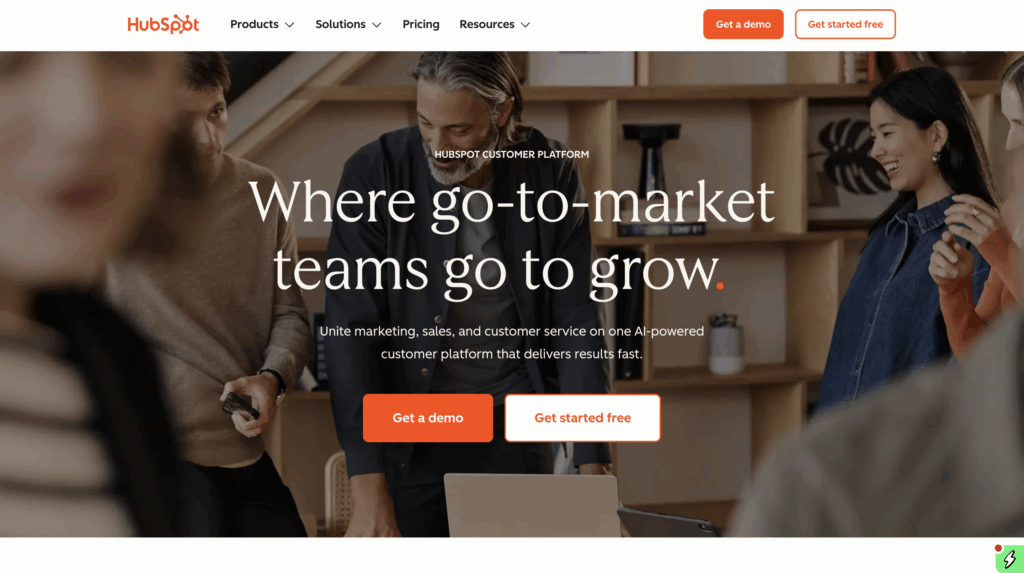
It’s perfect if you want to create a signature quickly, without any technical skills. You’ll find:
- Create a email signature templates.
- Complete customization.
- Integration of social media and a CTA.
- An optimized format.
An excellent choice if you’re looking for a simple, fast, and completely free tool. 🤑
2) Canva: For a personalized and funny email signature design
Canva is free and highly regarded for creating original visuals. Although it is not strictly speaking a
free email signature generator, it allows you to create a stylish signature in just a few minutes thanks to its numerous templates. ✨ You can fully customize colors, photos, shapes, icons, and more, and export your signature in PNG or GIF format.
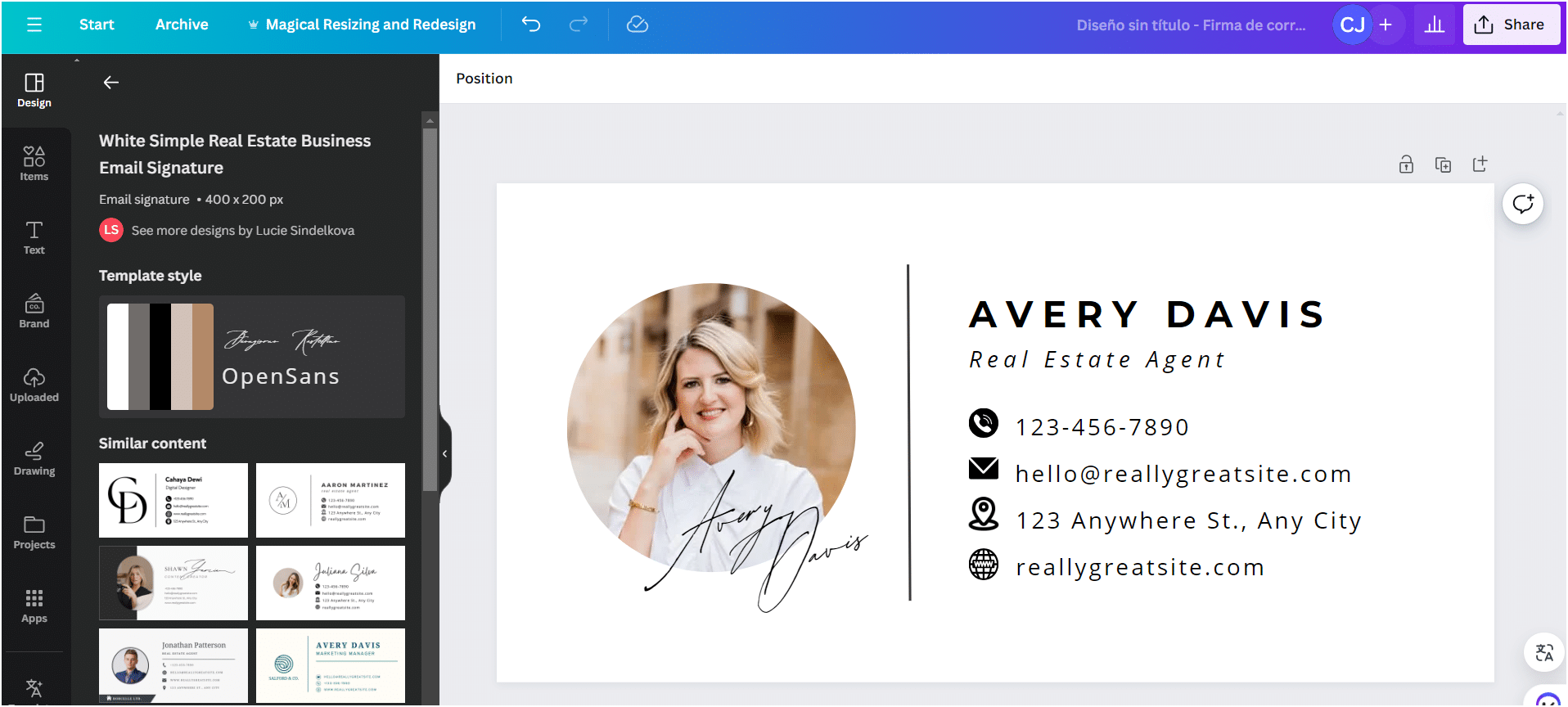
3) RocketSeed : Email Signature & Banner Management for businesses
Rocketseed is a comprehensive platform designed to help sales and marketing teams manage email signatures and email-footer banners at scale. 📧
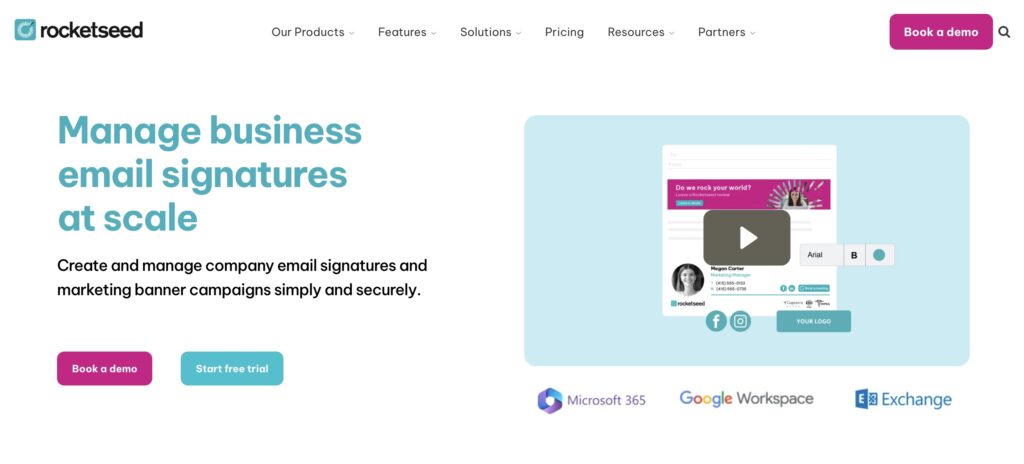
With Rocketseed, you can 👇🏻:
- Enforce brand-consistent email signatures across the entire organization.
- Use professional, customizable templates for signatures and footers.
- Add dynamic banners, promotional visuals and targeted marketing messages to every email.
- Run centralized campaigns by updating banners globally, without requiring user action.
- Access detailed analytics, including click-through rate tracking.
Ideal for organizations that want consistent, automated communication across the company. 👥✨
4) Newoldstamp: Free Professional Email Signatures
Newoldstamp is a well-known solution for creating clean, professional, and well-structured email signatures. 🏠
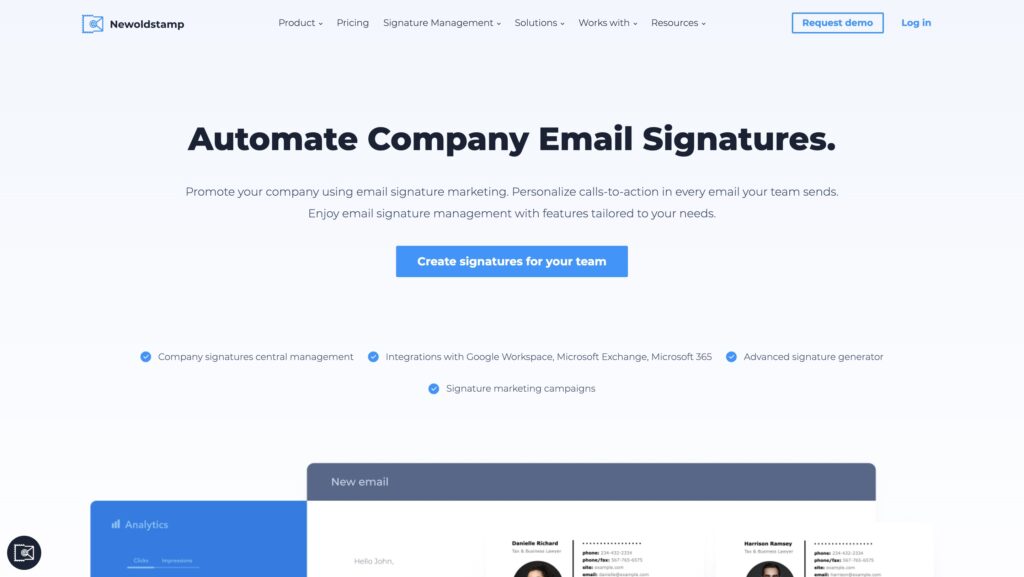
➡️ You get access to:
- A large library of ready-made templates.
- The ability to add marketing banners, CTAs.
- Centralized signature management for your entire team.
- Performance analytics (clicks, interactions).
- Easy integration with Gmail, Outlook, Apple Mail…
5) MySignature: The professional tool with banners and click tracking
MySignature offers a free version, but it’s especially interesting for its professional options. 🪶
You can:
- Add marketing banners.
- Insert social media icons and links.
- Track clicks on your links and icons.
- Generate harmonized signatures for an entire sales team.
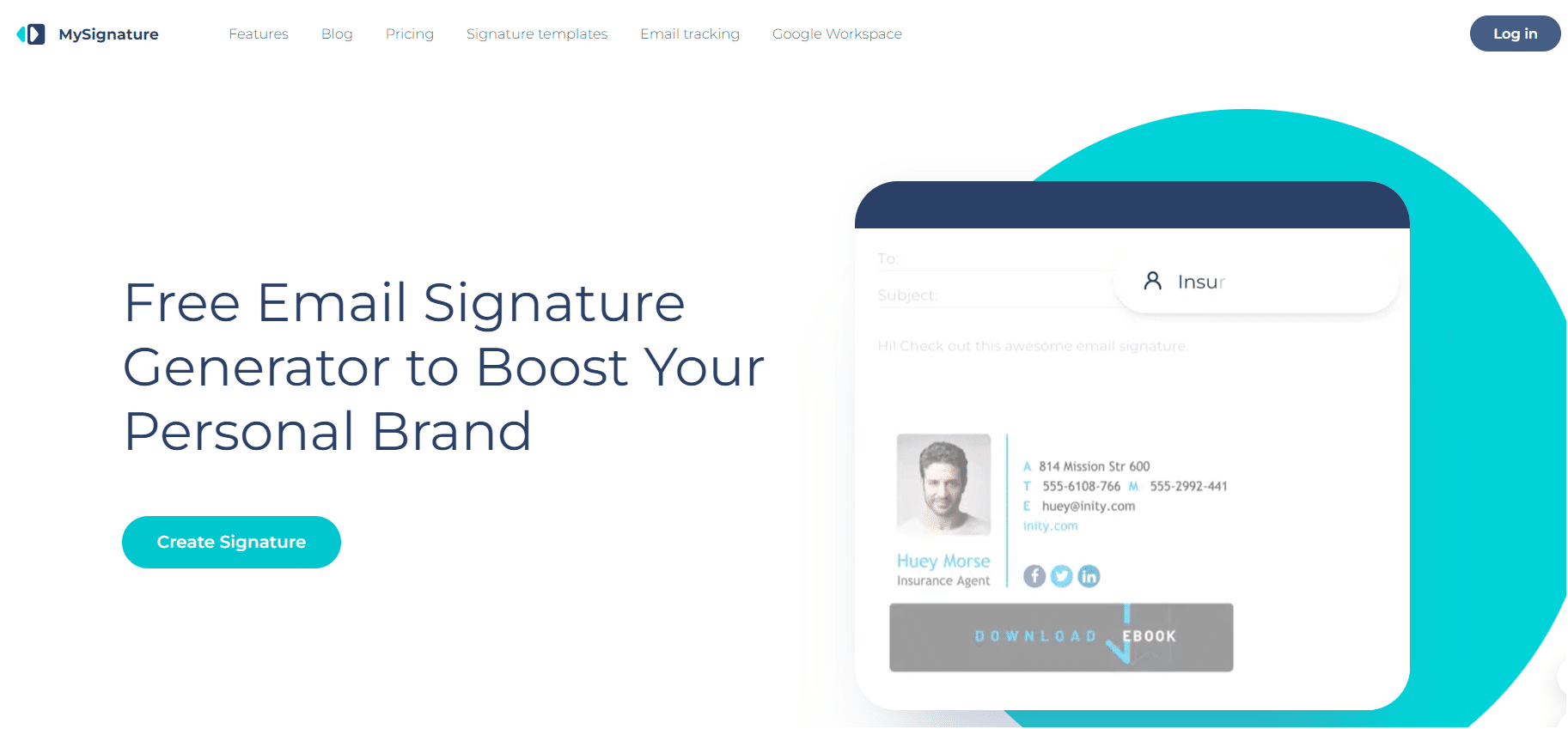
6) Opensense: Dynamic Email Signatures for Your Sales Team
Opensense is a robust solution designed to create dynamic, branded email signatures that help your sales team stand out. 😎
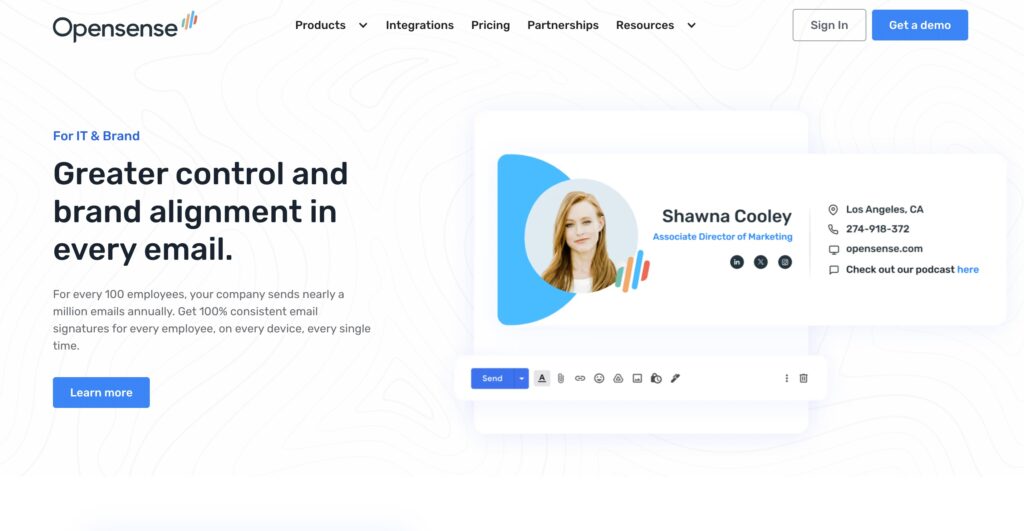
➡️ With Opensense, you can:
- Deliver consistent, compliant signatures across all sales reps.
- Use beautifully structured templates that match your brand identity.
- Add rotating banners, promotional visuals, and targeted CTAs for emails campaigns.
- Track engagement with detailed analytics and click insights.
- Integrate smoothly with Google Workspace, Microsoft 365.
7) WiseStamp: Professional signatures with RSS links
WiseStamp offers two free templates but, above all, advanced options in its pro version for create an email signature:
- Add a link to your latest blog post (RSS feed).
- Easy integration of your social media accounts.
- Modern and professional templates.
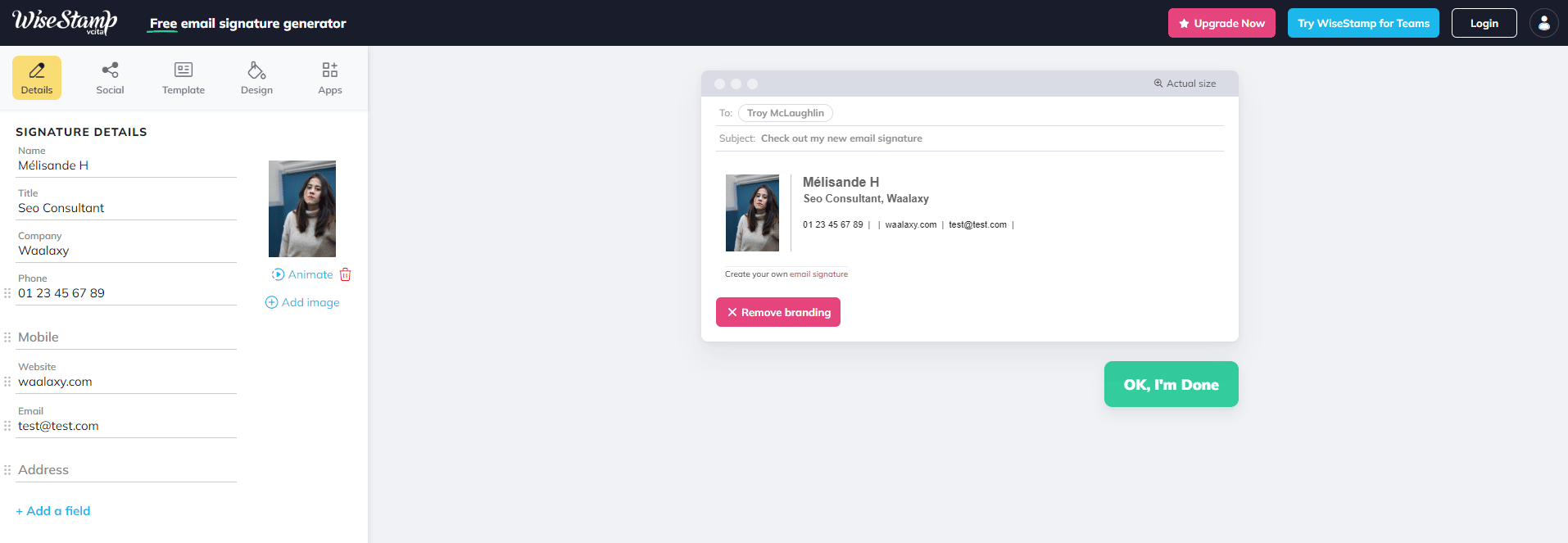
8. Exclaimer: Enterprise-Grade Email Signature Management
Exclaimer is a powerful platform designed to help organizations create consistent, on-brand email signatures for every employee. 🧩
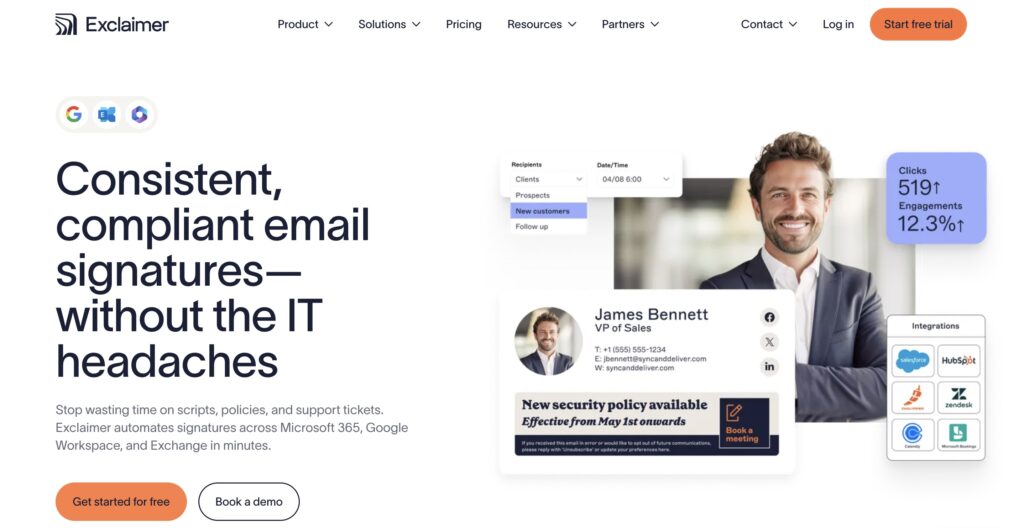
With Exclaimer, you can 👇🏻:
- Build and deploy signatures across your company from one centralized dashboard.
- Choose from polished, professionally designed layouts.
- Add marketing elements like banners, promotional messages…
- Monitor performance through engagement and click-through reports.
- Integrate effortlessly with Microsoft 365, Google Workspace…
13 examples for create an email signature
To make things easier for you, I will group best email signatures by category and profession. 😉
Email signature examples: CEO
Whether you’re the head of a multinational corporation 🤑 or the owner of a small online clothing store, you can stand out with your disposable email signature by creating a unique visual and professional identity.
#1 Signature without a photo
You don’t have to include a photo in your pro email signature; you can use your company logo instead. However, you must include all the information needed to identify you. Here’s a samples of signatures for email. 👇🏼

This is a very simple signature. It includes the person’s first and last name, their position, their company, and the company’s email address.
#2 Email signature template with photo
The email signature template I’m showing you now includes a photo of the person sending the email. This is useful if your recipient already knows you. 👀
It allows them to instantly recognize the sender of the message.

#3 The elegant signature
Don’t want a photo or too many elements in your email signature, but still want it to look impressive? I’ve prepared a little example for you ✅.
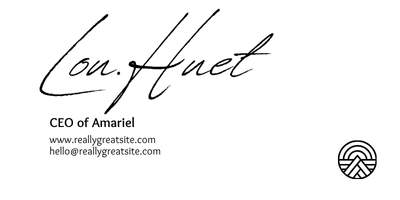
Example of business email signature: Sales
When you’re in sales prospecting, you need to stand out from your colleagues. And, as such, it’s good to make yourself recognizable through your email signature.
#4 Minimalism
Sometimes, there’s no need to get bogged down in overly complicated visuals. You can keep it simple and still have everything you need at your fingertips.
I’ll show you how to create a simple signature as a sales representative (but you can use it for other positions as well).

#5 Insert a banner
To highlight your business, you can also include a banner in your email signature that will help your lead or recipient understand what you sell.
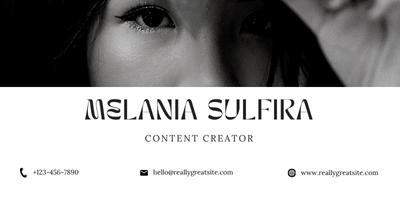
#6 Add a GIF
Why not make your email signature a little more lively 🫀? We have the solution: add a small GIF. I’m not talking about a big one—your email still needs to load, and it shouldn’t overwhelm the recipient.

#7 Keep the same color palette
Is your entire communication strategy based on visuals, and do you want to be recognized at first glance 👀? You can continue this theme with your signature.

#8 Keep it simple
You don’t necessarily have to add visuals or special graphic styles when setting up your email signature. You can keep it simple with just the information needed to identify you. 😇
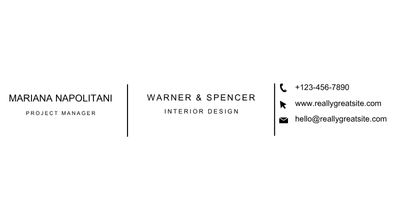
Examples of a professional email signature: Freelancer
#9 Highlight your social media accounts
You don’t have to include your phone number 📱 or email address (technically, if the recipient has received your email, they already have your address), but you can highlight your social media accounts.
This is particularly useful if you work in the arts (photographer, designer, or pastry chef), but you can also include a link to your LinkedIn profile.
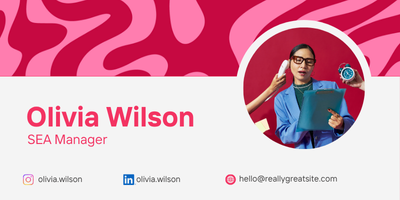
#10 The signature that includes all the information
In this example “email signature,” you can add:
- LinkedIn profile photo.
- Website.
- Social media.
- Phone number.

#11 Add a value proposition
To help your client understand what you can offer them, you can add a value proposition to your email signature.

Email signature examples: HR
#12 With a CTA
When working in human resources, it can be useful to add a small button that links to your job offers. We will then add a “call-to-action. “ Here is the email signature template:

Example email signature for companies
#13 Set up an email signature for the entire company
When you don’t need to identify a specific person in the company, you can create an email signature for all employees. Here is an example of a company email signature.

How do you set up an email signature?
Depending on the type of email service you use, there may be a few subtleties in terms of settings. But don’t panic; I’ll explain how to do it for whatever you use. 😇
1. How to create email signature in Outlook?
Setting up your email signature in mail Outlook is very simple ✅. Just follow these steps:
- Open Microsoft Outlook.
- Go to “Message” in the main menu and select « Signature ».
- « » Click on “New Signature” to create an email signature.
- You can name it whatever you want.
- When you click on “Edit Signature,” you can compose the signature you want.
- Once you are satisfied, simply click on « Ok. »
Your email signature is now created and will be automatically added to the end of all messages you send.
You can also set up different signatures for different email accounts if you have more than one.
2. How to change email signature in Gmail?
In Gmail, it’s just as easy as in Outlook, and I’ll give you the steps right away: ⬇️
- Let’s move on to Gmail.
- Next, click on the gear icon ⚙️ in the upper right corner of the window to access your account settings.
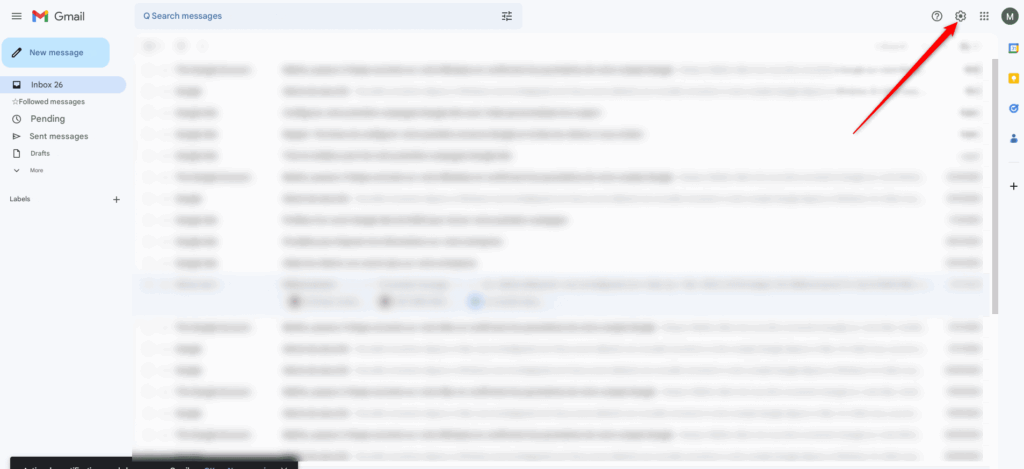
- Click on “All settings.”
- Find the section « Signature »; we are going to “Create” a signature.

- Name your signature.
- Enter the text for your signature in the text box. You can use plain text or add links, images, or graphics.
- When you’re done, click “Save Changes.”
3. Create an email signature with Yahoo Mail
Like other email clients, it’s very easy to set up Yahoo Mail to add a signature. Here’s how to do it:
- Open Yahoo Mail.
- Next, click on « Settings » at the top right of the page.
- Then select « Other settings » ⚙️.
- Then click on « Writing email ».
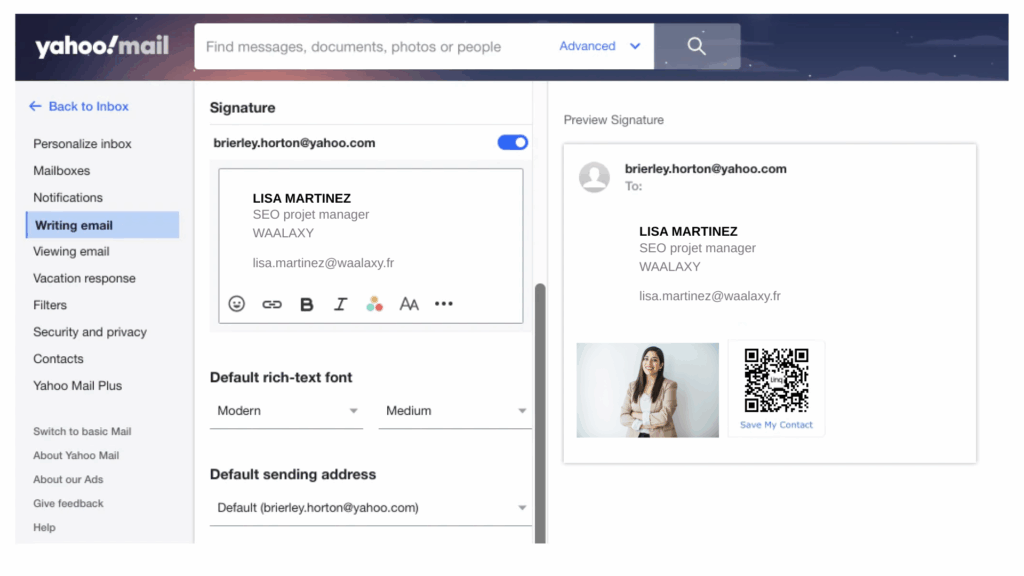
- You need to activate the button to insert a signature.
- Enter your text and save.
4. How to create email signature with Apple?
Here are the steps to follow to create an email signature with Apple Mail:
- As usual, open the « Mail app ».
- Then select « Preferences » > « Signature ».
- Choose the email address you want to associate with the signature.
- Name your signature ✒️.
- Add your text, then close the application to save.
5. Create an email signature with Thunderbird
If you use Thunderbird (created by Mozilla) as your email client, here’s how to create your own Thunderbird email signature:
- Open Thunderbird and click on the menu « Tools » > Account Settings.
- Select the account you want to associate your signature with.
- Type your text in the “Signature text” field.
- You can close the window, and your signature will appear in your message.
Of course, you can also add an image. Just go to the menu « Insert » > Image, choose your image, and click on « Ok ».
6. Create an email signature Waalaxy: The new feature for your emails
Good news! Waalaxy now allows you to create, manage, and automatically insert your email signatures into all your sequences. 🎉 No more manual copying and pasting or signature that don’t display correctly—everything is centralized directly in your space.
Here’s what you can do in Waalaxy:
- Create multiple signatures with the same formatting as in the email editor.
- Edit, rename, or delete your signatures whenever you want.
- Create a default email signature that will be automatically used in your campaigns.
- Choose a specific signature from each email step.
How to create an email signature with Waalaxy?
From the “Email accounts” page, you will find a new section called “Signatures” where you can create email signatures and format them as you wish (bold, italics, colors, links, layout, etc.).
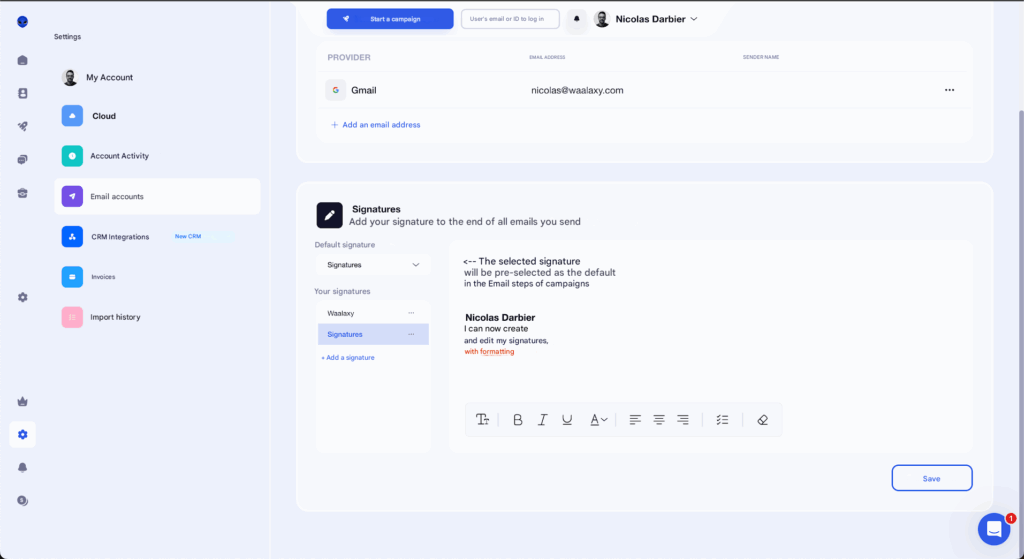
Once your signatures have been created, you can select them directly from any email stage of an email campaign using the new drop-down menu. This allows you to:
- Change your signature with a single click.
- Don’t use one.
- Quickly access your settings to create a new one.
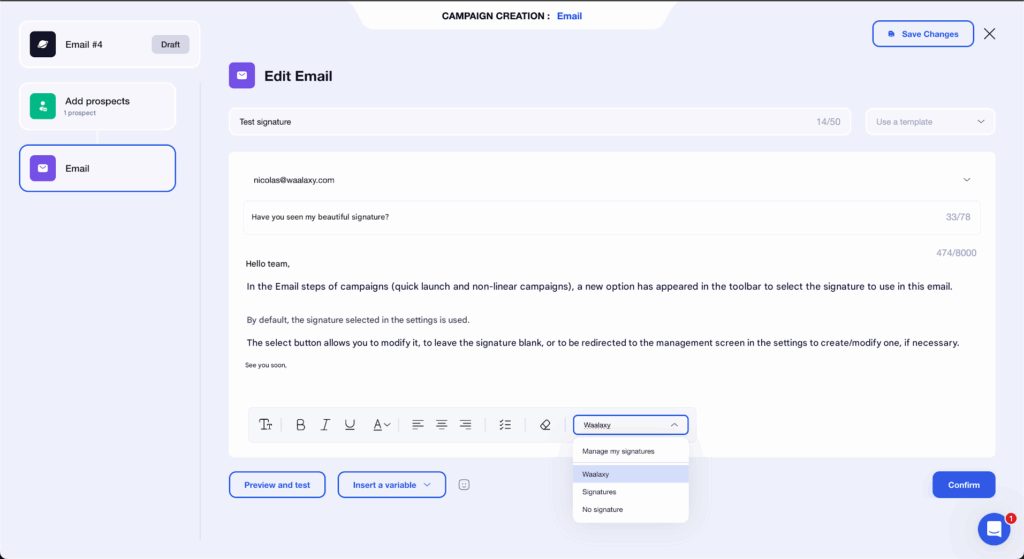
Another improvement is that the “Send email” button has been changed to “Preview and test.” You can now preview the email with the signature included, check how the variables are rendered, and then send a test email if necessary.
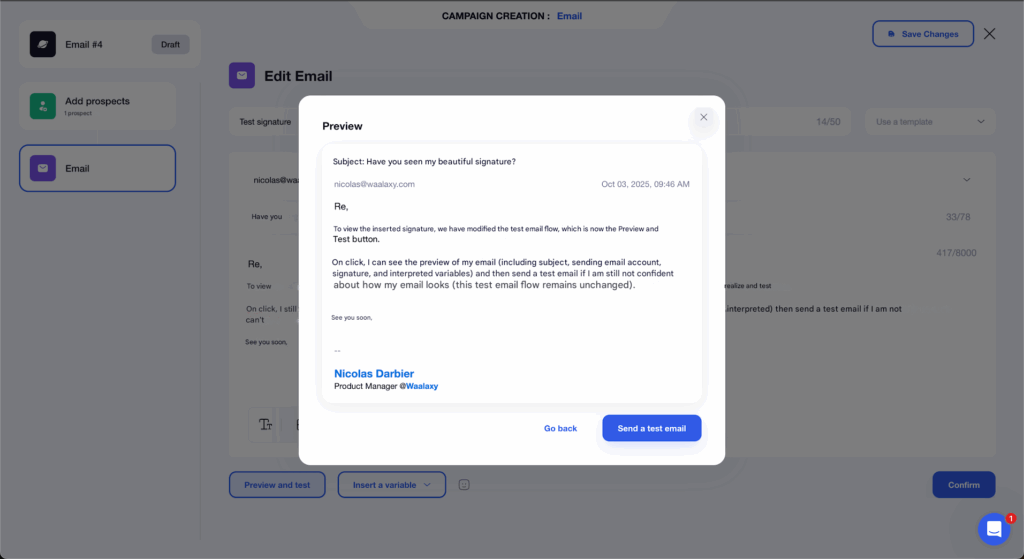
5 tips for create a free email signature
Here are a few tips for create an email signature. 👇🏼
1. Get straight to the point
Your recipient should immediately understand who you are and how to contact you. There’s no need to write entire paragraphs 🥅: a good signature can be read in a few seconds. Only include essential information (name, position, company, contact details). Personal details such as your middle name or date of birth are unnecessary.
2. Master the visual aspect of your signature
A professional photo or logo can really help your recipient recognize you. It humanizes your exchanges, makes your signature more credible, and allows people to put a face to your messages.
Your signature should be easy to read: simple font, legible size, and sober colors. Avoid fancy or overly small fonts 🔎; the goal is to get straight to the point, not to complicate reading.
3. Test your signature
The best way to check that everything is displayed correctly is to send yourself an email. 📨 You will immediately see if the formatting, colors, or images need to be adjusted.
Let’s recap how to create an email signature.
Create an email signature isn’t just about adding your name at the bottom of a message; it’s about giving each email a touch of credibility, consistency, and personality. 📩
With the right tools, it only takes a few minutes to design a clear, readable signature that is fully aligned with your professional identity.
Whether you choose a Canva template, a free generator, or the new Waalaxy feature to automatically manage your signatures, you now have everything you need to make your emails more professional and impactful. ✨
A well-designed signature is a small detail… but one that makes all the difference. 😉
Frequently asked questions about create an email signature
Create an email signature at the end of a message ensures that your recipient recognizes you. 🪶
What information should you include in an email signature?
A good email signature section generally includes the following elements:
- Full name.
- Title or position held.
- Company or organization name.
- Email address.
- Phone number (optional).
- Physical address (optional).
- Links to professional social networks such as LinkedIn (optional).
How do I create a good email signature?
There are several ways to create an email signature for free. Here are a few easy options:
- 1️⃣ Online generators: there are many online signature generators that allow you to create a signature from predefined templates. Simply enter your information and customize your signature by adding images, logos, links, etc.
- 2️⃣ A text editor: you can also use a text editor to create your signature. Simply enter your information, format the text, and add images or logos.
- 3️⃣ Graphic design software such as Canva offers options for creating attractive and professional signatures.
- 4️⃣ Your email client‘s features: Some email clients, such as Outlook and Gmail, have built-in features for creating and managing signatures. Simply follow the setup steps to create an email signature.
Now you know how to create an email signature!









