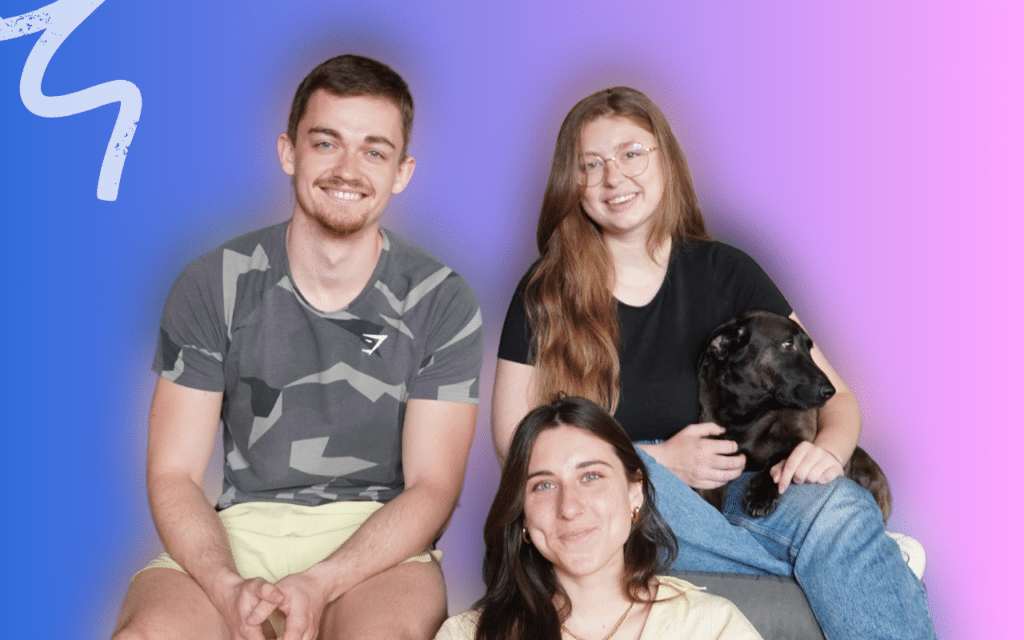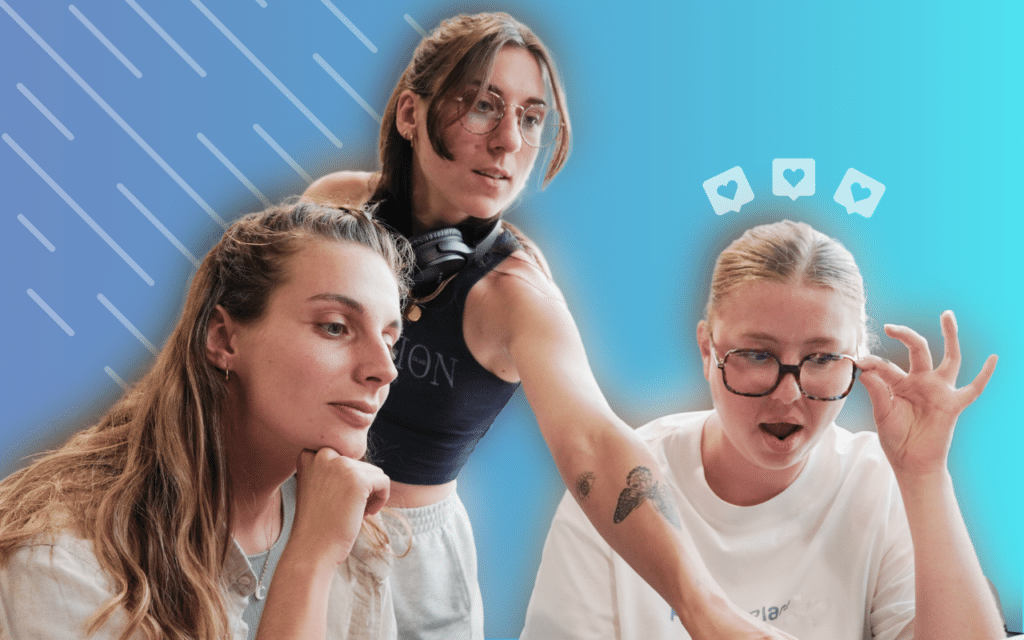Facebook, the social network that keeps you connected 🧲 with friends and family, needs no introduction. But what if this tool became an essential part of your sales strategy? Today, we’re going to tell you all about Facebook Business manager. Or you could call it Meta Business Manager 😉.
On today’s agenda:
- The definition of Facebook Manager and what it’s for.
- How to set it up, with all the steps to reproduce.
- Key functionalities.
- The Facebook pixel.
- Tips to adopt.
What is Facebook business manager?
If you didn’t know, Facebook Business Manager is a centralized 🤓 management platform designed for businesses and marketers who want to effectively manage and control their Facebook presence.
We can tell you it’s a powerful tool 💪 that lets you manage multiple Facebook pages, advertising accounts, applications and teams. The best part? You can manage it all from one place.
This platform can offer you many advantages such as:
- 🟢 Simplified management of your assets: With Meta Business Manager, you can easily group and manage all your Facebook pages and other business-related assets.
- 🟢 Access and authorization control: You can assign specific roles and authorizations to each member of your team.
- 🟢 Collaboration: Business Manager facilitates collaboration between your team members and external partners. You can add advertising agencies, external collaborators (such as Freelancers) and other collaborators.
- 🟢 Advanced advertising tools: Business Manager integrates advanced features for creating, managing and optimizing your ads. You can define targeted audiences and adjust your strategies according to the results obtained.
- 🟢 Performance analysis: Business Manager offers integrated analysis tools that let you track and evaluate the performance of your advertising campaigns.
Now that you know a little more about how it works and its benefits, let’s move on to its configuration.
How do you set up Facebook Business manager?
We’re going to give you all the steps you need to set up your Facebook Business manager. Are you ready 🎌?
#1 Create your Business Manager account
The first thing to do if you want to use this tool is to create your account. Okay, Jamie, but how do you do that?
If you don’t have a Facebook account, you’ll need to create one for yourself. You don’t have to worry about your personal data, no one will have access to it ❌.
Once that’s done, you’ll need to go to the business.facebook. com page and create an account.
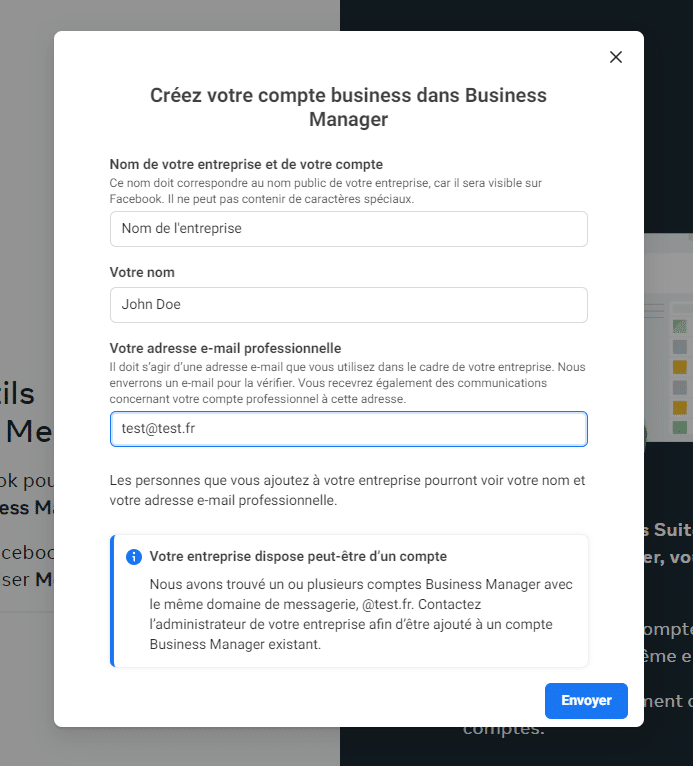
You’ll then need to fill in the fields requested by the platform. You’ll need :
- Your first and last name.
- Your company name 🏣.
- The professional e-mail address you use.
- You will then be asked to validate your e-mail.
All that’s left is for you to validate ✅ the information.
#2 Setting up your account: Inviting collaborators
Once you’ve validated your e-mail, you’ll come across a page like this 👇.
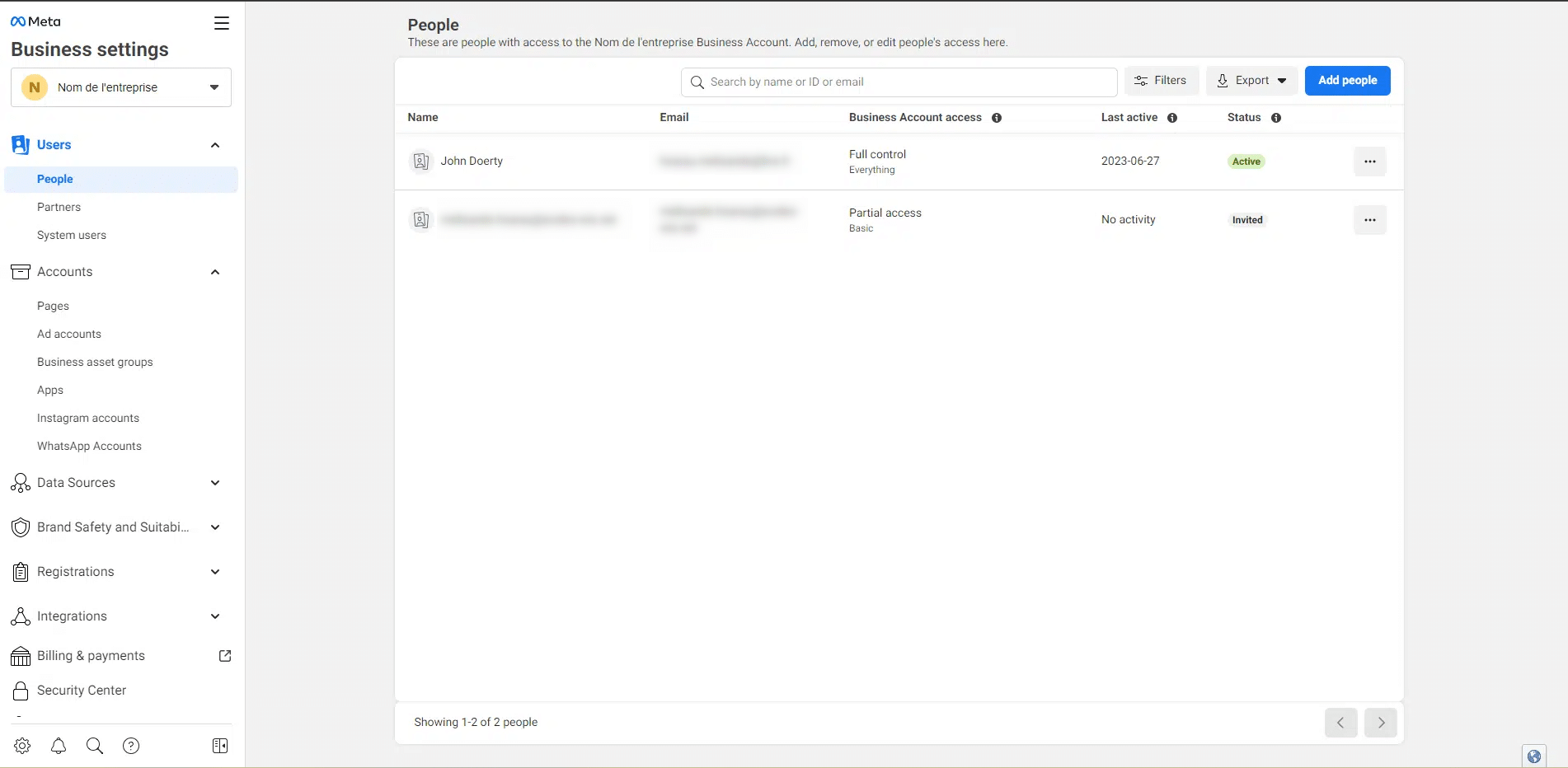
You can already decide to add collaborators at this stage. To do so, you’ll need an e-mail address. Just click on “Add people”.
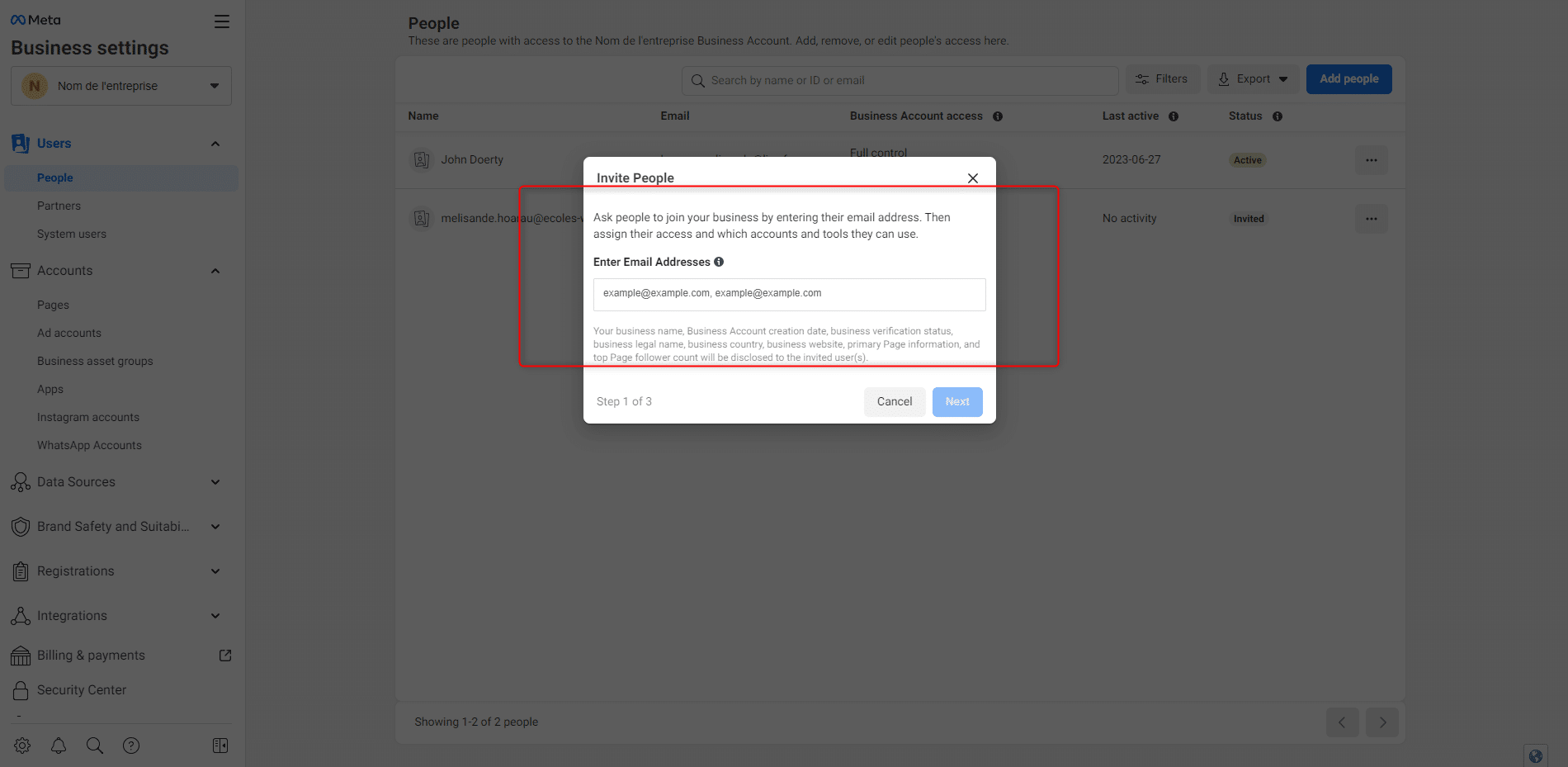
Once you’ve entered the address and clicked “Next”, you’ll be able to assign it a specific role and give it one or more pages to manage. If you don’t have a page yet, don’t worry, we’ll show you how to set it up right after 😁.
Finally, all you have to do is click on “invite” to finalize the procedure.
Nothing is set in stone; you can always remove the person if a contract ends, or assign them a more important role as you see fit.
#3 Create a page
In the left-hand menu, you’ll find a section called “Account”, where you’ll find the “Page” category.
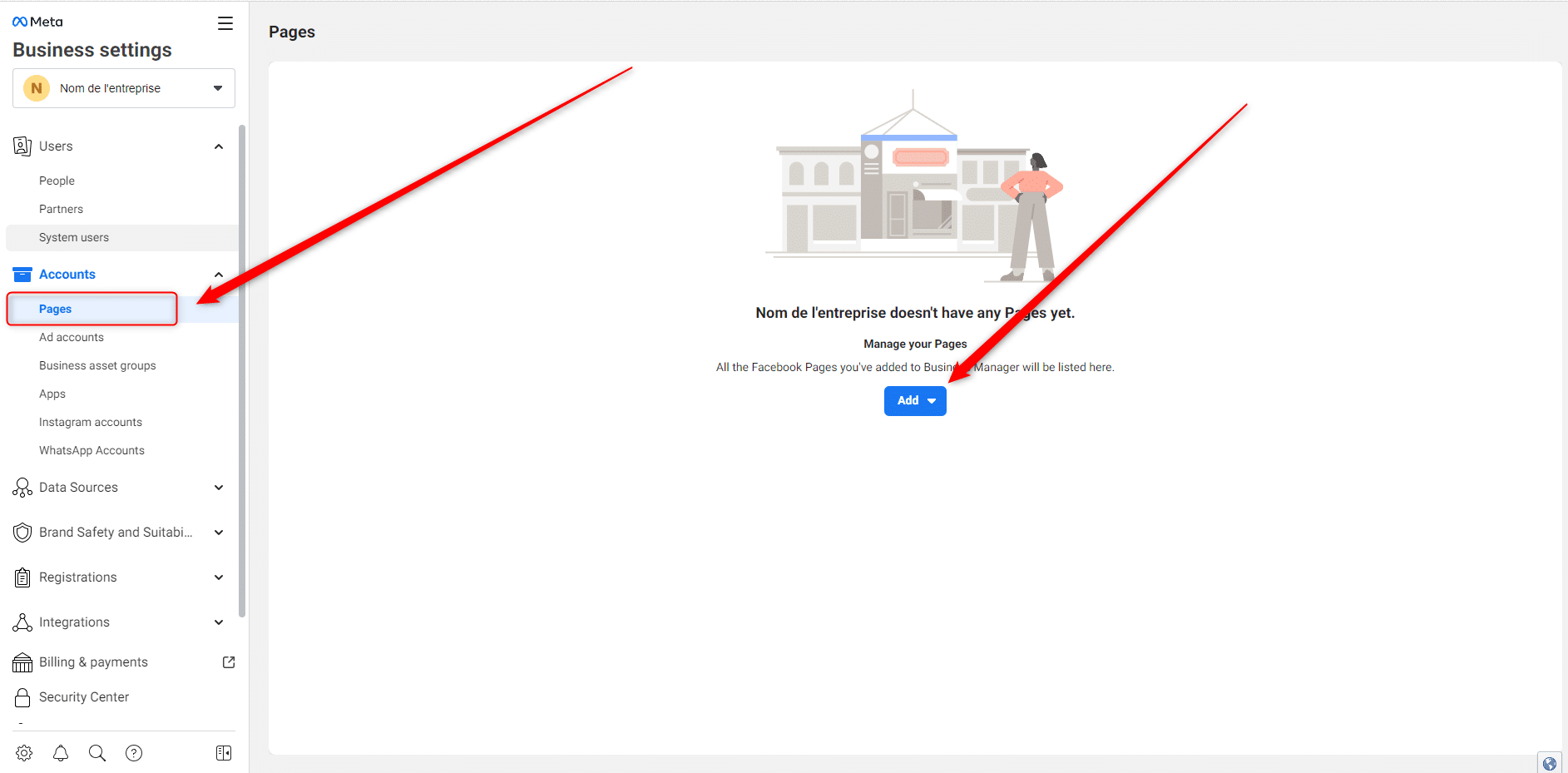
If you click on “Add”, you’ll have 3 options:
- ➡️ Add a page (if you already have a Facebook page).
- ➡️ Request access to a page (if you’re using a page on behalf of another company).
- ➡️ Create a page (if you want to create a Facebook page).
In this particular case, we’re going to create a Facebook page.
You’ll need to choose a category. Choose the one that best corresponds to your activity and simply follow the instructions. Once you’ve finished, click on “Create a page”.
All you have to do is add the photos and complete all the company information.
#4 Set up the advertising account
Just below “Page”, you’ll find the “Advertising accounts” section. Click on “Add”.
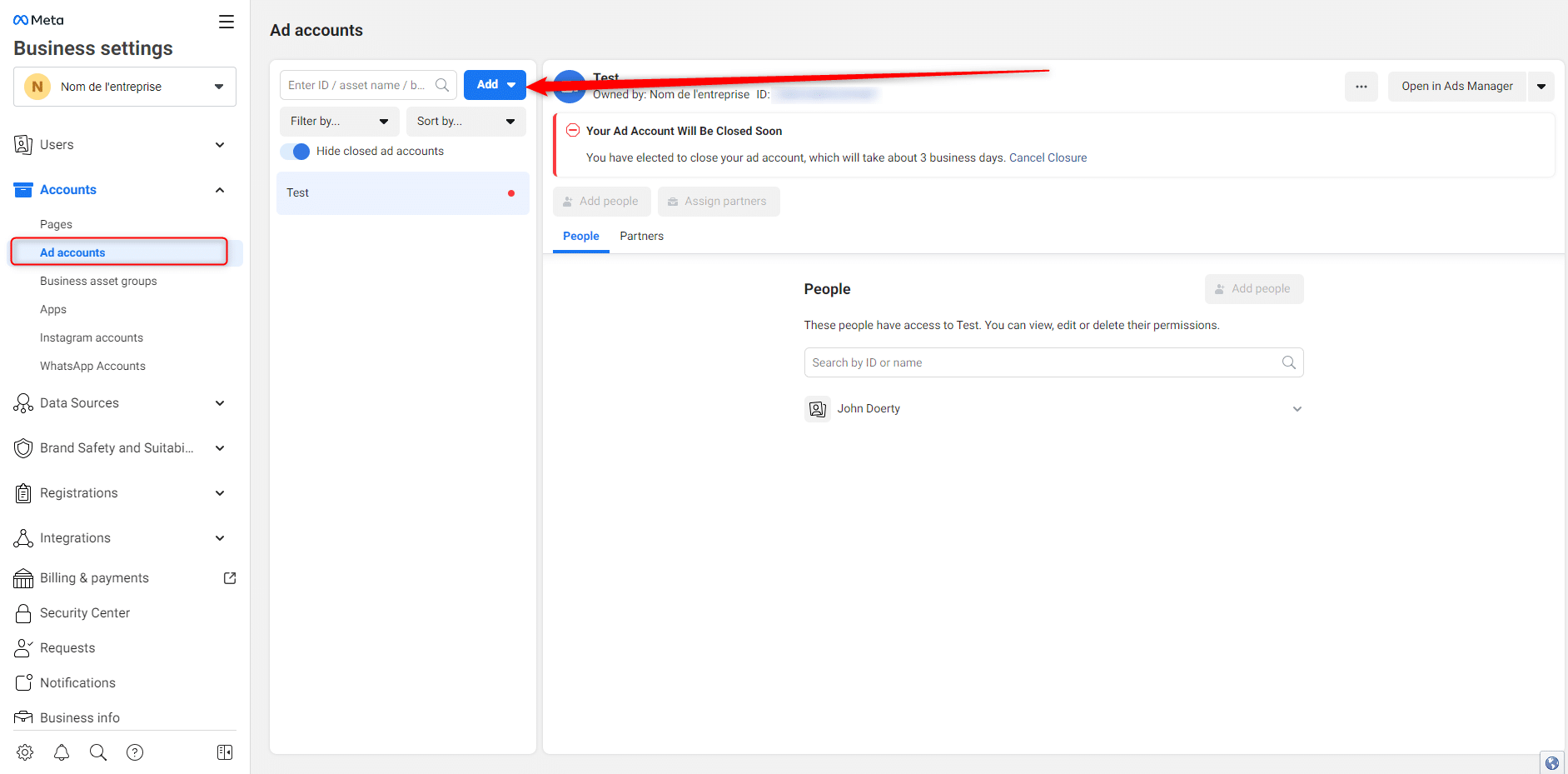
You’ll need to give your ad account a name. Give it a recognizable name so that you can find your way around, especially if you manage several advertising accounts. Then choose your currency.
You will then be asked to select between two options:
- Using the advertising account for your company.
- Use the advertising account for a customer.
Then click on “Create”.
Once this has been done, you will be asked to give authorizations to those present on your Business Manager.
Assign these authorizations, enter your payment information 💵 and finish.
You now have an advertising account with which you can promote your page as well as your products and/or services.
#5 Add an Instagram and WhatsApp account
Still in the left-hand menu, you have the option of linking your Instagram account as well as your WhatsApp account 📱.
Like everything we’ve explained to you before, all you have to do is click on the section in question, here ” Instagram accounts”. You can associate several of them.
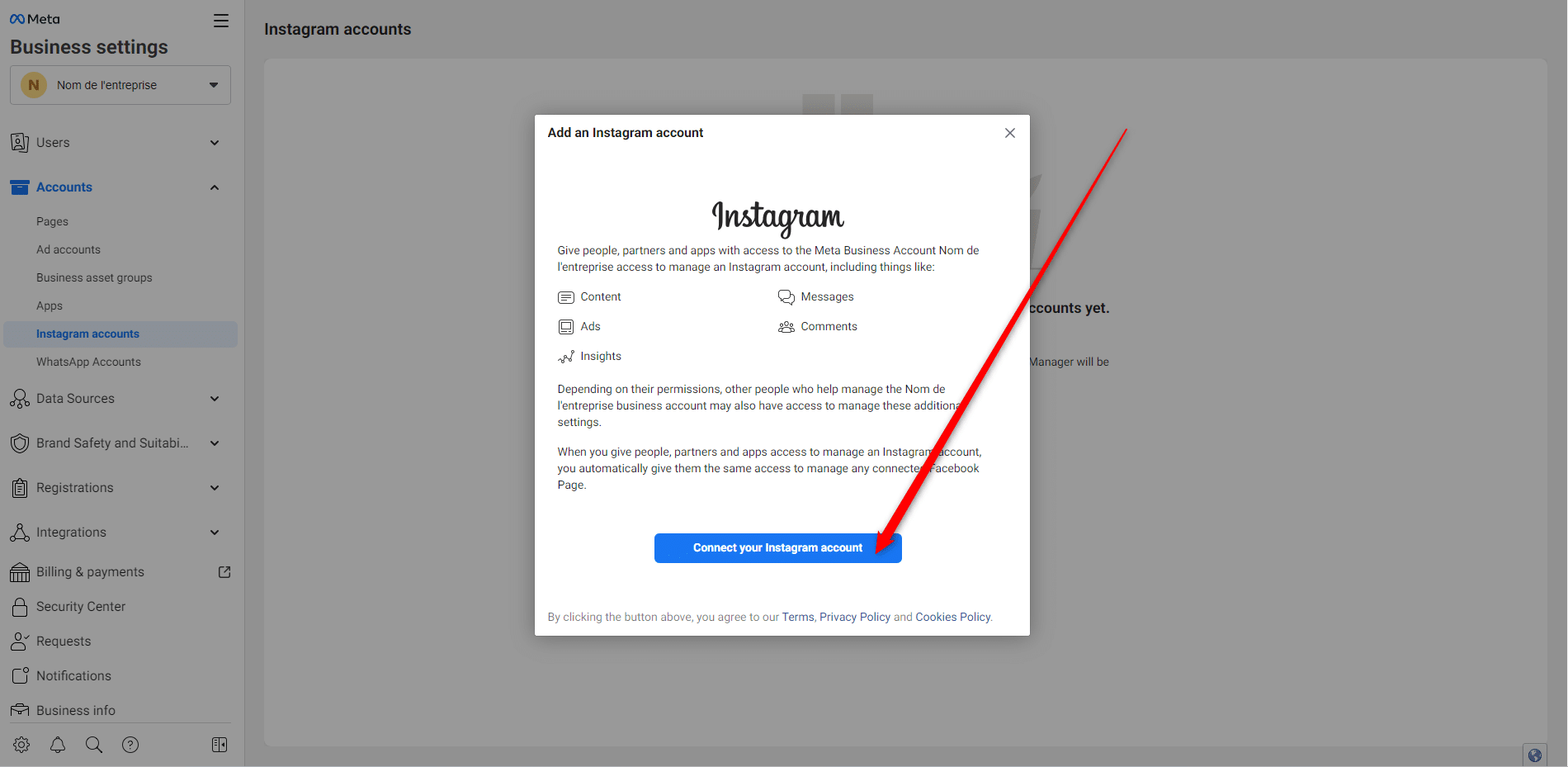
Then click on “Associate your Instagram account“. You will then be asked to enter your account authentication information. Fill them in and complete the association.
Key features of Facebook Business Manager
In this section, we’ll list the key features of FBM.
Centralized page management
One of the key capabilities of Facebook Business Manager is its ability to enable centralized management of Facebook pages. This is extremely useful for businesses with several Facebook pages associated with their activities 💪.
Here’s how this feature can benefit your Facebook marketing strategy:
- Complete 👀 overview: This means you can bring all your pages together in one place. This will give you a complete overview of your presence on the platform. You’ll be able to quickly see how many pages you’re managing, the key 🗝️ statistics for each page and access detailed information on their individual performance.
- Simplify administrative tasks: Rather than logging in and managing each page separately, the platform lets you manage all your pages simultaneously. You can publish content, respond to comments and messages and perform other administrative tasks from a single interface.
- Assigning roles: You can assign specific roles to each member of your team or to your partners, enabling them to access and manage pages according to their responsibilities. For example, you can give certain members authorization ✅ to publish content, while others can focus on moderating comments or managing ads. This granularity in permissions ensures precise control over the actions performed on your pages.
- Seamless collaboration: Your team members can access relevant pages and work together on content strategies.
- Integration with other functionalities: Facebook Business Manager also connects to other tools and functionalities on the platform, such as ad management, Facebook pixels, product catalogs, etc.
Advertising account and campaign management
The platform offers you a powerful feature: managing your advertising accounts. For advertisers, there are features such as :
- ➡️ Organization and optimized structure: You can group all your advertising accounts in one place, making it easier to organize your various advertising campaigns. Once again, you can assign specific roles to your team members.
- ➡️ Performance tracking: You can track your advertising performance and access detailed reports on key campaign statistics such as impressions, clicks, conversions and costs. This valuable data helps you evaluate the effectiveness of your advertising campaigns, identify optimization opportunities and make strategic decisions to improve your results.
- ➡️ Simplified audience and targeting management: With Facebook Business Manager, you can create and manage personalized audiences for more targeted advertising campaigns. You can use demographic data, interests, online behaviors and previous interactions to refine your targeting and reach the right people.
- ➡️ Experimentation and testing: You can conduct A/B tests and test different variants of your advertising campaigns. You can create separate ad sets, test different messages, images, formats and strategies, then evaluate performance to make informed decisions on how to optimize your campaigns.
Audience Insights and targeting
Meta Business Manager has an extremely interesting feature, it’s called Audience Insight 👀. You’ll have the opportunity to better understand your audience and consequently refine your targeting. You’ll have a clear view of :
- In-depth understanding of your audience: Audience Insights gives you valuable insights into Facebook users, including those who interact 💓 with your page or ads. This understanding will help you better understand who your potential customers are, and how to reach them effectively.
- Identifying key interests and behaviors: you can discover your audience’s interests, page follows, favorite brands and online behaviors. You can then define more precise targeting strategies for your advertising campaigns. For example, if you discover that your audience is interested in specific sports, you can create ads that target fans of that sport.
- Create ✏️ personalized audiences: You can create personalized audiences based on specific criteria. For example, you can create a customized audience from a list of existing customers or by importing contact data. Of course, you can also create similar audiences to extend your reach to new users with similar characteristics to your existing audience.
- Precise targeting 🎯 for more effective campaigns: Thanks to Audience Insights information, you can fine-tune your targeting to reach the right people. You can select criteria such as age, gender, geographic location.
- Campaign fine-tuning and optimization: You can also analyze your performance and adjust your targeting accordingly. By identifying the audience segments that convert best, you can further optimize your campaigns.
Reports and statistics to assess performance
As you know, you can analyze 📈 your data to improve. Facebook offers you a tool to improve your marketing efforts. Here’s what you get:
- Measuring key indicators: Reports provide you with detailed data on key performance indicators (KPIs).
- Data visualization: Reports are usually presented in easy-to-understand graphs and tables. This enables you to quickly visualize the trends and performance of your campaigns, pinpointing areas that need particular attention. Data visualization also makes it easier to communicate results to your team or customers.
- Engagement and interaction analysis: Thanks to this platform, you’ll be able to analyze user engagement and interaction with your ads and content. You can view metrics such as comments, shares, likes 💖, clicks on links…
- Data segmentation: You can segment the data in your reports to get more detailed information on different audience categories, campaigns or specific periods. For example, you can compare the performance of different target audiences, or analyze your campaign results by geographic region.
- ROI measurement 👑: FBM lets you assign conversions to your advertising campaigns. This will enable you to measure the return on investment of your marketing efforts. You’ll have the opportunity to track users’ actions after viewing or clicking on your ads (such as purchases, subscriptions or app downloads).
The Facebook pixel
I can already see you coming up with this term: “Facebook’s what”? The Facebook 👾 pixel! And if you’re making sales, believe us, this little nugget is going to come in handy. We talked about it a little earlier in this article, but we need to explain what it is.
Let’s start by understanding what it is. The Facebook pixel is a JavaScript code snippet that is placed on the pages of a website to collect data on visitors’ actions.
We’re going to cover every interesting point of this pixel 👇.
Conversion tracking
The Facebook pixel tracks conversions and user actions on your website after clicking on a Facebook ad. It can record Facebook events such as purchases, registrations, cart additions or form filling.
Facebook Business Manager: Remarketing
This pixel lets you set up remarketing campaigns. You can also call it “retargeting” 🎯. It allows you to target previous visitors to your website with specific ads encouraging them to return and perform a desired action.
Ad optimization
The Facebook pixel provides valuable data for optimizing your advertising campaigns. It allows you to analyze ad performance, identify the most responsive audiences and make adjustments to achieve better results.
Customized audiences
This tool lets you create personalized audiences based on the behavior of your website visitors. You can then target specific ads to these audiences, based on their previous engagement with your site.
Multi-device tracking
That’s right! You’ll even have the chance 🍀 to know which device your audience is visiting your site on. This could be on mobile, tablet or even a computer. This can help you understand the user journey and optimize your campaigns accordingly.
As you can see, the Facebook pixel is an extremely powerful tool for tracking the performance of your advertising campaigns, optimizing your ads and creating personalized audiences. It improves the relevance of your ads and increases the return on investment (ROI) of your advertising efforts.
Tips for optimizing your use of Meta Business Manager
We couldn’t leave without giving you a few bonus tips on using Facebook Business Manager.
#1 Organize your account logically
This may sound very silly, but you need to structure your pages, advertising accounts and other assets in a coherent and logical way 🧠 to make management and collaboration easier. A tidy account will save you time, believe it or not.
Use clear names and precise descriptions for each asset so you can find your way around easily and share information with your team.
#2 Abuse targeting and remarketing features
Explore advanced 🎯 targeting options such as remarketed custom audiences, similar audiences and demographic targeting to precisely reach your target audience.
Don’t hesitate to use remarketing to target users who have already interacted with your brand. This can increase your chances of conversion.
#3 Experiment with campaigns
Test different ad variants, such as different images, videos, copy, calls to action to identify what works best with your audience.
Don’t forget to analyze these results regularly to make any necessary adjustments.
#4 Stay up-to-date
Facebook regularly brings updates and new features to Business Manager. Stay informed of these changes to take advantage of the latest improvements and optimize your use of the platform.
Consult online resources such as blogs (like this one, for example), forums and tutorials for tips and tricks on advanced use of Facebook Business Manager.
Conclusion to the Facebook Business Manager article
In the world of digital marketing, Facebook Business Manager is an essential tool 🔨 for businesses looking to maximize their presence and take advantage of the opportunities offered by the platform. By understanding how to set up and use Facebook Business Manager effectively, you’ll be able to manage your business more strategically, maximize your advertising campaigns and achieve better results.
In this article, we take a look at :
- 🟢 The definition of Facebook Manager and what it’s for.
- 🟢 How to set it up, with all the steps to reproduce.
- 🟢 Key functionalities.
- 🟢 The Facebook pixel.
- 🟢 Tips to adopt.
Don’t worry, it’s not time to say goodbye just yet, as we’ll be giving you a few more useful tips!
Article FAQ
As we promised, we’re going to give you a few ideas that may be of interest to you!
How do I get paid on Facebook?
If you want to make money 💰 with the platform, you’ll need to create a business page and present your product or service to your audience. But that’s not all: you can also create an online store through Facebook.
Anything is possible when it comes to promoting your brand. The results may not be immediate, but it’s already a good start on the platform.
What’s a professional account?
A professional account is a type of account used by individuals or companies to promote their professional activity. It offers specific functionalities adapted to business needs, such as the creation of a company page, ad management, access to statistics…
A business account lets you connect with a targeted audience. But also to develop a professional online presence.
We’ve covered it all, and we’re confident you’ll make good use of all this knowledge on Facebook Business Manager. Get your sales off the ground 🚀.