You’ve been waiting for it: native Waalaxy synchronization with HubSpot is now available. 😁
From now on, you no longer need to create a webhook to send your prospects’ data to this CRM.
Once in place, you’ll be able to launch the best automated marketing strategy on the market. 🚀
So, settle back in your chair, have a cup of green tea and off you go.
What exactly is HubSpot?
HubSpot is a CRM (Customer Relationship Management). It’s a powerful tool for organizing and managing customer relationships.
CRMs enable effective follow-up of prospects throughout the purchasing process.
Why should I connect HubSpot to Waalaxy?
Waalaxy enables you to find prospects and establish initial contact with them. HubSpot lets you track the lifecycle of your leads. The link is quickly made: by connecting your HubSpot account to Waalaxy, you no longer need to manually enter your prospects’ data, and you’ll be able to track the prospecting steps you’ve taken with Waalaxy. 🤩
How do I connect my HubSpot account to Waalaxy?
You can connect your HubSpot account to Waalaxy in just a few clicks: no more need for a webhook! 🚀
Go to Settings > CRM Sync > HubSpot > Connect application:
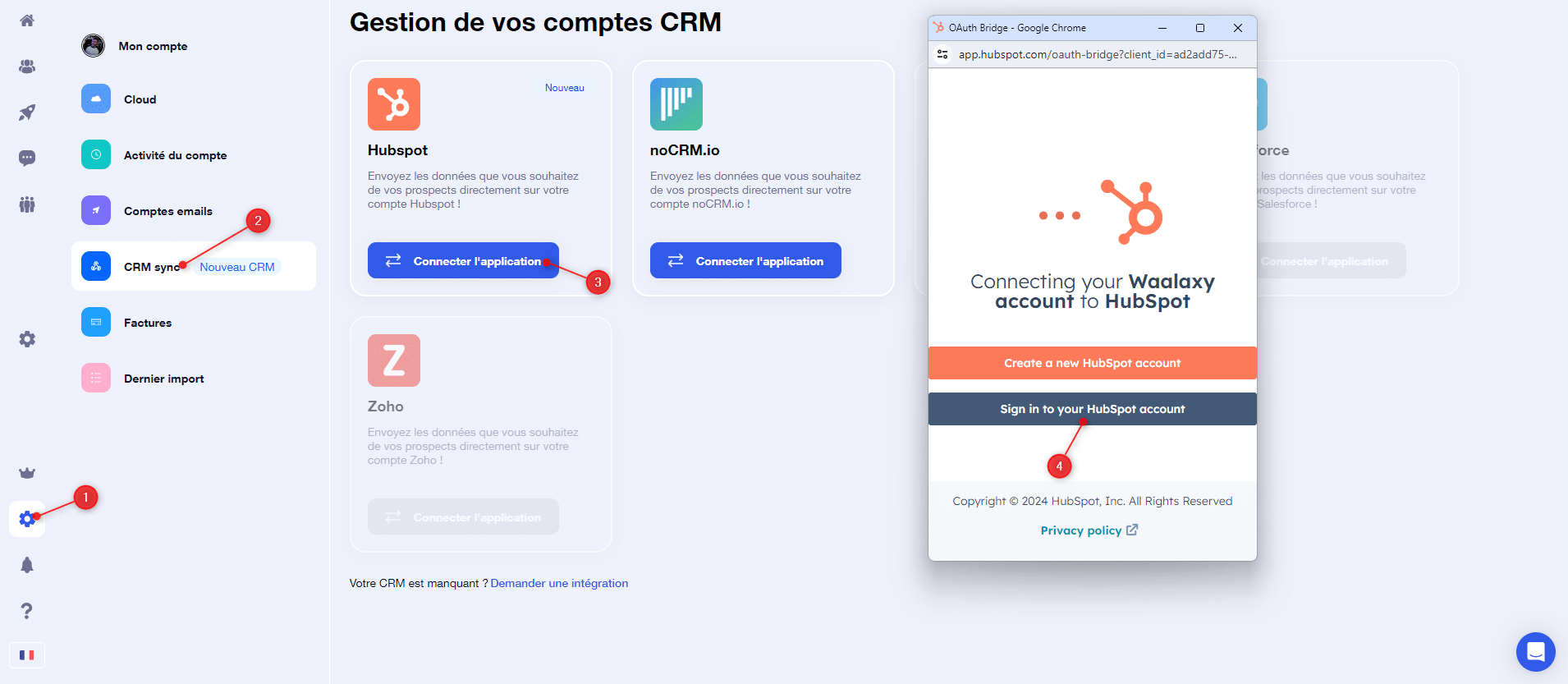
Once your account has been logged in, you can access the CRM synchronization settings.
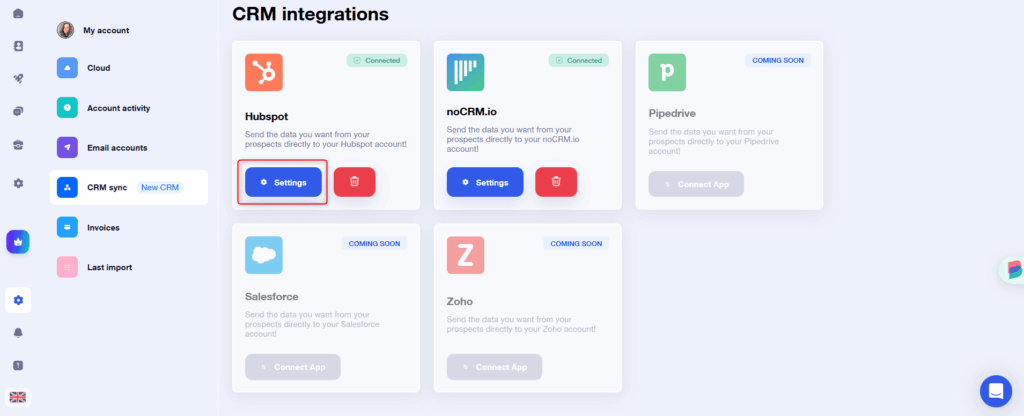
How is the data sent?
Your prospects’ data can be sent to HubSpot according to the criteria you choose.
Synchronization of leads as soon as they are added to a campaign
You add leads to a campaign, and no matter what the sequence, they’re synchronized. Simple, basic.
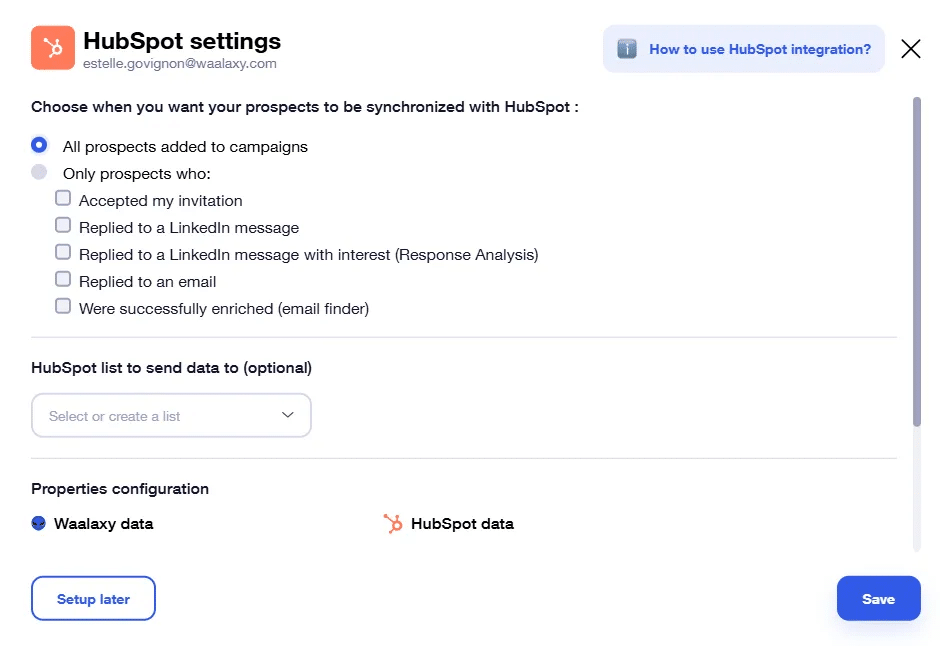
Trigger-based lead synchronization
Here, prospects are synchronized in HubSpot as soon as they perform one of the specified actions. Among the triggers you can choose :
- Has accepted my invitation
- Responded to a LinkedIn message
- Responded to a LinkedIn message and is interested (our AI analyzes the response)
- Answered an email
- Successfully enriched (Email Finder): a pro email address has been found.
You can choose one, or several:
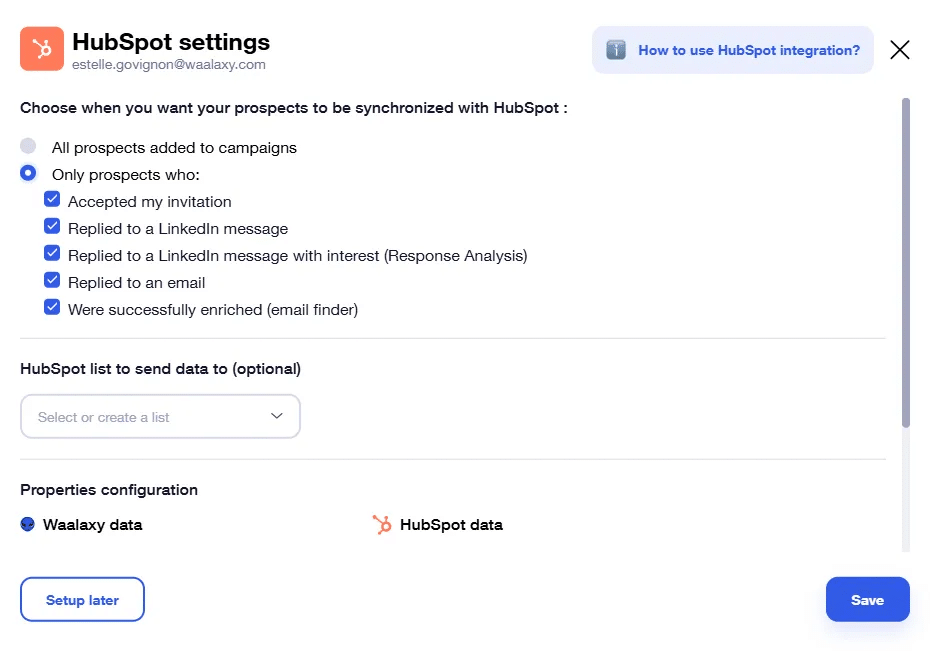
Data synchronization without a campaign
Would you like to send data to HubSpot without running a campaign? Well, you can! And why is that good? Imagine that you created a campaign some time ago, without thinking that you needed these prospects in your CRM. But now you’d like to integrate them into your customer database to keep track of them. This feature makes it possible! Here’s how, in just a few clicks :
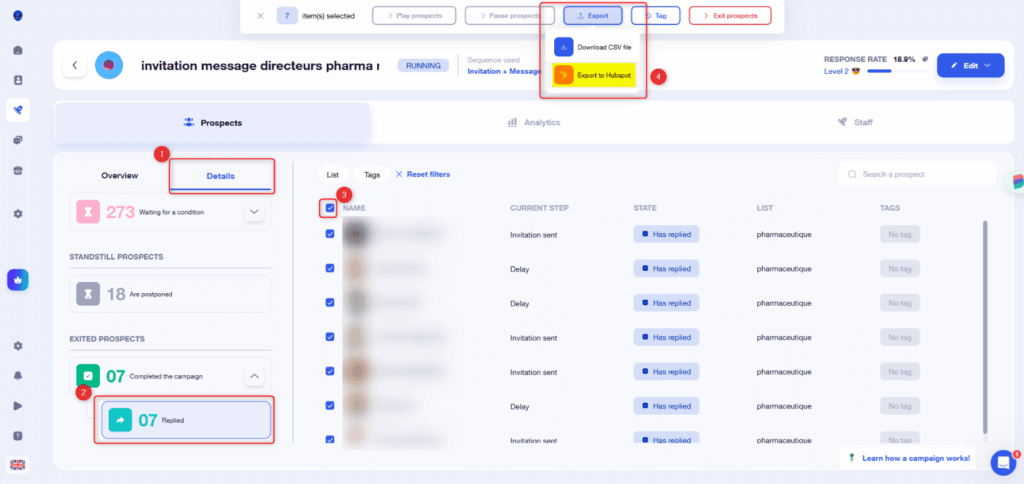
💡From the settings, you also have the option of specifying a destination list . If you don’t select one, the synchronized leads will be in the “My contacts” tab.
How do I select the data to be sent?
Still in the settings, you can decide which Waalaxy data you want to send to HubSpot :
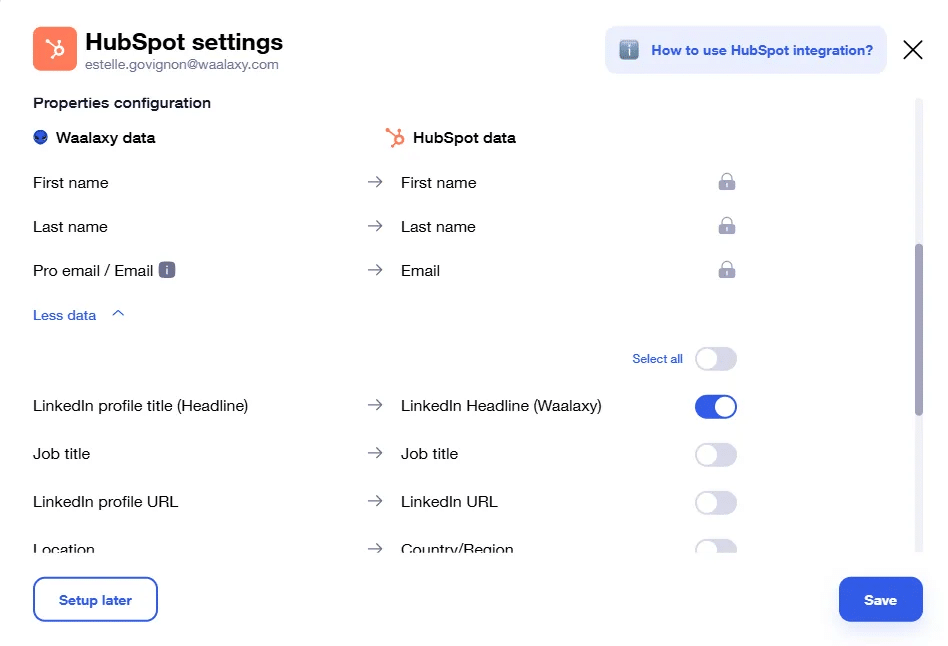
The first name, last name and email fields are mandatory. You can then choose to add others (or not) 👌.
How do data appear on HubSpot?
Go to HubSpot and open the « Contacts » section. You’ll see a dashboard displaying all the data exported by Waalaxy. Your contacts should appear as in this image:
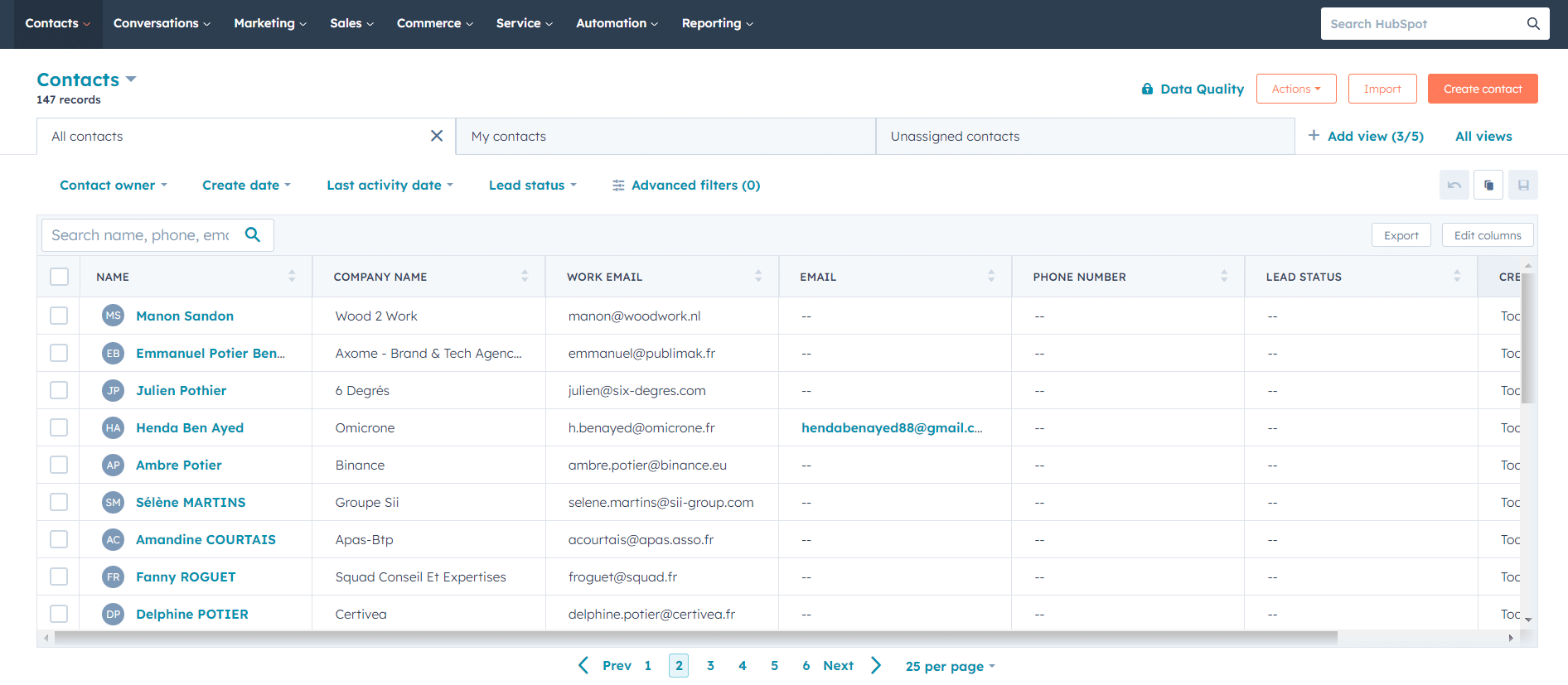
💡 If you don’t have the columns « Company name » and « Professional e-mail », you need to add them. You can also add a column for each piece of data that Waalaxy can export such as LinkedIn profile URL, prospect responded (Yes/No), etc. Let me show you a short video explaining how to add these columns 👀.
Frequently asked questions
Which HubSpot subscription?
To synchronize your HubSpot CRM with Waalaxy, you need a HubSpot account, either free or paid.
Which Waalaxy subscription?
The CRM synchronization feature requires a Waalaxy Pro, Advanced or Business subscription.
Do I have to use a CRM Sync campaign?
No, and besides, there’s no point. Your prospects will be defined according to the criteria selected in the global parameters.
Which HubSpot lists can I synchronize my data with?
You can only use static lists on HubSpot. Dynamic or static lists customized with filters are not retrieved by Waalaxy.
What data can I send to HubSpot?
Here’s a list of all the data you can synchronize 👇
Prospect information :
- Email LinkedIn / Email Pro
- First name,
- Name,
- Company name,
- Company website,
- Telephone no,
- LinkedIn profile URL,
- Post,
- Region,
- Prospect status,
Prospect information related to Waalaxy :
- Prospect tags on Waalaxy,
- List of prospects (Waalaxy) in which the prospect is located.
Can I see exactly which message my prospect has replied to?
No! You’ll only be able to see whether or not the prospect has replied to a message sent, but not which one.
Is there a risk of having duplicate leads in HubSpot?
No, Waalaxy uses various data to check whether your prospect is already in your CRM. If so, the data already present will be updated 👌.
Can I send prospect data from HubSpot to Waalaxy?
No, it is not possible to send data from third-party software to Waalaxy. We have written an article listing all the ways toimport leads into Waalaxy.
Conclusion
That’s it! You now know how to set up your HubSpot account on Waalaxy to retrieve your prospecting data. Native integration no longer requires the use of webhooks, making the maneuver much quicker and easier to set up 😎. That’s all for today!












