Send your LinkedIn contacts into your personal CRM with this tutorial. 😍
Waalaxy is your favorite prospecting tool, but not yet your favorite CRM?
You want to combine the two and exchange some data between your tools, it’s possible on Waalaxy thanks to a feature we developed: the Response Objective.
Let’s take a look at it together in this article. 😍
What is a response goal?
First of all, let’s define what“response goal” means.
For any prospect in a current campaign, who has a “Message” or “Connect Note” or “Email” stage and responds, may have their data automatically sent to their personal CRM.
You will then be able to process this data as desired as part of your prospecting strategy. 🔥
How to set it up?
It is possible to synchronize Waalaxy with your personal CRM, thanks to the Zapier tool.
Zapier is a tool for anyone who wants to automate actions via the connection between different applications used on a daily basis. In concrete terms, it is about taking advantage of a platform to automate repetitive tasks.
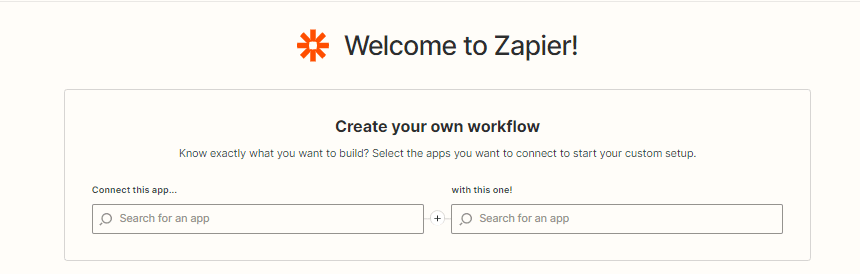
Prerequisites
You must register on Zapier. You can first use the Zapier trial, then their free version which gives you 5 Zaps.
1. Create and launch your campaign on Waalaxy
The first step is to choose / create your campaign on Waalaxy.
You will need to choose a campaign that includes an action that can be responded to: Message, Email, Connection Note.
You can search for a sequence simply through our action filter system. 👇
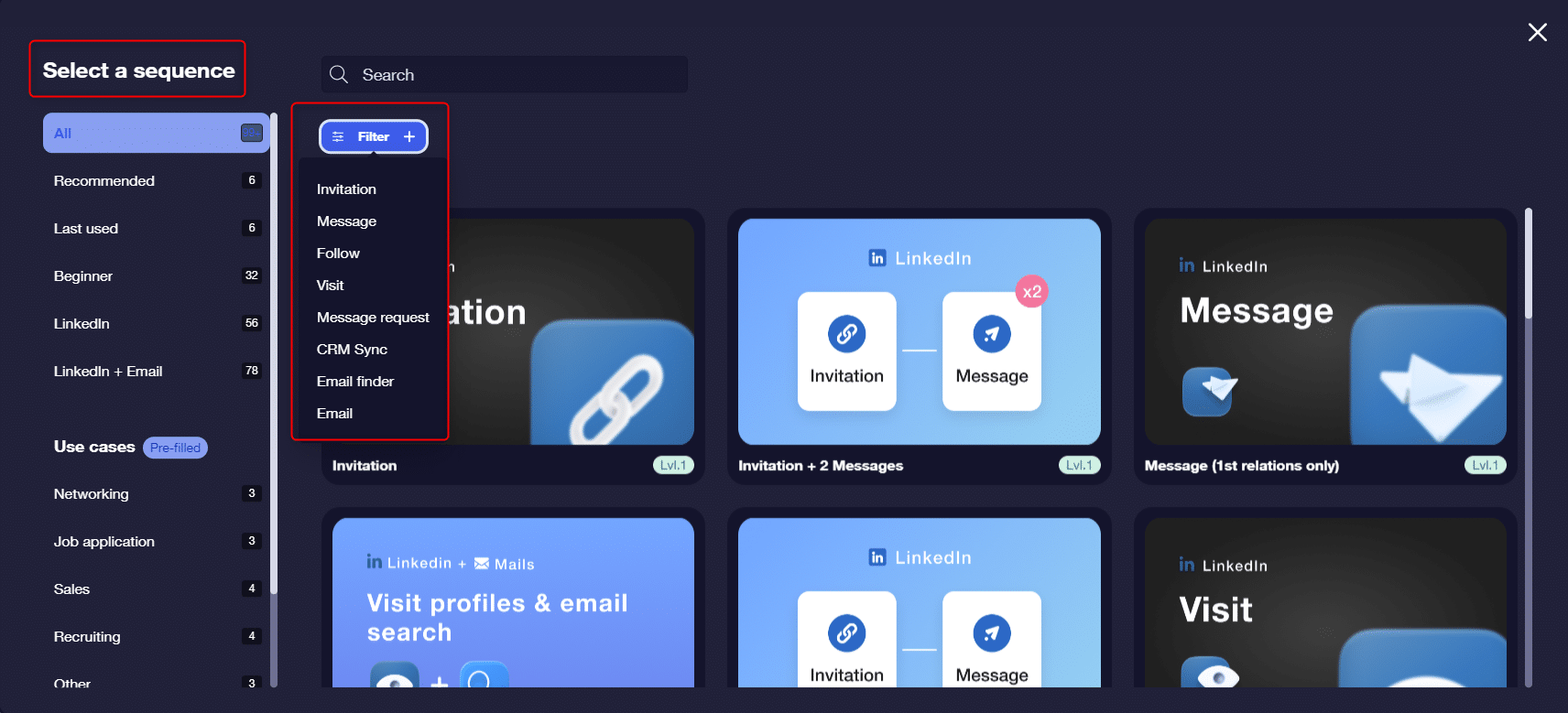
Let’s take the simple sequence “Message” as an example. 👇
- Select it and open it from “Create a campaign”.
- Name the campaign.
- Write your message.
- Launch the campaign.
🌟 Bonus: Succeeding with a message approach.
2. Create the Zap and get the Webhook URL
Once your campaign is launched, you can go to Zapier to create your Zap and get the Webhook URL.
- “Create a Zap”,
- Search for the app “Webhook by Zapier”,
- In the Event, select “Catch Hook”,
- Do “Continue”,
- In “Pick off a Child Key”, fill in a name or leave it blank,
- Do “Continue”,
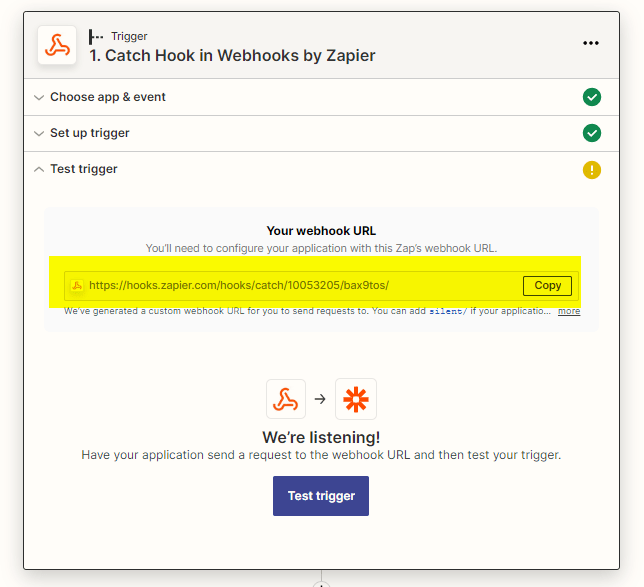
- Copy the webhook URL,
⌛ Leave that aside for a moment, we’ll come back to it in a few minutes. First of all, you need to put the Webhook URL previously copied into the Walaaxy campaign to synchronize the data.
3. Add action to response
Back to Waalaxy. 👽
- Go to the “Campaign” tab,
- Click on your campaign,
- Click on “Modify”, then on “Edit campaign” (top right).
- In the “Response action” step, select the tool you are configuring,
- Paste the previously copied webhook URL (here we’ll use the “Webhook” module as an example).
- Note that if your CRM is not in the example modules, always select “Webhook”.
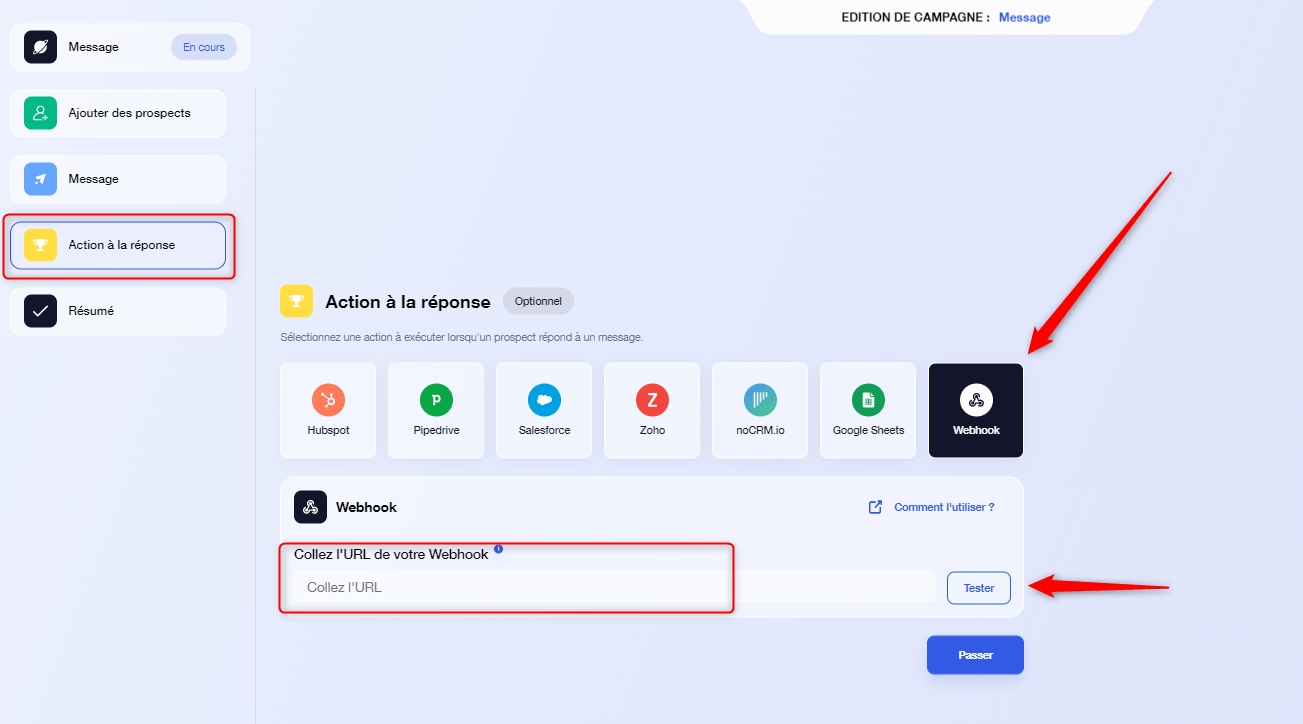
- Test the Webhook, then save the changes,
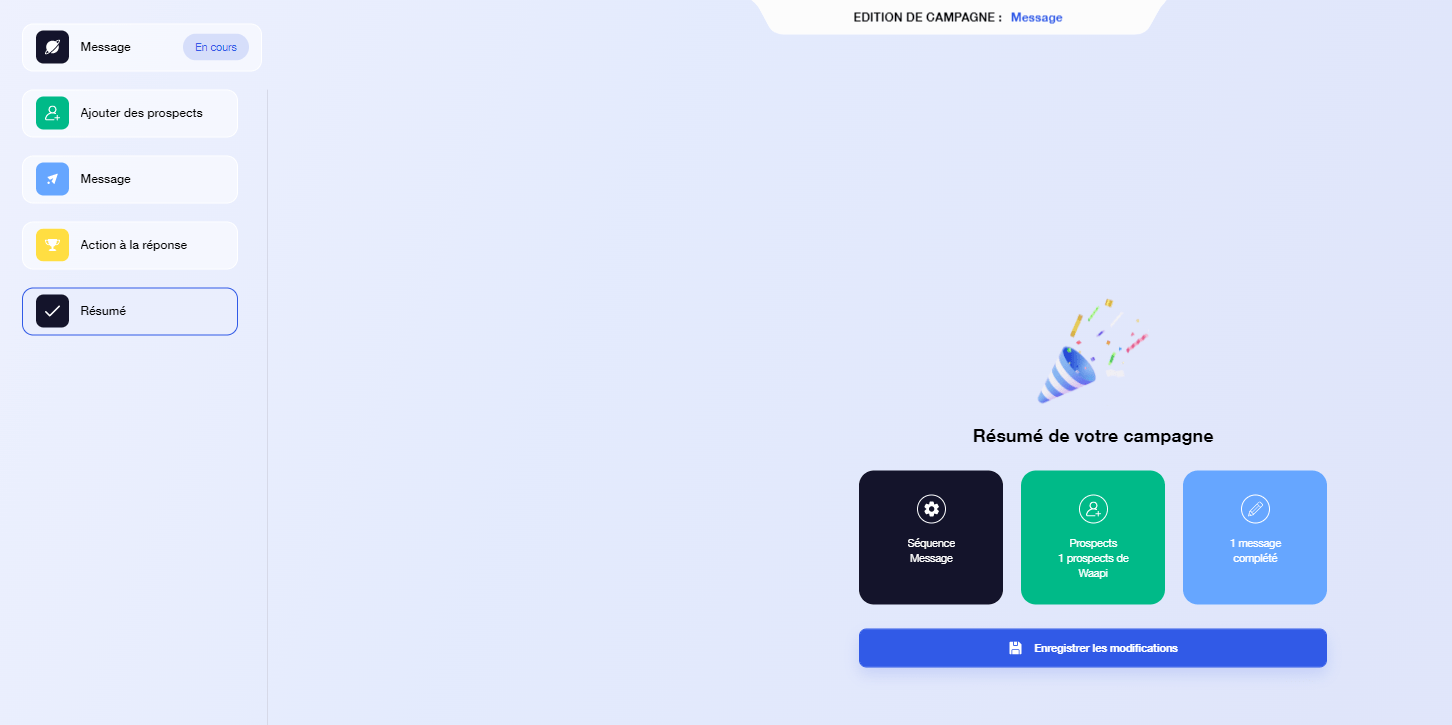
4. Complete the settings on Zapier
We left something out, remember? ⌛
You had just “copied the webhook URL”, now you can click on “Test trigger” in the same place. 👇
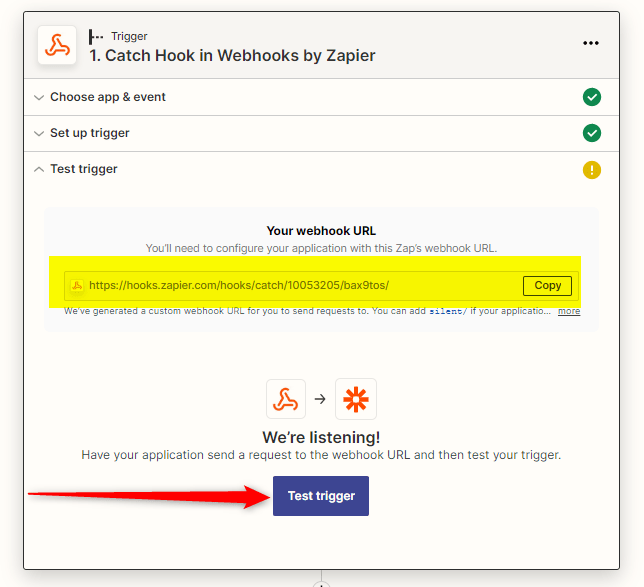
By clicking this button, all data stored by Waalaxy will be sent to your Personal CRM, via Zapier. 👇
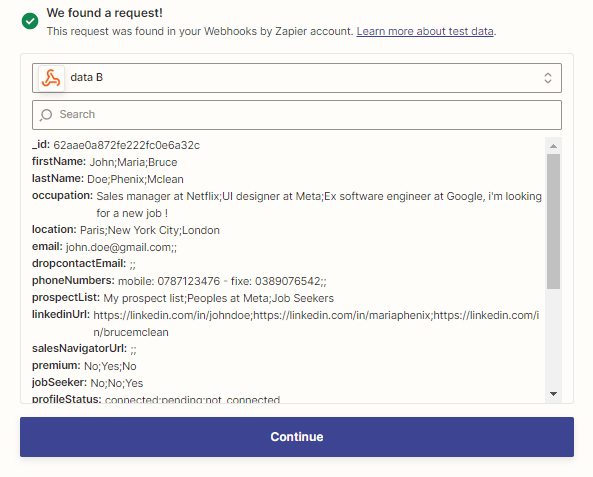
- Then click on “Continue”,
- Click on the little ‘+’ to add the CRM of your choice 👇
5. Define your Personal CRM
So you have a Zap that does :
Webhook > Waalaxy > CRM of your choice?
You’ll be able to synchronise any tool on Zapier. To make your life easier, we’ve prepared some tutorials already completed for the best-known CRMs. 👇
Waalaxy x Airtable Synchronization.
Waalaxy x Hubspot synchronization.
Waalaxy x Pipedrive synchronization.
Waalaxy x Sendiblue synchronization.
Waalaxy x NoCRM.io synchronization.
Waalaxy x Axonaut synchronization.
Waalaxy x Salesforce synchronization.
It’s up to you. 🚀
FAQ : How to send LinkedIn contacts to your CRM?
Does this work with all the tools?
You can do this with any tool on Zapier, or Integromat.
➡️ Waalaxy ex Integromat synchronization.
Which Waalaxy sequences does this work with?
All sequences on which a prospect can respond, so simple “message” or “invitation with login note” sequences, or complex sequences, with messages, and emails combined.
Why do I have to copy the Webhook URL and run the campaign before I finish what I started on Zapier?
If you test the trigger before you have filled in the Webhook URL in Waalaxy, for Zapier there is no data yet, and therefore, nothing to synchronize. 🤷
When exactly is the data sent?
One by one.
If a prospect replies to two different messages, will it send duplicate data?
This cannot happen for the simple reason that, as soon as a prospect responds to a message, a connection note, or an email, they are automatically removed from the campaign.
If the prospect does not respond to message 1, message 2 will be sent to them, if they do respond, the campaign stops for that prospect and their data will be sent via Zapier. 🤓
Do I need a special subscription to have this feature?
You must have at least the Advanced subscription
Conclusion: Send your Linkedin contacts to your CRM
You know now how to send your LinkedIn contacts to your CRM. 😁
The response goal is a pretty powerful feature that can help you close your prospecting in an efficient and fast way. All you have to do is prepare, launch and retrieve your prospecting results on your CRM. 💫













