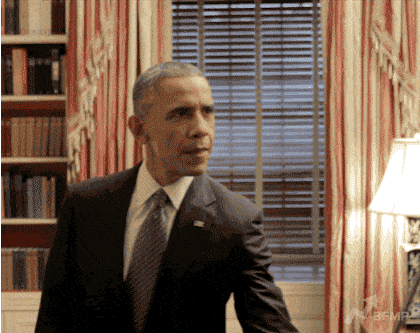- Why do we know what we’re talking about?
- Part #1 Configure your mailbox for Cold Emaling
- Set up your DNS settings for the cold Email
- Activate the SSL certificate
- Let’s take care of SPF for your email
- Let’s make room for DKIM
- The DMARC for your Cold Email launch
- Part #2 expert tips for capturing potential customers
- Personalize your professional mailbox
- Preheat your mailbox before sending
- How to check its deliverability for free?
- Track the results of your cold email
- The 7 tips to not stupidly penalize your deliverability
- Live FAQ: Questions from the audience
- Article FAQ: being a cold email expert
Welcome to the cold email guide, wake up webinar first summary.
Thanks to this article, you will master all the technical aspects that allow you to obtain excellent deliverability rates and to avoid at all costs landing in the spam or ads of your contacts.
🔥 Get to +95% deliverability on your emailings with this article! 🔥 Live Webinar Objectives:
- 1. Optimize the rate of deliverability to never be considered a spammer for email domains (Gmail, Outlook…).
- 2. Optimize your mailings by following some expert advice.
If you’re looking for templates or copywiting tips instead, click on this article. 👈
Why do we know what we’re talking about?
Before you listen to a Live or read an article, you’re going to look into who your sources are and check that they know about the content they’re bringing to you.
To prove to you that you can just drink their words without worrying too much, I introduce you our two guests:
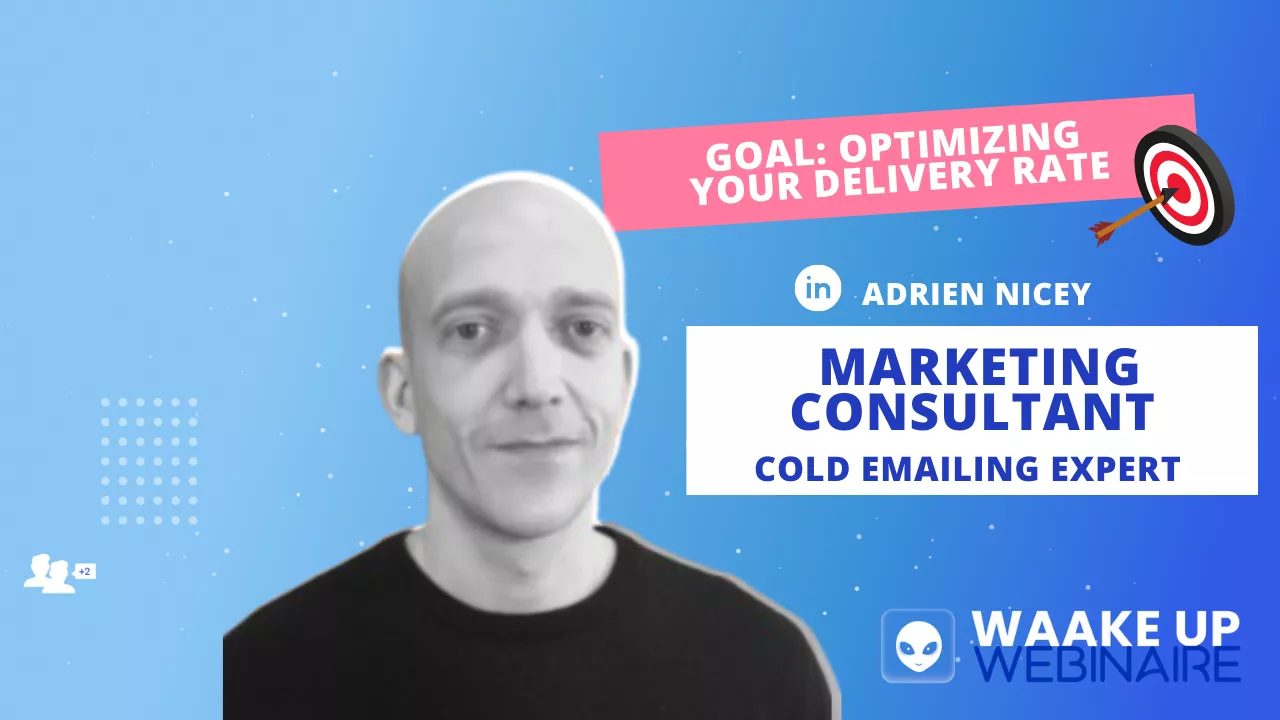
Adrien has 17+ years of experience in cold email and will offer you a complete tutorial to setup an email before launching your campaigns.
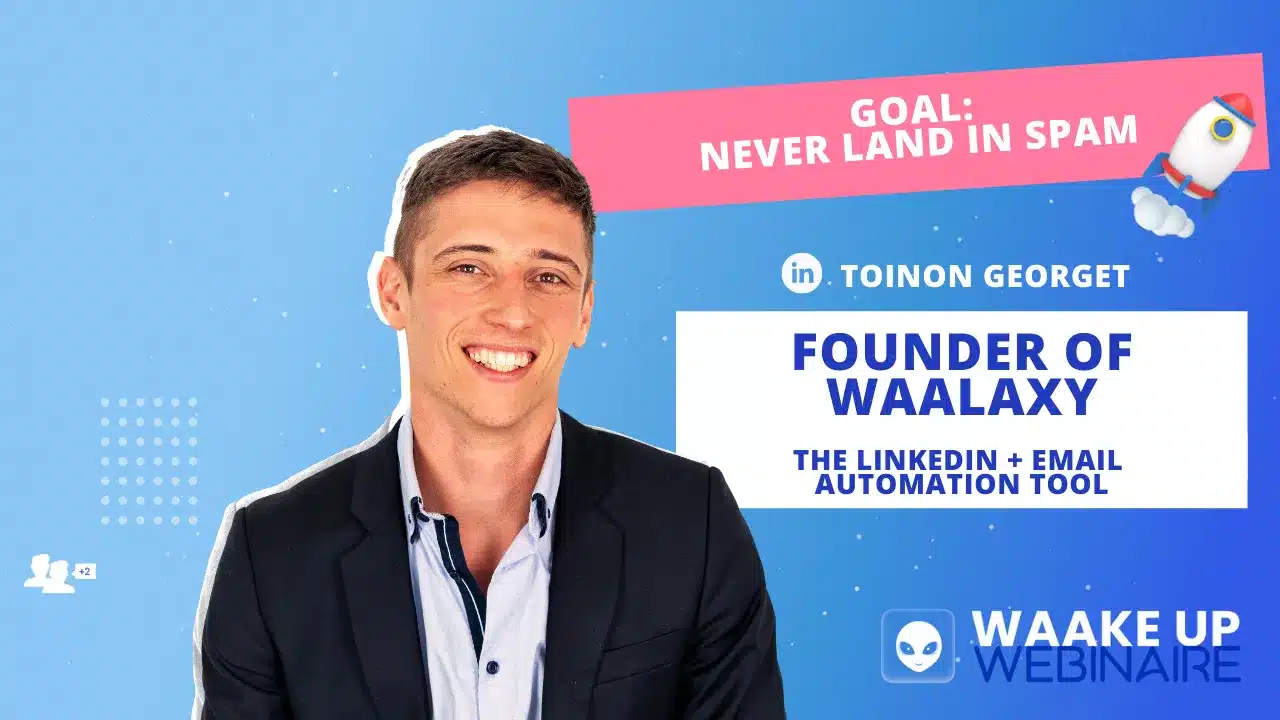
Toinon is the founder of Waalaxy (ex ProspectIn), a powerful tool which allows you to create your multichannel campaign: LinkedIn + Mail. 💌
Catch their live here. 👇
Alternatively, you can just read the tutorial’s summary by continuing on this page.
The summary is complete and shows you step by step how to set up your mailbox and launch your first marketing campaign. 😉
Cold email – why? For whom?
Today, cold emailing is the cheapest lead generation method on the market. Where the average LinkedIn Ads is €10 per day and Instagram Ads at €500 per ad, you can launch your cold emailing campaigns for about €50 per month.

Why do cold emailing?
- Contact whoever you want: all decision makers have an email box, whether it’s Elon Musk, the pope or your neighbor.
- One of the cheapest acquisition levers you’ll ever need:
- A web host for about €5 per year.
- An email service (Outlook, Gmail…) between €2 and €5 per month.
- An automation tool (Woodpecker, Waalaxy…) at about €50 per month.
- Can be implemented in global prospecting schemes. Results will be much better if you pre-qualify prospects before launching your campaigns. I’ll explain how a bit further down 😉
Cf : basics of Cold Emailing.
Who can do cold emailing?
- Anyone. You don’t need to have a huge amount of professional experience. You just need to follow this tuto. 😜
- From the moment you are looking to get in touch with a specific person or in a campaign or you have identified a persona, whether to lead them to a landing page, a white paper, some content.. You can launch a campaign!
The main difficulty will be to boost your deliverability rate to reach the maximum number of people possible. Too often we talk about copywriting, branding, templates… But no one tells you how to avoid landing in the spam folder (the key is your deliverability rate 🔑).
Deliverability – the number of messages that are going to be received in the database compared to the number of messages you sent.
Why do some people have different deliverability rates?
If your rate is high, it is because the email service that receives the message considers you as a trusted source. As a result, it will allow your interlocutor to receive and read your email. The more they trust you, the less likely you are to end up in the spam folder.
To gain your email provider’s trust, it generally takes time. It takes time for the messaging service to get used to you. For starters, you definitely should not spam your prospects, or send tons of emails to anyone without targeting your marketing email campaigns.
Now I’m going to share with you some techniques that will save you time, deliverability and ultimately money. A bit of math. 💰
- A cold email campaign sent to 1000 people with a 70% deliverability rate, that’s 700 people who will receive your email.
- The same campaign sent, but following this tutorial can easily boost your deliverability rate to 95%. That’s 950 people, 250 additional potential customers.
Adrien:
Personally, I don’t consider 250 leads insignificant, but do as you please 😉
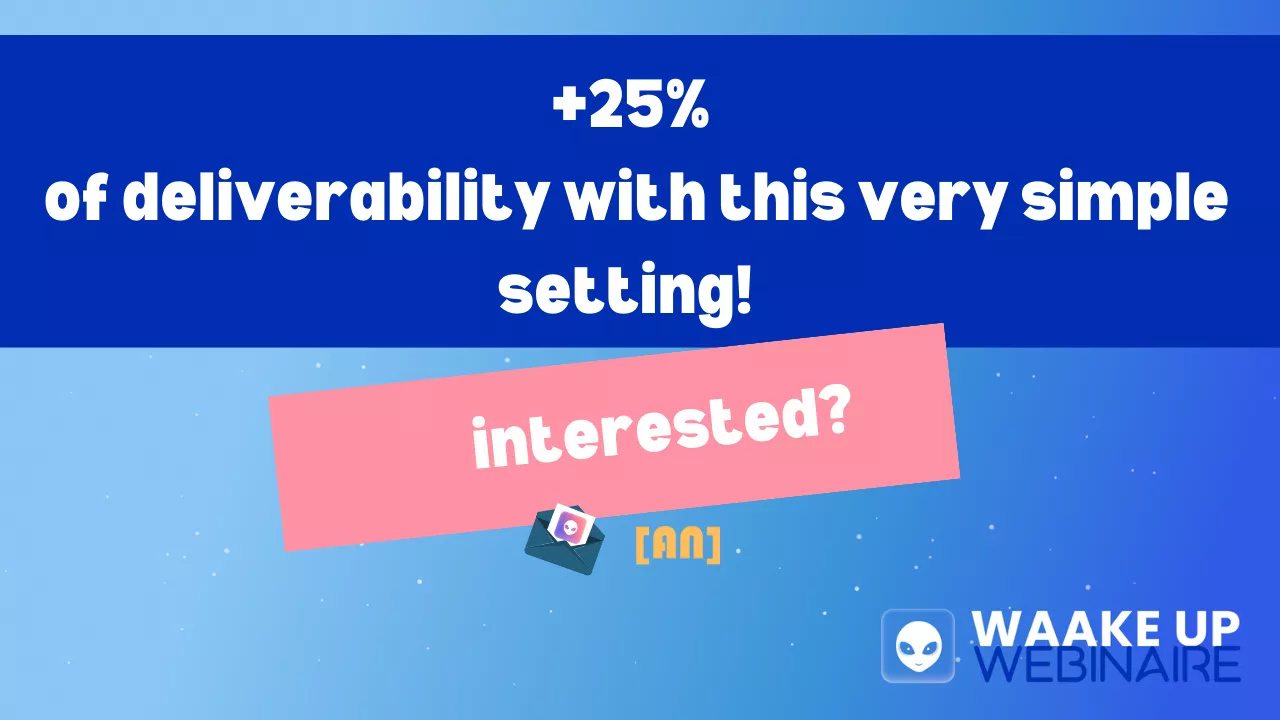
Well then, let’s get to the heart of the matter?
Part #1 Configure your mailbox for Cold Emaling
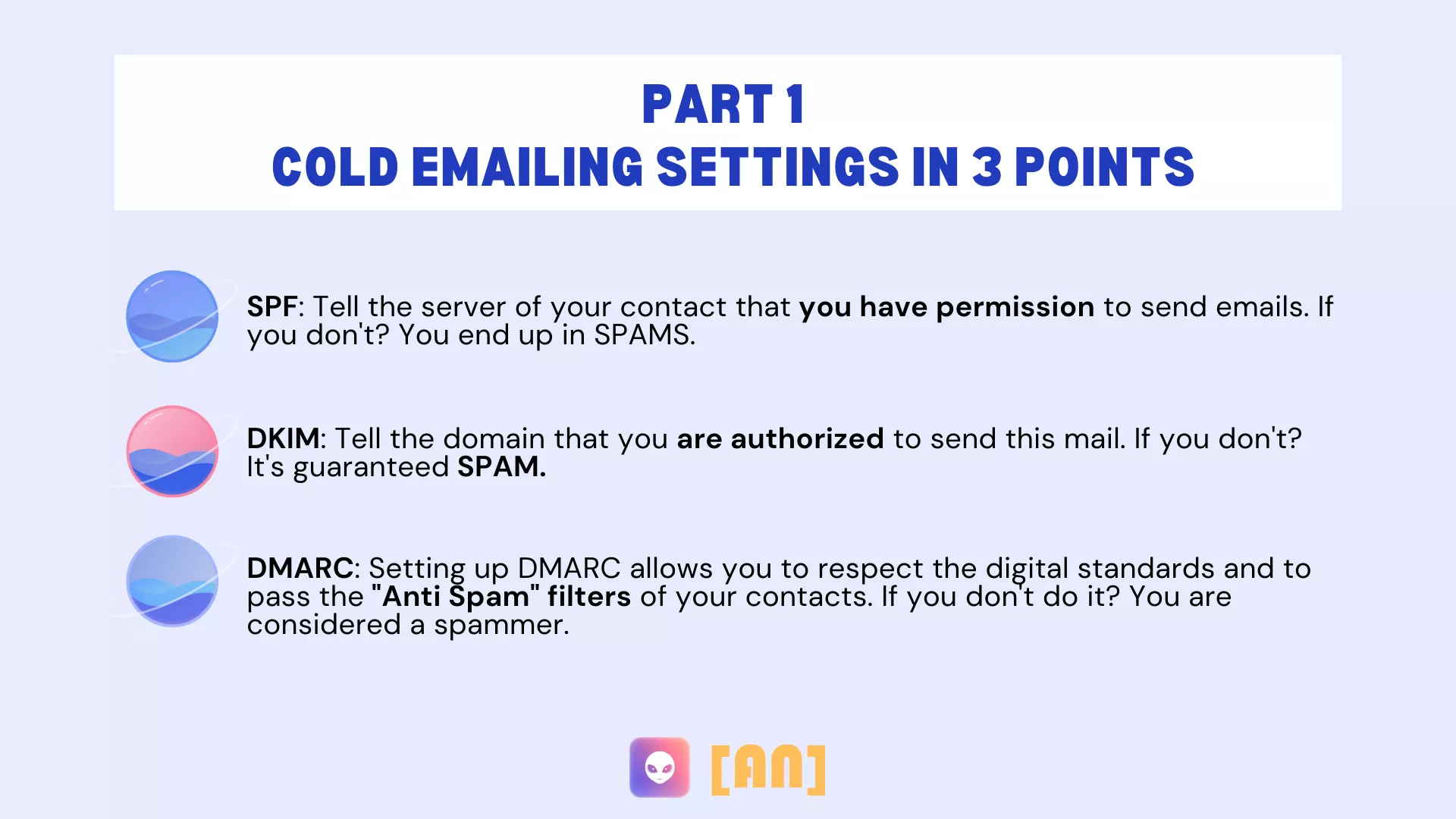
- Find a host. (Ionos, grandi.net, Google Domain, Hostinger…)
- Choose an email service (Outlook, Gmail…)
🤓 Expert advice, Adrien:
I don’t recommend OVH. Depending on the plan, you can’t set the DNS, and this option is crucial for your deliverability. Moreover, the customer service is lousy, and much too slow.
Do you have to recreate a mailbox if you already have one?
Here the answer is no, but yes 😂
- ❌ No, you can follow this tuto with an existing professional email address.
- ✅ Yes, if you’re already considered a spammer and have a bad trust score, you need to make another one.
- Click here to check your sender score.(reputation of the IP addresses of the servers used by the email senders). If you are already at 95% then all is well
- Click here to check your spam score. (check if you are blacklisted).
🤓 Expert Tip:
If your mailbox is blacklisted and it contains your domain name, that means you’re bound to suffer. So recreate a similar address, and get started! If it still happens, deactivate the mailbox and start again.
Adrien.
Buy a domain name from a hosting company for your emails
For the tutorial, we will use Ionos. A simple example, you want to send a cold email for your blog on the city of Montpellier to create an affiliation, so you will buy a host with an address.
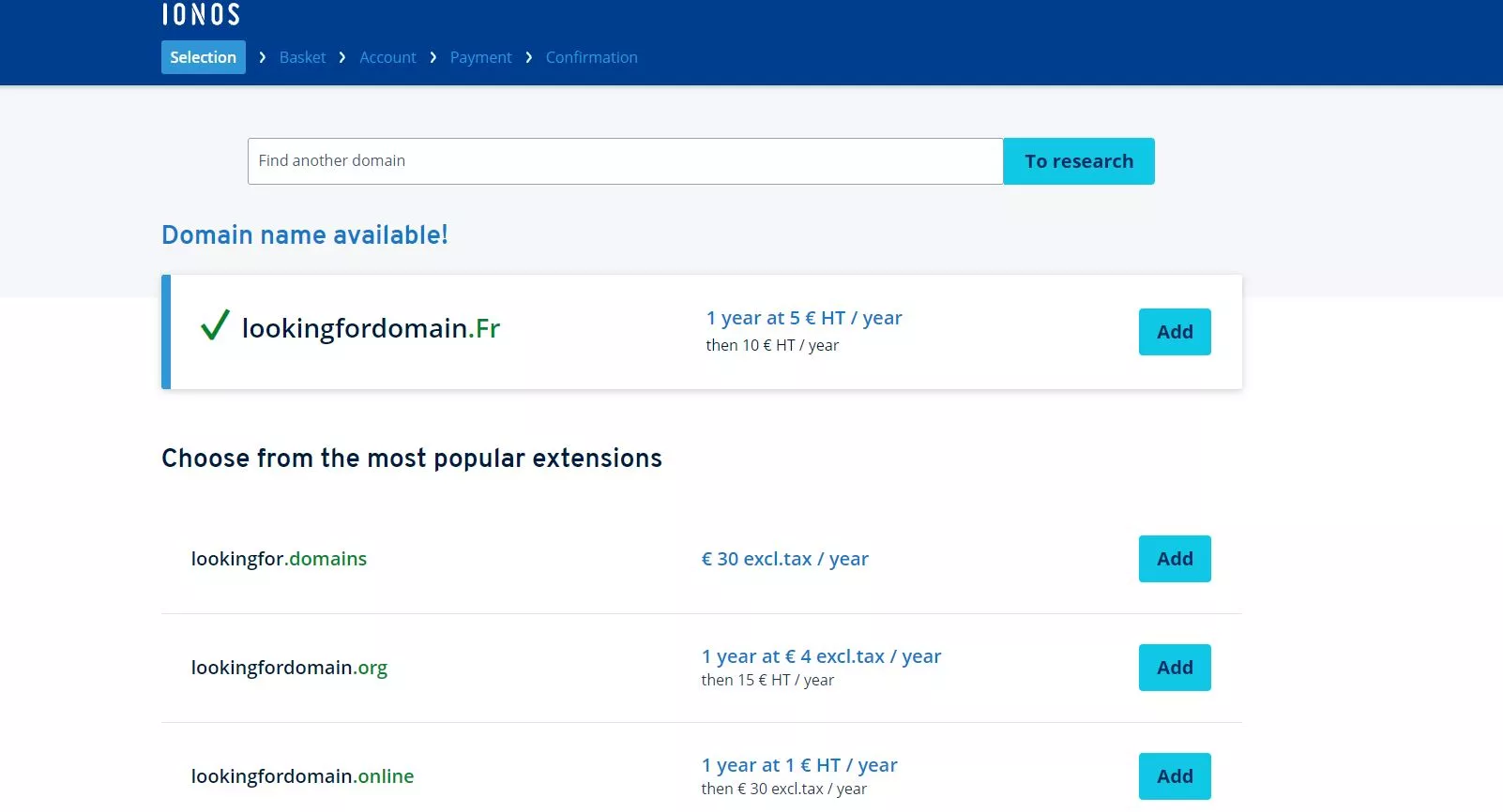
- You go to the site.
- You search for a domain, if it is already taken, the tool will suggest another one.
- Once you have chosen the domain, you can click on add.
- Go to your shopping cart,
- Choose the option that suits you and pay online.
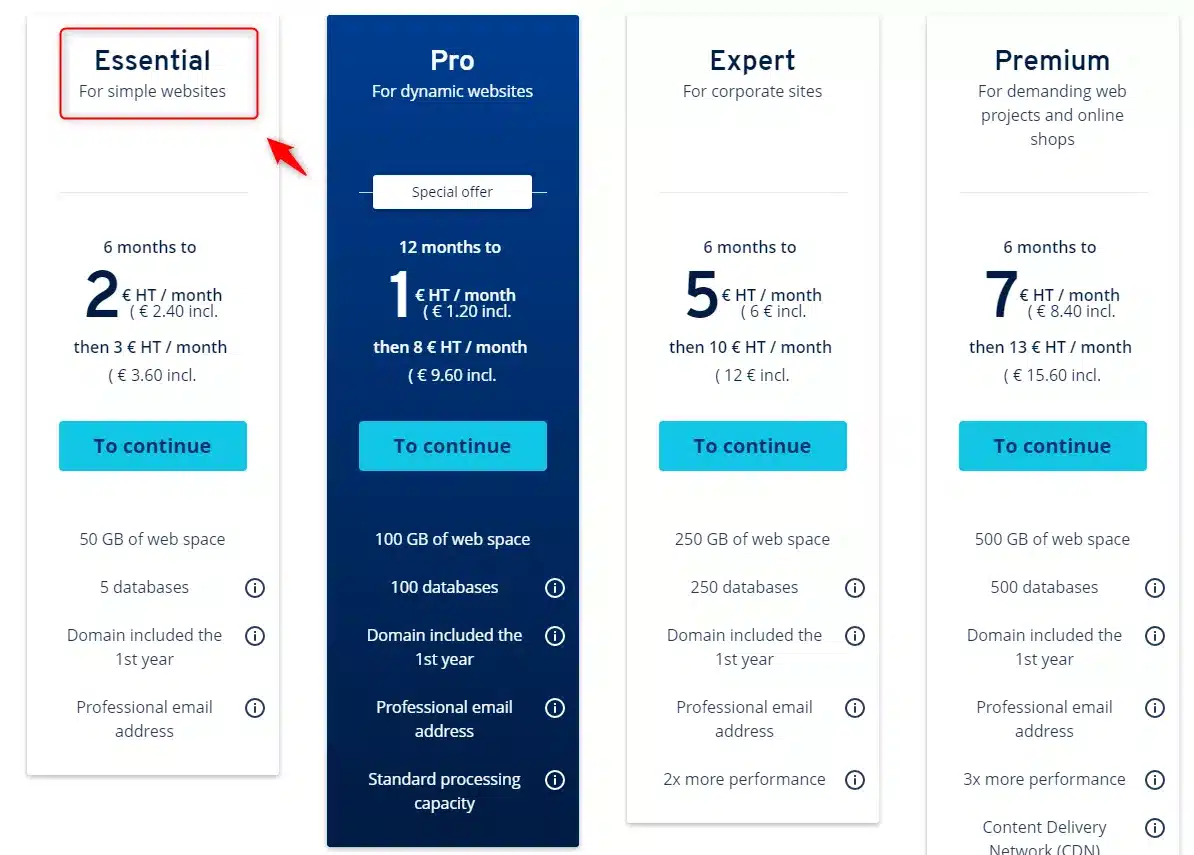
And when you get there, you’re probably wondering which plan to choose? The info is not on the live, so I asked Adrien for some advice to share with you all:
It’s actually pretty simple! Most of the options are there just to make money out of you. You can start on the plan on the far left (the cheapest) it’s more than enough to send cold email.
So that’s cleared that up. 💎 No need to spend your life’s savings on more expensive plans😉
You will then log into your account for the next part: 
Set up your DNS settings for the cold Email
The DNS is the identity card of the domain name, and therefore of the sender you will use.
Adrien.
You have to set them up correctly so that the domain can identify itself to the server you are going to interact with. For this tutorial, we will use Gmail and we will :
1 – Set up the DNS. 💥
- The SPF (Sender Policy Framework).
- DKIM (DomainKeys Identified Mail).
- DMARC (Domain-based Message Authentication).
2 – Make its WHOIS public. 🎶
What you absolutely have to do to make it work
🅰 Beware this info is not in the live and it is important, read carefully and do this before you send an email.
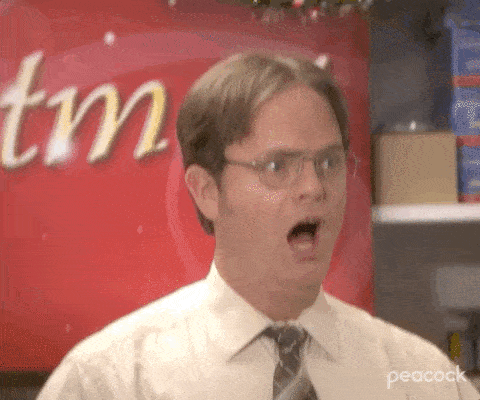
Often times you will have MX and CNAME records in your default DNS settings on Ionos. However, it is vital you delete these records beforehand, otherwise nothing will work! In the DNS programming, you have to delete the following records first:
You click on the button 🚫, which means “disable the service”.
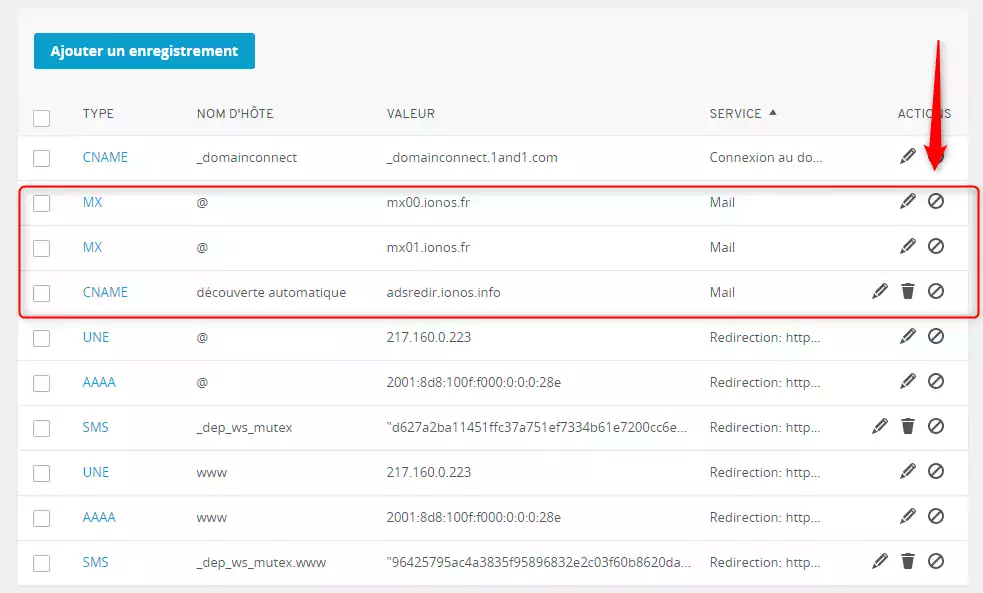
Activate the SSL certificate
When you buy a domain name, the first thing you need to do is activate the SSL certificate. What is an SSL certificate? It’s ultra important. 💥
It’s what will allow you to have a URL that starts with HTTPS and not HTTP. This is what makes your URL secure.
Your website will thank you. Without this step your URL will lose a lot of trust from the verification algorithms.
- Go to Domains & SSL,
- Click on the red padlock. ❌
- It will turn green, all is good. 🔓
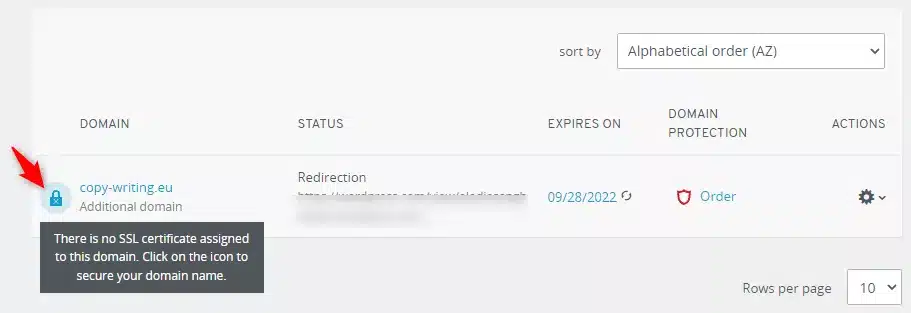
Let’s take care of SPF for your email
The SPF (Sender Policy Framework) is an email validation system to prevent spammers from sending messages on behalf of your domain. We followed this complete tutorial made by Google, to know what data to add.
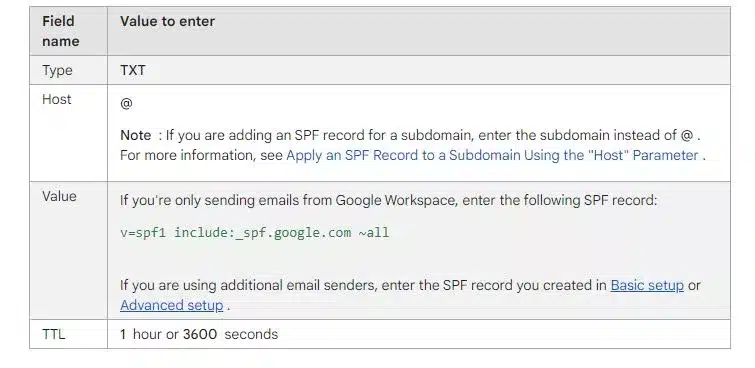
If it is not already done, you will “activate” your domain on Ionos, either by creating a redirection (if you already have a website), or by creating the site. In any case, you must have an associated site.
In my case, I just chose a WordPress site that I had lying around for the redirection.
- Then, you go to the DNS tab.
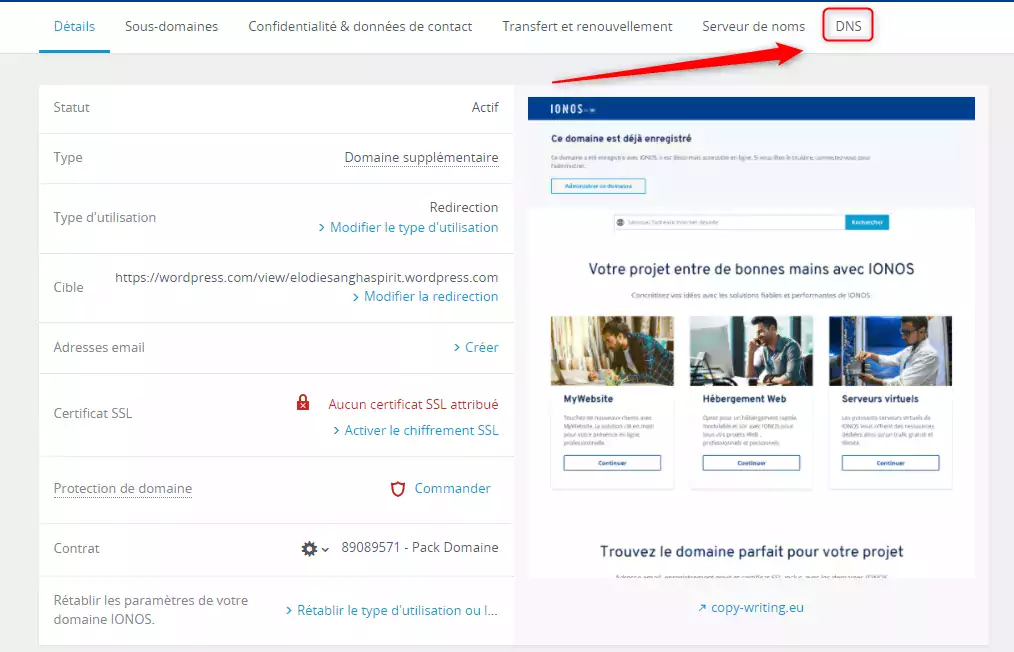
- You click on “add a record.”
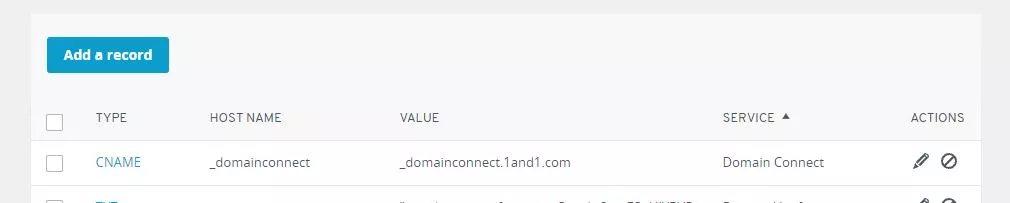
- You click on the section dedicated to SPF.
 And there you will fill in the data thanks to the Google tutorial I gave you just above.
And there you will fill in the data thanks to the Google tutorial I gave you just above.
This will give you this:
- Hostname: @
- Value : v=spf1 include:_spf.google.com ~all
- TTL : 1 hour
Then you save and it’s in the bag. 💌
It’s time to get started
🅰 You don’t have to wait to activate the DKIM.
That’s some good news, isn’t it?
However, you can take a reading break and get extra credits here. 🧠
[maxbutton id=”52″]
Let’s make room for DKIM
As we have seen, we will still set up the DKIM and DMARC before launching an email campaign. Google has once again provided everything and gives you a complete tutorial right here. To generate a DKIM key you will have to go to your Google administration console.
- Option 1: you already have a Gmail pro address ✅ – you can skip the next step and continue the tutorial at the next title “Everything happens in Google Admin”.
- Option 2: you don’t have a pro email ❌ – I’ll show you how to create it before moving on. (Costs €5 per month on average).
🅰 your pro account must not be a classic account that ends with @gmail. You’ll need to create a new account via Google Workspace.
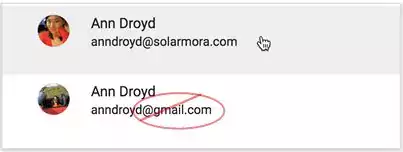
How do you create a pro Gmail account?
Bonus: this isn’t on the live, but it’s ultra helpful if you’re just starting out. 🎁

In our example, we used Ionos and Gmail, but this works with other hosts and email providers too.
- First step, you go to Google Workspace. If you’re just starting out, you can get started on the Starter plan, which is half the price. (€4.68).
- Click on the start button.
- There you fill in the company name, number of employees and country.
- Go to the next step.
- You will be asked if you have a current email address > you go back to Ionos. ⏩
- Click on the “Email” icon (it is on the Ionos homepage).

- Go to “create a new email address”, choose your option, where you’ll have the right to a free email.
- Then confirm.

- Then, Google will ask you if you have a domain name (yes you do). In my example, mine is copy-writing.eu.
- You copy this name on Google Workspace.

- Click OK on all the next questions from Google,
- Add a second recovery address.
- Then, add the username. In my example it is https://blog.waalaxy.com/wp-content/uploads/2021/04/Visuel-Article-Blog-92-1-1.png or elodie@copy-writing.eu,
- Then define a password.
- All you have to do is pay! I found a 10% off promo code right here. 🎁
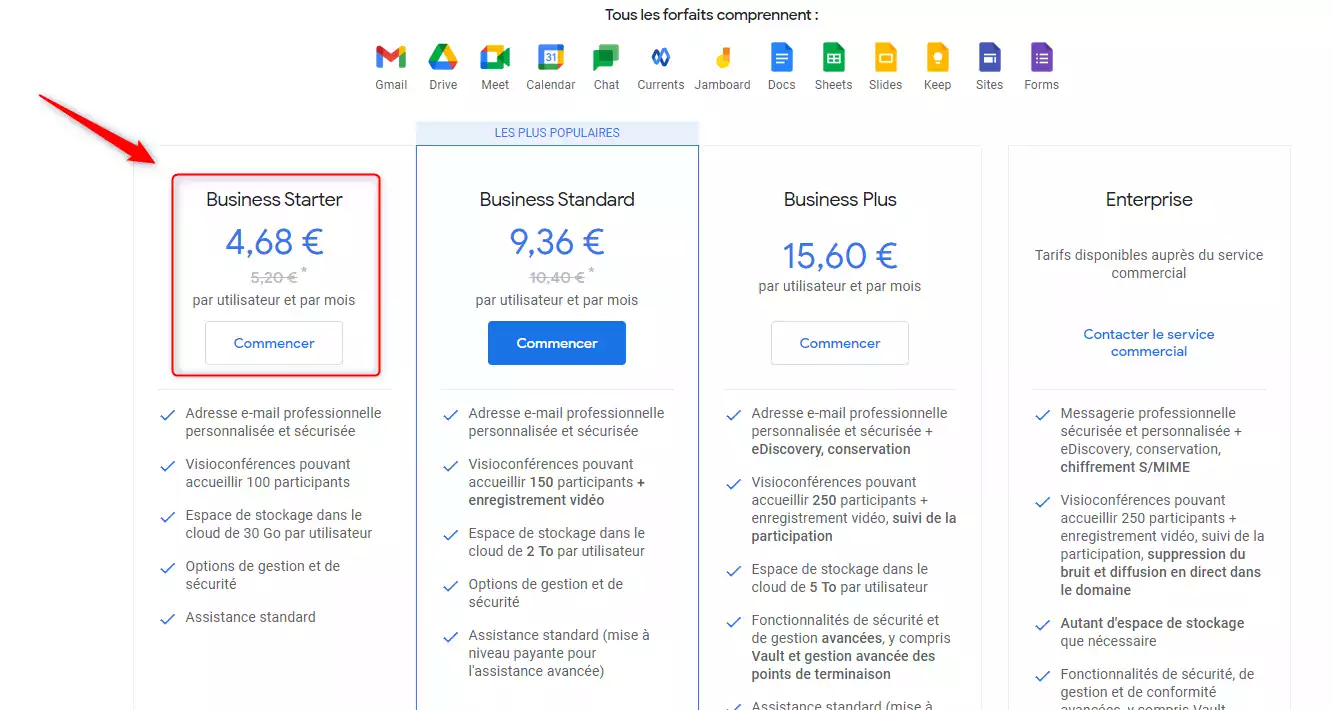
- Once the payment has been processed, you will receive a confirmation from Google – your email account has been created!
- By clicking on the link, you’ll be taken to Google Admin.
Everything happens in your Google Admin
So whether you’ve just created your pro email address or you already have one, you’ll now head to Google Admin. As a reminder:
- You already have a pro mail (that doesn’t end with Gmail) – you log in here to go to your Admin space.
- You have just created it – you click on “Go to configuration”.
Now you’ll see all of this:
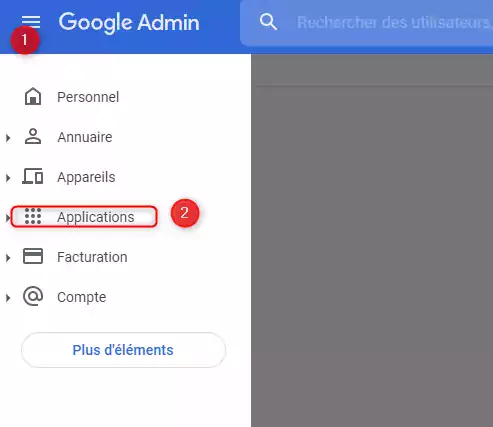
Now:
- Click on the 3 lines. ♒
- Then on Applications.
- Then Google Workspace,
- Then Gmail.
You may see this message:
🅰 To activate or desactivate this service, you must confirm your domain. 🅰
If this is the case, don’t panic. You just have to follow a few steps and they’re super simple. Google will redirect you to Ionos, you will simply confirm and activate your domain name.
Then refresh the initial page and the message will disappear. If you have already done so, this message will not be displayed and you just read those 4 lines for nothing. 😂
Let’s move on to the next part. 👉
- Click on “authenticate/verify emails.”
- Since you don’t have a DKIM key yet, you have to click on “generate a new record.”
- There a pop-up will open with default values, leave them as they are and click on “generate”.
- There, the box will be filled, you will then just have to copy these values. We will go and paste them into your host (Ionos).
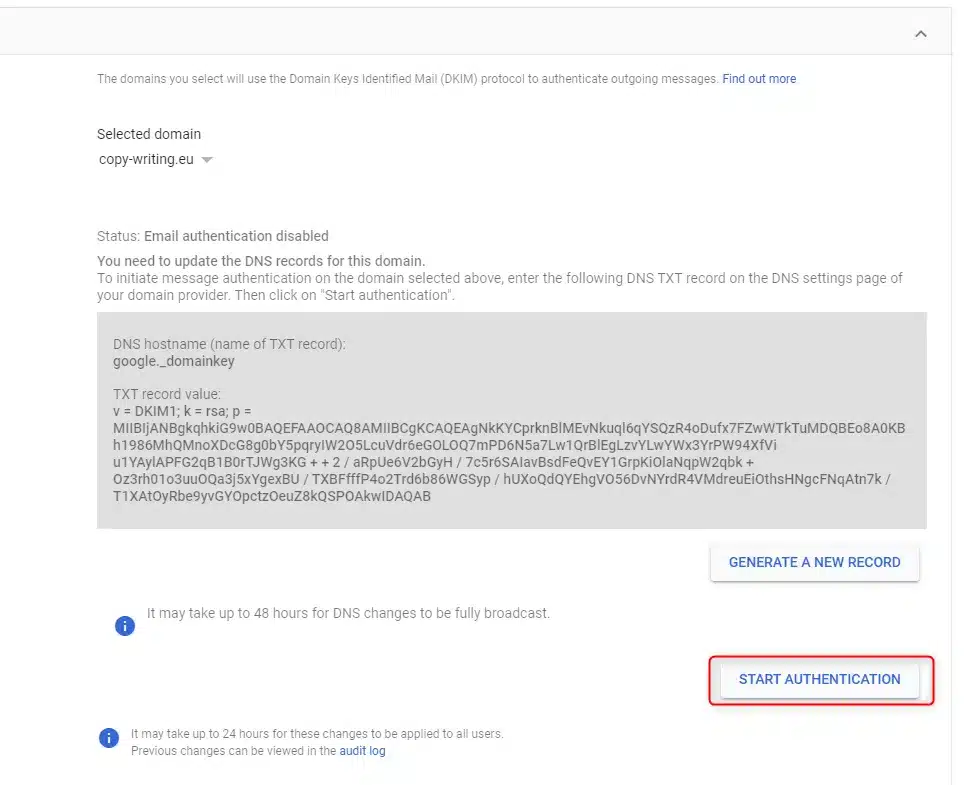
- Then, go back to Ionos and go to the DNS section on the left.

- You click on “Add a record”.
- The DKIM record is a TXT record (it is specified in the TXT tab).
- There, you copy and paste the information that Gmail gives you.
- Host name: google._domainkey.
- Value: the long list of letters that means nothing.
- You leave the default TTL (one hour).
- You click on save.
- You go back to Gmail and click on launch authentication, and there, the magic happens. 🧙
- The record will stream to the cloud, all by itself, like a big guy. 😎
The DMARC for your Cold Email launch
A quick reminder before launching your emailing marketing campaigns :
- You have to set up the SPF. Done. 🟢
- Then your DKIM. We just took care of that. 🟢
- Let’s get started on DMARC, then we’ll be done. 🔥
So what is DMARC?
Domain-based Message Authentication Reporting and Conformance (DMARC) – An email validation system that detects and prevents identity theft.
It’s time for the second break
🅰 Again, you have to wait 48 hours before you can look into the DMARC. If you don’t wait, it won’t work.
So, see you the day after tomorrow for the rest!
Want to make smart use of the wait time? 🧠
[maxbutton id=”54″]
It’s the home stretch, let’s go. 
To be able to pass through the anti-spam system and authenticate yourself to the servers, there is a simple manipulation to do.
Here too, Google has provided you with a tutorial, on which you can copy and paste all the tags that we will use. We will start on a basic record, so the tag “v” and “p”.
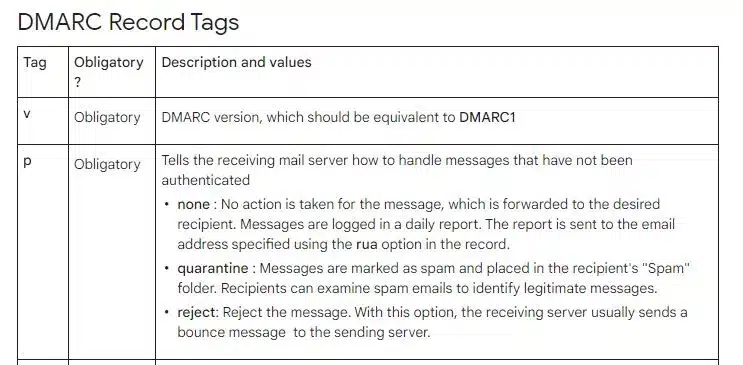
To start, we will just be looking in “Add or edit a record” of these tags, in green. You have access to several pieces of info:
- The tag we use to set up your email.
- The email address where you will receive your “DMARC reports”. (we will change the default address).
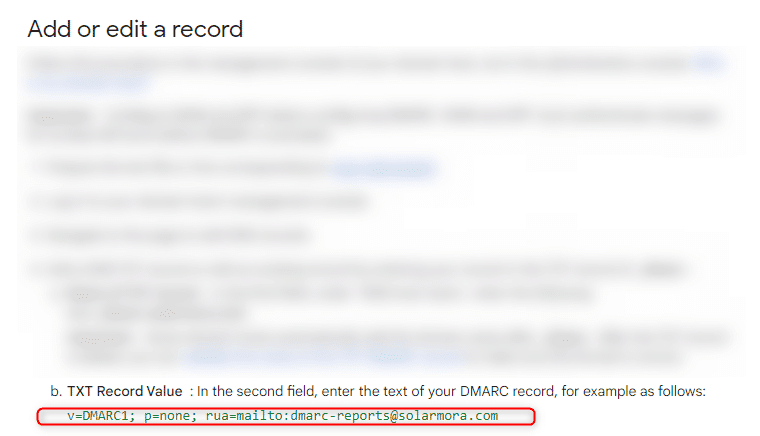 The small step to follow is this one:
The small step to follow is this one:
- You copy all the values in green. 🟩
- You go to Ionos > Domains and SSL > DNS.
- There you click on add a record (the same principle as the other two just before).
- You select the record type “TXT” (text).
- There in the host name you will put _dmarc. then your domain name. In my case it is _dmarc.copy-writing.eu but when doing yours, please make sure after the dot you change this and put your domain name, not mine. 😂
- In the value you will paste the information you previously copied. (The tag in green).
- 🅰 Google gives you an “example” email in this tag. So before you click on confirm, you have to change it, and put the email address in which you want to receive your DMARC report.
- You click on save, and it’s done. 🎉🎊
Almost ready and lear how to start an email and how to send your marketing emails !
Make your WHOIS public
What is the WHOIS ? From the English “Who is” = “who is it”. It is a tool that aims to find information about a specific IP address or ND.
Why make it public?
The algorithms will be less suspicious of a domain whose WHOIS is public, and as a result, your deliverability rate will not be affected. So make sure it’s public before you launch your email campaign. 😍
How do you make it public?
With Ionos, by default, it is public. To check this, go to:
- Domains & SSL,
- Privacy & Contact Data,
- Just make sure it’s “public”, or check the box in order to make it private.
Depending on the host you’re going to choose, you’ll have to find out online how to make it public, it’s usually very simple. (If you can’t find it, contact the customer service 😉).
Part #2 expert tips for capturing potential customers
Personalize your professional mailbox
You are cold emailing. That means that you are going to exchange with your interlocutor for the first time. They don’t know you yet and your goal is to create a link with them via several btob emailing launches. It’s not always easy to find leads digitally … so here are two areas to focus on, to help you get started: the signature and the profile picture.
Tips to complete your email signature
- 🟢 Put as much information as possible (Last name, first name, phone number, job title, company, website…) Why? These people don’t know you, they need to find info about you somewhere. You are already starting to build trust.
- 🟢 A very minimalist signature formatting, don’t add images to avoid weighing down the signature and dehumanizing the exchanges.
- 🔴 Don’t bold your text or use emojis (we said minimalist!).
- 🔴 If you put a link, it’s only HTTPS links and not HTTP, simply because HTTP is not secure and will not please your contacts’ messaging domains one bit.
- 🔴 Do not put HTML links to avoid weighing down the mail.
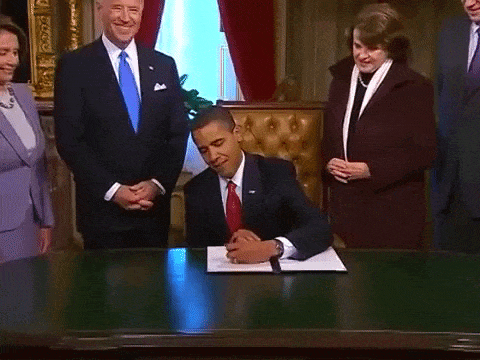
How to create your email signature?
It’s very simple, you just have to follow 4 simple steps:
- Go to your email inbox .
- Click on the wheel on the top right. ⚙
- Go to all settings.

- Scroll down until you see “Signature”, and follow the steps to create one.

Example of relevant and simple signatures:
https://blog.waalaxy.com/wp-content/uploads/2021/04/Visuel-Article-Blog-92-1-1.png Rancurel Editorial Manager waalaxy.com
Adrien Nicey B2B Marketer adrien@anicey.co
Add a photo to your Gmail account
To create a bond and gain customers, there’s nothing like adding a photo of yourself that shows you’re friendly and enthusiastic. (build your image).
Remember that you are exchanging with your contact for the first time. 😁 Little extra: Having the same photo on LinkedIn as your email, or a similar photo will help your prospect identify you better, especially if you are active and prospecting on LinkedIn.
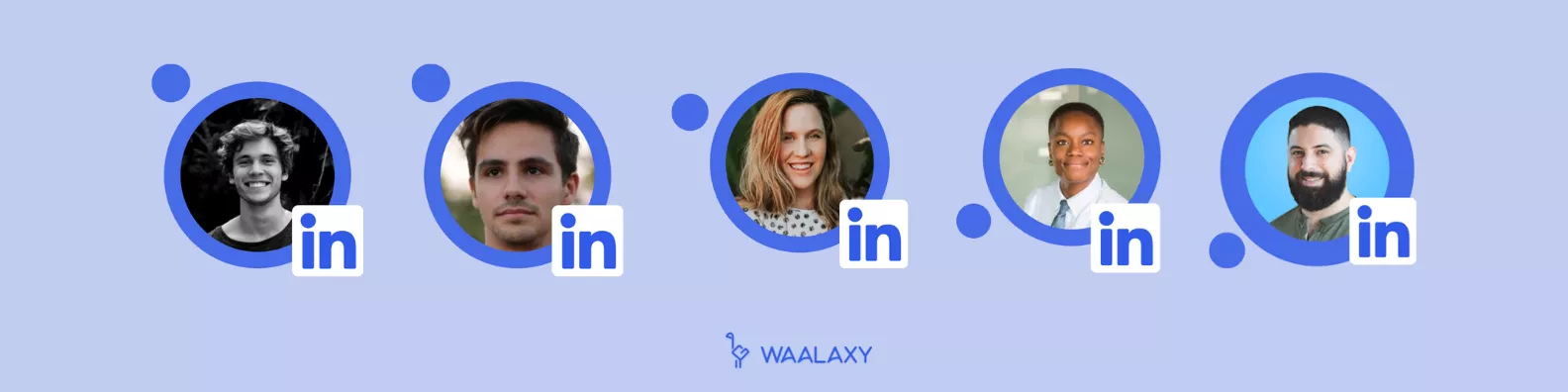 Warning 🅰 Add a photo, not an avatar or a logo. Why?
Warning 🅰 Add a photo, not an avatar or a logo. Why?
- It’s more personal and we can better identify with you.
- Google knows the difference between an avatar and a photo. That will play into your how the algorithms treat you 😉
- We know you’re good looking, so show off what your mama gave ya’.
How do I add a photo to my mailbox?
It’s simple, this time there are only 3 steps:
- Go to your admin console (Google Admin).
- Click on “users.”
- And then click on your name, then your picture and upload a file.
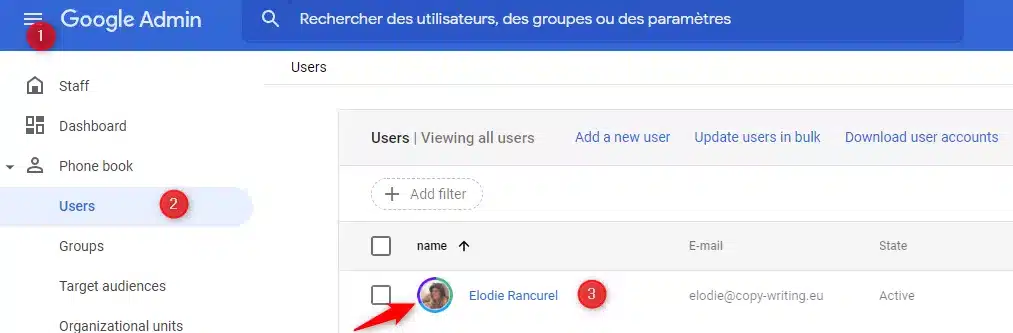
And voila, you’re all set. ✨ 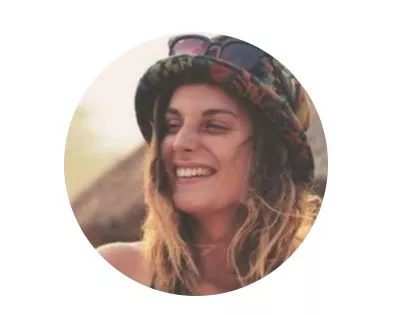
Once you upload the photo, everyone will see your face when you send emails.
Preheat your mailbox before sending
Preheat your mailbox until it matures.
What does that mean? It means that you have explained to the email domains that you are reliable and trustworthy, without having to wait for you to prove it to them.
We’ll simply simulate human activity, so no one will know you were using an automated tool.
Antony.
But then, how do you easily replicate human behavior?
Subscribe to Newsletters
Do you know a lot of newsletters related to your business? Use your account to subscribe to them. Here are some examples that we recommend for their quality 🥇:
- Growth Hacking. (news about Growth Hacking),
- TheFamily, (creation and launch of start-up).
- Scalezia (Automation, LinkedIn, Emailing, Copywriting),
- Lafrenchtech (tech news everywhere in France).
Gmail and other domains will see that you also receive emails, you don’t just send them. Small detail: 🌞 If you want to avoid receiving all your Newsletters in the “Main” tab, you can activate other tabs, that way you can sort your emails:
- Main,
- Social media,
To set up these tabs,
- Click on the wheel. ⚙
- Go to the settings,
- In “inbox”,
- Categories > set all categories to blue.
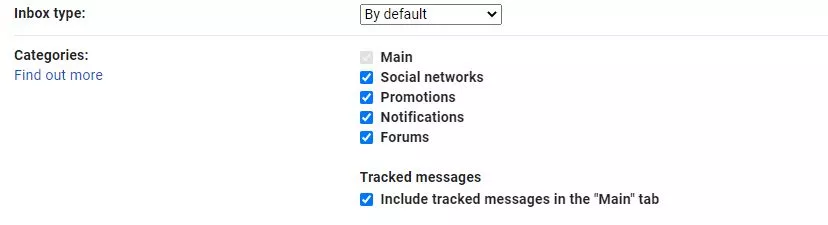
What does “Warm-up” my account mean?
There are warm-up services that allow you to automatically interact with hundreds of mailboxes in a “natural” way before launching your first Cold Email campaign. 🎯
Again to look like a human when you go to send your prospecting emails. Here’s a full article on how to warm up your account for cold emailing campaigns, which will go into even more depth than this tutorial. 😏 To avoid having to manually create dozens of mailboxes and have them interact with each other, go for a pro service. Two possible options:
How to take advantage of this free boost from Google?
You just have to go to Gmass and download the extension by clicking on “Add to Gmail”. Once added, you will see several tabs appear and the possibility to send emails with Gmass.
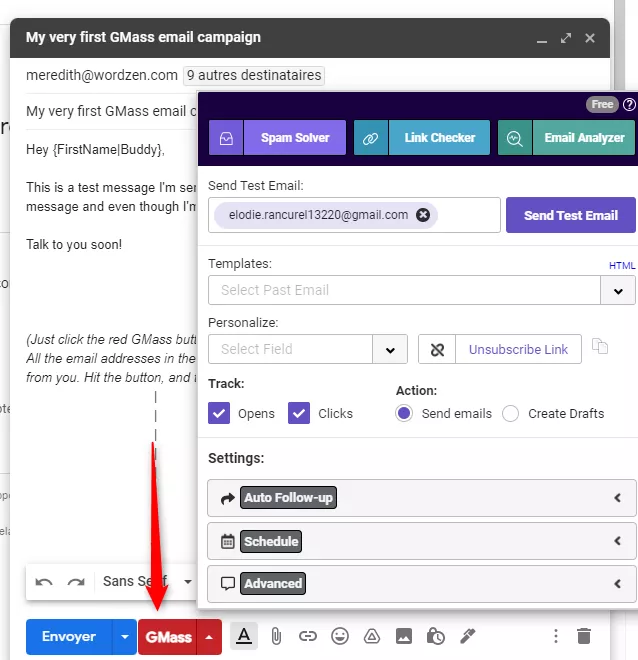
What interests us is the “email warm-up” tab, and it’s pretty simple. You just have to click on the checkbox to confirm. It may offer you some advanced criteria, leave those as default – they work fine. 😁 The tool sends automatic emails to warm up your account.
Go further than Gmass
🅰 Gmass’s is limited in that it will only boost your deliverability with the “Gmail” provider.
It’s pretty logical when you think about it: it’s a tool offered by Google and since Gmail is owned by Google, it’s not going to play around with boosting your deliverability with other providers like Outlook or Yahoo.
So if you want to make sure that your deliverability is impeccable, with all email providers, you will want to use another more complete tool like Warm up inbox ($9 per month).
It will warm up your email address with different email providers.
💡 Think about it: it’s a small, short-term investment. The point is to warm up your account at the beginning. There’s absolutely no need to sign up for an annual subscription or to repeatedly warm-up your account. I’m sure someone will ask us this, so getting this out of the way. 😎
What do we do while our mailbox is warming up?
You have to give an athlete time to prepare for their marathon. If you don’t do any preparation, and make like speedy gonzalez on the big day, you’ll bust an ankle and have to sit on the sidelines whilst you watch your competitors run. 🪑 So now you need to let the machine work and wait 2-3 weeks before launching your first emails.

How to check its deliverability for free?
There is a free service called mail-tester.
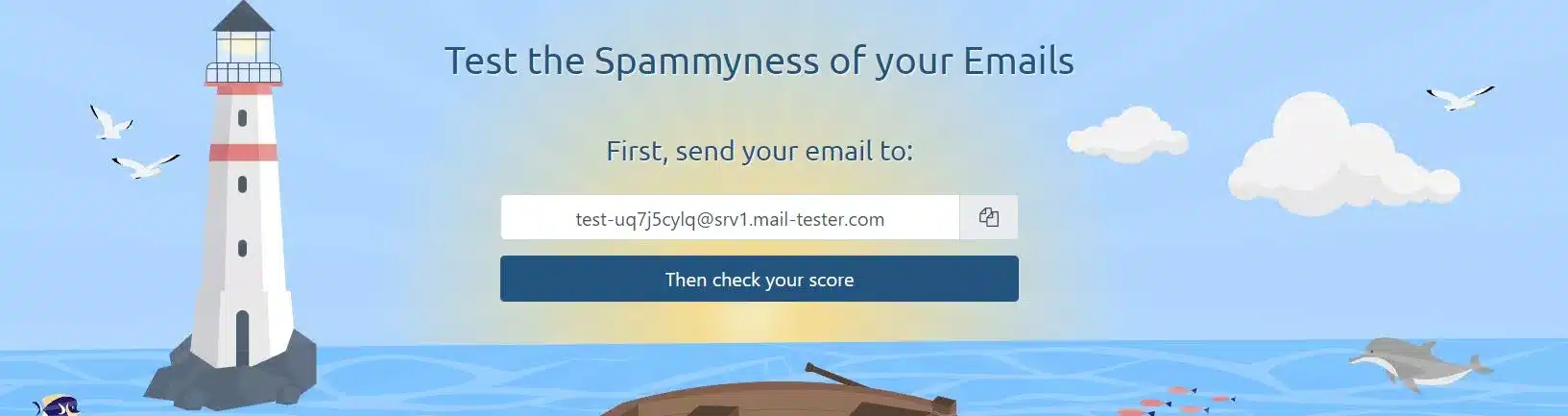
- You prepare your campaign email in your Gmail box.
- You copy the email address that the mail tester gives you,
- You only send your email to this address.
- You click on “check your score”.

The goal is to get 10/10. It will give you some tips on how to improve your email. The service is totally free and allows you to know if your settings and if your email is any good. If you have been blacklisted, you will also see this!
If you are interested with this types of tools, we recommend some other mail tester.
Track the results of your cold email
Calculating and evaluating your automated campaigns allows you to repeat actions that worked and to better understand your target: what do they react to, what do they like most, what are their needs? The results that will interest us are mainly
- The deliverability,
- The opening rate,
- The click rate,
- The response rate,
- Unsubscribe rate.
Some tools have integrated Dashboards to make it easier for you to quickly understand which emailing campaigns work best.
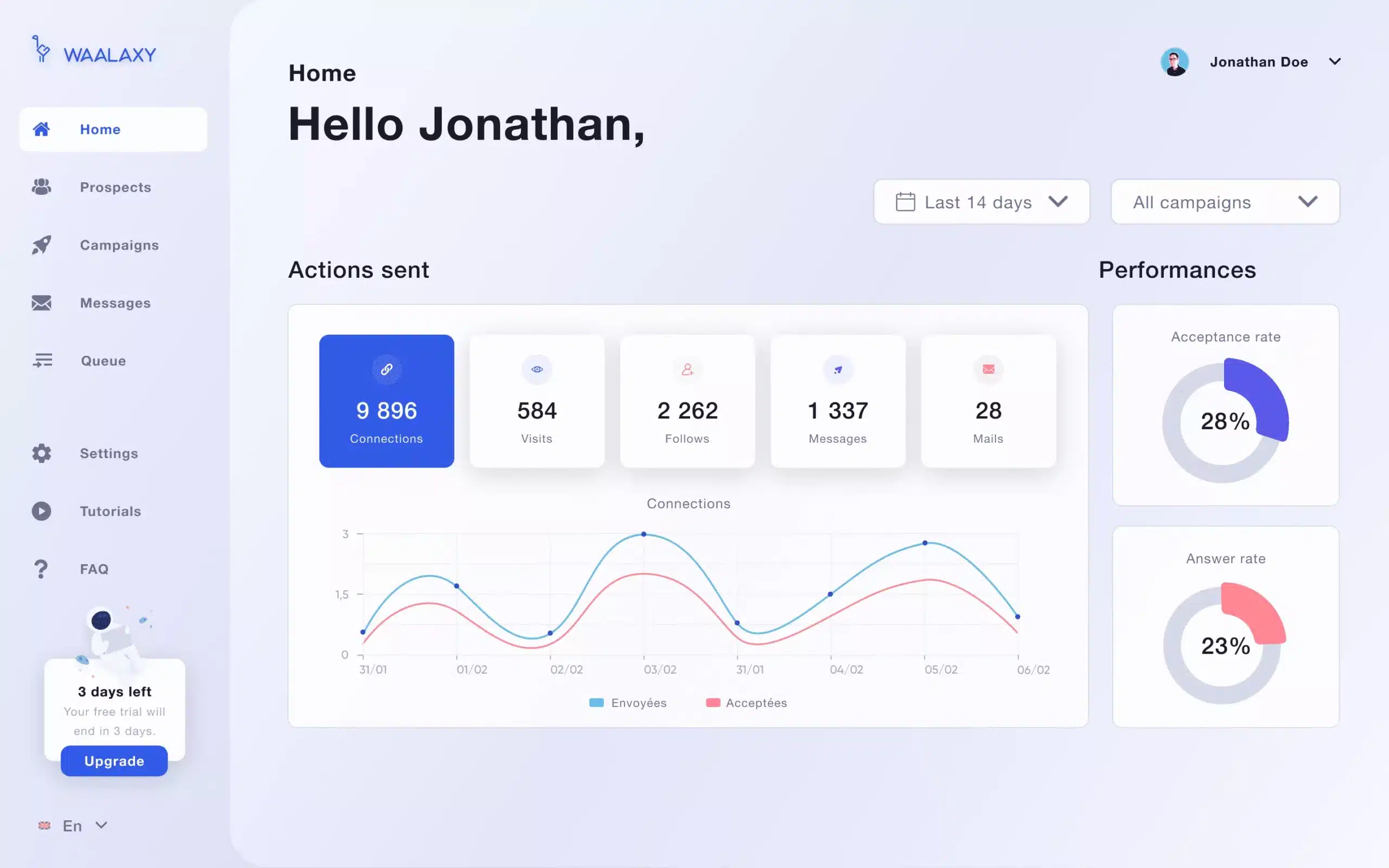 Some tools also allow you to create tracking links for your campaigns, this is an upcoming feature on Waalaxy. You will be able to create a custom tracking link, called custom Tracking Domain.
Some tools also allow you to create tracking links for your campaigns, this is an upcoming feature on Waalaxy. You will be able to create a custom tracking link, called custom Tracking Domain.
We will explain in a detailed tutorial how to do this better when the feature becomes available. 😁 It’s pretty simple to set up and it will allow the tool to provide you with statistics and help boost your domain name.
The 7 tips to not stupidly penalize your deliverability
After several years of experience, we have finally figured out what Google likes and what it reprimands.
The first thing to know is that if you send thousands of emails to prospects without qualifying them norpreparing your mailbox, you can bet your bottom dollar that Google will label you as spam. So, can Cold Emailing be done intelligently?
Use only valid emails
Several tools allow you to check the emails you have in your database (neverbounce, zerobounce, klemail).
If you use Waalaxy, you should know that we are in partnership with Dropcontact. So the tool allows you to find the email of your prospects on LinkedIn, to create your database from A to Z. Dropcontact is directly integrated, and automatically verifies the validity of emails, so you don’t have to do anything. If you want to test the tool, it’s easy:
- Go to the Chrome Store.
- Click on download. (You get one week free).
- In your Chrome extensions, click on the 📌 in front of the 👽 logo.
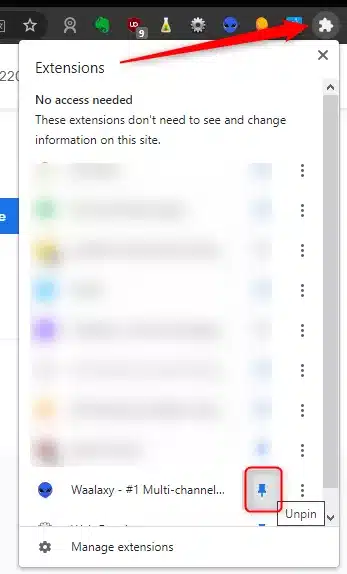
- Go to the app, select Campaigns > create a campaign.
- Choose the “mail finder” tab,
- Several choices will appear, the easiest being Pluto.
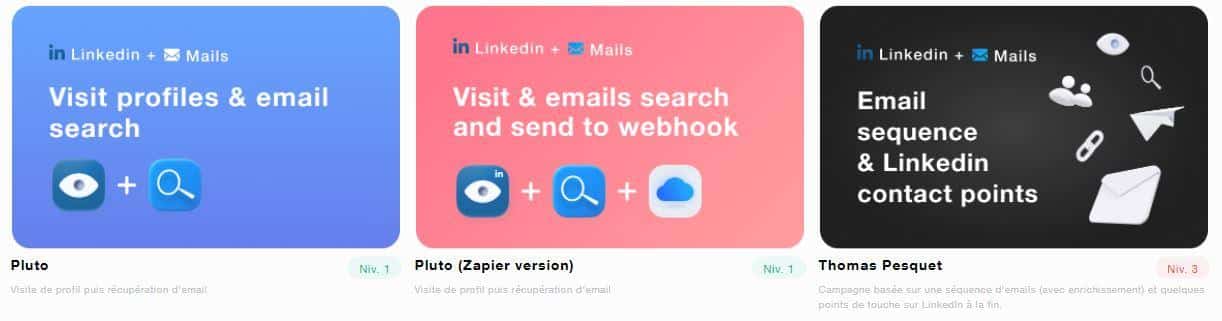 To add leads to this campaign, simply search something on LinkedIn.
To add leads to this campaign, simply search something on LinkedIn.
[maxbutton id=”39″]
Be consistent in your sending volumes
When you send cold emails, you are supposed to simulate human activity. This is something we’ve really tried to get across to you throughout this tutorial: think quality, not quantity. If you are sending large volumes of emails, make sure you segment your prospecting. Let’s say you have 500 prospects, divide them into several segments. It’s best to follow this pattern:
- 100 cold emails on Monday,
- 100 cold emails on Tuesday,
- 100 cold emails on Wednesday,
- 100 cold emails on Thursday,
- 100 cold emails on Friday.
In cold emailing, I strongly advise you to not send more than 500 emails per day, and that’s already too many.
Adrien.
🅰 Warning: If you start, prefer very small volumes and go up slowly to not penalize your new account. Give it some time so as not to frustrate the algorithms. Increase by increments of of 25% per week, at most.
Use an appropriate tool
Do not use marketing tools like mailchimp or sendingblue. They work well for newsletters, but not for cold email.
The minimum of links and only https://
Don’t forget that it plays on the reputation of your sender.
- Http links are not secure.
- Too many links will make your mail heavy, so it should be as minimalist as possible.
Don’t put an unsubscribe link
I’m not saying “don’t put an unsubscribe link”, but, “don’t put an unsubscribe link”.
Adrien.
Why? Simply because they didn’t sign up. It’s a cold email, you are a human writing to them for the first time and not a robot sending them automated messages. At least that’s the vibe you want to give off.
Moreover, your contacts’ email services will know that you are using a tool for your marketing campaigns. I warn you, it’s going to be a pain in the ass to deal with if you have a lot of people who say they don’t want a message from you – you’ll have to delete them by hand. All the more reason to categorize and target well before sending off your campaigns 😉
What will be the unsubscribe method to set up?
Imagine you’re in the middle of a conversation with someone. You’re just going to tell them that they don’t have to listen to you if they’re not interested. It’s similar to that. Examples:
If it’s not a subject you’re fond of, let me know by email.
If you’re not interested in sales development, don’t hesitate to tell me and I’ll stop sending you my new finds
I wanted to send you a study I did about (you choose) next week, are you interested?
Send emails on your behalf
On the same principle as all the previous tips: it’s better for the contact and it’s better for the algorithms! Email addresses like @marketing.com or @commerce.com are very quickly labelled as spam when it comes to sending campaigns. So, put your name instead. For example:
- adrien@anicey.co.
Avoid spam Words
Spam words are all those overused marketing words, which rot both your open rate and your trust index. 🤮 You can download Sendinblue’s list here. Here are some examples:
- “Payment in less than 24 hours”.
- “Book now”.
- “A gift”.
- “A promotional code”.
- “Only one hour left”.
- “Take advantage of the discount coupon”.
Don’t put them in your subject or message content. More details in this dedicated article.
Plan reminders in your Cold Email
How to correctly follow up with a customer or prospect?
A single cold email will not bring you much.
Cold Emailing is precisely made so that you can create a long-term relationship with your prospect. This is what we call transactional emails. You can choose to use only one channel, or multiply your channels. The most effective strategy is LinkedIn + Emails.
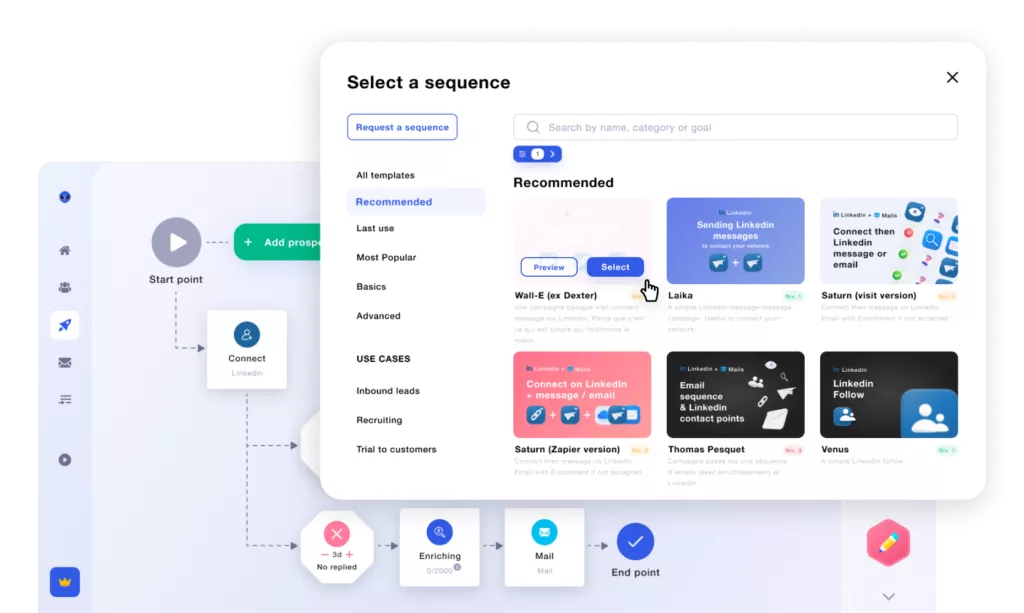 Prospecting email templates have their limits. There are examples that can inspire you, but they are not to be copied and pasted. There is no ideal template that converts, much less an ideal follow-up template.
Prospecting email templates have their limits. There are examples that can inspire you, but they are not to be copied and pasted. There is no ideal template that converts, much less an ideal follow-up template.
As soon as a template works and is reused, it loses all its originality and becomes one of the worst templates to use…
Toinon.
However, if you are looking for inspiration and ideas, this article includes a lot of examples that we have used, part 3 and 4. ✅
Your email subject lines should be crazy
On the same principle as the content, your title should not be the same over and over again nor should it look like everyone else’s. It should look like you, have your touch, and change all the time. Some tips 💡:
- Write as if you were addressing a loved one: avoid overly prepared objects that distort the exchange.
Example, “See you Thursday” or “Re: It’s Alex, I sent you an email last week”.
- Avoid creating dissonance: the subject line should still announce the action you want to take the prospect to.
Let me explain, you are not going to write “See you on Thursday” in the subject line and then tell him to subscribe to a newsletter. Both must make sense.
- Let go through the “break-up” subject matters. These are the last emails, the last chance emails.
Just like when you are flirting and your seduction tactic doesn’t work, you try everything = you go head-on and you tell the other person that you like them because you need to know if it’s mutual:
- Use crying emojis,
- Tell the person you’re angry at being ignored (while remaining polite).
- Tell them that the mistral has won your heart since they blew you off,
- That the silence between you and them is unbearable,
- Tell them that you love them. Be funny, be daring.
How to write an email?
We’ve put together a complete article that helps you understand several copywriting frameworks or templates. In this article you will find the following methods:
- The VS4C method,
- The CPSC framework,
- The CPPC framework,
- The AIDA method,
I really advise you to read the article or watch the live if you don’t know how to structure your message. Don’t put the cart before the horse. 🐂 Get your sales pitch out later, not in a cold email. Don’t send a single email without knowing what your prospect is interested in.
Live FAQ: Questions from the audience
Should I put an icebreaker in my cold email?
An icebreaker is a friendly sentence that proves that you have understood who your prospect is and what they are looking for. You should use it, but only if it is relevant and you have enough information about the prospect in question.
- A Good Icebreaker 💚: Hi {FirstName}, I saw that you participated in the Cold Email Live on YouTube. If you’re interested in cold emailing, I have some great info for you.
- A bad Icebreaker 💔: Hi {FirstName}, I saw on LinkedIn that you are an executive at a marketing company.
To know everything about Cold Email copywriting techniques, follow this live webinar. 👇
How many words on my cold email?
To set up a strategy that works and captures your prospect’s attention: 120 and 140 words. If that’s hard for you, here’s a technique you can use:
- Write in one block following a copywriting outline.
- Wait 20 minutes.
- Proofread it.
- Take out all the boring, long-winded turns of phrase.
- Shorten your sentences, paying close attention to your punctuation.
- Turn boring words into more powerful words. (Ex: 3 great tips into 3 monster tips).
- Re-read.
- Delete at least 10% of the text you consider unnecessary.
- Pamper the ending, a simple and effective call-To-action, and a short sentence.
How do you know if you are blacklisted after a cold email?
There is a free service called mail-tester. Just follow the instructions to test your email address, and you’ll know what your deliverability score is. 😉
What can you do when you are blacklisted?
There’s not much you can do when it happens to you. You either have to pay, spend a lot of time, or simply pray and hope for a comeback. The best thing to do is really to buy back a domain name.
Yes, you can also set up your Outlook account for Cold Email. Gmail being the simplest. That’s the one we suggested in the tutorial. If you really want to use Outlook, here is a more general tutorial that can help you.
We don’t have a step by step Outlook tutorial to configure your mailbox, but you will be able to find information online. The principles are almost identical to that of Gmail. And on the same principle, if you don’t want to use Ionos, the other options are possible (except OVH). 😁
💡 Be aware that your host’s support or your email service is supposed to refer you, so if you have any questions, spam them in the chat or help center. 😜
Article FAQ: being a cold email expert
Cold Email and RGPD: How to be in compliance?
We don’t recommend putting an unsubscribe link in your emails. Simply because cold emailing is just supposed to represent a conversation between two people (even if your goal is converting). So, to be compliant with GDPR, just tell your contact that they should let you know if they don’t want to receive emails from you anymore 😉
What are the best objects for Cold Email?
There is no best subject line, as there is no best Cold Email Template to triple your conversions. If you’ve read this somewhere, it’s bad PR. 🤮 However there are some techniques to follow:
- Be clear and concise.
- Be friendly.
- Write naturally.
- Avoid spamming.
- Don’t put sales pitches in the subject line.
What is the most important metric in cold emailing?
Never lose sight of the fact that whilst open rates are a nice number, it’s not what makes your campaign effective. 🎯 If it’s about selling a product, and how much business you generate.
What is the difference between email marketing and cold email?
The difference is simple, A cold email = you are contacting a person for the first time, they have not signed up anywhere to receive your emails.
Even if you use an automated marketing tool, the exchange should feel natural. 💌 A marketing email = the person has subscribed or filled out a form to receive content, the email is less personal, it’s not you addressing a person, but a company to another company (B2b) or a person (B2c). 🚀
You’re all set to launch a full cold Email strategy, we hope you were able to follow all the steps. And if you want to get into multi-channel automation, give Waalaxy a try. 😜
[maxbutton id=”39″]