- How to contact LinkedIn support?
- How to contact LinkedIn with LinkedIn Help?
- How to contact LinkedIn support without using LinkedIn Help?
- How to find answers and solutions without contacting LinkedIn customer service?
- LinkedIn X Waalaxy to get your business or career off the ground
- Conclusion – How to contact LinkedIn? 3 ways to contact LinkedIn customer get your questions answered fast
Would you like to know how to contact LinkedIn to get answers to your questions?
If you use LinkedIn a lot and are experiencing a problem using the platform, you should contact LinkedIn support. 🛟
It’s there to help solve your problems and those encountered by users on a daily basis: forgotten password, blocked or restricted profile, error in personal account data, messaging problem, difficulty publishing or applying, modifying a profile URL, understanding a drop in visibility, reporting a bug, identification worries…
In short, this is the main point of contact whenever a technical or functional block prevents you from using LinkedIn normally. ❌ But, unfortunately, contacting LinkedIn isn’t always easy.
Let us quickly explain and show you how. 🧘♂️ On the program:
- The process for contacting LinkedIn via LinkedIn Help.
- How to contact LinkedIn ? 4 ways without going through LinkedIn Help: phone, email, mail, social networks.
- 3 ways to find answers and solutions without contacting LinkedIn.
- LinkedIn X Waalaxy to get your business or career off the ground.
Let’s get started! 🚀
How to contact LinkedIn support?
Wondering how to get in touch with LinkedIn? 🤔 Several channels are available to users to get answers from a human :
- Either by phone, e-mail or post,
- Or via LinkedIn Help desk and its online forum.
We explain it all. 👇🏼
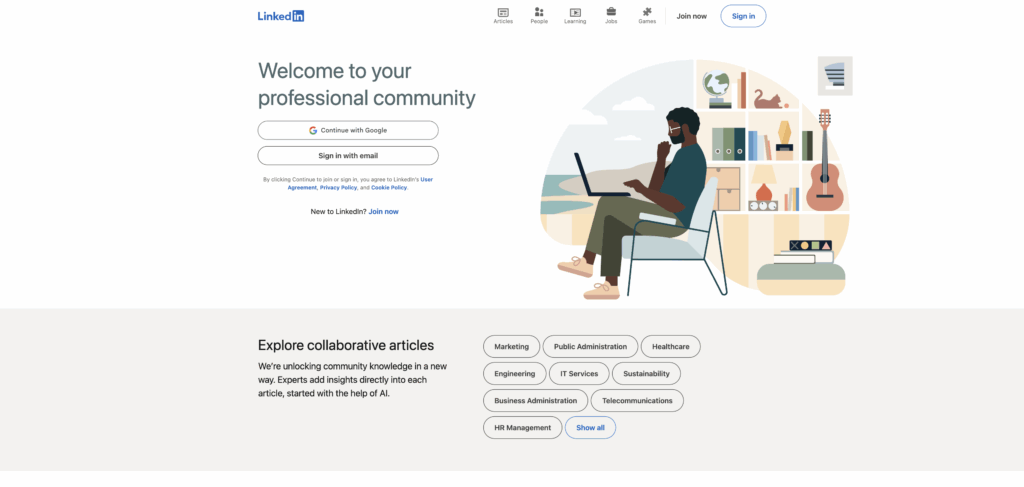
How to contact LinkedIn with LinkedIn Help?
The LinkedIn Help center is the simplest starting point for contacting support. 📍
Here’s how to contact LinkedIn, the form is available on LinkedIn Help (and therefore allows you to send a message to the LinkedIn support team) :
- Accessible from the “You” menu at the top right of the interface.
- You can click on the LinkedIn Help Center homepage.
- Click on “others”, then type “help” in the search bar.
- Here you’ll be offered either an automated response, access to a contact form or direct messaging.
- At the bottom of the page, a magic button will appear 🤩: “Create a request to customer support“.
- Click on the button.
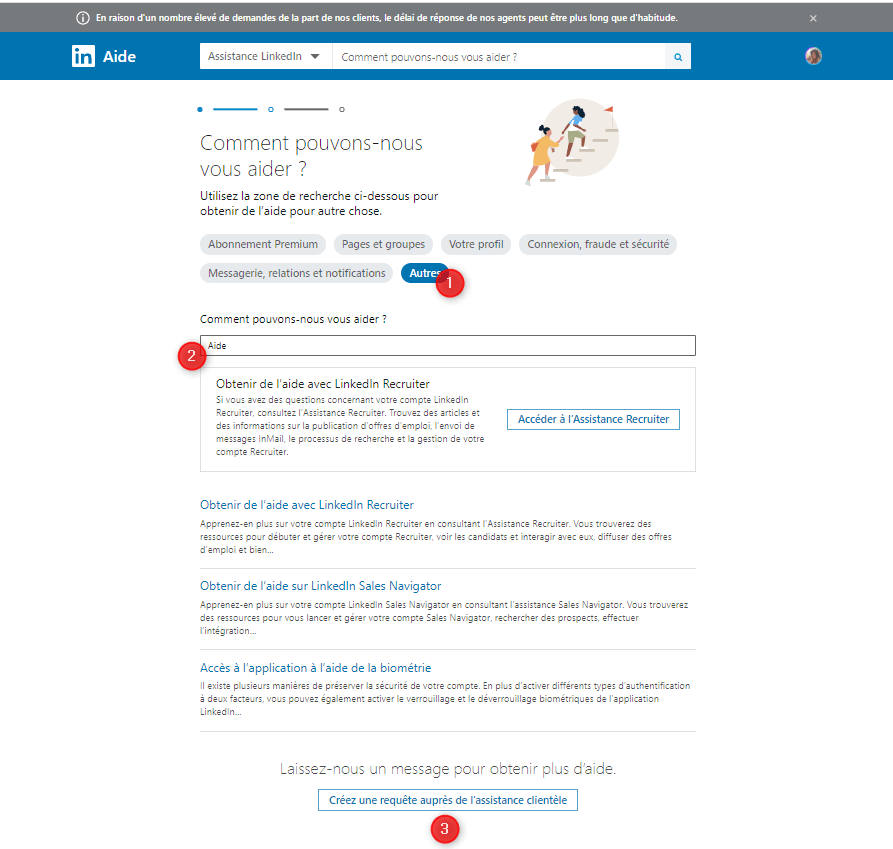
- 📝 The form will appear, allowing you to fill in your problem. Remember to add attachments to help LinkedIn support understand your technical concerns or queries.
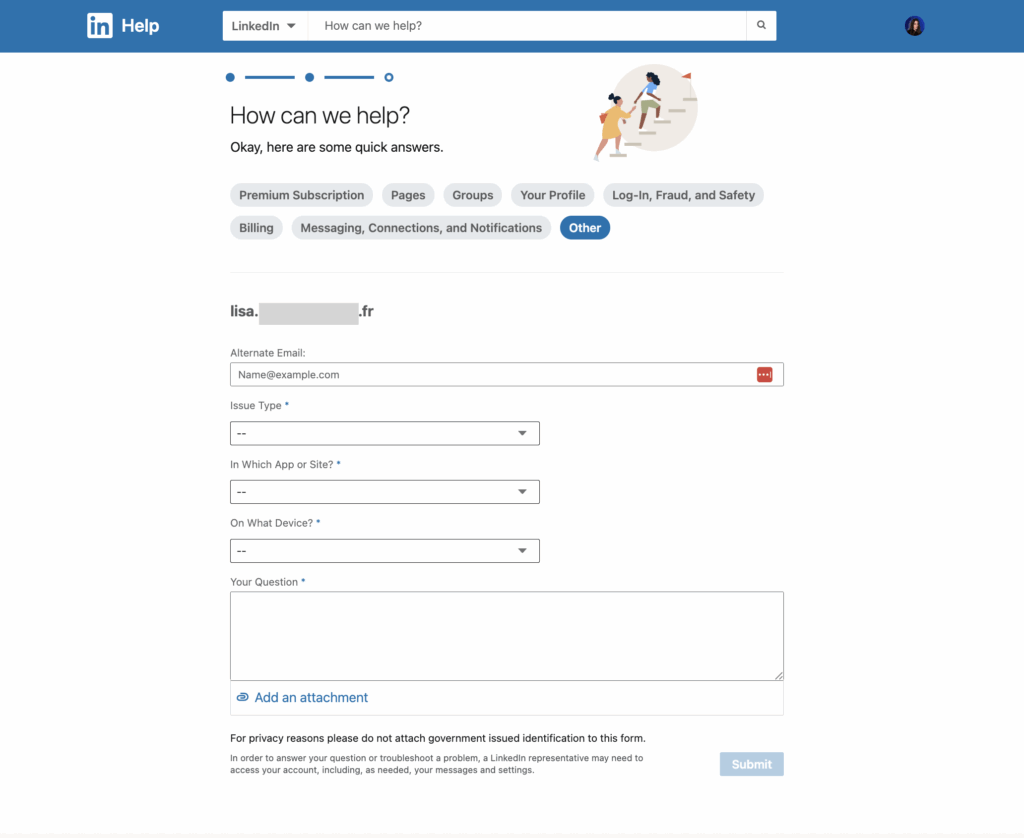
After clicking send, you’ve submit a LinkedIn support ticket and he is registered with LinkedIn Customer Service. 🔐 You’ll receive an email confirmation, usually indicating how long it will take to process your request.
All you have to do now is wait for the reply to your message, which will certainly contain the solution to your problem. 🤞🏼
How to contact LinkedIn support without using LinkedIn Help?
If you prefer to contact LinkedIn by means other than the classic help center to get a faster response, several alternatives exist: telephone, linkedin support email, mail or even social networks. 💬
How to contact LinkedIn by phone?
If you look hard enough on the Internet, there are indeed two telephone numbers 📞 :
- 650-687-3600.
- 650-687-3555.
But these are simply phone lines featuring a recorded voice that redirects you to the LinkedIn Help page. So it’s best to forget about these LinkedIn phone numbers. 🧠
LinkedIn has +1 billion user members from 170 different B2B industries and over 200 countries and territories. If they had to answer all their questions by phone, all the time, the service would be slightly saturated (“You’ve reached LinkedIn customer service. Your estimated wait time is 2 days and 18 hours, please stay on the line.”) 😂
In short, how to contact LinkedIn? It’s not possible, there’s no phone support for LinkedIn… But, we explain how to get answers to your questions (from a human), despite this fact.
How to contact LinkedIn support via e-mail?
LinkedIn does not provide a direct e-mail address for contacting its customer service in the conventional way. ❌
Nevertheless, in certain cases (particularly legal or press-related), addresses such as press@linkedin.com if you are a journalist, or legal@linkedin.com can be used. 📩
These channels are not intended for routine user support and do not guarantee a response. For any problem related to your account, the official channel remains LinkedIn support.
As a reminder, avoid using or replying to unverified emails purporting to be « support LinkedIn », as they may contain fraudulent links or attempt to retrieve your personal information via phishing. ⚠️ LinkedIn will never contact you on your email without a request from you, but you may receive replies from the following customer service email addresses: linkedin_support@cs.linkedin.com, linkedin@e.linkedin.com and linkedin@el.linkedin.com.
How to contact LinkedIn by mail?
It is possible to contact LinkedIn by post, especially for legal requests, formal complaints or administrative correspondence.
- 🇪🇺 LinkedIn’s European headquarters are located at the following address: LinkedIn Ireland Unlimited Company, Wilton Plaza, Wilton Place, Dublin 2, Ireland.
- 🇺🇸 For the United States, the registered office address is: LinkedIn Corporation, 1000 W. Maude Avenue, Sunnyvale, CA 94085, USA.
- 🇫🇷 To contact LinkedIn France by mail, the address is: LinkedIn France, 37 rue du Rocher 75008 Paris, France.
This method of contact is slow and rarely used for routine requests. If you wish to send a letter to LinkedIn, send it by registered mail with acknowledgement of receipt. For urgent requests, use online forms.
How to contact LinkedIn on social networks?
Of course, LinkedIn is present on other social networks (in addition to the one that bears its name).
If you contact LinkedIn on social networks, remember not to include sensitive personal information in public messages. Even if this channel is convenient, it cannot resolve all types of request: for complex cases, the customer service teams will redirect you to the help center or a dedicated form.
1. How to contact LinkedIn on Twitter (X)? ⚫️
This has historically been one of the most responsive channels for contacting LinkedIn support.
The X @LinkedInHelp account usually answers questions in English, often within a few hours. ⚡️ You can send them a public tweet or a private message (DM), explaining your problem concisely.
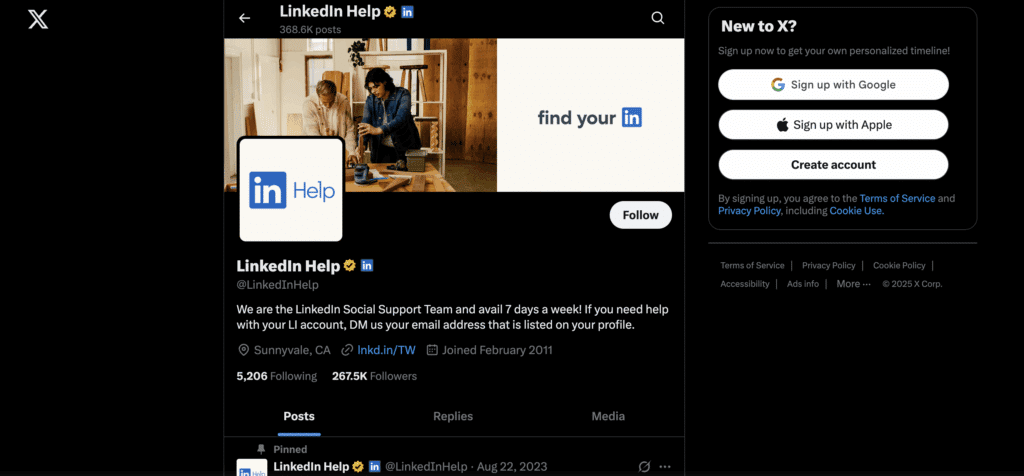
2. How to contact LinkedIn on Facebook? 🔵
Unfortunately, this channel is not a recommended way to get help. ❌ LinkedIn does have an official Facebook page (@LinkedIn), but it’s mainly used for institutional communication.
Messages sent via Messenger rarely receive a response, and public comments are often ignored. 😬

3. How to contact LinkedIn on Instagram? 🟣
Like Facebook, Instagram should not be seen as a point of contact for resolving a technical issue. ❌
LinkedIn has a presence on Instagram (@linkedin), but the account is primarily dedicated to brand communication, inspirational content and enhancing the professional community.
There is no support system via this channel, and private messages (DMs) generally go unanswered. There is no direct link to customer support. 🤷🏻♀️
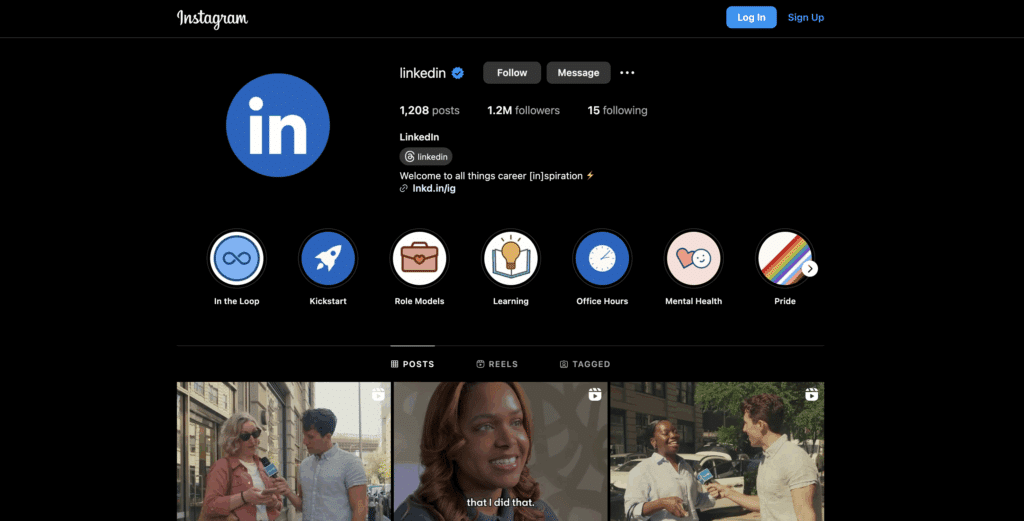
But then, how to contact LinkedIn if not through the “traditional” contact channels (phone, email, mail, social networks…)? 🤔
All requests must go through the forms available via Customer Support and LinkedIn Help, as shown above. But luckily, we’ve got a hack to help you without trying to contact anyone. 😇
How to find answers and solutions without contacting LinkedIn customer service?
Tired of trying to contact LinkedIn and waiting for someone to get back to you? 😮💨 Fortunately, there are several ways to find answers to your LinkedIn questions without contacting support directly.
I’ll show you the 3 easiest ways to access LinkedIn Help Center resources. 👇🏼
1. Find LinkedIn Help from your profile
To find out how to contact LinkedIn via your homepage or LinkedIn profile, it couldn’t be easier, just follow the few steps below.
- Open your LinkedIn account. 👤
- Go to your profile and click on the “You” icon at the top right of the navigation bar.
- Then click on “Help” in the drop-down menu, here in red.
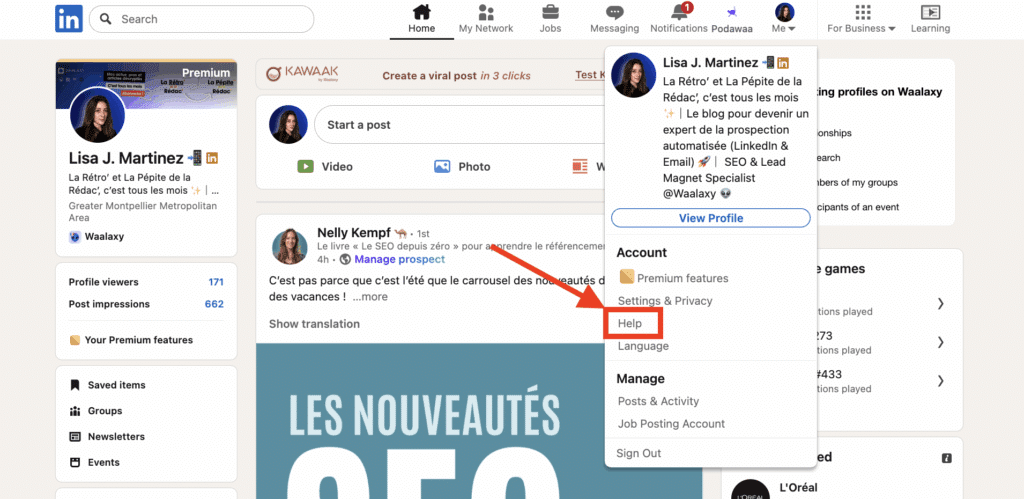
- A pop-up will appear and you’ll have two choices 🕹️ :
- You can search for useful articles according to the choices offered.
- You can open the Help Center LinkedIn in another tab, which will automatically redirect you, taking into account your language and account preferences.
This is the most intuitive method when you’re already connected, if you’d like personalized assistance from support or to view recommended topics based on your activity. 🦋
2. LinkedIn Help home page
The quickest way to access the LinkedIn Help Center is via this link. 🔗
📚 This portal brings together all the official resources for solving a problem, asking a question or understanding how the platform works.
- When you arrive on the page, first select the type of LinkedIn account you have from the drop-down list.
- Then, type your topic, ask your question in the search bar or browse the suggested themes (account, privacy, security, career, etc.).
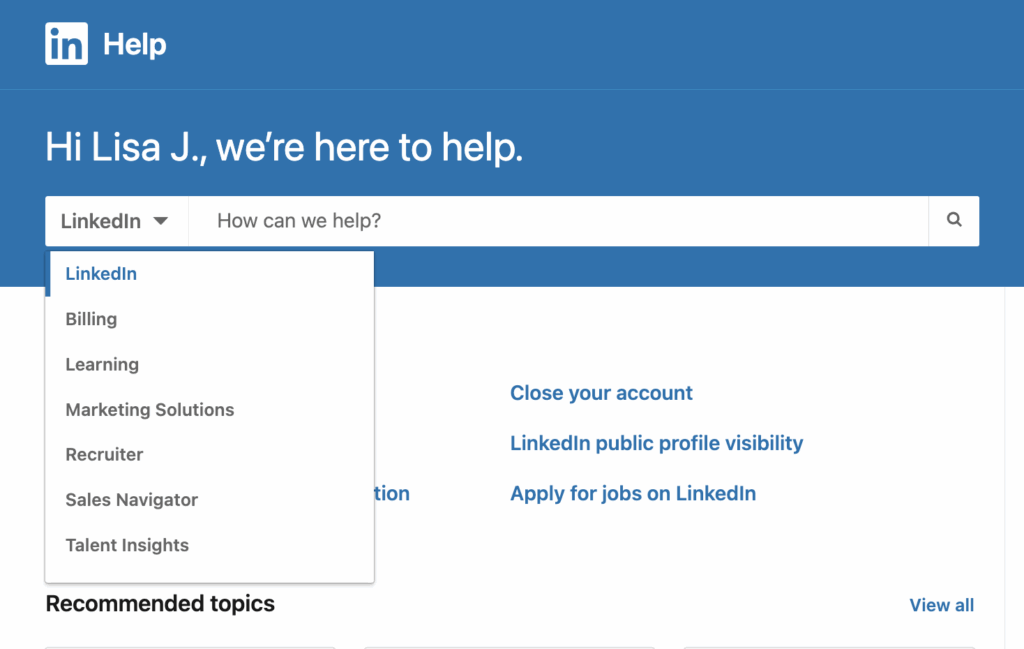
Whether you’re on mobile or computer, these resources are accessible without being logged in, and it’s the main entrance to initiate a request to support or access comprehensive guides. 🚪
3. Consult LinkedIn Help Center resources before contacting LinkedIn
LinkedIn tries to train you as much as possible so that you are autonomous in your search and can quickly get answers to your questions. 🤓
LinkedIn Help offers a vast self-service area, a clear, up-to-date resource center designed to enable users to solve most of your problems without going through support.
You’ll find detailed articles, FAQs, tutorials and sometimes even explanatory videos… Organized by major theme (account, visibility, job search, etc.).
🛟 LinkedIn recommends consulting these resources, in which numerous solutions are provided, before trying to contact support.
To be honest, we’ve tested it for you, and the article suggestions are often off the mark anyway. 😂
We’ll show you how to access it anyway, for “basic” questions, it can always come in handy.
- Click on this link to open the LinkedIn Resource Center.
- Write your question (maximum 50 characters): avoid complex sentences so as not to confuse the robots that automatically prepare your relevant answers.
- You can click on “see more results” if you’re not satisfied with the suggested articles, or rephrase your question.
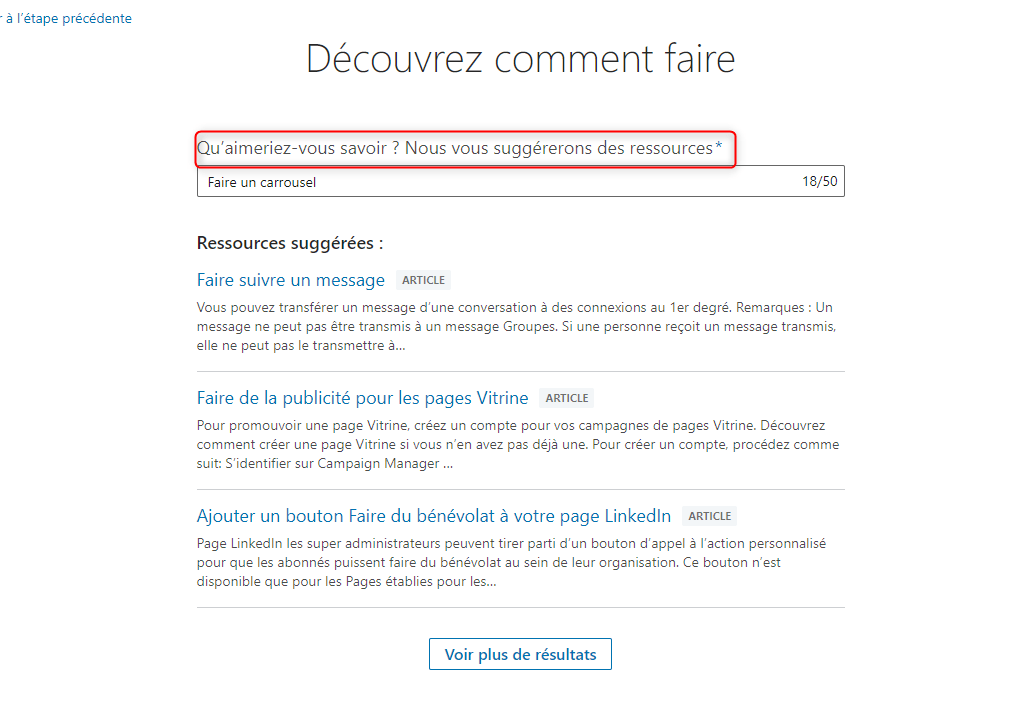
LinkedIn X Waalaxy to get your business or career off the ground
Maybe your questions about LinkedIn aren’t just technical and you want to go further in your use and fully exploit the potential of the social network? 🚀
Need help for your lead generation on LinkedIn?
If you want to sell on LinkedIn and need the best advice on how to do so, we recommend using LinkedIn AND Waalaxy. 👽
Thanks to all the resources on LinkedIn Help, but also those on the Waalaxy blog and support, you’ll master all the ins and outs of LinkedIn and find ways to maximize its use.
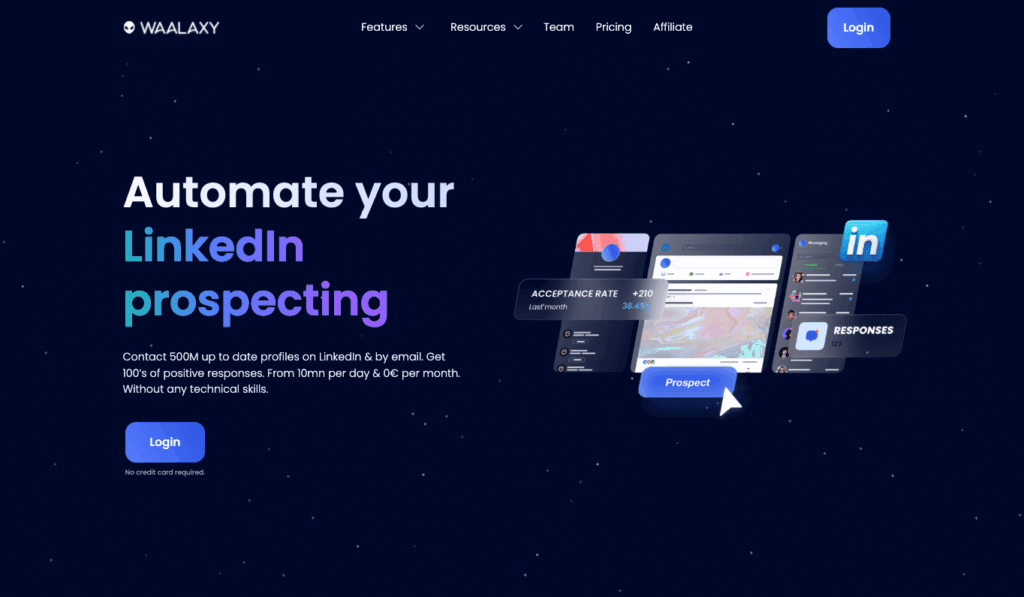
And you’ll be able to implement a series of actions to scale your acquisition without sacrificing the quality of your exchanges:
- Optimize your LinkedIn profile ➡️ do’s and don’ts (profile photo, portfolio…).
- Gain visibility and brand awareness ➡️ with a real digital strategy (how to get 75k views per week).
- Find the best prospects ➡️ find your prospects on the network and segment your searches.
- Automate all your prospecting actions on LinkedIn ➡️ connection requests, large-scale personalized messaging, database enrichment, multi-channel and multi-account campaigns, real-time performance tracking…
With the LinkedIn + Waalaxy combination, growing your business has never been easier: you can benefit from greater visibility, generate more qualified leads, nurture your business relationships and save time. 💎
Need help boosting your career?
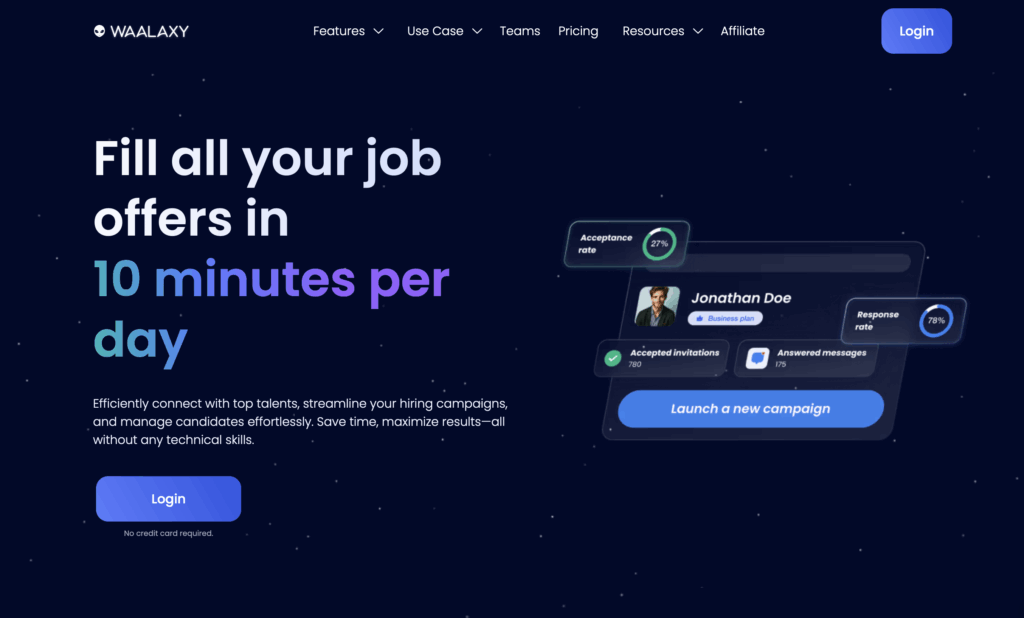
Whether you’re looking to be visible to recruiters, are actively searching, on the lookout or want to be selected from a multitude of candidates… LinkedIn coupled with Waalaxy becomes a career gas pedal.💥
LinkedIn highlights your expertise, experience and skills; Waalaxy, on the other hand, gives you advice and helps you connect with the right recruiters or decision-makers, in a targeted, automated way.
In addition to being active on the network and improving your profile as much as possible, you’ll need to know how to contact a recruiter on the network – good timing, we’ve written you a comprehensive guide 👀 on the subject.
Then you can create personalized campaigns to expand your network, land opportunities, attract freelance assignments or even recruit. 🏆 A proactive, modern and frighteningly effective approach to standing out in an increasingly competitive market.
Conclusion – How to contact LinkedIn? 3 ways to contact LinkedIn customer get your questions answered fast
In summary, to get help from LinkedIn, three channels stand out 🌟: the official help center, the online contact form and the @LinkedInHelp Twitter account.
To maximize your chances of receiving a prompt response, be specific in your request and use the channel best suited to your situation.
LinkedIn Help is also packed with valuable, comprehensive resources accessible to all LinkedIn users looking to optimize their experience on the platform. 👀
These solutions cover the majority of problems encountered on a daily basis, whether it’s resolving your technical issues, getting answers to frequently asked questions or benefiting from professional advice.
And to go even further, combining LinkedIn with Waalaxy lets you turn every contact into an opportunity, intelligently automating your prospecting or networking actions. 👌
Frequently Asked Questions (FAQ)
🏁 To conclude, here are the answers to the most frequently asked questions about how to contact LinkedIn. 👇🏼
How to contact LinkedIn without logging in?
The principle remains the same as before, just Google “LinkedIn Help” and you’ll come to this page.
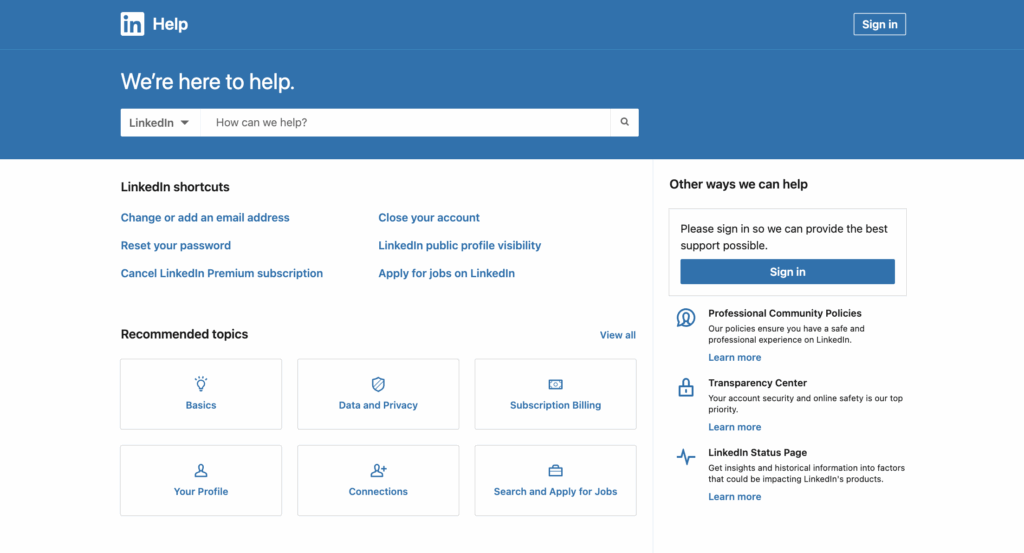
Select the option corresponding to your problem (account access, security, usurpation, etc.), then fill in the form, specifying a valid email address. You don’t need to be logged in 👌
You can also send a letter to the European headquarters (in Ireland) or use official channels like @LinkedInHelp on Twitter. Without an account, exchanges are often slower and less personalized.
How long does support take to respond?
⏳ The response time from LinkedIn support varies according to the nature of your request:
- 24 to 72 hours for simple questions or standard forms, a reply is usually sent.
- Less than 24 hours for users of paid LinkedIn Marketing Solutions services (LinkedIn Premium, Recruiter, Ads), particularly by live chat.
- Several days, for complex issues (account restriction, identity theft, legal disputes), times can extend to.
We advise you to document your request well from the outset (the formulation of the problem with LinkedIn customer service) to avoid unnecessary back and forth and speed up processing.
How easy is it to contact LinkedIn when you need help? Reviews
The user experience for contacting LinkedIn receives mixed reviews.
✅ Many users find the Help Center interface (LinkedIn Help) clear and well-structured, with plenty of answers to key questions and up-to-date information.
❌ On the other hand, several testimonials point to a difficulty in obtaining human contact and answers that are sometimes automated or generic. The lack of a LinkedIn customer service number, direct LinkedIn e-mail support, or LinkedIn chat support is often criticized (even though users of paid services such as Sales Navigator benefit from support deemed more responsive).
In short, the service is deemed satisfactory for simple requests, but frustrating for urgent or complex cases requiring personalized follow-up.
How to contact LinkedIn for business reasons?
💼 For all commercial requests – advertising, recruitment solutions, LinkedIn Premium offers or partnerships – LinkedIn has specific forms accessible via its LinkedIn Business site (business.linkedin.com).
There, you can choose the solution you’re interested in (LinkedIn Ads, Talent Solutions, Sales Navigator…) and fill in a dedicated form to be contacted by an advisor.
If you already have an advertiser or recruiter account, dedicated assistance is available from your interface.
Please note that these requests only concern paid or B2B services, and cannot be used to resolve problems relating to your personal account.
And there you have it, now you know how to contact LinkedIn and access LinkedIn Help, to get help or answers to your questions! See you soon! 👽









