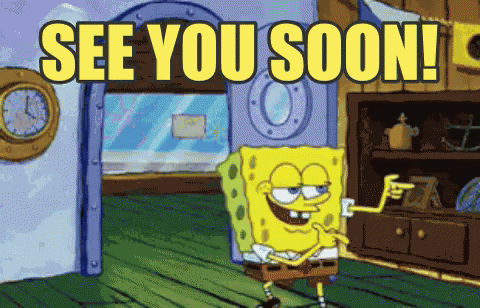- What is a Waalaxy campaign?
- What actions are possible in a Waalaxy campaign?
- Are you planning to integrate other channels?
- Conditions and deadlines for a Waalaxy campaign
- The end stages in a Waalaxy campaign: success, failure & termination
- What is the significance of the different lead states in a Waalaxy campaign?
- How does the sequence of actions in a Waalaxy campaign work?
- What do the colored dots mean in my Waalaxy campaign?
- Does a prospect leave the campaign when he has answered?
- How do I pause a Waalaxy campaign?
- How do I archive a Waalaxy campaign?
- How can I pause, relaunch or remove only certain prospects from a Waalaxy campaign?
- How do I import leads into an existing Waalaxy campaign?
- Why don’t my prospects appear when I try to import them from my list into the campaign?
- Can I have a prospect in two campaigns?
- How can I see the performance of my Waalaxy campaign?
- Are there any filters in the campaign?
- What does “Waiting for a delay” mean?
- Why aren’t my prospects taking the next step?
- Can I create or edit a Waalaxy sequence?
- How can I edit the content of my Waalaxy campaign’s notes, messages or emails, after I’ve launched it?
- How do I add message content to my Waalaxy campaign?
- What sequences can I use during my trial period?
- How do I know if a sequence is available with my subscription?
- What is the “response objective”?
- Conclusion
When we started working on Waalaxy, I remember the day we said to the developers: « Everything is campaign ». 👊
Because that’s what Waalaxy is all about – the rocket engine.
And like an engine, there are different technical bricks and design choices that are made… In short, not everything is necessarily obvious. 😅
So welcome to this GIGA FAQ on campaigns.
Ready to see what’s under the hood? Then let’s get started. 🚀
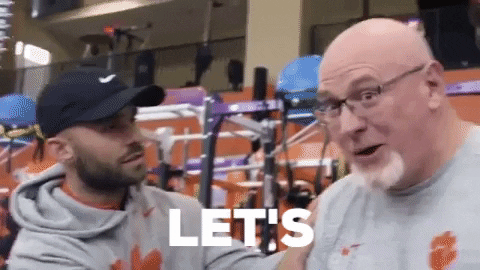
What is a Waalaxy campaign?
On Waalaxy, the campaign is what corresponds to the execution of one or more actions on a list of prospects.
It works as follows:
- I import a list of prospects from LinkedIn or a CSV file(find out more about imports) :
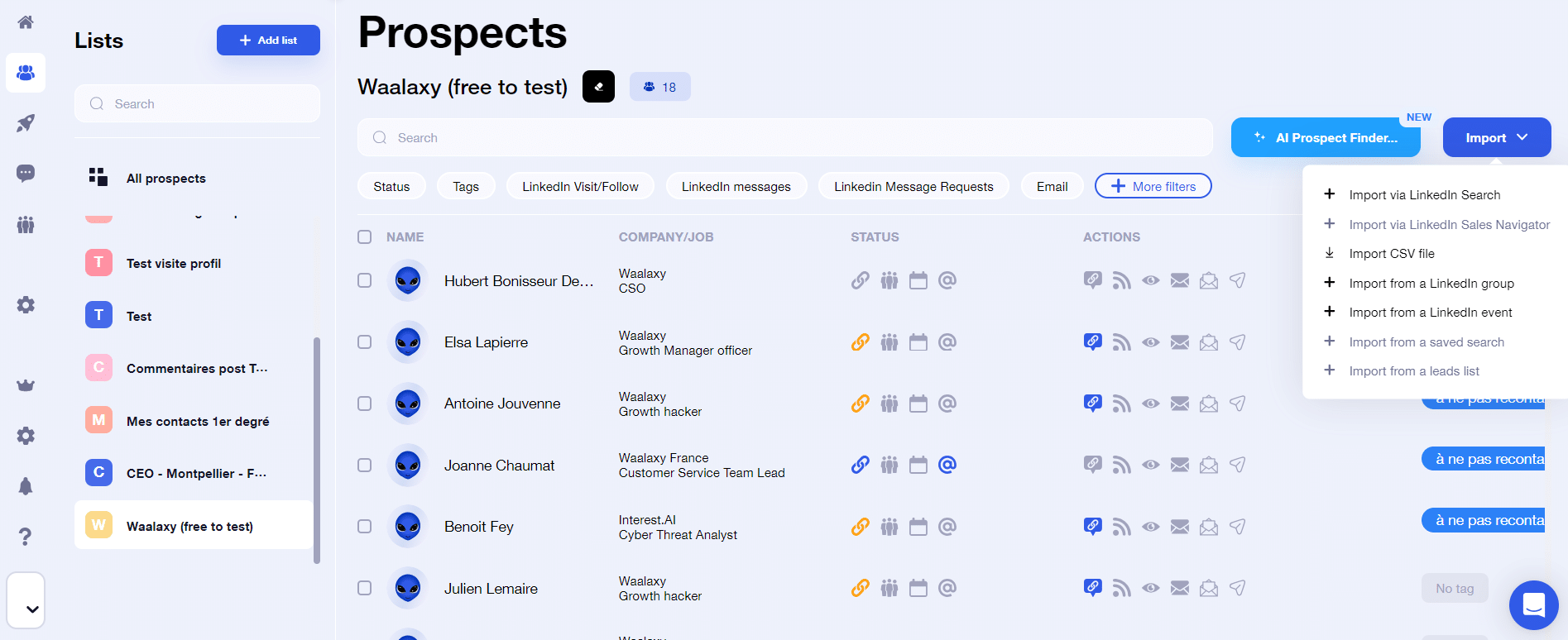
- I choose the sequence that corresponds to my needs and my subscription:

- I’m setting up my Waalaxy campaign:
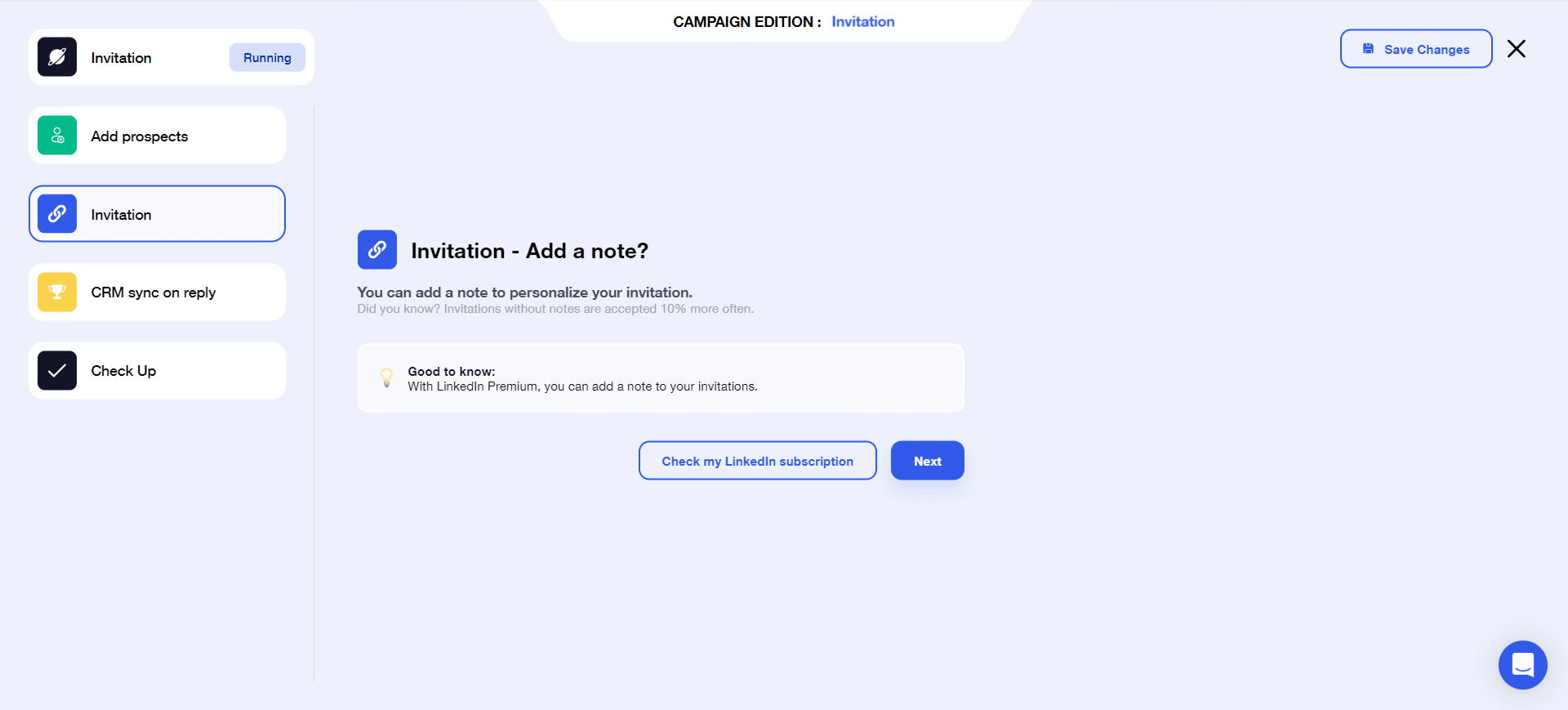
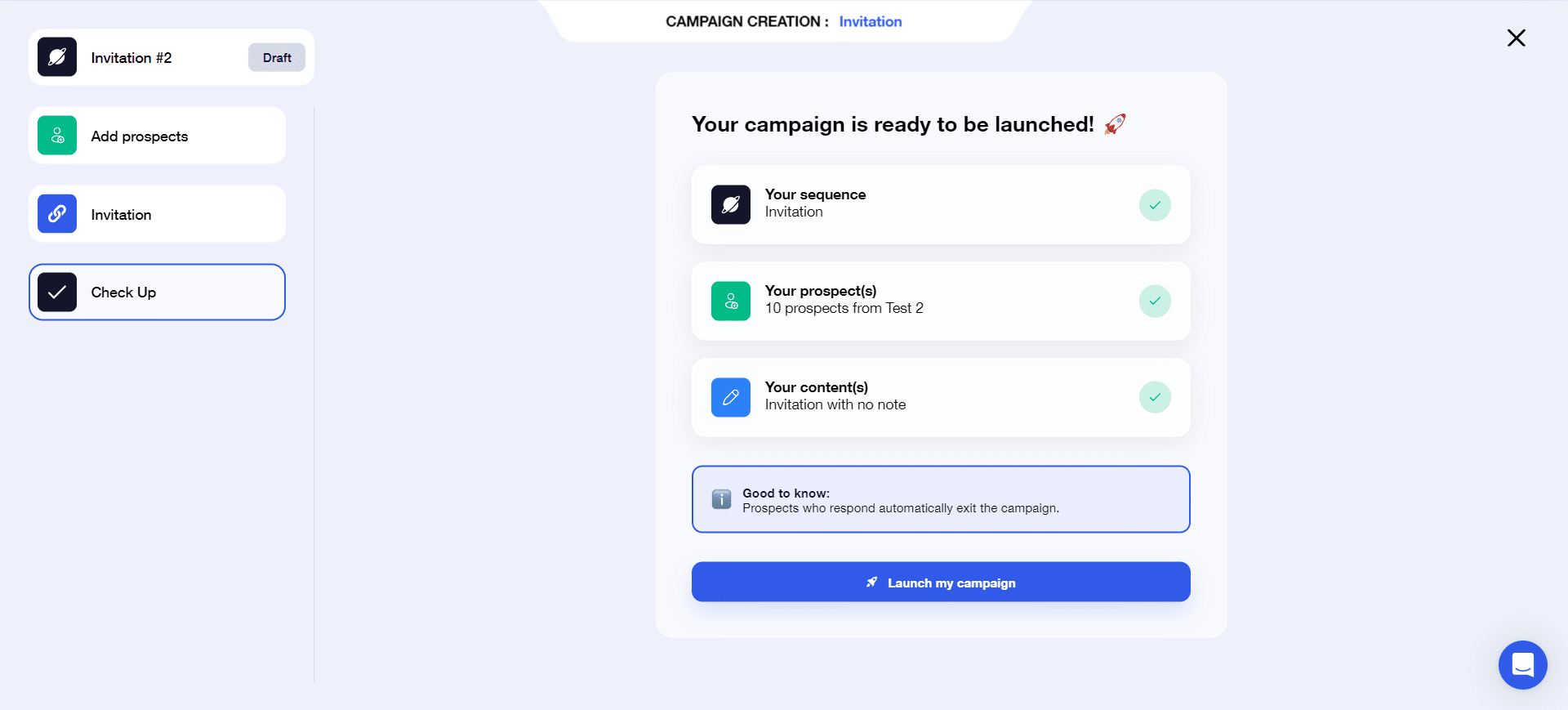
From there, actions are queued and executed according to deadlines and quotas.
In this article, we’ll differentiate between a sequence or template, which corresponds to the sequence of actions that will be executed, and a campaign, which corresponds to the execution of a sequence, i.e. the combination of leads and a sequence of actions.
What actions are possible in a Waalaxy campaign?
To date, Waalaxy allows you to perform a number of LinkedIn actions:
- Send a connection request (or invitation),
- Send a message to your contacts,
- Follow a profile,
- Visit a profile.
But Waalaxy is also a great tool for multichannel prospecting, allowing you to :
- Enhance your prospects’ profiles by searching for their email addresses,
- Send emails to your prospects,
- Synchronize prospect data with your CRM.
Now let’s go into a little more detail about each type of action 🕳️ .
Sending a connection request (or invitation)
This step automatically sends an invitation to your prospect on LinkedIn. This step is essential if you want to send subsequent messages. You can’t send a message to someone you’re not connected to on LinkedIn.
Depending on your LinkedIn subscription, this invitation may be accompanied by a personalized invitation note. Nevertheless, we’ve shown that an invitation without a note gets 10% more acceptance than one with a note.
Send a message on LinkedIn
This step allows you to send a message on LinkedIn to the people with whom you are connected (and only to these people). If your prospect is at relationship level 2 or 3, he’s not part of your network, so you’ll have to go through the invitation stage first.
Follow a LinkedIn profile
This action automatically follows your prospect on LinkedIn. As a result, his or her content is likely to appear in your news feed.
👉 Discover the difference between following and connecting on LinkedIn 👈
This step is generally used because most users are notified that you’re following them. Being a fairly uncommon practice, especially if they don’t post regularly on LinkedIn, they’ll often visit your profile in return themselves, or follow you back.
If your profile arouses their curiosity, they’re likely to add you directly. As a result, between 5% and 10% of followed prospects send an invitation request in return. 👽
Similarly, if your prospects follow you back, it’s likely that your content will appear in their news feed. A good way to make yourself visible and « feed » your prospects.
Visit a profile on LinkedIn
This action simulates a visit to your prospect‘s LinkedIn profile. Your prospect will be able to see your profile in the last people to visit their profile, and may be notified that you’ve visited their profile.
Email enrichment (Email Finder)
This step enables you to enrich the profile of your prospects by searching for professional emails. For this, we use Dropcontact, which is RGPD-compliant.
This step, called « Email finder », will send the prospect’s information to the Dropcontact API, which will then send us an email. Around 1 in 2 emails is found. This can vary from one nationality to another and from one type of prospect to another.
In general, better rates are obtained with prospects working in medium to large companies than with prospects working in very small structures or on their own account.
⚠️ This step consumes enrichment credits. 500 credits are included in the Waalaxy Business subscription, but you can purchase additional credits if you’re on the Freemium or Advanced plan 😉.
Send an email
This step allows you to send an email to your prospect. It is conditional on your prospect having a known email address. This may be an email retrieved from LinkedIn, if you are connected with the person, or an email found through the Email Finder step .
If both emails are in our possession, we’ll give preference to sending to the professional email (email found by Dropcontact).
Here are the weekly email limits you can send according to your provider:
- Outlook: 100,
- Office365: 10000,
- AOL: 100,
- GoDaddy: 250,
- Rackspace: 10000,
- Yandex: 500,
- Gmail: 2500,
- Others: 500.
CRM synchronization
This step enables you to send prospect data to an external tool in order, for example, to feed a CRM. This step can be included in sequences with a CRM Sync step, or in all sequences, including the sending of a message, a note or an email, by defining a « Response objective ».
This « response objective » consists in sending data to your CRM as soon as a prospect responds in the campaign.
Depending on the CRM you use, integration can be :
- Native, meaning you don’t have to go through a third-party tool to synchronize it. This is the case for HubSpot and noCRM.io,
- Non-native, in which case you need to use an integration tool, such as Zapier or Make, to synchronize your prospects’ data with your CRM.
Are you planning to integrate other channels?
Just as each channel needs to be mastered independently before multichannel prospecting, we’re choosing to develop the best tool on the market for prospecting on LinkedIn and by email before attacking any other channel.
So the answer is yes, but not in the short term. We’re waiting to take a step back from our users’ habits, to fully understand the needs and implications of multichannel prospecting.
Conditions and deadlines for a Waalaxy campaign
To ensure that prospects meet the conditions required to carry out a given step, or simply to condition their progress in the campaign, there are various conditions in a Waalaxy campaign.
Conditions before sending actions
When your prospects enter a Waalaxy campaign, and particularly in the case of “complex” sequences, i.e. those with different paths, Waalaxy will carry out checks to determine which path to send your prospect to. Let’s take the Elysium sequence as an example :
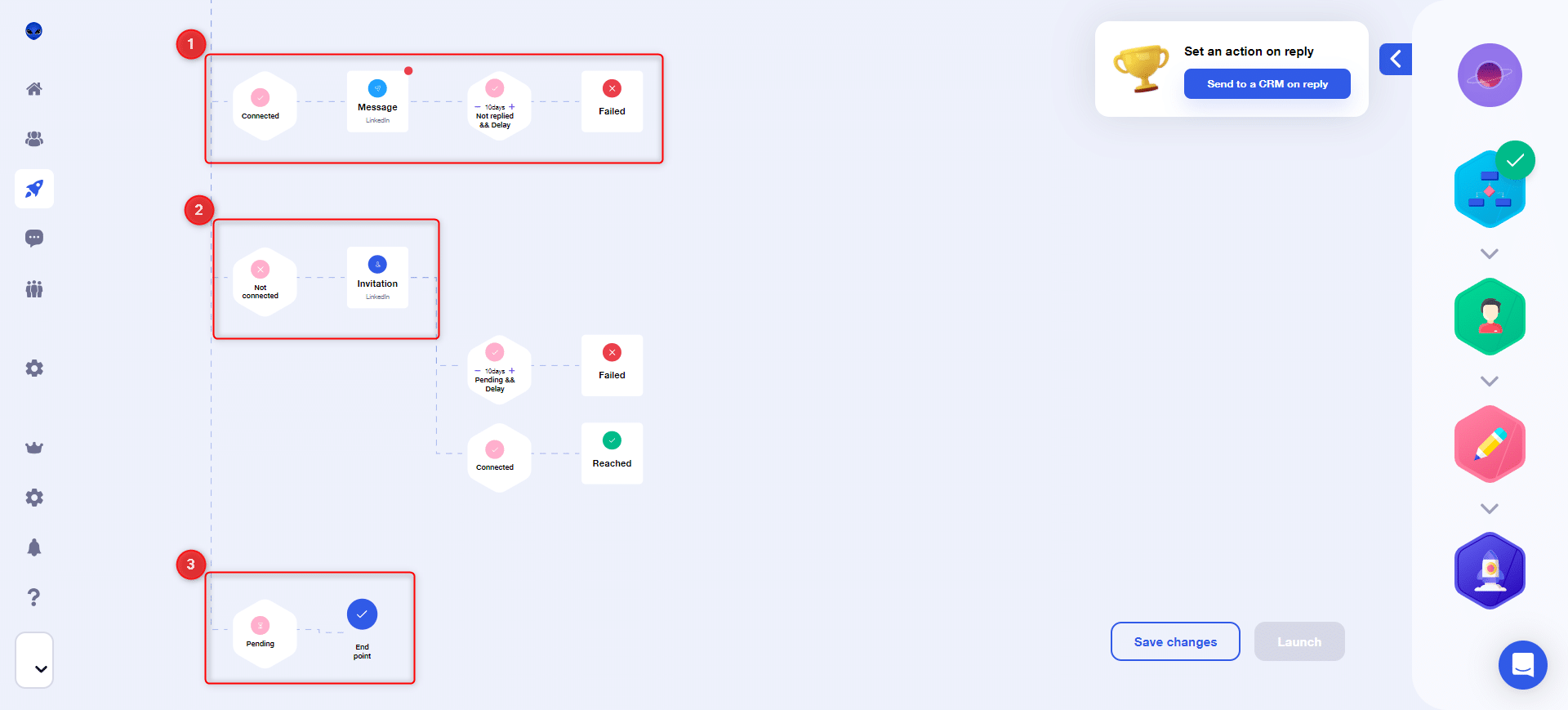
This sequence comprises three branches. In order to send prospects to one or other of the three branches, the condition checked by Waalaxy is the connection status:
- If the prospect is “Connected”, he will be sent to branch 1,
- If the lead is “Not connected”, it goes to branch 2,
- If the prospect is “Waiting”, he leaves on branch 3.
Conditions after sending actions
After an action has been sent, there are, in most cases, conditions that need to be checked before your prospect can move on to the next step. These are shown below:
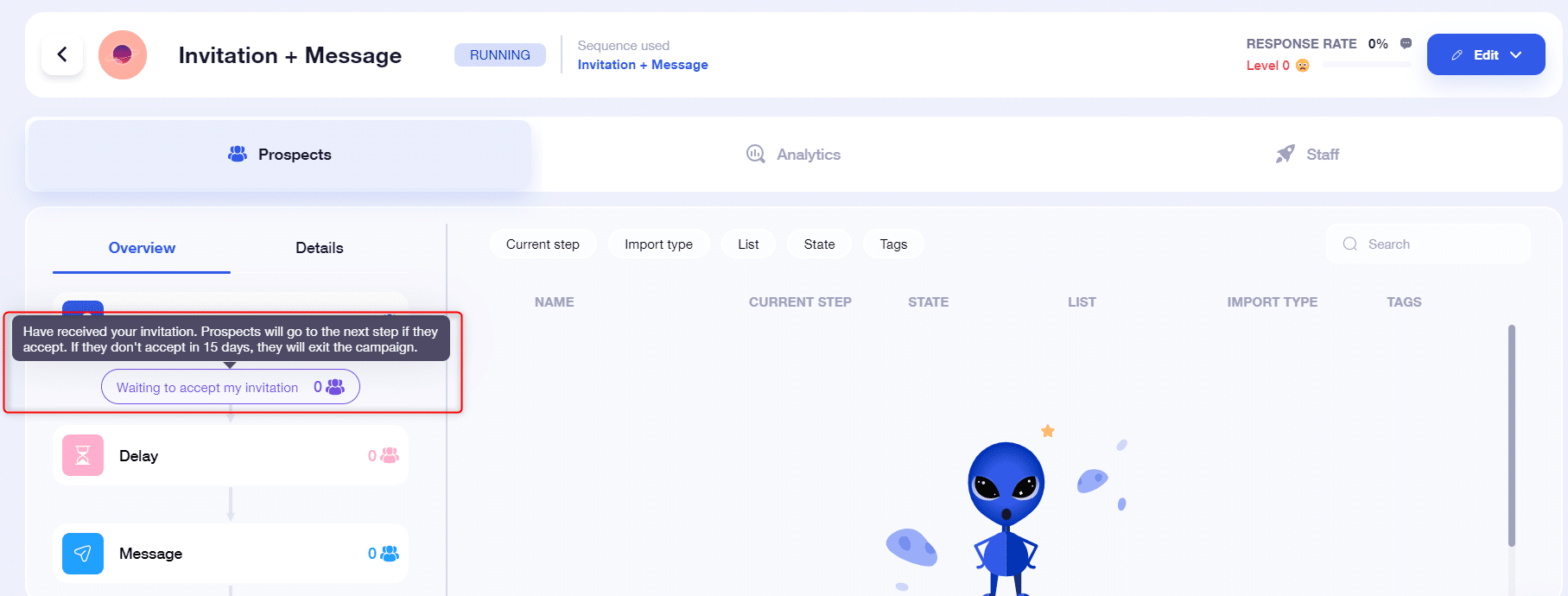
For example, after sending an invitation, Waalaxy will wait between 10 and 15 days (depending on the sequence) for the prospect to accept the invitation. If he accepts, he’ll move on to the next stage, otherwise he’ll leave the campaign.
In the case of campaigns with several messages / emails…, Waalaxy will also wait a few days: if the prospect responds, he’ll leave the campaign; if not, he’ll receive the follow-up message.
We’ve written an article on the different conditions of a Waalaxy campaign, feel free to take a look 👀.
Deadlines
A delay is a waiting time, either between two steps, or before validating a condition.
It can therefore appear as a separate step « Delay » or associated with another condition such as « Not connected && Delay 15 days ».
In the first case, the prospect will move on to the next step as soon as the deadline has passed.
In the second case, he will go to the next step as soon as the deadline has been exceeded IF the condition is valid. 😜
We’ve written an article on how delays work in Waalaxy, feel free to take a look 👀.
The end stages in a Waalaxy campaign: success, failure & termination
When your prospects are at these stages, it means they are no longer in the campaign (and therefore available to be added to a new Waalaxy campaign if needed 😄). There are different end stages:
- Success: this stage means that your prospects have gone through the campaign and achieved the desired objective. For example, for an Email Finder campaign, this means that a professional email has been found; for an invitation campaign, that the prospect has accepted your invitation, etc.
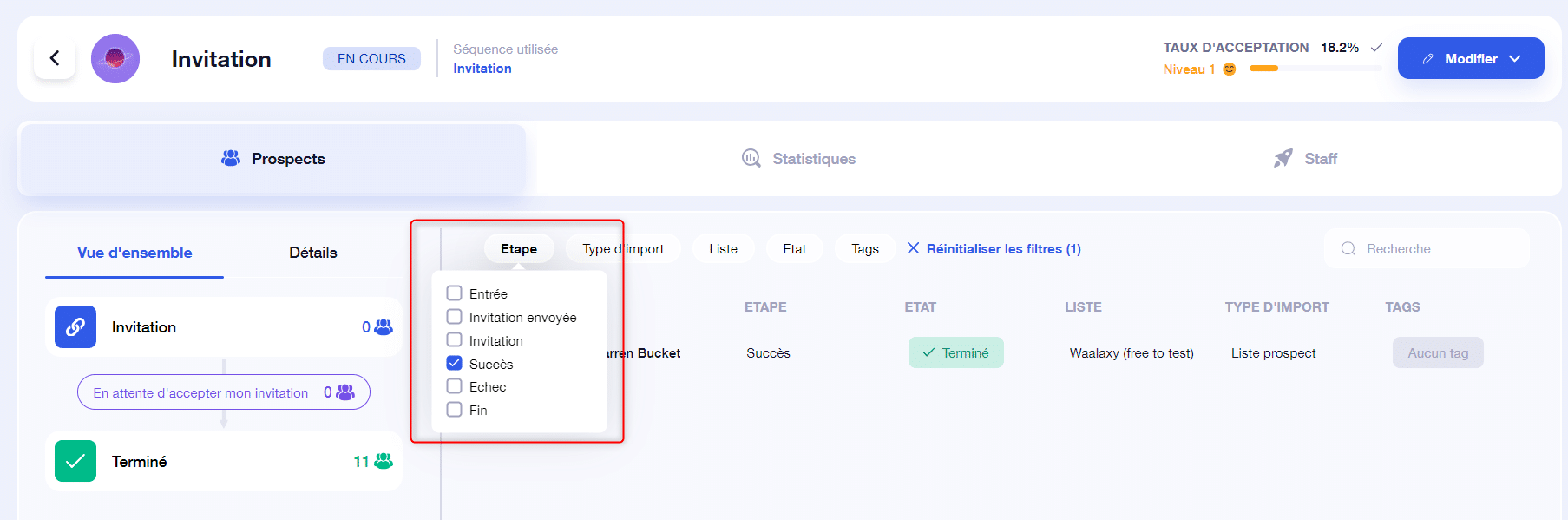
- Failure : this stage means that your prospects have gone through the campaign, but the objective has not been achieved. For example, for an Email Finder campaign , prospects for whom we didn’t find a professional email will fail; for an invitation campaign , prospects who didn’t accept the invitation within the allotted time will fail, etc.
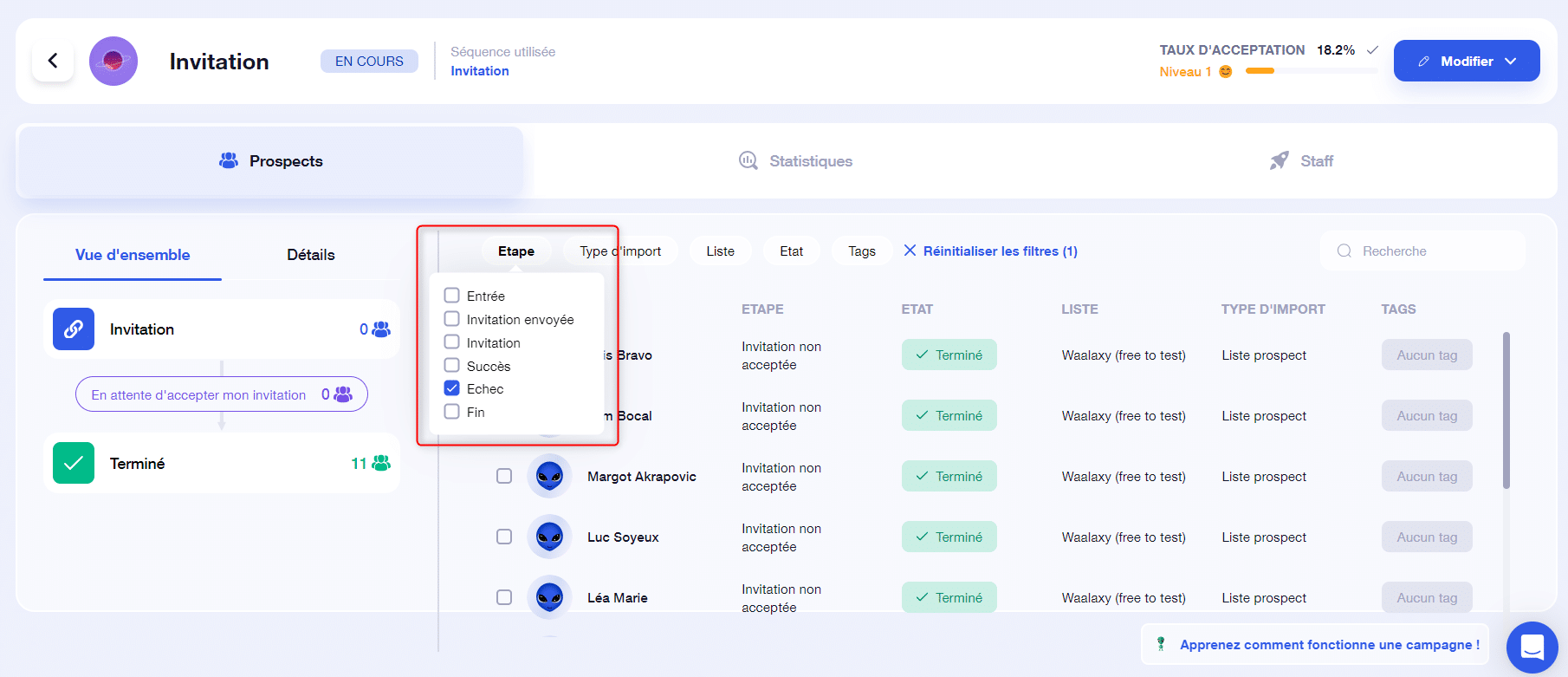
- End: this step is generally used to remove a prospect who does not meet the campaign entry criteria. For example, in a campaign that begins with an invitation, all prospects already connected will go directly to the End step. 👩🚀
💡Can’t find your prospect in the campaign? It’s possible that he’s gone out in error 🔴. Don’t panic, he’s still in your prospect lists. To find out more about the error in question, you’ll need to contact our hero support 🦹♀️.
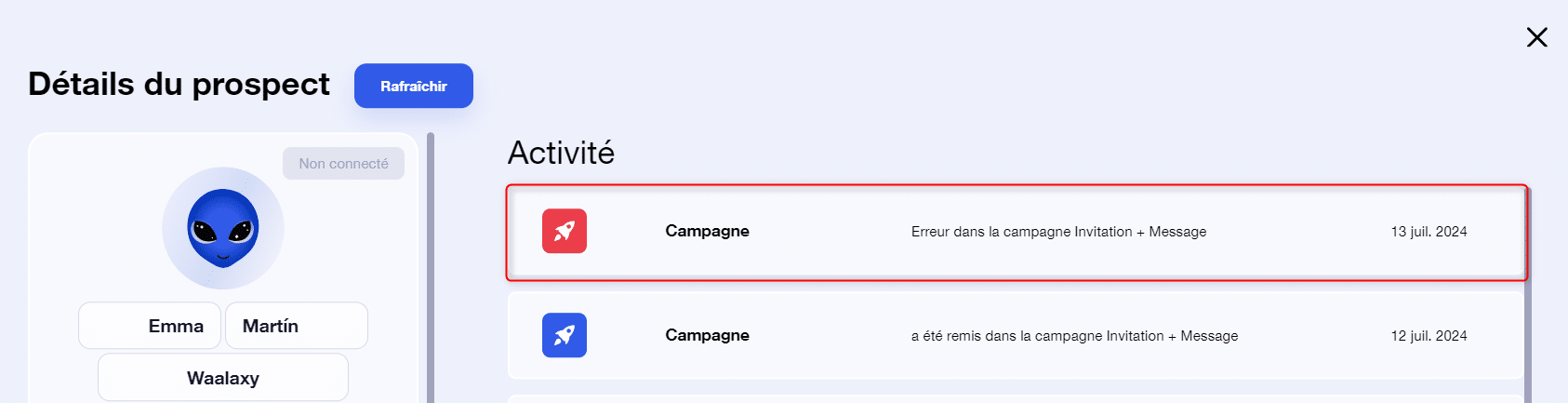
What is the significance of the different lead states in a Waalaxy campaign?
In campaigns, your prospects can be in different statuses depending on how far along they are in the campaign:
- Ongoing: the prospect has an action in progress in the queue,
- Paused: you’ve paused the prospect (or the campaign), no action will be sent, and he won’t move on to the next stage until you call him again,
- Finished: the prospect has reached a « failure » or a « exit » stage in the sequence.
- Has replied: for campaigns that send a message. When a prospect replies to you, he leaves the campaign with the status “Has replied”.
- Frozen: in a campaign, only 5000 prospects can be active at any one time. If you have added more than 5000, additional leads will be progressively integrated into the campaign as space becomes available.
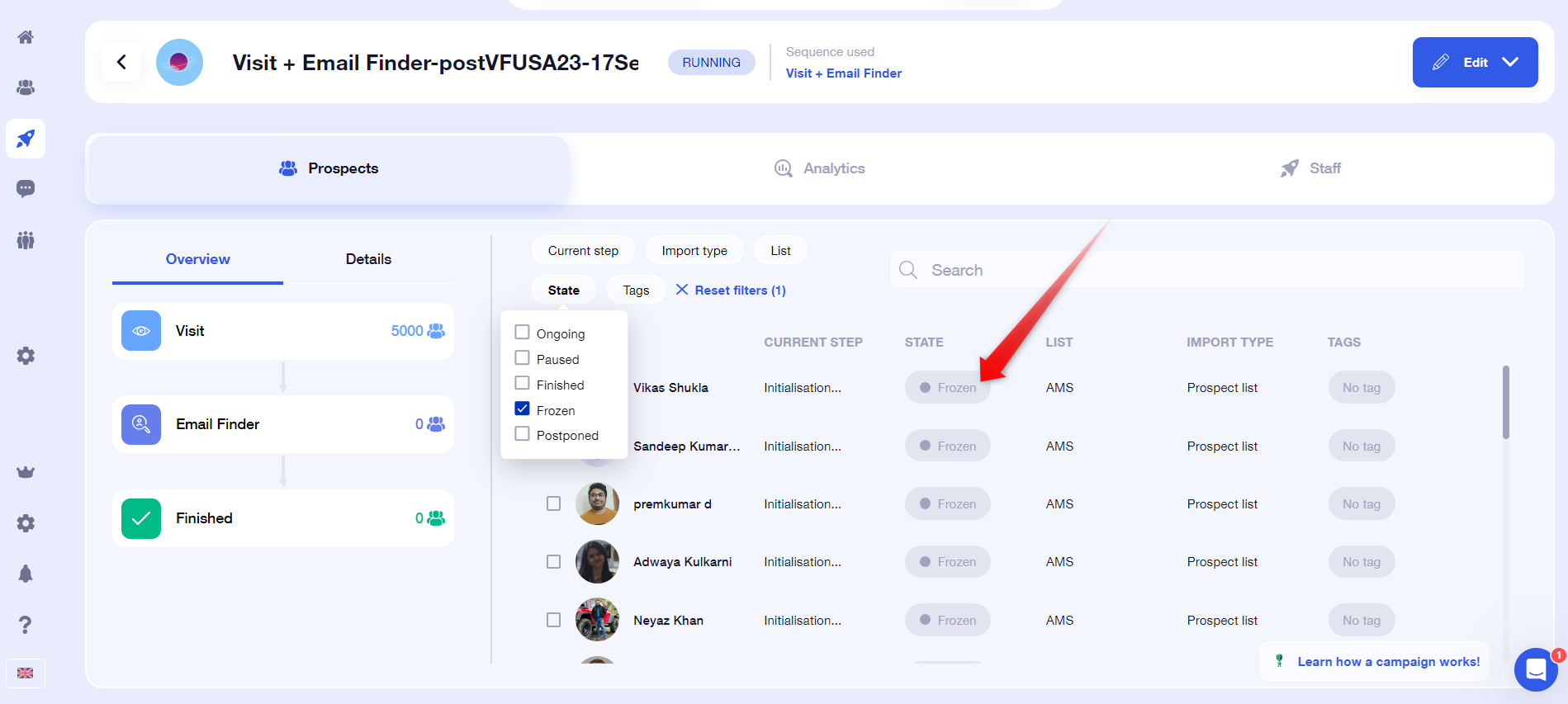
- Postponed: this means that the next invitation action cannot be sent until the following week, because your weekly quota of invitations has been reached on LinkedIn (200 per week).
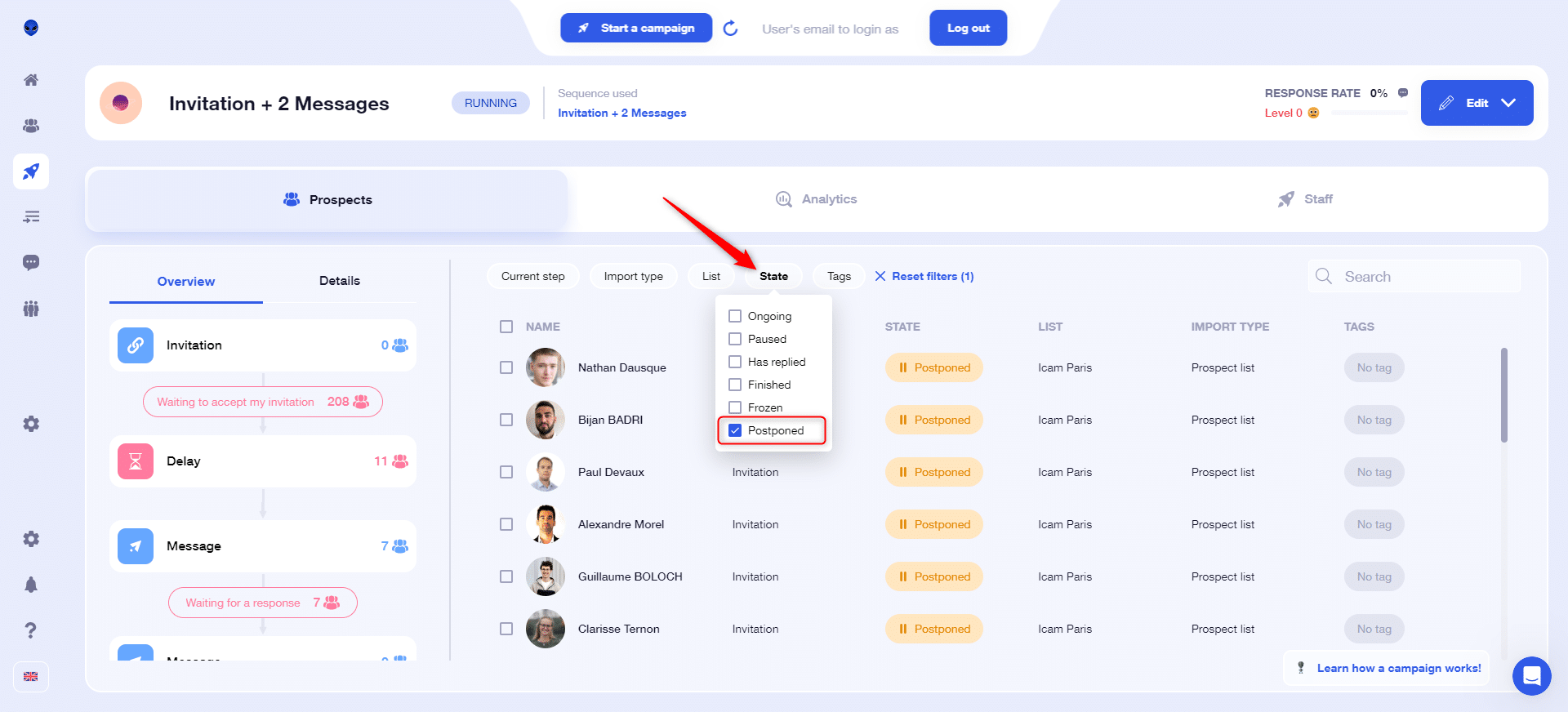
How does the sequence of actions in a Waalaxy campaign work?
Elementary question my dear Watson. 🤓 The value proposition behind the systematic use of « campaigns » is to have automatic chaining between two actions performed on a prospect.
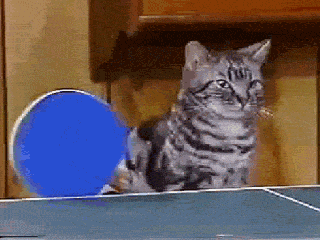
Sequences are read from left to right (or top to bottom, depending on the sequence display). Actions are executed if the prospect meets the preceding condition(s).
⚠️ A delay does not correspond to an exact duration between two actions, but to the time between the execution of the first action and the queuing the other. As a result, delays can vary widely depending on the number of actions in your queue and your quotas.
Example of how it works
Let’s take an example to illustrate how a Waalaxy campaign works, with the sequence « Visit – Invitation – Message »:
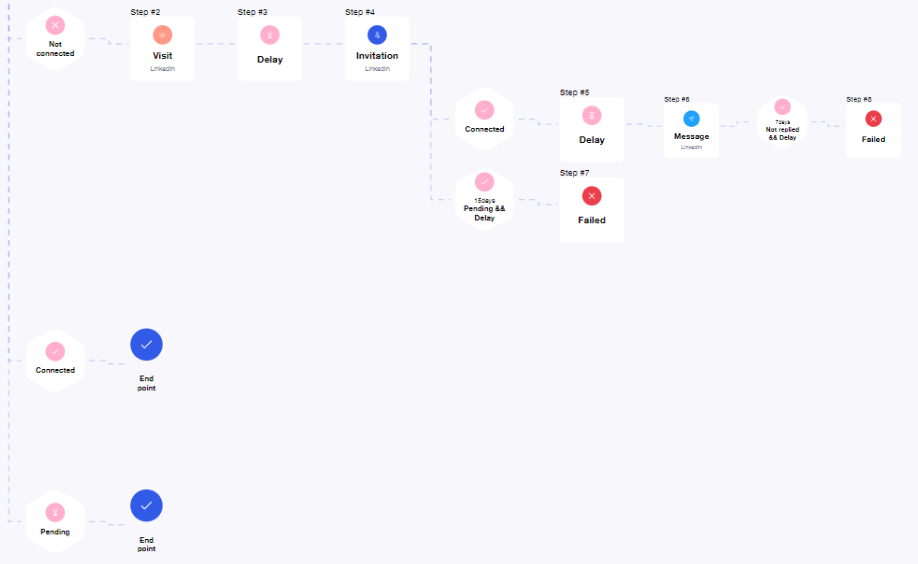
- The prospect enters the campaign if he is not connected. If they are connected, or waiting, they will be assigned the status “End”.
- The prospect ‘s profile will be visited. Then we’ll wait for the time you’ve set.
- Once the delay has elapsed, an invitation will be sent to the prospect. During this time, you may have connected with your prospect, in which case he’ll leave the campaign in error 🔴.
- Once the invitation has been issued, a 15-day delay is launched (this delay may be 10 days depending on the sequence). If your prospect accepts the invitation, he’ll move on to the message sending stage. If he doesn’t accept, he’ll leave the campaign, and won’t receive the campaign message (even if he accepts the invitation after 20 days). You will then find him in “Step: failure”
- Your prospect has accepted the invitation and received the message. A period of 7 days has elapsed. During these 7 days, if a response is detected, he will leave the campaign at “Success”, and will have the status “Has responded”. If he does not reply to your message, after 7 days he will leave the campaign as “Failed”, and will have the status “Finished”.
💡 As soon as a prospect responds to a message, email or connection note, he leaves the campaign and no longer receives any action from it . If you use sequences with several messages sent, then these should be seen as reminders 😉.
What do the colored dots mean in my Waalaxy campaign?
Depending on the status of your prospects in your campaigns, your campaigns will show a small circle of a different color with the following meaning:
- 🔴 Red circle: you no longer have any leads in progress in this campaign,
- 🟠 Orange circle: you have leads in progress in this campaign but no action in the queue, so this means that the remaining leads in this campaign are leads waiting for a condition to move on to the next stage (for example, a delay or the prospect accepting your connection request),
- 🟢 Green circle: you have actions queued for this campaign.
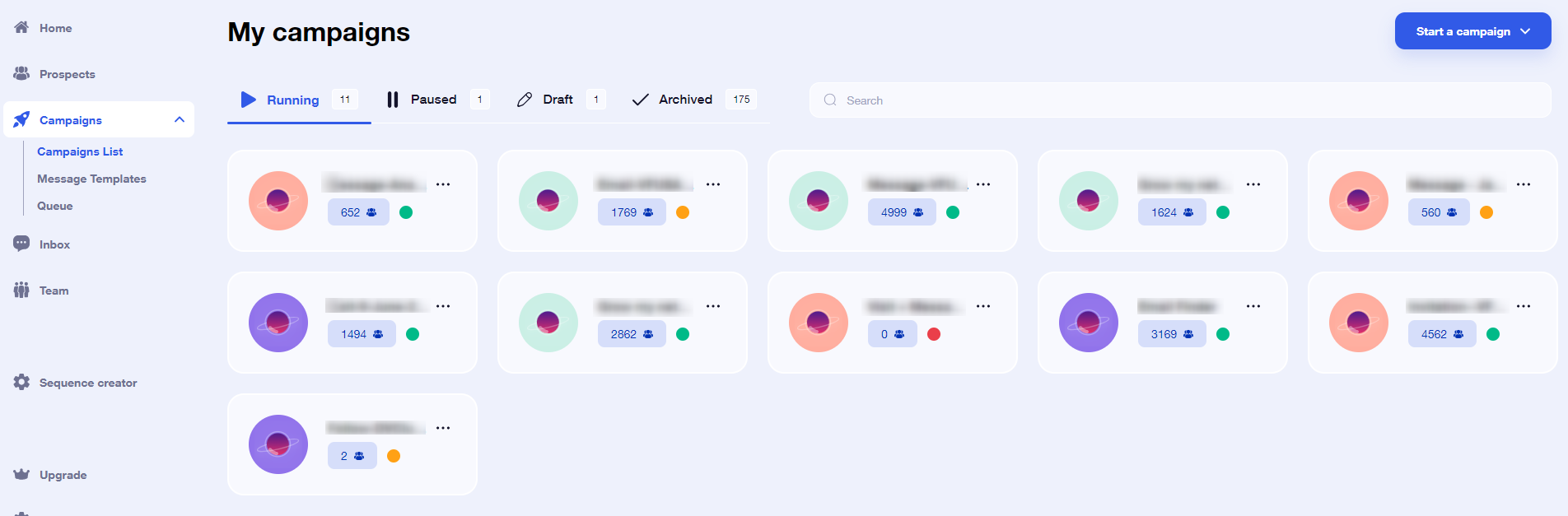
Does a prospect leave the campaign when he has answered?
Yes! Waalaxy’s aim is to help you get in touch with your prospects, and get them to respond to your messages. So as soon as a prospect responds, he’s out of the campaign, and takes the status “Has replied”.
No one wants to reply and receive a second unrelated robot message in the process, do they? 😅
If you want to save time managing your prospects‘ replies, use Inbox Waalaxy instead. 📩
How do I pause a Waalaxy campaign?
To pause a Waalaxy campaign, simply go to the “ Campaigns tab”, then “ Campaigns list”. Two clicks are all it takes:
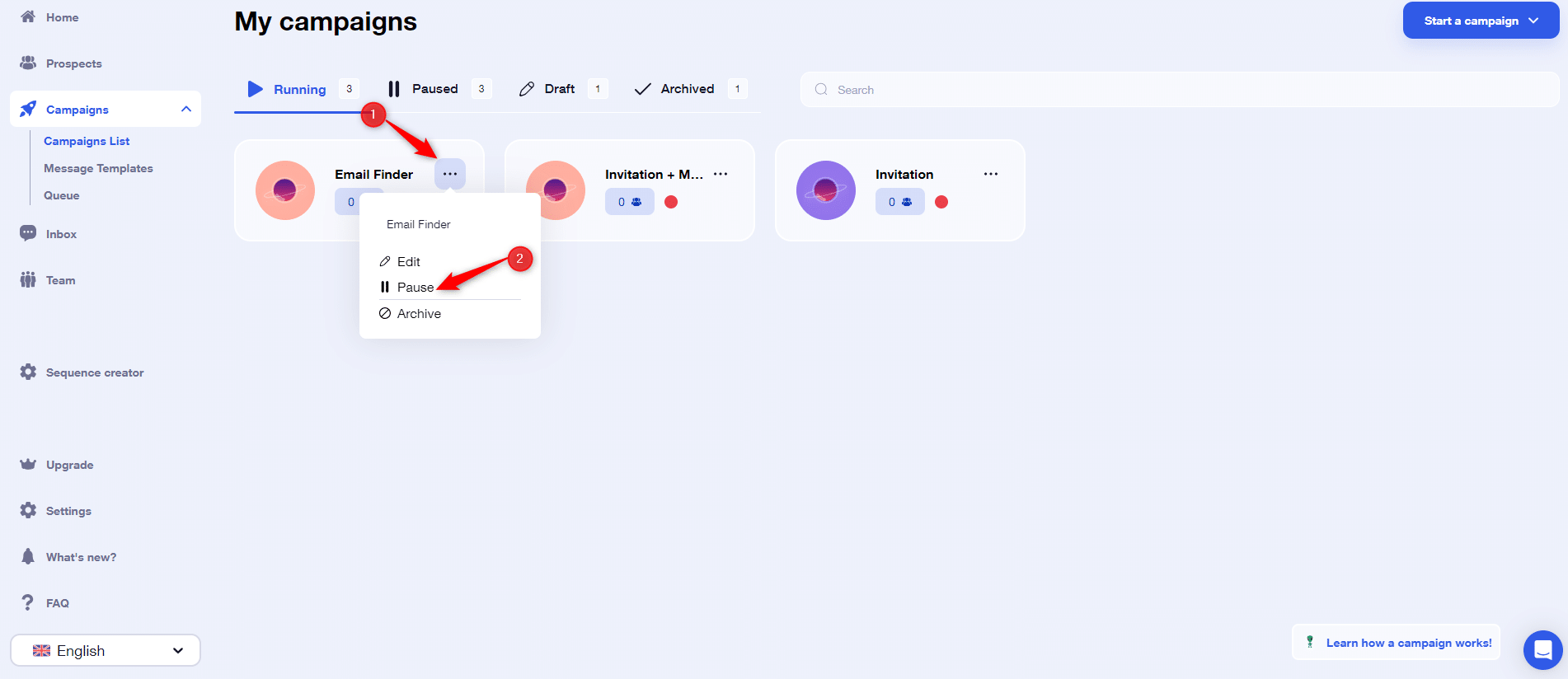
When a Waalaxy campaign is paused, all actions are removed from the queue and no prospect moves on to the next step.
If the campaign is linked to an auto-import, this too continues to import leads into the campaign, but these remain at the entrance. They won’t move on until it’s time to relaunch. 😊
If you restart it, if a prospect was waiting for a deadline and/or condition and that deadline and/or condition are met, their action will be queued.
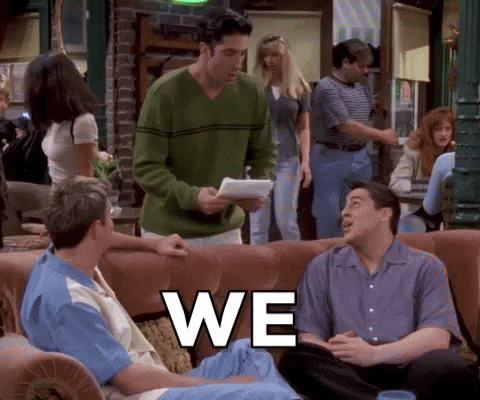
Other prospects will have their actions queued, in the same place in the campaign (although the order of queuing may change slightly).
Pausing is not a trivial action, especially if it’s done on hundreds of prospects.
How do I archive a Waalaxy campaign?
To archive a Waalaxy campaign, the path is the same as for pausing it, only the button differs 😉 :
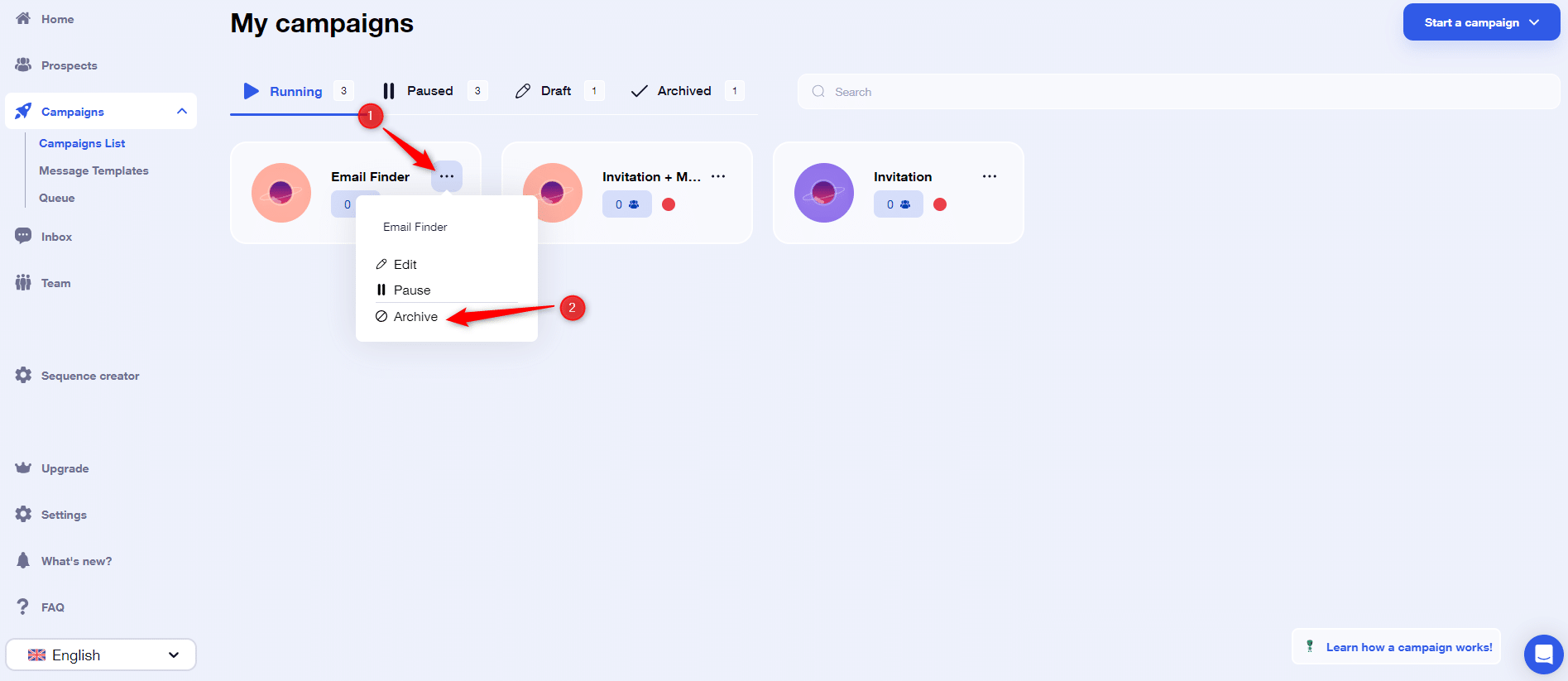
When you archive a Waalaxy campaign, the actions are also removed from the queue, and your leads are once again available to be put into a new campaign. Please note, however: archiving a campaign is definitive, so you won’t be able to “unarchive” a campaign 😓.
How can I pause, relaunch or remove only certain prospects from a Waalaxy campaign?
If you wish to pause, relaunch or exit only certain prospects from the campaign, simply select them directly from the “Prospects” tab of the campaign, and choose the desired option:
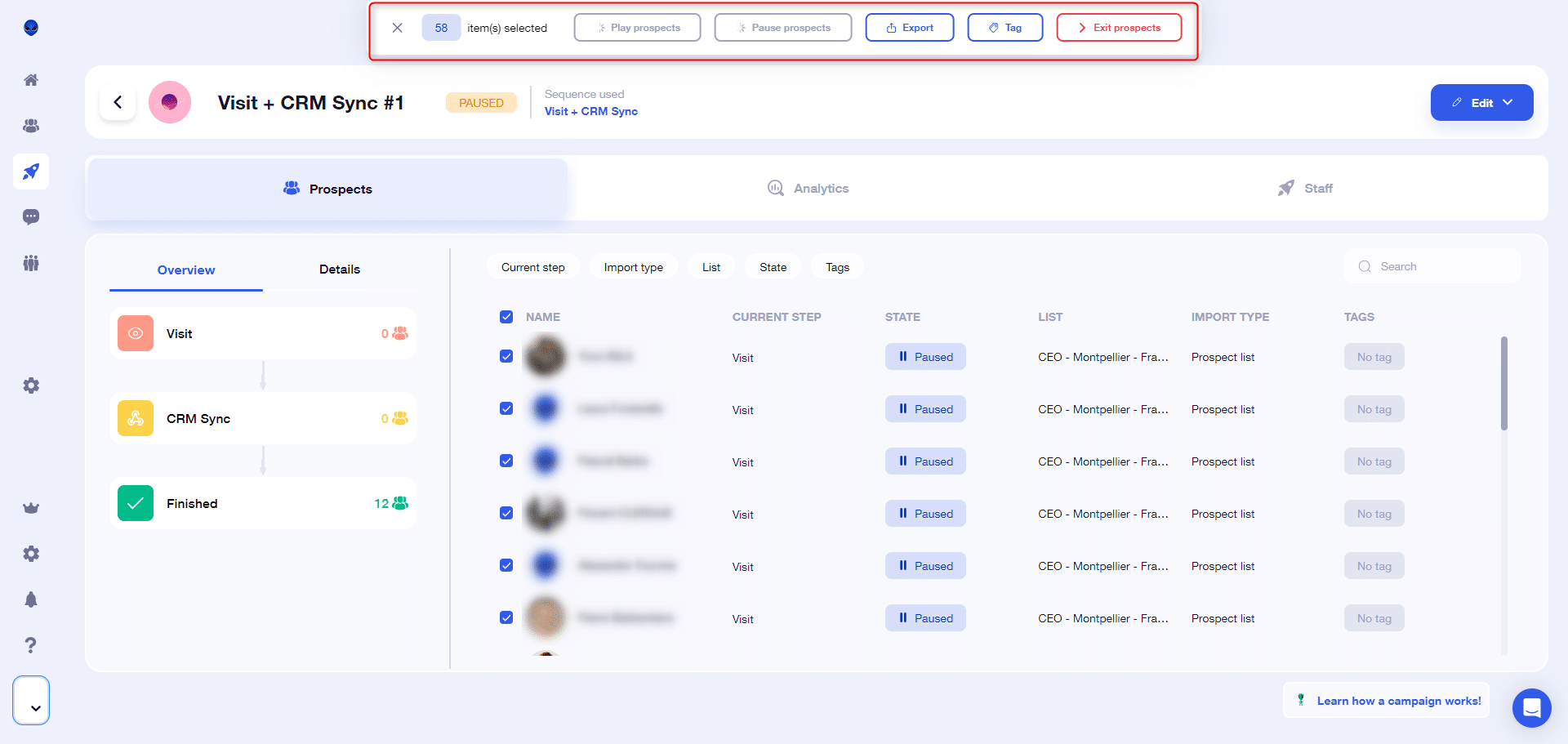
A paused lead will restart the campaign where it was when you paused it.
If you take a prospect out of the campaign, and then add him back in, he’ll start again from the beginning (provided he still meets the entry conditions, but that’s another story 😅 ).
How do I import leads into an existing Waalaxy campaign?
It’s totally possible to add leads to a Waalaxy campaign already in progress. It’s very simple:

Why don’t my prospects appear when I try to import them from my list into the campaign?
When you choose to add prospects to a Waalaxy campaign from « Add prospects » in the sequence viewer, your prospects may not appear after selecting the list. This means they’re already in another campaign (even paused), or, they’re not eligible for your campaign, i.e., they don’t meet the ❌ entry requirements.
Can I have a prospect in two campaigns?
A lead can only be in one Waalaxy campaign at a time. A prospect in Pause status is considered to be still in a campaign. Only a prospect in status « Has replied » or « Completed » is considered no longer to be in the campaign.
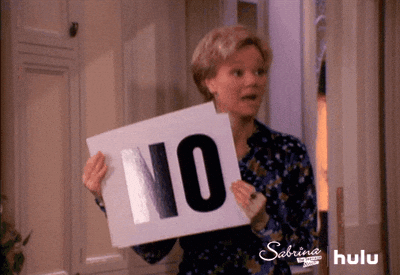
How can I see the performance of my Waalaxy campaign?
You can view the performance indicators of your campaigns from the Waalaxy home page, or in the “Statistics” tab of your campaigns:
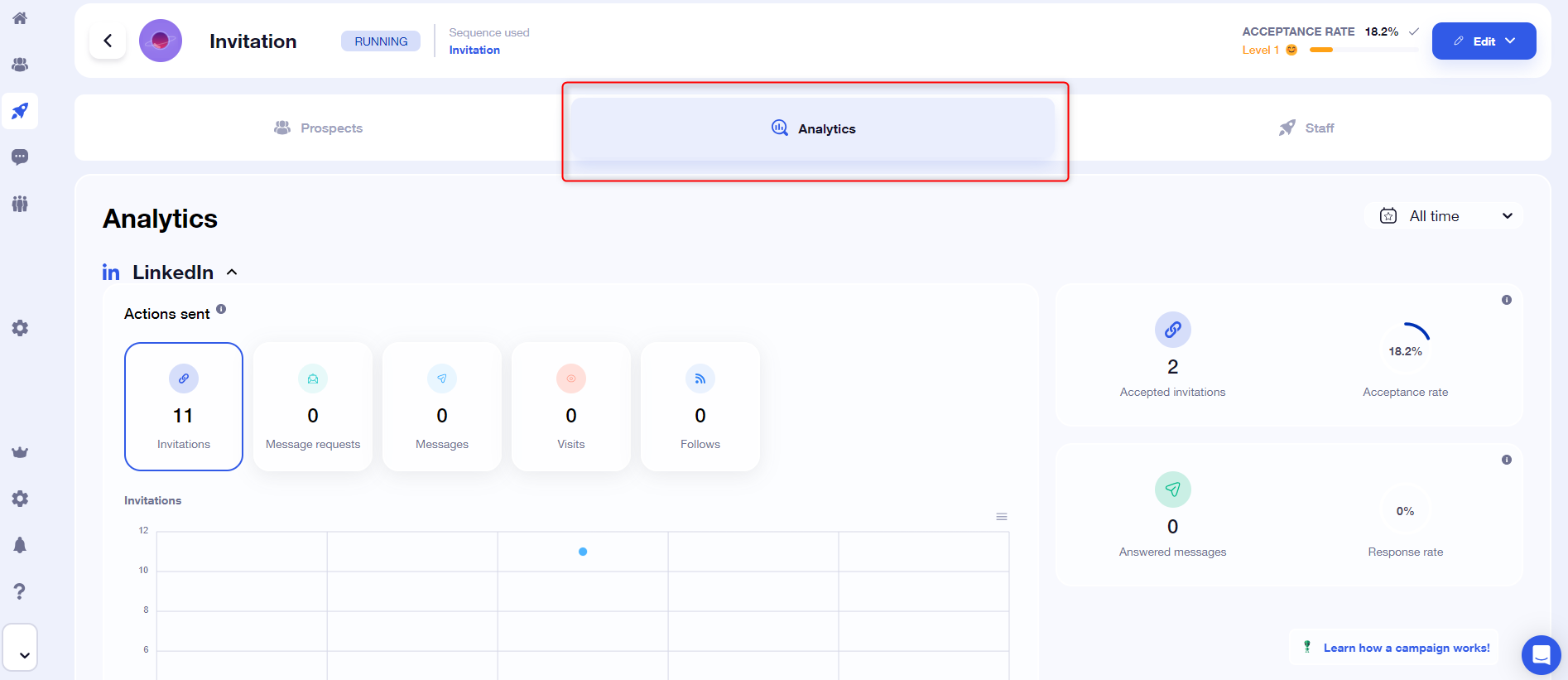
Are there any filters in the campaign?
The answer is: Yes 🤓
There are several types of filters from the « Campaign tab».
To do this, you must of course have clicked on the « Campaign » tab. Have selected your campaign. And be in the « Prospects » sub-tab:
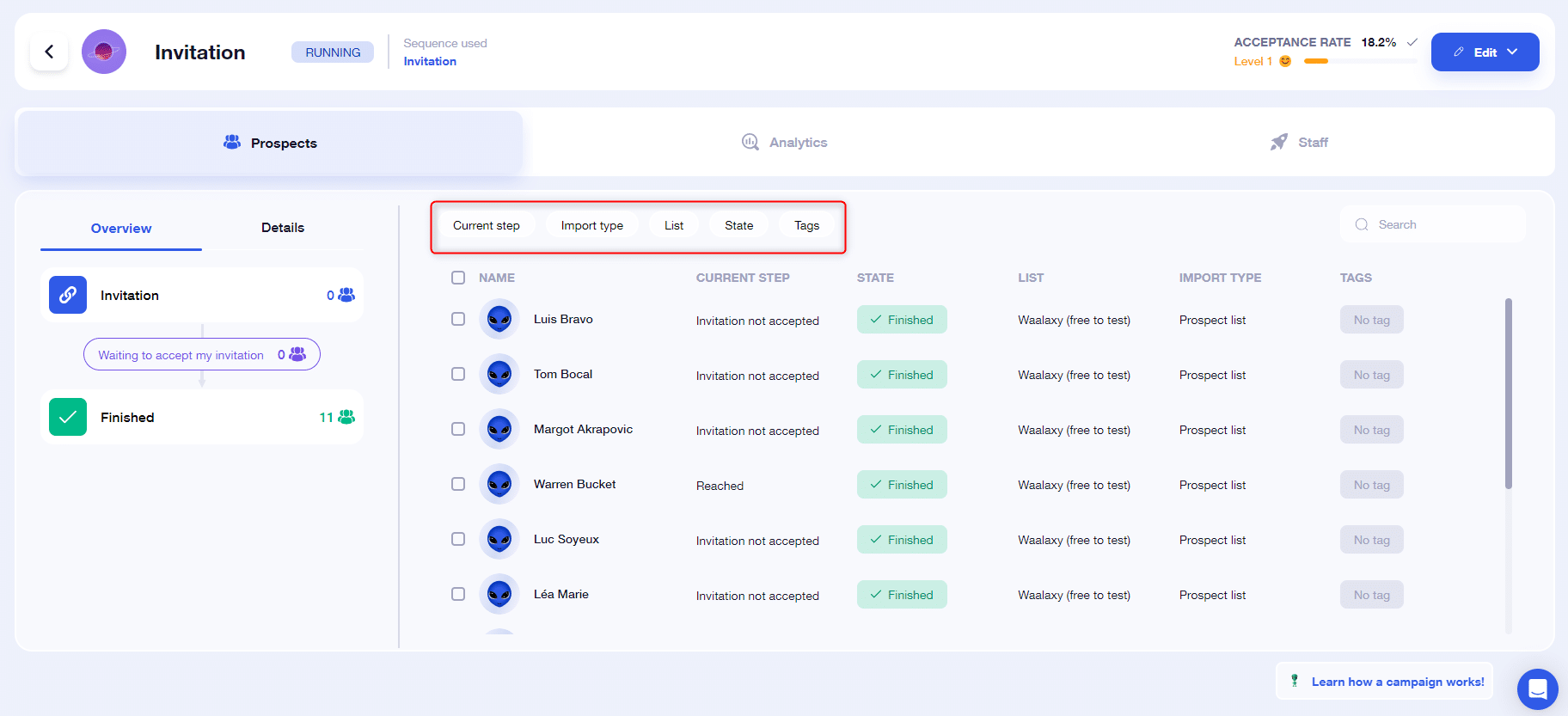
What does “Waiting for a delay” mean?
Waiting for a delay means that the prospect has received the action and is waiting to take the next step.
Why aren’t my prospects taking the next step?
There are several reasons why a prospect doesn’t seem to take the next step:
- He doesn’t meet the necessary conditions (for example, he hasn’t yet accepted the invitation),
- He’s waiting for a delay,
- It has replied (Success), reached the end, or been manually exited,
- The action is queued but not yet executed.
Can I create or edit a Waalaxy sequence?
At present, it is not possible to create a sequence from scratch or even to remove/add steps. It’s only possible to edit the delays (except if the campaign is already running) and content of messages.
To find out which sequence to choose, please consult our dedicated article 😄.
How can I edit the content of my Waalaxy campaign’s notes, messages or emails, after I’ve launched it?
Go to “Campaign”, select the campaign of your choice and click on “Edit my campaign”:
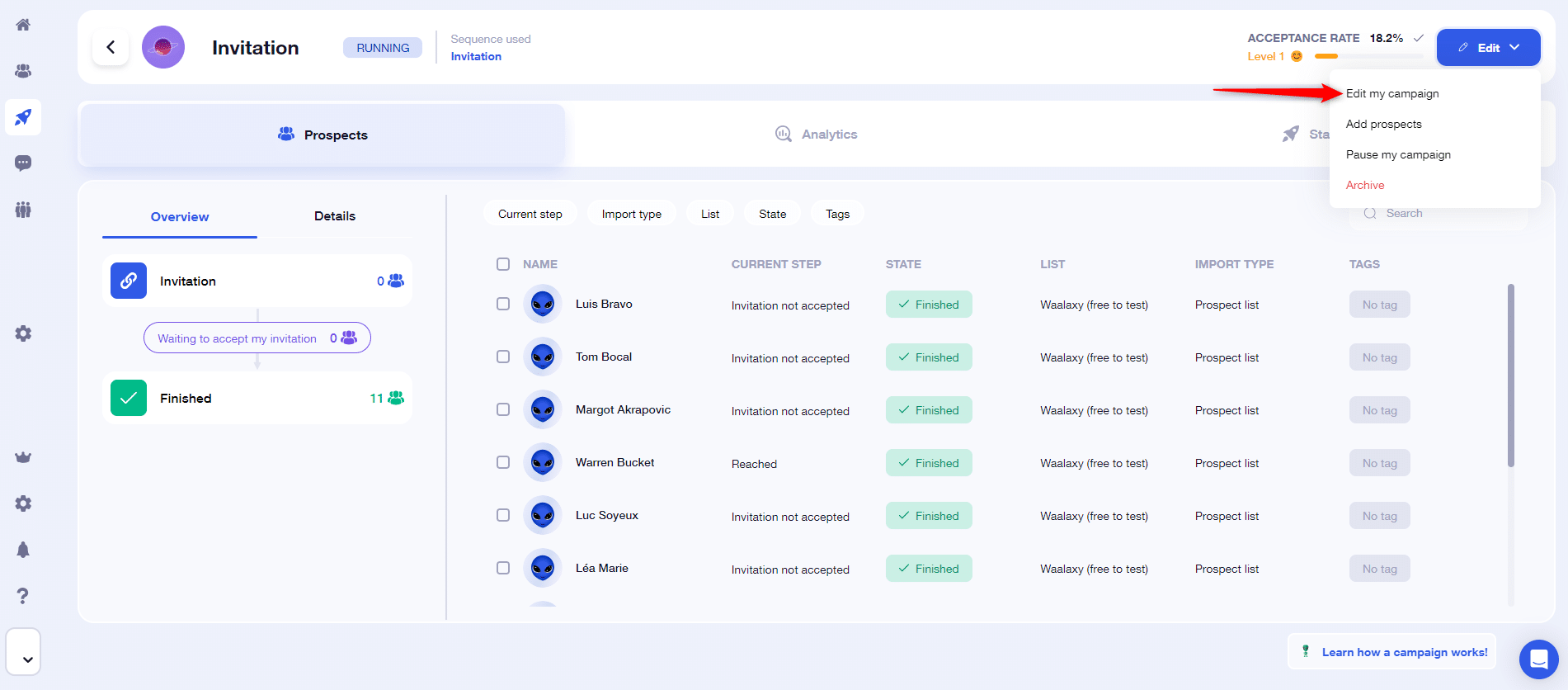
From there, click on the message you want to modify, change the content, and save the changes!
How do I add message content to my Waalaxy campaign?
If the step is marked with a red dot (message or email), this means that you haven’t yet added the content of the message or email you’re going to send to the If the step is marked with a red dot (message or email), this means that you haven’t yet added the content of the message or email you’re going to send to the prospect. You can do so by clicking on it. You can do so by clicking on it.
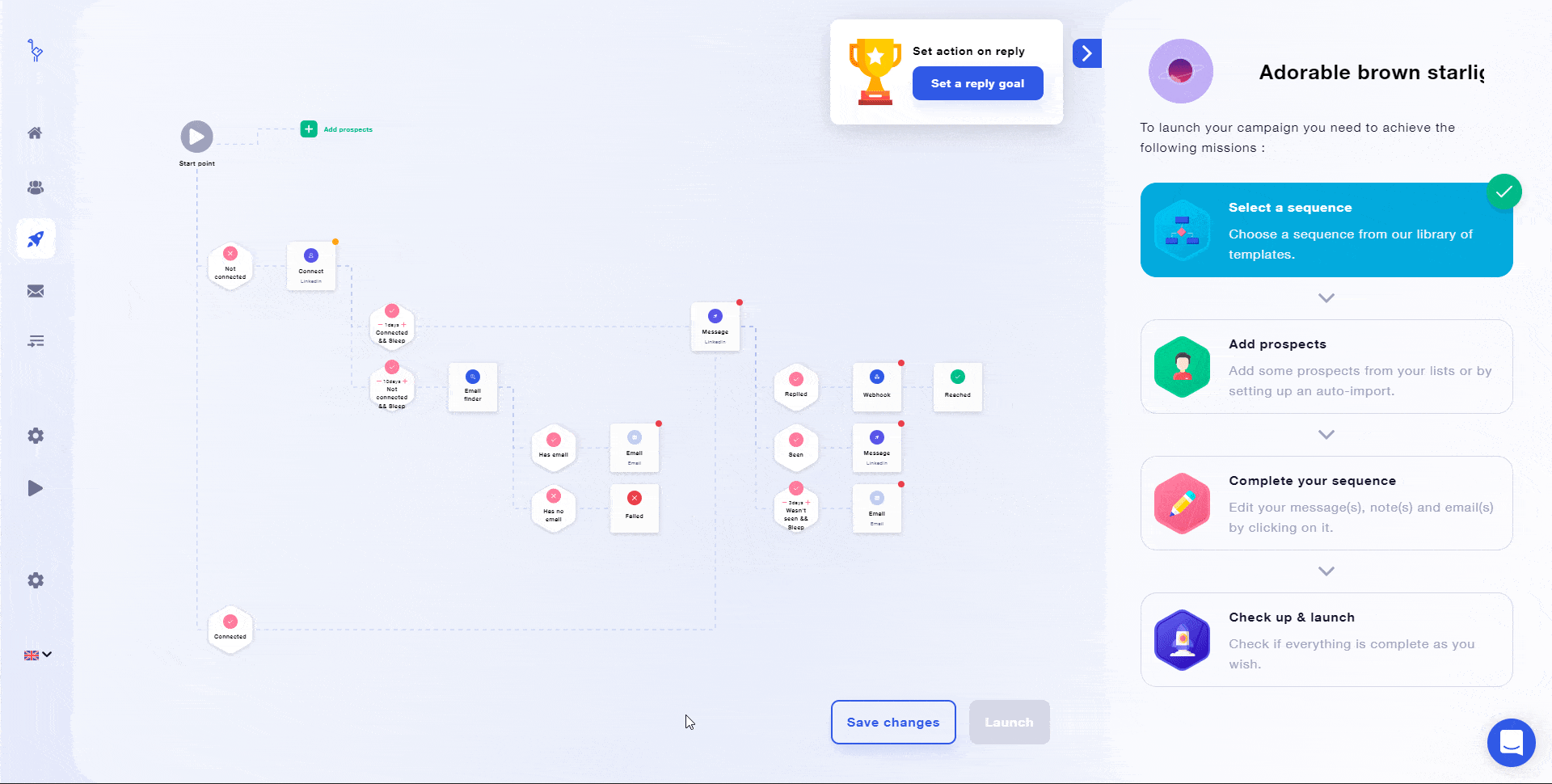
What sequences can I use during my trial period?
The trial period gives you access to the Business Plan, which includes all sequences.
At the end of the trial, your campaigns will be paused until you have chosen the right plan.
How do I know if a sequence is available with my subscription?
- The Advanced subscription gives you access to all LinkedIn sequences.
- The Business subscription gives you access to all LinkedIn + Email sequences.
🚨 Find out more about subscriptions. 🚨
What is the “response objective”?
This feature allows you to export a prospect‘s data to your CRM as soon as they respond to your sequence.
To configure a response objective, follow this guide.
Conclusion
And that’s it! You now know how a Waalaxy campaign works 😎. And if you haven’t found the answer to your question, contact us on the chat, we’ll be sure to get back to you as soon as possible (and with a smile 😁).