🏆 Have you just been promoted or got a new job? Want to add your promotion to LinkedIn, but don’t know how? 🤦🏻♀️
The information on this subject is so contradictory that we decided to tackle it ourselves! ⬇️ Here are the details of our program:
- The 9-steps guide to add a promotion on LinkedIn.
- Tips and examples messages to announce your promotion on LinkedIn (when, how, inspiration…).
- Reasons to add a promotion on LinkedIn.
🍀 We’ll show you right away how to do it on the LinkedIn social network tutorial guide. with this ⬇️
How do I add a promotion on LinkedIn?
💡 Before we get started, a quick clarification: the procedure for adding a promotion on LinkedIn is exactly the same on PC and mobile.
So, whatever your communication method or strategy, all you have to do is follow the easiest 9 steps demonstration to share the good news with your followers. 👇🏼
1ʳᵉ step: Connect on LinkedIn
First, go to the LinkedIn login page. Enter your login and password to connect to your LinkedIn account. Then click on “Sign in”. 🔗
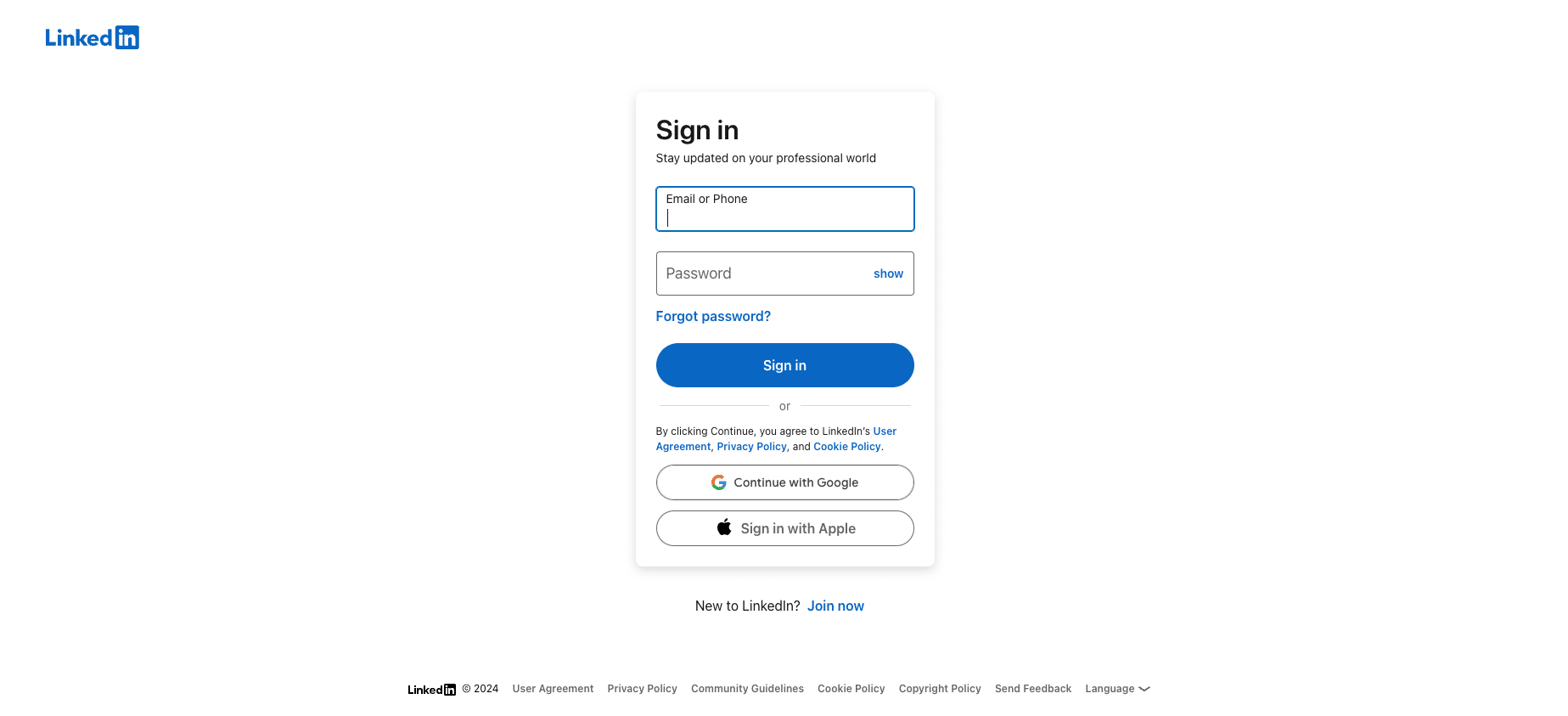
2ᵉ step: Access LinkedIn profile
👤 When you are properly connected to your LinkedIn account, you will arrive on your LinkedIn profile page.
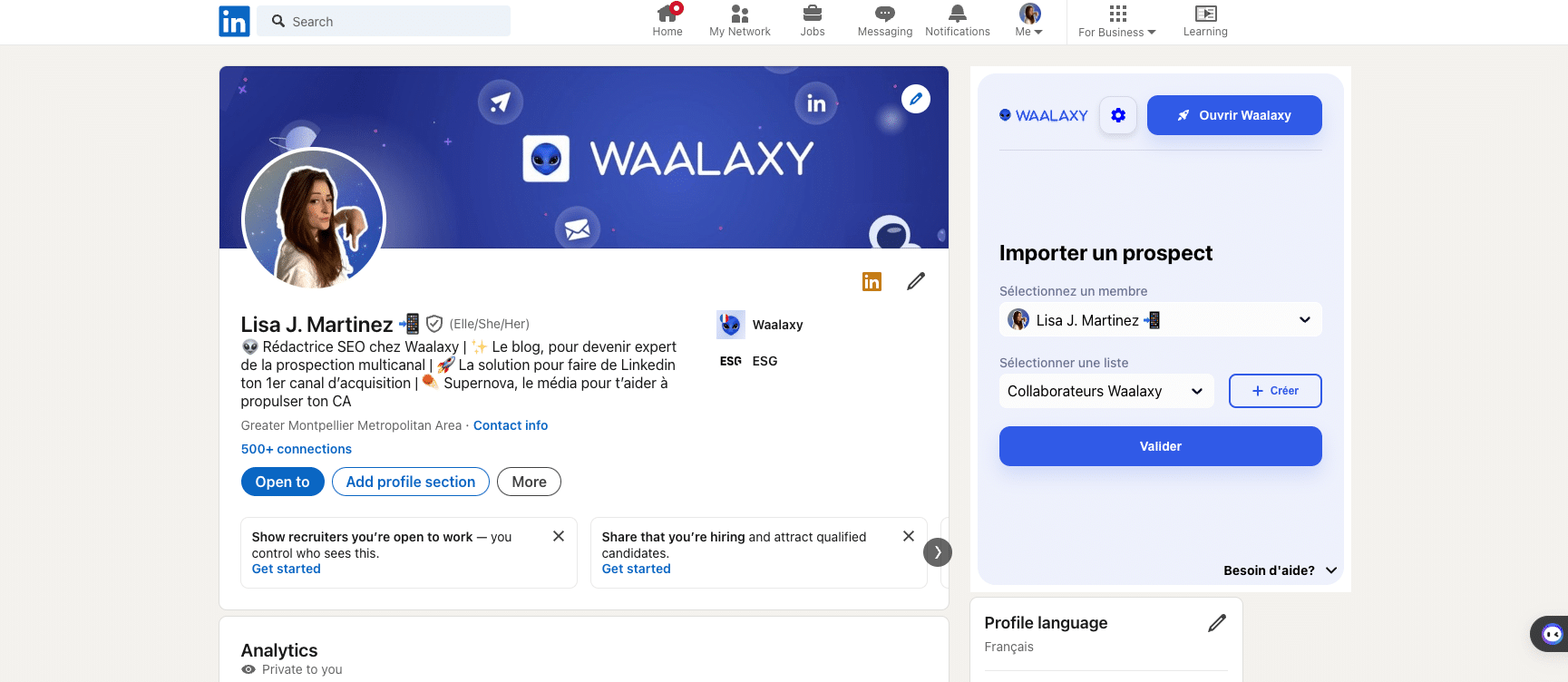
⚙️ For your information, to build and optimize your LinkedIn profile, there are many sections and elements whose display can be configured:
- Banner and profile picture.
- Job title.
- Location.
- Today’s company.
- Link to your website (Premium subscribers only).
- A place for professional training.
- Account statistics.
- LinkedIn resources.
- Information / Description.
- Selection of featured posts.
- Activity on LinkedIn account.
- Experience section (the one we’re interested in here)
- Details section: projects, volunteer work, recommendations, courses taken, exam results, languages mastered, organizations, interests.
If you’re a volunteer adaptor, we encourage you to read our article on adding volunteer experience to LinkedIn. 🤲🏼
3ᵉ step: Access the LinkedIn Experience section
You’re at the top of your LinkedIn profile page. ⬆️ But to add your promotion, you need to access the Experience section. ⬇️
🔍 To find it, scroll to the bottom of the screen.
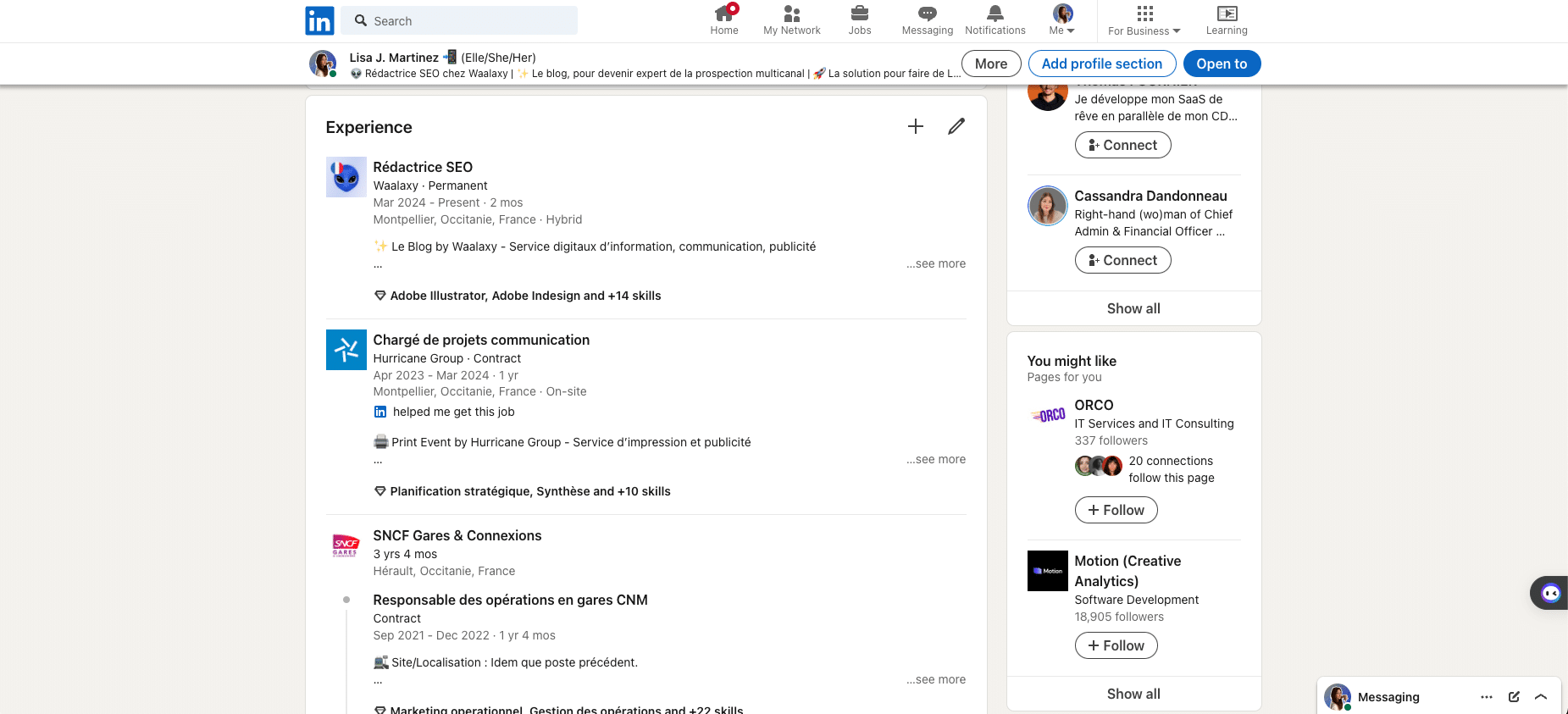
4ᵉ step: Add the new station
💼 From the top of the Experience section , you’ll be able to add your new position by clicking on the “+” icon.
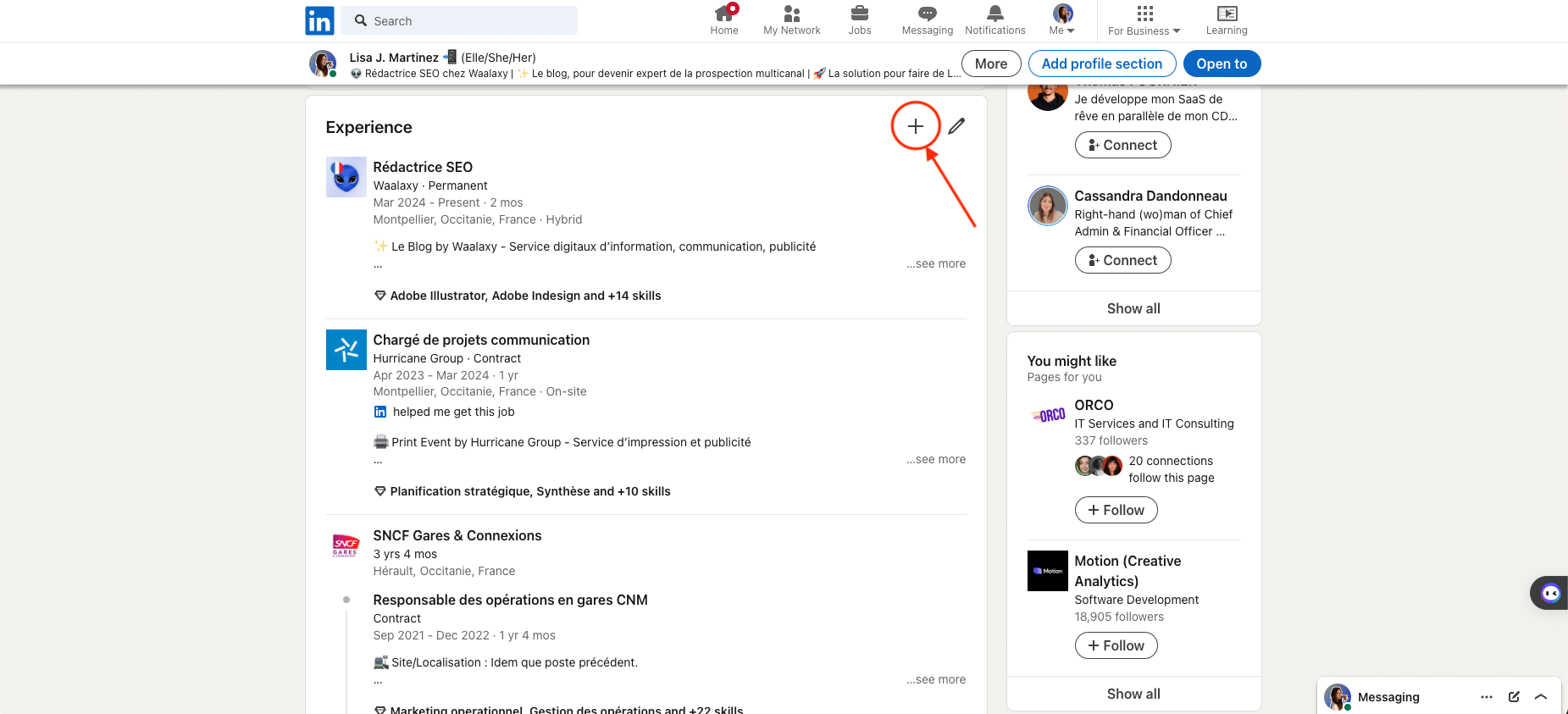
After clicking on the “+”, another small window will appear just below to give you the choice between two actions 🫵🏼 :
- Add a position (this is the choice to press to add a promotion on LinkedIn).
- Add a professional break.
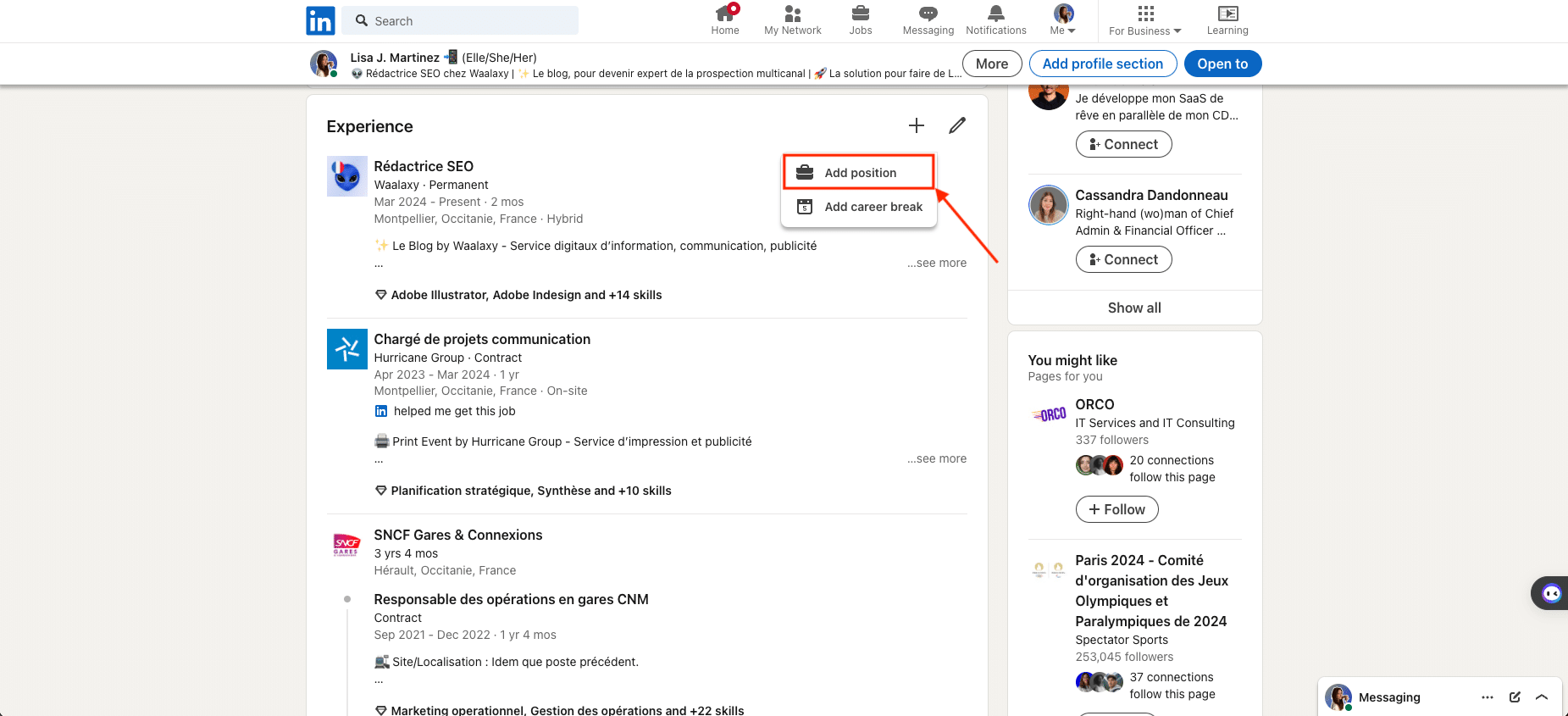
5ᵉ step: Complete job information
🖱️ Once you’ve clicked on “Add a job“, a window will open showing your new job and/or promotion (see image below). 📇
⚠️ For further information:
- The window containing the card in question is positioned on top of the existing elements of your profile.
- This means that, while you’re completing it, you won’t be able to browse your LinkedIn account (or your profile, or your News Feed). ❌
- When preparing your promotion ad, we advise you to gather all the necessary information and/or take notes off LinkedIn.
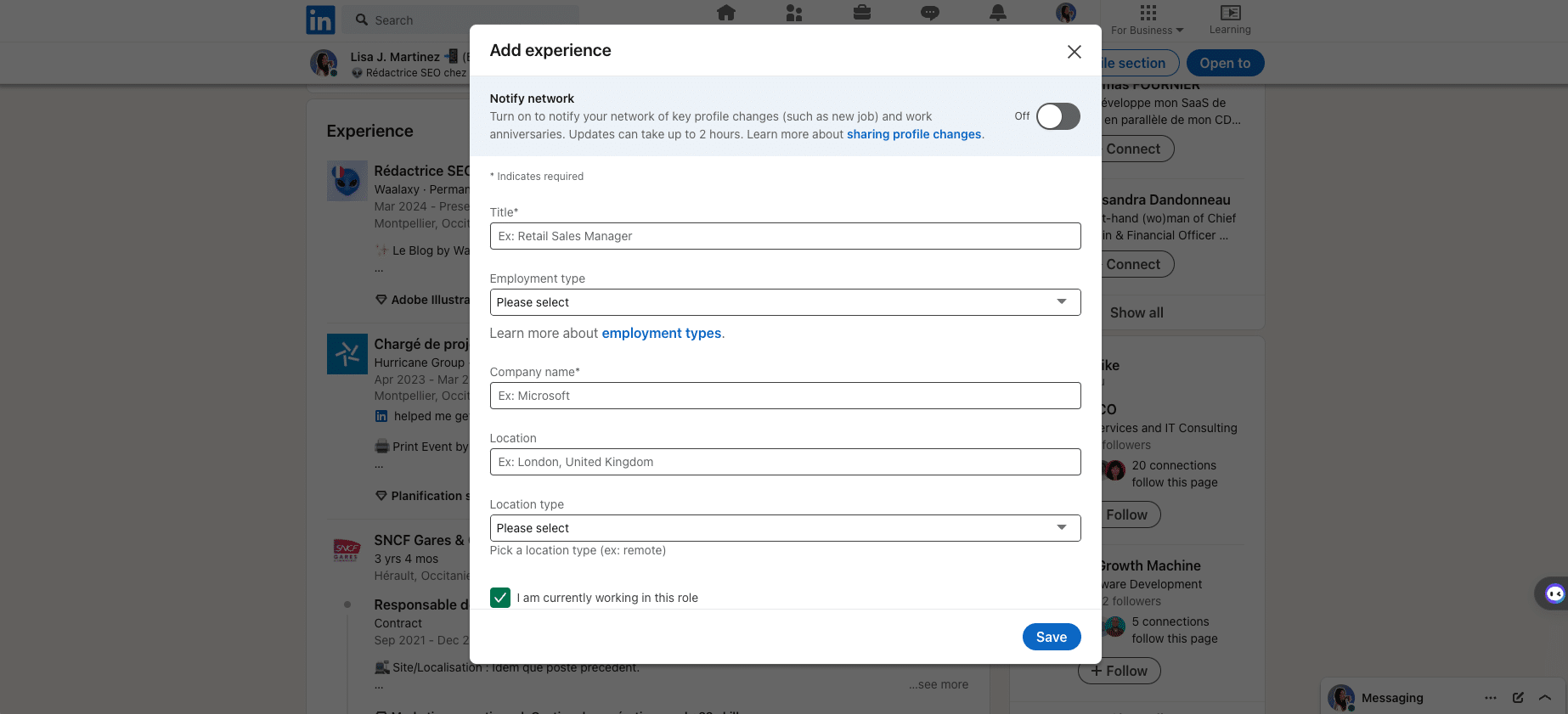
ℹ️ Here is the information to complete on the form, in relation to your new job/promotion:
- Job title.
- Job type.
- Company name.
- Location and type of location.
- Period and dates.
- Job description (the completeness of this section is very important for visibility and referencing on the search engine, so we’ll go into more detail in the next step).
- LinkedIn profile title.
- Key LinkedIn skills (at least five keywords recommended).
- Media (to add important documents related to your job).
- Network sharing preference (this setting is deactivated by default, so you’ll need to activate it to be able to communicate your promotion on a dedicated publication).
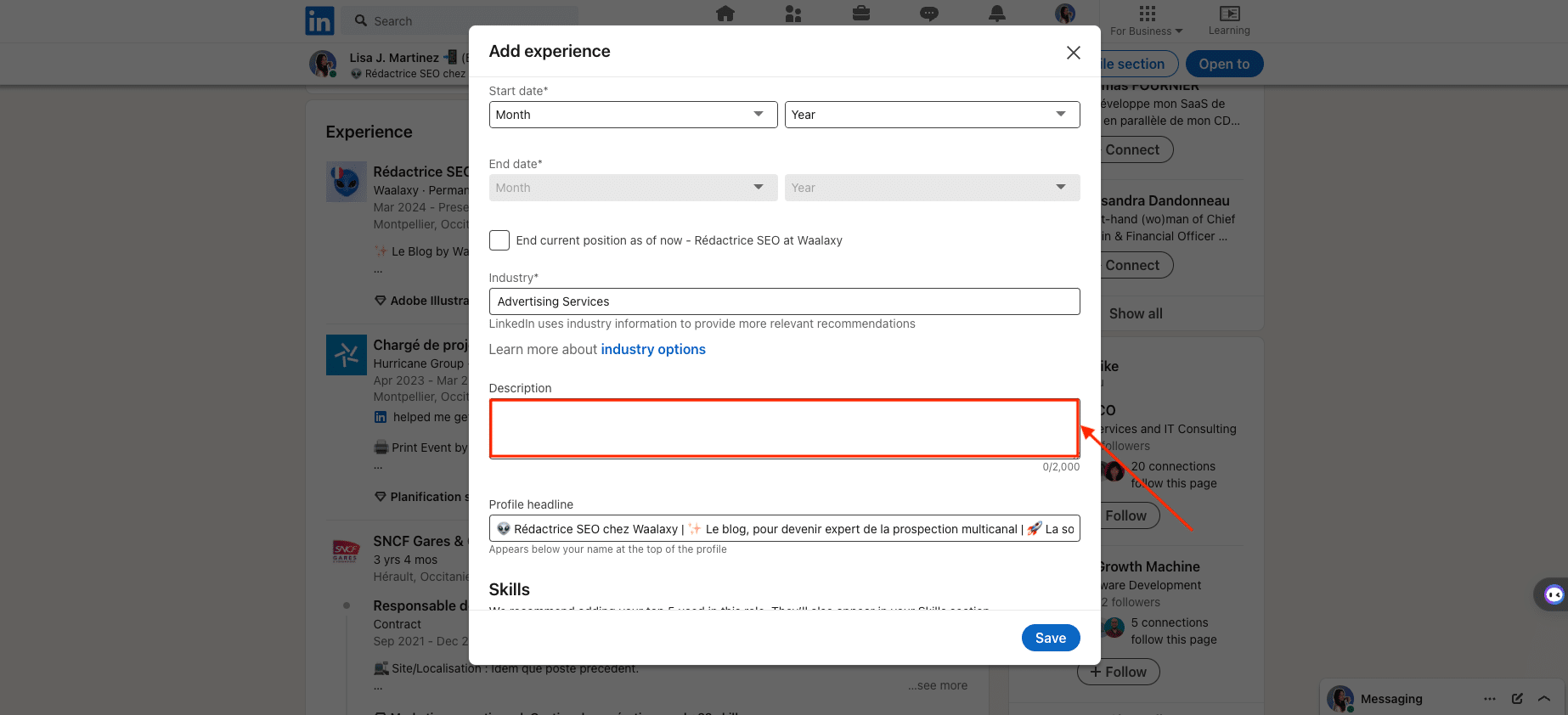
💡 To do, if you want to add a promotion obtained in the same company where you currently work :
- All you have to do is type its name in the dedicated field on your form.
- LinkedIn will then locate the occurrence and modify the layout directly in the Experience section.
- It will first isolate the header logo, then place your new post below the previous one (normally pre-existing, but you can always add it later). 👇🏼
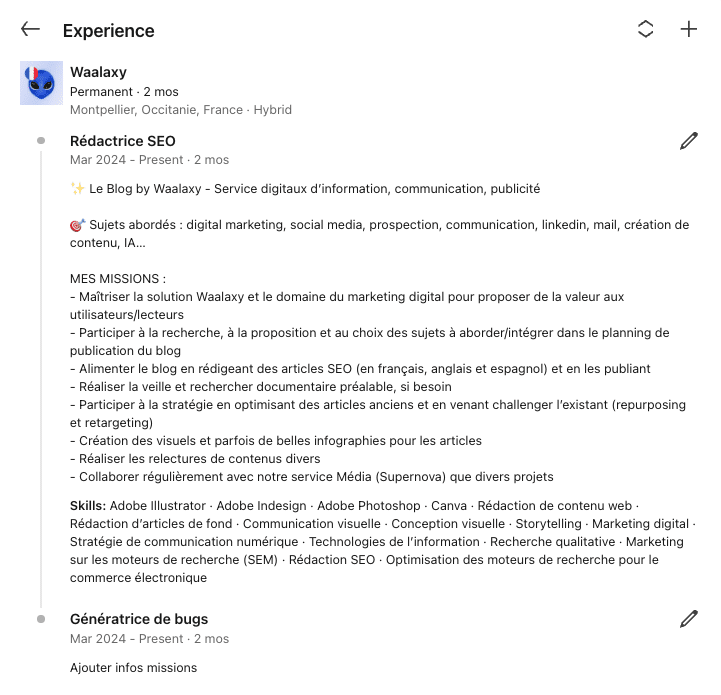
6ᵉ step: Describe the duties of the position
As indicated in the previous step, we’ll now go into more detail in the “Job description” section. ✍🏼
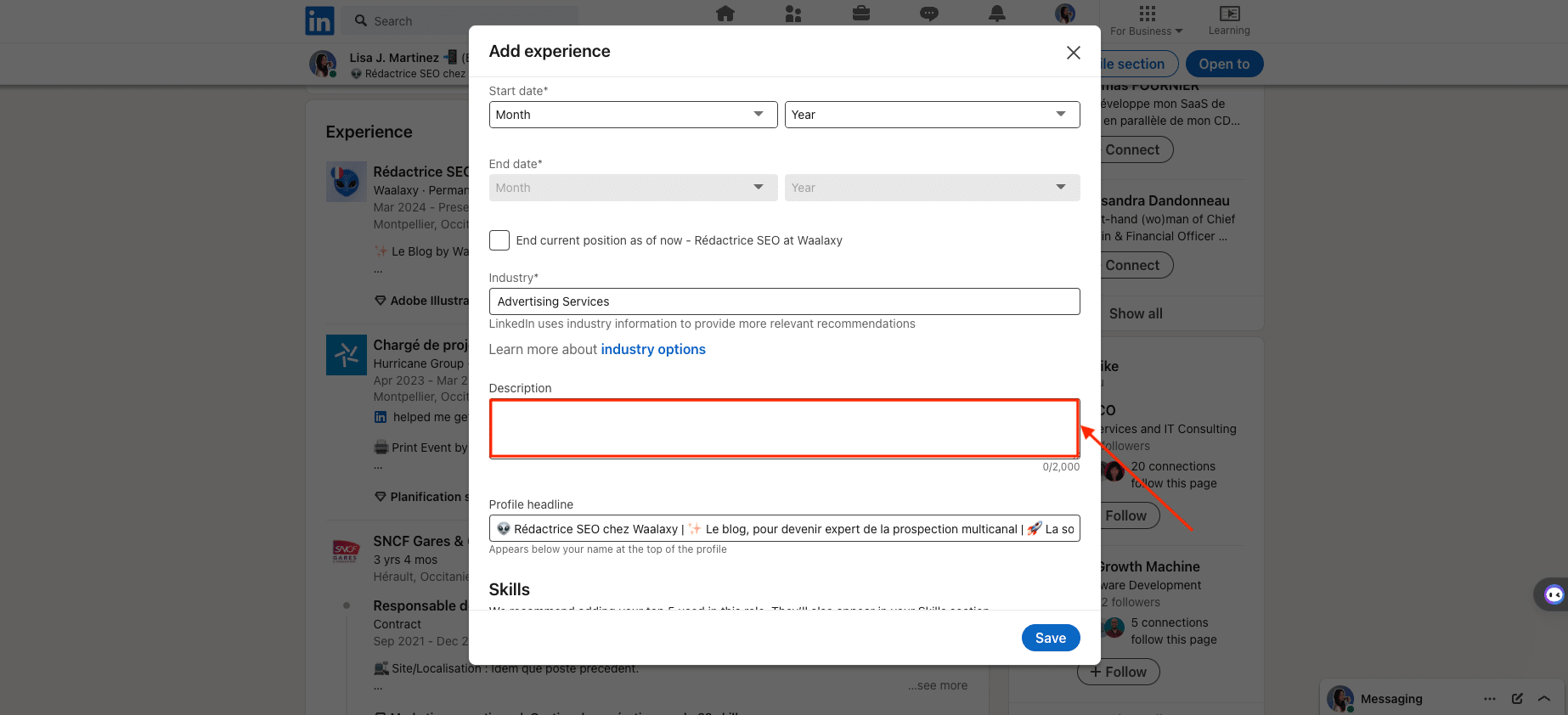
➡️ Here is the information you can add about your position:
- Hook and/or Catchphrase.
- Context (e.g. work-study, retraining, internship, etc.)
- Sector of activity.
- Geographic scope.
- Goods or services offered.
- Name of subsidiary or department.
- Main missions and annexes.
- Key customers, events, figures, results.
- Soft/hard skills and associated cross-disciplinary competencies.
- Fun facts.
- etc.
🚨 However, be careful not to go into too much detail, and stay factual. There’s nothing to stop you from writing, but use bulleted lists as much as possible and get straight to the point. 🎯
If you’re looking for a job, try to optimize this descriptive part as much as possible for each position you hold. Ask yourself what information recruiters are looking for, and highlight it as much as possible.
7ᵉ step: Save changes
When you’ve completed all the sections and are satisfied with the elements highlighted on your form… 🥁 You can click on“Save“, located at the bottom of the pop-up window.
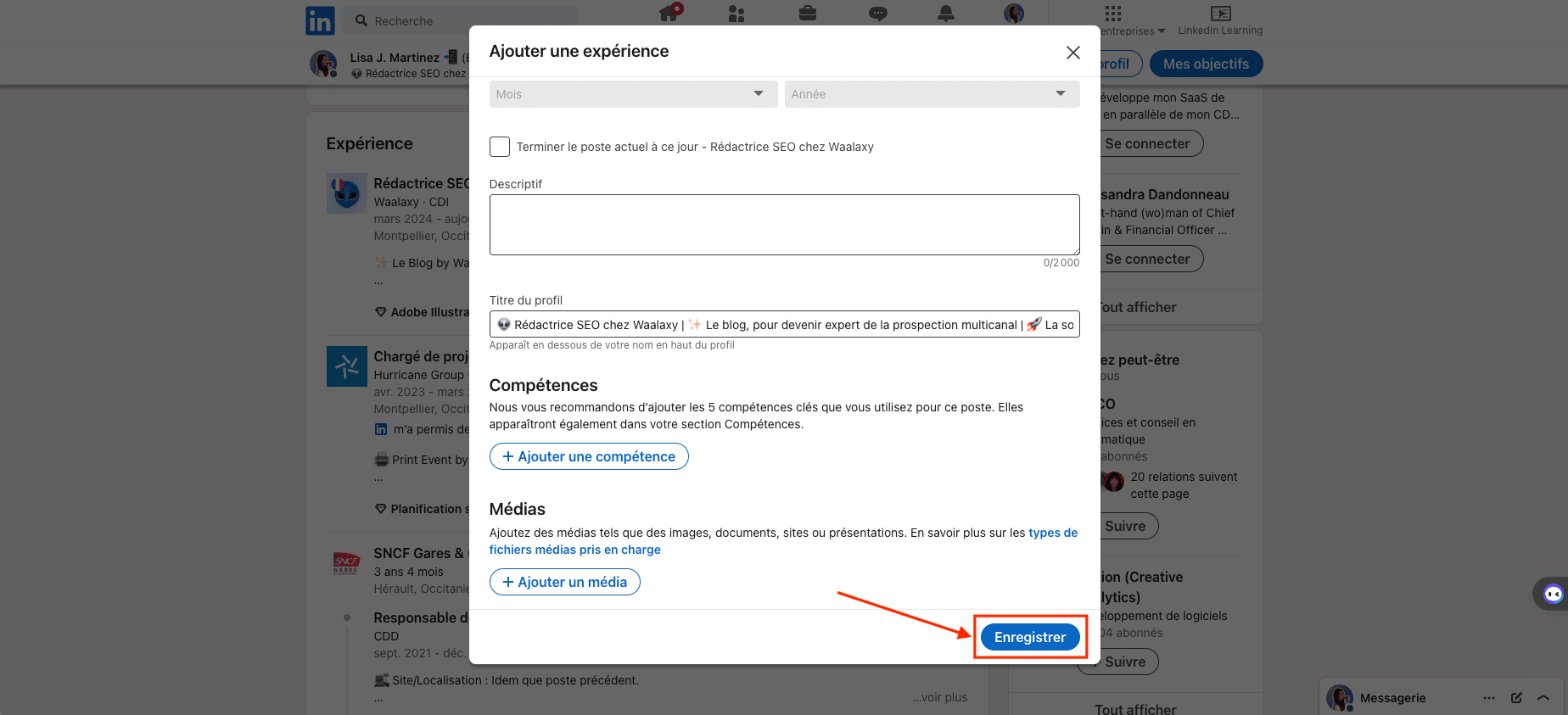
🔐 Then another window will open to confirm that your promotion has been recorded and added to the Experience section of your LinkedIn profile.
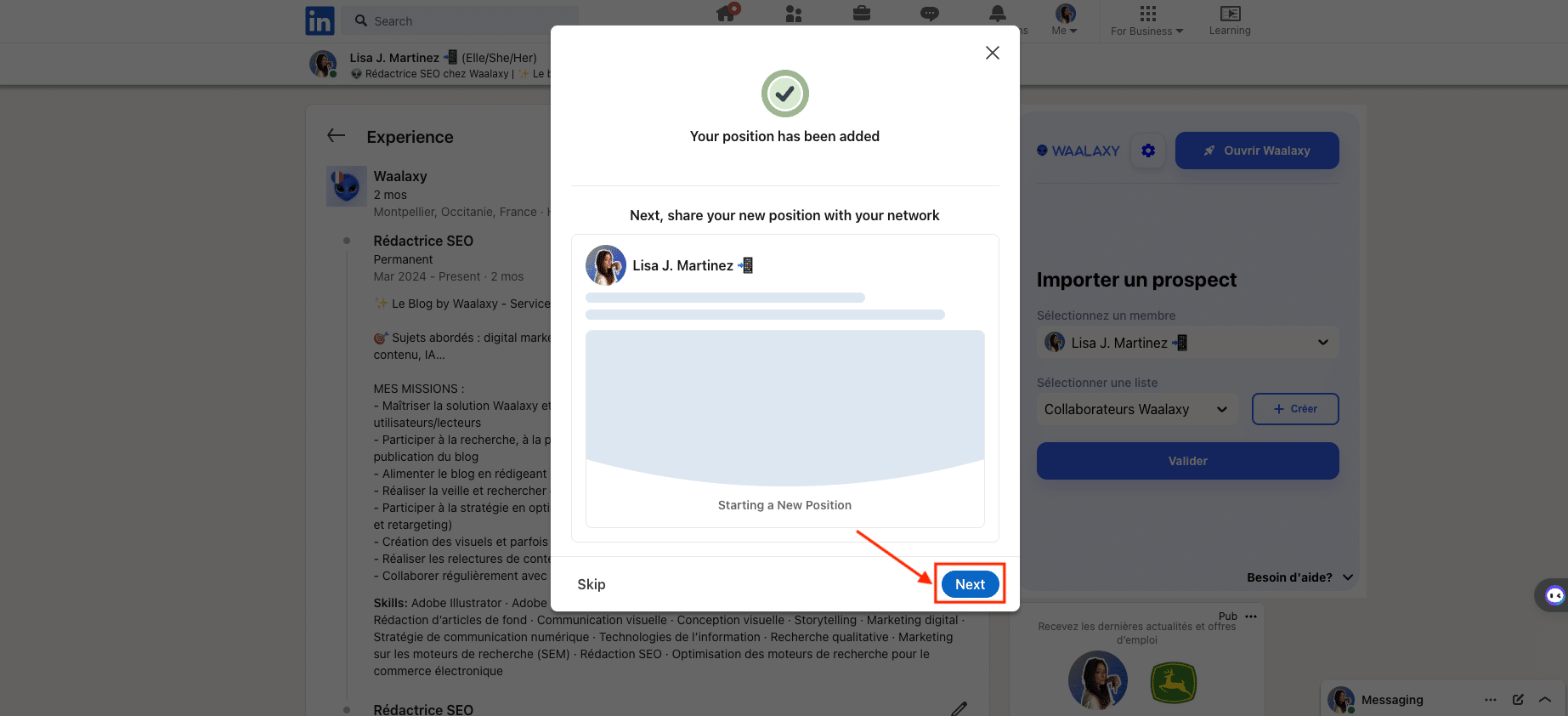
In the same confirmation window, LinkedIn will ask you to share your new position with your network.☝🏼
🫵🏼 At this point, you have two choices : click on :
- Skip (bottom left), not to share the news.
- Next (bottom right), if you actually want to inform your LinkedIn network of your promotion. For our example, we’ll obviously press this one. 😉
8ᵉ step: Communicate to your network
After clicking “Next”, another window appears to give you the opportunity to write your message, to annouce yout promotion on LinkedIn. 💬
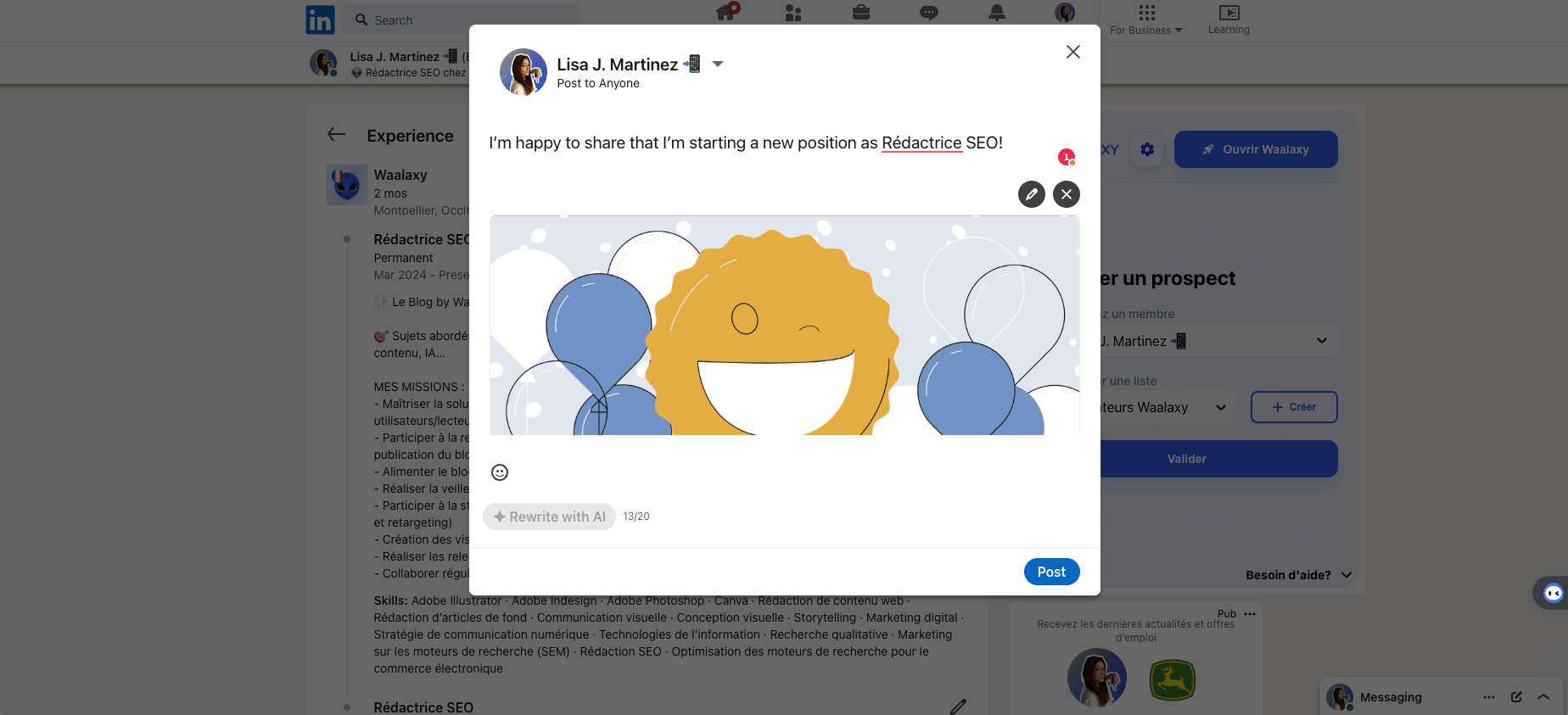
🤖 By default, at this stage, LinkedIn will suggest :
- A catchphrase: “I’m pleased to announce that I’m now in [Job title] at [Company name].”
- An image/illustration (several models are displayed at random).
🎨 You can still personalize by adding your own text, image and emojis.
When your publication is finalized, you can press“Publish” 🎉 :
- On another page, LinkedIn will show you a preview of your LinkedIn promotion ad.
- It has been posted on the social network and will of course appear on your LinkedIn profile and in your activity feed.
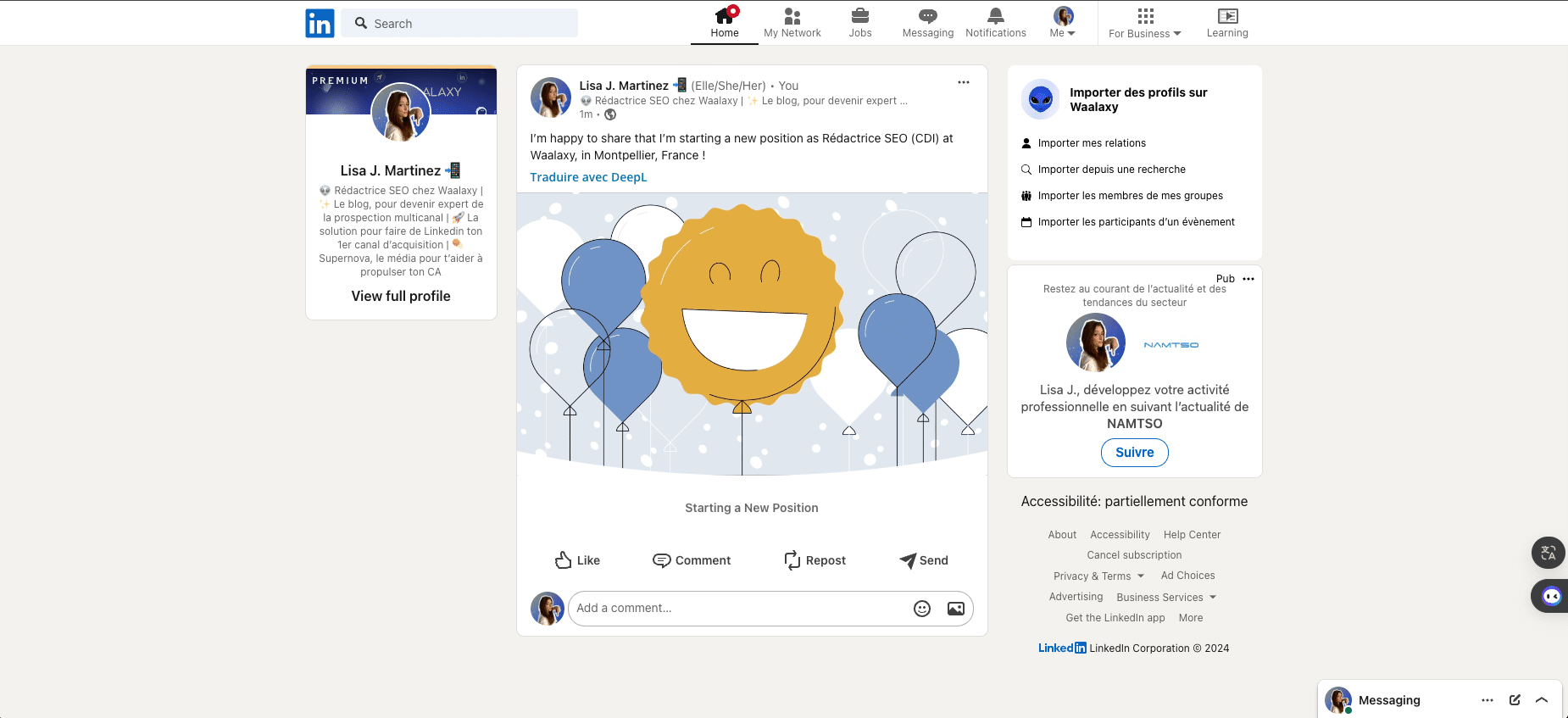
You don’t know what to write or how to advertise on social networks and you’d like to know how to promote yourself on LinkedIn? 📣
We thought of it! 🧠 So, stick with us, we’ll tackle all this together in 2ᵉ part of the article. But, first, let’s move on to the ninth and final step to adding a promotion on LinkedIn.👇🏼
9ᵉ step: LinkedIn survey
As it happens, LinkedIn won’t show you the publication preview for your new promotion right away. 😳
After clicking “Publish”, it will encourage you to first answer a short survey launched by the social network: “Did you find this job on LinkedIn?”. 🧐
Here again, you have two possible choices 🫵🏼 :
1. ✅ Check the “Yes” box as well as the “Linkedin helped me find this job” box.
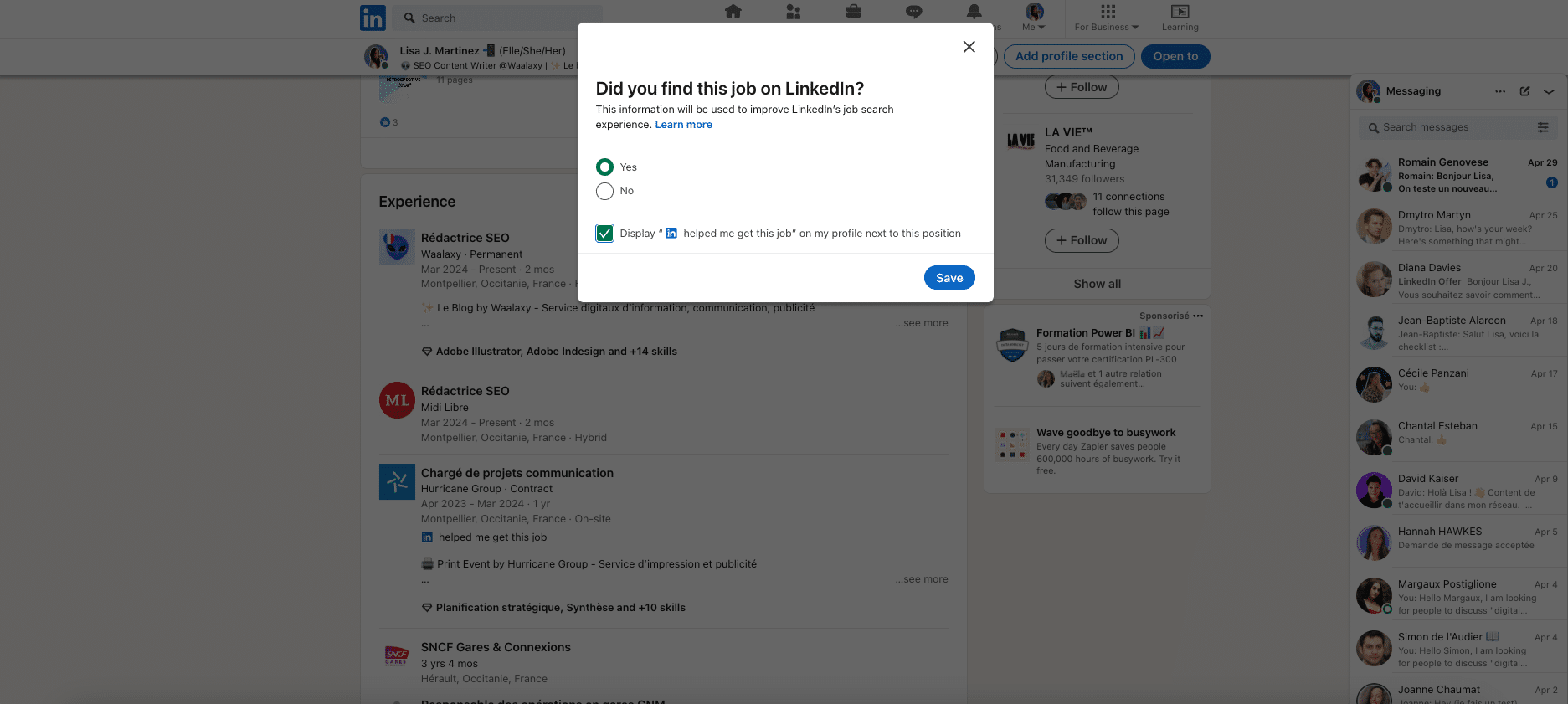
2. ✅ Check the “No” box and one of the choices in the drop-down menu that will appear and ask you to specify where else you found your job.
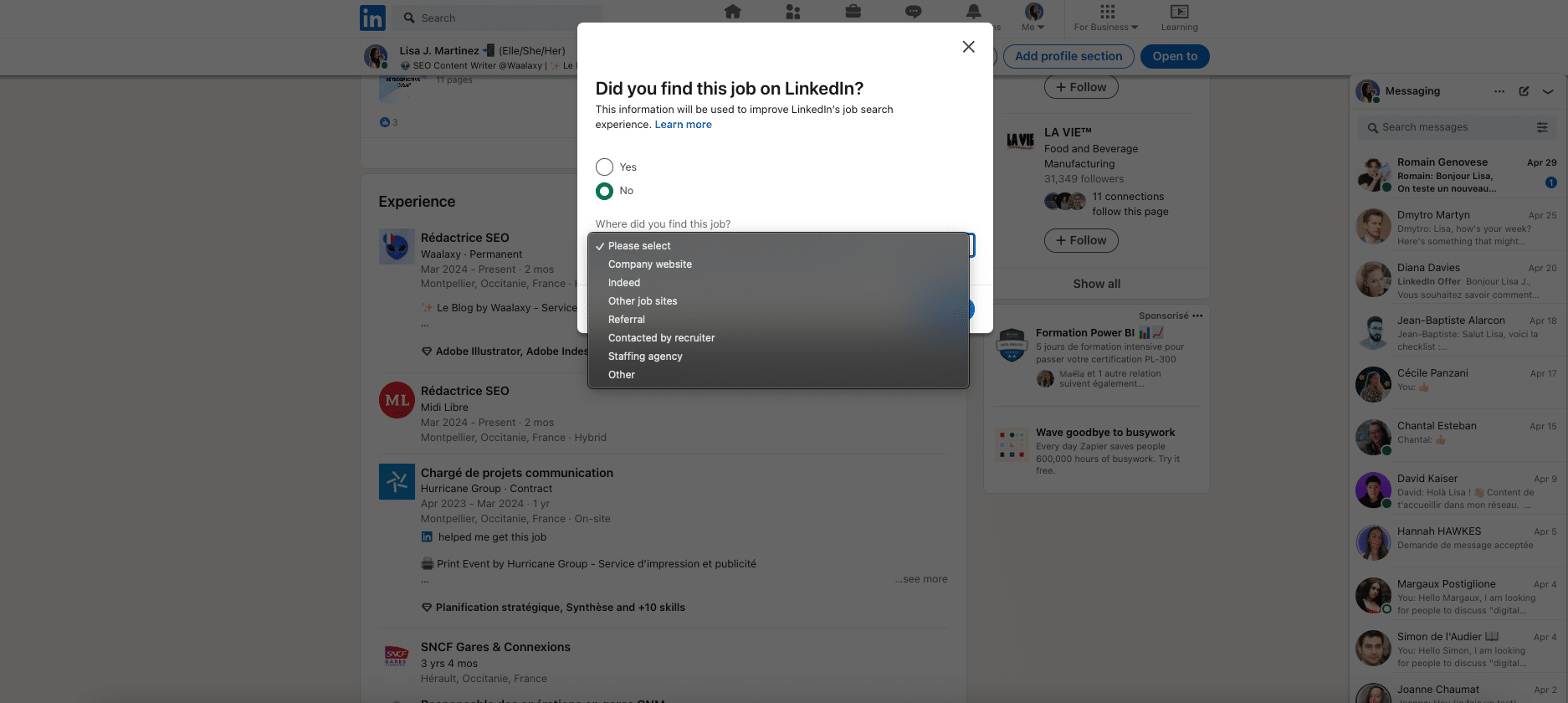
🖱️ Finally, once you’ve made your choice, press Save (bottom right).
❌ If you don ‘t wish to answer this question and/or share this information with your network, simply close the window by clicking on the cross (top right).
Please note that if you skip this part, it will be definitive. You won’t be able to add the words “LinkedIn helped me find this job” by modifying one of the existing/already published positions. ❌
You too can use the same method as the social network, and include the LinkedIn poll feature in your posts.
🤩 Now that you know how to add a promotion on LinkedIn (via PC or mobile), we’re going to give you some examples and tips on how to write the promotion post. 📣
Tips and examples for adding a promotion on LinkedIn
🎁 Here, we tell you everything you need to know to increase the visibility of your Linkedn profile and your message: when to publish, the rules to follow, the ideal method, the content to write… 👇🏼
When is the best time to add a promotion to LinkedIn?
The truth is, there’s no right or wrong time to publish your promotion. 🤯 It depends on various elements :
- Your professional situation.
- Your relationship with your employer(s) (past and future).
- The culture of the company you’re leaving and the one you’re joining.
- Your presence on social networks
- Your activity on the social network and your LinkedIn strategy.
- The activity of your subscribers and the people in your network.
- Etc.
🫡 In my opinion, there are three essential rules to follow:
- Publish on weekdays and office hours. 🕘
- Have actually changed position. 💡 In the case of a profile update, or the addition of a position prior to the one currently held, we advise you not to notify your network. Your experiences will remain accessible in the Experience section of your LinkedIn profile.
- Be sure that you have actually obtained the position in question. ✍🏼 It’s not a good idea to publish your message of promotion on Linkedin if you haven’t yet signed your contract. Not only could it ruin your chances. But if the company withdraws your application, it could tarnish your image and professional credibility.
Ideally, you should publish your promotion within the following deadlines ⏱️ :
- At the earliest, on your first day on the job.
- No later than one month after the date of hire.
Ultimately, the timing of publication isn’t the most important thing. 😵 What really counts is your content marketing with the elements you’ll include on your listing (mentioned above) as well as in your LinkedIn promotion ad! 📣
What to include in your LinkedIn promotion ad
❌ First of all, we advise you to avoid leaving only the phrase suggested by default by LinkedIn.
If you keep it, try to use it only as a catchphrase and/or supplement it with relevant information. ✨
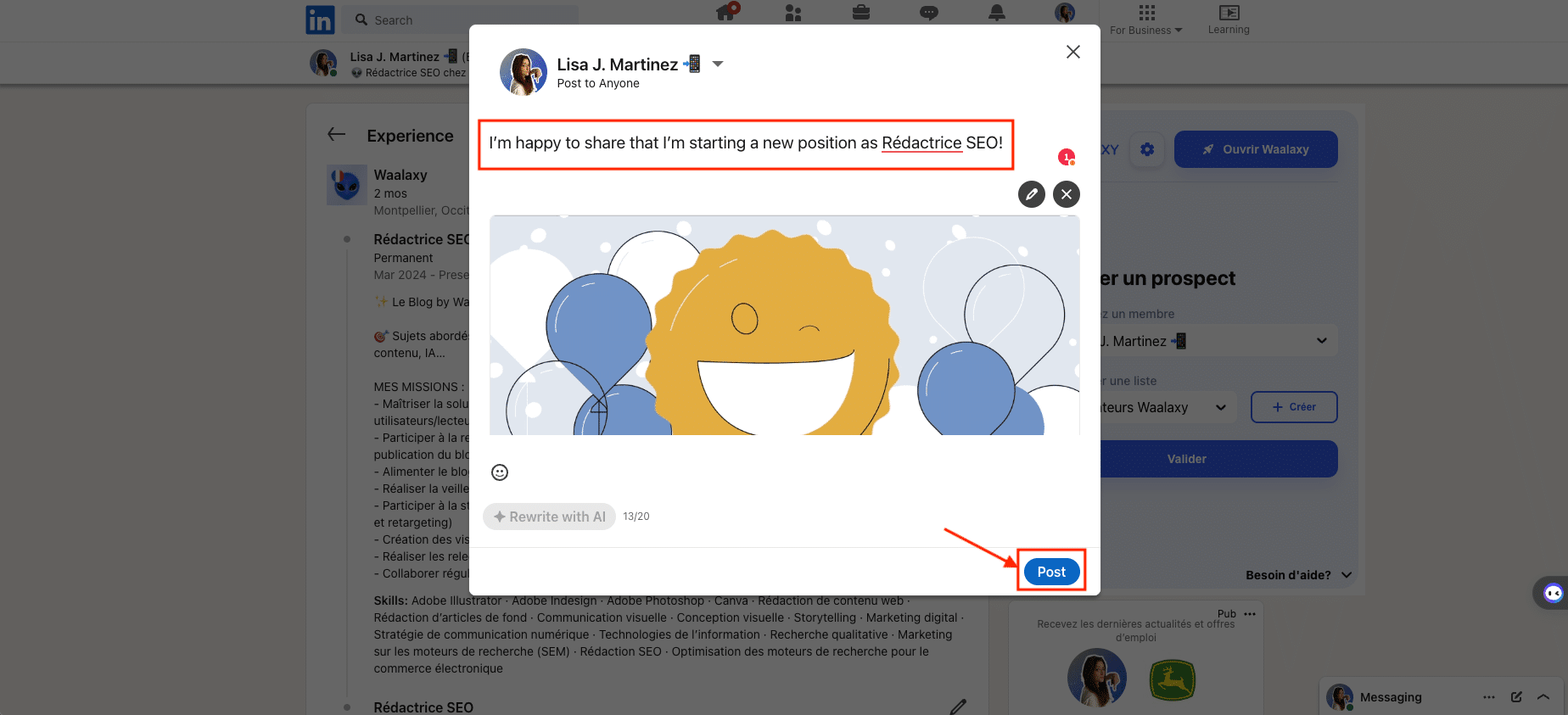
To this end, and to increase your visibility, we suggest that you include the following elements when writing your message, for your announce of promotion on LinkedIn ✍🏼 :
- Specify the nature of your development.
- Highlight the highlights of your previous positions. For example: professional or key achievements in this role, what you learned, how you grew…
- Write a sincere, authentic message that reflects your gratitude, appreciation and enthusiasm.
- Give a few details about the job you’re looking forward to, if you wish. For example: the context of your application, your future missions, your scope of skills…
- Recognize the alignment of this position and culture with your own desires, values, interests and skills.
- Eventually, identify certain people who played a key role in your job search, recruitment, etc…
- Don’t hesitate to add emojis and a personalized image to bring your ad to life and reinforce the credibility of your personal branding.
💡 All this information will contribute to the referencing of your content on the LinkedIn social network. Of course, you’ll still need to try and keep it concise (around 300 words maximum).
After publishing your message, we advise you to check the changes made as well as the overall rendering from your LinkedIn profile page. 🔎
➡️ Finally, despite the advice given, we know that it’s pretty hard for some people to know exactly what to write on social networks… So we’ve come up with three examples and templates of messages to announce your promotion on LinkedIn, so you can get inspired. 🚀
Examples and templates messages to announce your promotion on LinkedIn
The examples and templates provided below are real publishing examples, from real people. You can use them as inspiration, but they remain their property 😉
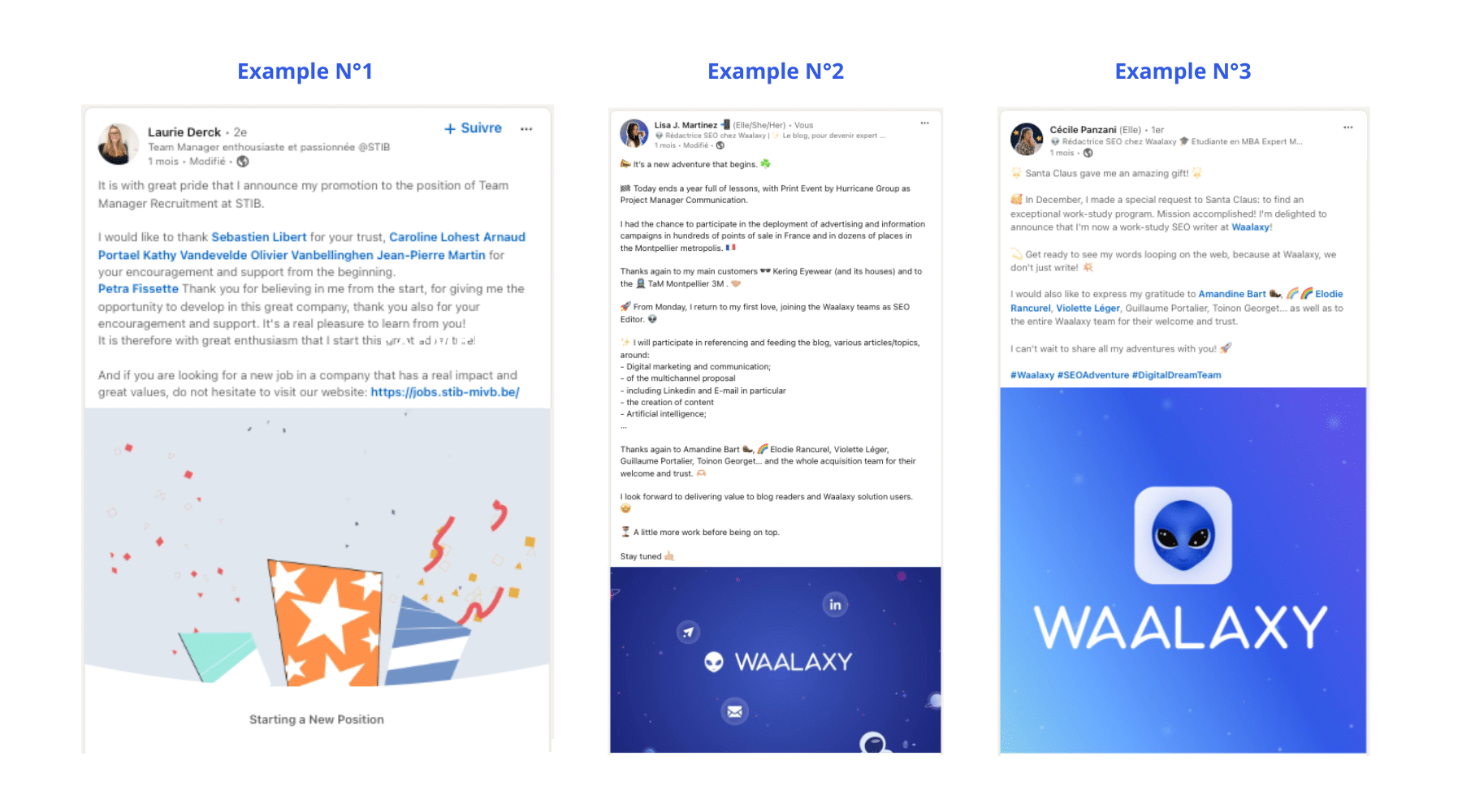
Example 1: The short version
“It iswith great pride that I announce that I have been promoted to the position of [Job Title] at [Company Name].
I would like to thank [Identification of person(s) concerned] for your encouragement and support from the outset.
Thank you for believing in me from the start, for giving me the opportunity to develop, and for your encouragement and support. It’s a real pleasure to learn from you!
So it’s with great enthusiasm that I embark on this wonderful adventure!“
Example 2: The detailed version
“📣 A new adventure begins. ☘️
🏁 Today marks the end of a year rich in learning for me, with [Company name] as [Job title] .
I’ve been lucky enough to participate in the deployment of advertising and information campaigns in hundreds of points of sale in France and in dozens of locations in the Montpellier metropolitan area. 🇫🇷
Thanks again to my main customers [Identification of customers concerned]. 🤝🏼
🚀 As of Monday, I’m returning to my first love, joining the teams at [Company name] as [Job title].
✨ I will participate in the referencing and feeding of the blog, various articles/topics, around [Add details as a list].
Thanks again to [Identification of the person(s) concerned]… and to the entire acquisition team for their welcome and trust. 🫶🏼
I look forward to delivering value to blog readers as well as users of the [Brand Name] solution. 🤩
⏳ S till some work to do before we’re on top of things. Stay tuned. 🤙🏼”
Example 3: The offset version
“🌟 S anta gave me an amazing gift! 🌟
🥰 In December, I made a special request to Santa Claus: to find an exceptional alternation. Mission accomplished! I’m delighted to announce that I’m now [Job title] on work-study at [Company name]!
💫 Get ready for my words to loop around the web, because at [Company Name], we don’t just write ! 💥
I would also like to express my gratitude to [Identification of person(s) concerned]… and to the entire [Name of team or department] team for their welcome and trust.
Can’t wait to share all my adventures with you! 🚀 “
If these examples don’t inspire you, we can still offer you +50 content ideas to reuse. 💡 You can also take a look at this example of a perfectly completed LinkedIn profile.
➡️ A final word of advice: before you publish, to avoid any risk, it’s best to have informed all the parties involved, as well as your close circle (professional and personal), of your promotion or change of job. This will prevent some people from getting a shock when they come across your publication! 😉
Conclusion: Why did you have to add a promotion on LinkedIn?
It’s a good idea to review your LinkedIn profile every time something important happens in your career (new promotion, new position or project…). 💥
🙌🏼 Announcing on your LinkedIn profile that you’ve been promoted is a great way to :
- Gain visibility and notoriety by showcasing the progress of your career.
- Distribute content to inform your network, subscribers and/or target audience.
- Network with your contacts (including instant messaging).
- Promote your personal branding or brand.
- Connect with potential prospects and gather information for LinkedIn Ads.
- Expand your network and raise your profile in the relevant sector.
As a reminder, you are under no obligation to add a promotion to LinkedIn. The information you share about promotions and job changes on your LinkedIn account is entirely up to you. ☀️
💎 Obviously, LinkedIn is the most suitable social media for announcing a promotion, since it’s an essential professional social network. 💥
🎥 It’s not impossible to share this on other social networks. However, but be careful about the social network chosen as well as adapting the communication strategy, content and format. For example:
- Create a post or story on Instagram.
- Create a video and publish it on your Youtube channel.
Frequently asked questions (FAQ)
✨ That’s it, we’ve given you all our best practices related to promotion on LinkedIn. 🏁 To conclude, we share with you the answers to the most frequently asked questions on this subject. 👇🏼
What is scrolling?
📲 The term “scroll” is used to designate a type of action performed when browsing a web page or mobile application.
The verb “to scroll” refers to the act of scrolling vertically through the contents of a document on a computer screen:
- Using a mouse wheel, touchpad or trackpad,
- Or use your finger on a touch screen. ↕️
💡 Sometimes, scrolling can also be done horizontally (for example, on complex software and most often on a PC screen).
The use of scroll has spread along with the widespread use of social media 😉
How do I delete an experience/promotion on LinkedIn?
Have you just published your latest experience and/or promotion on the LinkedIn social network? But here’s the problem: you’ve realized too late that your entry contains an error that can’t be modified. 😱
Or you don’t want any of your professional experience to appear on your LinkedIn profile. 🙈
✅ No problem, we’ll explain how to remove an experience/promotion from your profile ❌ :
- Go to the Experience section (location explained above).
- Click on modify via the pencil icon “✏️” (located next to the “+” at the top of the section).
- The pencil icon will appear next to each published experience.
- Press the pencil icon again for the experience you wish to delete.
- Finally, click on “Delete experiment” at the bottom left of the window.
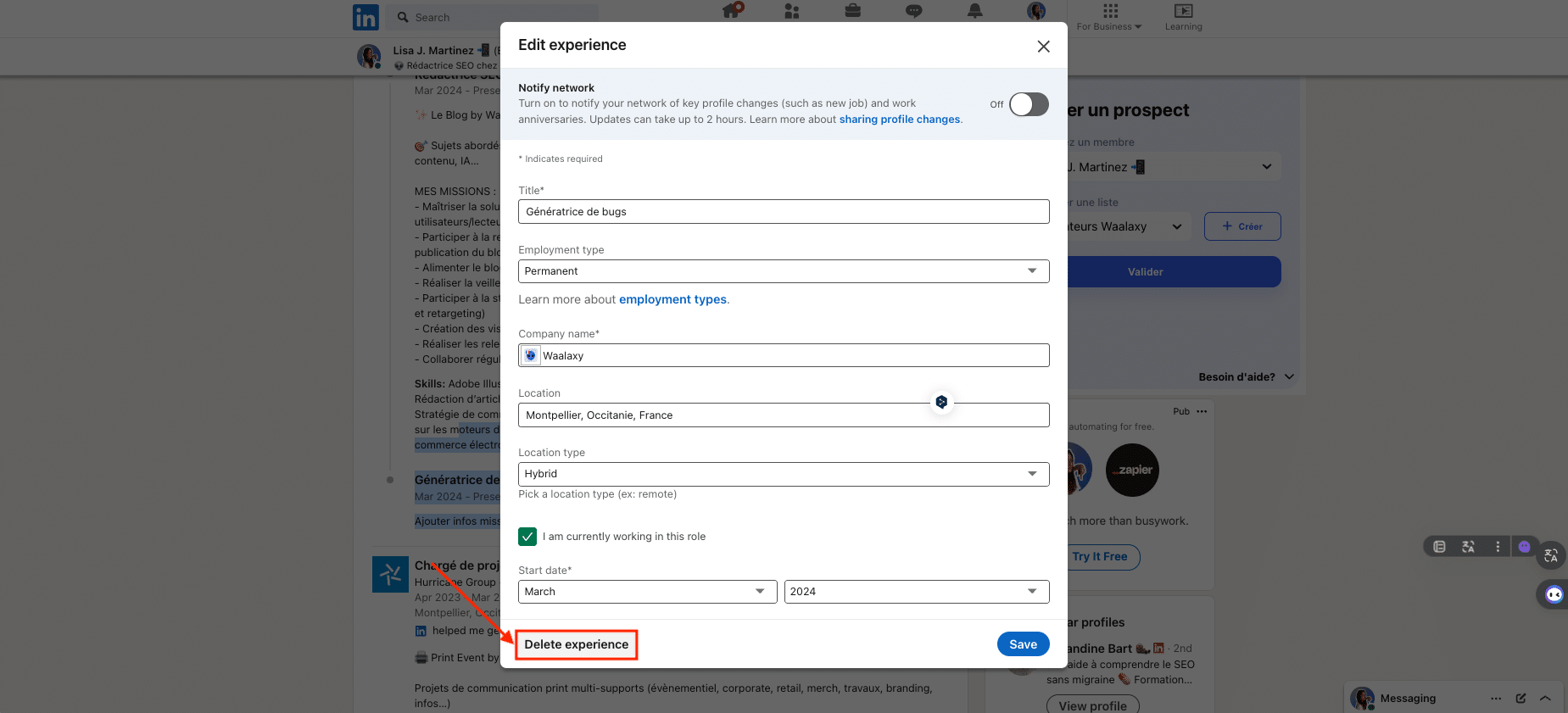
How can I change or update my LinkedIn promotion without network notification?
Would you like to change or update your LinkedIn promotion, without sharing this change with your network via a publication? 🤫
It couldn’t be simpler! 👌🏼 You already know how to modify an experiment. So, once you’ve clicked on the pencil of the experiment you want to modify, you can make the changes you want.
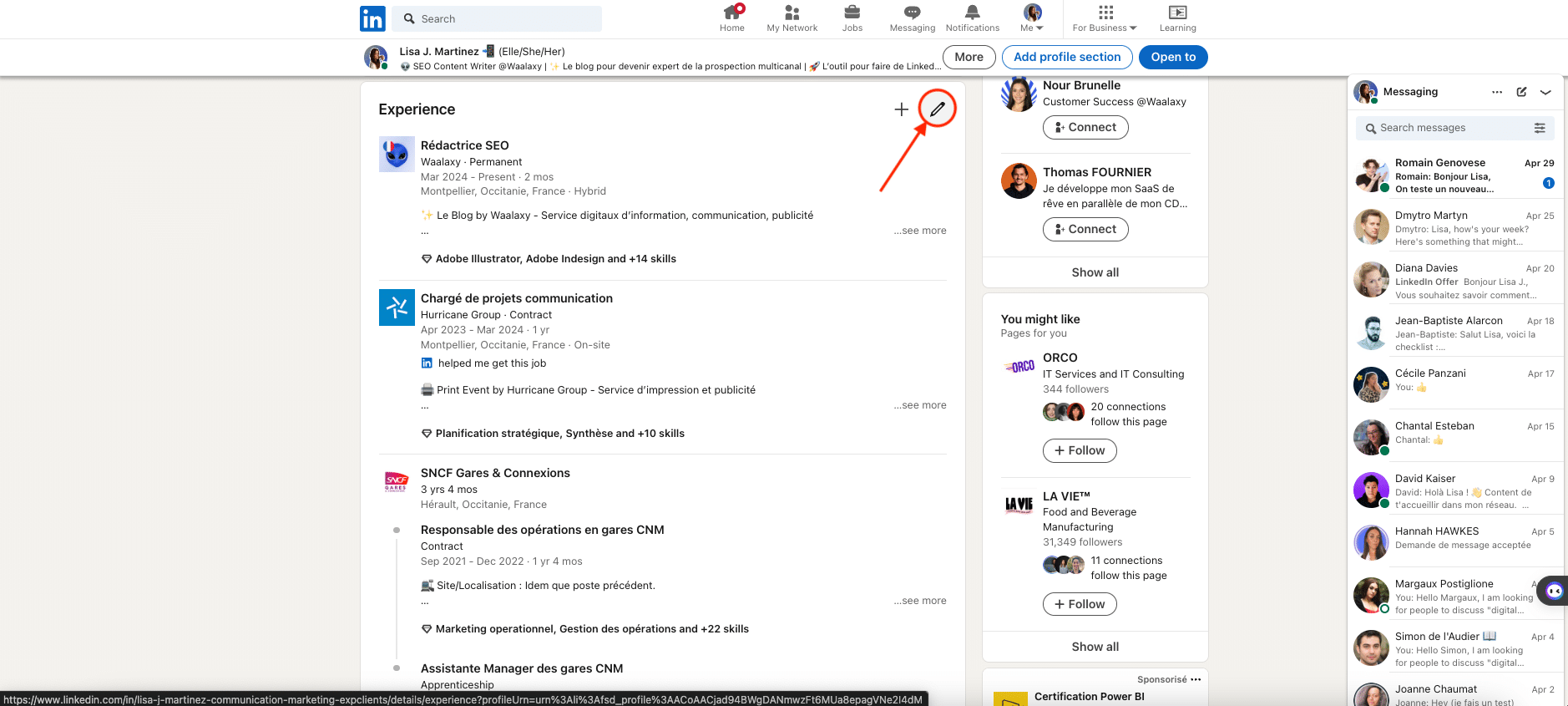
🧐 Before recording your changes, simply check that the “Inform your network” button is deactivated (it always is, by default).
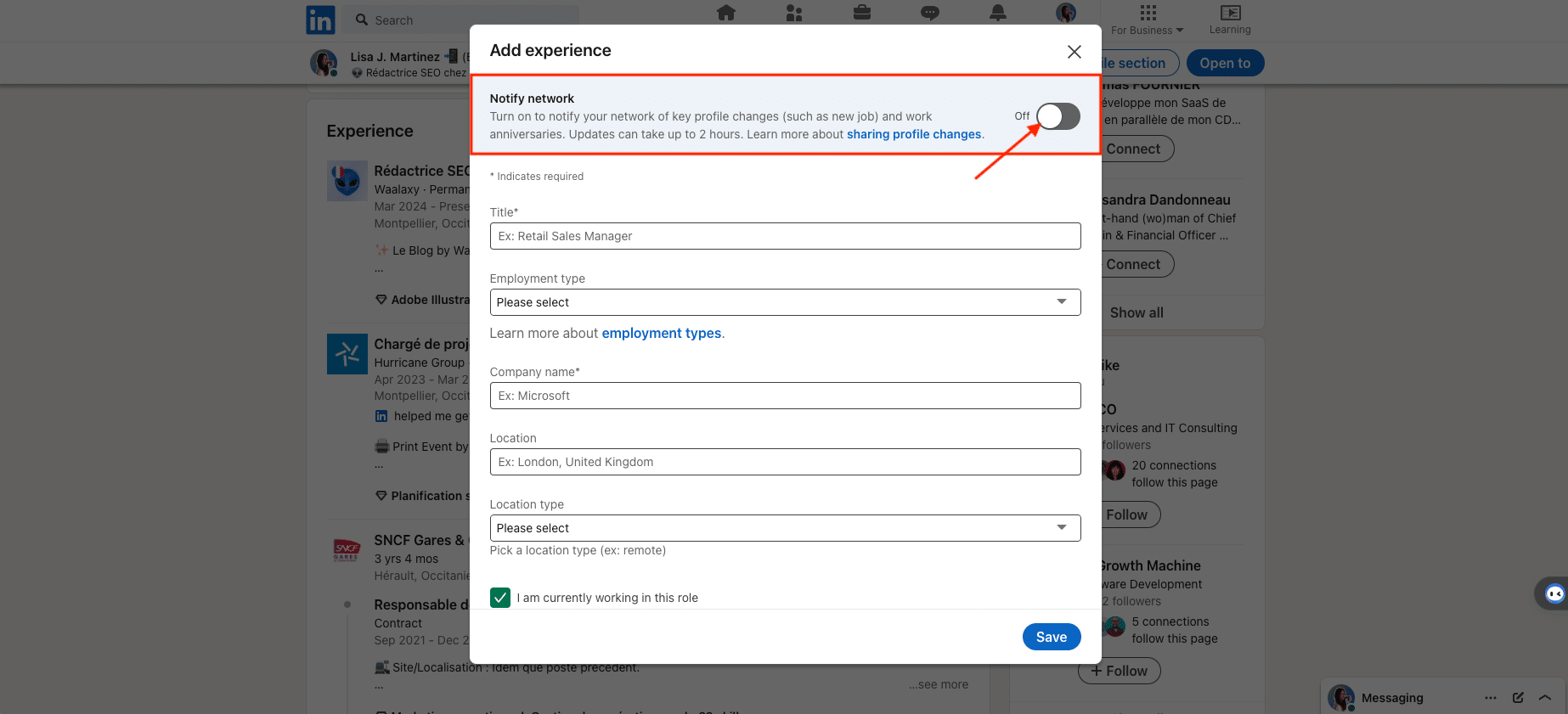
🎬 That’s it! I hope this guide on how to add a promotion on LinkedIn was more and will be useful to you! See you soon. 👽












