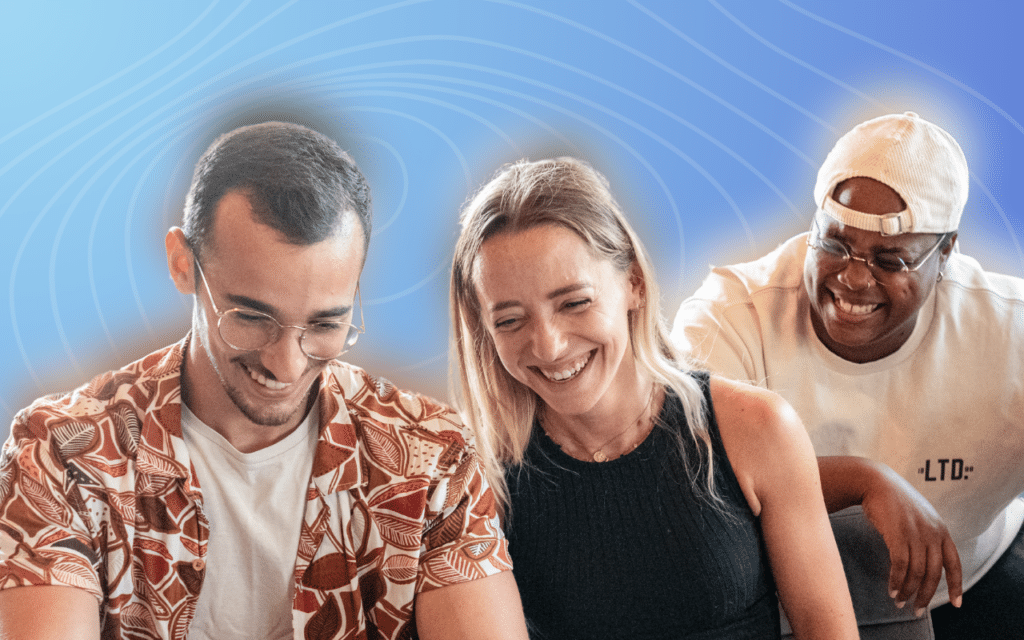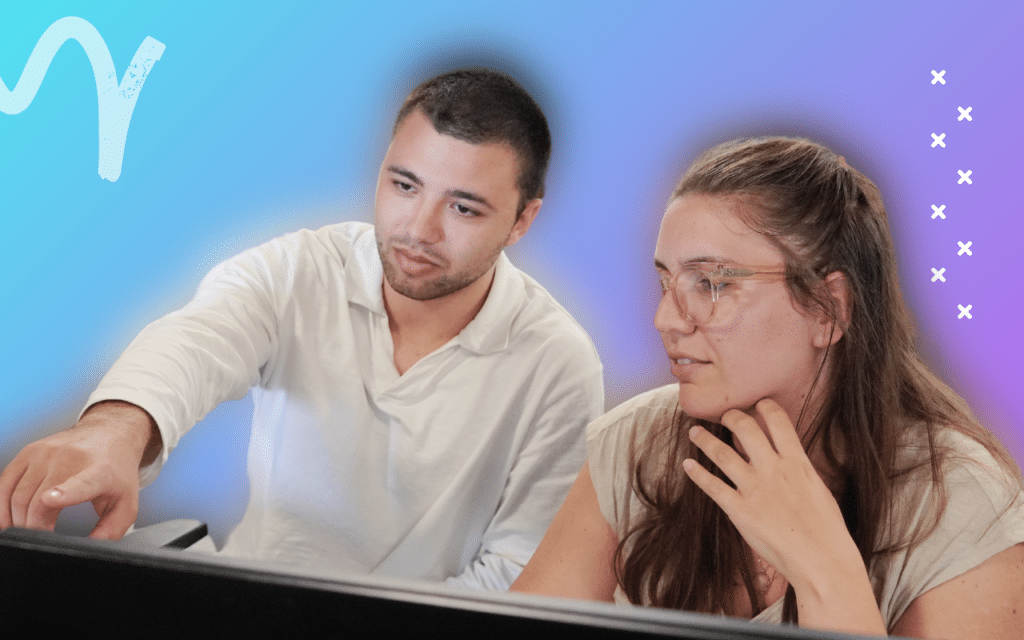One of the best features of LinkedIn is how you can create a wide network of professional contacts. This list of contacts – or “connections” as called on the social media, are often people you know or who share similar interests. But if you use LinkedIn for prospecting, then your contacts might also be potential prospects. In that scenario, you can sometimes ask yourself: how to export LinkedIn contacts to Excel or a worksheet? 🤔
Why should you export LinkedIn contacts?
LinkedIn can be a great source of professional opportunities: finding new jobs, learning new skills, expanding your network and adding contacts, or prospecting are some of the opportunities that LinkedIn offer. 💼
If you are active on LinkedIn, your address book is certainly very large. LinkedIn has actually set a limit to the number of contacts you can have: 30,000, which is a pretty high number. If you want to sort or qualify these contacts correctly, you may need to export a list to process it in Excel. 👌
LinkedIn allows you to import or export your existing contacts in .CSV (for Comma Separated Values, a specific file type you can convert with Excel), with their public information: last name, first name, position, email address, etc. 🤓
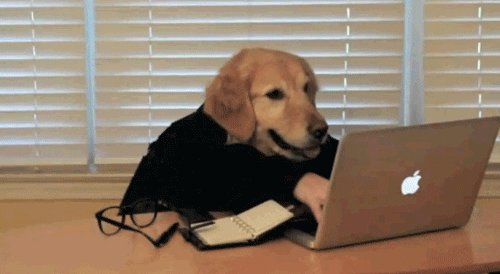
You can also import and export LinkedIn contacts onto Excel to import file to other platforms: to Gmail contacts, Hotmail or Microsoft Outlook, for example, or to marketing software, such as your CRM. You will then be able to transfer the contacts to mailing lists. 📧
Exporting data outside LinkedIn will allow you to retrieve contact information from your network members in an Excel file. 🔍
How to export import LinkedIn contacts to Excel?
There is a very simple process to export your contacts and their information. Just follow these few steps to get them! 👇
- Connect to your account on LinkedIn.
To export and import data of your contacts, you will indeed need an active LinkedIn account, and relationships to export. If you don’t have any, or have very few, try to create new contacts. Send them invitations, add contacts suggested by the platform… Create your network! 🤗
- Click onto the «Me» tab, in the upper-right corner of your screen.
A drop-down menu list of options should appear. 👀
- Select «Settings & Privacy».
By clicking on this page, you can access many LinkedIn options. Among them: the possibility to switch to private mode.
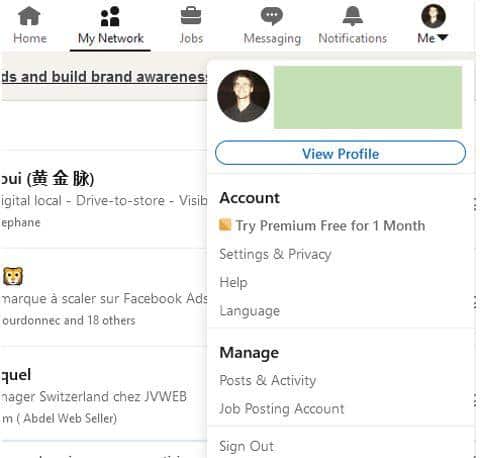
- Click on the “Data Privacy” tab, then the “How LinkedIn uses your data” part.
You get several options to choose from. 🤲
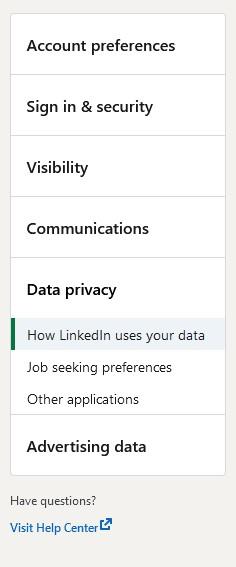
- Click on “Get a copy of your data”.
You will access a dashboard with a couple of boxes. They allow you to select the dataset for exporting. 🌱
- Select the “Want something in particular? Select the data export files you’re most interested in”.
Checkbox, then select all “Connections”. Once you have done it, click on “Request Archive”. 📄
Important to note, you can pick to export all data LinkedIn has about you: relationships, articles, imported contacts, messages, invitations, profile, recommendations, and registration can be selected. This will give you a complete record of the personal data source you have on LinkedIn. 🧐
If you want to export to Excel your complete data import, LinkedIn gives you the possibility to do so by checking the option “Download larger data archives”. 🌌
After a few minutes, the archive you requested will be available to download from LinkedIn in Microsoft Excel format. 👈
Before downloading and create a .CSV file format with your import contacts, LinkedIn will make sure you are the person requesting it. Typing your password when requested will do so. 👌
- Click on «Download archive» to download the .zip file name with your contact lists.
LinkedIn can process the import data for a few minutes, so be patient. Check the same tab a bit later if you do not see the option yet: the Export button should appear soon. Once it is there, you just must click the button to download your data file. 🔥
Be careful: the text files that you will download is a .zip file containing your export to .CSV files. You need to extract the contact list from it. Right-click your .zip filename and select «Extract here» to get the CSV format with all your contacts’ information. You can also use this data export in any other spreadsheet program. 💻
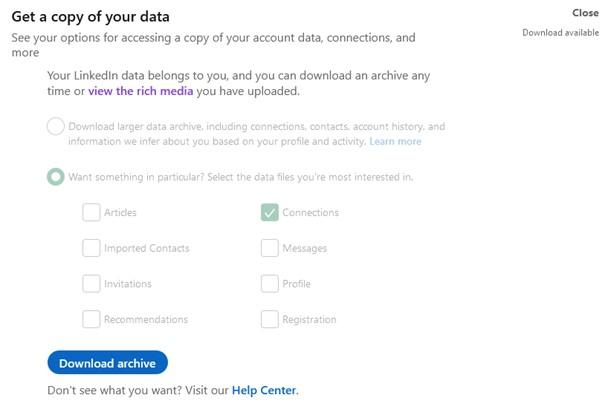
Export LinkedIn contacts another way
You can also import into Waalaxy, your LinkedIn contacts in a slightly different manner. To do so, go to the “My Network” tab. This is the tab where you will usually find your new invitations and matchmaking requests. At the top left, in the “Manage my network” section, there is a link, “Connections”, leading to all contacts in your network. 🥰
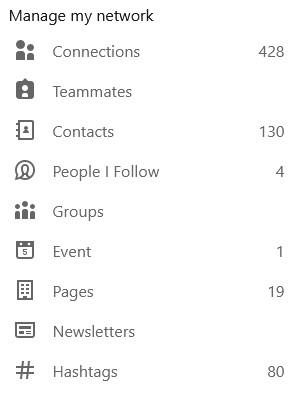
Click on it to get to a complete contacts list of all your relations. On the right, you can select the option “Manage synced and imported contacts”. 🎆
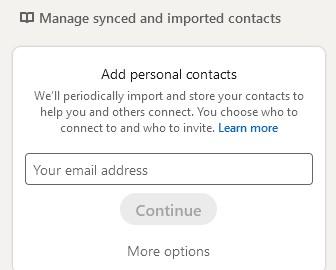
An advanced action then allows you to either import-export your contacts or sync your contacts. By clicking on “Export contacts”, you will be sent to the “How LinkedIn uses your data” tab that we described earlier. Repeat the previous process from step 5, to export data from your contacts in an Excel file. 🦾
You will also receive your LinkedIn export file in .CSV, formatted like this:
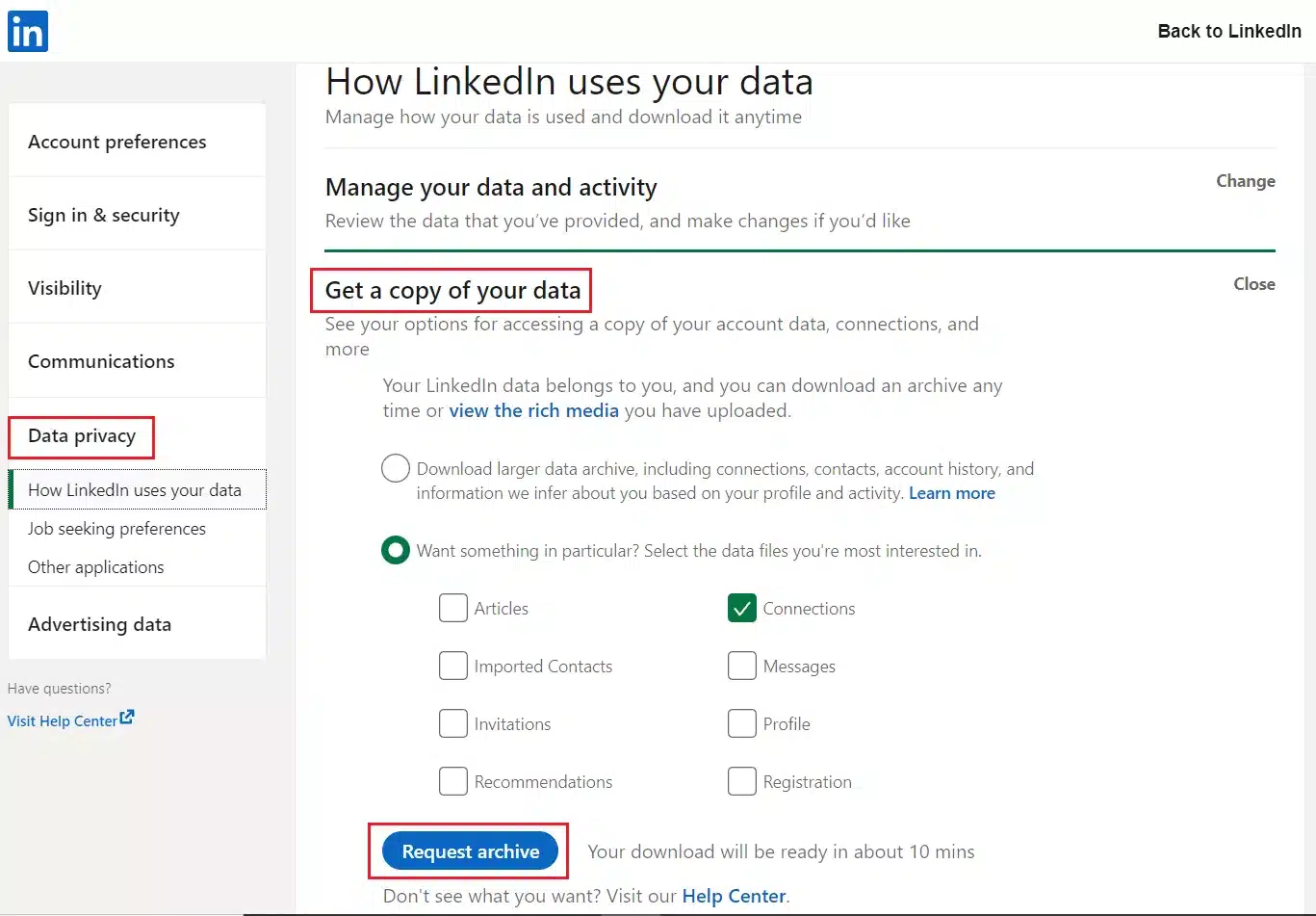
How to export LinkedIn contacts using automation?
In case you were wondering what automation tool to use in order to get your exported contacts from LinkedIn to your CRM, I have the answer for you: it’s Waalaxy! 👽
You have 7 days of free trial of the Advanced plan that allows you to do “auto-imports” of leads and 100-150 quotas of LinkedIn actions (visit, message, connection request and follow). Or, you can stay in the “Freemium” plan and benefit from 15 automatic actions per day for zero cost. 💰
For more details about our pricing and subscriptions, go read this article. 👈
How to export 1000 leads from LinkedIn?
Furthermore, find out how to export 1000 leads from LinkedIn, it’s very easy to start your lead database using Waalaxy. ⚡
However, it’s possible that you need more than 1000 prospects, and we get it! 😉
That’s why we have prepared this quick article to show you how to go beyond LinkedIn’s limitations while doing your prospect’s exports. 🛸
Are you ready to start exporting LinkedIn contacts easily? 🤩
Export 1000 leads with Waalaxy🔥
Conclusion: Export LinkedIn Contacts
To sum up, exporting your LinkedIn contacts to any CRM or Excel .CSV file is one of the basics of lead generation! 🥳
Here’s a recap of what we saw in this article: 🌈
- Why would you export LinkedIn contacts?
- How to export LinkedIn contacts using automation?
- How to export LinkedIn contacts to Excel?
- Export LinkedIn contacts another way.
I’m sure, with these tips, you’ll be on the right track to convert all your B2B leads into customers in a short period of time. 💯

FAQ of the article
How to use LinkedIn in 2022?
I’ve shown how easy it is to use Waalaxy to export from LinkedIn in this post. All you have to do now is outline your strategy and take use of the numerous tools available to expand your network! 🚀
You now have a contact file import in good and due form to export LinkedIn contacts to your CRM. This list view of your contacts can then be uploaded, modified, and re-imported into another tool, to meet all your needs. 😜