Welcome to the Inbox Waalaxy FAQ!
Inbox Waalaxy is a “CRM messenger” that grafts itself onto LinkedIn, to save you considerable time in the day-to-day management of your LinkedIn messages, while providing you with additional functionalities. 😜
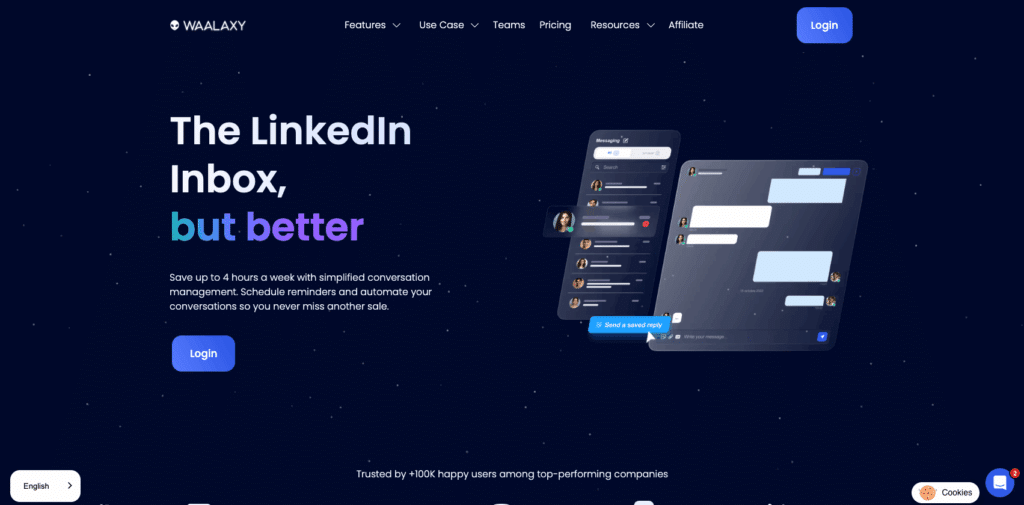
As dozens of conversations will pass through this tool every day, it’s only natural to ask: How does it work? Is there a risk of getting banned? How is my data managed?
At Waalaxy, we like transparency. So, we explain it all to you in this article. 🔥
How does Inbox Waalaxy work technically?
Inbox Waalaxy is a powerful alternative feature built directly into LinkedIn messaging.
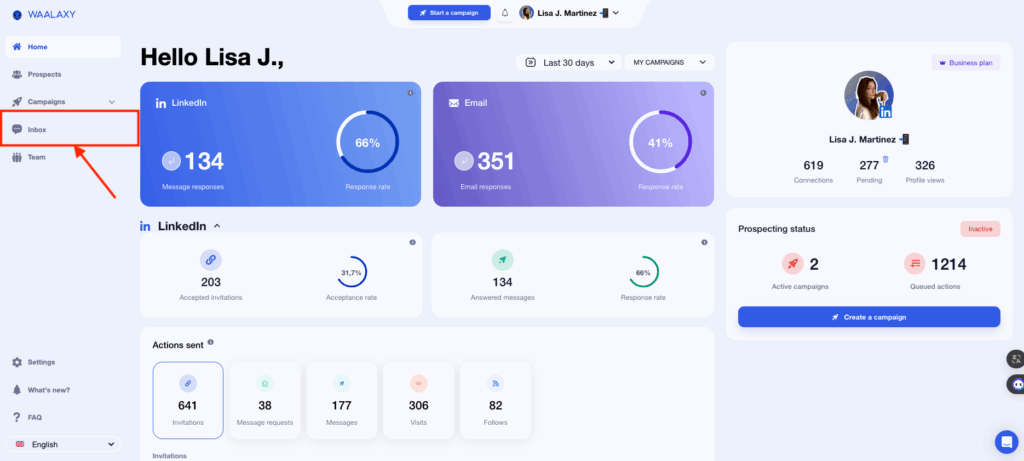
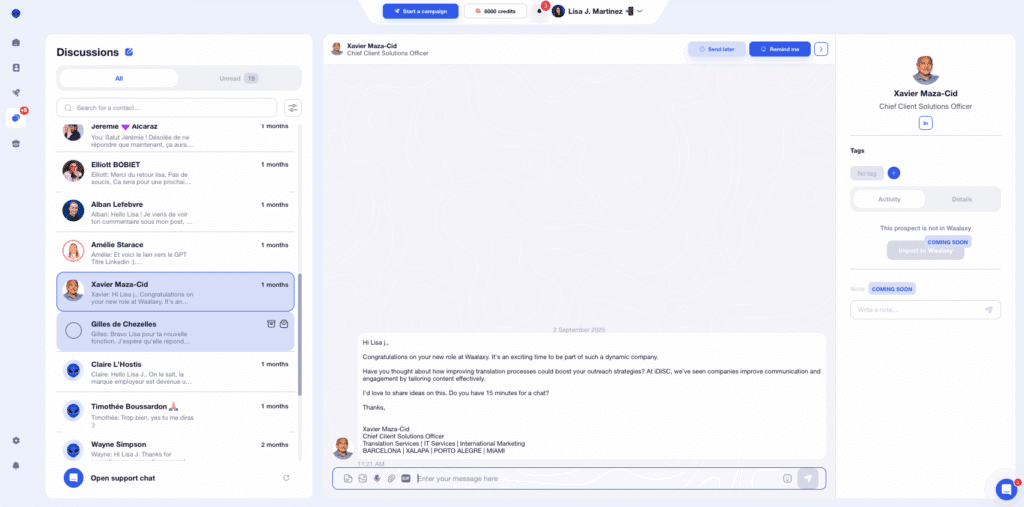
It recreates a messaging interface to automate message sending, integrating other features than those present on LinkedIn to facilitate lead management and lead generation.
Mmmh… I don’t think that’s clear. Let’s go back to the basics.
A website is divided into two parts. A client part and a server part.
- 👩💻 The client part: it’s at home, on your computer. It’s the user interface.
- 👨💻 The server part is at LinkedIn.
When you send a message on LinkedIn, the client part sends a request with certain information to the server part at LinkedIn, which will process this request.
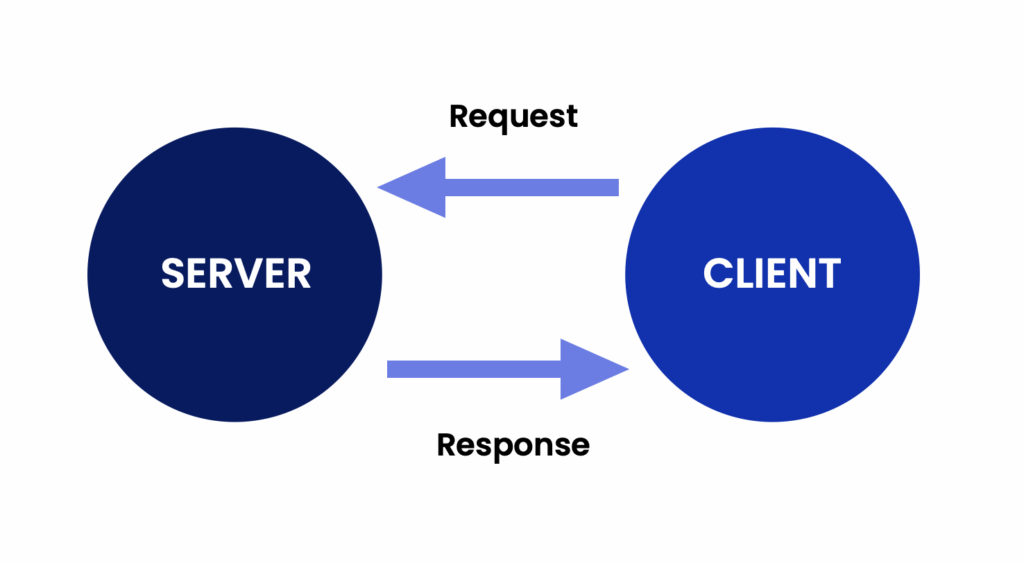
Inbox Waalaxy replaces LinkedIn’s client part by sending the same requests as the latter from a different interface.
The LinkedIn server will receive the same information and will therefore be unable to tell the difference. As far as it’s concerned, you’ve clicked on a button from LinkedIn.
Inbox Waalaxy will then add various additional functionalities to boost LinkedIn messaging: saved messages, tags, automatic reminders… which are managed on our side.
We’ll quickly show you how to access all key features of Inbox Waalaxy. 👽
How do I add tags with the Waalaxy Inbox?
In the Waalaxy Inbox, you can add tags on Waalaxy by clicking on the “+ Tag” button in the contact record, then entering the desired keyword.
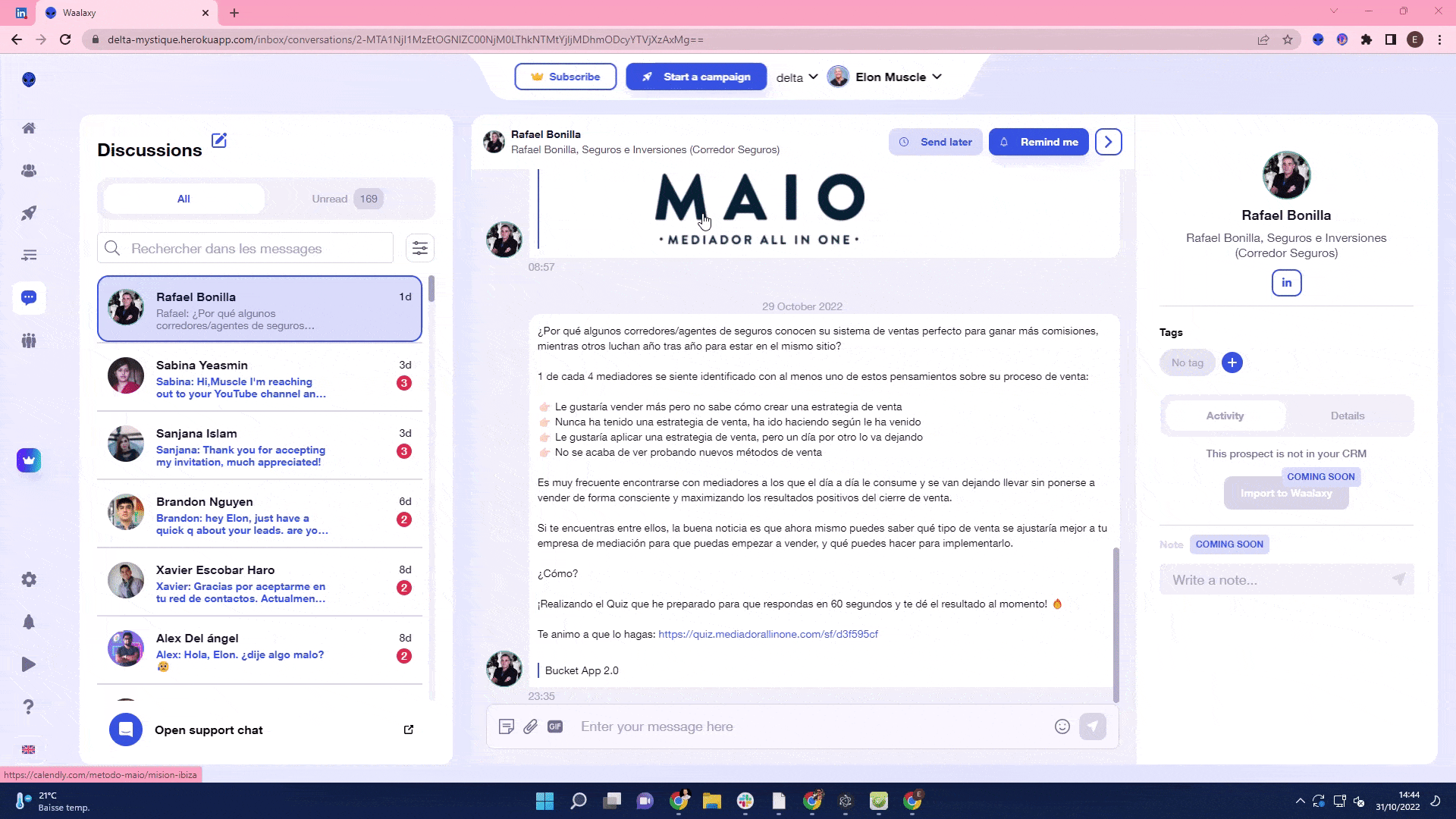
Hashtags are used to easily classify and filter your conversations (by prospecting campaign, status, priority, etc.) to better organize your follow-up.
How do I create saved replies?
In the Waalaxy Inbox, you can create saved replies from the “Reply template” icon in the message area, then click on “+Create” and then on “Validate” to save your message templates (before you can reuse it to send it).
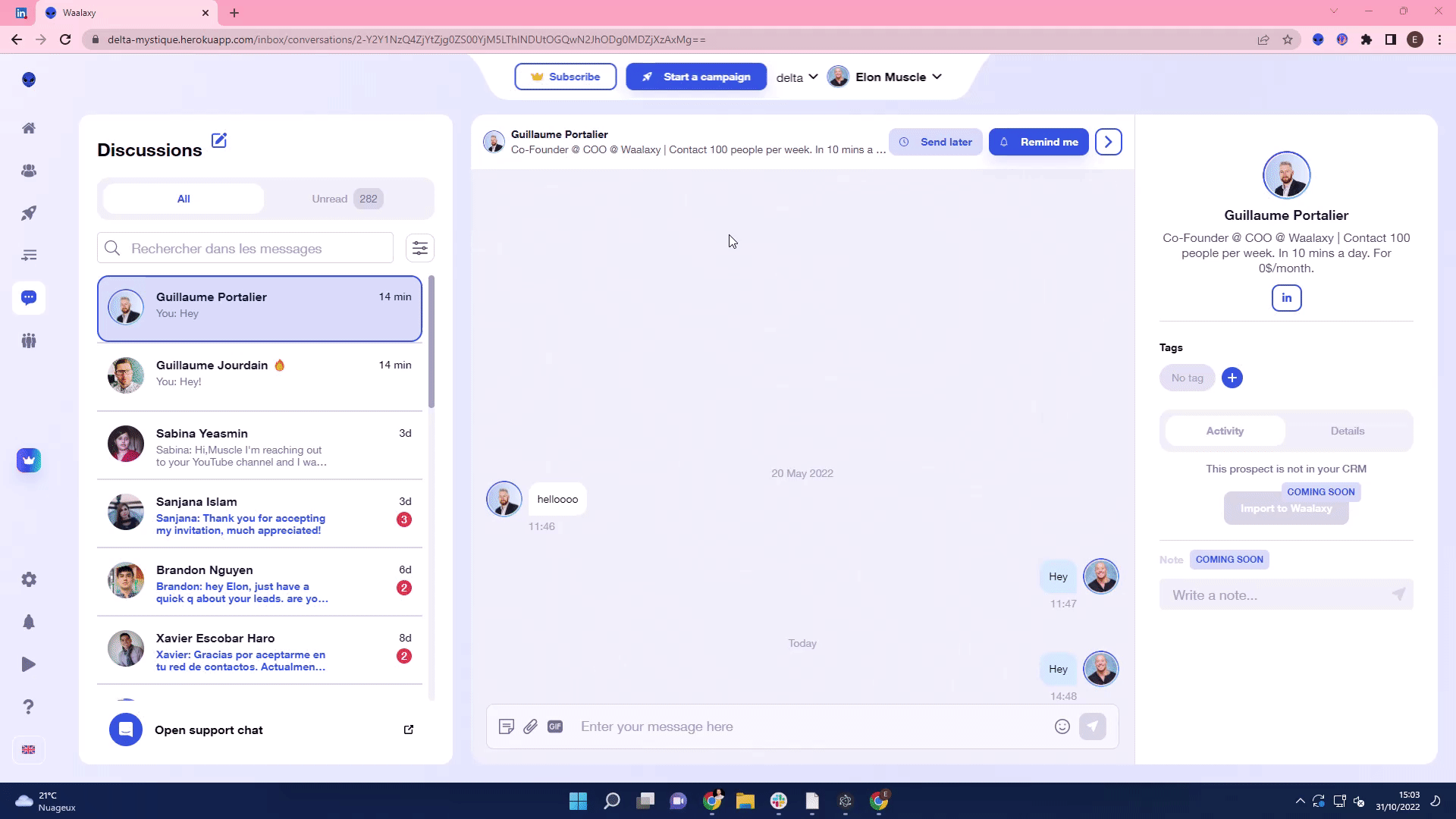
Recorded replies help you save time/respond faster by quickly reusing LinkedIn sample inbox messages for your frequent replies (while maintaining a consistent, professional tone).
How do I create and use a saved reply from LinkedIn?
On LinkedIn, you can create a saved reply by clicking on “Use a template” in the messaging text box, then on “+ New” to write your template or on the Inbox message template already saved and to be reused.
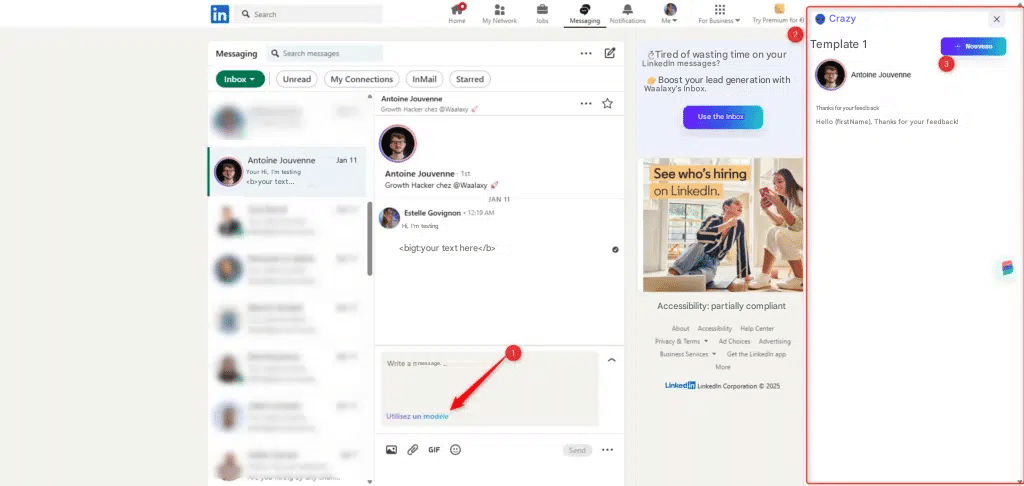
How do I add reminders with Waalaxy Inbox?
In Waalaxy Inbox, you can add a reminder by clicking on the “button 🔔 Remind me” in a contact’s conversation, then choosing the desired date and time.
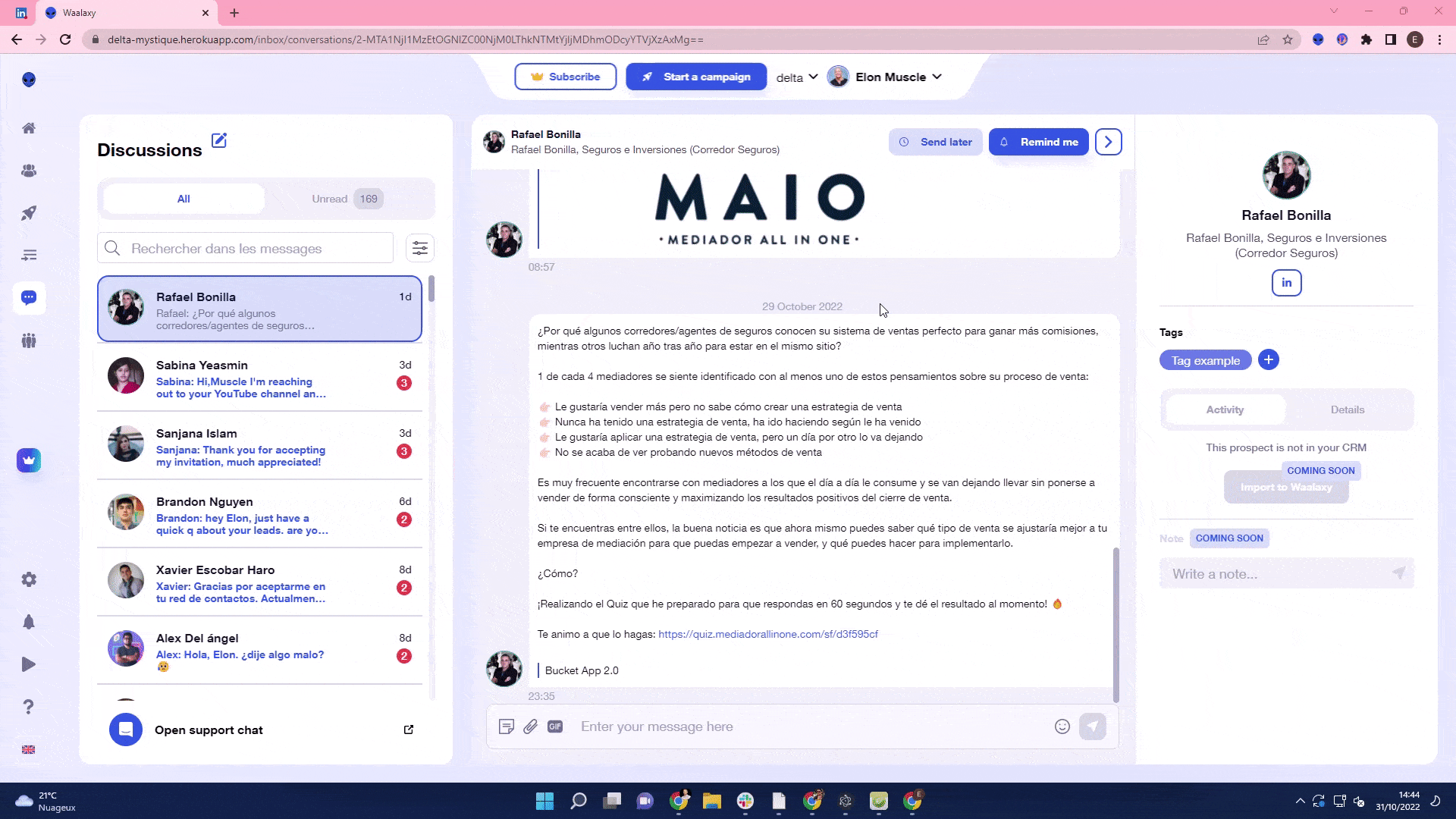
Reminders allow you to follow up a prospect at the right moment, without forgetting to keep track of your conversation.
How do I program messages?
In Waalaxy, you can schedule messages directly from an automated Waalaxy campaign, defining the timing and content of each step.
You can also schedule a message directly in Inbox by clicking on the “🕝 Send later” button and setting the desired date and time.
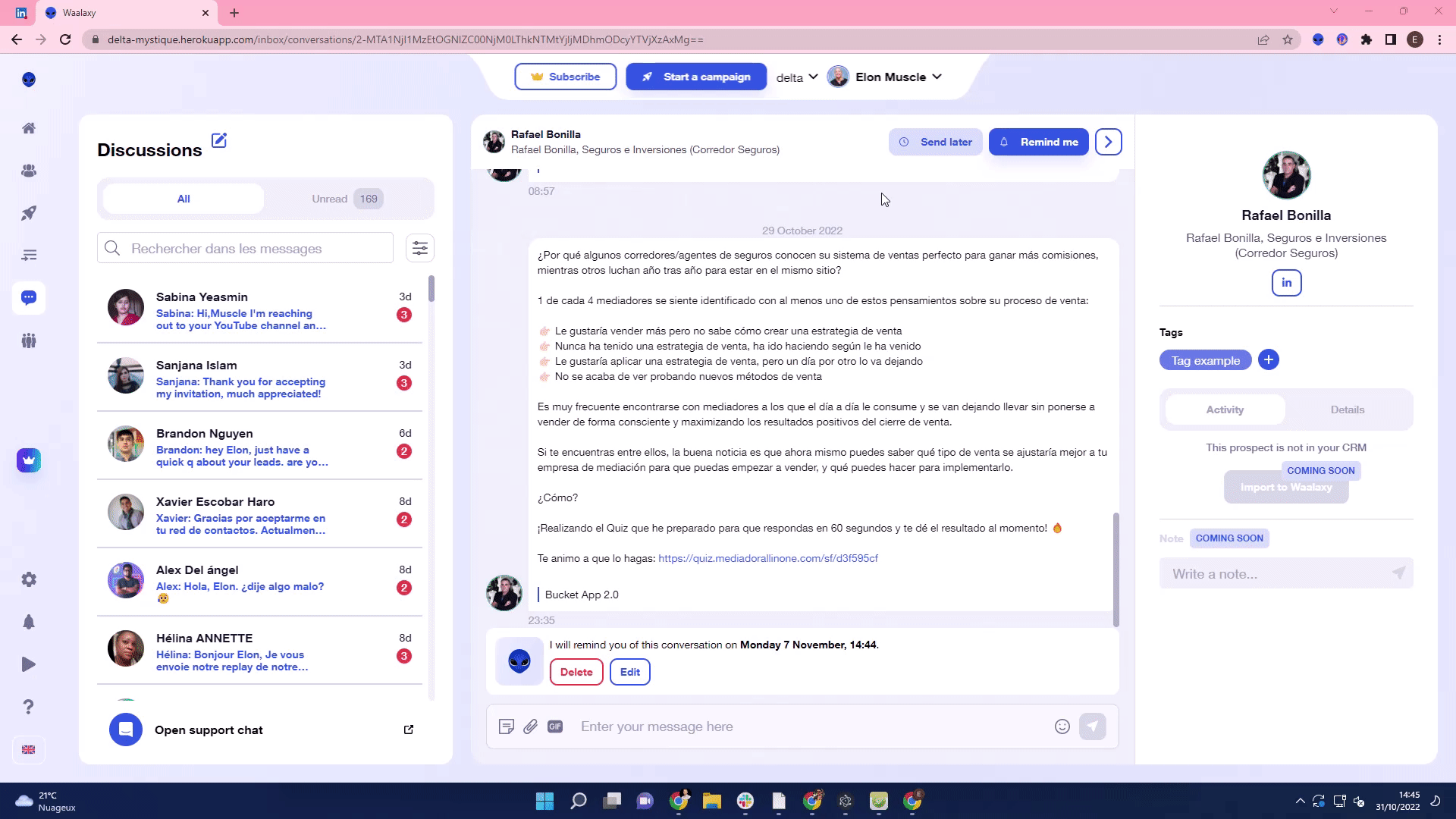
This saves time and allows you to maintain a regular follow-up with your prospects without time-consuming manual action.
How do I schedule messages from LinkedIn?
LinkedIn doesn’t allow you to schedule messages directly from your LinkedIn messenger. But you can do so using the Waalaxy extension by clicking on “Send Later” and setting the desired date and time!
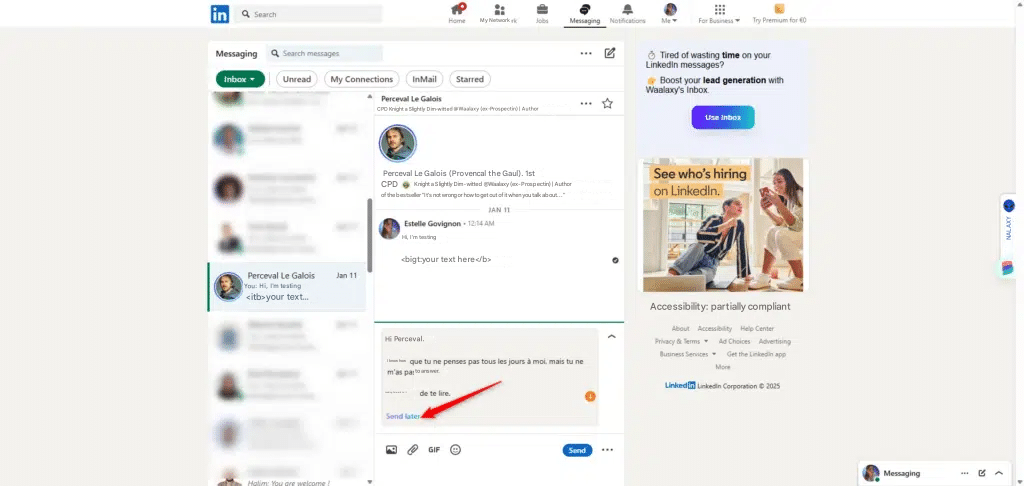
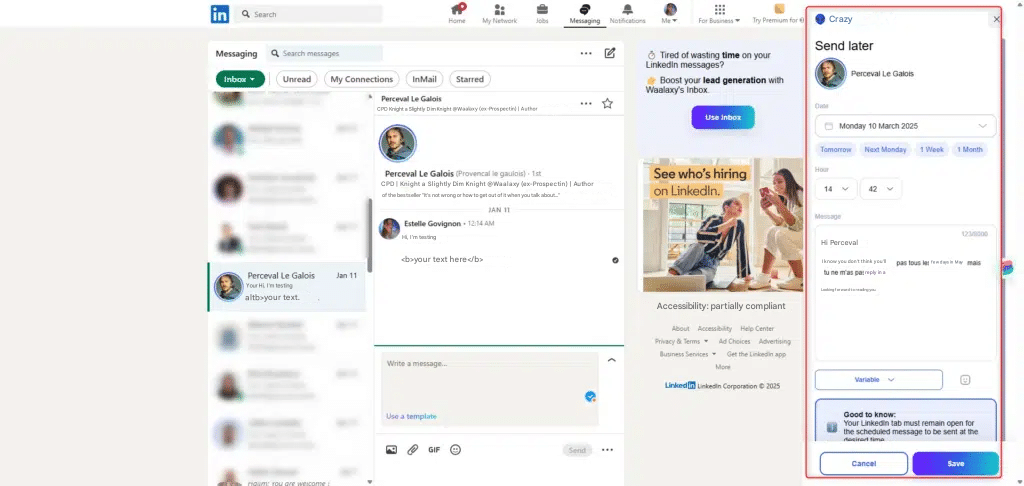
How do I filter messages in the Waalaxy Inbox?
You can filter your messages inbox to better organize your follow-up. Here are the main filters available:
- Message status: to display only unread, read, or archived messages.
- Contact name: to quickly find a conversation by searching for a prospect’s first or last name in the search bar.
- Tags to filter according to the personalized keywords you’ve added to your contacts (e.g., #prospectchaud, #relance).
- Action type: scheduled message and reminder, so you don’t miss your follow-up.
- Last message : to find out whether it was you or your prospect who sent the last message (and therefore whether you need to follow up, if you’ve forgotten to reply, etc.).
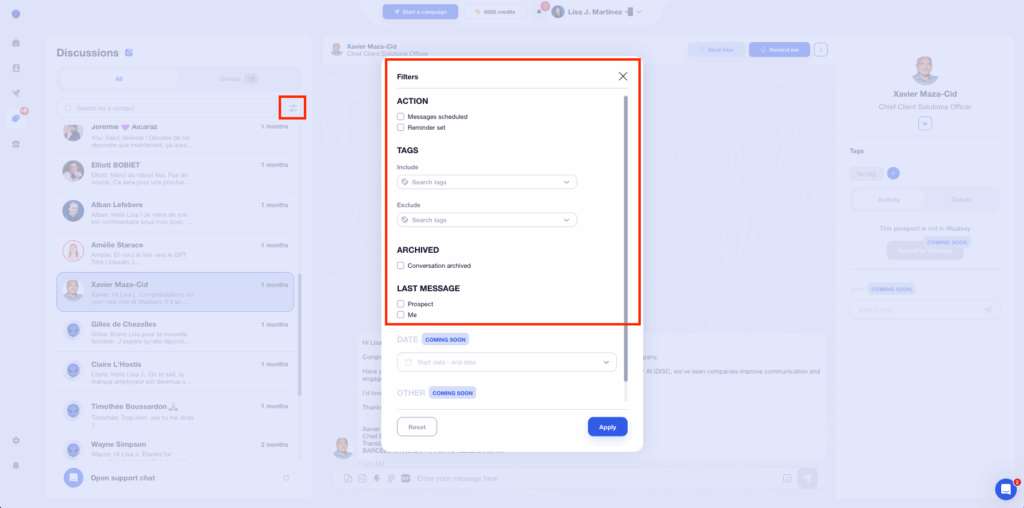
These filters allow you to prioritize your follow-up, save time, and structure your LinkedIn prospecting clearly and efficiently.
Conclusion—Do I need a Waalaxy subscription to access my Inbox?
As the Waalaxy Inbox has been designed as a product in its own right, you don’t need to take out a Waalaxy plan, you can subscribe to the Inbox only 👌.
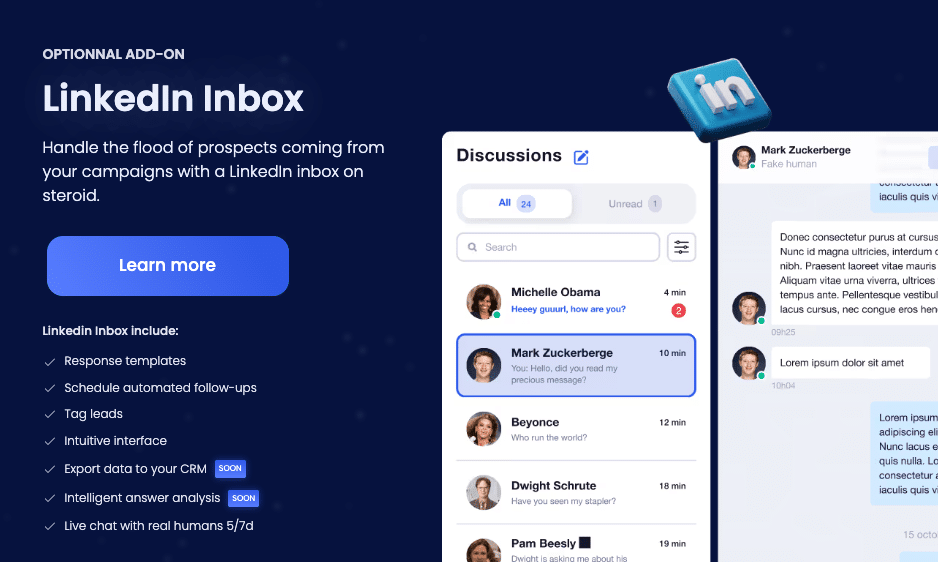
Does automation pose a risk to my LinkedIn account?
Of course not.
If you use Waalaxy, you know that we place particular importance on the security of your LinkedIn account.
Here again, there’s no risk. Not even automated behavior. For LinkedIn, you use classic messaging. They’re unable to tell the difference.
❌ I’ve been told that LinkedIn systematically detects the use of extensions! ❌
You may not know it, but LinkedIn has a piece of code that allows them to detect the presence of extensions prohibited by their TOS.
- First: None of our tools are in this list of banned extensions today. 😁
- Second: We know very well how this script works, and we know how to intercept it. Instead, we send a request to the LinkedIn server saying that “all is well and nothing has been detected”.
- Third: While tools like Waalaxy could one day make this list, Inbox Waalaxy is a LinkedIn prospecting tool that adds value to all LinkedIn users. So there’s really no reason for them to want to ban this tool – on the contrary.
FAQ – How do I use Inbox Waalaxy? Security and Data
Do I have to keep a LinkedIn tab open?
Yes and No.
Yes, so that Inbox Waalaxy can retrieve the data linked to your LinkedIn account (your connections, for example), which enables us to send requests with your account without LinkedIn being aware of it. You need to open a LinkedIn tab when you first launch the tool.
After that… no need 😄 It’s all done in the background!
How is my prospecting data managed?
Data management makes the tool very useful.
- Memos, tags, and saved messages are saved so you don’t have to keep redoing them.
- Information on your prospects is saved and synchronized with your CRM.
- Your conversations are stored so you never lose any customer data.
- The number of unread messages is also recorded for updating.
We also decided to store conversations with the last message inbox to make the user experience more pleasant; this creates faster loading and the ability to make filters in conversations. 😁
In short, everything that makes your life easier.
How do I buy Inbox Waalaxy?
You have 2 ways to access the payment: you can go to the price page and select Inbox Waalaxy, or you can go to your Waalaxy app and select Inbox Waalaxy in the search bar on the left.
If you already have a Waalaxy account, you’ll be able to add it as an extra option. If not, the link will take you to the Google Chrome Web Store to download Waalaxy; then, from there, you can add Waalaxy Inbox. 😁
To activate it, go here. 🤙
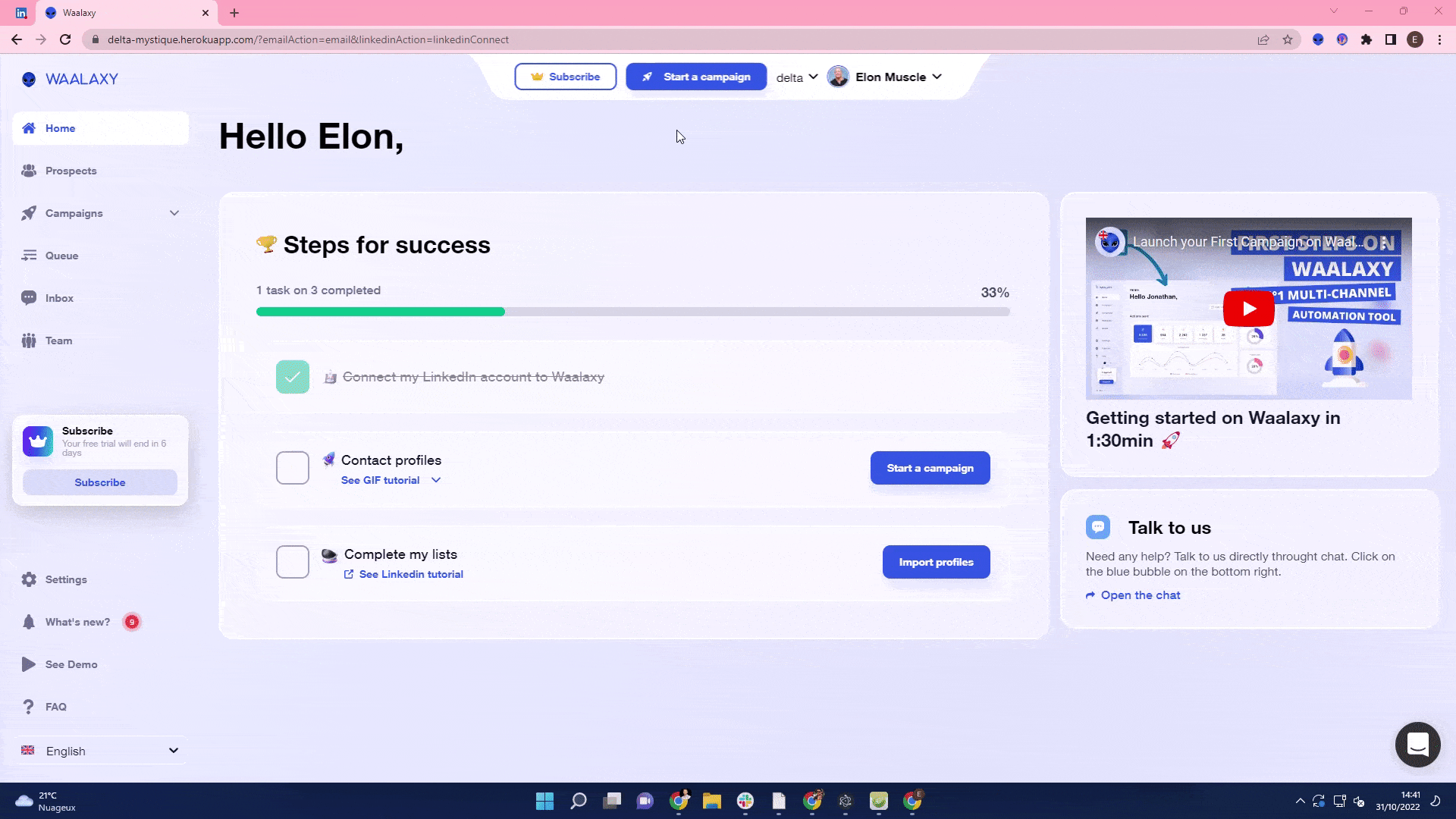
What are the keyboard shortcuts on the Waalaxy Inbox?
The Waalaxy inbox allows you to use several keyboard shortcuts for ease of use:
- #️⃣: to insert a saved reply.
- Ctrl (or Cmd) + ️: to send a message.
- Ctrl (or Cmd) + ⬆️ / ⬇️: to browse the list of conversations.
- Ctrl (or Cmd) + ⬅️ / ➡️: to return to the last conversation displayed. This shortcut works in the same way as “Return to previous page” and is therefore useful when you’re not dealing with conversations in order.
Any other questions to add to the Inbox Waalaxy FAQ ? Ask them in the chat. 😘









