In this article, we will tackle an uncomfortable subject: How to Block Someone on LinkedIn? 🙊
I know that it’s not very pleasant, but sometimes it’s necessary… it’s good to know that you can do it easily by visiting the person’s profile.
How to Block Someone on LinkedIn? Without Them Knowing
The good news is that every time you block someone on LinkedIn, they will never know!
If you were hesitant to do it, now you do not have to worry anymore. 👌
Here is the visual step by step: 👇
- Step 1: Click “More” + “Report/Block”:
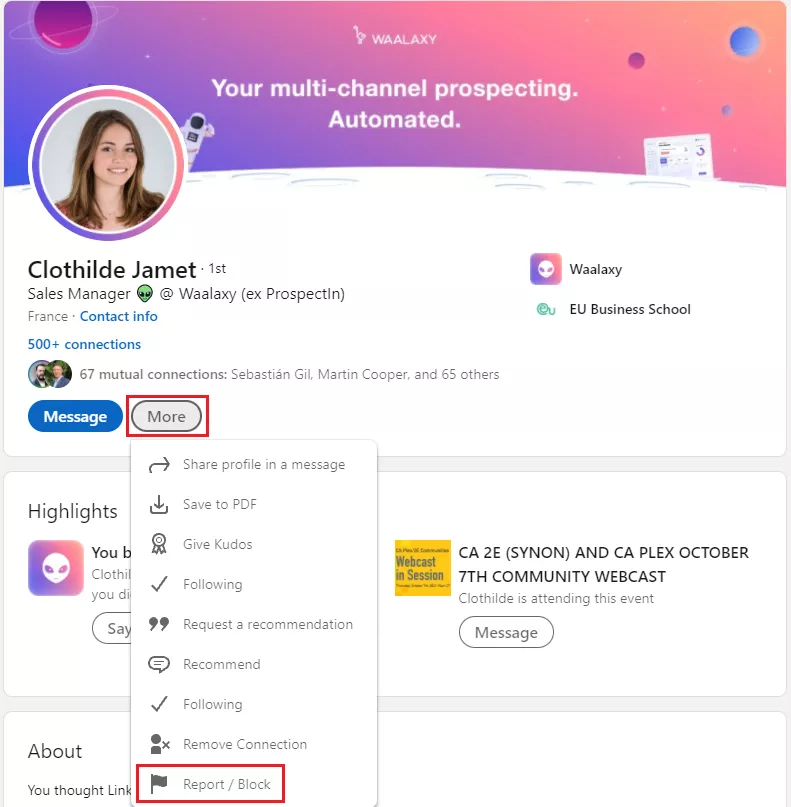
- Step 2: Click “Block (person’s name)”:
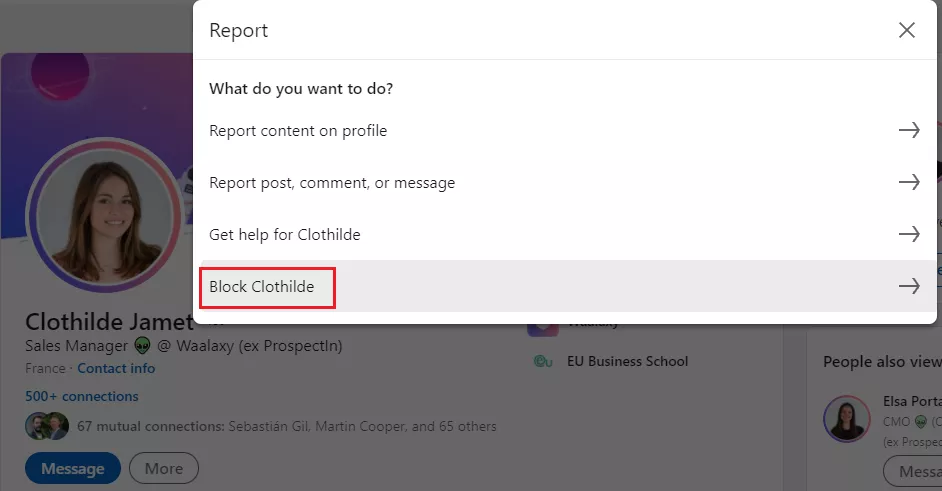
- Step 3 select block.
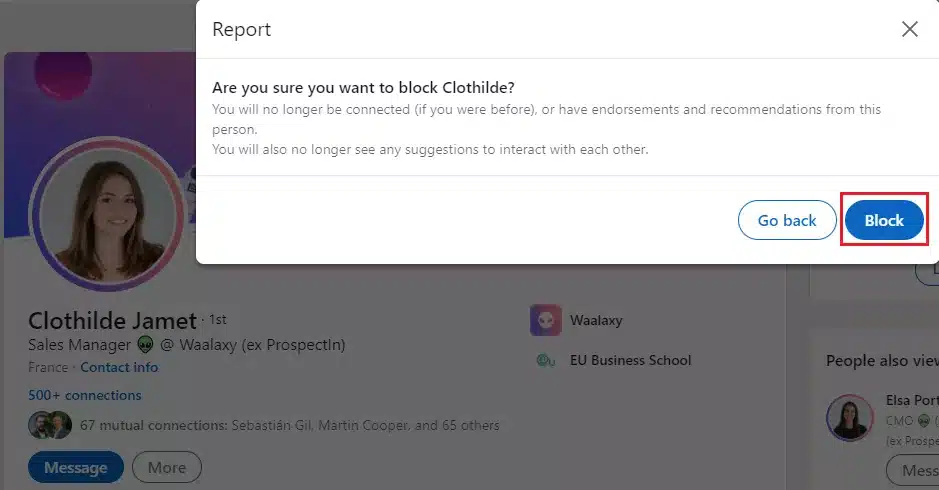
👉 There you have it, being a “blocker” isn’t as scary as it seems! 😅
Blocking someone is pretty straightforward, even if you have to go to the LinkedIn profile you want to block each time. 😐
Can You Block Someone on LinkedIn? Without Visiting Their Profile
If you wish to know if you Can block someone on LinkedIn Without Viewing Their Profile? Well, I have bad news for you… This is not possible, unfortunately! 😰
However, there is another way to block someone on LinkedIn without visiting their profile with your name or profile picture showing. 🤞
This one is a little sneaky, haha 👀, but it’s in case you want to take extra precautions.
- Go to “Me” in the menu in the top-right corner of the screen, and click on “Settings & Privacy”:

- In the “Visibility” section, go to “Profile viewing options” and click on “Change”:
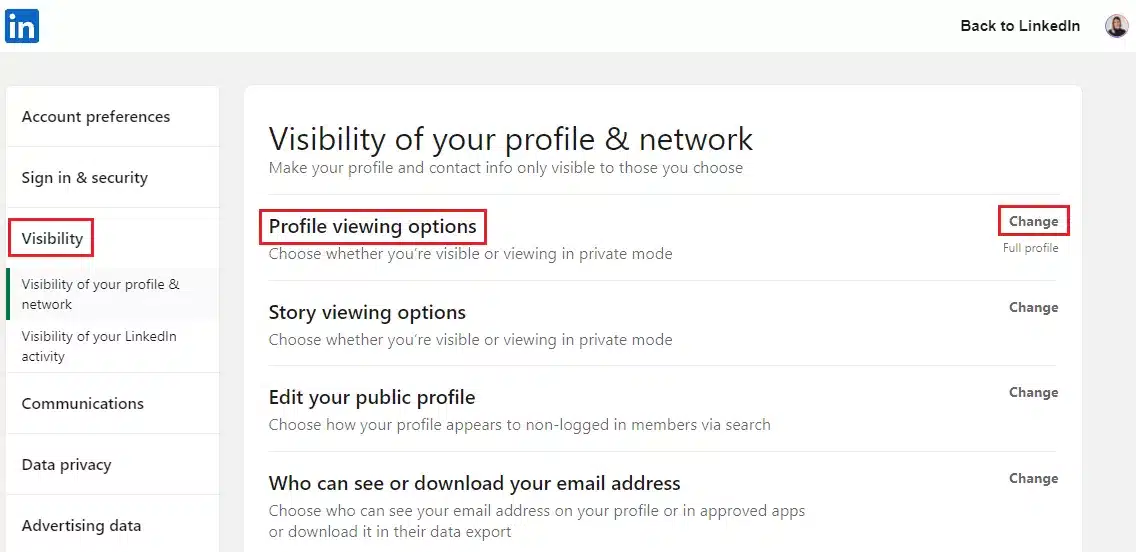
- There, you will have the option to display your profile as “Anonymous”:
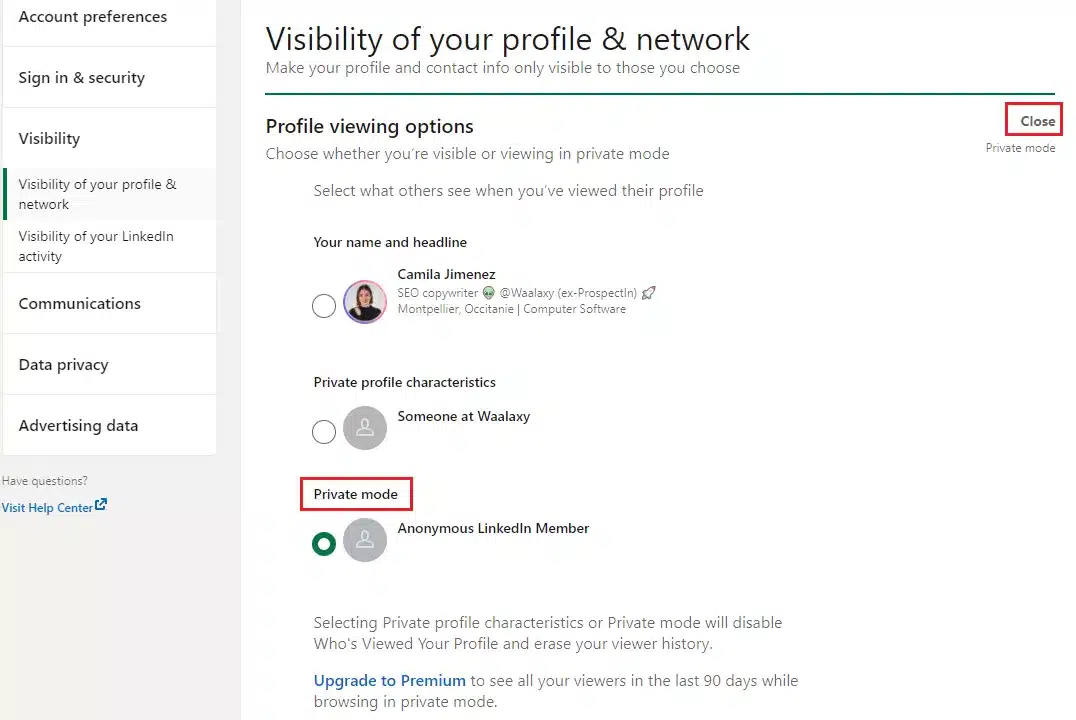
👉 Then, when you visit someone else’s profile to perform an action, your name will not be visible. 👻
This allows you to block someone in “incognito or private mode”.
That’s the closest you can get to block someone on LinkedIn without visiting their profile first.
Sorry, LinkedIn doesn’t have an “automatically blocked” feature yet! 🤷
What Happens When You Block Someone on LinkedIn?
Great! Now that you know how to block someone on LinkedIn, you might be wondering what happens if you block someone on LinkedIn? 🤔
Are you still following them? Do they follow you? Are you still part of their social network? Can they still see your posts or send you messages?
Don’t panic. I’m about to answer all your questions and more! 😵
We have all the answers :
- Can’t access each other’s profiles on LinkedIn.
- Can’t message each other on LinkedIn.
- Won’t see each other’s shared content.
- If you’re already connected, you won’t be connected anymore.
- Can’t see each other in the “Who’s Viewed Your Profile” list.
- No notification about their upcoming LinkedIn Events.
Does Blocking Someone on LinkedIn Notify Them?
If already subscribed to your newsletter, they will no longer receive it. Indeed, all endorsements & recommendations from that user will be removed.
You won’t see each other in “People You May Know” and “People also viewed”. Only you can unblock the user. In this case, no notification will be sent. 👍
Note: Attendees can block the administrators of the event after the event is done.
When You Block Someone on LinkedIn, What Can They See?
Here’s what people can see in Groups & Shared Accounts when you block them. 🚫
Group members can’t block admins (since they control posts, memberships, moderation, etc.) To block admins, their admin permissions need to be blocked/removed first.
To block a manager of a LinkedIn group, you’re part of, you have to leave the group first and then block that person. If you manage a group and want to block a member, you have to delete that user account from the group and then block them.
Group members can ask admins to block a member. If you block a user that you share a LinkedIn Recruiter account with, the user will be notified about the block to effectively manage that Recruiter new account.
If I Block Someone on LinkedIn Can They View my Profile and Posts?
A blocked LinkedIn User may keep seeing your posts and profile in these cases: 🧐
- If you block a person, they can still see your public information, such as profile, content posted, shares, and comments. You can review your public profile settings to prevent this.
- Mutual connections on LinkedIn can share content created by the blocked person into your feed. You can hide these updates from your feed at any time.
- If you can access LinkedIn via mobile or API, you may see cached data regarding the blocked member’s profile. To refresh your cache, sign in and then sign out, then remove cached data.
How do I Restrict People on LinkedIn?
Furthermore, here’s what you can do to restrict people on LinkedIn:
- Hide your public profile (otherwise, people who aren’t on LinkedIn can still find you through search engines).
- Hide your profile photo. 🤡
- Change your display name and username.
- Adjust your account settings for when you send invitations. 📩
- Turn on/turn off your Open to work profile setting.
- Remove first-degree connections on LinkedIn.
I hope you find these tips useful and that they help prevent any stalker or weirdo from trying to contact you. It’s always a relief to know that a contact that has sent unwanted/abusive messages has been blocked. 💪
👉 When sharing professional or personal information on any social media platform, you should always be mindful of the privacy settings page. This is to prevent your content from being used elsewhere or people knowing how to reach you without your consent! 😫
With Waalaxy, we only scrape the information that is public and visible from your 1st-degree connections to respect the GDPR norms. 😇
Unlike our other competitors, like PhantomBuster, Lusha, etc., using Waalaxy to scrape data won’t put your LinkedIn account at risk.
How to Unblock Someone on LinkedIn?
After you block a person on LinkedIn, they will appear in your blocked list. From there, you can manage the people in that block list of restricted accounts. In case you ever change your mind and want to “unblock a member”, it is possible! 😮
Here are the steps on how to do unblocking on LinkedIn: 👇
- Go to “Me” in the top menu, and in the drop-down list, click on “Settings & Privacy”:

- In the “Visibility” section, scroll down to click “Blocking” and “Change”:
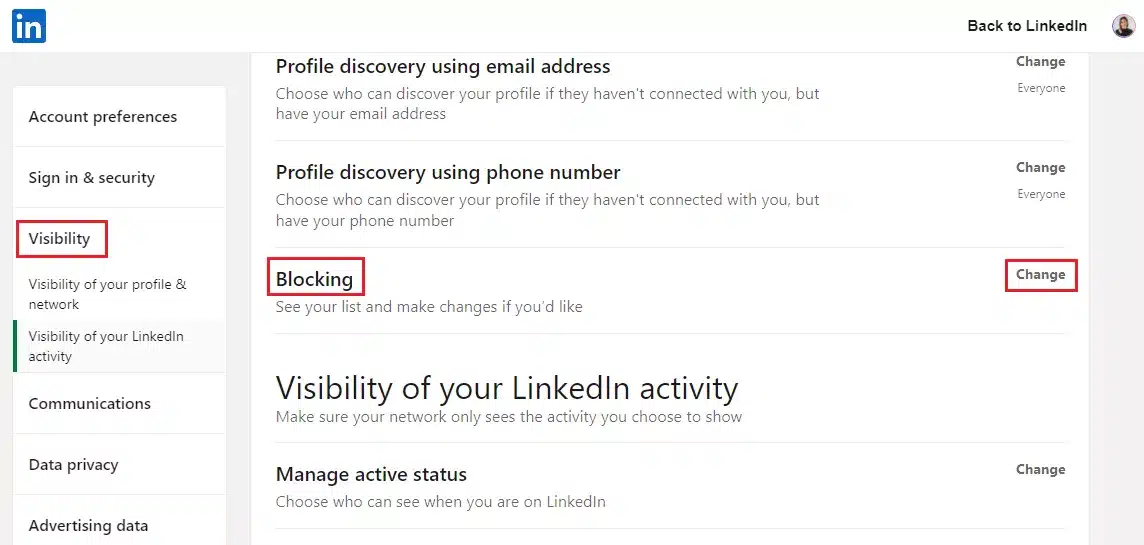
- Choose the person’s name and click “Unblock”.
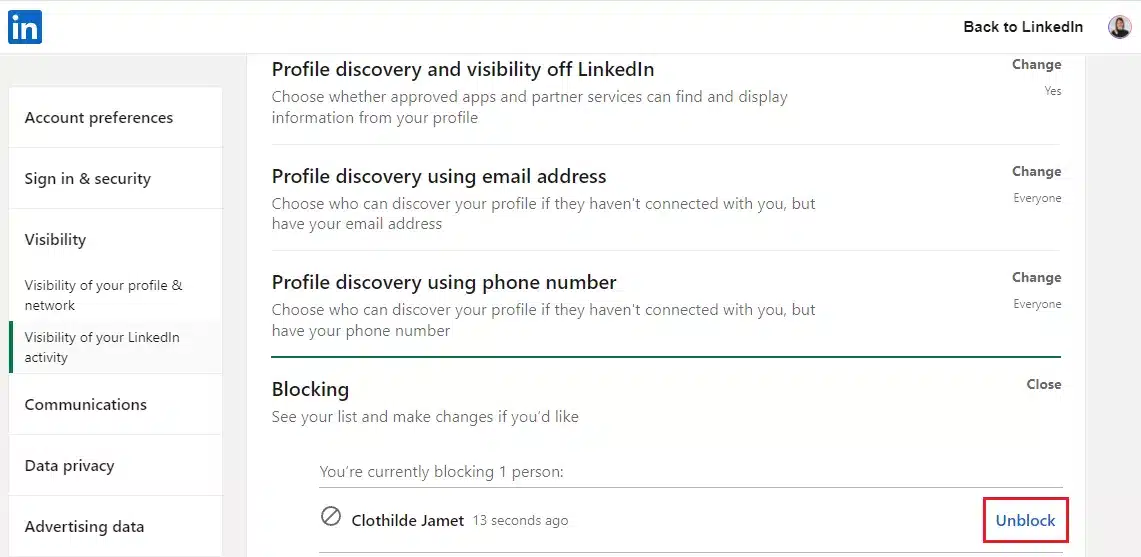
- Then enter your password and confirm “Unblock member”.
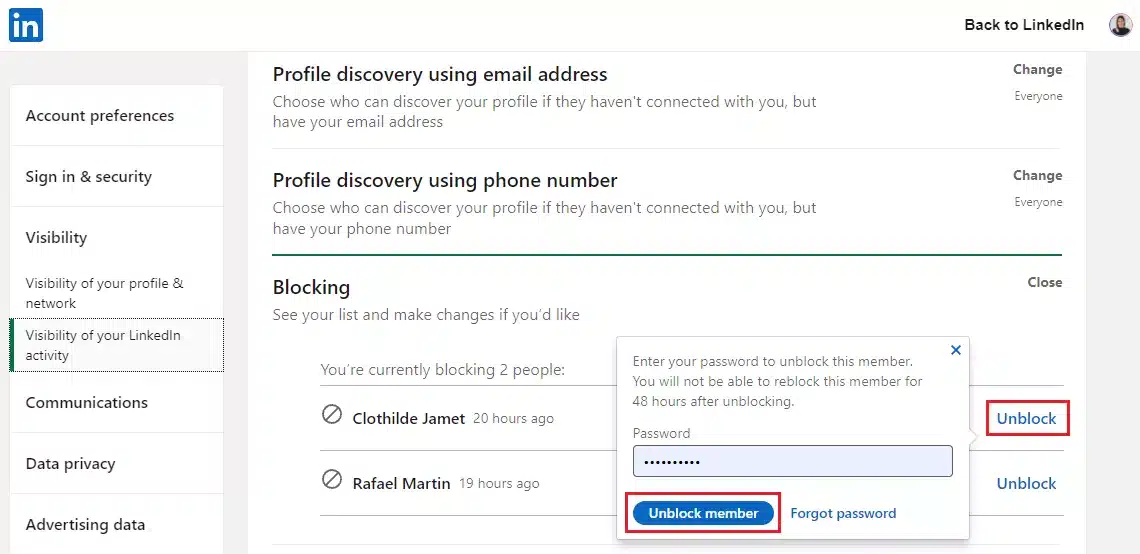
💡 Please note that after you select “Unblock member”, you need to wait 48 hours before re-blocking the same person! Also, only blocked up to 1400 members on LinkedIn. 👍
What about a recap ?
In this article, we explained how to block people on LinkedIn, but also: 👇
- How do you block someone without visiting their LinkedIn profile.
- What happens when you block someone on LinkedIn.
- How to unblock someone on LinkedIn.
On the other hand, here’s how do you know if you’ve been blocked on LinkedIn as well: 🙊
- Profile access: You can’t see the person’s profile; it appears to no longer exist.
- Messages: Previously sent messages to the person no longer appear.
- Search results: The person doesn’t appear in search results when you search by name.
- Shared connections: Mutual connections or shared content no longer show interactions with the person.
- Network suggestions: The person no longer appears in your “People You May Know” or similar suggestions list.
So, if you see these changes, you may have been blocked! 🫢 Oops… it happens to the best of us.
FAQ: Can You Block Someone on LinkedIn?
Now, let’s get to the frequently asked questions to know if it’s possible to block people on LinkedIn! 🥰
Why Can’t I Block Someone on LinkedIn?
If you can’t block someone on LinkedIn, there could be a few reasons. 👉 First, make sure you’re trying to block them from their profile page, as blocking can only be done directly from there.
Sometimes, if you don’t see the block option, it could be because LinkedIn is experiencing temporary technical issues. 😫 Trying again later might resolve the problem.
Also, if you’re a LinkedIn Premium member and the person you’re trying to block is also a Premium member, there may be privacy-based restrictions that prevent blocking. 🤔
Furthermore, if you’ve recently unblocked someone, LinkedIn will require a waiting period before you can block them again… 😬 And finally, make sure your app or browser is updated to the latest version, as outdated software can sometimes hinder certain features.
Is It Better To Remove or Block a Person on LinkedIn?
Completely blocking a person on LinkedIn might seem a bit dramatic, but sometimes desperate times call for desperate measures! 🤪
Now that you know how to block another person without getting caught and have an understanding of the consequences of using LinkedIn blocking, you can decide if there are other less dramatic options that may also be suitable, like:
- Unfollow them.
- Remove them.
- Report them.
How to Tell If Someone Blocked You on LinkedIn?
There are a few tricks to tell if someone has blocked you. Here they are: ⬇️
- Type the name of the person you want to check on in the search bar. If in the messaging, a pop-up says that “this profile is not available”, then that’s a good indication that you’re being blocked by that person.
- In the tab “Manage my network”, type the name of the person and if it is not there, then they have blocked you.
- Directly in your mailbox (check the “spam”), search the conversation with the person you want to check on. If there is a message or notification that says, “this message may contain unwanted or harmful…”, you know the rest… 🤫
- Last but not least, look for a public post that this person has shared. If you can’t interact or comment on the post, then that person has blocked you.
All of these cases can also occur if the person has deactivated or deleted their LinkedIn account.
Do People Know When You Block Them?
No, no one can see who you choose to block. 🛑 That’s a relief, and they don’t get notified either!
Note that LinkedIn blocking does not apply to public information, 👉 such as posted content, open group discussions, your public profile, your shares, and your comments on posts.
There you have it! 🤲 Leave us a comment on the blog if you have any other tips.
Now you know everything there is to know about how to block someone on LinkedIn without them knowing! 🤫









