- How do you send a Linkedin connection request?
- How do I send an invitation on LinkedIn with a personalized note?
- 3 examples of LinkedIn connection requests
- How to send automatic LinkedIn connection request?
- How to see connect request on LinkedIn ?
- How do I cancel invitation on LinkedIn?
- How do I accept invitations on LinkedIn?
- How do I ignore an invitation on LinkedIn?
- How do you invite people to like a LinkedIn page?
- How to Send a LinkedIn Invitation by Email?
- Let’s recap about request connection on LinkedIn !
- Frequently asked questions
Sending a LinkedIn connection request is the first step in growing your professional network. 🤝
In this article, I’ll explain in simple terms how to invite, customize, delete, or automate your connection requests on LinkedIn without wasting time or coming across as a salesperson. 😎
How do you send a Linkedin connection request?
Sending a LinkedIn connection request (or “connection request”) allows you to connect with other professionals on the platform. Whether you want to expand your network, find partners, or prospect it all starts here. 💼
What is the difference between inviting and connecting on LinkedIn?
Don’t worry if you’re unsure about the difference between the two terms on LinkedIn, as inviting and connecting refer to the same action.
👉 When you invite someone, you are actually sending them a connection request.
Once this invitation is accepted, you become first-degree connections, which allows you to exchange private messages, see each other’s content, and interact more easily in your professional activities (make LinkedIn recommendations, etc.).
How do you invite someone on LinkedIn?
To send a LinkedIn connection request, simply follow these steps:
- Go to the LinkedIn profile of the user you want to add.
- Click on the button “Connect”.
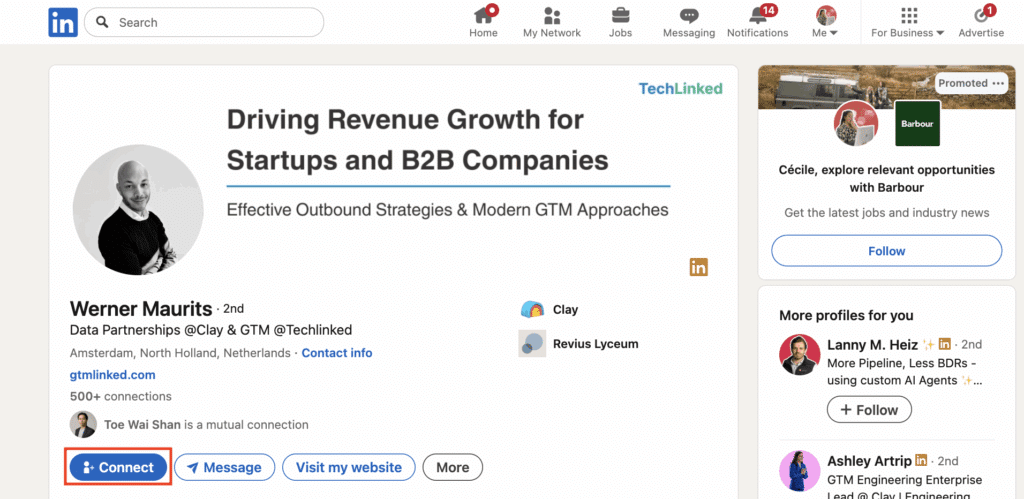
3. Add an invitation note to introduce yourself or explain the reason for your request. This is optional. Confirm and your LinkedIn connection requests will be sent!
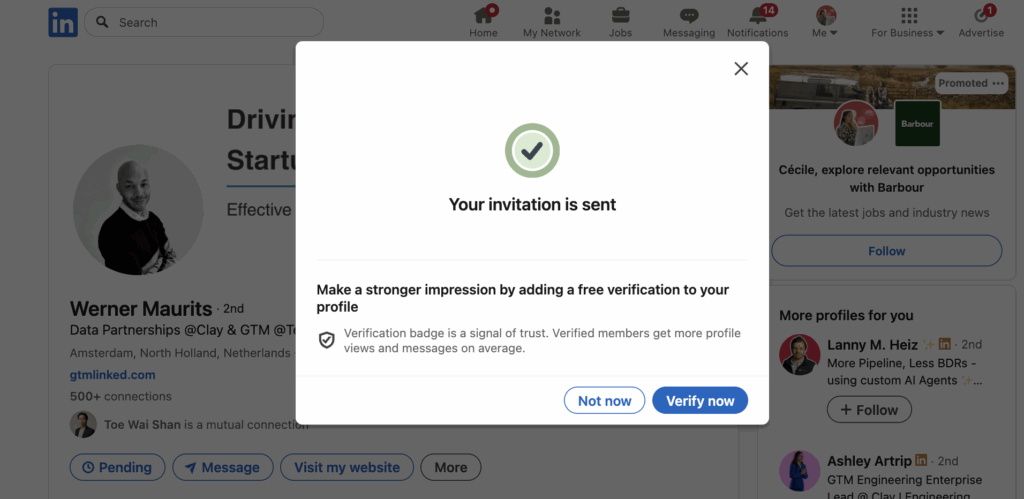
How do I send an invitation on LinkedIn with a personalized note?
On LinkedIn, you can accompany your invitation with a short personalized note. This is the perfect opportunity to introduce yourself or explain why you want to connect. Here’s how to do it:
- Go to the profile.
- Click on “Connect”.
- Select “Add a note”.
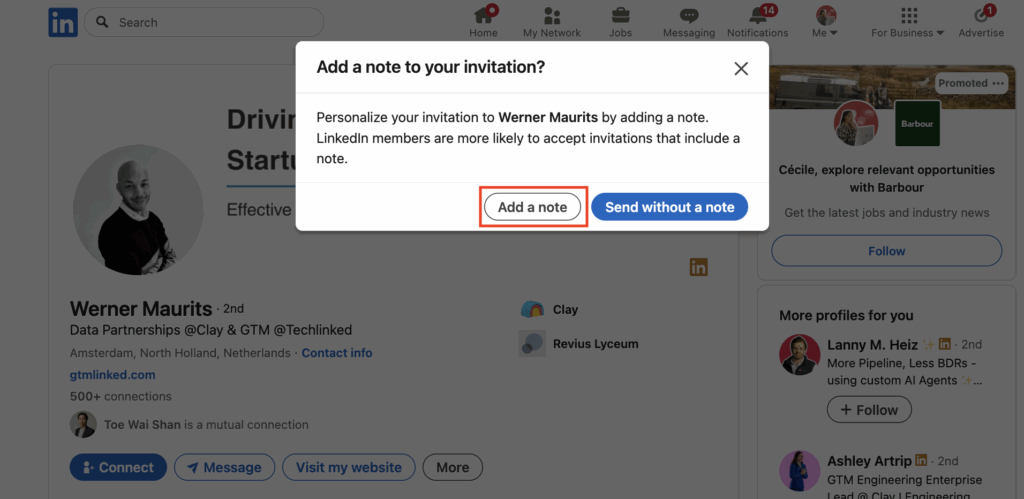
4. Write your LinkedIn connection request message (maximum 300 characters).
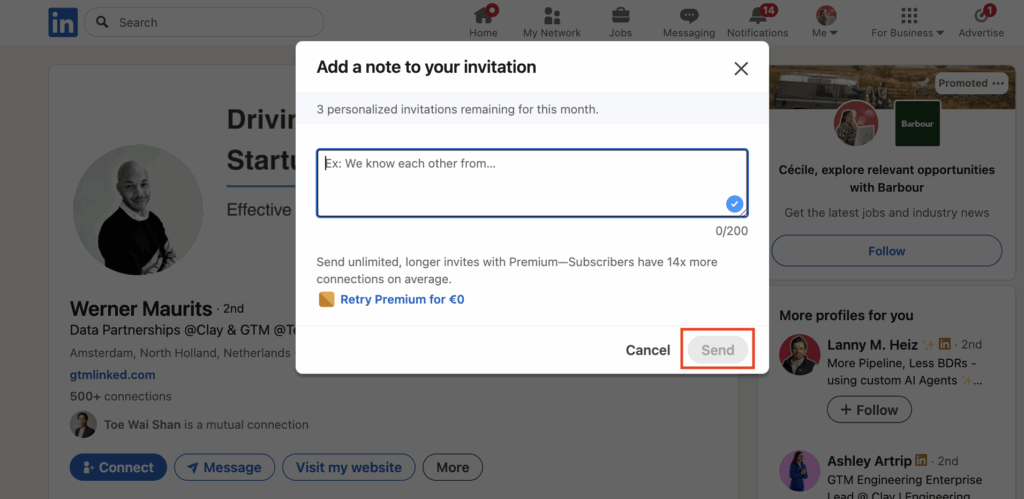
5. Click on “Send”.
Your contact will receive a notification with your LinkedIn connection request note. It’s a small detail that can make all the difference. 👀
Should you always add a note to a LinkedIn request connection ?
Not necessarily. It all depends on your target audience and your goal! A natural approach is often the most effective. 😉
✅ Add a note if:
- You are contacting a specific person/niche (prospect, recruiter, expert, etc.).
- You want to establish a connection from the very first message.
- You want to personalize your approach.
🚫 Avoid this note if:
- You are prospecting on a large scale.
- You want to appear more spontaneous and less like a sale .
If we look only at acceptance rates, we see that out of 2,000 invitations:
– No rating: 38%.
– Non-personalized note: 36%.
– Personalized note: 33%.
– Complete note (without link): 32%.
– Complete note (with link): 26%.
3 examples of LinkedIn connection requests
Crafting the best LinkedIn connection request message can help you stand out and build meaningful connections. Whether you’re reaching out to a colleague or sending a LinkedIn connection message to an unknown person, the secret is to stay brief, polite, and personal.
Here are three connection request on LinkedIn examples you can use:
Example 1: Simple and professional connection request.
Hi [Name], I came across your profile and really liked your work in [industry/topic]. I’d love to connect and stay in touch here on LinkedIn.
Example 2: Connection request to someone you met briefly.
Hi [Name], it was great meeting you during [event/meeting]. I’d like to add you to my network and keep in touch.
Example 3: LinkedIn connection request to an unknown person.
Hi [Name], I noticed we share an interest in [topic]. I’m always happy to connect with professionals in this field and exchange ideas.
Use these templates when you request connection on LinkedIn short, relevant and always human.
How to send automatic LinkedIn connection request?
Sending LinkedIn connection request automatically is one of the best ways to optimize your time while growing your professional network. With LinkedIn automation, you can schedule sequences that send, personalize, and follow up on your requests for you, effortlessly. 🤖
Why automate your LinkedIn invitations?
Automation isn’t just about saving time:
- It helps you contact more prospects without exceeding LinkedIn connection request limits.
- It allows you to personalize your messages on a large scale.
- It frees up your time so you can focus on the conversations that really matter.
What tool should I use to automate my LinkedIn connection request?
With Waalaxy, you can create complete campaigns to:
- Send automatic LinkedIn connection requests to targeted profiles by choosing one of the available sequences.

- Schedule automatic messages after accepting a connection.
- Accept all invitations automatically.
- Automatically import profiles from LinkedIn searches or visitors to your profile via auto-import.
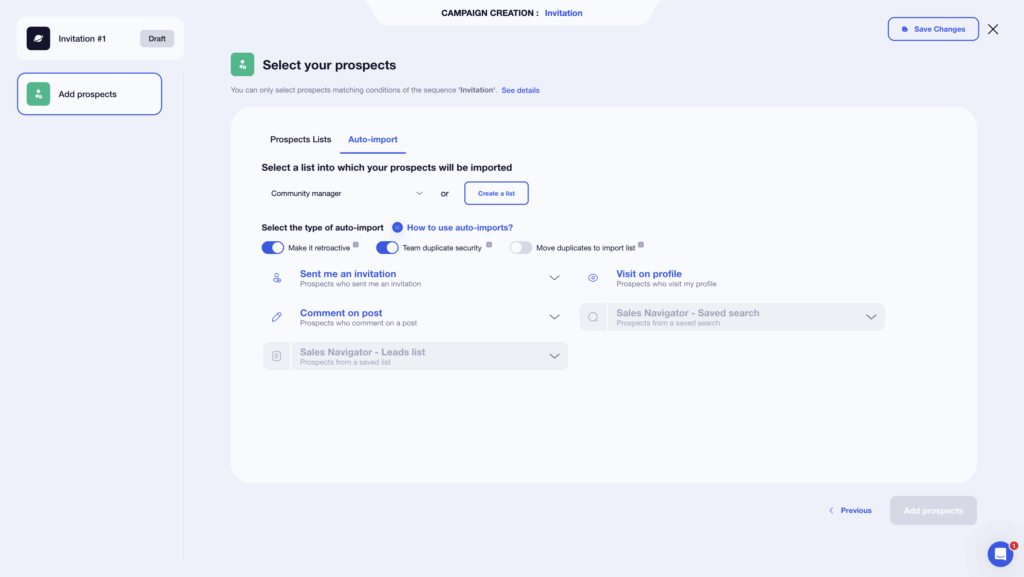
- Add a personalized invitation note based on your buyer persona.
- Automatically follow up with those who have not responded.
The idea is simple: you choose your sequence, define your target audience using your lists/auto-import, and the tool takes care of the rest. 💌 Waalaxy allows you to send between 500 and 700 invitations per week without risking restrictions on your LinkedIn account.
LinkedIn invitation Example: Want to contact B2B marketing managers in France?
Create a LinkedIn search, import the results into Waalaxy, and launch a sequence “Invitation + welcome message”. You can automate your prospecting in 3 clicks. 👌
How to see connect request on LinkedIn ?
Want to know who you’ve already sent a LinkedIn connection request to? It’s very simple.
LinkedIn allows you to view all your pending connection requests directly from the Network “tab”. 🌐
”To access this, go to the main menu, click on “Connections”, then on “Network”, and then on “View all connections”.
You will then see two tabs: “Received” and “Sent”. By selecting “Sent”, you will see a complete list of invitations that you have already sent and that have not yet been accepted.
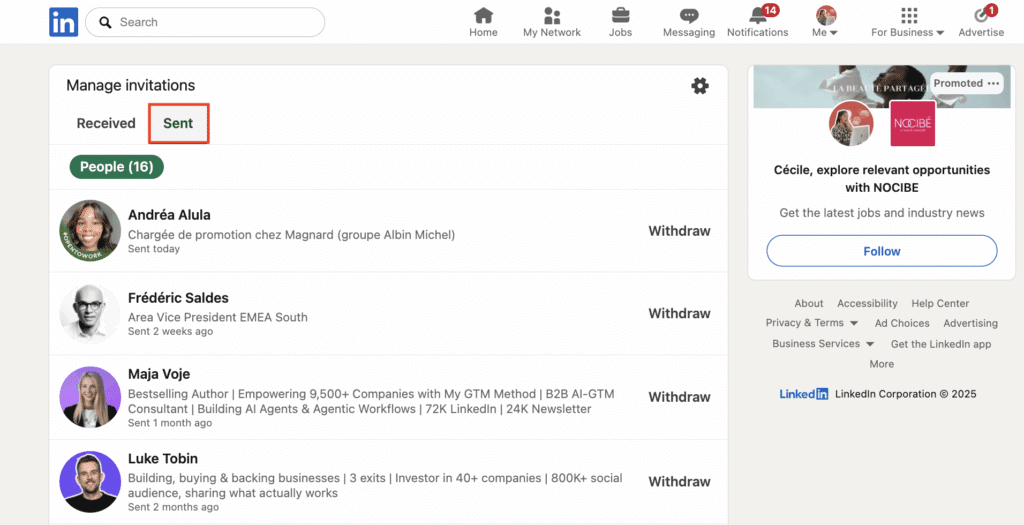
How do I cancel invitation on LinkedIn?
Have you sent a LinkedIn connection request by mistake, or do you simply want to do some tidying up? No problem, you can cancel an invitation request in just a few clicks.
Here’s how to do it:
- Open the “tab Network”, then click on “Show all” in the invitations section.
- Select the “Sent” to see all your pending requests.
- Click on “Withdraw” next to the user’s name to cancel your invitation.

The action is immediate and the user does not receive any notification.
If you want to remove multiple invitations at once, you can do so automatically with Waalaxy, which allows you to delete all unaccepted requests before a given date.
How do I accept invitations on LinkedIn?
When you log in to LinkedIn, you receive notifications when someone replies to your messages, visits your account, or sends you a connection request. 🔔 You can accept all invitations directly on LinkedIn.
However, you cannot accept multiple invitations at once, so you have to manually manage each connection request. 😫
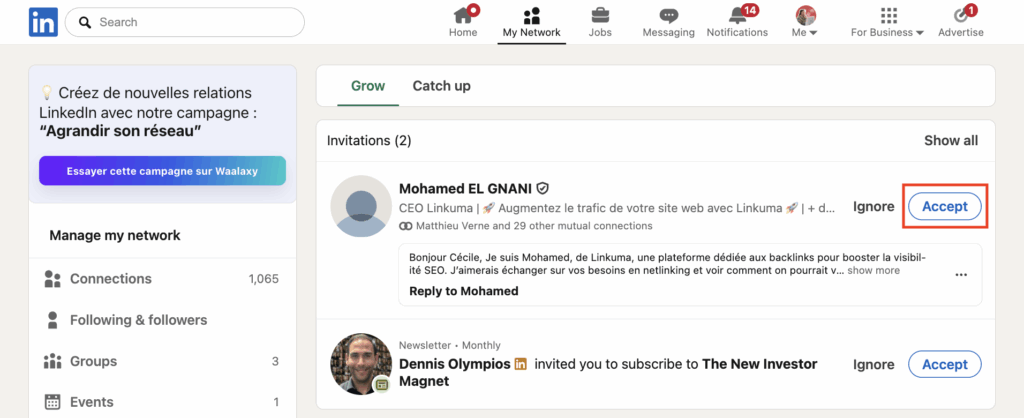
👉 To do this, you need to go to “Network” and click on the “Accept” button to add the user to your professional network.
How do I ignore an invitation on LinkedIn?
On the other hand, you can also ignore invitations on LinkedIn when you don’t know the person trying to network with you or simply aren’t interested in connecting with them. 🤐
Simply go to the “Network” section and click on the “Ignore” button to decline that person’s connection request. No notification will be sent.
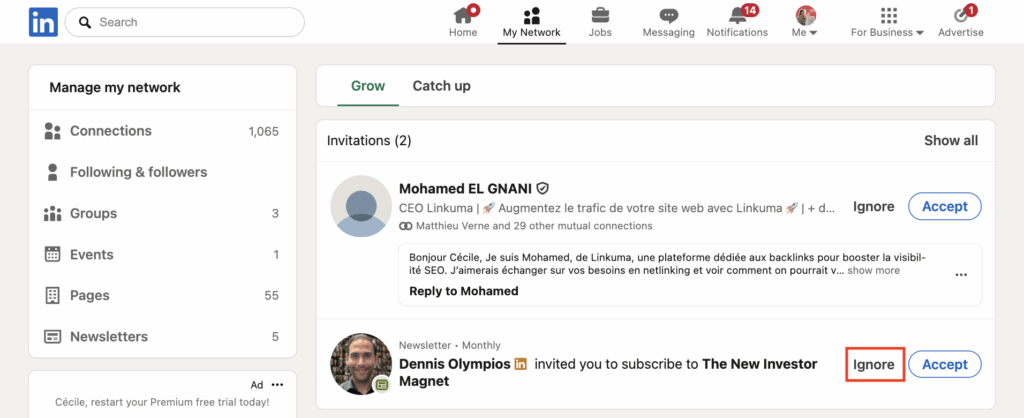
How do you invite people to like a LinkedIn page?
If you manage a LinkedIn company page, you can invite your connections to like it in order to increase its reach and visibility. 📈 It’s a simple but very effective feature for promoting your brand and strengthening your professional presence on the platform. Here’s the tutorial:
- Go to your LinkedIn company page.
- Click on “Invite to follow”.

- Select the contacts you want to invite, then confirm.
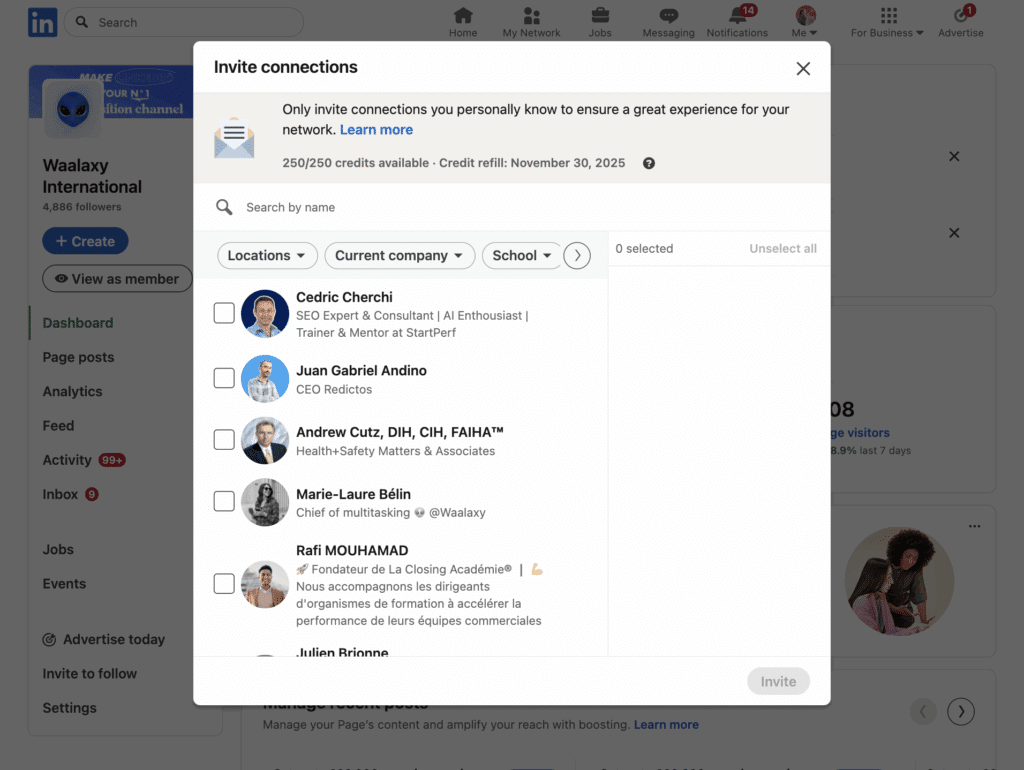
Each person you invite will receive a notification to follow your page. Once they accept, they become subscribers and will see your posts in their news feed.
LinkedIn allocates a limited number of invitations per month (approximately 250). These LinkedIn credits are restored as soon as someone accepts your invitation. It is therefore best to target active and relevant peoples to maximize your acceptance rate.
How to Send a LinkedIn Invitation by Email?
Sending a LinkedIn invitation by email is a great way to reach people who aren’t yet part of your network or who are hard to contact directly on the platform.
With Waalaxy, you can take it even further by combining LinkedIn outreach and email marketing. 👀
Thanks to the Email Finder feature, Waalaxy automatically finds the professional email addresses of the profiles you target on LinkedIn. You can then send a personalized LinkedIn invitation by email, even if you’re not connected yet. 😌
Waalaxy also lets you create multichannel campaigns: you send a LinkedIn connection request, and if the person doesn’t respond, you can automatically follow up via email.
This approach helps you reach more qualified prospects, diversify your contact points, and boost your response rates — all without exceeding LinkedIn’s limits. 😎
Let’s recap about request connection on LinkedIn !
Sending a LinkedIn connection request is much more than a simple gesture: it’s the starting point for a professional relationship. By learning how to invite effectively, personalize your messages, and manage your requests, you can develop a strong and engaged network. 👀
Automation, thanks to tools like Waalaxy, allows you to go even further: you can automate LinkedIn connection requests, save time, target the right profiles, and maintain your connections effortlessly. 😎
Frequently asked questions
How do I know if a LinkedIn invitation has been accepted?
Here’s a quick tip to find out if your Linkedin connection request has been accepted: go to the profile and you will see that you are connected and that the member belongs to your first-degree connections.
On the other hand, if your invitation mysteriously “disappears,” it simply means that the person has ignored your invitation. 🥲
How can I see pending invitations on LinkedIn?
Want to check who sent you a LinkedIn connection request or see the ones you haven’t accepted yet? Nothing could be simpler.
To view your pending invitations, go to the “Network tab” located at the top of your LinkedIn page.
There you will find the section “Network Invitations,” where all the requests you have received and not yet processed are grouped together.
👉 Click on Manage LinkedIn connection request to view the complete list of invitations you have received. From this page, you can:
- Accept an invitation to connect with the person.
- Ignore a request if you do not wish to add them to your network.
- View the profile before deciding.
If you receive a lot of requests, take the time to check accounts before accepting. This will help you maintain a consistent, high-quality network.
How many connection requests can i send on LinkedIn ?
Since the LinkedIn update, all members have been limited to fewer than 100 invitations per week. If you are prospecting for new clients, you know that this is not enough. ❌
Some tools continue to exceed these quotas, putting your LinkedIn account at risk because they don’t know how to get around this limit. But not with Waalaxy. 🌌 With our tool, you can send 500 to 700 invitations per week, or 100 invitations per day, without any risk.
Now you know everything there is to know about LinkedIn connection request! 🧚🏻♀️









