A campaign that’s not moving forward, actions stuck in the queue, there are several reasons that might lead you to think you’re facing a bug on Waalaxy 🤯.
But rest assured: most of the time, you can fix them very easily, without even needing to call on our support-heroes 🦹♂️.
We tell you all about it in this article!
Bug on Waalaxy: I’m facing a problem with my campaign
If you have the impression that your Waalaxy campaign isn’t working properly, that actions are stuck in the queue, it’s rarely a bug on Waalaxy 🙃. There are very simple checks you can make to get you unstuck.
Your campaign shows a colored dot:
Depending on the status of your campaigns, you may see a colored circle, which will give you an indication of the actions you can take:
- Green 🟢: your campaign is working, you have actions in the Waalaxy queue for this campaign 🚀.
- Orange 🟠: you have leads running in this campaign, but no actions in the queue. This means that the remaining prospects in this campaign are waiting for a condition to move on to the next stage (e.g. a deadline or the prospect accepting your connection request). If you wish, you can add more prospects to the campaign, in order to use your quotas to the maximum.
- Red 🔴: you no longer have any leads in this campaign, the campaign is over. You can add new leads to the campaign, or archive it if you’re no longer using it 💡.
You’re out of your working hours
On Waalaxy, you can set activity times, i.e. define days and time slots during which Waalaxy will be able to send the various actions of your campaigns (visit, invitation, message…). Outside these activity times, no action is sent (because it’s not so good to contact your prospect at 2am 🥸).
In this case, you’ll see “Off” in the queue 👇
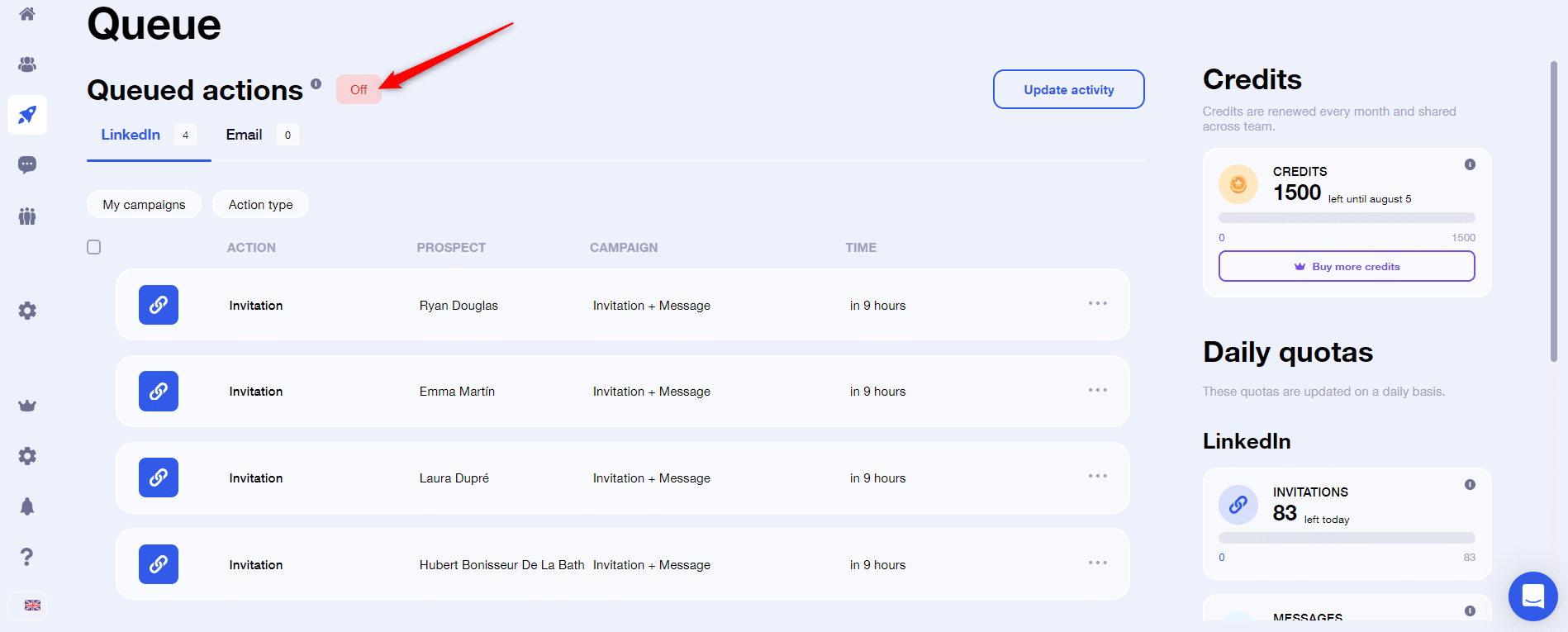
You can change your activity times from Settings > Account activity :
.gif?expires=1720791000&signature=4b3e3f6babc45189bb5f126c6f66c208a76582f1a1f6a73f93b3281894fcccfb&req=ciUmEcp9mYhcFb4f3HP0gAwihON8D9zev%2F2H)
Your Cloud is not connected
Waalaxy works in the Cloud, allowing you to continue sending actions even if your computer is switched off 😎.
However, it may happen that the Cloud disconnects, even if you have already connected it, due to the expiration of the connection cookie 🍪.
To reconnect:
- Go to Settings > Cloud,
- Enter your primary email address, i.e. the one you use to connect to LinkedIn,
- Enter your password.
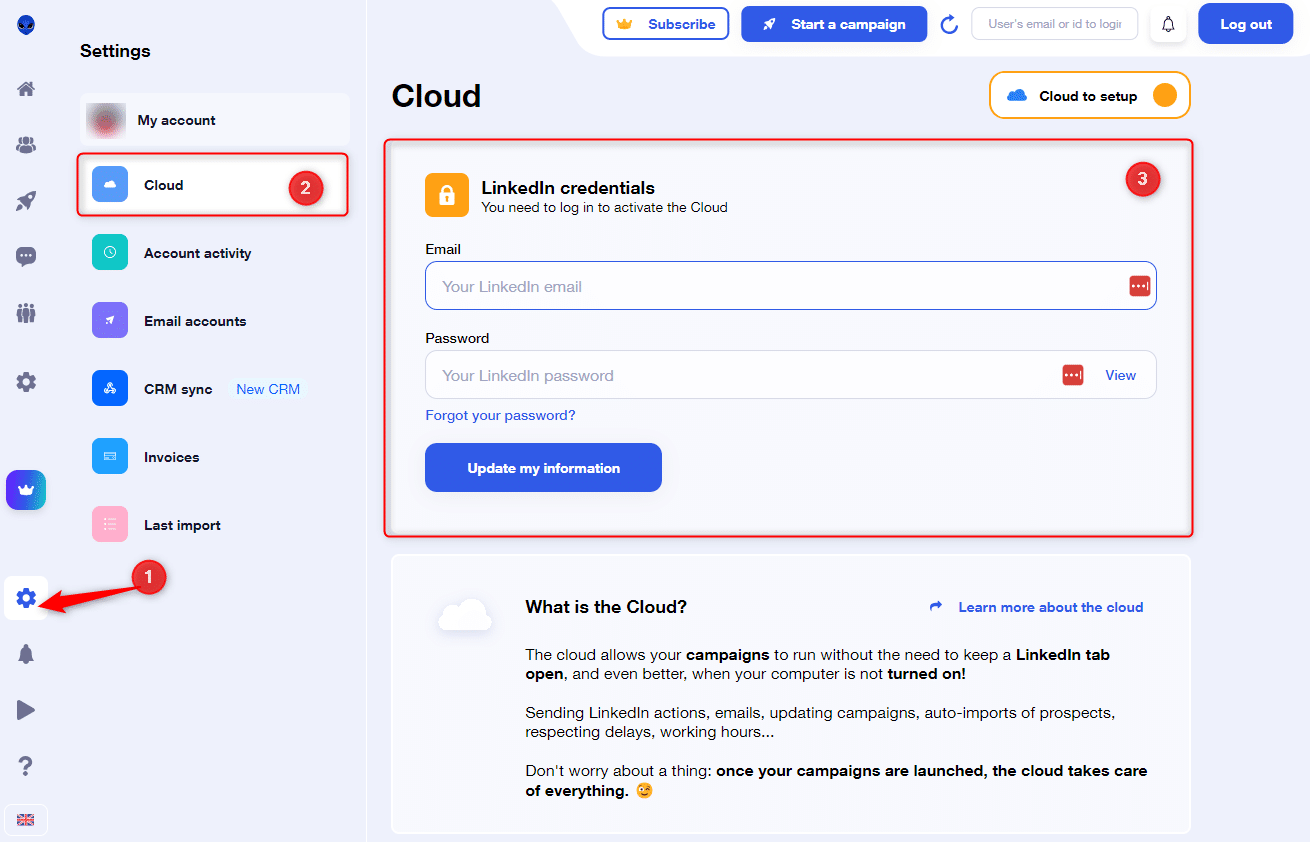
In order to validate the connection, you may receive a code by email, SMS, or a notification in the mobile app. It is necessary to complete this step to finish the connection to the Cloud 👌.
⚠️ If you are on a free plan, the Cloud is not available. If your computer is turned off, or alternatively, if you don’t have a LinkedIn tab open, actions won’t be able to send. You don’t need to have a Waalaxy tab open, but the extension must be active.
You’ve reached your quota
There are different types of Waalaxy quotas:
- Daily quotas, which are present for each type of action, to differentiate subscriptions, but also to protect your account.
➡️ Every day, Waalaxy sets a maximum random quota, specific to each action (invitation, message, visit, follow-up) on your account.
If you’ve reached a daily quota of actions, all similar actions in your queue will be delayed until the next quota reset.
Daily quotas are reset every day between midnight and 4am. You can check when they will be reset directly from the Queue tab:

- The weekly quota for invitations, which is imposed by LinkedIn.
➡️ LinkedIn allows you to send up to 200 invitations per week, and unfortunately, we can’t deviate from this rule 😢.
Once this limit is reached, Waalaxy stops sending invitations and waits for LinkedIn to reset your weekly quota. Meanwhile, the other available actions (message, visit, follow up, message request, email) will continue to be sent.
When you reach this LinkedIn limit, all remaining invitations will have a “Postponed” status in Waalaxy.
You can find these leads by activating the “Status” filter and selecting “Postponed” in the campaign.
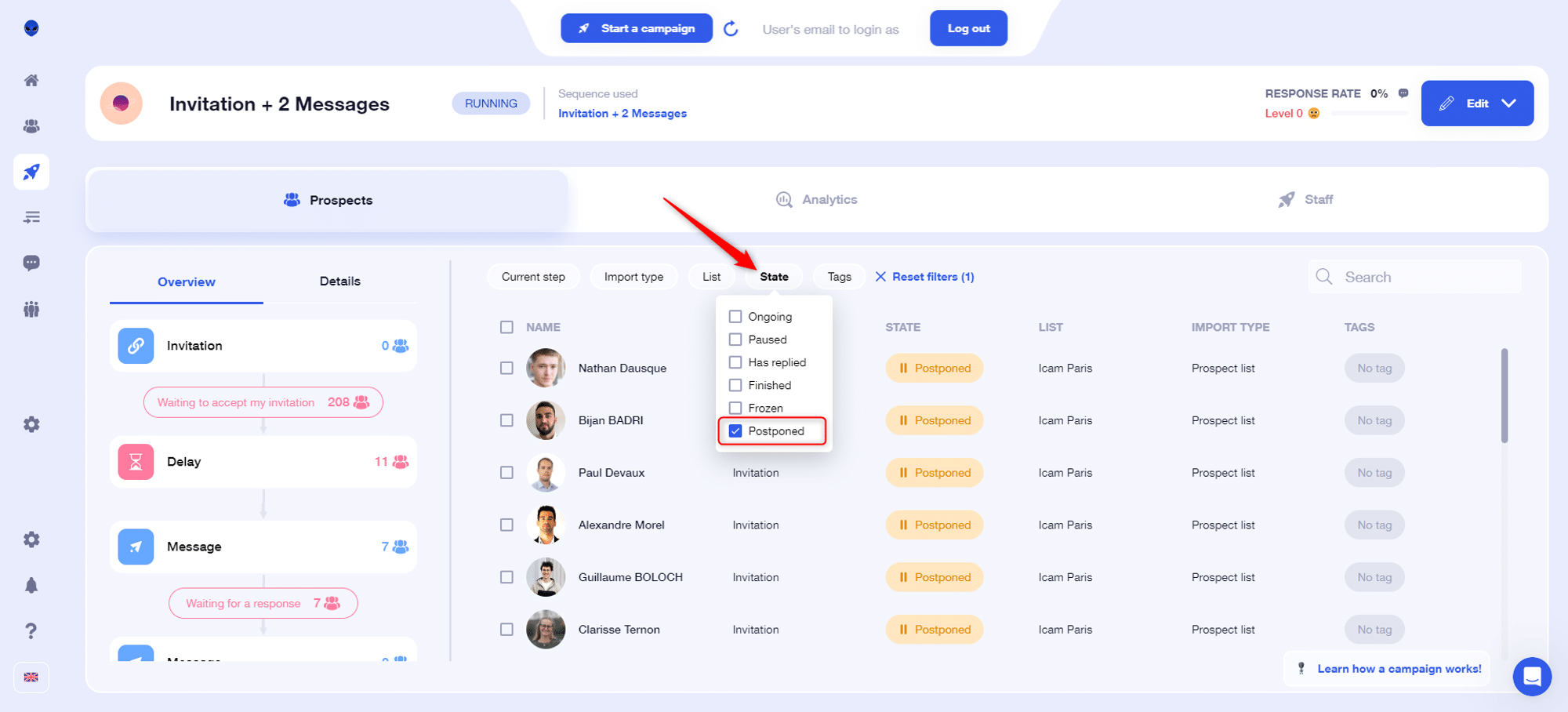
My prospects have an “Unknown” status
If you’ve imported your leads from a CSV file, they’ll have a connection status of “Unknown” 🔍. Don’t panic, this simply means that we haven’t been able to retrieve their status (connected/not connected) on LinkedIn. So we can’t determine which stage of the sequence to send them to. As a result, they won’t be able to start a non-linear campaign, i.e. a sequence in which prospects can be sent to different branches depending on their connection status.
You have two solutions:
- The first is to manually refresh your prospects’ status:
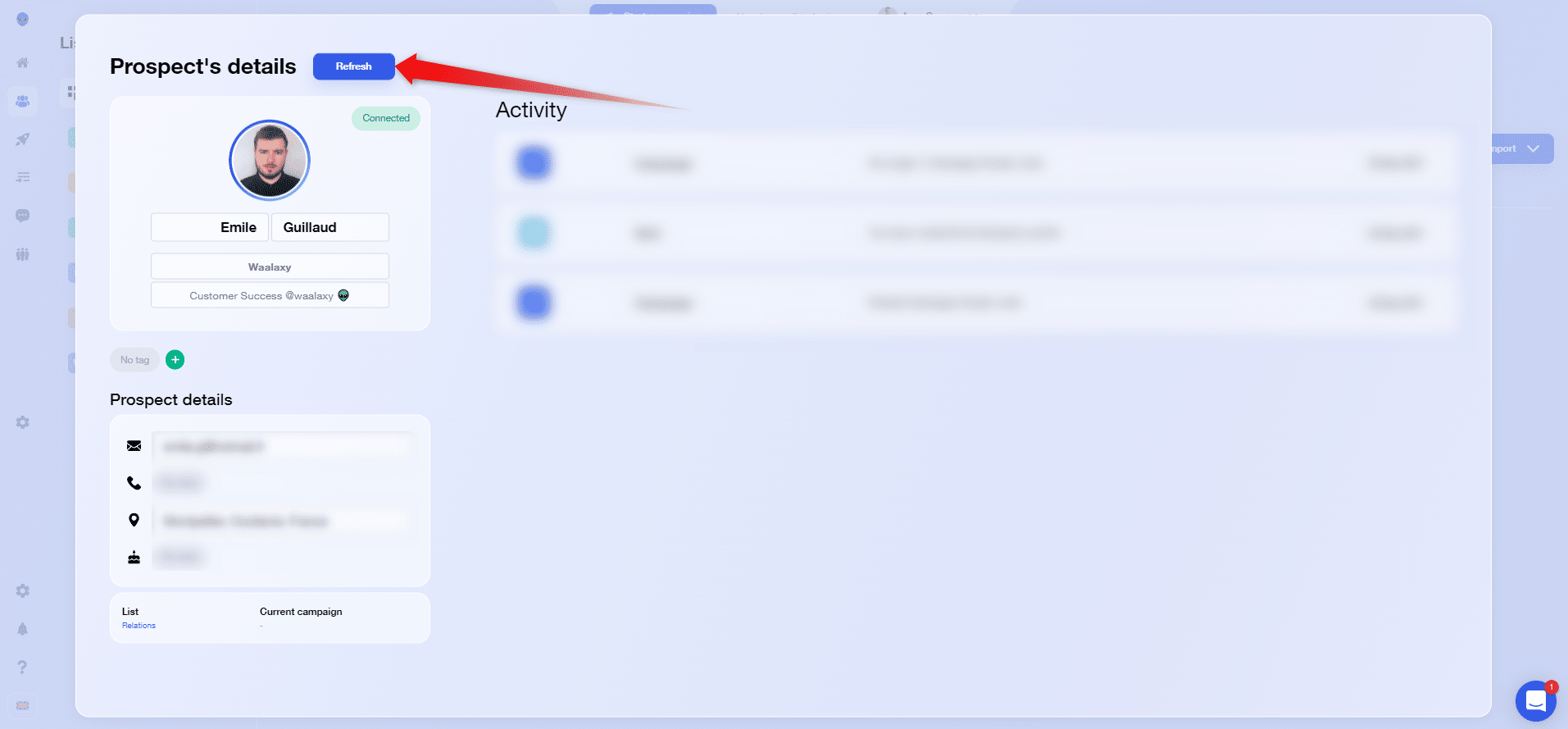
- The second is to automate the first, via a visit campaign 🧠:

Bug on Waalaxy: I’m having trouble importing
You want to import leads into Waalaxy, but the import doesn’t work properly. Let’s see how to unblock it 🧐.
Import doesn’t launch, or doesn’t go all the way
In most cases, this indicates a cache problem.
Here’s what to do:
- Check that Chrome is up-to-date:

- Clear your Google Chrome cache :

- Deactivate, then reactivate Waalaxy from your extension manager 🔄️:

- Keep only one LinkedIn or Sales Navigator tab open,
- Repeat the import.
Not all leads are imported
- Duplicates: Some prospects were already present in your lists and our anti-duplicate check was activated.
- False positives: The job title doesn’t match your search keyword, because you’ve activated the import cleanup feature.
- Off-network: LinkedIn blocks the display of profiles beyond the 3ᵉ relationship level. Their name is hidden (“LinkedIn user”) and they are not importable by Waalaxy.
- Page beyond 101: LinkedIn only shows 100 pages of results, so you can’t import more than 1,000 prospects per single search (2,500 for Sales Navigator). Hence, the importance of knowing all the tips for a good LinkedIn search 😎.
My CSV file won’t import
The first thing to know here is that when we import a CSV file, we only import LinkedIn or Sales Navigator URLs. All other data (email addresses, first and last names) are not imported. Your prospects’ profiles will be updated during a visit campaign 🤝.
If your file only contains LinkedIn or Sales Navigator URLs, and the import still doesn’t work, you’ll need to check the following:
- Make sure they are personal profiles, not company pages. Waalaxy only works with personal profiles 🙋. To find this out quickly, sort your URLs alphabetically. If you see a URL of type “company” (https://www.linkedin.com/company/waalaxy-fr/mycompany/), it’s a company page 💡.
- Depending on the source of your URLs, you may have unwanted “” 🪰 characters. For example, double slashes, as seen here:

In this case, you’ll need to replace the // with a /. To do this quickly, you can search for /in//, and replace with /in/ 🚀.
Bug on Waalaxy: I can’t change my profile
You want to work on another Waalaxy profile, i.e. from another LinkedIn account.
You’ve disconnected from the first LinkedIn profile, connected to the one you want to use, but problem: Waalaxy keeps connecting to the first 😭.
In such cases, to resolve this bug on Waalaxy, you’ll need to uninstall and reinstall the :

Conclusion
And that’s it! You now have the main keys to help you solve what might at first sight appear to be a bug on Waalaxy.
Can’t find the solution to your problem in this article? Contact our support via chat 💬.









