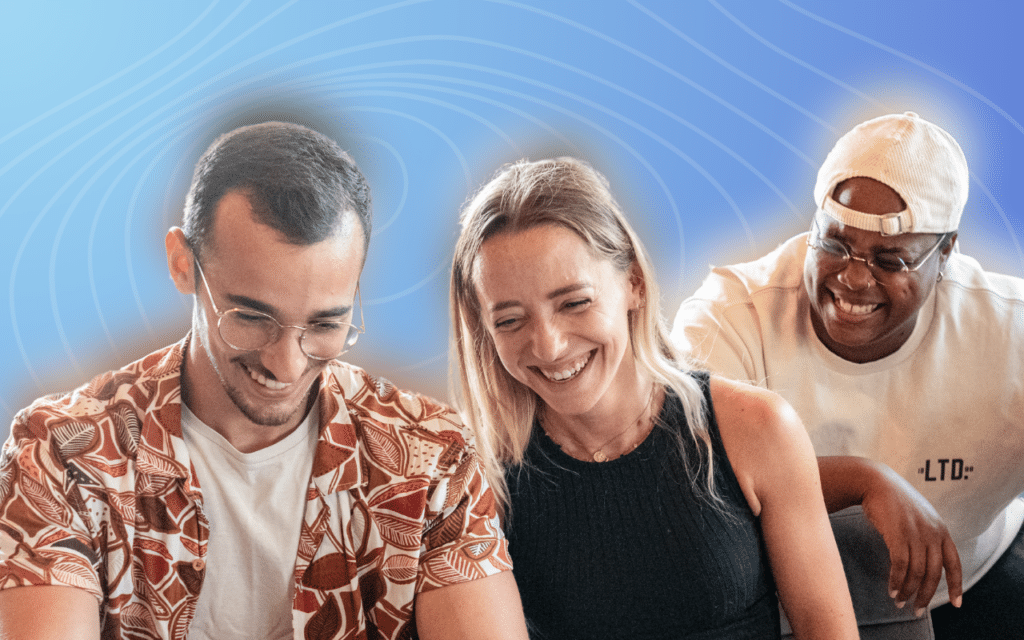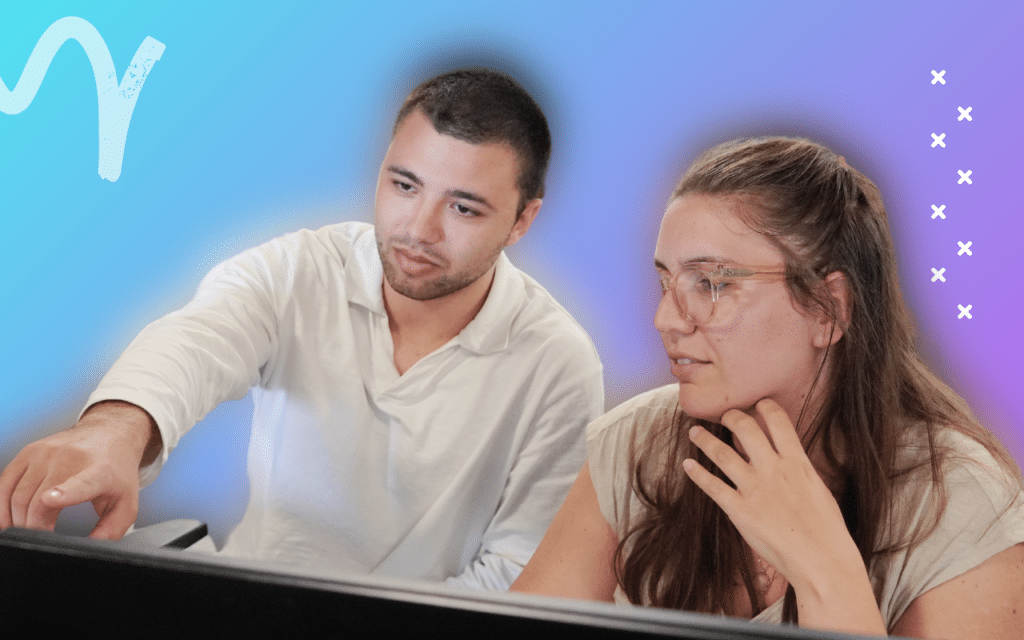In addition to having a much more ergonomic interface than LinkedIn messaging, Inbox Waalaxy has many features that will save you considerable time in managing your LinkedIn messages; today, I’m introducing the Saved Replies feature for LinkedIn.
Follow the guide 😉.
The Waalaxy Inbox
At Waalaxy, we’re big fans of automation. We even have a saying « Anything repeated more than 3 times should be automated ».
That’s why we developed Waalaxy.
This tool generates an incredible number of leads on LinkedIn, automatically.
Unfortunately, LinkedIn’s messaging system doesn’t allow us to manage this constant flow of messages optimally.
When we process many prospecting-related LinkedIn messages, we’ve noticed that 20% of responses handle 80% of prospect requests. You’ve probably recognized Pareto’s principle 😜
For example, when you’re selling a product, a number of similar questions and objections come up regularly:
- « Tell me more about the product »
- « How much does it cost? »
- « How does it work? »
- « How does it differ from product X? »
We’re obsessed with efficiency, so we set up a system of pre-recorded answers via Google Sheets. Efficient indeed, but neither practical nor personalized. Since that wasn’t enough, we decided to create a tool of our own.
With the Waalaxy Inbox, you can synchronize your prospect information with your CRM, add tags, record massages and schedule automatic LinkedIn reminders.
Saved replies for LinkedIn, what’s the point?
Because your replies are written once and for all, you can afford to spend time writing an extremely complete reply.
These saved replies will provide you with the basis for responding very quickly to recurring questions and objections. Of course, you’ll need to modify them slightly where necessary to answer questions and objections optimally, but the core of the answer will already be there.
Saved replies in Inbox: how does it work in practice?
To create a saved reply, simply go to a conversation (any conversation), and click here 👇
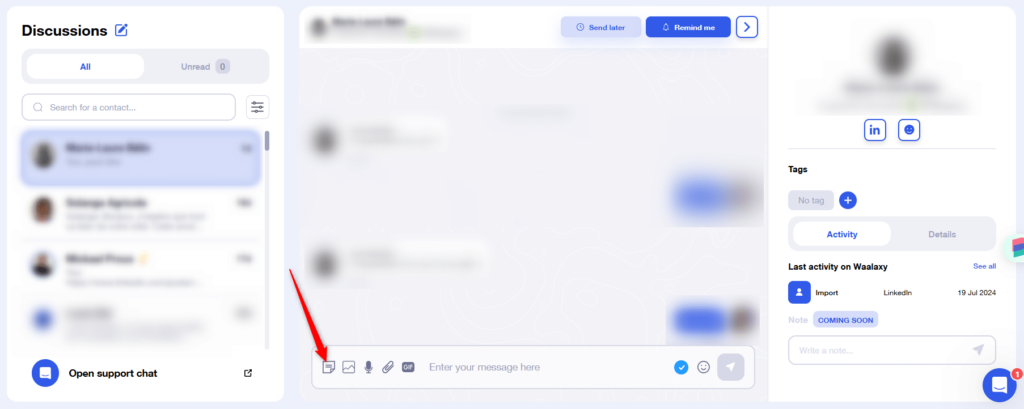
You will arrive at this window, you will have to click on “Create” 👇
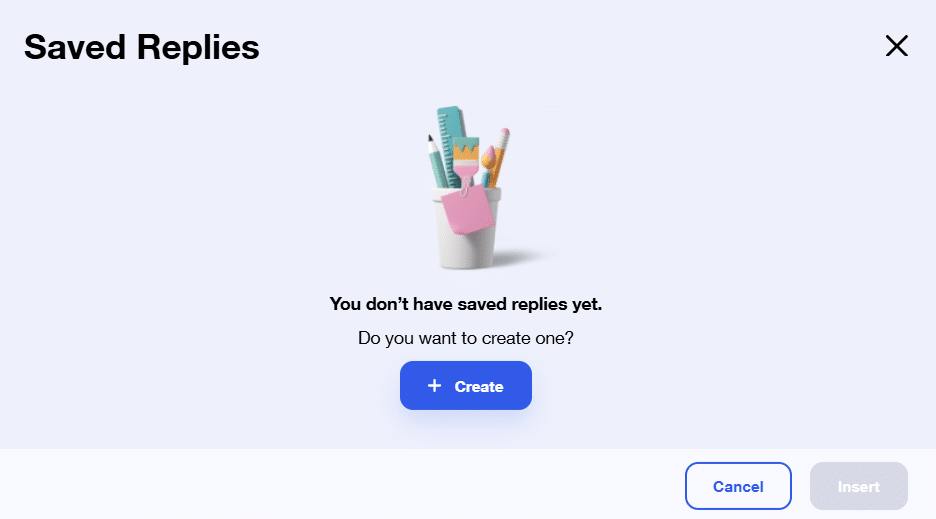
Now it’s time to create your saved reply!
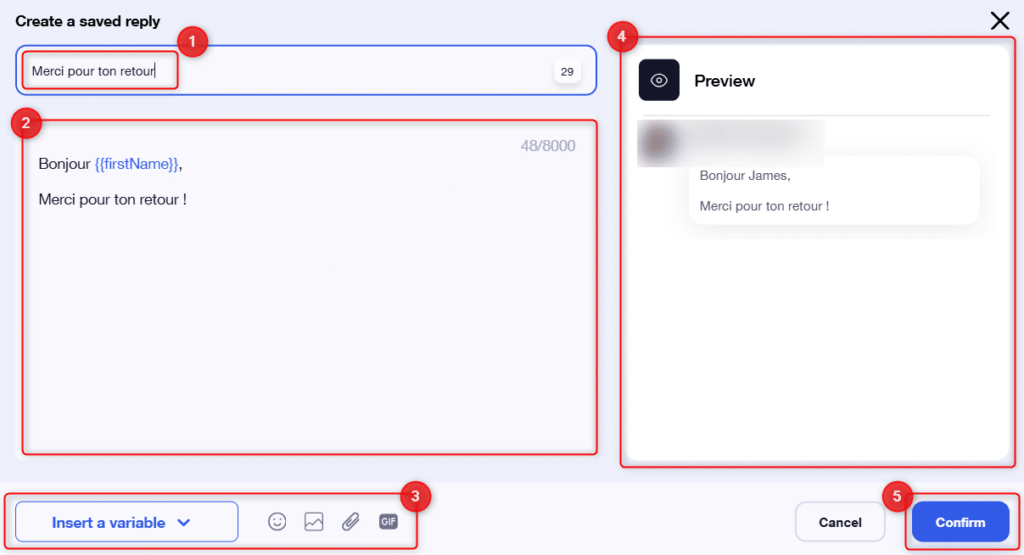
- Give your saved reply a name so you can find it easily,
- Write your content,
- Add variables (first name, last name, company), emojis, attachments or GIFs,
- Preview your message on the right,
- Save your message!
To use it later, you’ll need to click on the little note in the conversation (as to access the creation of saved replies), select the reply you wish to use and click on “Insert” 👇
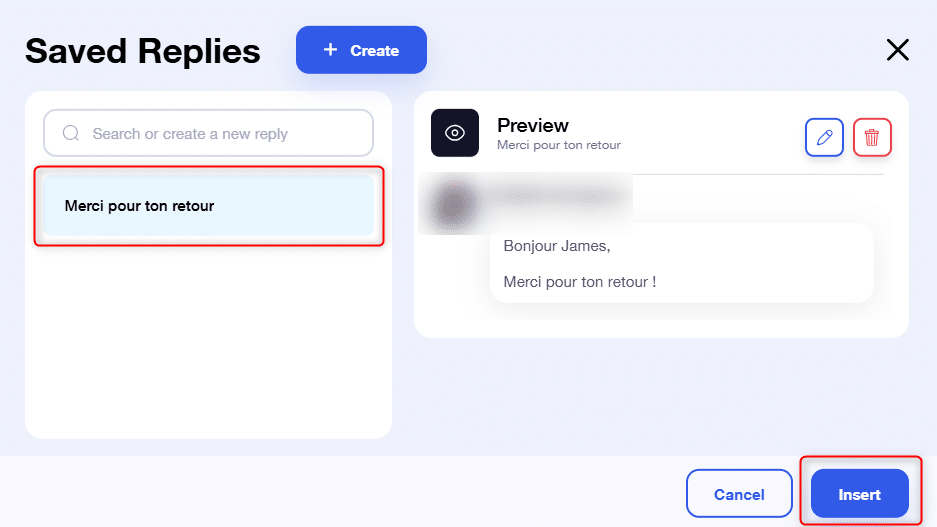
💡 Chef’s tip: use the keyboard shortcut #️⃣ to insert a saved reply 😎.
Waalaxy Inbox smart bonuses
- In the content of your message, you can use the variables « First name » « Last name » and « company ». The contact’s first and/or last name will be automatically retrieved, quite handy when your contact’s name is « Mihály Csíkszentmihályi » 😉
- Saved replies are listed in order of use, with the most frequently used answer at the top of the list.
- You can search for an answer using the search function on the saved reply form. The search is based on both the title and content of the saved replies (1).
- All saved answers can be deleted and modified (2).
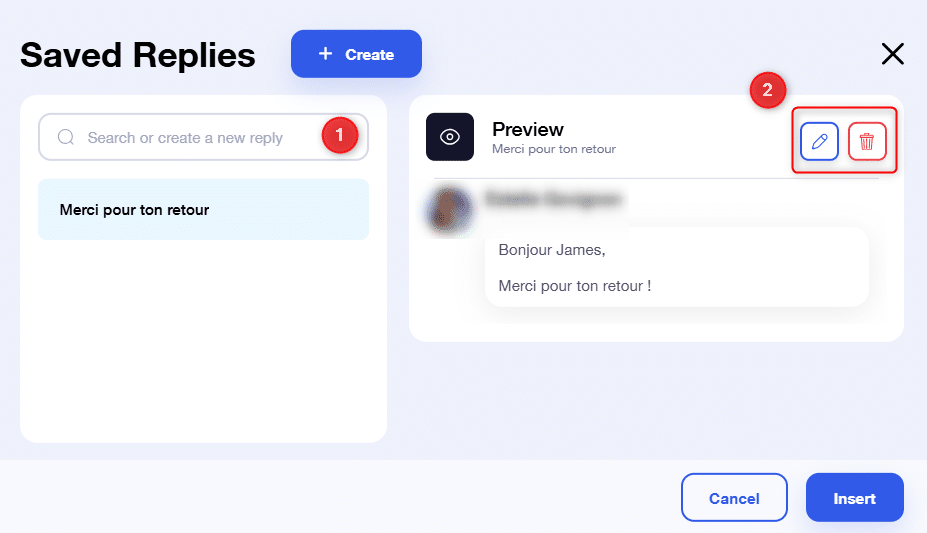
How to find my Waalaxy Inbox saved replies on LinkedIn?
Your saved replies created within Waalaxy Inbox are also on LinkedIn 🤩. To find them, only one click 👇
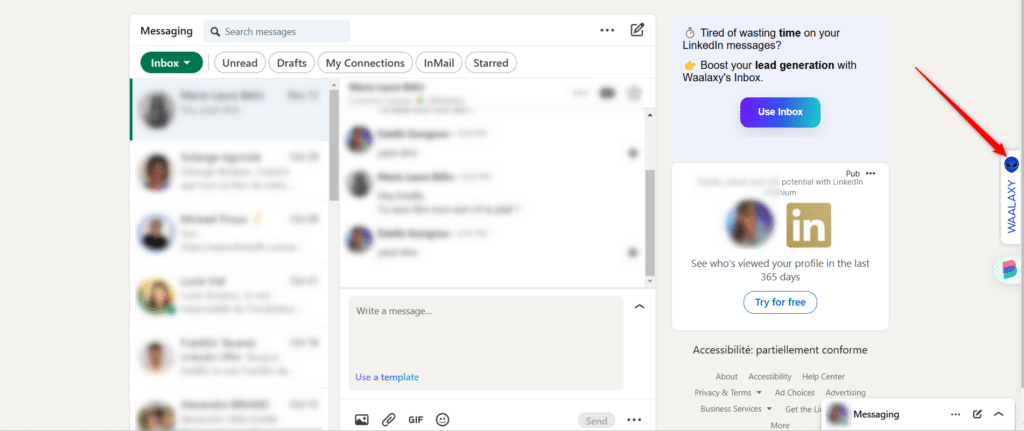
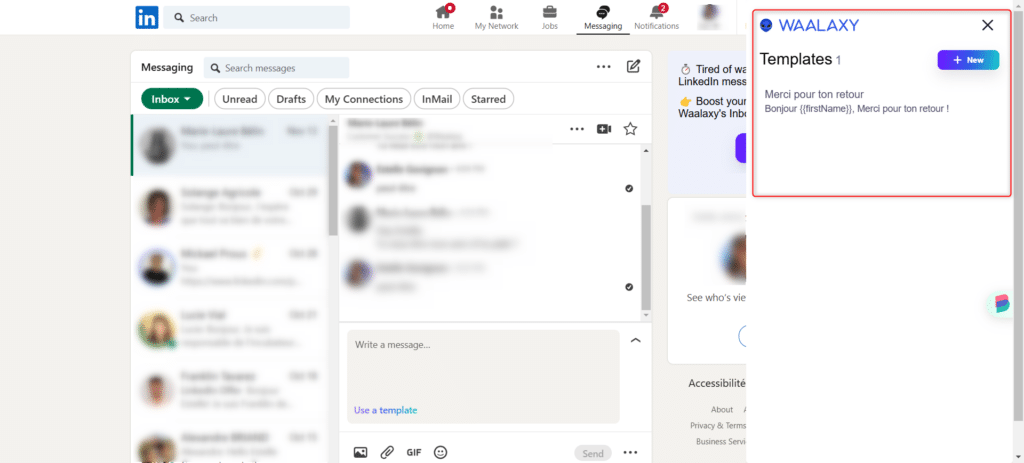
Conclusion
And that’s it! The saved replies on the Inbox Waalaxy now hold no secrets for you 😎. If you’d like to find out more about this fabulous tool, don’t hesitate to take a look at our article dedicated to the Inbox Waalaxy, as well as the Inbox Waalaxy FAQ!