Logging in to LinkedIn is a breeze! In this article, I explain how to quickly connect to this network, with one click and a direct link.👇
In this short article, you will also find out how to:
- Connect with LinkedIn members quickly and efficiently. 😍
- Grow your network with some easy-to-implement tips. 🎯
LinkedIn Login: getting connected on LinkedIn
Want to log in to your account? Here’s how to log in:
- Go to Google or any other search engine.
- Type “LinkedIn” or “LinkedIn log in” on your keyboard.
- Go to the LinkedIn homepage and click on “sign in”.
To make it way more simple, you can find the direct link right here. 👈
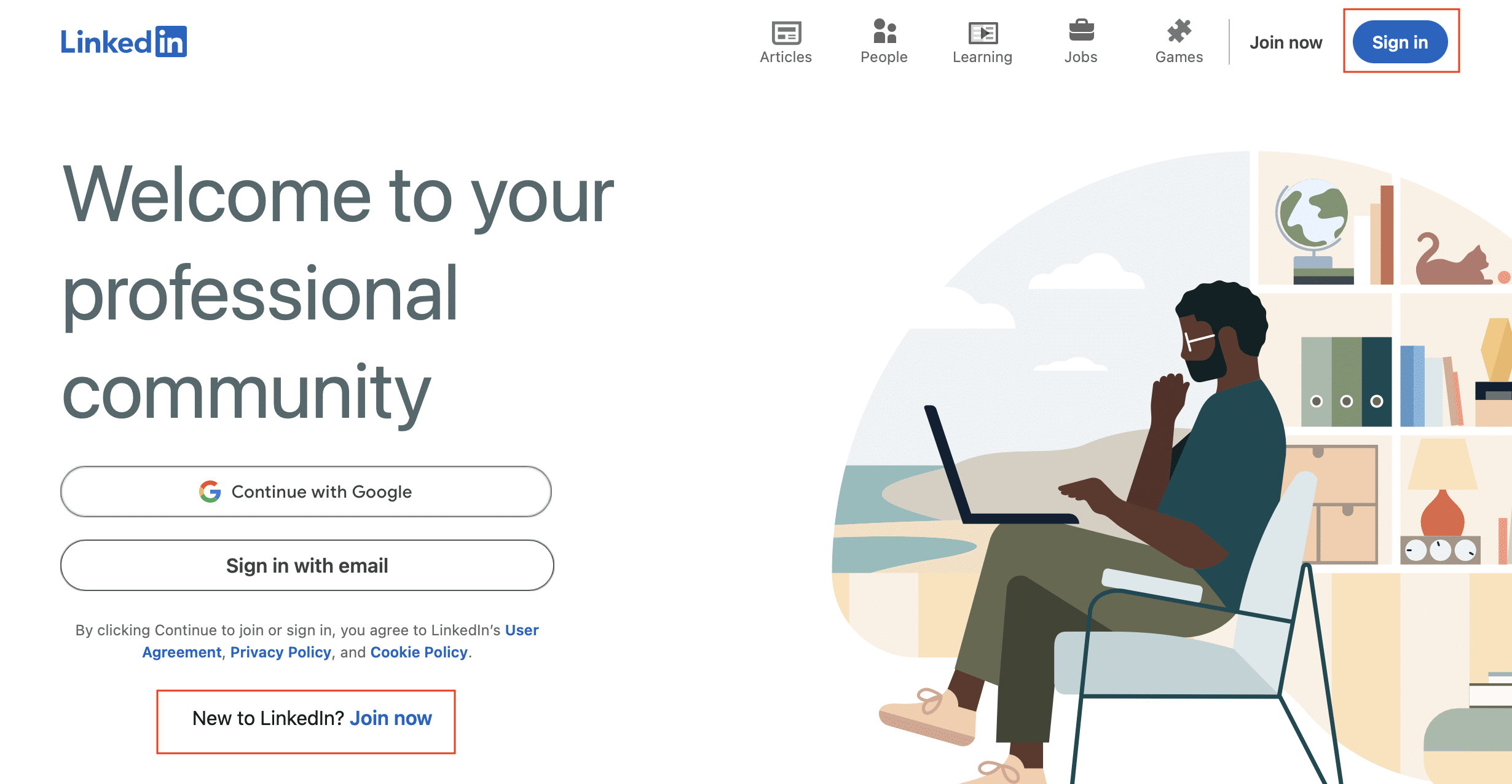
You have several options:
- LinkedIn recognizes you and offers to connect you just with your password.🔐
- You can log in with a gmail account.🙆🏻♀️
- You can log in with another account.🛜
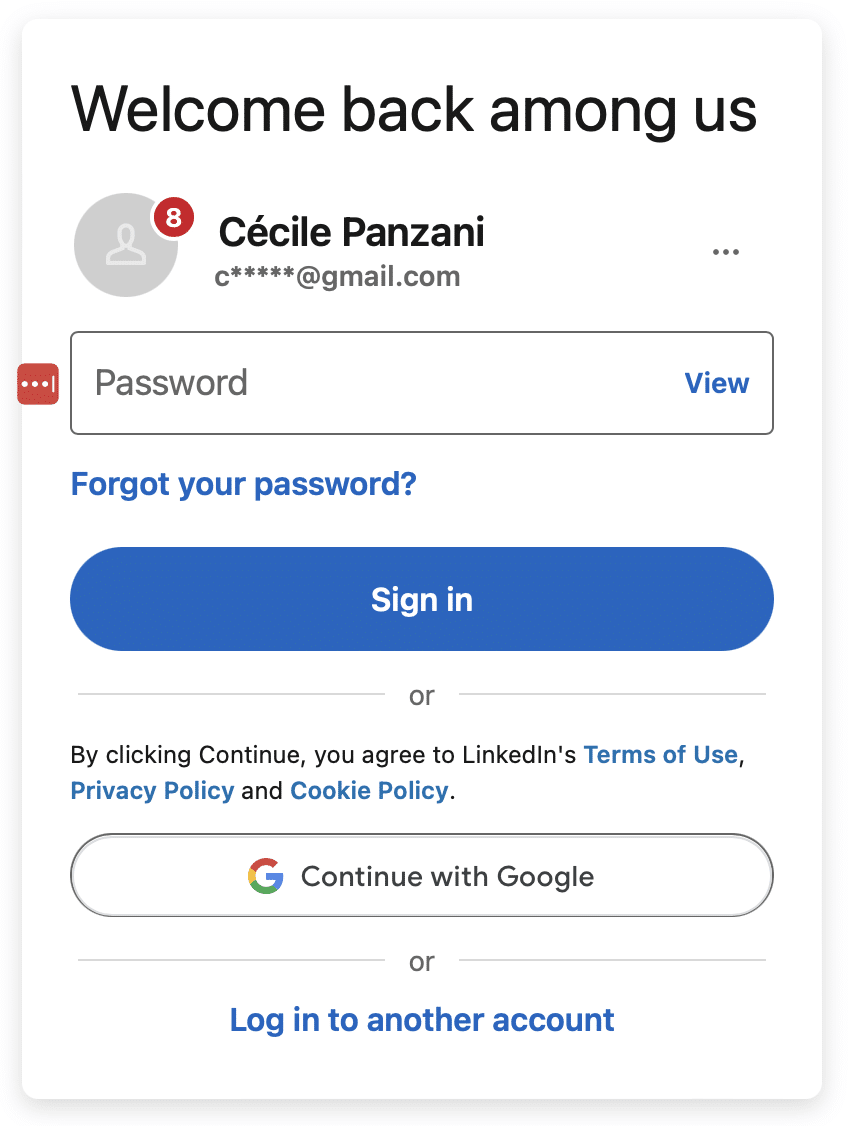
- Don’t forget to enable automatic password saving when the pop-up opens, so you don’t have to re-enter your password every time you log in. 🤓
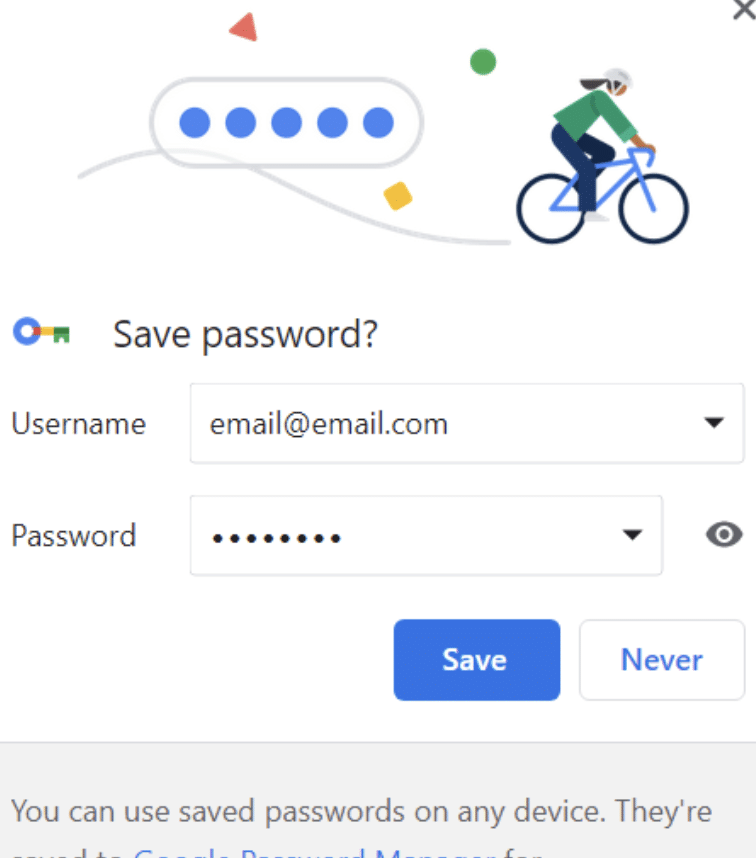
And that’s it. You’re logged into the LinkedIn network, ready to surf on social media. 🏄
Whether you’re using LinkedIn to expand your network or find customers, we’ve got a tip for you: Waalaxy. It’s a free tool that can help you achieve your goals. 🎁
Sign in for LinkedIn and create a profile
Haven’t created an account yet? Don’t panic; it’s very simple to log into the network. Just follow the 2 simple steps in our dedicated article, where you learn all about the sign in page.
What is really interesting is you can either use a sign-in email or a mobile number to create an account.
By the way, if you use the email option, don’t hesitate to check your spam to gain access to your login credentials.
Sign Out from the LinkedIn network
To disconnect from LinkedIn, you need to :
- Click on the “You” tab at the top right of your LinkedIn page.
- Then click on “Logout” at the very bottom of this tab. You will then no longer be connected to your LinkedIn account. 😊
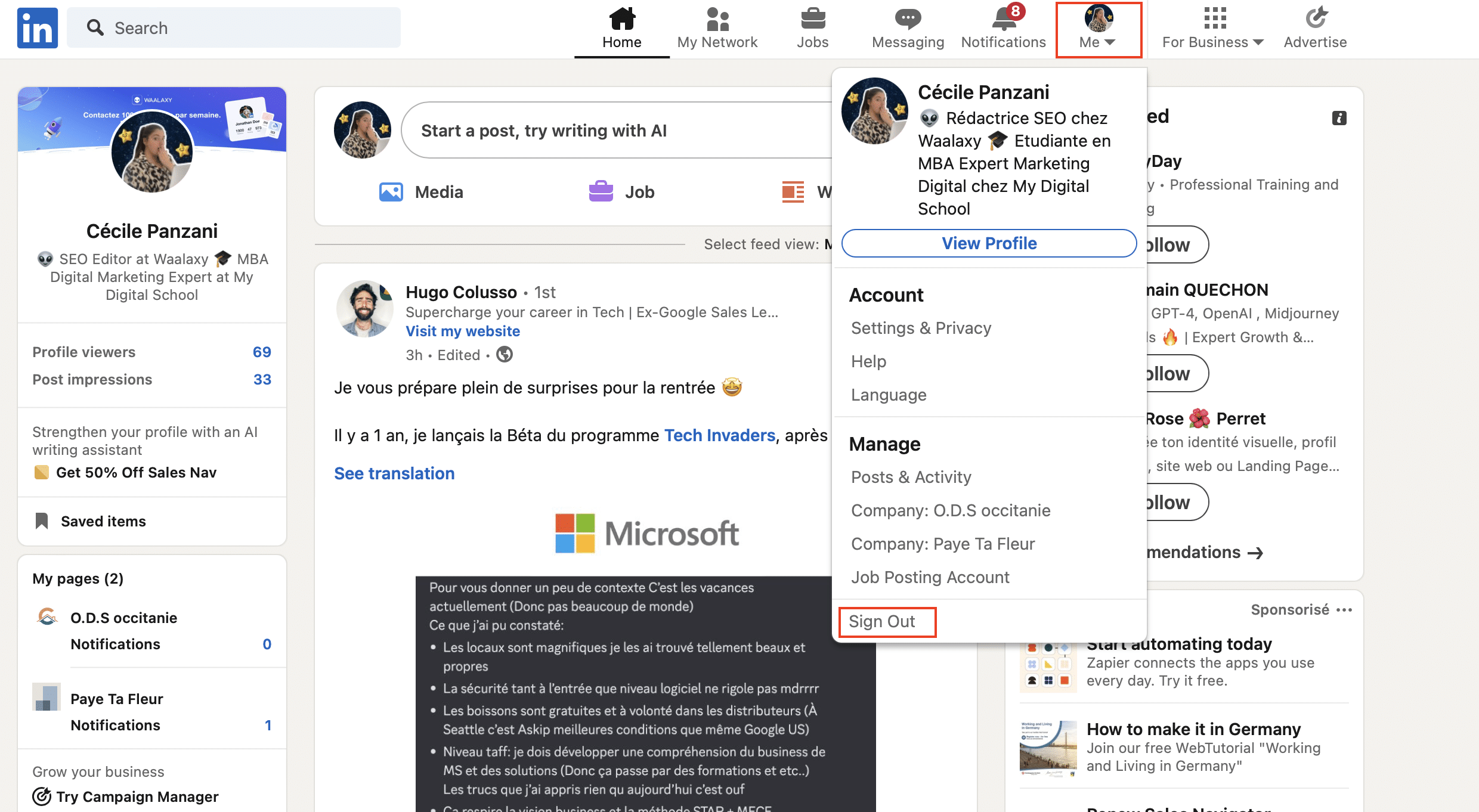
Join LinkedIn Recruiter: login
Need to find the ideal talent for your team? You certainly need LinkedIn Recruiter. It’s really easy to do 💡. You can access this page from your LinkedIn homepage. All you have to do is:
- Click on the “Recruiter” icon in the top right-hand corner.
- Log in with the same information you used when creating your LinkedIn account.
- If by chance you have more than one job posting account on LinkedIn, don’t worry, you’ll be prompted to choose before posting anything. 🔥
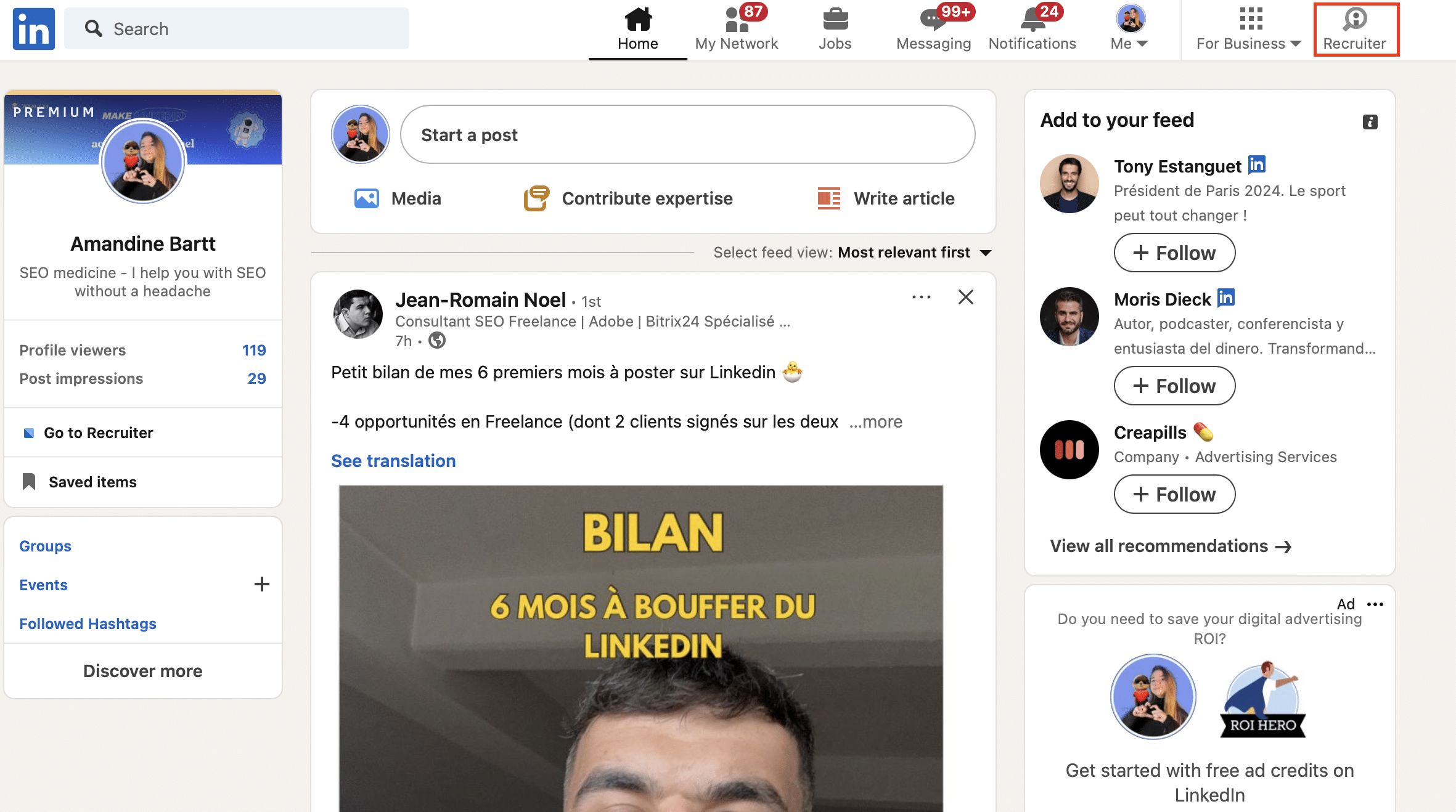
It is important for you to know that this icon won’t appear if you do not have access to a page or if you don’t have recruiter-lite access.
LinkedIn login to talent solution
Do you need to publish a job offer to attract a new employee to your company? Don’t know how? We’ll show you ✨.
In this case, you’ll need to click on “For companies” and then on “LinkedIn recruitment”.
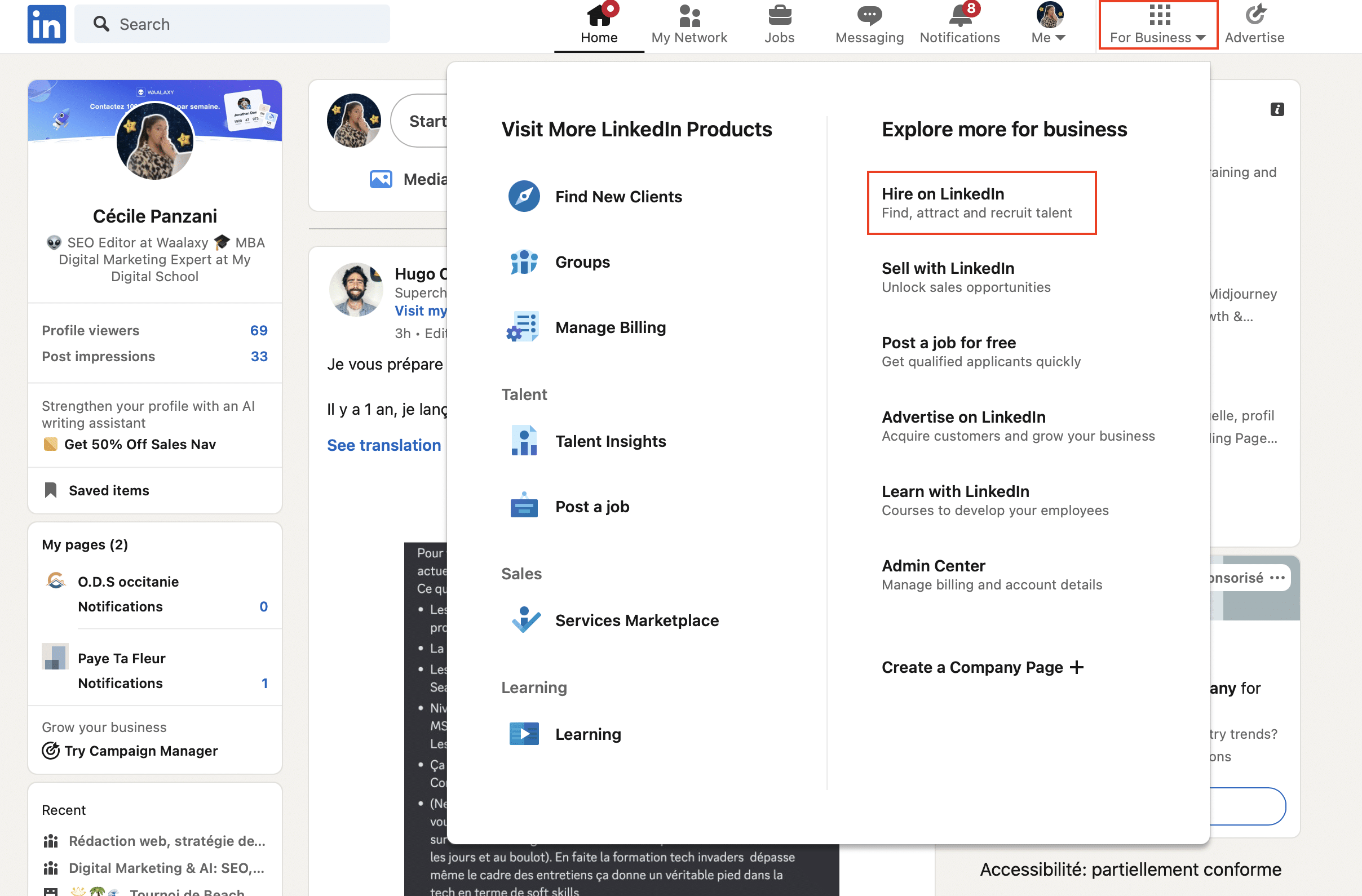
You will be redirected to the LinkedIn Talent Solution page. All you have to do is click on “Publish now”.
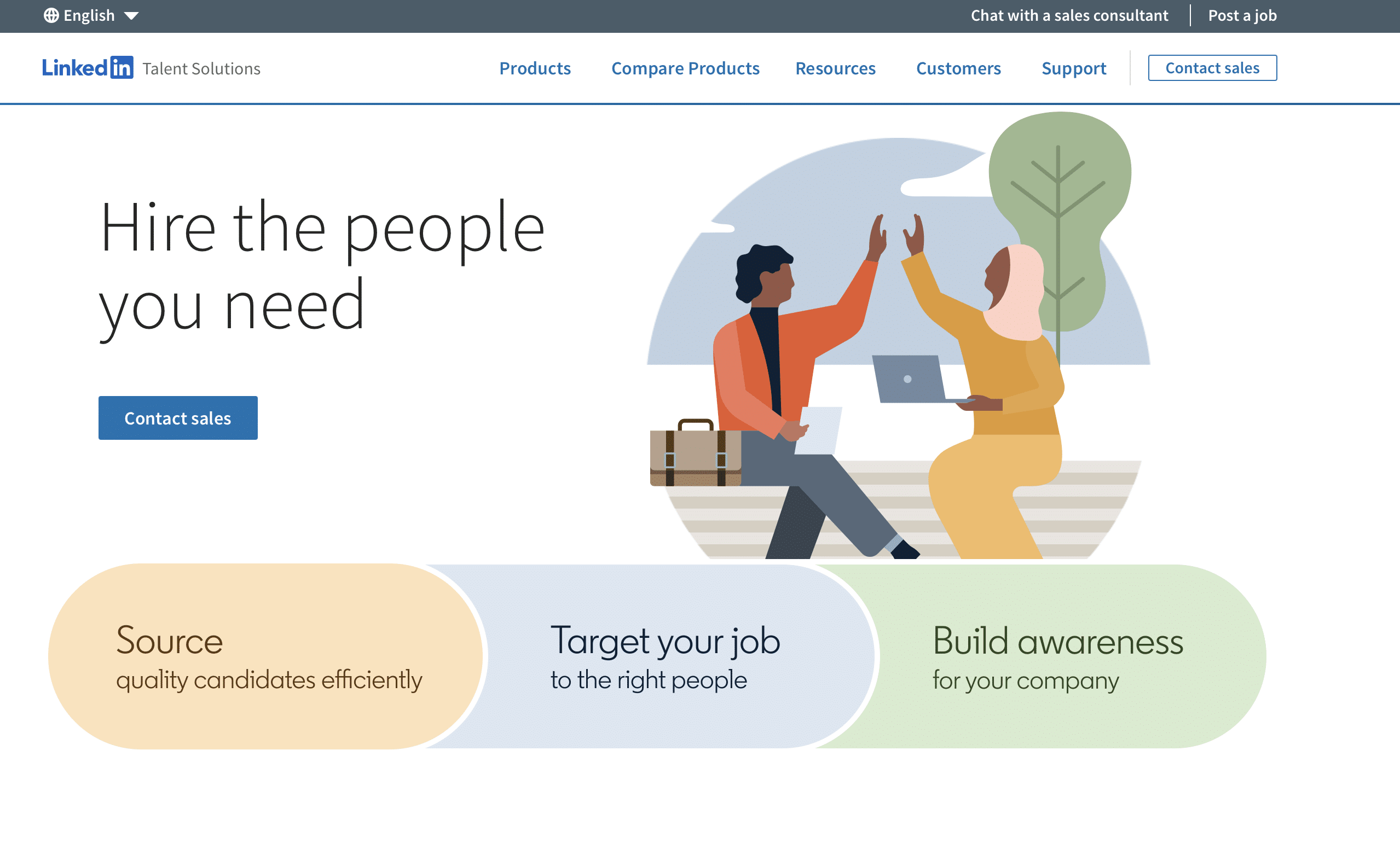
Feel free to fill in the form to find the best candidates on LinkedIn in your team.✨
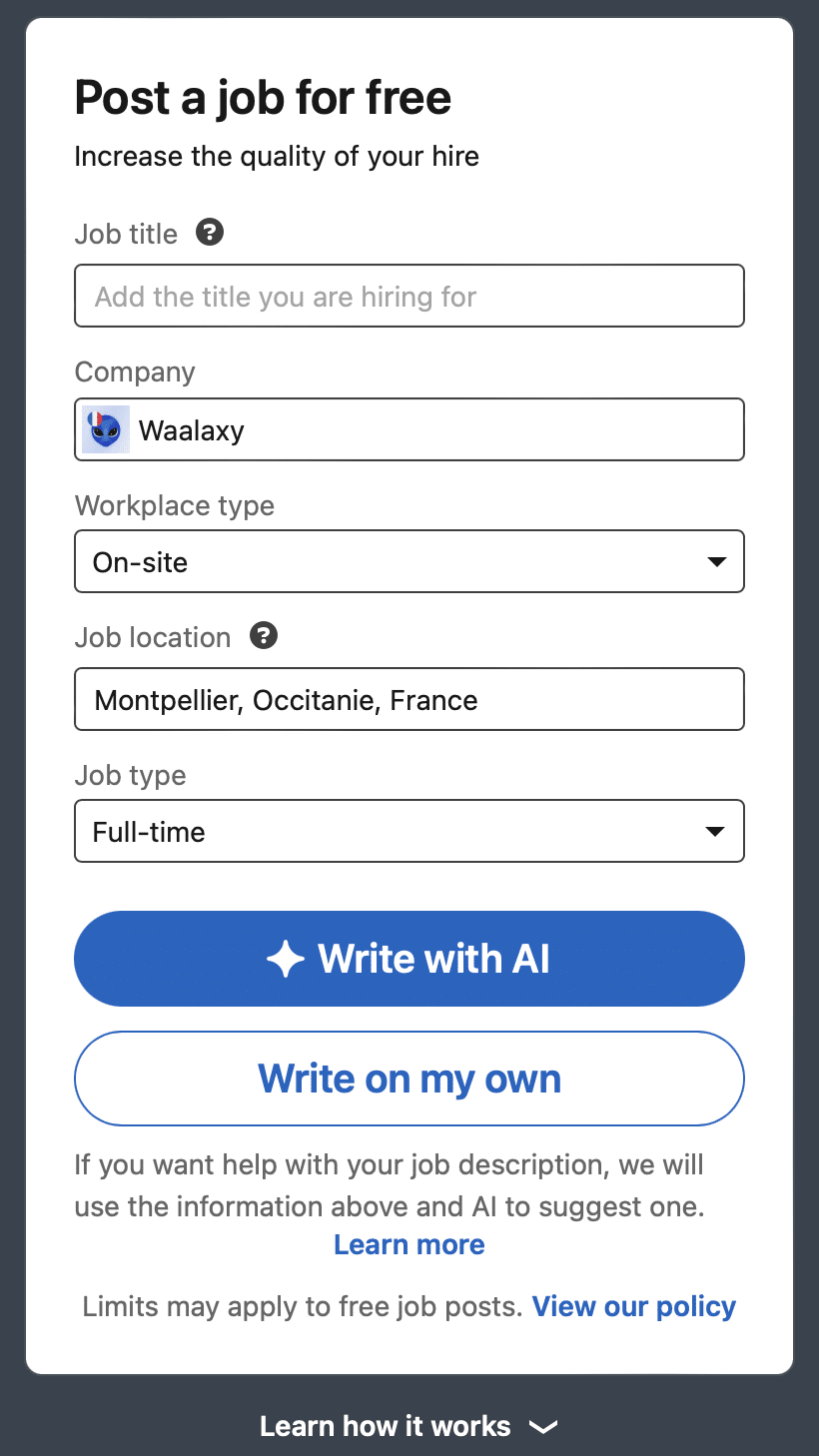
You do not have unlimited access to this feature. Members may post one free job offer at a time and a limited number of free job offers over a 30-day period.
LinkedIn Learning login
Previously known as Lynda.com, LinkedIn Learning is an educational platform where you can find thousands of courses and video tutorials on any subject that interests you. Of course, users will need to create an account in order to access all the courses. How do I do this? I’m glad you asked!
- You need to connect to your favorite social network: LinkedIn.💖
- You click on “For companies”.
- You select “LinkedIn Learning”.
You’ll find not only paid training courses, but also 8 free apprenticeship programs! 😮💨
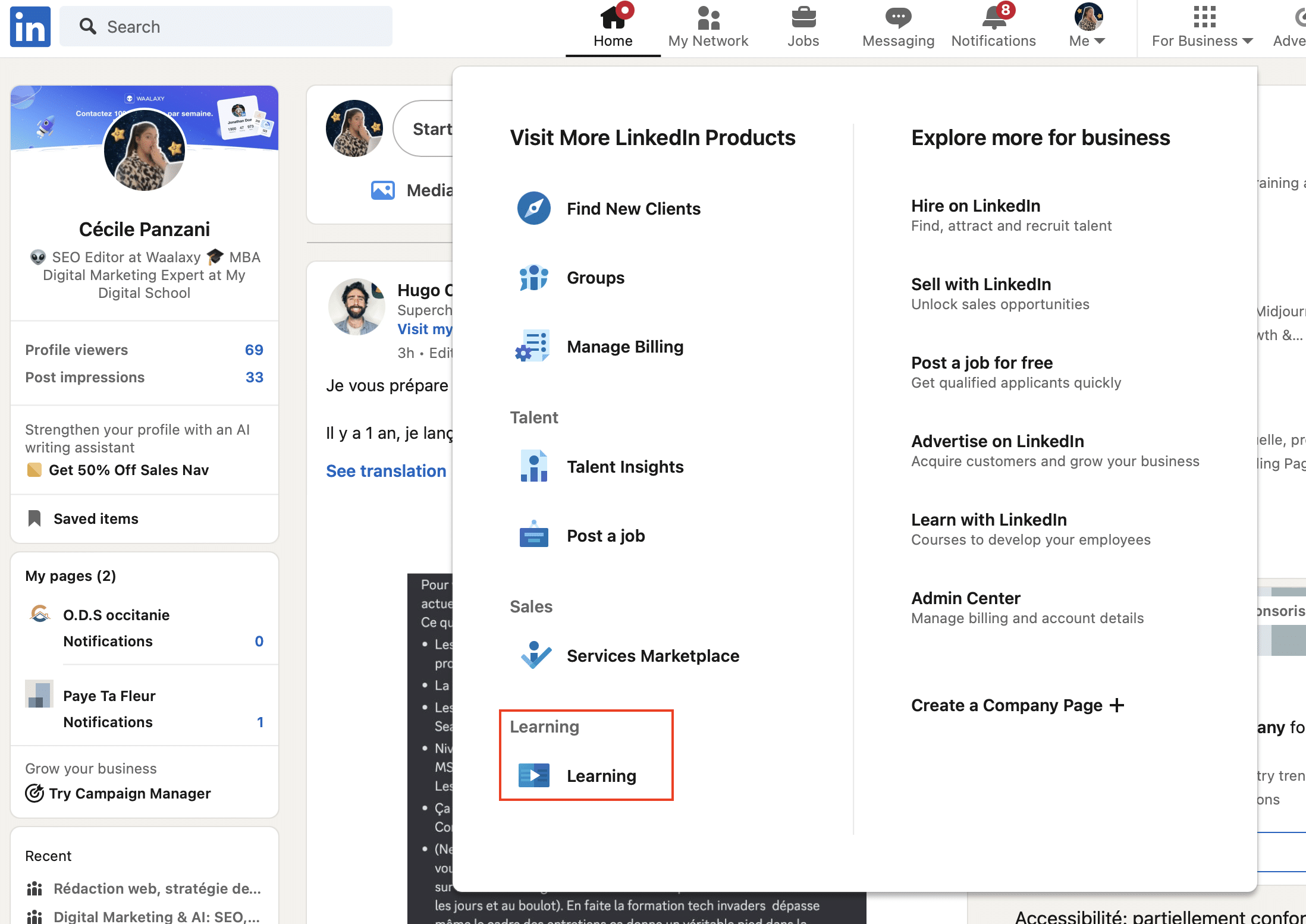
LinkedIn Sales Navigator login
You can access LinkedIn Sales Navigator directly from your home page. To do so:
- If you have it, click on Sales Navigator in the top right-hand corner of the LinkedIn home page.
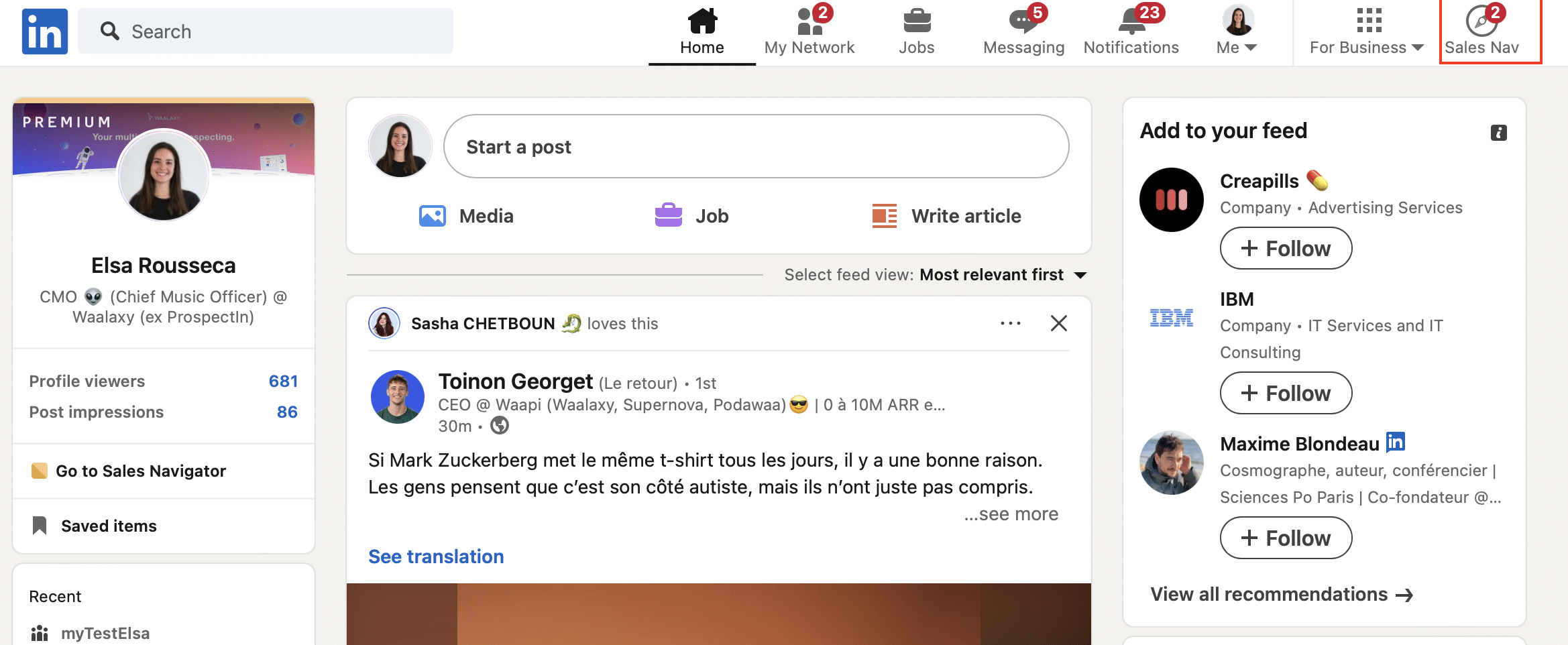
Feel free to use the same e-mail address and password you use for your personal account.
How to bypass LinkedIn login
Okay, now things are getting serious. Want to visit a profile without the person knowing? Here’s how to get around it 💡. There are two methods:
➡️ The first is a solution you can activate from your account settings.
- Click on “You”.
- Select “Preference and privacy”.
- Choose “Private mode” in “Visibility” then “Profile view options”.
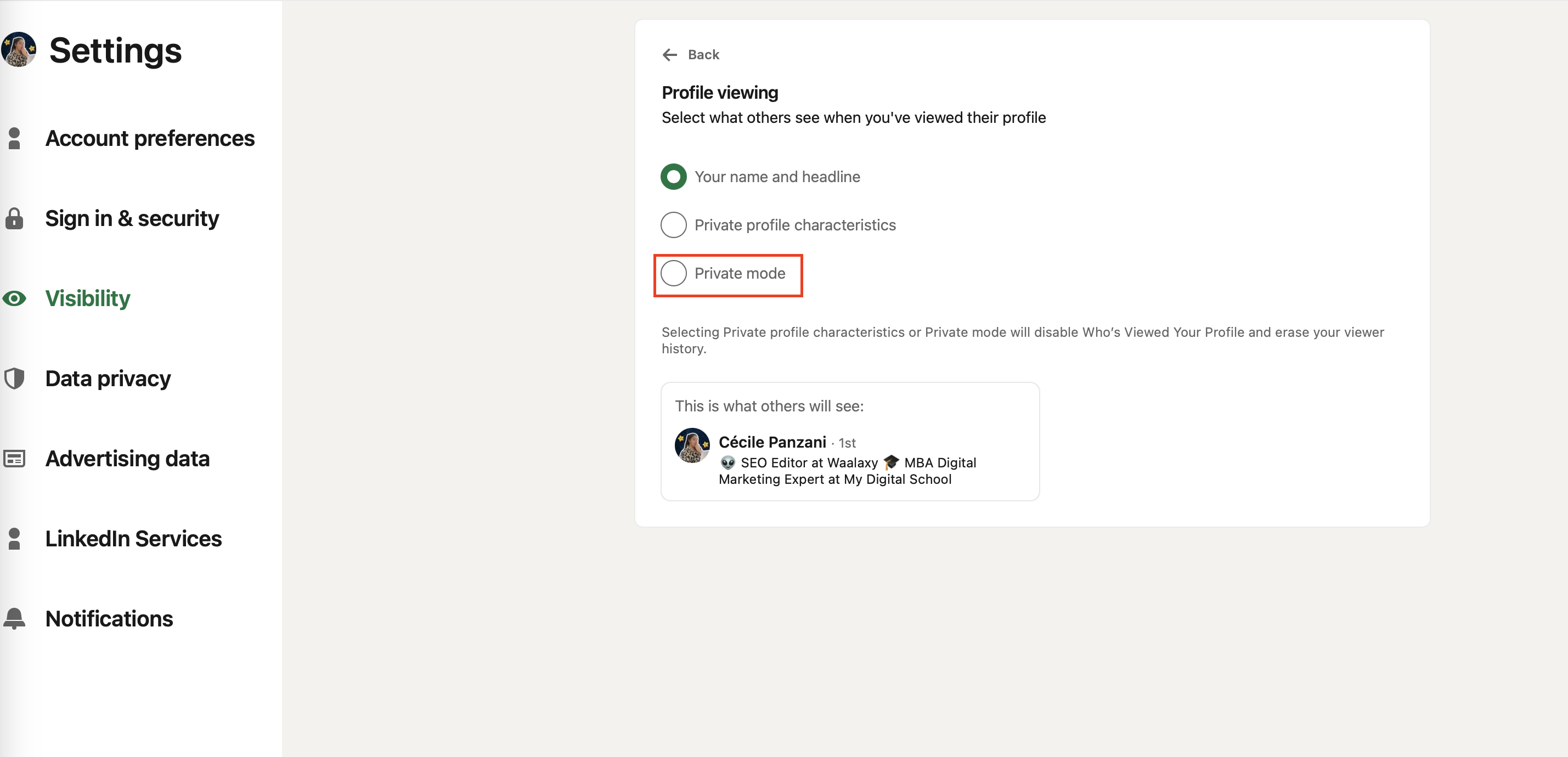
You can also make yourself invisible to organizations for this you will need to click on “Visibility of page visits” and “disable”.❌
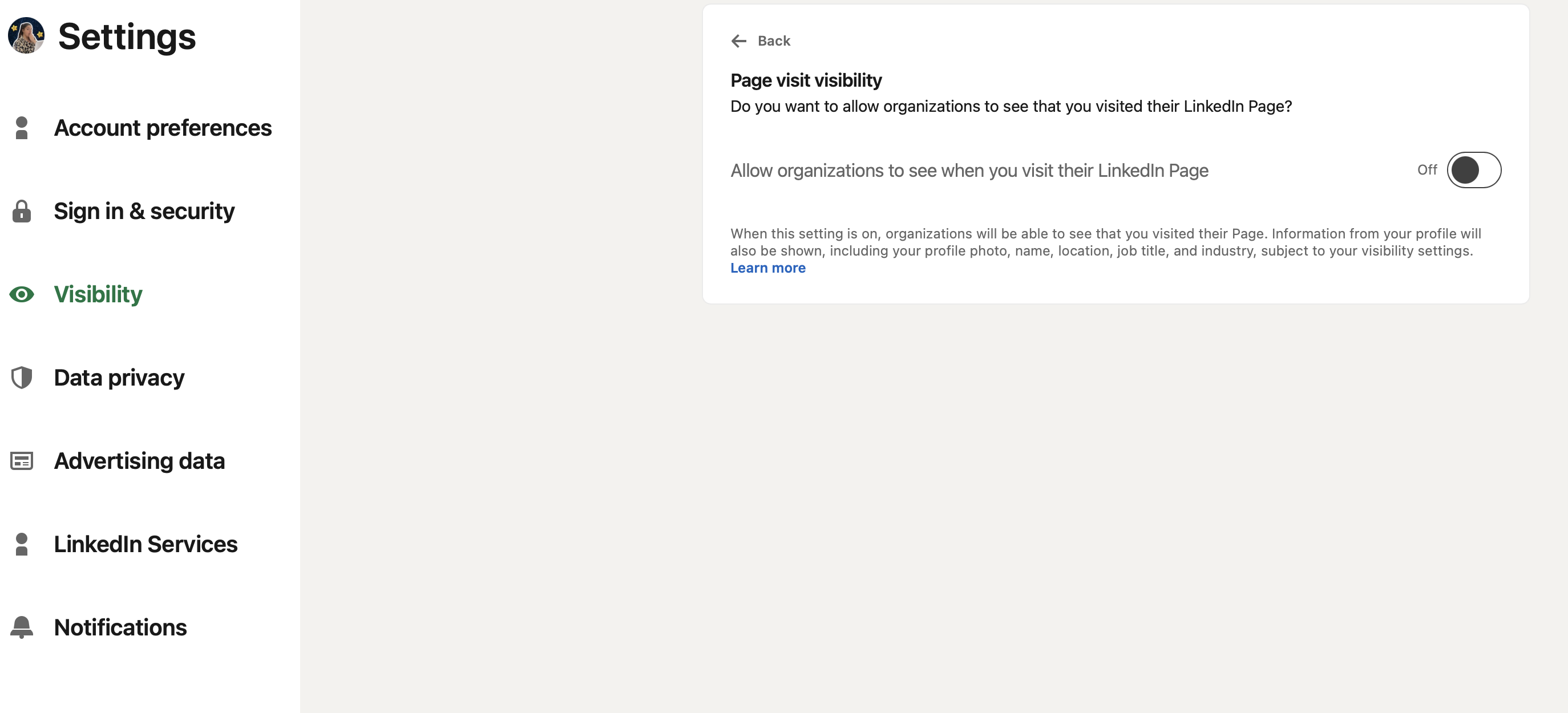
➡️ The second is really easy to implement. Just open a new private browser window. 🤓 Type in the name of the person you’re looking for (here, I’ll search for my name and add LinkedIn at the end). You’ll then have access to the information you need.
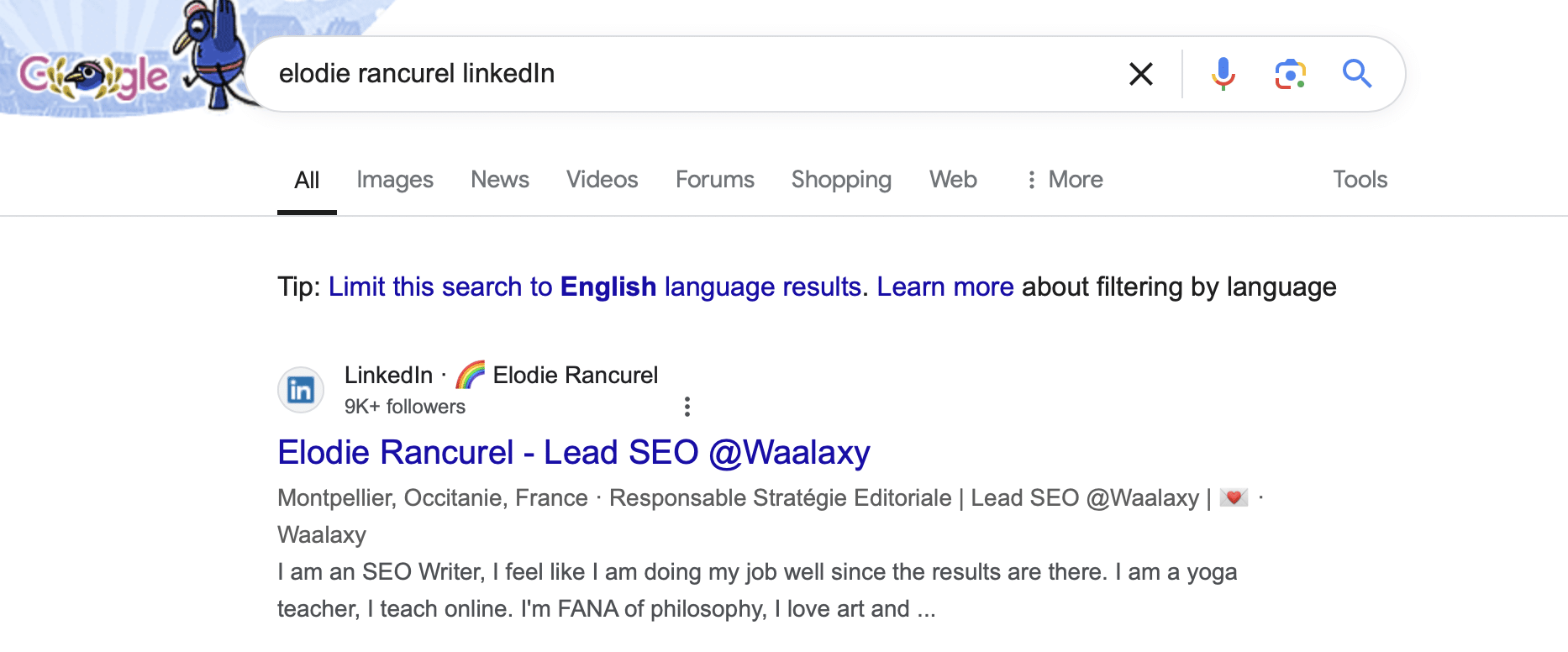
Note that if you click on anything on the profile, you will automatically be asked to log in.👀
Connect with LinkedIn’s members
Thinking of developing your LinkedIn network , but not quite sure how to go about it? Don’t panic, we’re here to help! If you’ve ever considered :
- Selling a product or solution on LinkedIn?
- Creating partnerships?
- Recruit new talent?
- Find a dream job?
Then developing your LinkedIn network is the solution for you. 🎯
Why develop your LinkedIn network?
LinkedIn is the place to networking. Everyone is there to exchange, learn and grow. The bigger and better your network, the more opportunities and success you’ll have in achieving your professional goals. 🌟
🔍 There are different ways to build a strong network:
➡️ The first: the classic
- Click on the “My network” tab.

- Click on “Grow”.
- Then click on “Connect” – to the people of your choice.
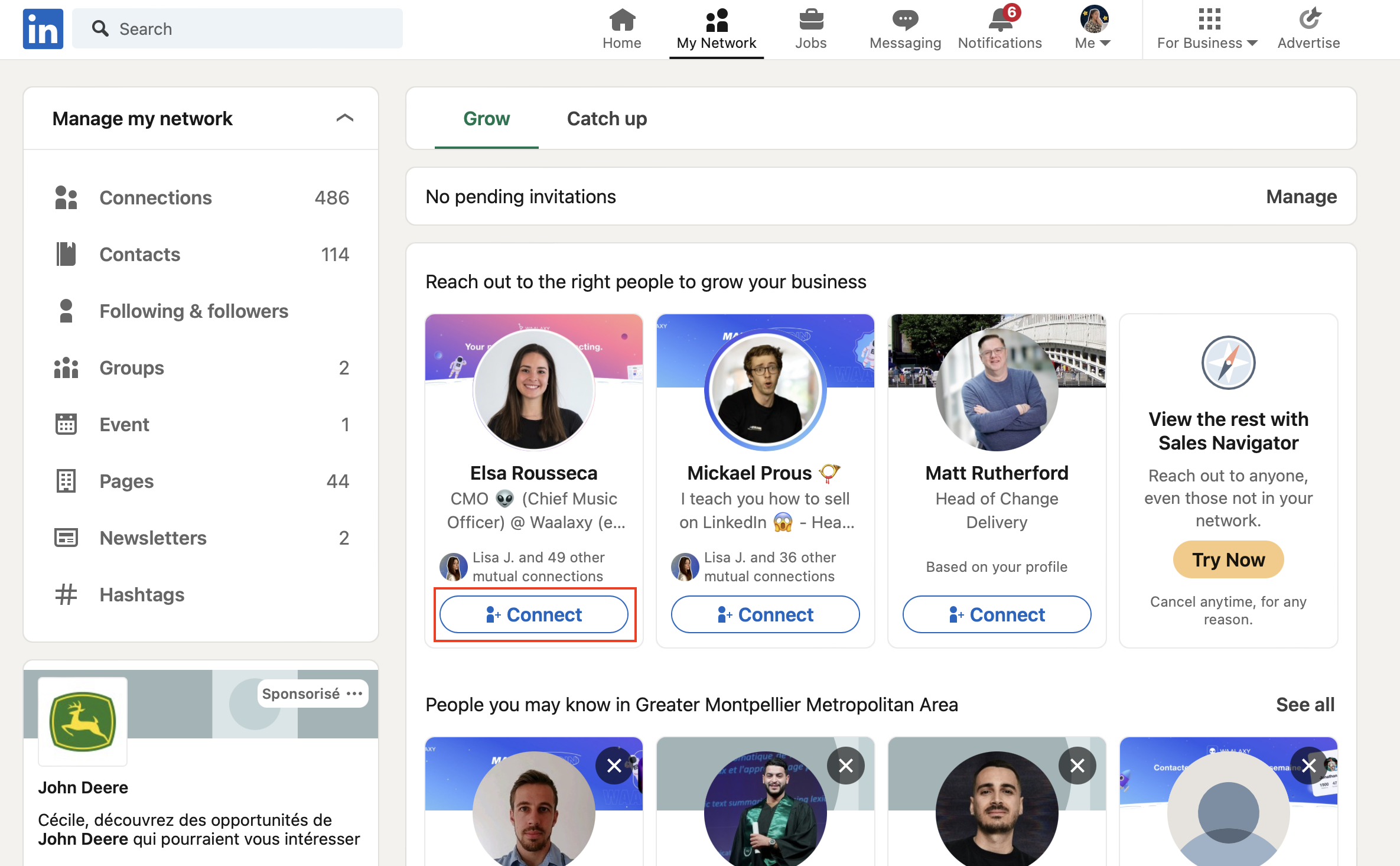
LinkedIn will suggest people who have something in common with you, such as your job title, sector or school!
➡️ The second: Via search
Are you looking for someone in particular? Do you only want to see people who work in your sector? Just go to the search bar and click on “People”. Hundreds of results will appear, and it’s up to you to discover the profiles. 🕵🏻
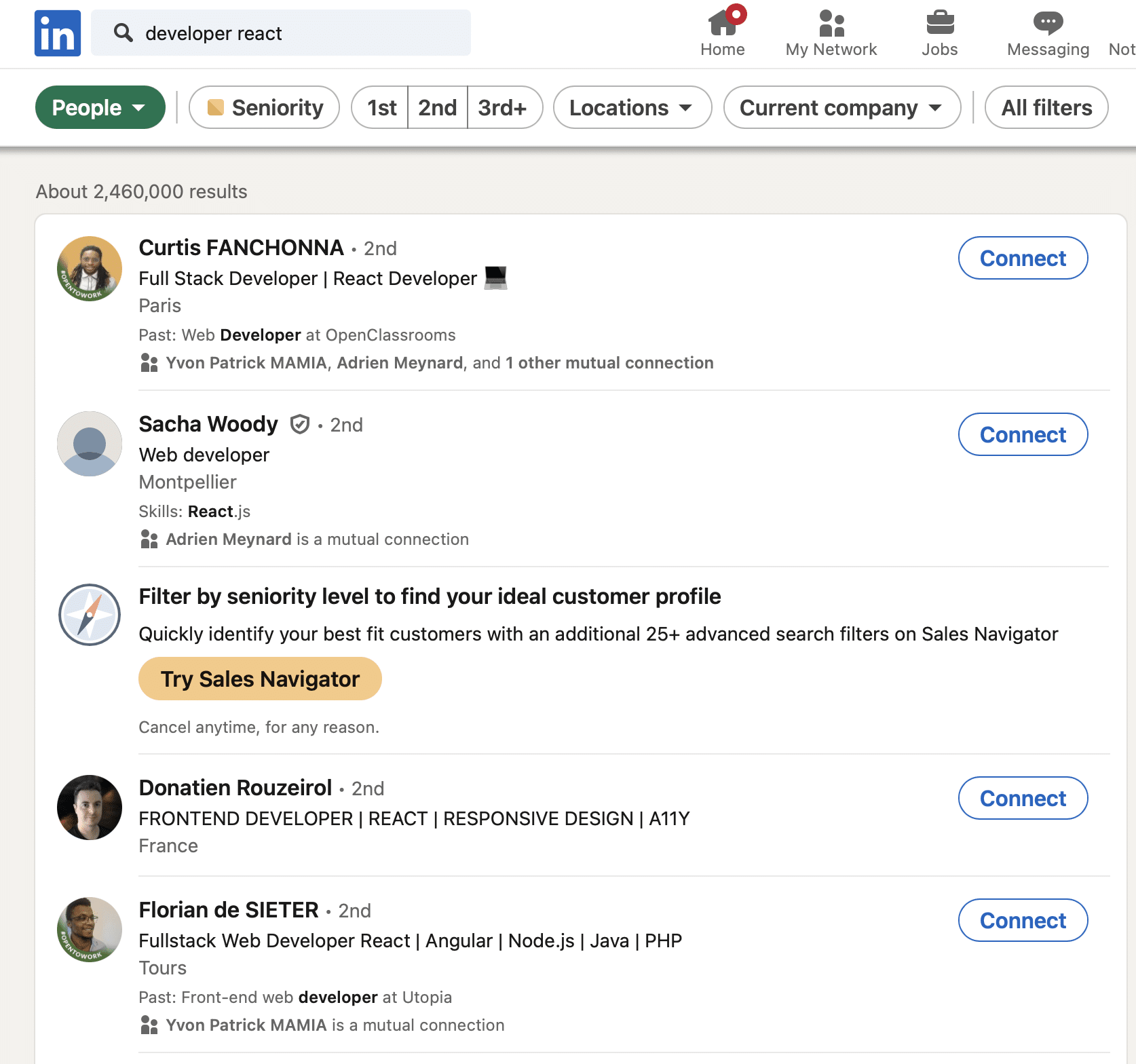
➡️ Third: Groups
Join LinkedIn groups related to your sector. It’s a goldmine for meeting like-minded people. Engage in discussions and send connection requests to active members.
✨ To do this:
- Type in the search bar a sector / topic that interests you.
- Click on “Group”.
- Join one that speaks to you!
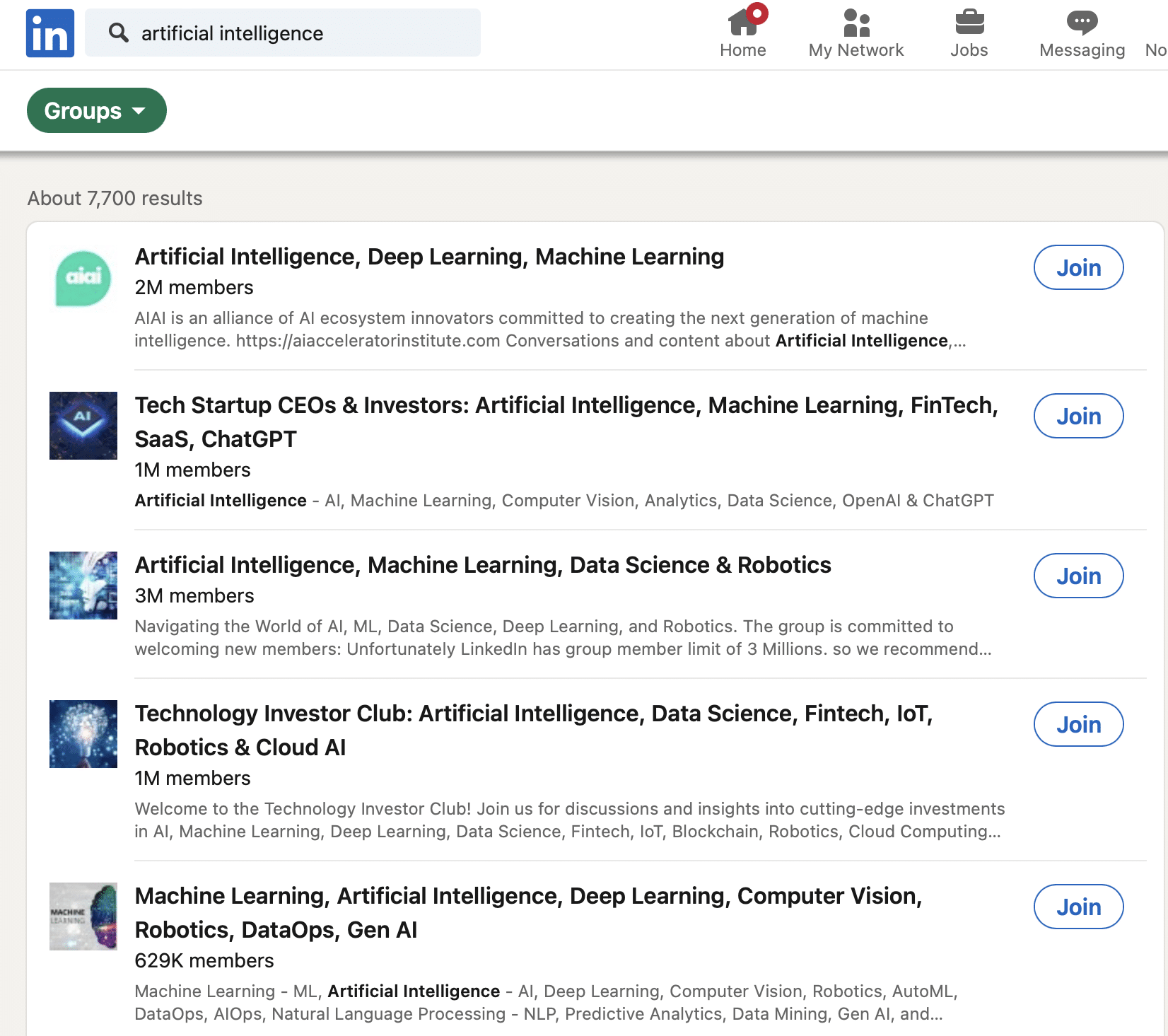
➡️ Fourth: Automatic
You don’t want to spend hours connecting to profiles, that’s understandable. That’s why you can automate it! Try Waalaxy, a free tool that helps you automate the growth of your LinkedIn network. Here’s what it can do for you:
- Send connection invitations automatically: Save time and expand your network effortlessly.
- Track your leads and follow up: Never miss an opportunity to convert a connection into something bigger. You can automate a prospecting message after your connection has been accepted.
Tips: You can use the AI prospect finder to find profiles similar to your existing Waalaxy lists and connect them to you.
How about a recap ?
Now you know how to easily connect to LinkedIn and take full advantage of this professional social network.
➡️ We’ve covered :
- How to connect to LinkedIn?
- How to disconnect?
- How to log in to Recruiter, Talent Solution, LinkedIn Learning and Sales Navigator.
- How to become invisible on LinkedIn?
- How to connect to other LinkedIn members?
Whether you want to sell a product, create partnerships, recruit talent or find a new job, developing your network on LinkedIn is essential. 👀
FAQ from the article
How do I add an e-mail address to LinkedIn?
If you no longer wish to use your current e-mail address, you can change it by going to your settings.
- Click on “You”.
- Select “Preferences and privacy”.
- Click on “Identification and security”.
- Next to the e-mail address, click on “Add an e-mail address”.
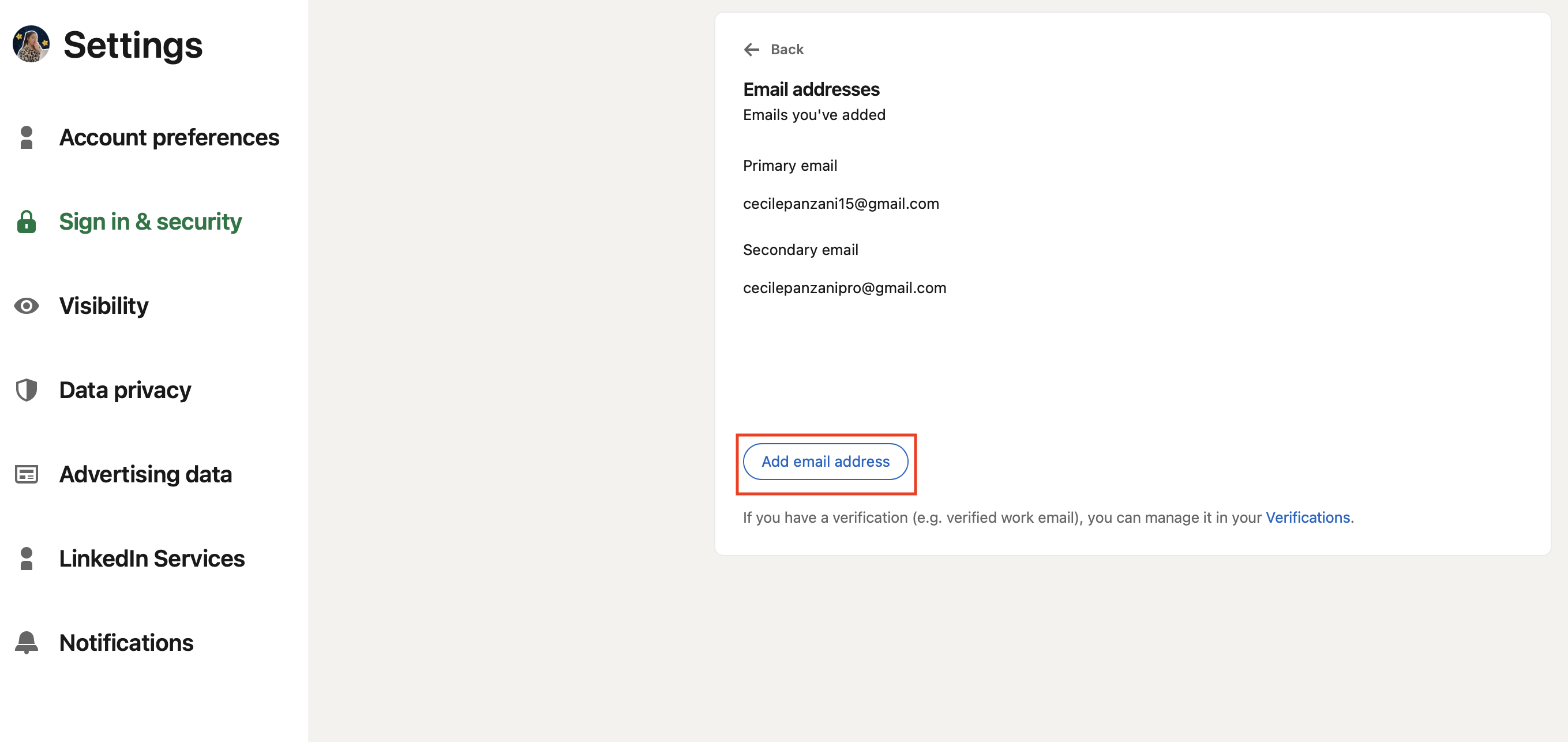
How do I change my LinkedIn password?
You suspect someone is using your account or you simply want to change your current password? It’s very easy to reset your password, here are the steps:
- Click on “You”.
- Select “Preferences and privacy”.
- Click on “Identification and security” then “Change password”.
Use different passwords when you need to log in on different platforms (don’t use the same password for your Facebook account, your Google account or your LinkedIn account).
How do you delete your LinkedIn account?
Want to say goodbye to LinkedIn? Maybe you’ve found an even cooler social network, or you just feel like taking a digital break. No worries, I’ll show you how to delete your LinkedIn account in no time! 🚀
- Click on “You”.
- Select “Preference and Privacy”.
- Click on “Account preferences”.
- Go to the bottom of the page to “Close Account”.
You can also temporarily deactivate your account for at least 24 hours. 👀
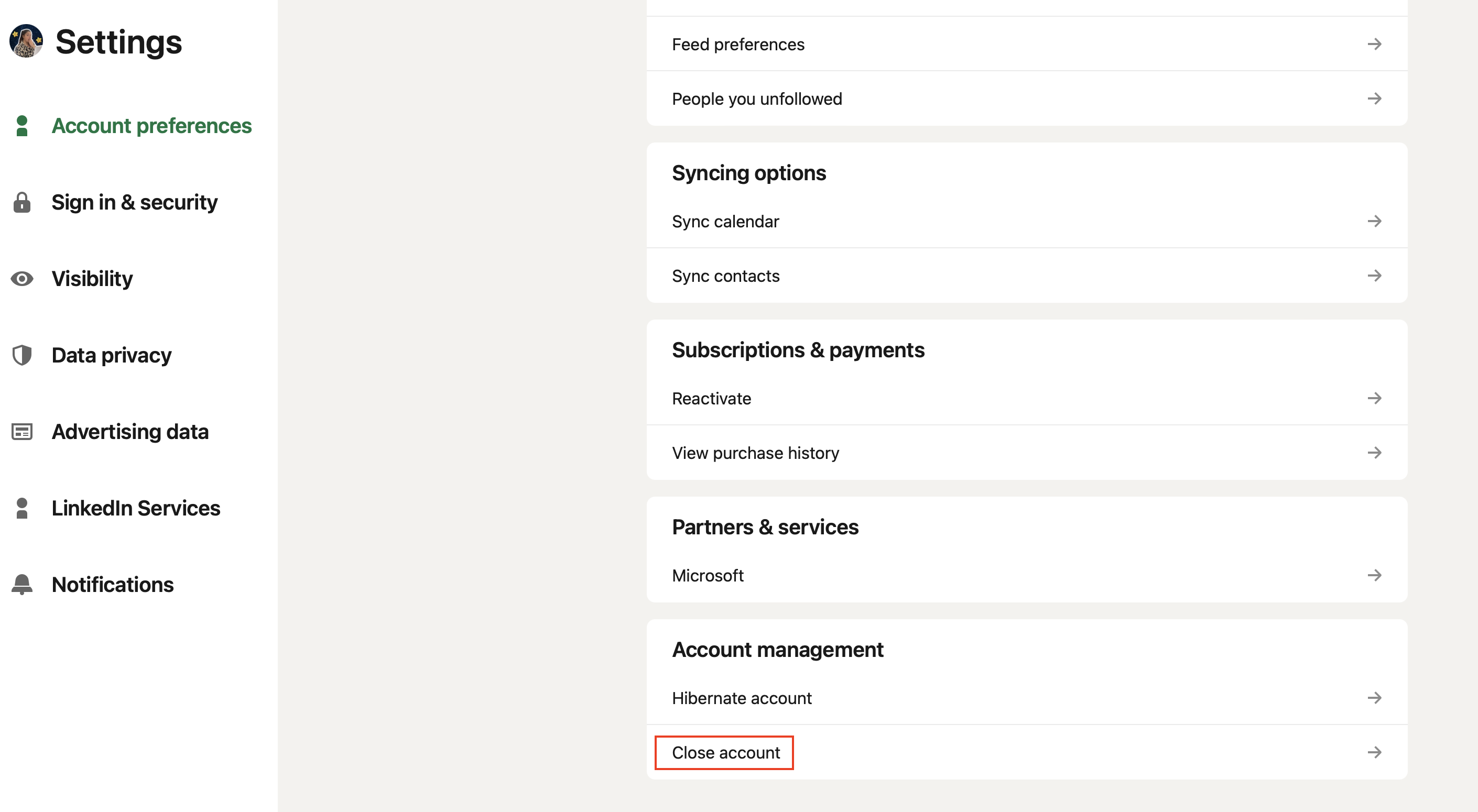
Well, we are finally at the end of this article and you know everything about LinkedIn login.













