- Benefits of Sending Automated Connections on LinkedIn for Prospecting
- How to send LinkedIn Automated Connections?
- How do I automatically follow up on a LinkedIn Automated Connections?
- How do I follow up LinkedIn Automated Connections messages?
- How do I view and remove LinkedIn Automated Connections sent/pending?
- How about a recap on LinkedIn Automated Connections?
- Frequently asked questions – LinkedIn Automated Connections
Today, automating prospecting is essential, especially on a pro network like LinkedIn. Fortunately, the LinkedIn automated connections lets you expand your network effortlessly! 🤩
Whether you’re in the middle of developing your digital marketing, networking or B2B prospecting strategy, automation allows you to gain in efficiency.
No need to manually send out every invitation: you target the right profiles, personalize your approach and automatically network on LinkedIn in a fluid, optimized way.
And if you’re looking for an effective all-in-one LinkedIn tool, Waalaxy is here to help! 💡
Benefits of Sending Automated Connections on LinkedIn for Prospecting
LinkedIn automated connections (or LinkedIn auto connect, or LinkedIn auto invite) save you a considerable amount of time compared to the manual method. This means you can make more requests in less time, while still respecting the threshold of authorized LinkedIn requests.
Waalaxy is also compatible with free, premium and recruiter profiles. So you can focus on your customers while 👇🏻 :
- 👀 You gain visibility.
- 📲 You get more connections on the social network.
- 📈 You increase professional opportunities by developing your network.
- 🙌🏻 You increase your number of leads via your purchasing funnel.
- 🛍️ Increase your sales and sales efficiency.
While Waalaxy automates, you can focus on the essentials:
- 🎯 Expand your business.
- 📢 Create impactful content to attract and build loyalty.
- 🤝 Turn your new connections into customers.
How to send LinkedIn Automated Connections?
Automate LinkedIn invitations is an effective strategy for optimizing your prospecting on this BtoB network.
But also to respond to messages and interact with your prospects effortlessly. 💌
The goal? Contact new leads in a fluid, automated way, while integrating these actions into every stage of your sales tunnel:
- ✅ Add qualified contacts to your network.
- ✅ Start conversations to capture prospects’ interest.
- ✅ Facilitate contact.
- ✅ Move towards conversion with lead nurturing.
To automate the sending of LinkedIn automated connections, the technique is simple and free:
- 1️⃣ Have an active LinkedIn account.
- 2️⃣ Define your buyer persona and know how to find them on LinkedIn.
- 3️⃣ Use Waalaxy for your LinkedIn prospecting and to simplify your life. No more repetitive and time-consuming tasks, we’ll let you manage your campaigns intelligently and boost your results effortlessly.
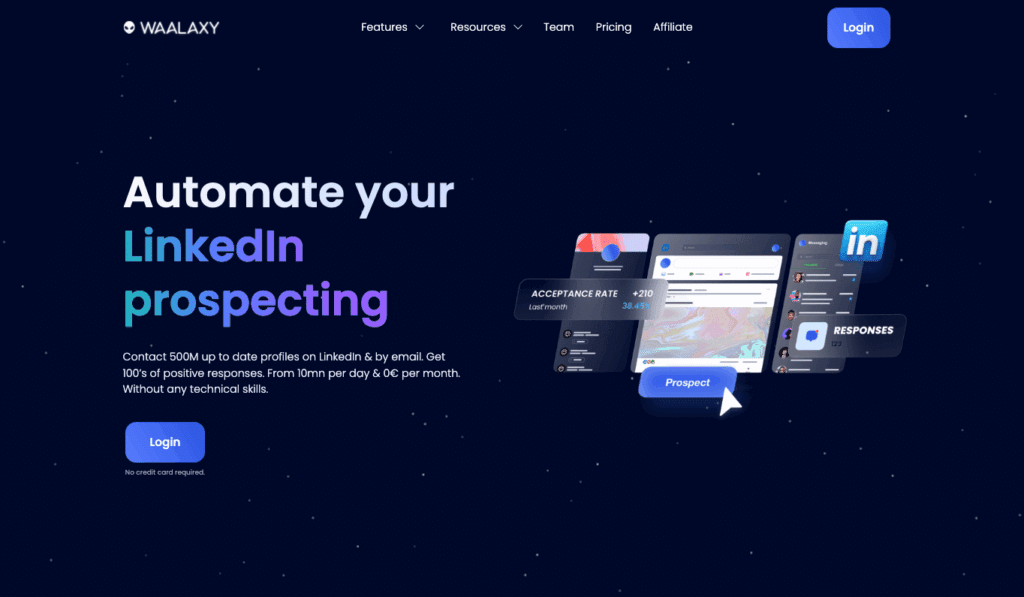
Waalaxy auto-import and LinkedIn Automated Connections options
With Waalaxy’s auto-import feature, automatically populate your campaigns according to a defined criterion, by importing directly from LinkedIn: your relations, group members, event participants, anyone from a LinkedIn search.
There are 4 options for sending LinkedIn automated connections with Waalaxy (very simple connection to LinkedIn):
- Auto-import LinkedIn profiles into your free Waalaxy CRM and then into a specific list to send them LinkedIn automated connections or to invite your contacts to follow a LinkedIn page.
- Send automatic, personalized LinkedIn invitation to everyone who visits your profile,
- Send LinkedIn automated connections to people who comment on one of your LinkedIn posts.
- Launch an LinkedIn auto message after connecting to people who have sent you an invitation.
You can program the times and days for sending your actions (including the LinkedIn automated connections) directly in your account settings. 👀
Go to Settings > Account activities, then select the days and times you’d like to trigger your actions. You can also choose your time zone to suit your international audience. 🌍
This allows you to :
- ✅ Personalize your campaigns by sending your invitations at the most strategic times.
- ✅ Respect your audience’s habits by adjusting the sending according to when they are on LinkedIn or their time zone.
- ✅ Avoid sending a mass mailing all at once (less fluid and natural).
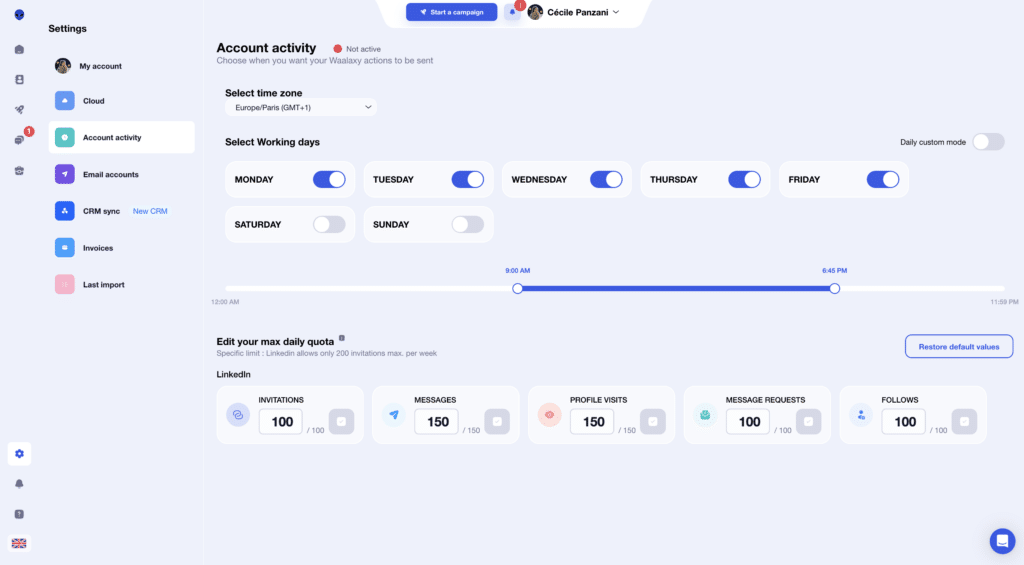
Waalaxy’s goal is to win new customers through LinkedIn automation thanks to these features:
- 🟣 Integrations with HubSpot, Salesforce, NoCRM, Zoho, etc.
- 🟣 LinkedIn messaging that simplifies and fluidifies the management of your conversations.
- 🟣 Retrieve professional emails from prospects with « Email Finder ».
- 🟣 Automate the sending of cold emails.
- 🟣 Multi-channel campaign.
- 🟣 Find prospects with AI.
- 🟣 Launch campaigns (with LinkedIn automated connections and many other actios).
- 🟣 Auto-import leads.
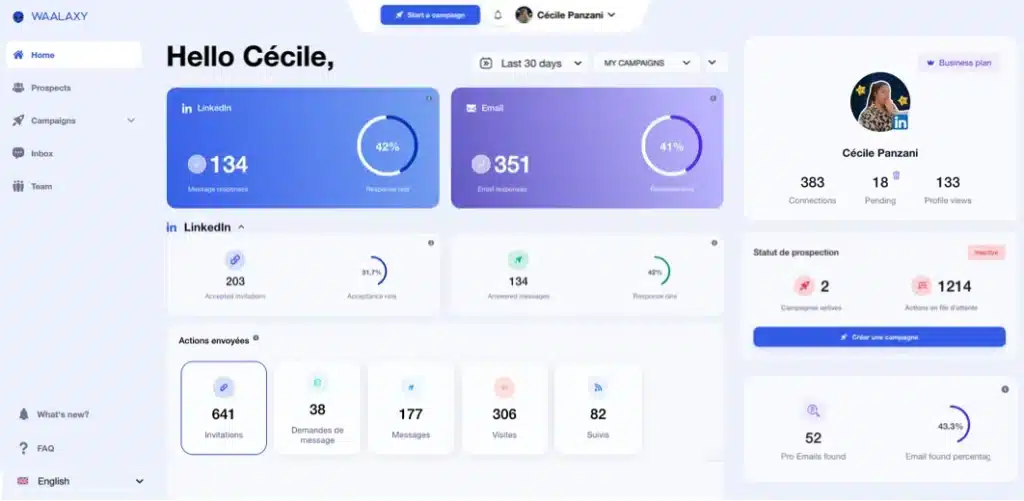
1. LinkedIn Automated Connections to imported profiles
Whether or not you’re accepted depends largely on the relevance of your audience. Connecting with unqualified profiles can reduce your acceptance rate, impact your credibility and affect your overall performance.
That’s why you need to identify profiles as well as possible before importing them. 🤓
When you’re sure your leads are relevant, then here’s how to invite them on LinkedIn automatiquement👇🏻 :
- Install Waalaxy Chrome extension as a LinkedIn Auto-Connect tool.
- Go to the Campaign tab and create a campaign.
- Search for an “Invitation” sequence.
- Add prospects from your prospect list.
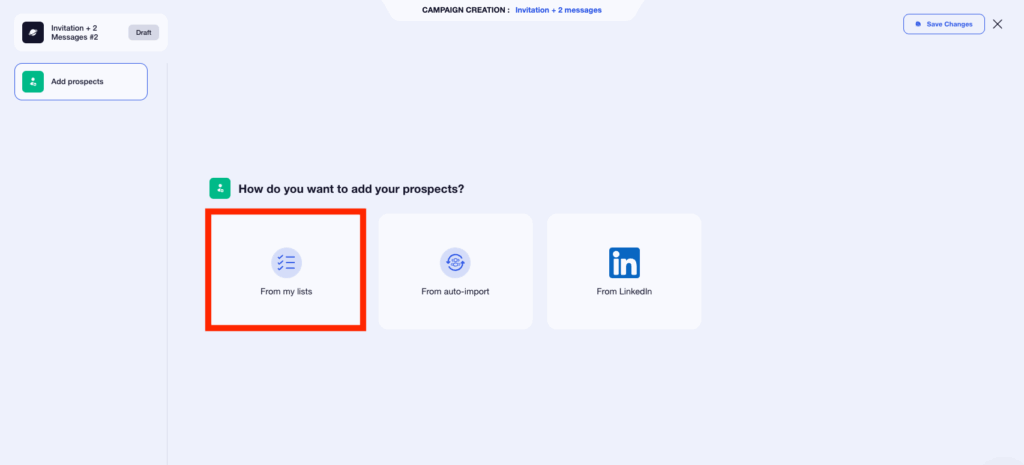
- Insert an invitation note, or not.
- Launch the campaign. ⭐️
Add a personalized connection request note if your target is niche: a short, relevant message will grab their attention. On the other hand, without a note, your chances of acceptance increase on a wider audience. 🎯
If you’d like to find out more, read our case study: Contacting prospects with or without an invitation note?
2. LinkedIn Automated Connections to people who visit my profile
If someone visits your LinkedIn profile, it’s because they’re potentially interested in your business or looking for services similar to yours. They’ve already shown an initial sign of interest, which means they’re much more likely to accept your invitation 📨
The auto-import feature lets you automatically populate your campaigns according to a defined criterion, in this case profile visit. You want to send a LinkedIn automated connection to everyone who visits your profile. Here’s how 👇🏻 :
- Go to the Campaign tab and Create a campaign.
- Search for and select the “Invitation” sequence.
- In the “Add prospects” section, select the list in which your prospects will be stored.
- Then click on “Auto-import”.
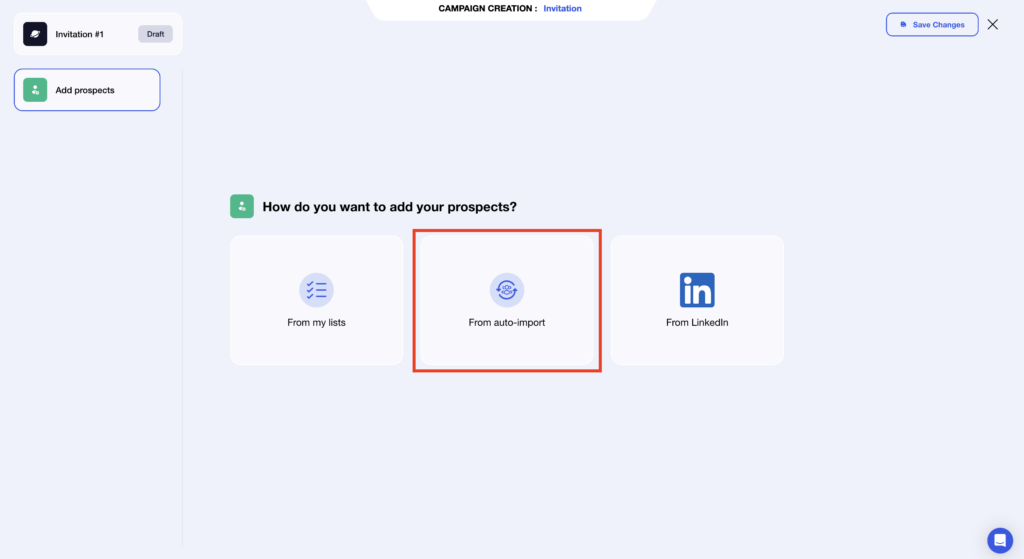
- Click on “Visited my profile”.
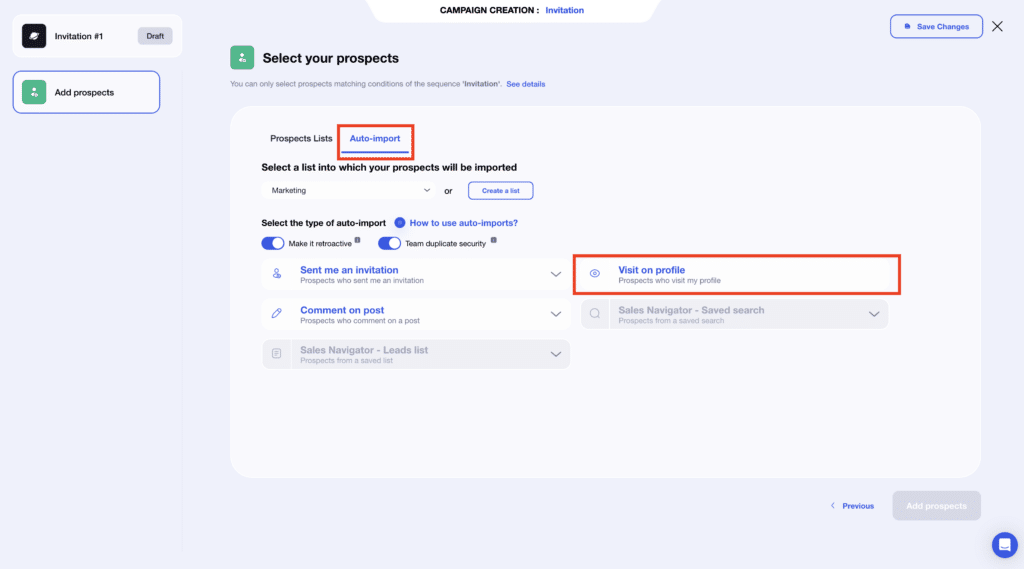
- Write your connection note, or not.
- Launch the campaign. 🚀
You can select the “Retroactive” option, which imports all the people who visited your LinkedIn profile before auto-import was set up. 😎
3. LinkedIn Automated Connections to people who comment on or like my post
These people have already interacted with you, which means they’re potentially interested in your content, expertise or services. They’re therefore more likely to accept your invitation. 🤩
As with the profile visit, select: “Commented on a LinkedIn post“, add the URL of the post, and retrieve all the people who commented on your publication to send them a LinkedIn invitation automatically. 📮
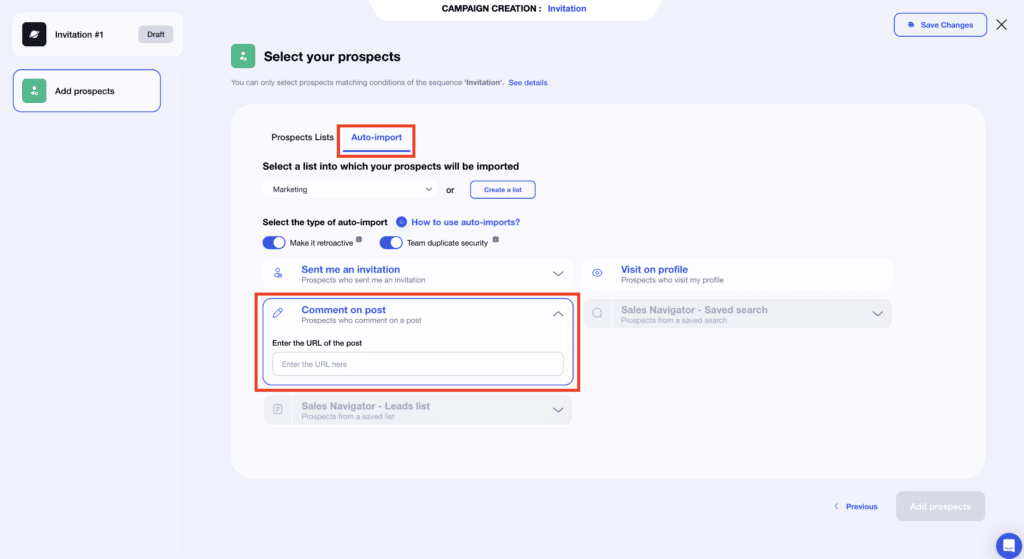
4. LinkedIn Automated Connections messages to people who have sent you an invitation
To send automatic LinkedIn messages to people who have sent you a LinkedIn invitation and pro them, select “Sent me an invitation” and check “Automatically accept invitation”.
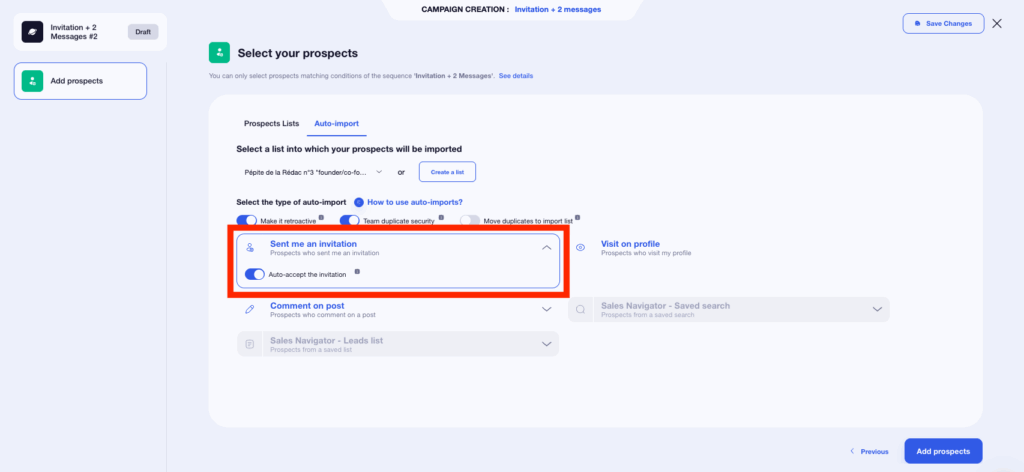
We advise you not to accept everyone indiscriminately, as this could harm the quality of your contacts and the relevance of your audience.
Before launching the automation, manually sort the invitations you receive, and refuse those that don’t come from your target audience, to make sure you’re accepting relevant profiles.
How do I automatically follow up on a LinkedIn Automated Connections?
With Waalaxy, you can automate LinkedIn connection requests and follow-ups to maximize your acceptance rates.
The principle is simple: you create a sequence in which tool first sends LinkedIn connection requests on LinkedIn automatically (with or without a personalized note).
If the person doesn’t respond within a defined period, Waalaxy automatically triggers a reminder. You can set this deadline (e.g. 3, 5 or 7 days) and personalize the automatic message or note to recall the context of your invitation.
The advantage is that everything happens in the background, without you having to manually monitor your pending invitations. This keeps you visible, persistent and professional, without being intrusive.
What’s more, Waalaxy offers advanced options for segmenting your targets and tailoring your reminders to their profile.
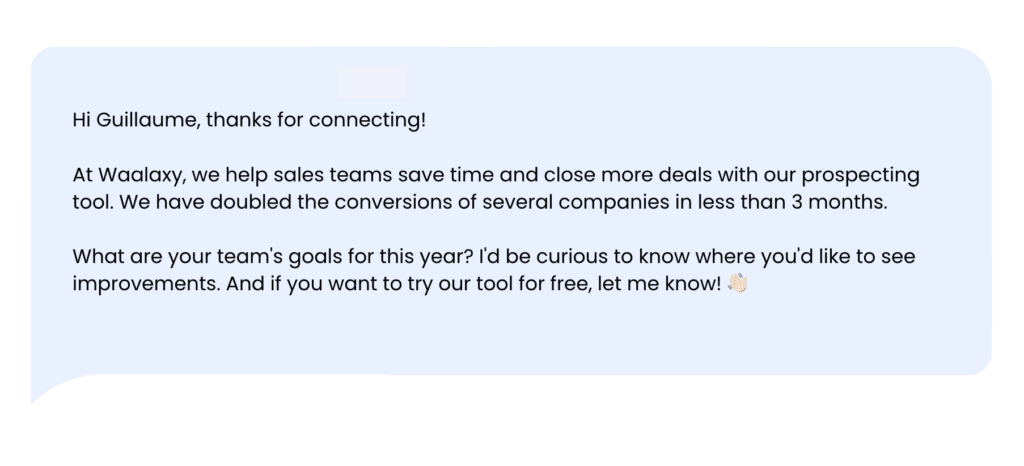
How do I follow up LinkedIn Automated Connections messages?
An accepted LinkedIn automated connection doesn’t necessarily mean an engaged conversation.
Once you’ve been accepted, you can follow up with a message. To be effective, it needs to be short, punchy and value-oriented. It needs to grab attention in a matter of seconds! ⏱️
But if that’s not enough, that’s where the follow-up comes in, playing a key role in turning a connection into an opportunity.
A good follow-up is more than just a reminder of the first message. It has to add value, capture attention and make your contact want to respond.
Here are a few tips: 👇🏻
- 👀 Always personalized your message using variables, and keep the structure identical to your first messages to ensure smooth continuity.
- 🤗 Modify the tagline, value proposition and CTA to test a new angle of approach.
- 🥸 Avoid classic, too-close follow-up messages like “Did you see my previous message?”, which don’t add any value.
- 😎 Create a pattern break with a different approach.
- 🥳 Experiment with humor or first names to make the follow-up more engaging and natural.
- 🏃🏻♀️ Be direct and informal: get straight to the point in under 500 characters to maximize your chances of a response.
Example of auto-invite messages:
“Hi {{firstName}},
I wanted to share some interesting feedback with you: a sales team in [similar industry] doubled their conversions in 3 months thanks to Waalaxy. By automating their prospecting, they also saved an average of 7 hours a week.
If optimizing your processes and saving time are issues for your team, I can show you how it works and offer you a free trial. You can book a slot here 👉 [Calendly link]”.
How do I view and remove LinkedIn Automated Connections sent/pending?
Keeping track of your LinkedIn automated connections is easy. Go to the « Network tab » on LinkedIn, then click on « Invitations » to view invitations sent, received or pending.
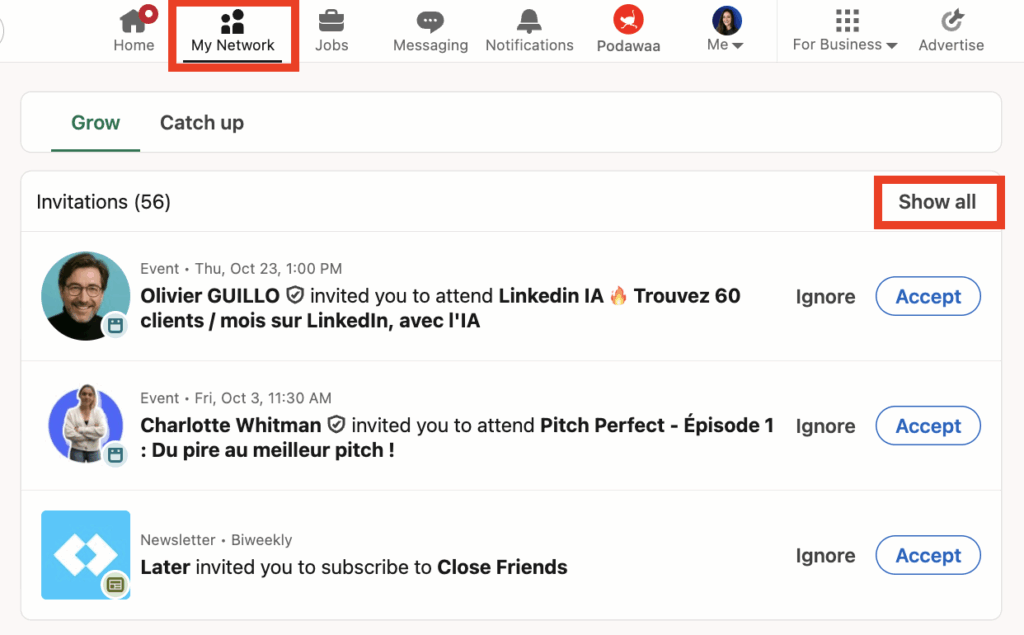
By filtering by « Sent », you can access your invitation history, with the option of removing those that have not yet been accepted. This view is essential to avoid an overflow of pending invitations, which could limit your future actions.
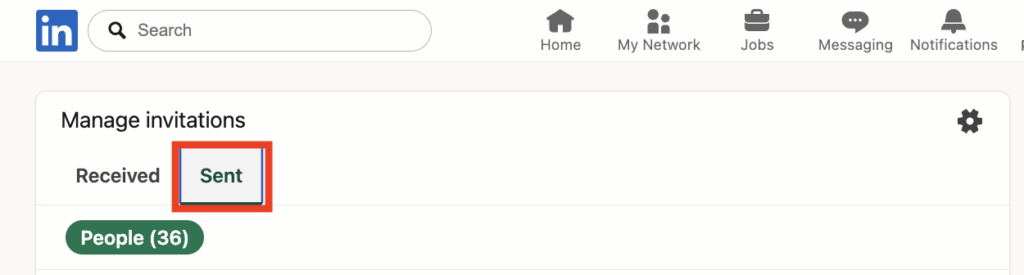
This is also where you can remove an automatic pending LinkedIn invitation: next to the profile concerned, simply click on « Remove » to cancel the invitation. This action is immediate and the person receives no notification of your withdrawal.
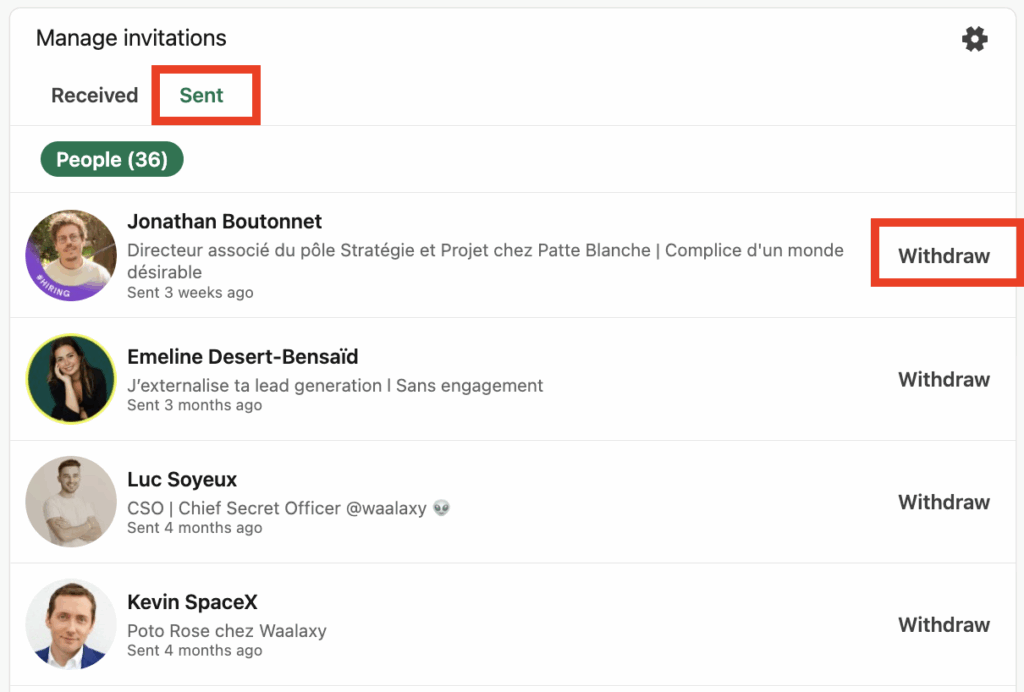
On the other hand, with Waalaxy, you can view all scheduled, pending or already sent LinkedIn automated connections at a glance, directly in your dashboard.
This allows you to optimize your campaigns, measure your acceptance rates and adjust your sequences to stay relevant. In short, LinkedIn and Waalaxy each give you a complementary view to keep control of your invitations.
How about a recap on LinkedIn Automated Connections?
Prospecting on LinkedIn no longer has to be a difficult task. Thanks to LinkedIn automation tools, you can expand your network, engage in qualified conversations and optimize your conversion process effortlessly. 😴
➡️ With Waalaxy, you benefit from:
- 🙌🏻 Automatic, targeted LinkedIn invitations to boost your acceptance rate.
- ✨ Do qualified LinkedIn lead generation and integrate them directly into your sales funnel.
- ⏳ Save time by eliminating repetitive tasks.
- 📊 Track performance to refine your strategy and improve your results.
Automation doesn’t replace people, it optimizes them! By using the right LinkedIn automated messages and intelligent follow-up, you create authentic relationships while growing your network. 😍
Frequently asked questions – LinkedIn Automated Connections
🏁 To conclude, here are the answers to the most frequently asked questions on this topic.
Do I have to leave computer open for my LinkedIn Automated Connections to be sent?
If you have a paid plan on Waalaxy, Cloud activation is mandatory for the tool to work. The huge advantage is that your campaigns continue to run even when your computer is switched off.
You no longer need to keep LinkedIn open, allowing you to automate LinkedIn connection and other actions without constraint.🤩
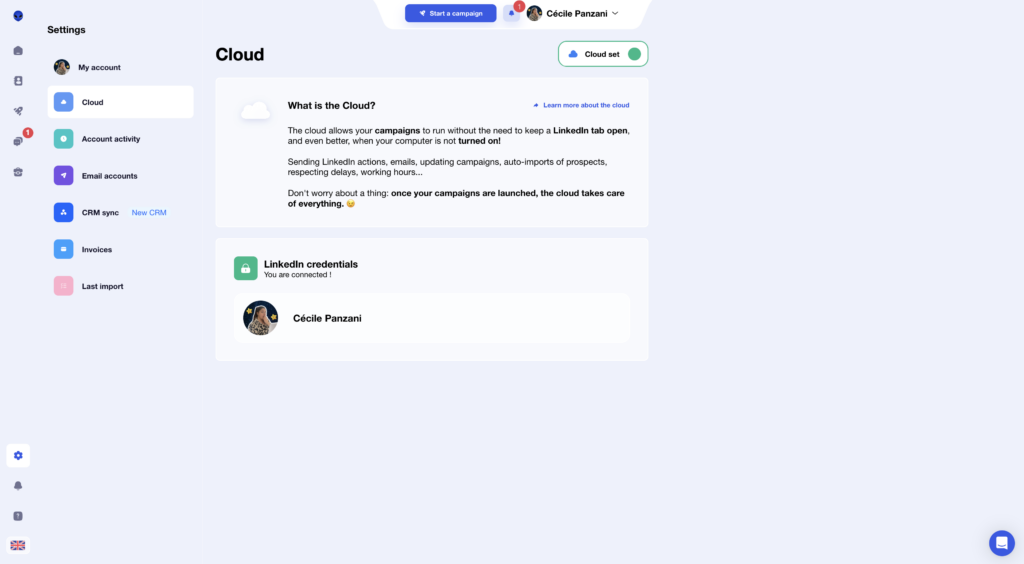
On the other hand, if you’re on the Freemium plan, your computer must remain switched on and a LinkedIn tab open for actions to run properly. This ensures that invitations are sent securely, using your usual IP address, without risk to your account.🥳
In all cases, the Waalaxy extension must be active to ensure smooth and secure dispatch. 🥸
Do I need a paid subscription to automatically send an invitation?
Great news! You can send automatic invitations with a free subscription to Waalaxy. It’s already easy to expand your network. 😇
However, some advanced features, such as lead auto-import, require a paid subscription. Auto-import is particularly useful if you want to automate the addition of new contacts based on specific criteria (profile visits, interactions on your posts…). 👀
How to stop LinkedIn from sending LinkedIn Automated Connections?
To prevent LinkedIn from sending LinkedIn automated connections or soliciting your contacts, here are our recommendations: 👇🏼
- Deactivate authorization synchronization: Settings > Contacts synchronization and import, then deactivate active options.
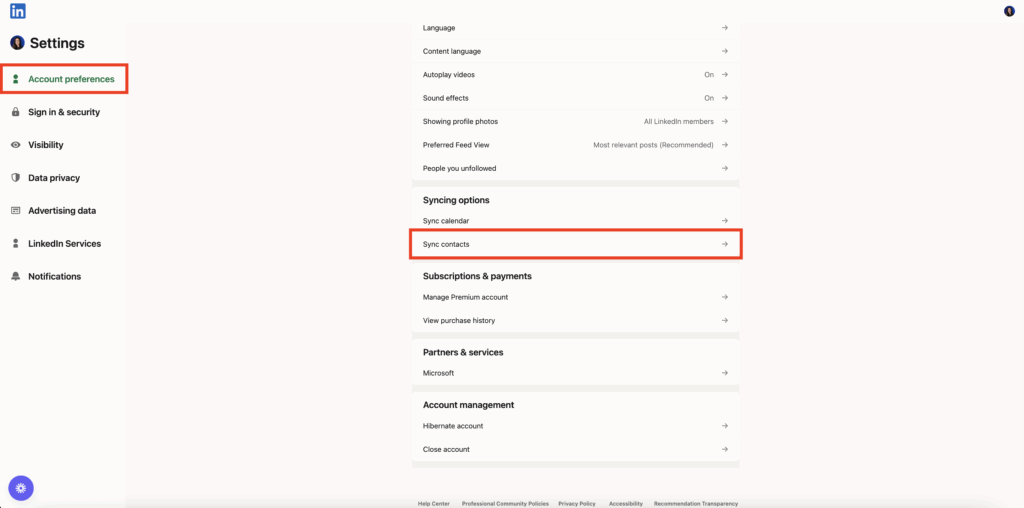
- Manage your communications preferences: disable invitations from LinkedIn pages, events or newsletters.
If you use an automation tool like Waalaxy, make sure you set your sequences so that no automatic LinkedIn connection request leaves without your validation.
Finally, regularly check the Invitations Sent tab to remove those that don’t match your strategy. This way, you can keep your network targeted and under control.
👉🏼 Do you wonder why is LinkedIn adding connections automatically? No, LinkedIn does not automatically remove your connections; removal only happens if you manually do it or if the other person disconnects from you.
👉🏼 Or do you wonder if LinkedIn automatically remove connections? No, LinkedIn never removes connections automatically; it only happens if you or the other person decide to disconnect.
How to make people automatically follow you on LinkedIn?
You can’t force people to automatically follow you on LinkedIn, but you can optimize your settings to encourage automatic follows instead of LinkedIn connection requests.
Go to Settings > Visibility > Followers and choose the option to let others follow you by default. This way, anyone clicking “Connect” will become a follower unless you accept their request.
To grow faster, publish valuable content regularly, use relevant hashtags, and engage with your audience so your profile naturally attracts more followers.
How can I automatically accept all LinkedIn Automated Connections?
LinkedIn does not officially allow automated acceptance of invitations, but some third-party tools offer this feature with care, to save time and facilitate rapid expansion of your network.
Waalaxy lets you launch a Waalaxy campaign targeting people who have sent you an invitation, and auto-accept them (tuto in the article) while simulating human actions to remain discreet.
Another less secure solution, the LinkedIn Auto Accept Chrome extension (available on GitHub) can accept all pending requests at once.
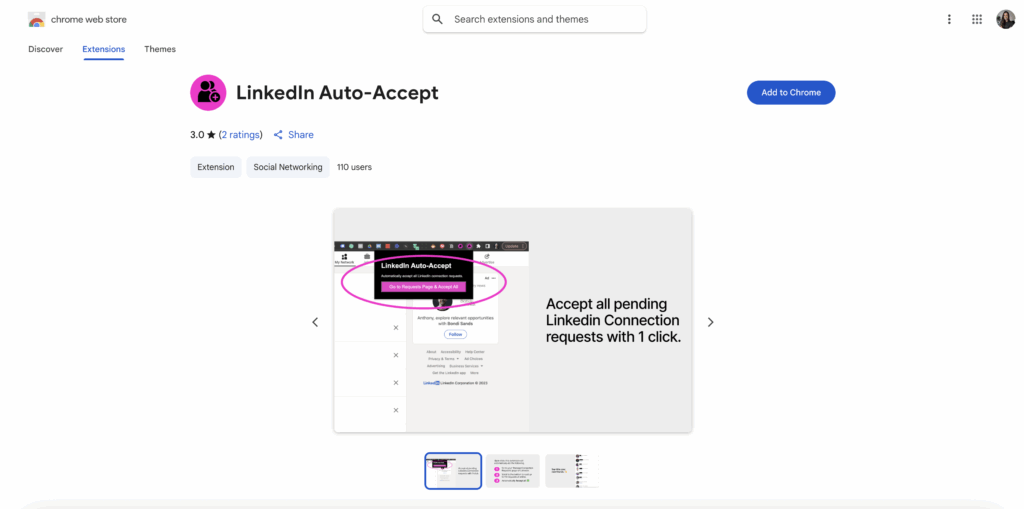
⚠️ When using this kind of automation, be sure to respect LinkedIn limits (daily quotas, human behavior) to avoid penalties.
Now you know all about the LinkedIn automated connections! 🚀









