- Removing connections from your LinkedIn network: the right reasons
- What happens after deleting a contact from your LinkedIn network?
- How do I remove a LinkedIn contact ? Two simples ways
- How do I delete a LinkedIn contact without being seen?
- Deleting LinkedIn contacts is a good first step to maximize your LinkedIn account
- How about a recap?
- Frequently asked questions
Want to know how to delete a LinkedIn contact 😉
Have you decided to sort out your LinkedIn network, but don’t know how to go about it? Our article takes you step-by-step through deleting a LinkedIn relationship, and more importantly, explains why it’s necessary !
Removing connections from your LinkedIn network: the right reasons
In life, it’s inevitable to part ways with someone. Fortunately, a virtual break-up is much easier than an IRL one! Why would you need to end a LinkedIn relationship?
- You’ve imported all your contacts, even your best friend from college who’s a painter, even though you’re a marketing manager. So you don’t have content that’s relevant to your industry. 🥲
- You’ve accidentally sent out LinkedIn connection request or unintentionally accepted anyone when you signed up for the social network.
- You suspect an account of being fraudulent or a fake profile.🚨
- You’re over-solicited by a contact to buy something you’re not interested in.
- You are contacted in a strange way and you prefer to delete this profile from your network at the risk of them discovering your password and deciding to deactivate/delete your LinkedIn account.👀
- You want to block users following excessive requests.
What happens after deleting a contact from your LinkedIn network?
Before deleting several LinkedIn contacts easily, ask yourself the right questions: are you planning to remove this member from your network because their publications don’t interest you or for other reasons? 🤔
When you decide to delete a LinkedIn contact, the site deletes skills recommendations irreversibly, even if you re-establish the connection. Deleted members will no longer appear in your contact suggestions. Depending on your choices, consider hiding these members or no longer following them, without ending these LinkedIn relationships. 👀
How do I remove a LinkedIn contact ? Two simples ways
➡️ Here’s the first method:
- From the home page, click on the “My network” tab.
- On the left-hand module, click on “Connections”.
- Look for the person you want to delete from your network.
- You’ll see two options: click on the three dots “…”, then choose “Remove connection”.
- A dialog box will open to inform you of your action.
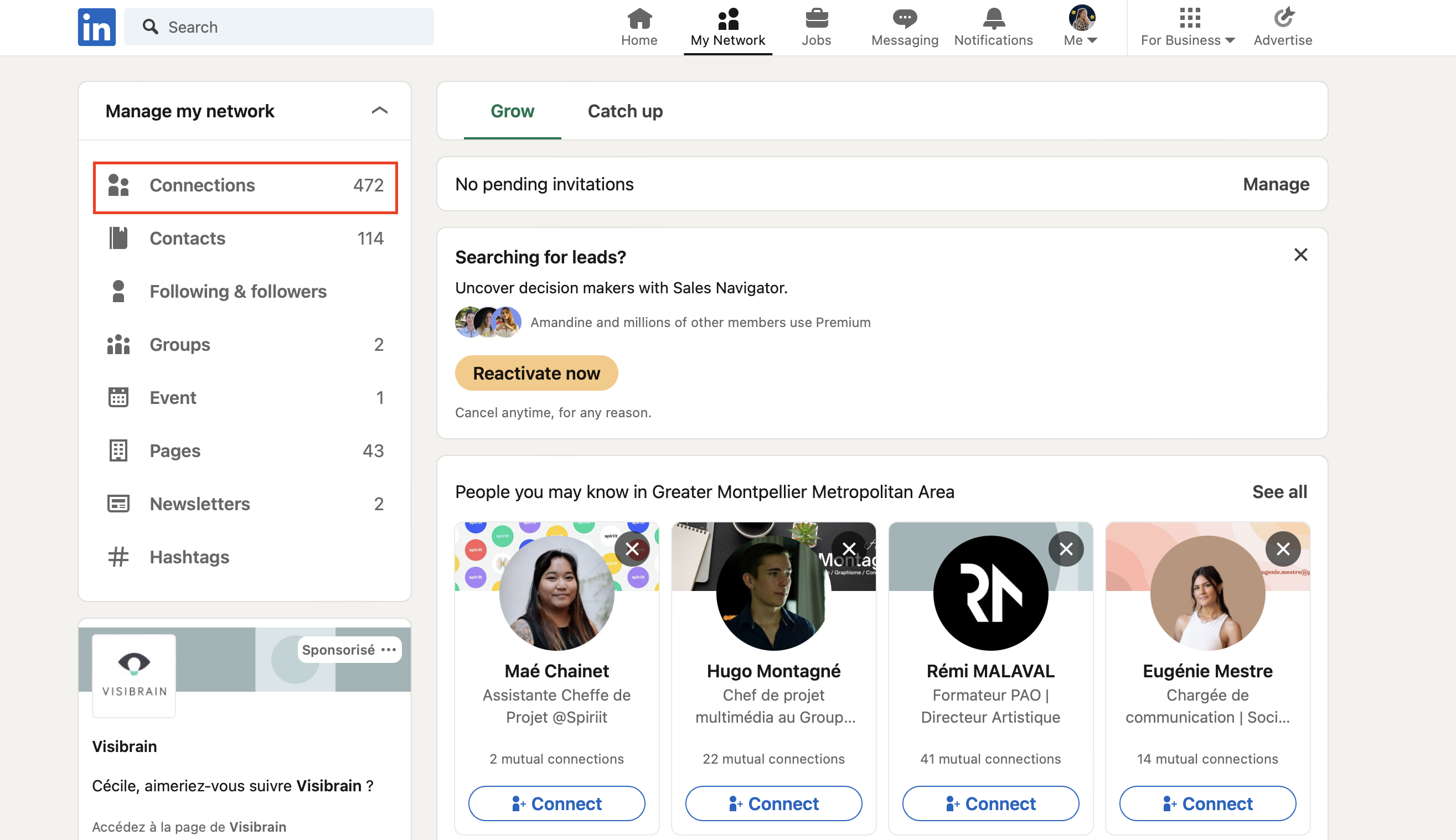
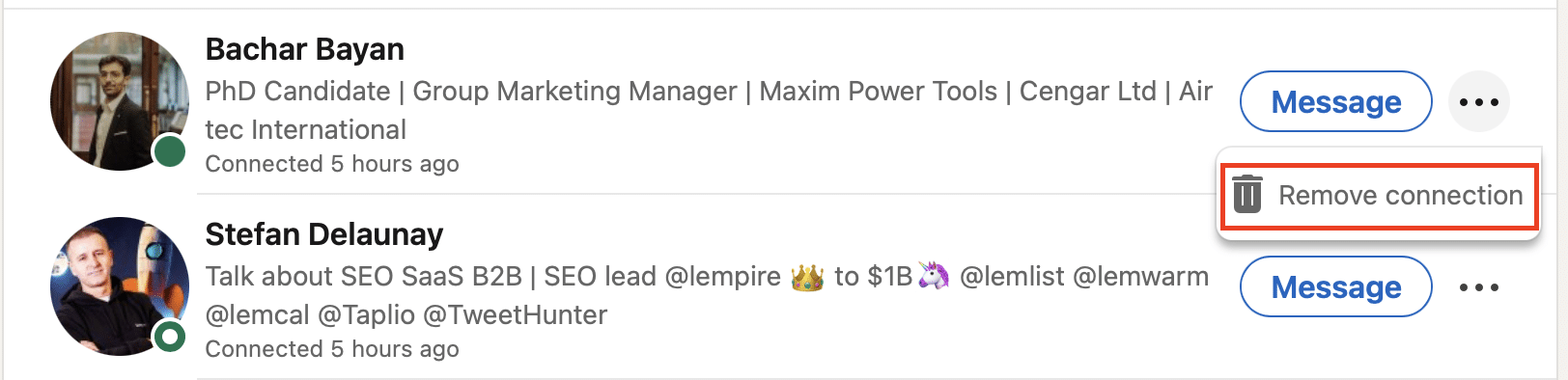
➡️ The second technique:
- From the account page of the contact you want to delete, you’ll see a “More…” button.
- Then “Remove connection”.
Be careful, this member will notice that you’ve seen his or her profile and will see that you’re no longer connected… At the risk of sending you another invitation!
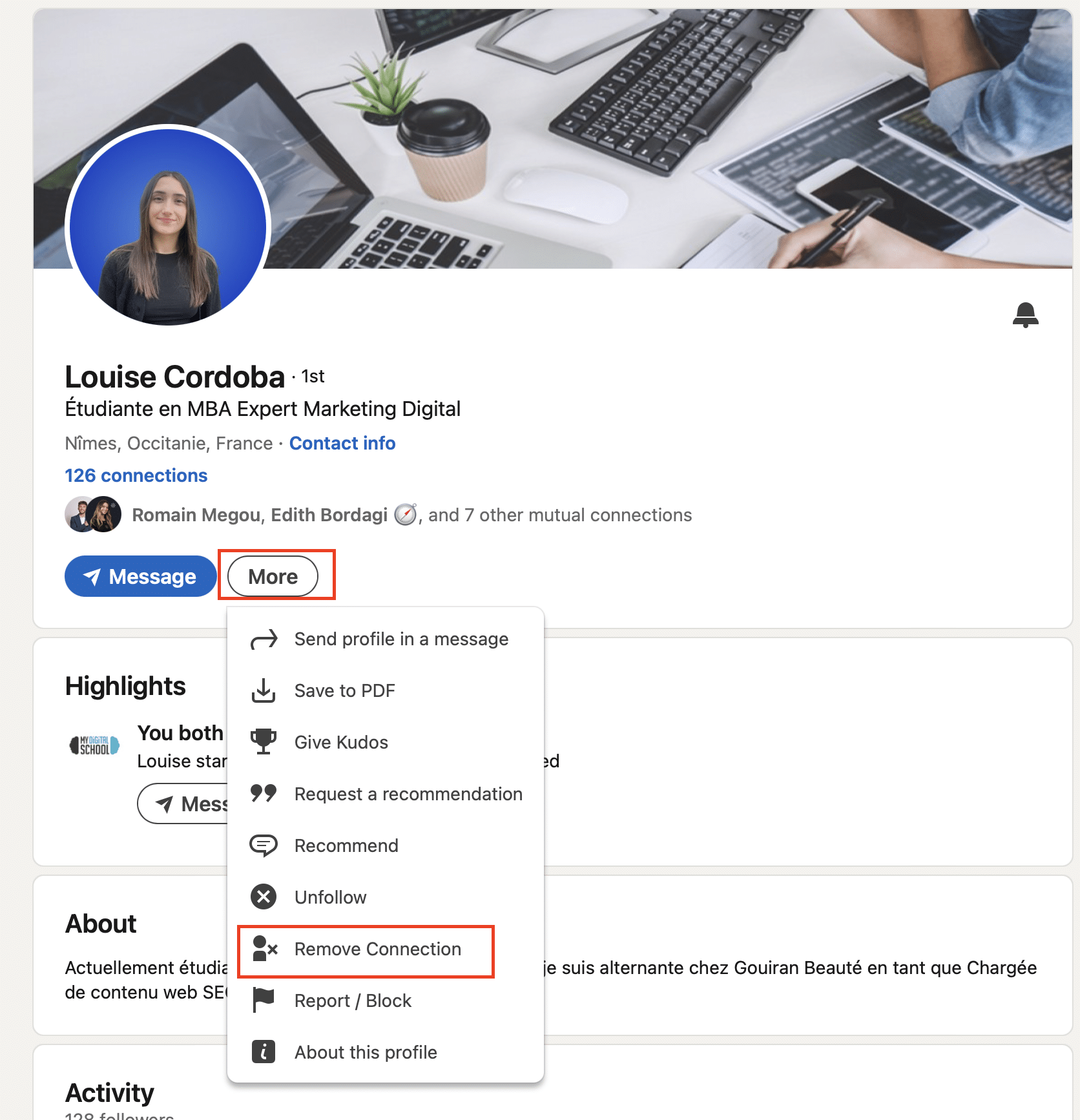
How do I delete a LinkedIn contact without being seen?
To delete a LinkedIn relationship without them knowing, first click on your photo at the top of the page, go to the “Setting and privacy” menu, then choose “Private mode” in “Profile viewing options.” 😉
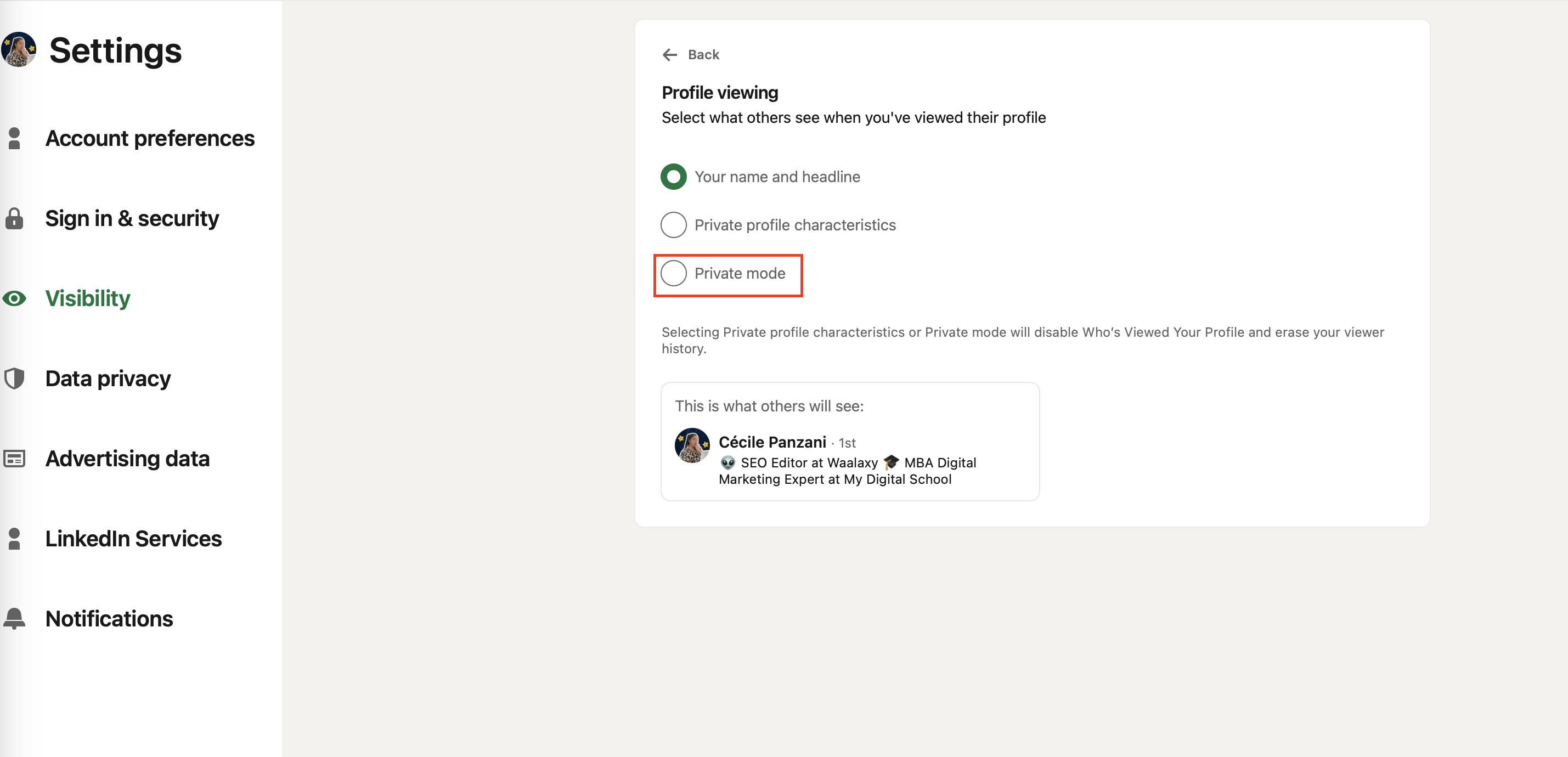
To prevent the person from being notified of your visit to their profile, we recommend that you make your account invisible. If this is not the case, we advise you to use the other method.
Deleting LinkedIn contacts is a good first step to maximize your LinkedIn account
You know how to delete a LinkedIn contact: take action! This is the first step towards developing a healthy professional LinkedIn network. Refocus your list on your sector’s interests; it’s not just the number of connections that counts, but also your potential to expand your portfolio of targeted prospects.🎯
To maximize your presence on this social network without wasting time, Waalaxy offers ideal solutions for automating the sending of invitations, relevant messages according to fully customizable scenarios. Thousands of professional opportunities are just a click away thanks to secure LinkedIn automation! 🔐
What does it mean to delete a relationship on LinkedIn?
You are free to networking on LinkedIn as you wish, and you can delete a contact whose content no longer interests you, for example, at any time.
When you wish to delete a contact on LinkedIn, the person is not notified of his or her removal from your network.⭐️
On the other hand, skill recommendations will be deleted and remain so, even if you add the person back later.😉
Is it possible to keep a contact but no longer see his/her activity on the network?
If you want to keep someone in your LinkedIn network, but you’re no longer interested in their activity or posts, you can stop following them. To do this, simply click on the “unfollow” button, which can be accessed from a post by clicking on “More”. The unfollow tab can also be found directly on the person’s LinkedIn profile.👩🏻💻
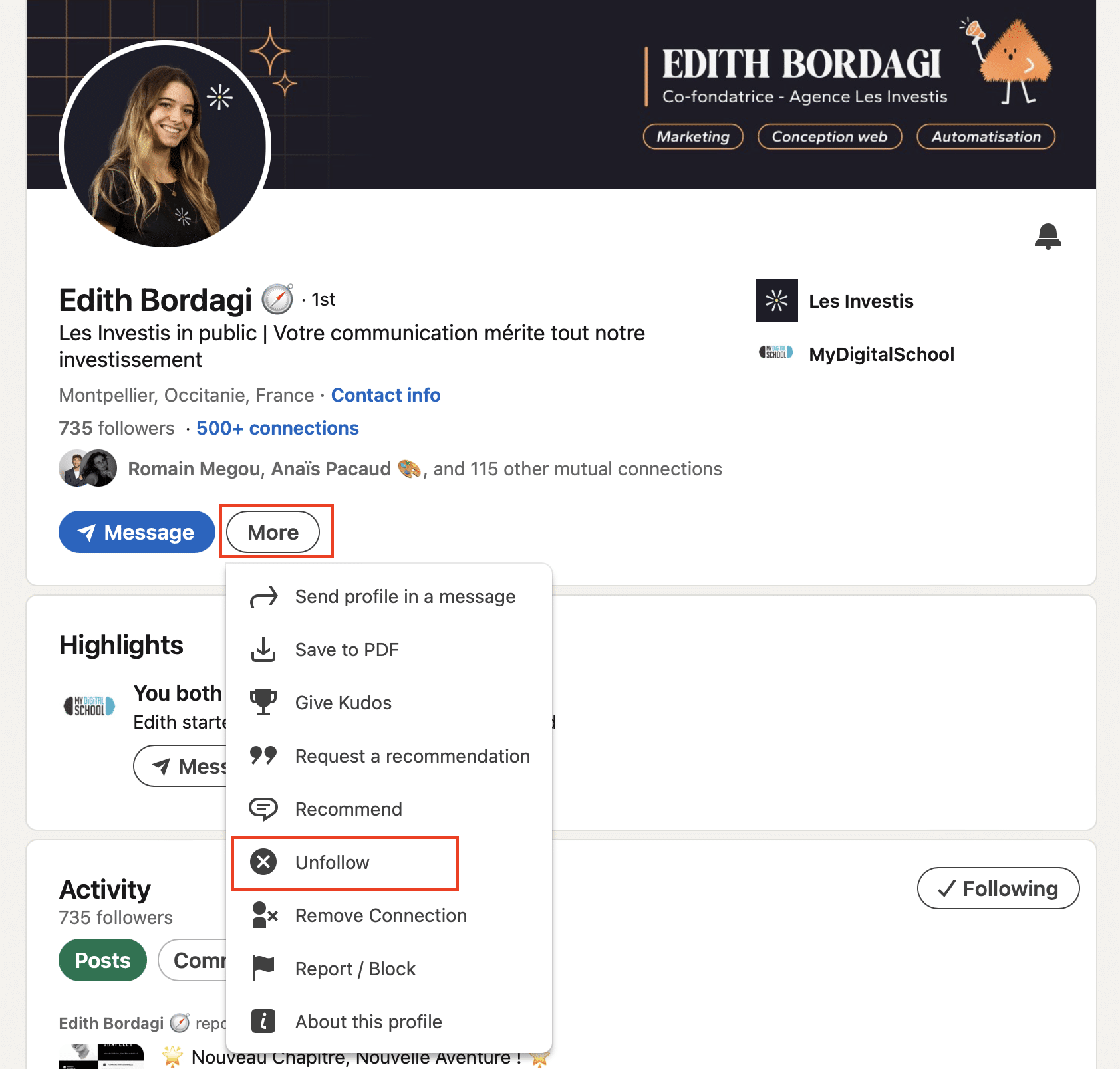
How about a recap?
Removing a LinkedIn contact is essential for a relevant and effective network. 🚀
Whether it’s to avoid unwanted solicitations, protect yourself from fake profiles or simply refocus your relationships on your industry, deleting a LinkedIn contact is sometimes necessary. 💼 Use our tips to do it discreetly and optimize your professional network. 🤫
To go further, discover tools like Waalaxy to automate and maximize your presence on LinkedIn. 🌟
Frequently asked questions
How do I know who has removed me from their LinkedIn contacts?
LinkedIn does not provide notification when someone deletes you from their contacts. To find out if someone has deleted you, you can follow these tips:
- Manual verification:
- First clue: you’ve lost a relationship. If you want to know who it is, access your contact list by clicking on “Relationships” and review the names. If you notice that a connection is missing, it’s likely that this person has deleted you. This technique can be a bit complex especially if you have a lot of the relationship. 🫠
- Using comparison tools :
- If you’re in the above situation, there are online tools that can do the job for you: List comparators. All you have to do is copy and paste the lists of your contacts and subscribers into the dedicated spaces. A third list will be created with the differences.
Attentive, no tool will ask you for your identifiers to compare your lists! Stay vigilant to avoid unpleasant surprises such as hacking or theft of your data. 🚨
3. Changes in interactions:
- Do you have the impression that your interactions with someone are becoming rare, as if they’ve disappeared into thin air? If you don’t see someone’s posts anymore or your exchanges (likes, comments, messages) suddenly decrease, it could be a sign that they’ve deleted you from their contacts. Pay attention to these little clues! 👀
Unfortunately, there’s no foolproof, straightforward way to find out who’s deleted you on LinkedIn. Be on the lookout… 🕵️♂️🔍
How do I block a LinkedIn subscriber?
- Access the subscriber‘s profile :
- Log in to your LinkedIn account. 🔑
- Search for the subscriber account you wish to restrict using the search bar. 🔍
- Access profile options :
- Go to the subscriber’s profile and click on the “More” button at the top of their account page.
- Select restriction option :
- From the drop-down menu, select “Block”. 🚫🔒.
- Confirm your choice in the dialog box that appears.
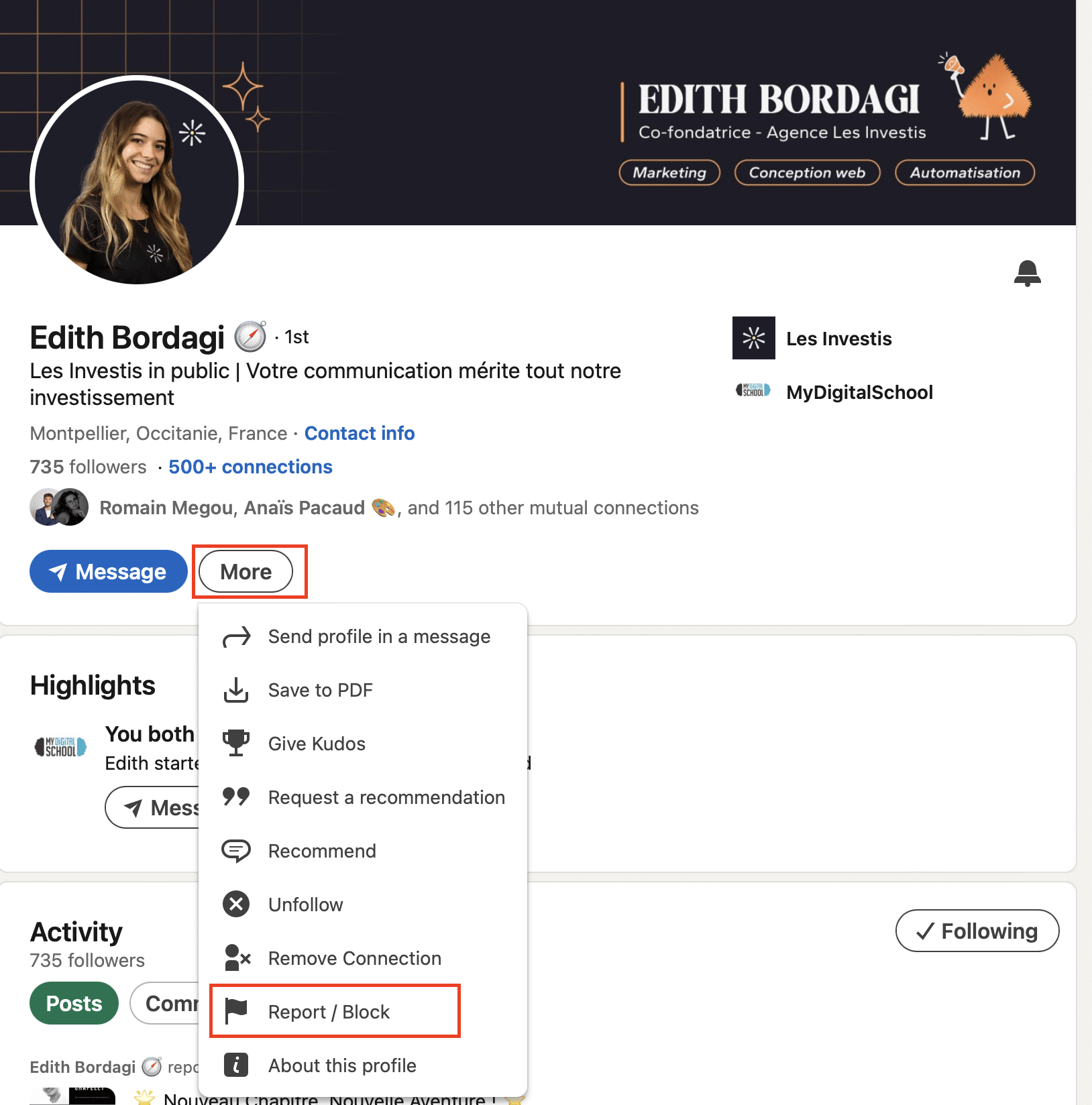
Now you know how to delete a LinkedIn contact ! 🚀













