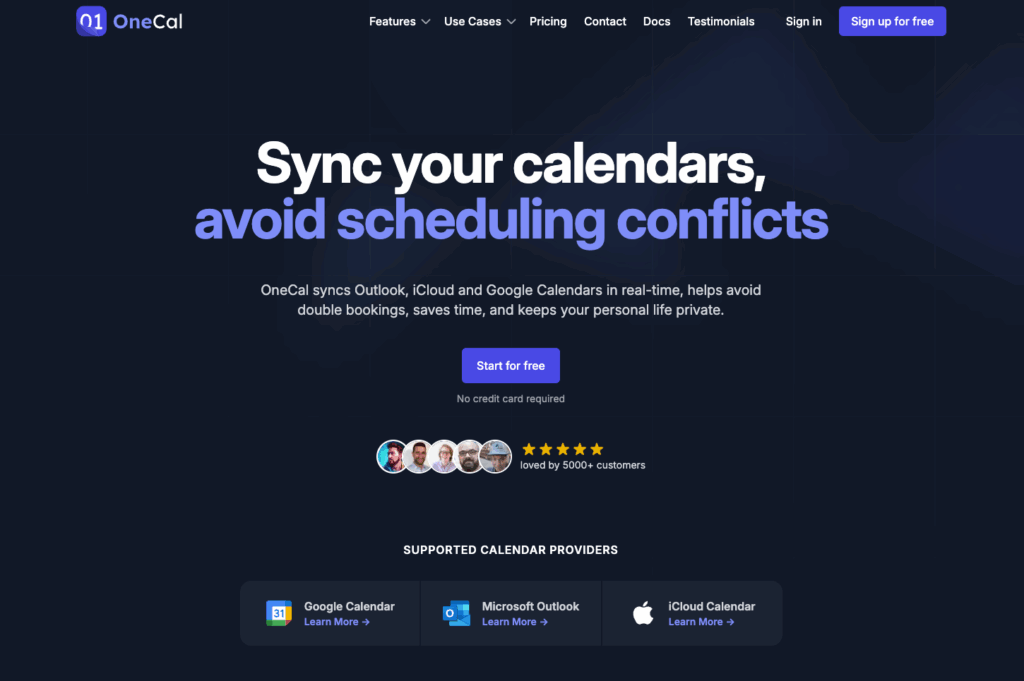
Online meeting schedulers shouldn’t be complicated… and yet 😅. Between one e-mail after another and slots that never fit, it’s easy to lose patience. The good news? There are simple, effective tools to automate it all 🗓️✨.
Let’s discover together the 10 best online appointment scheduling tools to save time and make your exchanges easier 🚀.
Why use online meeting scheduler software?
Because your time is precious, and so is your customers’. ⏳
With an online appointment scheduling tool, you simplify the whole process: no more exchanging ten emails to find a slot that fits. You send a link and the person chooses the time directly 🗓️.
The benefits are numerous 👇🏻 :
- Save time: less back and forth, more efficiency.
- Improved customer experience: your prospects and partners love simplicity.
- Smooth organization: your online agenda is automatically synchronized, with no risk of duplication.
- Automation: e-mail/SMS reminders, integration with your CRM and even one-click videoconferencing.
Top 10 online meeting scheduler tools
There are plenty of tools out there… but which ones are really worth it? 🤔
We’ve sorted them out for you: here’s our selection of the 10 best online appointment scheduling software, free or otherwise. 👇
HubSpot
HubSpot offers a great online appointment scheduling module, directly integrated with CRM. 👀
You create a customizable booking link, which can be shared by email or embedded on your site, and everything is automatically added to your calendar (Google or Outlook) and CRM. What’s more, the AI assistant prepares the meeting context and automates follow-up with targeted mail sequences 🚀.
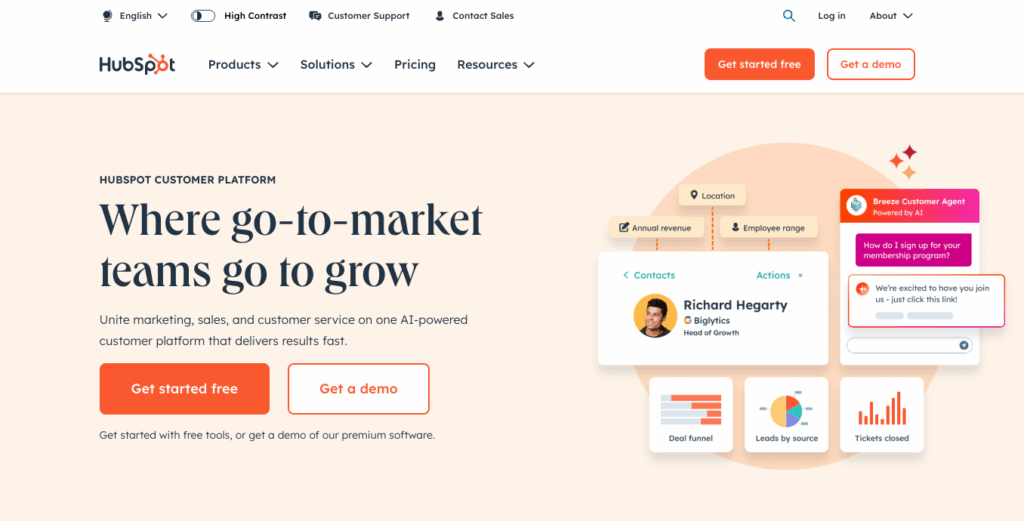
Hubspot pricing
HubSpot ‘s online appointment scheduling module is available free of charge in the Sales Hub Free version, ideal for testing. ✨
If you need more advanced features (such as booking links shared between multiple team members, AI assistant or advanced automations), you’ll need to upgrade to a paid plan. Plans start at an affordable rate for small teams and gradually rise according to the size of your organization. 🙃
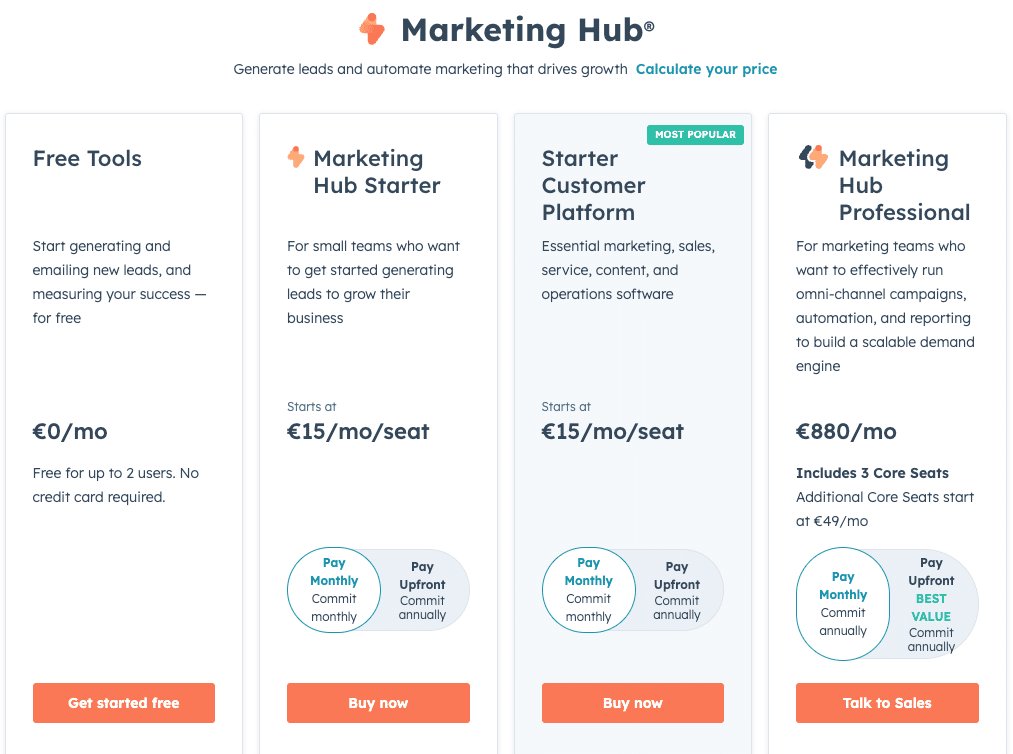
What do its users think?
On Trustpilot, HubSpot has an average rating of 2/5 ⭐, with recurring criticism of customer service and subscription management(Trustpilot). Many find the platform powerful but sometimes too complex or expensive for simple use.
Conversely, on pro sites like Capterra, users give it 4.5/5 ⭐, praising its clear interface and comprehensive features.
It’s an ultra-complete, pro-oriented tool, but one that can seem a little heavy-handed (and expensive) if you’re just looking for a basic diary. 🤓
SimplyBook.me
SimplyBook.me is an ultra-complete tool for booking appointments online. You can create a personalized booking site, integrate your calendar (Google, Outlook…), offer options like payments, coupons, gift cards and even sync with Facebook or Instagram. 📲
What’s more, they offer a hyper-responsive live chat to walk you through the setup 🛠️.
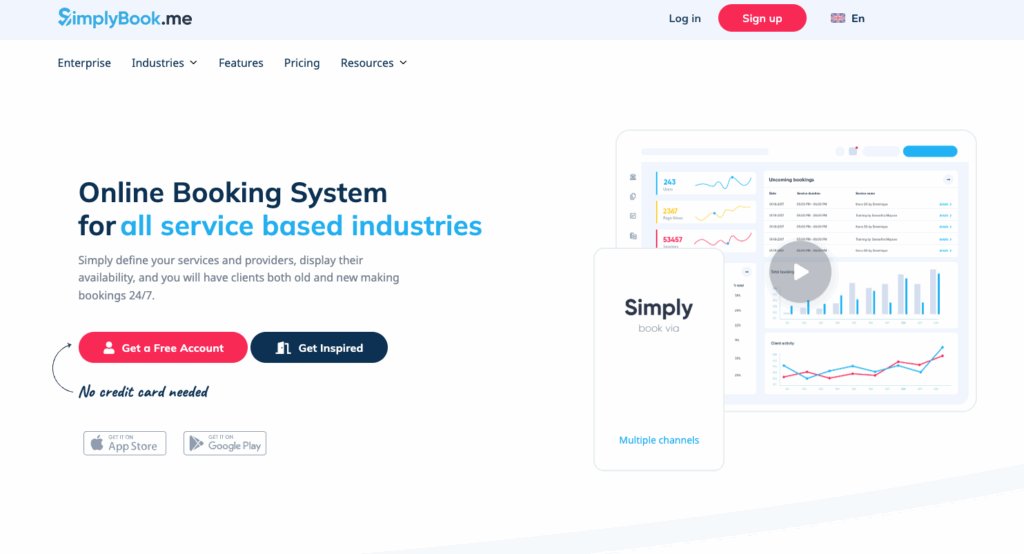
SimplyBook.me price
For tight budgets: there’s a free plan, with up to 50 reservations per month. 💸
If you need more flexibility or advanced features, packages start at around €9.90/month for «Basique», up to €60/month for the «Premium» plan (2,000 bookings/month, unlimited features). 😌
Details right here 👇🏻 :

What do our users think?
Overall, users are satisfied! On Trustpilot, SimplyBook.me gets a nice rating of 4.4/5 ⭐, with, according to some, super-responsive customer support («super hotline support», «great live chat») and a powerful but flexible solution. Of course, a few people point out a sometimes complex configuration or a lack of a French-speaking contact, but on the whole, it’s very positive. ✅
Timify
Timify is a real Swiss army knife for online appointment booking and schedule management. 😎
Whether for individual appointments, groups, paid services or resources (staff, equipment), everything is managed in one place: 24/7 reservations, integrations with Facebook, Google Business, QR codes, online payment, automatic reminders, visio… Ideal for pros who want to automate without the headache 💼✨.
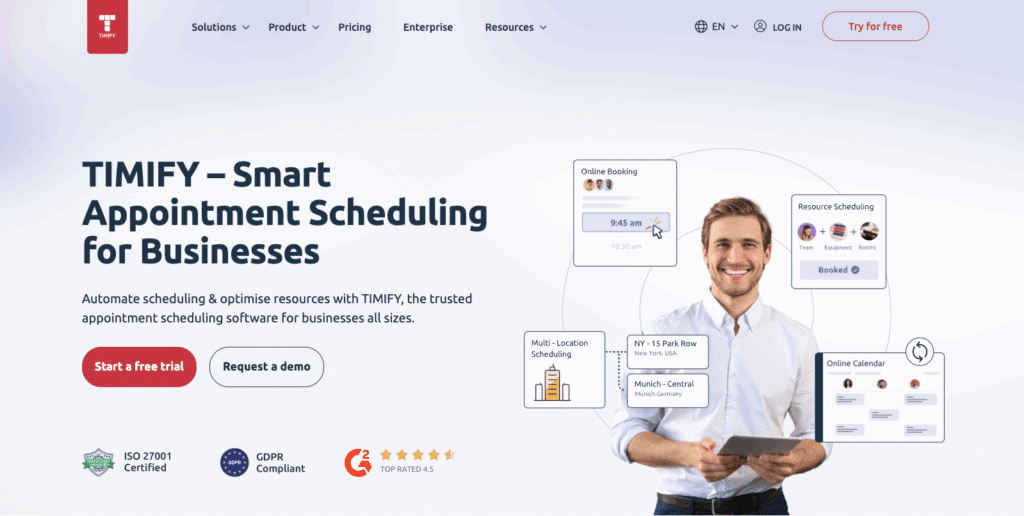
Timify pricing
The good news is that you can get started for free, so you can test without risk! Pricing starts at €0/month if you only need to manage one “resource”, i.e. 1 item ( person, room…). 💶
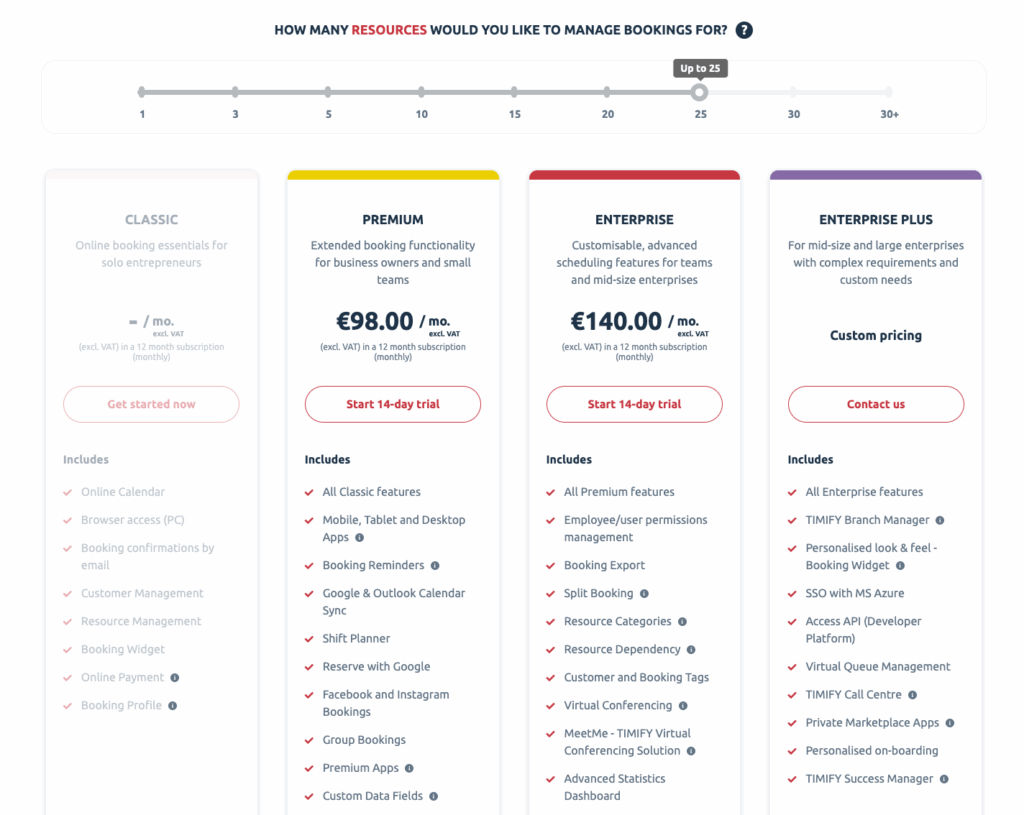
What do its users think?
Users on Capterra give Timify a rating of 4.5/5 ⭐, highlighting ease of use, functional richness, responsive customer service and good value for money.
On the Trustpilot side, the picture is more mixed. Some users complain of poorly explained upward billing, with the “resources” system 😕.
Voxiplan
Voxiplan is a real virtual assistant from another world for making appointments online, but also by phone, chat or SMS. With its built-in Artificial Intelligence, you can automate appointment scheduling 24/7: The voice assistant handles calls, suggests slots according to your availability, while synchronizing with your calendars (Google calendar, Outlook, iCal…) 😉.
The icing on the cake 🎂: you can customize schedules by team, manage resources and centralize everything in a highly intuitive platform, according to its users.
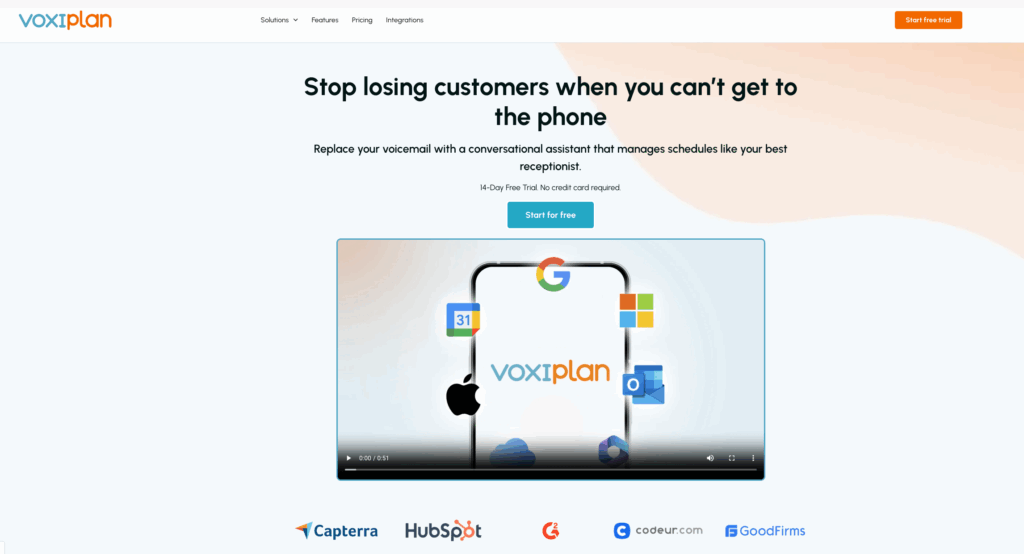
Voxiplan pricing
You can get started with the no-commitment freemium version 🎉.
Then, paid plans start at $8/month/user with unlimited appointments, automatic reminders and forms. To go one step further, the Premiumplan at $12/month/useradds the removal of the Voxiplan logo, personalized redirections after booking and the multi-channel AI assistant (chat, SMS, phone…). Details just below. 😌
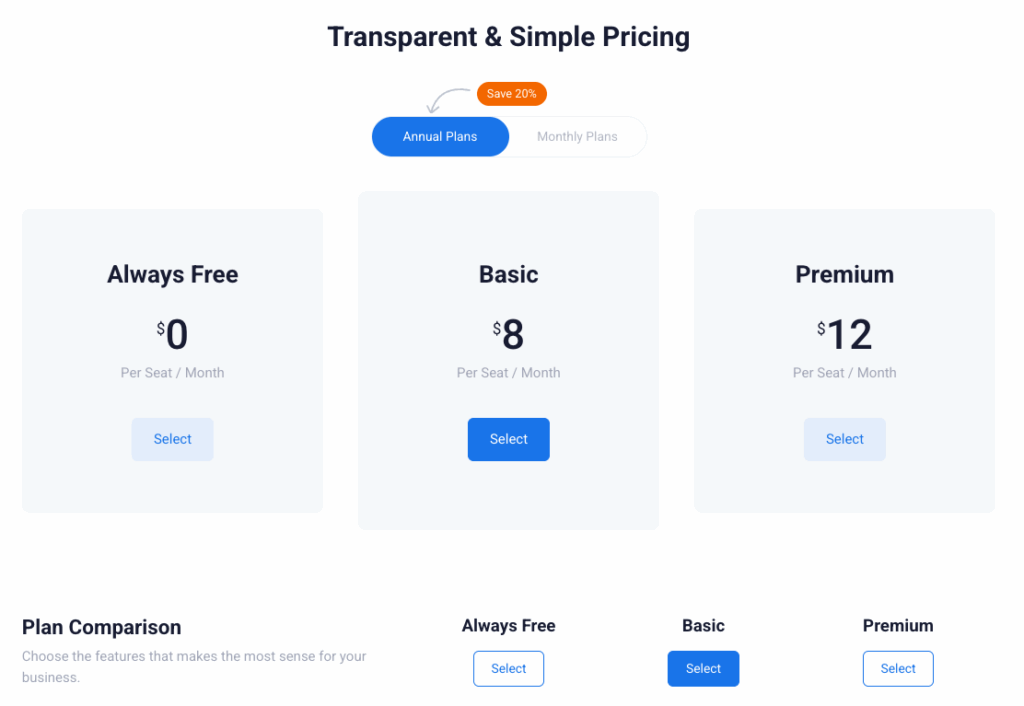
What do its users think?
On Capterra, Voxiplan garners a rating of 4 / 5 ⭐, praised for its clear interface and efficient automation, even if customer response can sometimes be perfectible. 🙃
In France, the Comparatif-Logiciels site gives it a 6.5/10, highlighting a solution rich in features, but a little less transparent on the price side (on quotation). 😅
Amelia Booking
Amelia Booking is an ultra-powerful online appointment booking plugin for WordPress. It allows you to gérer👇🏻 :
- Smooth management of your appointments, with calendar synchronization (Google, Outlook).
- 24/7 booking capabilities.
- Integrated payments (WooCommerce, Stripe, PayPal…).
- Send reminders.
- Group booking.
- WhatsApp integration.
- An interface that’s easy to customize to your image. ✨
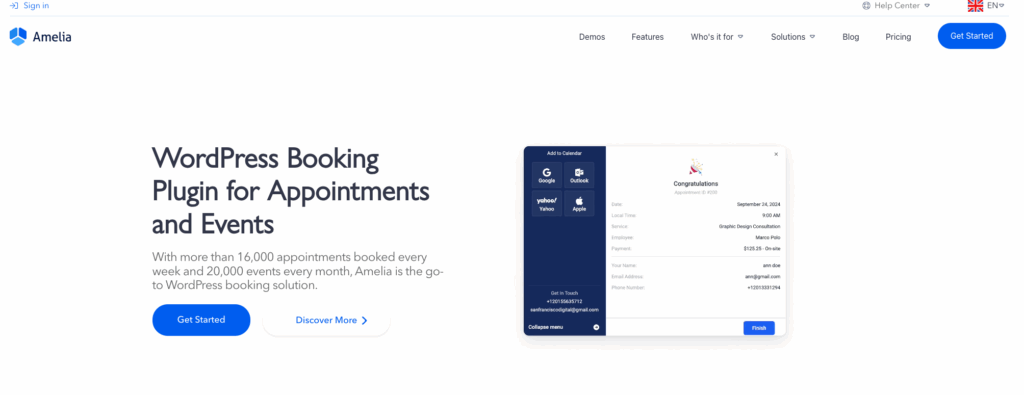
Amelia Booking pricing
Amelia offers several packages to suit your needs:
- Annual packages: approx. 49€ to 319€ per year, with updates and support
- Lifetime licenses: one-off purchase, between 199€ and 799€, for unlimited updates and support.
You can also test without commitment, then choose what suits your organization 😉.
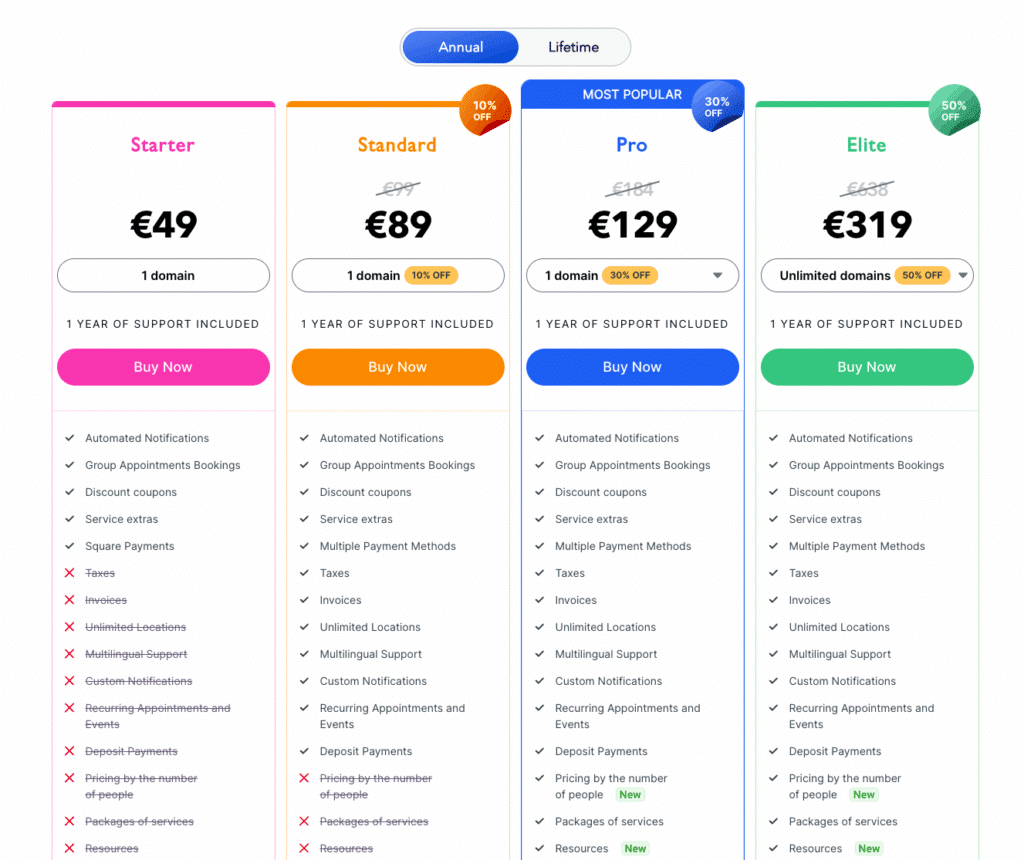
What do its users think?
On Trustpilot, Amelia boasts a solid rating of 4.1/5 ⭐ (186 reviews), which is a pretty good sign! Feedback praises the plugin’s richness and highly responsive support.
Some, however, point to accessibility limitations (not always usable without a mouse) or support that can be slow in some cases. 🥲
Bookly
Bookly is a WordPress plugin for free online appointment booking. 💸 You add it to your site and your customers can book on their own, 24/7, manage the calendar, services and even pay directly online (WooCommerce, PayPal, Stripe…). Perfect if you want to keep control of your site while automating bookings 😉.
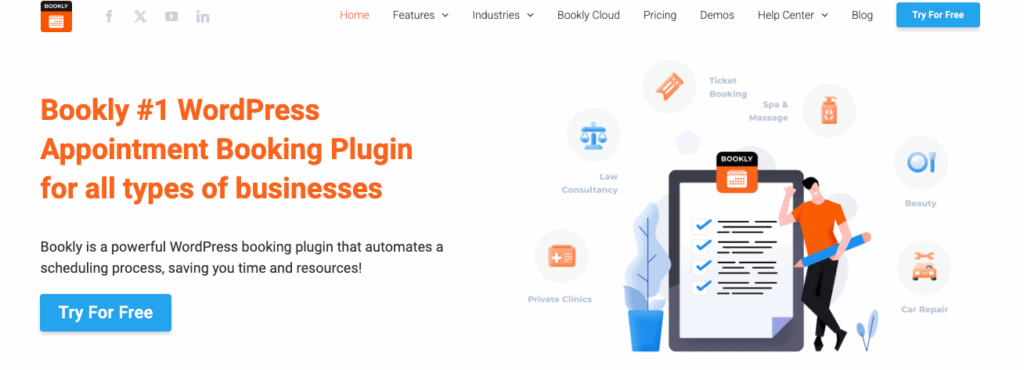
Bookly price
You can get started for free with the basic version, free for life. As soon as you have more needs (unlimited staff, payments, reminders, Google Calendar, SMS…), you need to add Bookly Pro for around $99 as a lifetime license with updates included. After that, there’s a whole host of paid extensions to suit your needs. ☀️
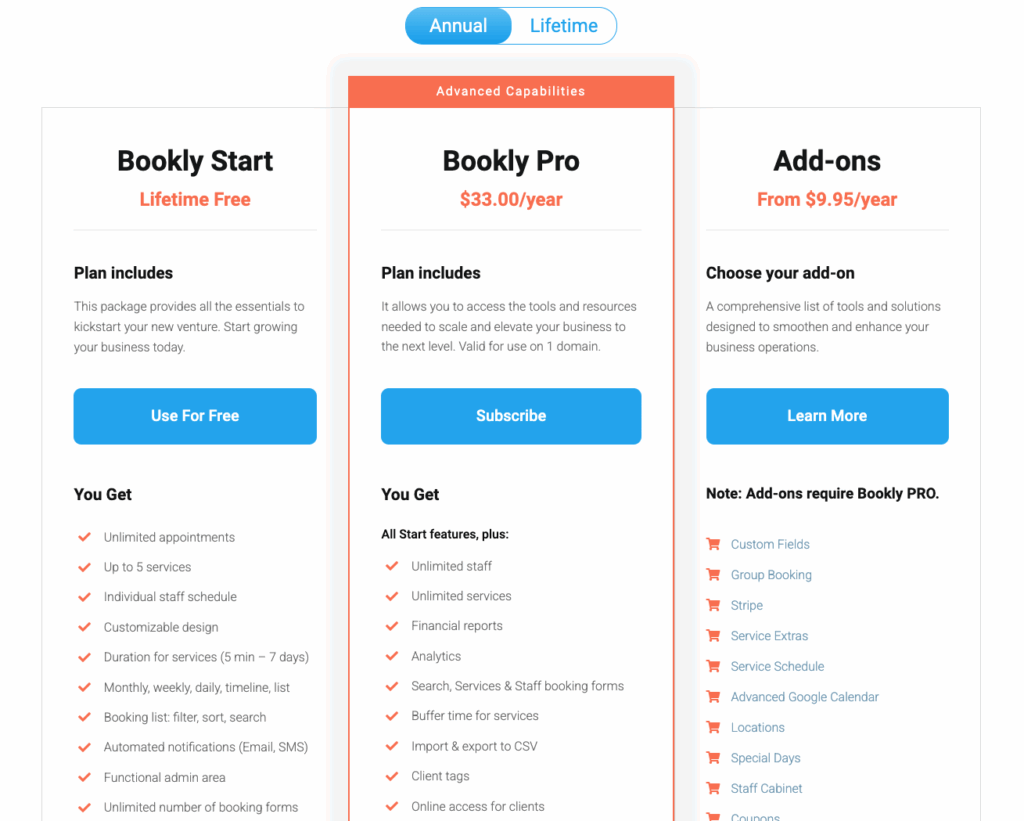
What do its users think?
Capterra gives Bookly an overall rating of 4.0/5 ⭐. Users find the tool to have very good features, but some mention breaks after WordPress updates or support sometimes deemed long. 😬
What’s more, TechRadar recommends it as the best WordPress booking plugin, with over 60,000 active installs: solid proof of effectiveness 😌.
OneCal
OneCal means peace of mind for your diary: it syncs your Outlook, iCloud and Google calendars in real time and prevents double bookings. 😍
But that’s not all: you can also create smart booking links that respect your real disposals (taking into account all your connected calendars) 🗓️.
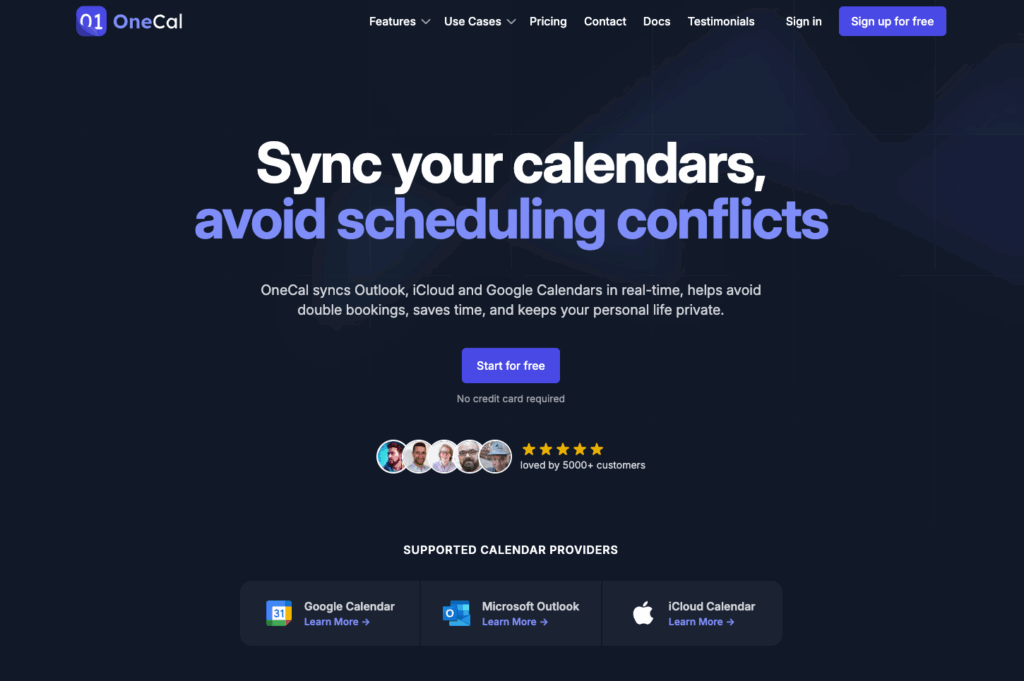
OneCal pricing
Start with thefree 14-day trial version, no credit card is required 🎉.
Then, the annual packages are ultra-transparent 👇🏻:
- Starter: $6/month per user to manage 2 calendars.
- Essential : $12/month, up to 5 calendars.
- Premium: $30/month, management of up to 50 calendars
Ideal for freelancers and small teams alike. 👀
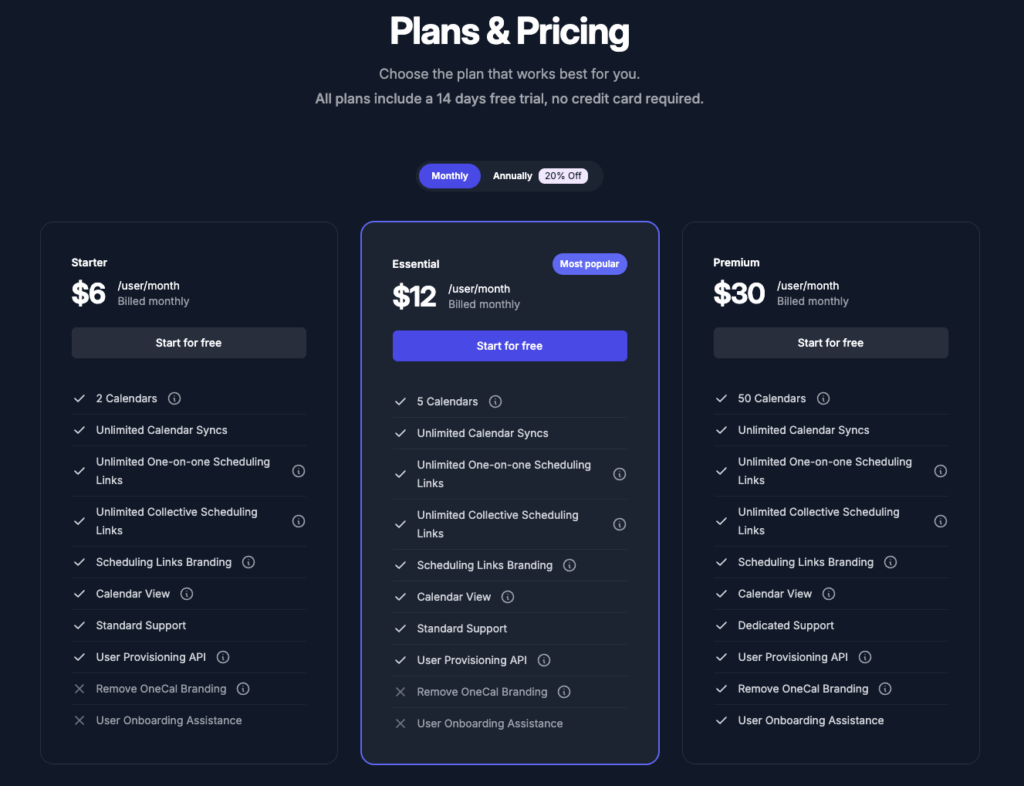
What do its users think?
Reviews of G2 are excellent, with a rating of 4.9/5 ⭐ for ease of use, multi-calendar integration and fluid interface. Users love the simplicity of set-up and the reliability of synchro.
A few feedbacks, however, note limitations for team scheduling or a lack of a dedicated mobile app. 📲
Calendly
Calendly is THE ideal companion to say goodbye to endless exchanges to fix a slot. You create a unique online reservation link, it detects your unavailability (thanks to synchro with your Google, Outlook… calendars) and your contacts access it in one click. Ultra-fluid and hyper-intuitive 😉.
It’s designed for freelancers and more organized teams alike, with integrations (Zoom, CRM, payments) and collaborative features (team planning, routing, analytics…). 📊
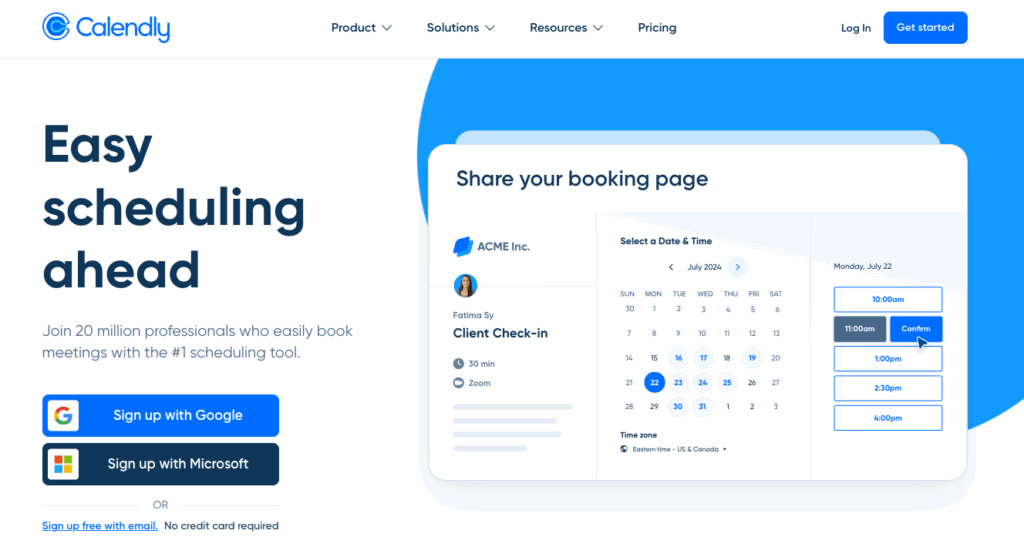
Calendly’s price
Calendly offers a free version sufficient to get started, with already the essentials for making appointments. To unlock more features (multiple events, advanced integrations, team scheduling…), there are several paid packages at affordable rates tailored to the size of your structure. 💰
Details just below 👇🏻:
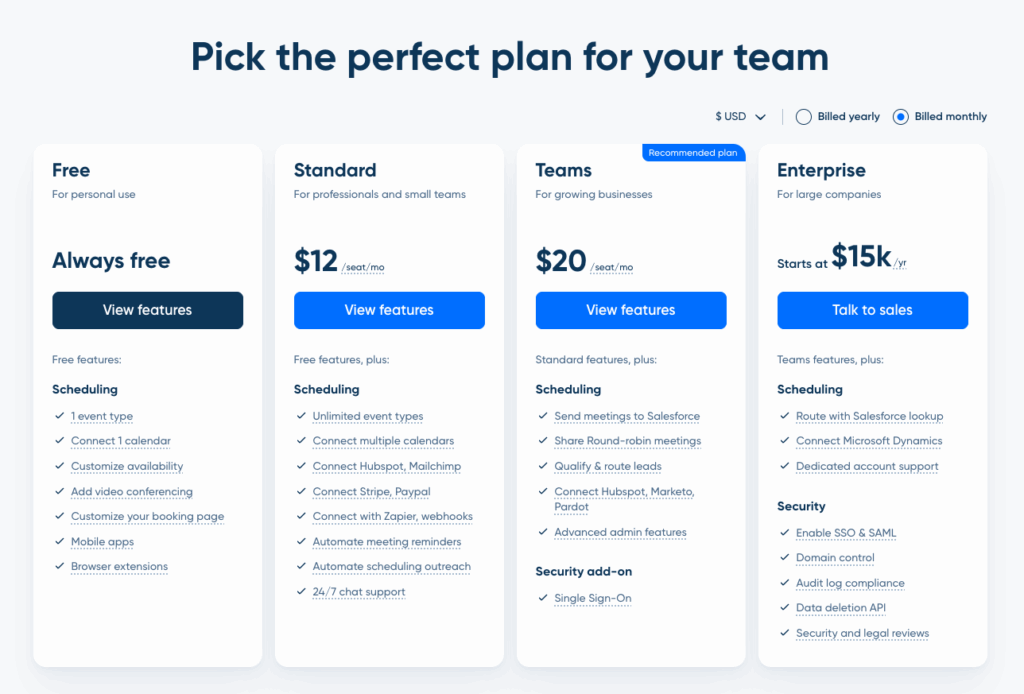
What do its users think?
Calendly earns a superb overall rating of 4.7/5 ⭐ on Capterra. Users appreciate a minimalist, ultra-fast interface, often complimented for its ease of use and intuitiveness, even for the less knowledgeable.
There are a few minor drawbacks: an initial schedule setting considered a little confusing by some, or occasional bugs depending on Outlook configurations. 🙃
Cal.com
Cal.com (formerly Calendso) is a free online appointment scheduling platform that’s ultra flexible and even open source! 🤯
You can use it in SaaS mode or self-host it: perfect for those who want control, customization and peace of mind on the data side. The tool is designed with an “API-first” approach, which facilitates integrations (CRM, automations…) and more complex workflows, such as automatic allocation of appointments between team members or conditional forms 🤖.
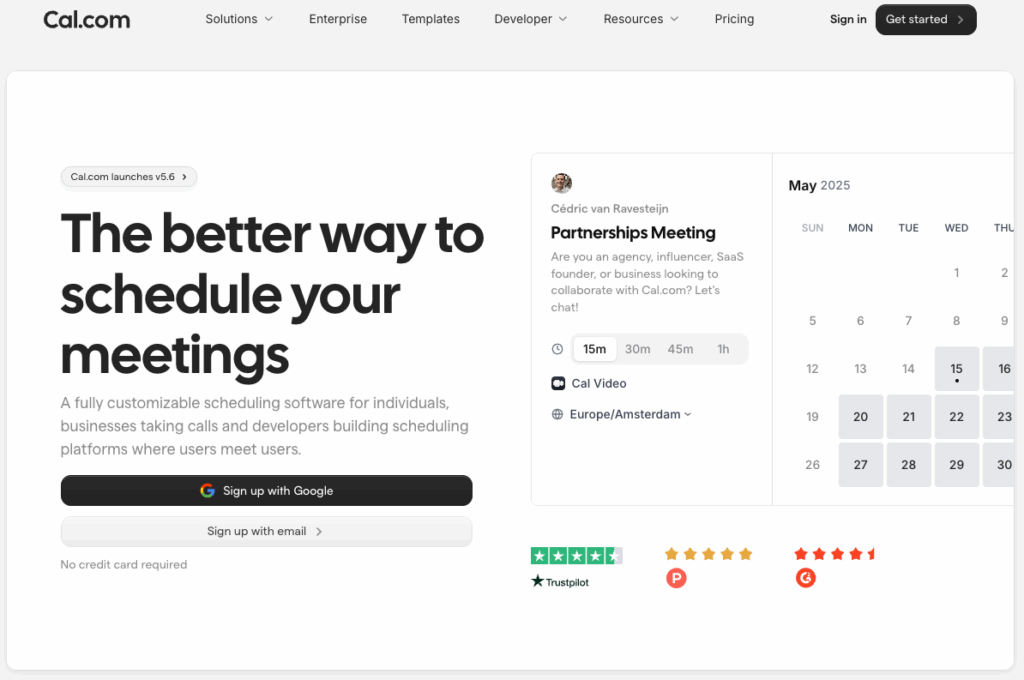
Cal.com pricing
There’s a permanent free version of this tool for individual users, with unlimited scheduling, multi-calendar and essential integrations. ✨
If you work in a team, paid formulas start at around $15/month per user to unlock collaborative features like round-robin or personalized branding. ☀️
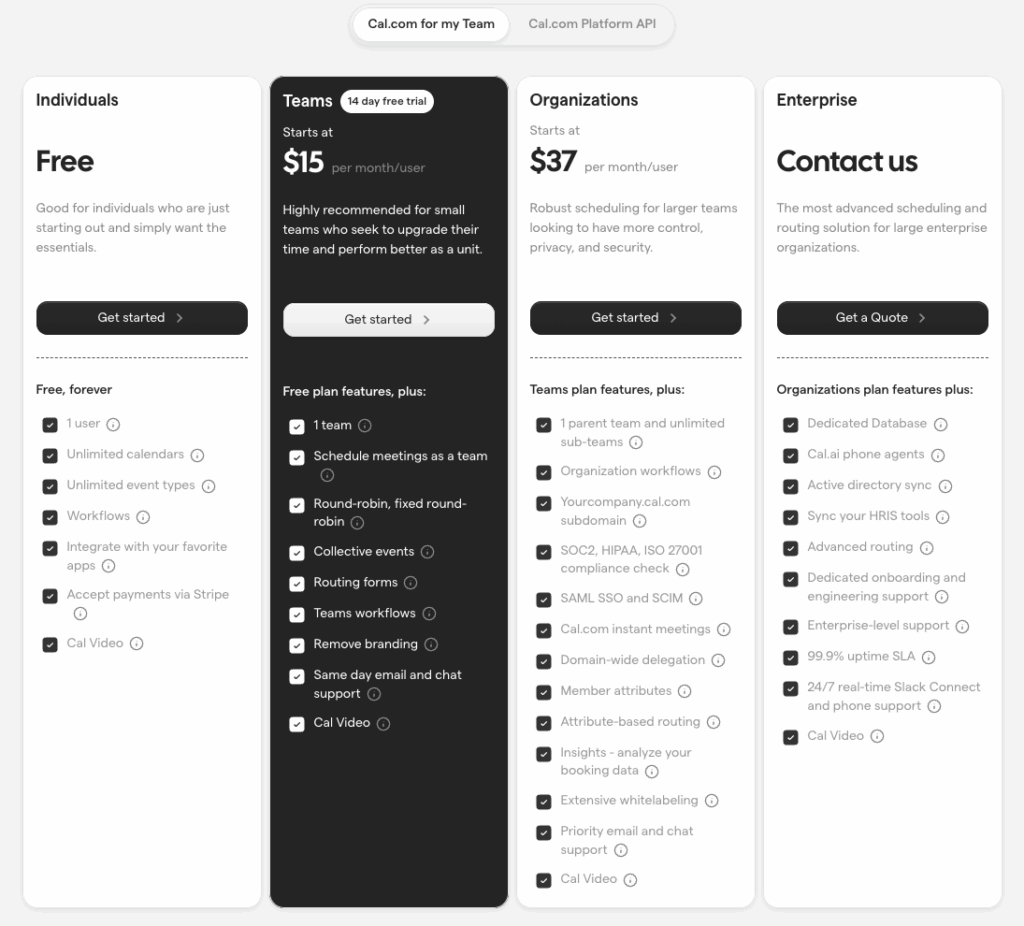
What do its users think?
On Trustpilot, Cal.com shines with a rating of 4.6/5 ⭐ (nearly 190 reviews). Users emphasize the responsiveness of support, the simplicity of the interface and the extensive customization.
On Product Hunt, the community is unanimous (~4.8/5 ⭐) in praising its open source nature, interface and advanced integration possibilities that few tools offer. 🤩
Doodle
Doodle has become a must-have for online appointment scheduling, whether for coffee with friends or serious pro meetings. Thanks to its group polls or booking pages, finding a slot is as easy as a click 😉.
Doodle doesn’t store your personal data in its database (security provided via AWS and Cloudflare). 🥰
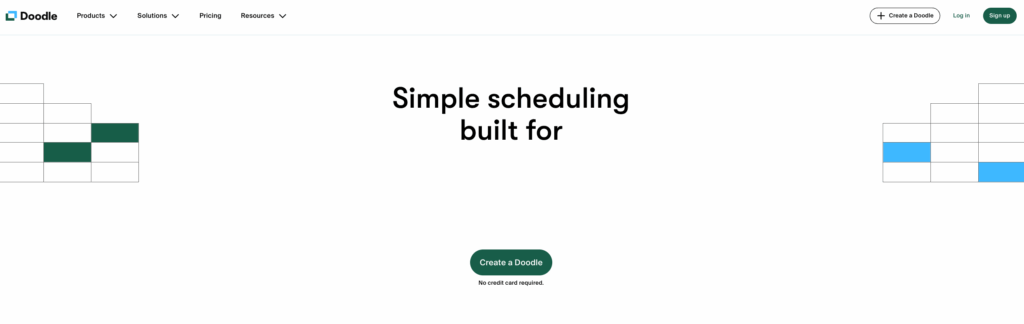
Doodle pricing
You can start with the free version perfect for testing, creating group surveys or offering a basic booking page. 👀
If you want to unlock advanced features like unlimited booking pages, ad removal or Zoom/Teams integration, there are paid packages 👇🏻 :
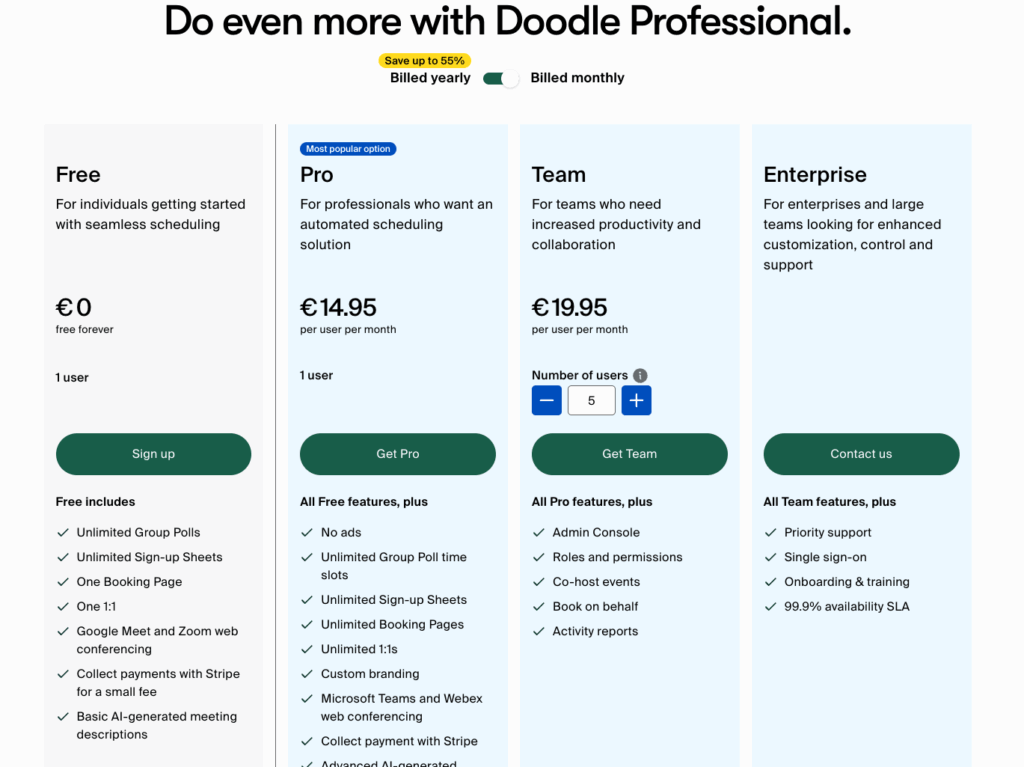
What do its users think?
Users love Doodle it gets an average rating of 4.6/5 ⭐ on Capterra (1,800 reviews.) It is particularly appreciated 👇🏻 :
- Ultra-practical for coordinating multiple people.
- Clear, uncluttered interface.
Only a few criticisms come up about the integration with Google Calendar, which is sometimes reserved for paid packages. 💸
How can I automate online appointment booking?
Booking appointments is great. Automating them is even better 😎.
With a tool like Waalaxy, you can go beyond simple scheduling 👇🏻 :
- Qualify your prospects automatically 🕵️♀️: as soon as a contact responds positively to your LinkedIn messages, you can trigger the sending of a booking link without doing anything manually.
- Connect Waalaxy to your appointment tool via Zapier 🔗: a real “bridge” that links your prospecting (Waalaxy) and your agenda. Result: when a prospect accepts, he receives the link to book directly.
How does it work?
Here are the different steps to automate the sending and management of your appointment requests! 📆
1. Create your account on the necessary tools.
Before you do anything else, make sure you have 👇🏻:
- A Calendly account to generate your appointment link 🗓️.
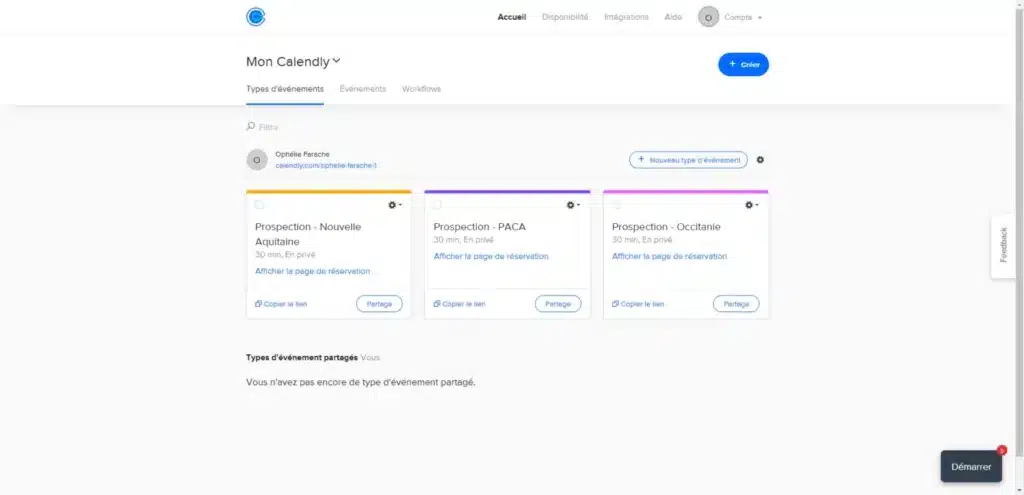
- A Zapier account, for “glue” between your applications.
- An emptyGoogle Sheets, which will serve as your database.
- (Optional) Slack access if you want live notifications 🔔.
👉 No need for technical skills, it’s all done in a few clicks.
2. Prepare your Google Sheets
Create a simple sheet with the columns you need, for example 👇🏻 :
- Name.
- Email.
- Date and time of appointment.
- Type of appointment (e.g. demo, discovery call, closing).
- Sales person in charge.
- Source (e.g. LinkedIn campaign via Waalaxy).
Tip: the more precise your columns, the easier it will be to analyze your results afterwards(conversion rate, best-performing sources, etc.).
3. Configure your Zapier
First step: Calendly.
- Go to Zapier, click on “Create a Zap”.
- Search for “Calendly”, select it.
- In “Action Event”, select “Invitee Created”.
- Click on “Continue”.
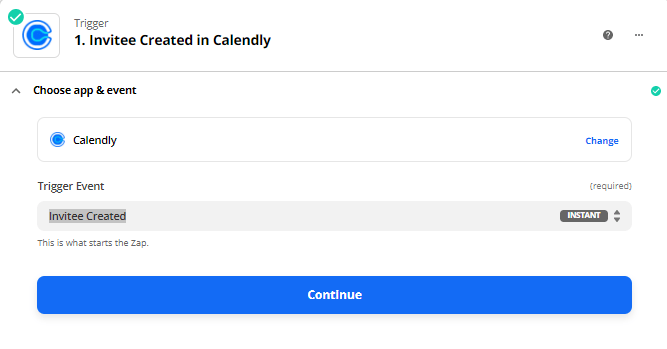
- Connect your Calendly account with the API Key 👇
On Calendly :
- Click on “Integrations” and “Zapier”.
- Copy the API Key.
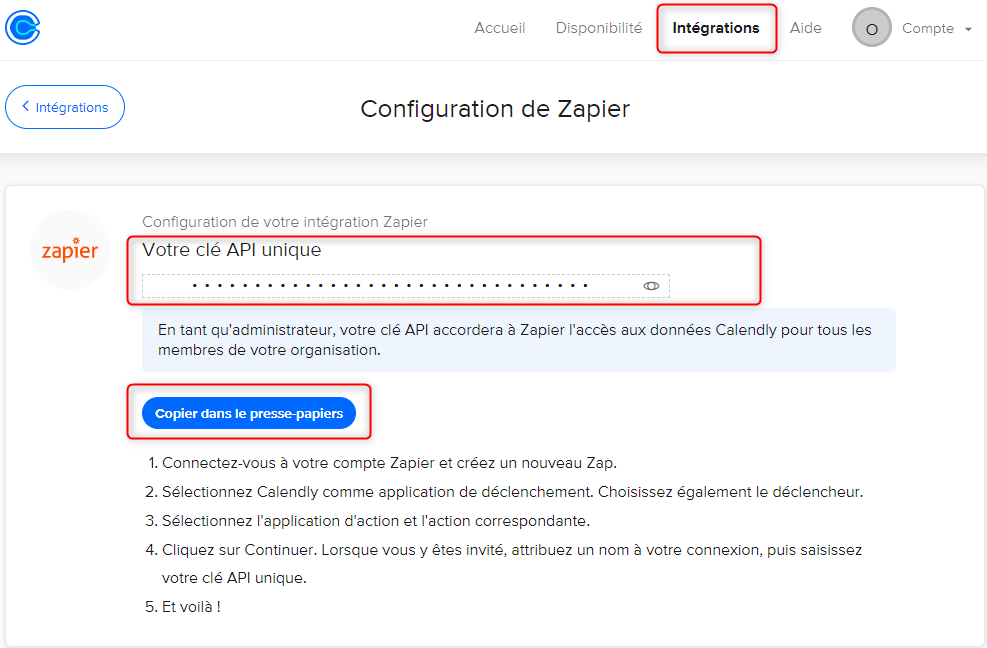
Your account is now connected.
Return to the Zap, where you can simply select the account you’ve just set up. 👇
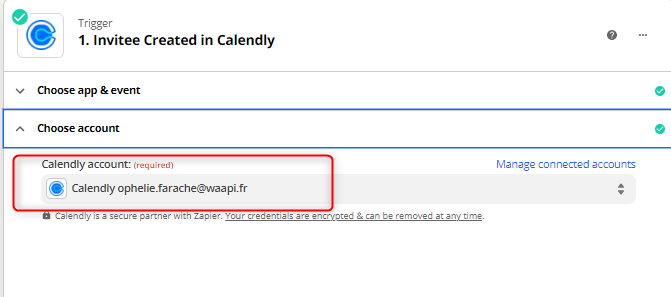
- Click on “Test Trigger”, and press “Continue”.
You should get a Success message “We found an invitee”!
⚠️ If you ever encounter an error message at this level, the reasons are :
– Either you haven’t created the events yet.
– Or no one has yet accepted one of your events, so there’s no data to synchronize yet.
Step 2: Google Sheets.
You need to create a Google Sheets sheet with the different columns corresponding to the headings of your event.
In Calendly, you’ve entered the name of your event and inside :
- The name of the person booking the event.
- The person’sprofessional email address.
- The person on your sales team who is booking the event.
- Event duration.
- The type of event.
Your Google Sheets sheet should therefore have these columns. 👇

On Zapier :
- Click on the little “+” and search for “Google Sheets”.
- In “Action Event”, choose “Create Spreadsheet Row(s)”.
- Click “Continue”.
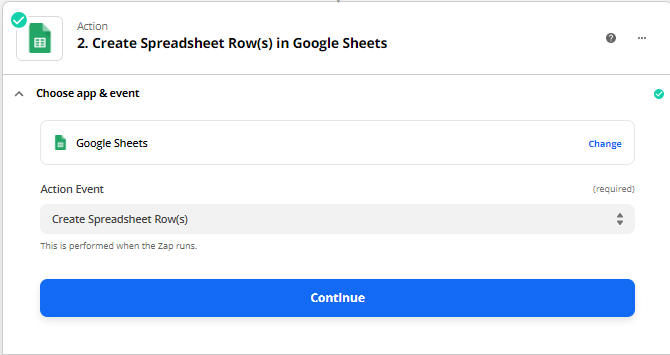
- Connect your Google Sheets account.
- In the Set up action, select your Google Drive account, the spreadsheet, the previously created worksheet.
- Fill in the various fields in this way. 👇
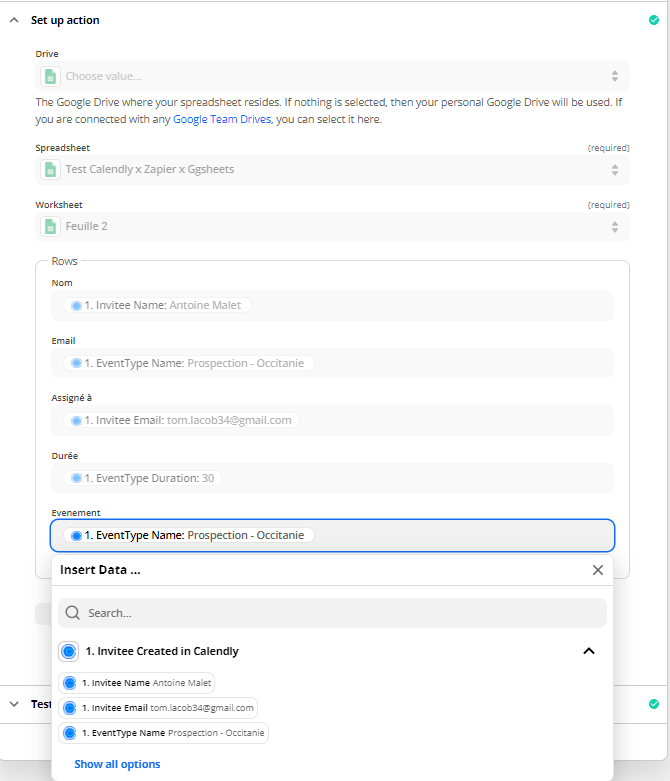
- Test the action, and do “Turn On Zap”.
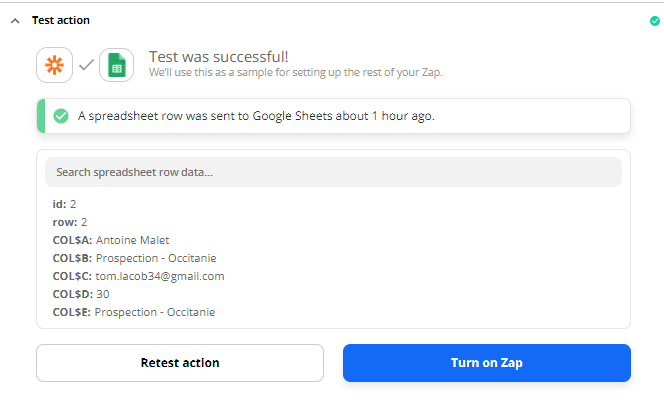
Zap is now active! 🤪
Here’s the view on Google Sheets. 👀
Antoine Malet, your prospect, has just booked your “Prospection – Occitanie” event with salesman “Tom Bocal”. His information has just been sent to your shared Google Sheets sheet. 👇
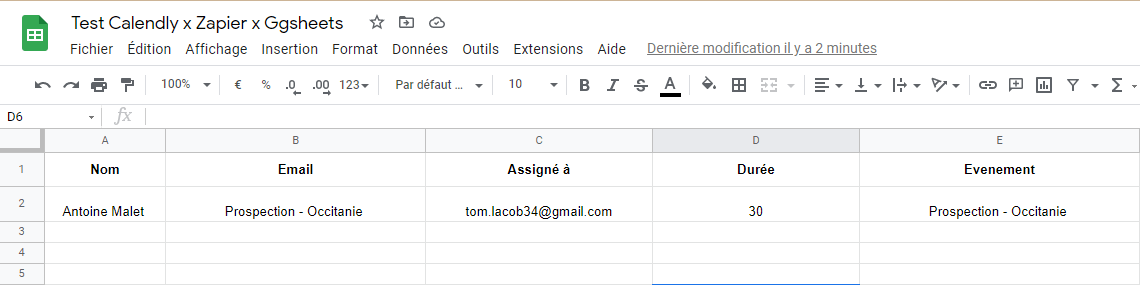
How about a recap?
Making appointments online has never been easier 🗓️. Whether you’re a freelancer, consultant or an entire sales team, there’s a tool to suit your needs: from the most basic to the most advanced.
And if you want to take it to the next level, combine them with Waalaxy + Zapier to automate the whole process and turn your conversations into qualified appointments… effortlessly 🚀.
Frequently asked questions
How do I get notified on Slack as soon as an event is booked?
You want to be alerted on Slack in the channel you share with your sales people, you want to receive a little message as soon as an appointment is booked. It gives you power, and it lets you track your KPIs (number of appointments per month…)… 🤔
All you have to do is add a small step to your Zap.
Following your Zap 👇
- Click on the little “+” and search for “Slack”.
- In “Action Event”, choose “Send Channel Message”, do “Continue”.
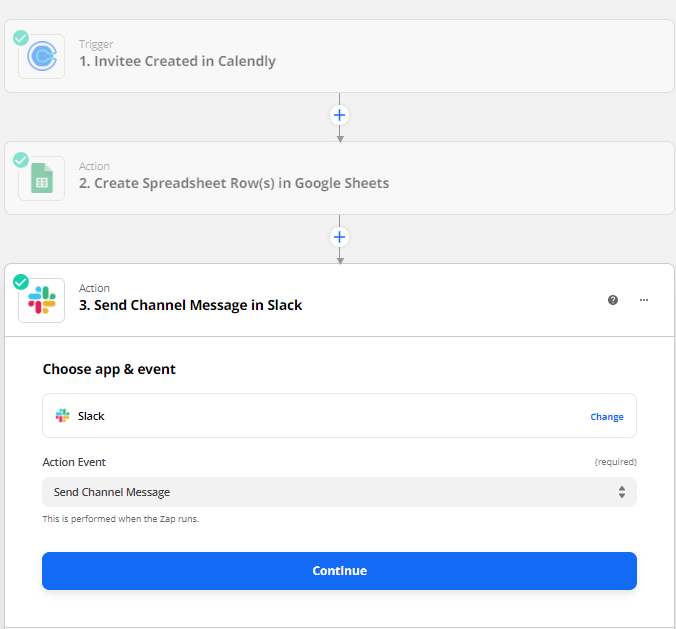
- Connect to your Slack account, and click “Continue”.
- In the Set Up Action, choose the channel on which the message should be sent, the message to be sent, and the various other fields according to what you want.
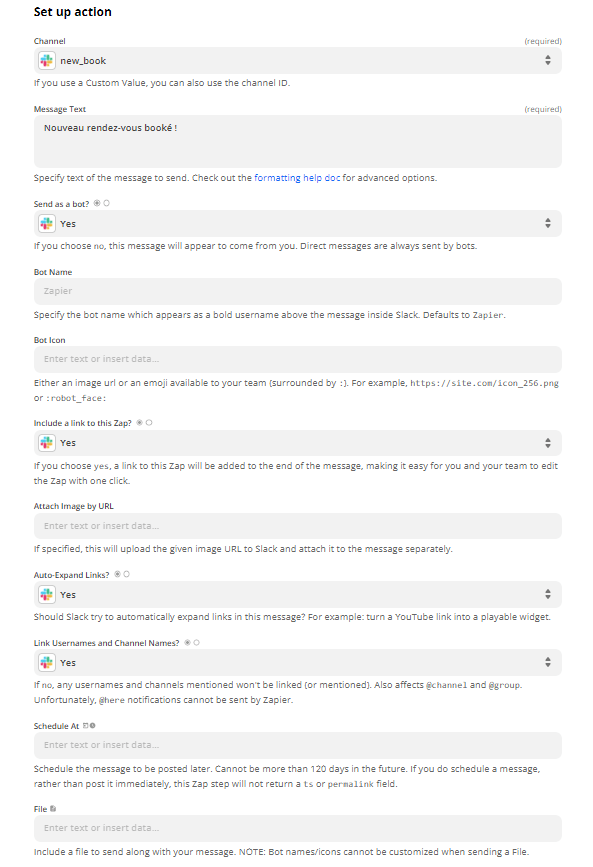
- Test the action, and do “Turn On Zap”.
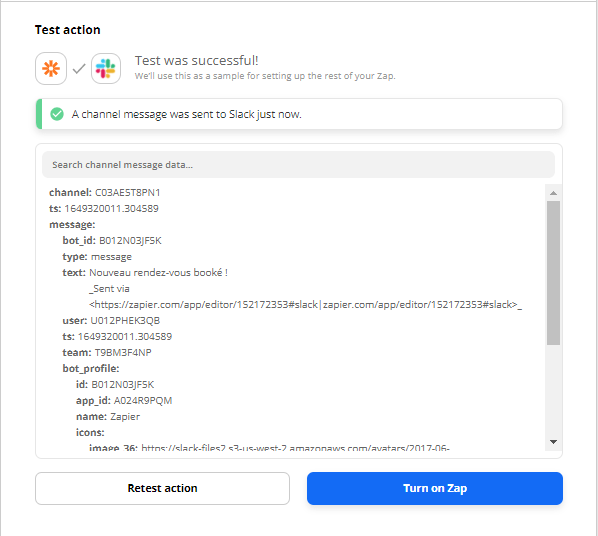
View on Slack
Here’s what it’ll look like on Slack, as soon as a pro appointment is booked from your Calendly. 👇
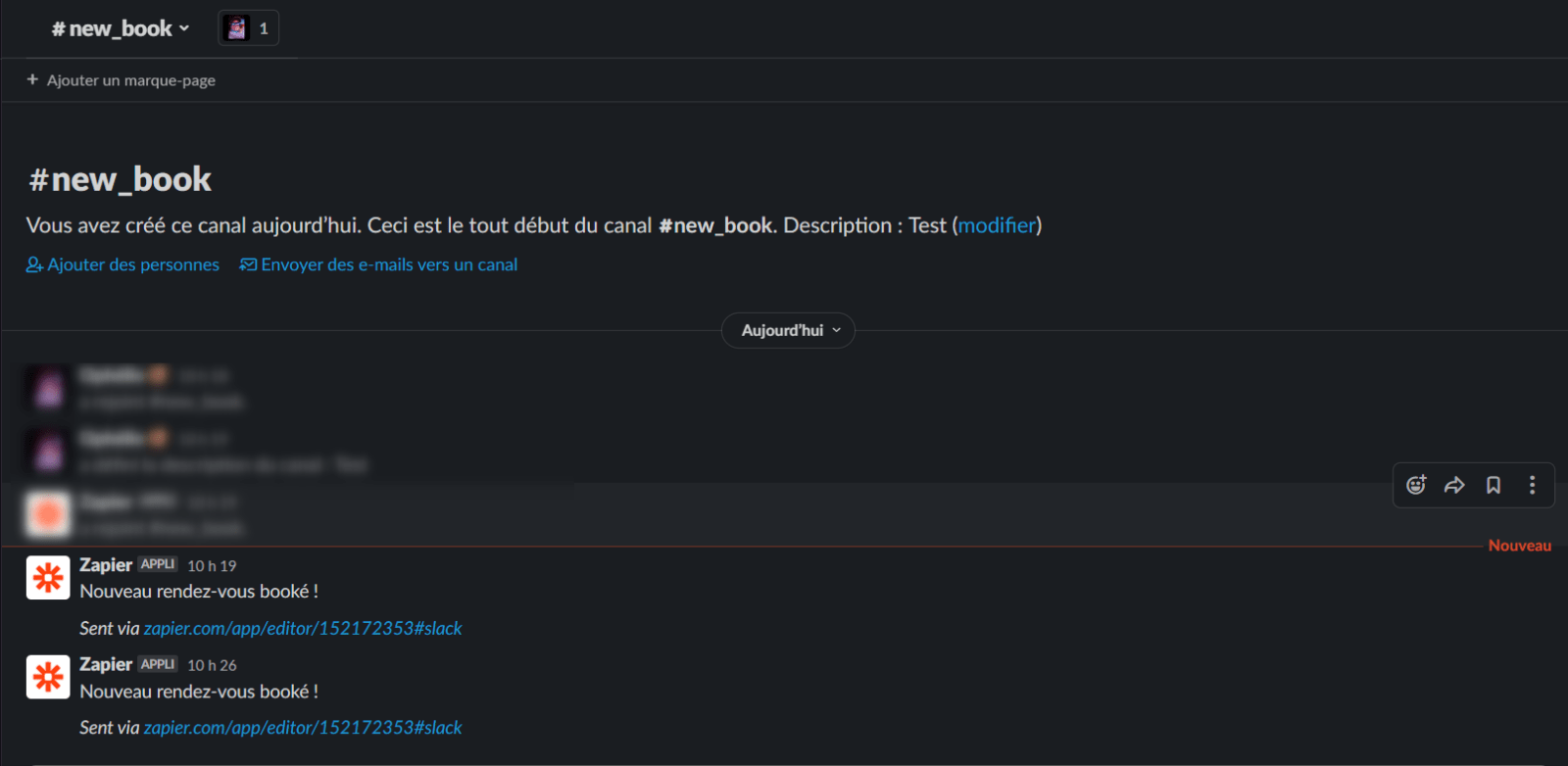
Now you know all about booking meeting online ! 🚀









