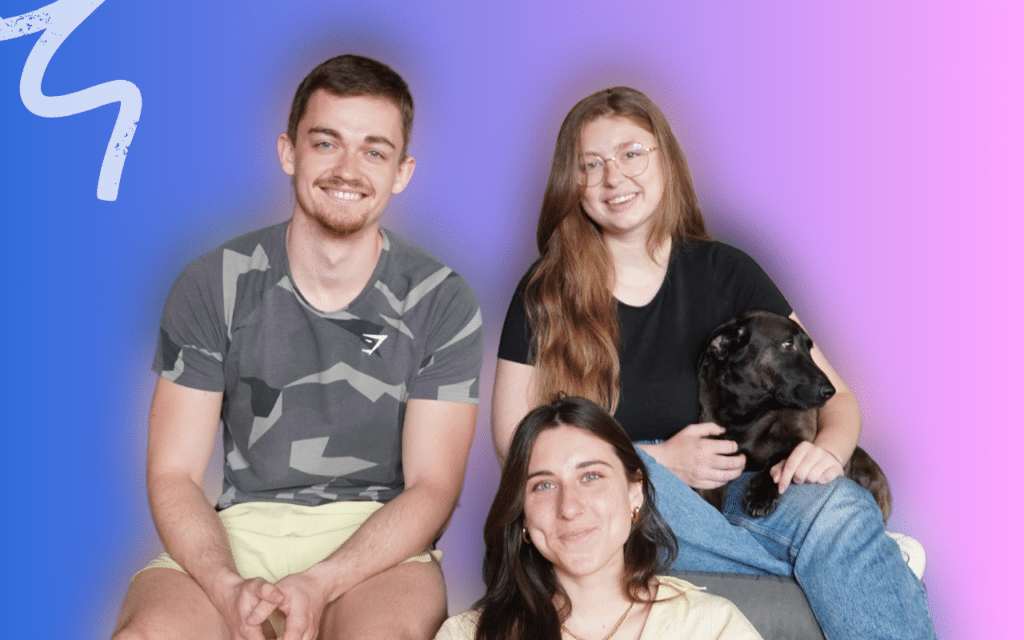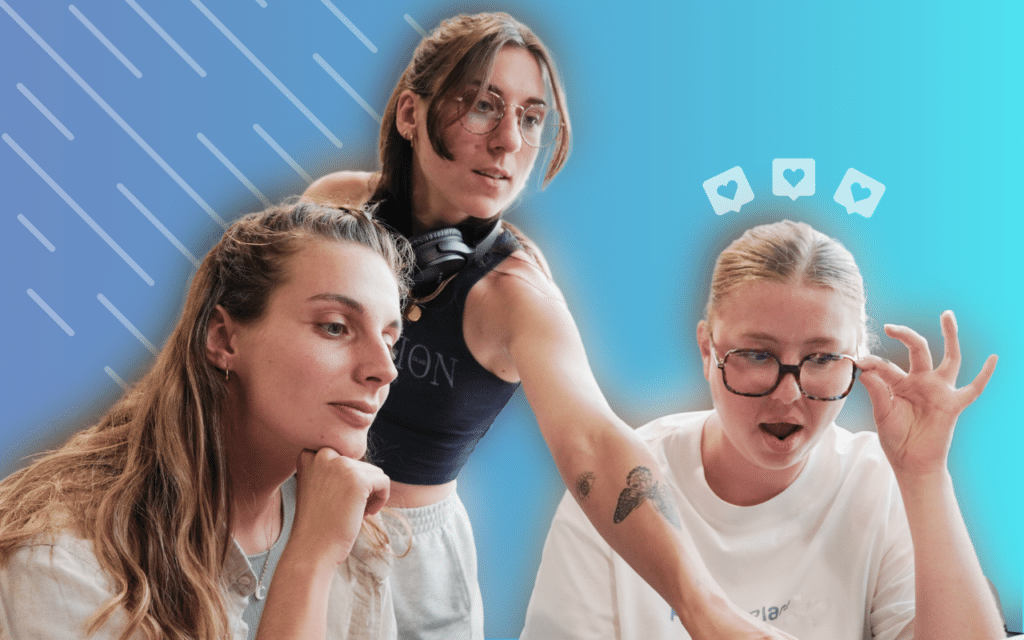Have you heard of Waalaxy ? Our stratospheric B2B prospecting tool straight from the depths of the galaxy? Then welcome! 👽
Is Waalaxy going to become your new fav CRM, and will it be full of data that you’d like to synchronize, extract and process on other CRMs? No problem, Zapier makes synchronization a snap. We’ll tell you all about it here! ➡️
Zapier: what’s it all about?
Zapier is a tool that enables you to connect a whole host of applications together in an automated way via workflows: a significant time and energy saver! In this way, you can send your prospects‘ data from Waalaxy to any external tool (Pipedrive, Google Sheets, Salesforce…).
Do I need a paid subscription to create Zapier Webhooks?
Access to Zapier synchronization in Waalaxy is included in Advanced and Business subscriptions.
As far as Zapier is concerned, you no longer need a paid subscription to make zaps. The Freemium version lets you make unlimited zaps, but with just two steps. You’ll find details of their subscriptions right here.
How to set up synchronization with Zapier?
Step 1. Go to Zapier
- Click on « Create a Zap »,
- Search for « Webhook by Zapier »,
- In « Event », select « Catch Hook »,
- Go to « Continue » twice, skipping the « Pick off a Child Key » part,
- Copy the webhook URL.
Step 2. Go to Waalaxy
- Click on « Campaign » and « Create a campaign »,
- Filter by the action « Synchro CRM » to access all sequences that include this action,
- Select the sequence,
- Fill in the various fields (action, delay, message content).
In the « Synchro CRM » section:
- Select the CRM you wish to configure,
- Paste the Webhook link previously copied,
- Click on « Test », then « Validate ».
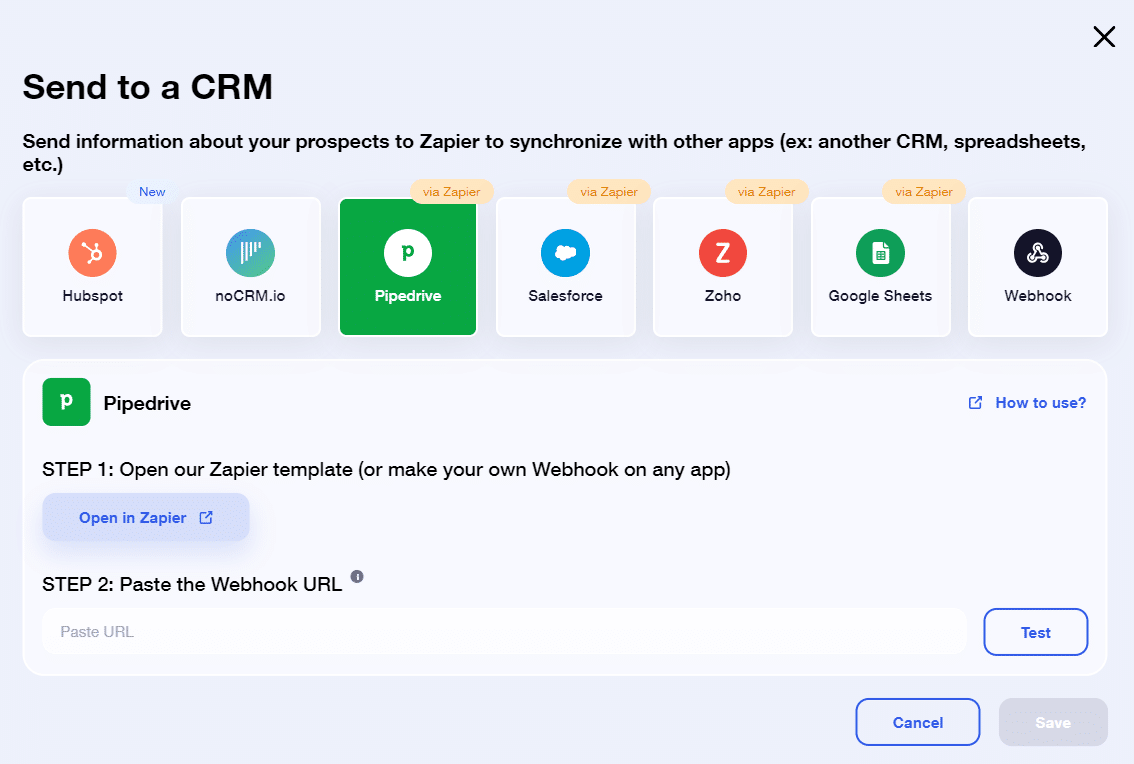
- Launch the campaign 🚀.
💡 In campaigns including the sending of a message or email, you can also set a synchronization as soon as the prospect responds to you 💌.
Step 3. Launch the Webhook
Return to Zapier, and pick up where you left off.
Now that the campaign has been launched, you can « Validate the Webhook » on Zapier.
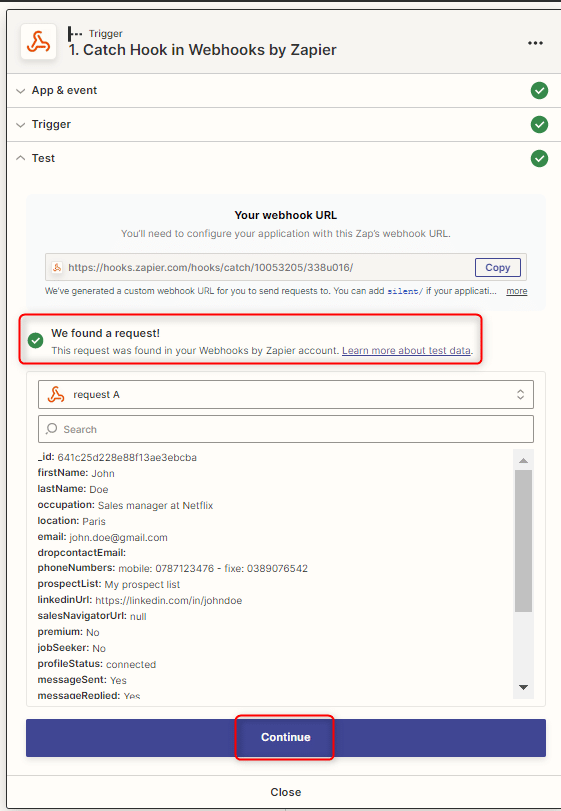
Step 4. Synchronize with another CRM
From here, you can click on the little “+” in Zapier, and add any other tool to synchronize data to that tool. 🚀
We’ve written a few tutorials to help you out, you’ll find them in the blog category Synchronize Waalaxy.
When is data sent via Zapier?
Your Waalaxy leads’ data is sent to your CRM or webhook when they reach a trigger in a campaign. There are two types of trigger:
- Action on response: This option sends data when the prospect responds to one of your messages. It’s available for all campaigns that can generate responses: LinkedIn messages, emails, invitation notes, etc. To set it up, click on Edit my campaign > CRM synchronization on response:

- The CRM Sync step: some special Waalaxy sequences include a step dedicated to sending the data of any prospect who passes through it, with no response condition. This is useful if you want to retrieve more data (e.g. emails found by an Email Finder campaign with the Email Finder + CRM sync sequence). You can find all these sequences from Start campaign > Browse sequences > Filter > CRM Sync.
What data is synchronized?
Here’s a list of all the data you can synchronize. 👇
- Prospect’s Waalaxy ID,
- Sales Navigator ID,
- First name, Last name
- Last name,
- Job title,
- Location,
- LinkedIn email,
- Professional email (found by Email Finder),
- Phone number,
- Name of the Waalaxy list you’ve added your prospect to,
- LinkedIn profile URL,
- LinkedIn Premium member (Yes/No),
- Prospect looking for a job (Yes/No),
- Connection status (connected, not connected, waiting),
- Message sent to prospect via Waalaxy (Yes/No),
- Did the prospect reply to a message sent by Waalaxy? (Yes/No),
- Email sent to prospect via Waalaxy (Yes/No),
- Prospect replied to an email sent by Waalaxy (Yes/No),
- Connection date (date prospect accepted an invitation sent by Waalaxy),
- Date of first message sent on Waalaxy,
- Tags applied on Waalaxy,
- Company name,
- LinkedIn URL of company page,
- Company website.
Frequently asked questions – CRM synchronization via Zapier
What is a webhook?
A webhook is a module that allows you to link two applications. In Waalaxy’s case, it enables you to send your prospects‘ data to the software of your choice (your CRM, for example).
Can I see the content of messages sent by Waalaxy?
No, you can only see whether you have sent a message, but the message content is not exportable.
Can I send information to Waalaxy via Zapier?
No. Waalaxy has no API. In fact, you can only send data from Waalaxy to another software, and not the other way around.
Can I use another integration software to synchronize my data?
You don’t have to use Zapier; you can use other integration software, such as Make, to synchronize your Waalaxy data 👽. We’ve written an article on integrating Waalaxy with Make, so take a look.
Conclusion – Synchronize Waalaxy with a CRM via Zapier
Now you know how to send data from Waalaxy to the CRM of your choice via Zapier. Thanks to this, your automated prospecting becomes even more powerful, ensuring optimal follow-up of your prospects’ lives 🤝.
———————————
See you soon on another Waalaxy! 👽🚀