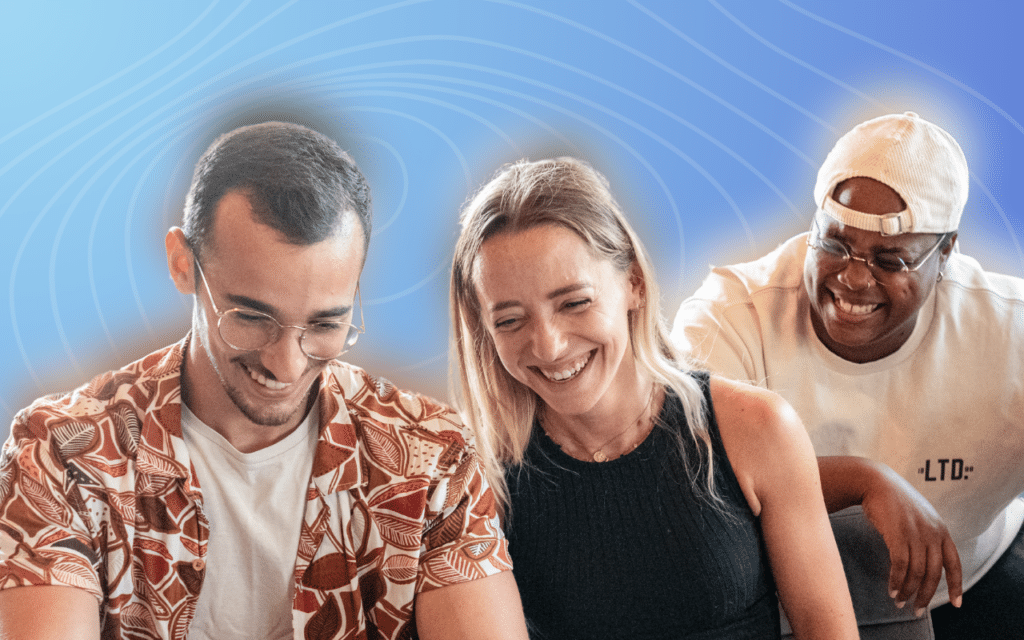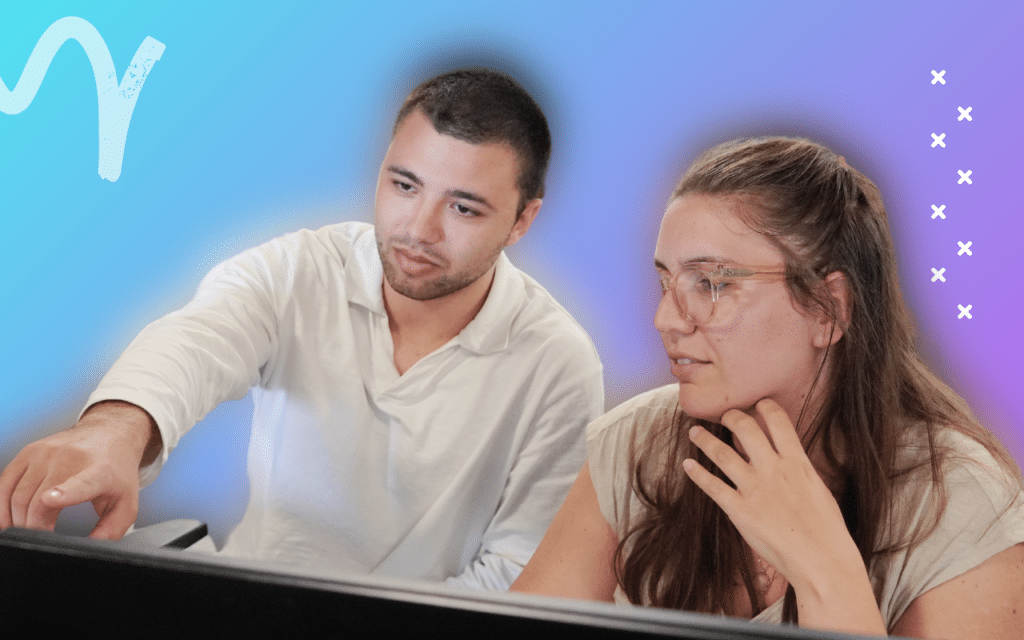For you, Facebook is only about watching funny and cute cat videos? Today that’s going to change as this social network is also a hyper powerful tool for businesses. Let’s find out how to create a Facebook business page 🚀.
Today we are going to see:
- What a Facebook page is.
- How to create it 🔨.
- How to create a Business Facebook Page without a personal account.
- Tips for optimizing your Facebook Business Page.
- The steps to add an admin to a Facebook page.
- How to remove a Facebook Page.
Facebook Business Page: What is it?
Facebook Business is a platform designed for businesses that want to use Facebook to achieve their digital marketing goals. It allows businesses to create a professional presence on the social network by creating a Facebook Business Page that can be used to reach potential customers and retain existing ones.
The Facebook Business Page offers various features, including the ability to post status updates, photos 🤳, videos and links, as well as respond to customer messages and post special offers.
It also provides tools to manage paid Facebook advertisements and promotions, as well as detailed statistics to track the performance of the Business Page and optimize its marketing strategy.
Businesses can also join discussion groups to interact with communities of potential and existing customers.
It is a versatile solution for businesses of all sizes, whether local or international. Creating a Facebook business page can help businesses increase awareness, reach new customers and retain existing ones.
As you can see, it’s an essential digital marketing tool for any business looking to leverage the power 🔥 of Facebook to achieve their business goals.
How to create a Facebook business page?
So that you can do it yourself, we have decided to explain step by step how to create your Facebook Business Page.
We’re going to assume that you already have a personal account on Facebook. Here are 5 steps to help you create your Facebook page 👇.
#1 Page Creation
To create your page, it will depend on how your Facebook is set up. In our case, you have to click on “See All”.
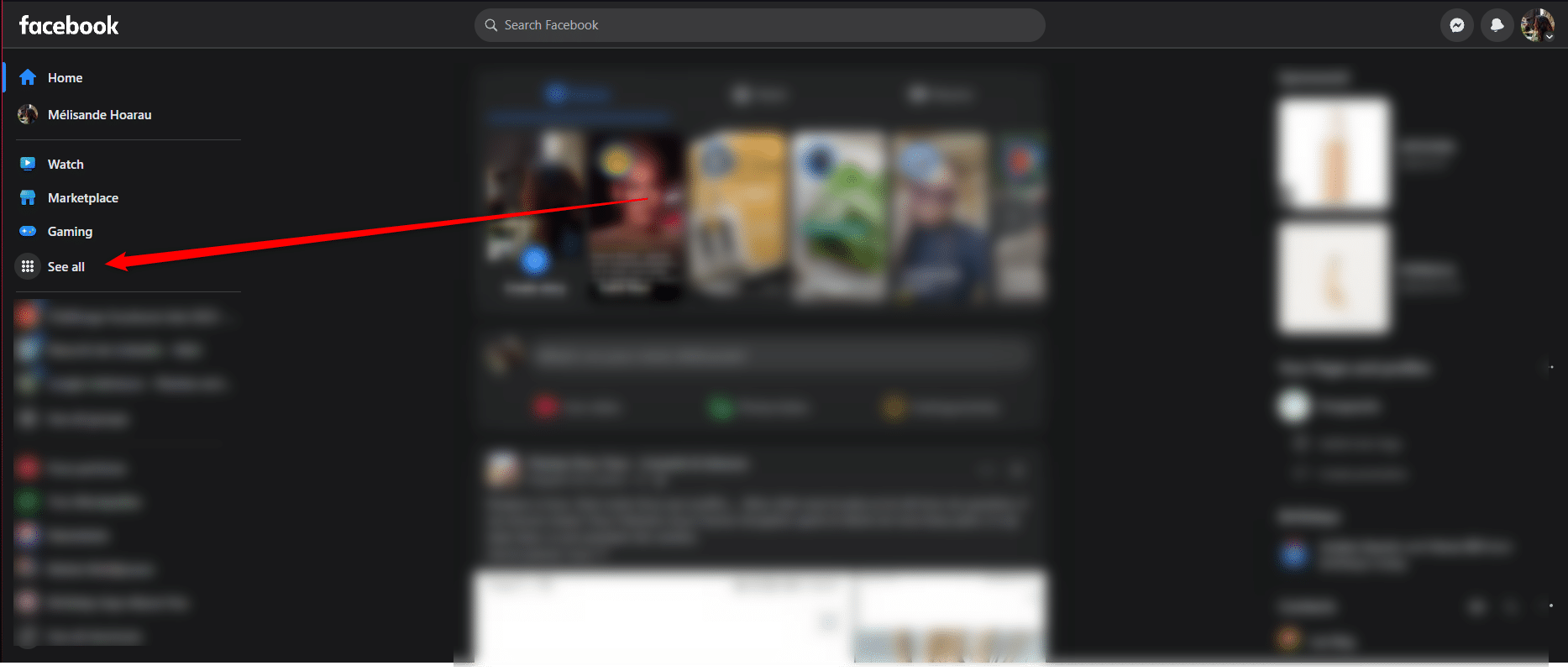
Then on “Page” in the “Create” section.
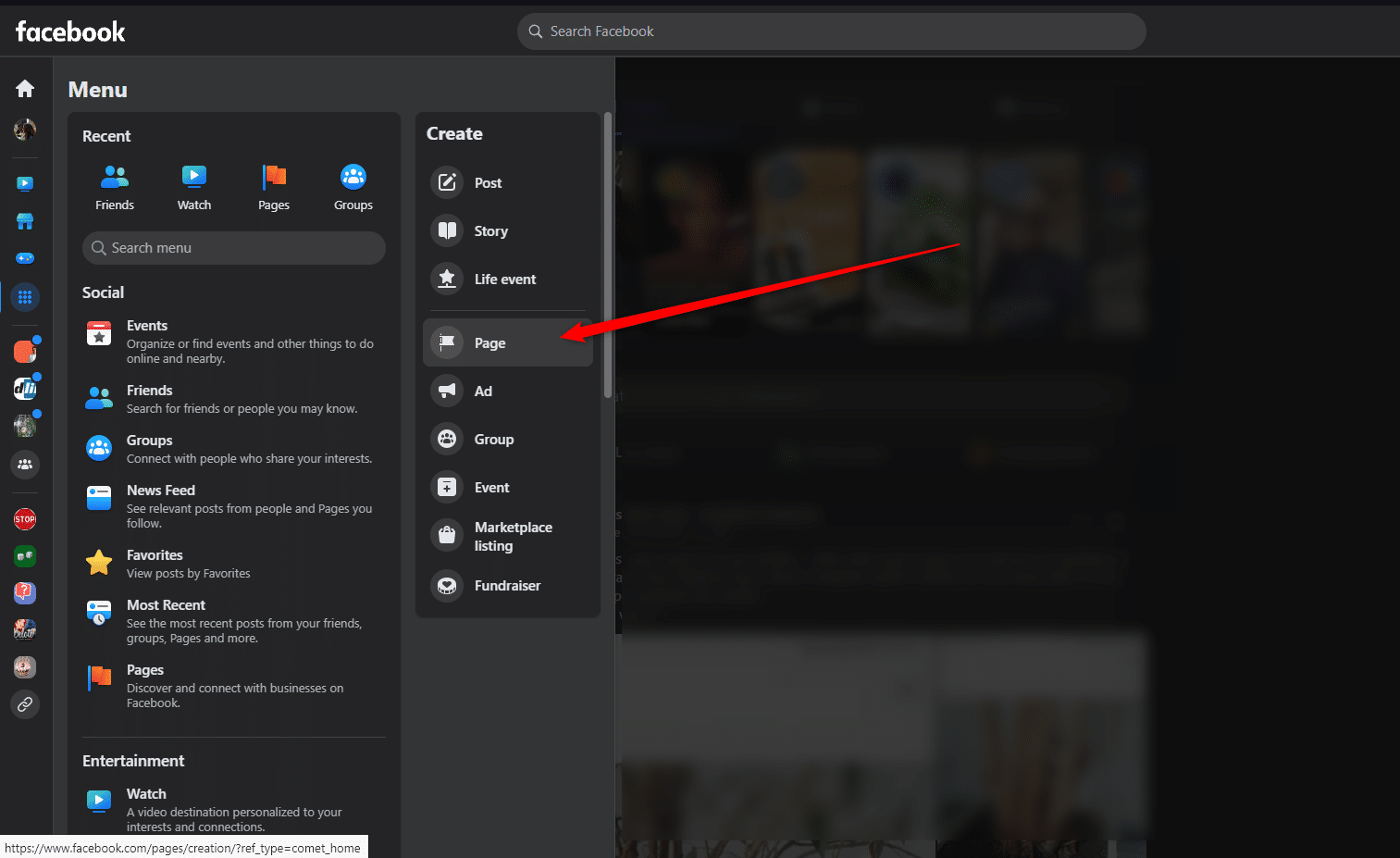
#2 Choose your brand name and category
You will then have to choose the name of your page, which is often the name of your company or your product/service. But that’s not all, as you will have to complete its category as well as a small bio that will describe your company’s activity.
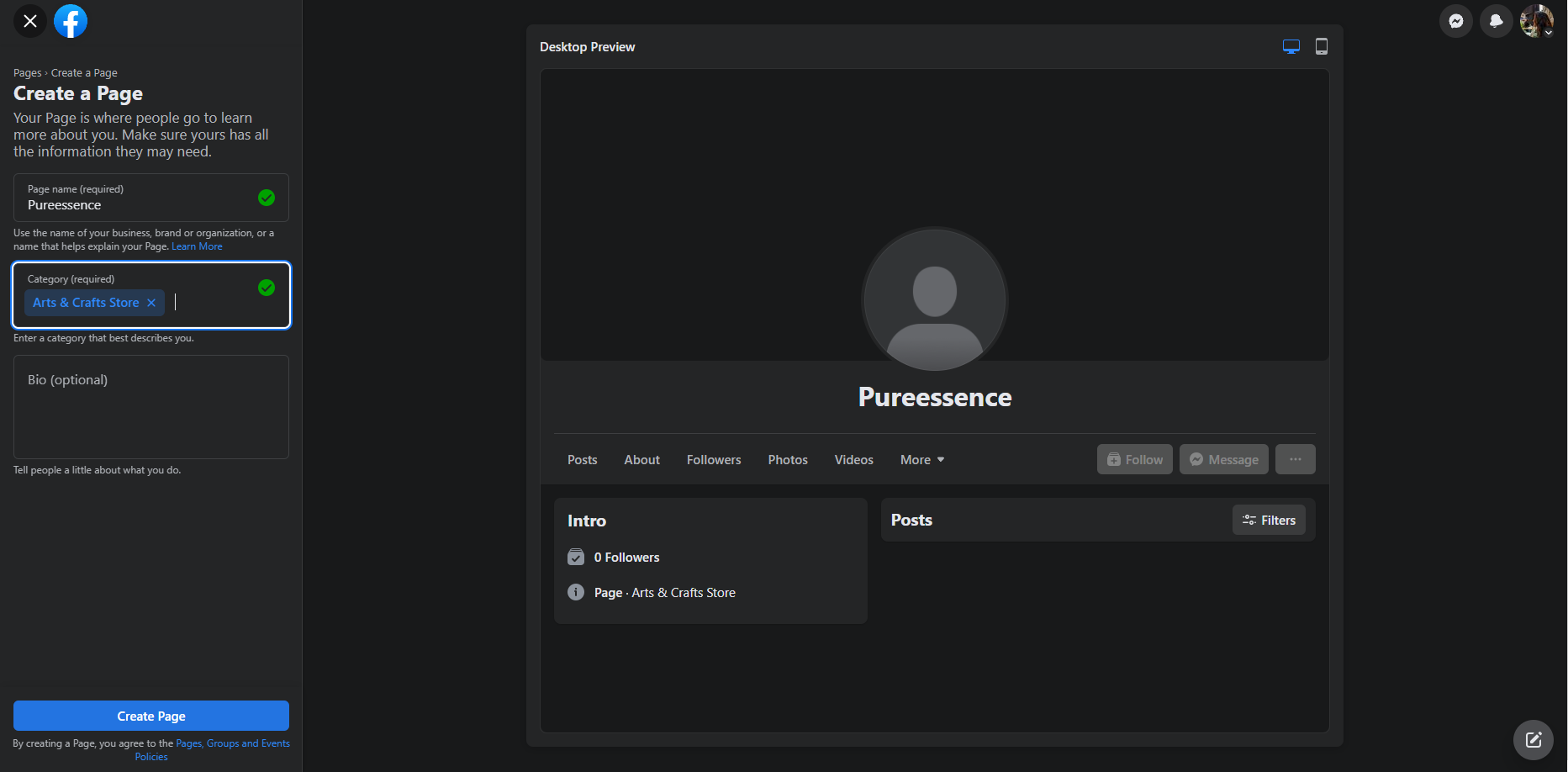
Then click on “Create a Page”. So far nothing too complicated, right? Let’s keep it simple 👇.
#3 Finish configuring your page
You will then need to fill in information about your company, such as:
- 🟢 Your website.
- 🟢 Your company phone number.
- 🟢 Your email address.
- 🟢 Your company address.
- 🟢 Your business hours.
Click on “Next”.
- Add your profile picture and your cover picture (remember to put pictures that represent your business).
- Add an action button if you wish.
#4 Invite people to follow your page
In order to boost the visibility 👀 of your page, you can invite your friends to like the page, it will be a good start.
#5 Adjust details
At this point, your page will be created and all you have to do is set up the final details. Start by writing a welcome post. You can also link your WhatsApp account or change your photos if you wish.
In 5 steps, you have created your Facebook page for free and in less than 5 minutes, isn’t that great?
How to create a Business Facebook Page without a personal account?
We are going to disappoint you, but it is not possible to create a Business Facebook Page without a personal account. Facebook requires you to have a personal account or a Facebook profile to create and manage a business page 😔.
However, you can create a separate account for your business purposes and use that account to manage your Business Page. When creating the account, you can use a different email address and phone number than the ones you use for your personal account.
Once you have created your business account, you can follow the steps to create your Facebook Business Page according to the steps we gave you earlier.
Tips for optimizing your Facebook Business Page
Optimizing your Facebook Business Page can help increase engagement, reach, and visibility for your brand. We are going to give you a list that you can use to optimize your page 👇:
- Choose the right profile picture and cover photo : Your profile picture and cover photo are the first thing visitors will see when they land on your page. It’s important to pick eye-catching and high-quality images that reflect your brand.
- Fill out your About section : Make sure to fill out the information in your “About section”, including your website, contact information and a brief description of your business.
- Use keywords in your page description to help your page show up in research results.
- Post engaging content regularly that resonates with your audience, such as videos, photos.
- Use Facebook Insights to track your performance.
- Promote your page : Use Facebook Ads and other social media channels to promote your page and increase visibility for your brand.
- Don’t hesitate to use a call-to-action.
Obviously, let’s not forget that you need to answer the comments and interact with your audience to build trust towards your brand.
What are the steps to add an admin to a Facebook Page?
To add and admin to your Facebook Page, you will need to go to your Facebook page (if you have many Facebook pages, click on the one you need) and click on “Meta Business Suite”.
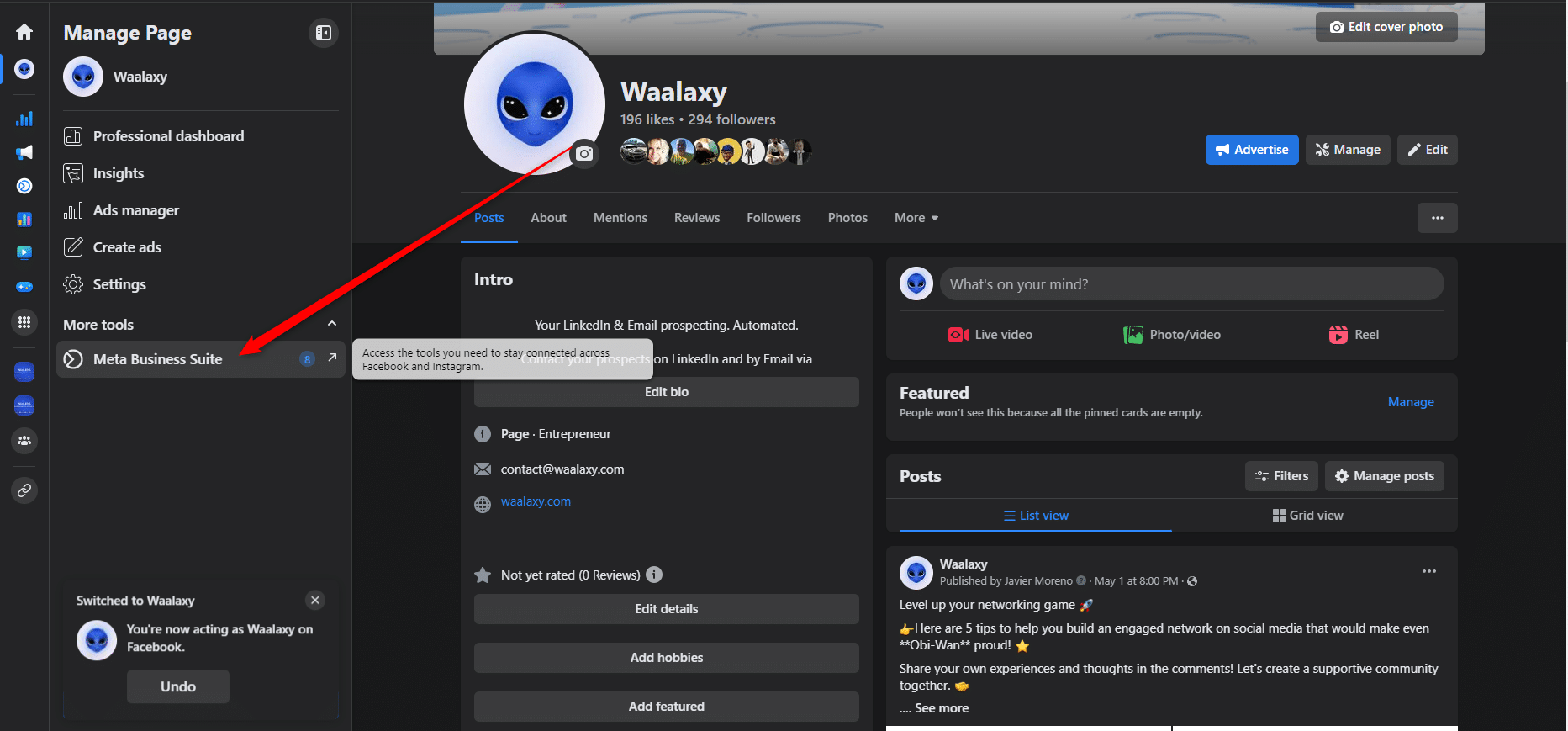
Once you have clicked on the Meta Business Suite, you will need to click on settings and you will be able to manage the roles on your page.
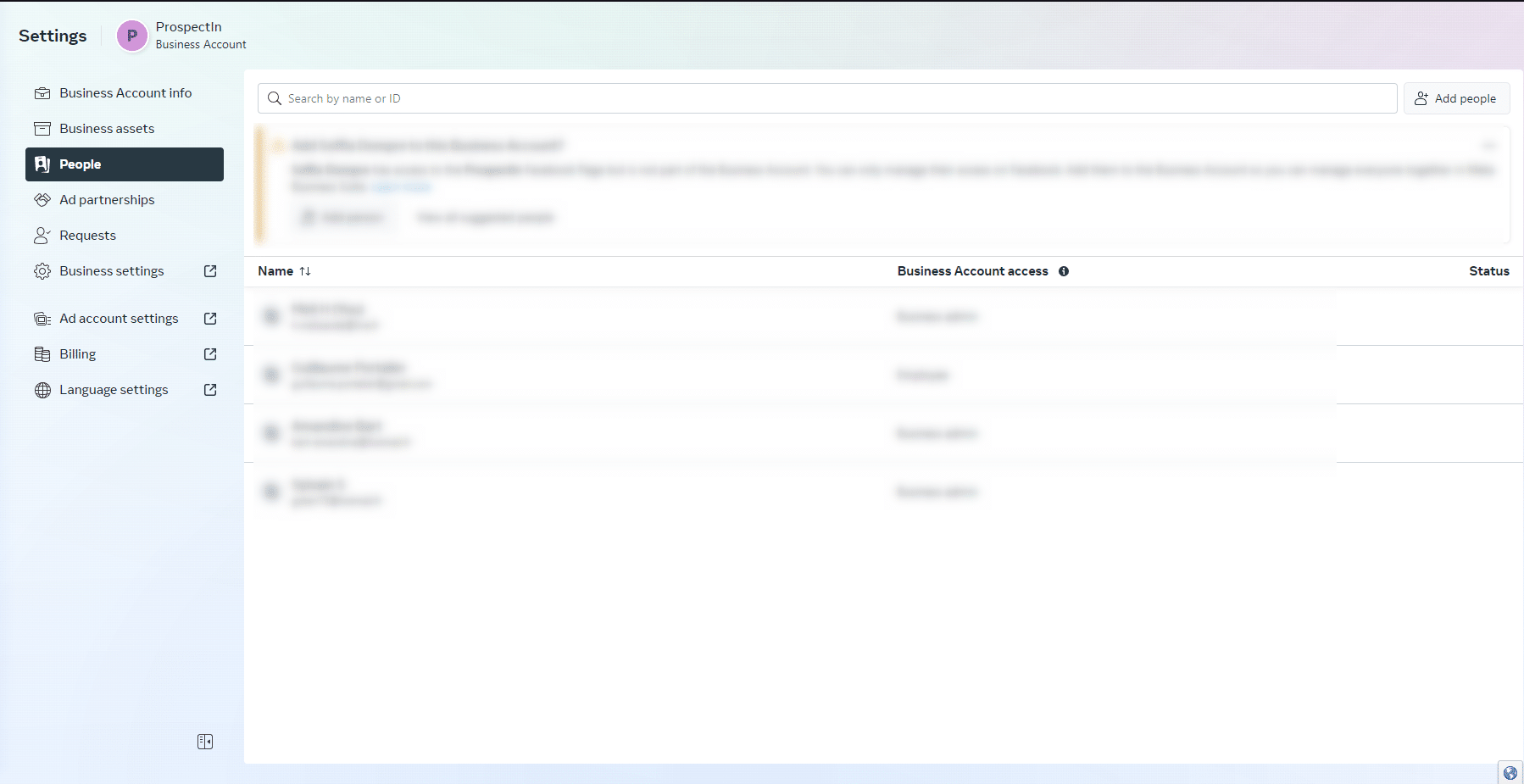
From here, you have to click on the button “Add People” and follow the instruction.
How to remove a Facebook page?
To delete a Facebook page, you don’t need to sell your soul to the devil 👿 but on the other hand, you will have to follow these steps:
- Click on your profile picture and then click on “View All Profiles” and then click on your page name.
- Once you are on your page, click on “Settings” and then “Privacy”.
- Then go to “Facebook Page Information”.
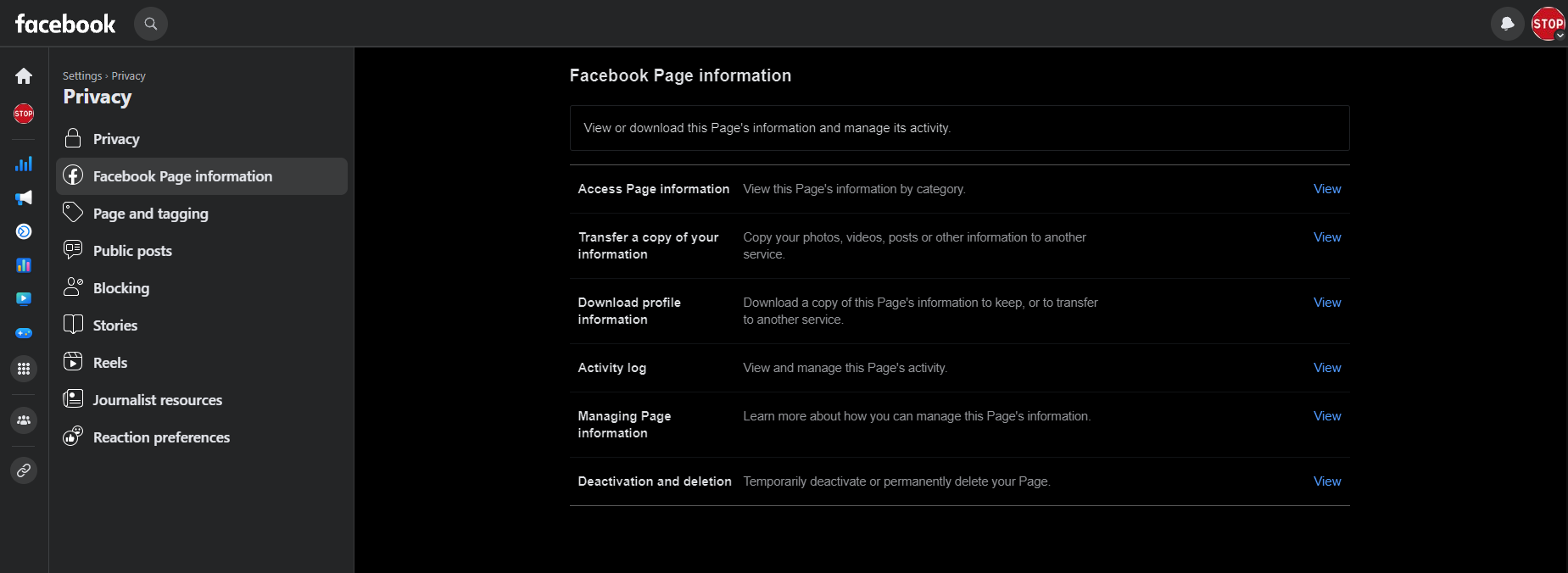
Once you’re there, all you have to do is click on “Deactivate and delete”. You will then have the choice between temporary deactivation of your page or (permanent) deletion of the page.
Conclusion on how to create a Facebook Business Page
It’s almost the end 😔 of this article, and we will, at first, make a brief recap of the article.
So we have seen:
- What a Facebook page is.
- How to create it.
- How to create a Business Facebook Page without a personal account.
- Tips for optimizing your Facebook Business Page.
- The steps to add an admin to a Facebook page.
- How to remove a Facebook Page.
FAQ of the article
Have you been asking for a little insight that would help you cover the subject of Facebook Enterprise completely? Well, we’ll give you that before we leave for good.
How to control your reputation on social networks?
It is a question that comes up often and the issue is increasingly important for companies that are concerned about the image they convey. To control its e-reputation, there are elements that must be considered, such as :
- 🟢 Your choice of social networks.
- 🟢 Do some research on what people are saying about you on the internet.
- 🟢 If you are still unknown in the market, publish content that will not be offensive to your target.
- 🟢 Be proactive.
- 🟢 Remember that you will be posting for an audience and respond appropriately.
- 🟢 Be transparent.
- 🟢 Don’t hesitate to use online reputation management tools like Google Alerts or Hootsuite.
If you need additional information on the subject, here is an article on online reputation.
The differences between a personal profile and a Facebook pro page
A personal profile on Facebook is designed to be used by individuals to connect with their friends and family. It is typically used to share personal life updates, photos, and opinions 👄 on various topics. Users can also join groups and events to connect with others with similar interests.
On the other hand, a Facebook business page is designed for businesses, organizations and public figures who want to promote their brand and content to a wider audience. Business page offers a range of additional features such as analytics, targeted ads 🎯 and the ability to sell products directly from the page.
Business pages also allow users to collaborate with others to manage the page and respond to customer posts.
How much is it to create a Facebook Business page?
You will be surprised, but creating a Facebook business page will cost you exactly €0, well, it’s free. So you won’t need to sell 💸 a kidney to create one.
On the other hand, if you want to use advertising features or promote your page to a wider audience, there may be costs associated.
For example, if you would like to use Facebook advertising to promote your page or content, the cost will depend on several factors like:
- The budget allocated to the campaign.
- The duration of the campaign.
- Targeting 🎯 of the audiences.
- The competition.
- The advertising bids.
Furthermore, if you want to sell products directly from your Facebook business page using the Facebook store feature, you may also have additional costs such as payment processing fees.
And here is the end, you now know how to create a Facebook Business Page 🚀.