How to tell if your email has been read is a question that many professionals ask themselves, because they’d like their messages to have reached their recipients.
Whether it’s for commercial follow-up, internal communication or simply to check that important information has been received, there are several methods for checking that your e-mails have been opened and read. 👀
And that’s what we’re going to look at today, through various techniques and tools to help in the best possible way. 😇
On the program, 4 ways to find out how a sent e-mail has been read: 👇🏼
- The confirmation request.
- Using a Chrome extension.
- Use software.
- Use a mail automation tool.
Sit back and let’s get started! (Reading time approx. 3 minutes). 🦋
1) Reading confirmation request
This method may seem harmless to you, but it’s highly effective! 👀
It consists in sending, at the same time as your e-mail, a request asking the recipient to confirm that they have opened and read the message. 📧
When activated, the recipient receives a notification asking him to accept or refuse the sending of a read confirmation (read receipt).
This feature is available in most professional messaging services.
However, some messaging services automatically block such requests, preventing the sender from receiving a reply, as it is perceived as intrusive (especially if used excessively).
Roughly speaking, don’t have fun using it every time you send an e-mail. 👀
But rest assured, this method is still a simple and effective option, especially if you’re expecting a simple reply.
A little tip: let the recipient know what you’re asking for and why. This makes your approach more transparent and ensures better communication. 😇
Okay, let’s explain how it’s done for different messaging services. ⬇️
How do I know if an e-mail has been read on Gmail?
Unfortunately, for users of the free version of Gmail (personal account, xxx.xxx@gmail.com), the read confirmation option is not available. 🥲
But don’t worry, below we show you how to use extensions or software to get this feature. 😇
However, for users of Google Workspace (formerly G suite), the option is available, but, must be enabled by the domain administrator.
Once activated, you’ll be able to request an confirmation of receipt when sending your e-mails.
If you have Google Workspace, here’s how to do it:
- 🟣 Log in to your account.
- 🟣 Access the settings and click on “All settings”.
- 🟣 In “General”, click on “confirmation request” and check it.
Now, when you write an email, simply click on the 3 little dots and check the “Request confirmation of receipt” option. 👀
How do I know if an email has been read with Orange?
As with Gmail Professional, this feature is only available for Pro Mail.
There are two ways to use this feature:
- Activate it by default (for all e-mails you send).
- Activate it manually (when writing your message).
1️⃣ If you wish to activate it by default, follow these 4 steps:
- Enter your settings.
- Click on “Messaging”.
- Choose “Message writing”.
- Check the “Always ask for a read notice by default” box.
2️⃣ If you wish to activate it manually, simply check the “Read notice” box at the bottom of the e-mail window.
How do I know if an e-mail has been read with Outlook?
It’s easy with Outlook! All you have to do is write your e-mail and then press the little arrow at the bottom 🔽 and tick “Ask for reading confirmation”.
And there you have it, quick and efficient. 👀
How do I know if a mail has been read on iPhone?
With the native Mail application or from the iCloud website, acknowledgment of receipt or read tracking are not available options.
If you didn’t get any error messages when you sent it, it’s highly likely that it was received and potentially read.
It’s possible to do this with iMessage, but not with email. 👀
Perhaps you can ask him directly in your email to make sure he’s received it. 🫡
2) Use a Chrome extension
As you saw earlier, the “confirmation request” option is not always available, depending on the e-mail service you use.
That’s why you can use a Chrome extension that integrates directly into your browser and adds tracking features to your inbox.
We’ll be taking a look at this right now. 👇🏼
MailTracker
MailTracker is a popular extension, especially for Gmail users who want to know whether their e-mails have been read.
Once installed, this extension integrates directly into Gmail and offers a rather intuitive user interface for tracking your emails.
How does it work? 🤔
Well, you get a real-time notification that your email has been read. But, that’s not all, MailTracker also displays a green bell icon 🔔 next to tracked emails in your outbox :
- 🥇A single arrow means the email has been sent.
- 🥈Two arrows mean it has been opened.
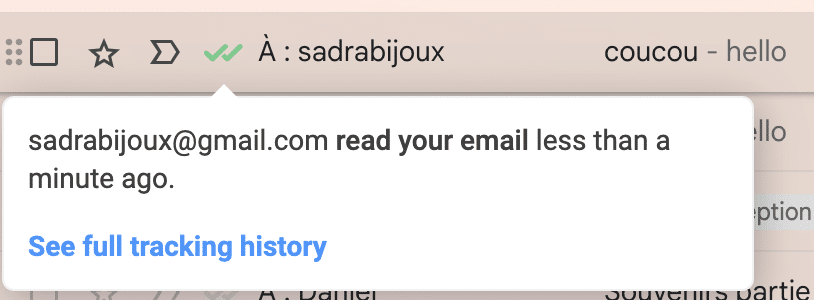
There’s also a pro version offering advanced features such as link click tracking and detailed analysis reports.
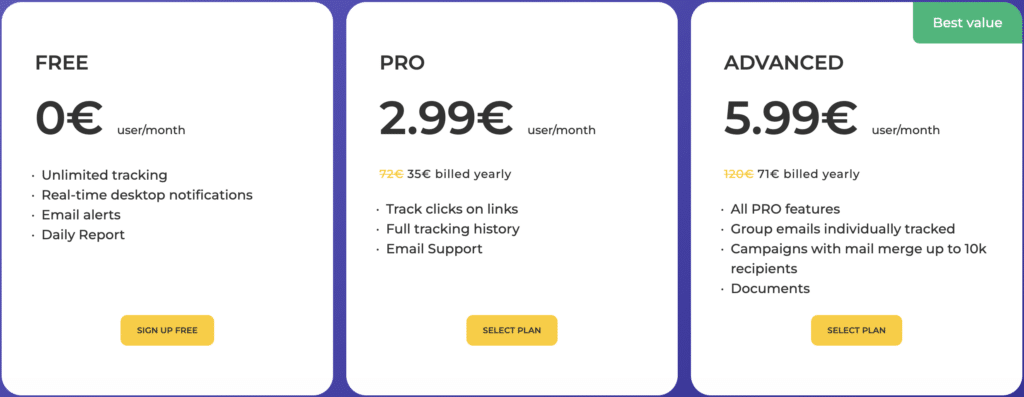
CloudHQ
CloudHQ is a suite of Chrome extensions offering a complete range of tools to improve your email management productivity.
One of its flagship features ⛵️ is email tracking, which lets users know if and when an email has been read.
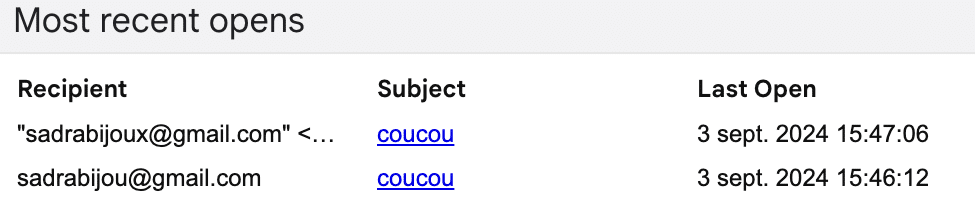
This means you can keep track of your e-mails without having to install complex software.
In addition to email tracking, here are some other features:
- Automatic backup to the cloud (Google Drive, Dropbox, Onedrive).
- Save emails as PDFs.
- Automatically forward emails to other accounts.
- Send messages and emails with built-in reminders.
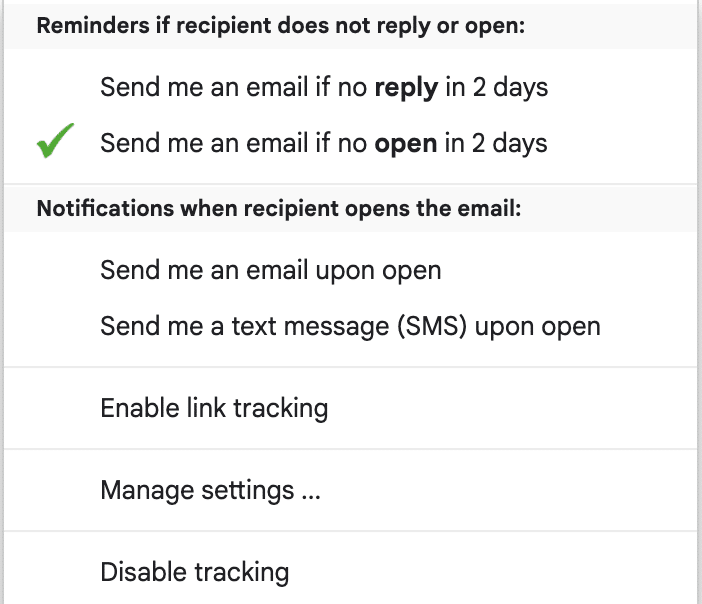
If you want to know the cost, here it is! 👇🏼
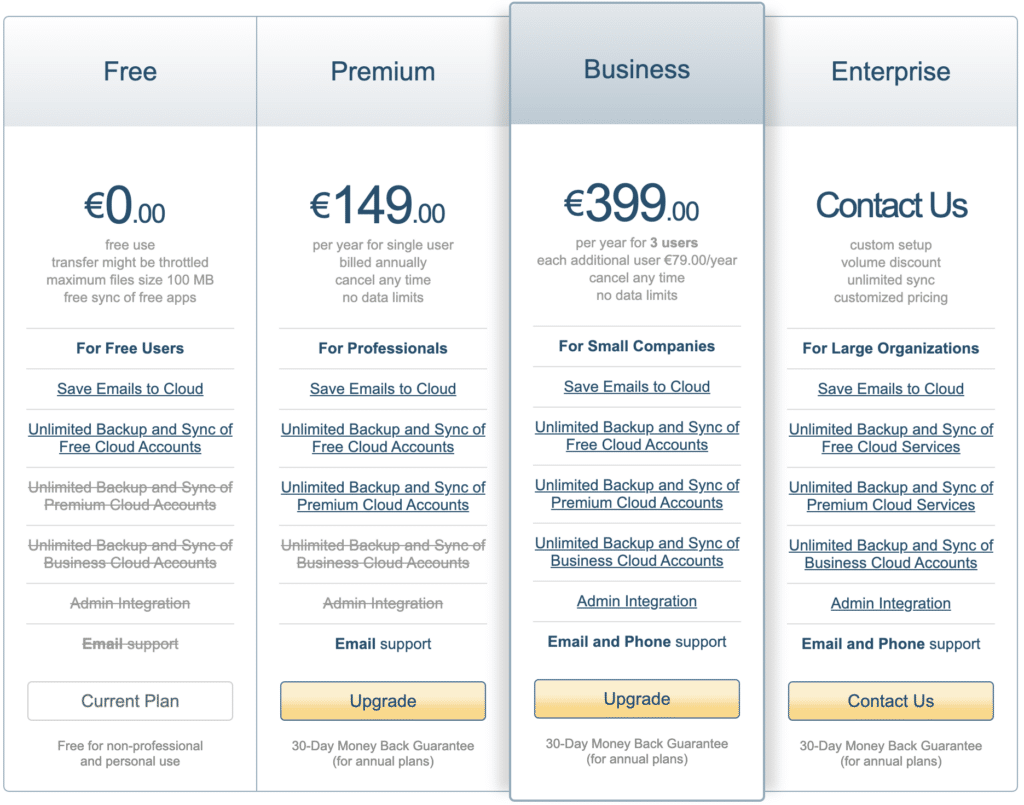
Mailtag
Finally, the last Chrome extension, Mailtag, is designed to improve productivity for Gmail users .
This one allows, in addition to the classic features, to track clicks on links included in your emails (which, we won’t lie, is particularly useful for sales teams and marketing professionals) 👀.
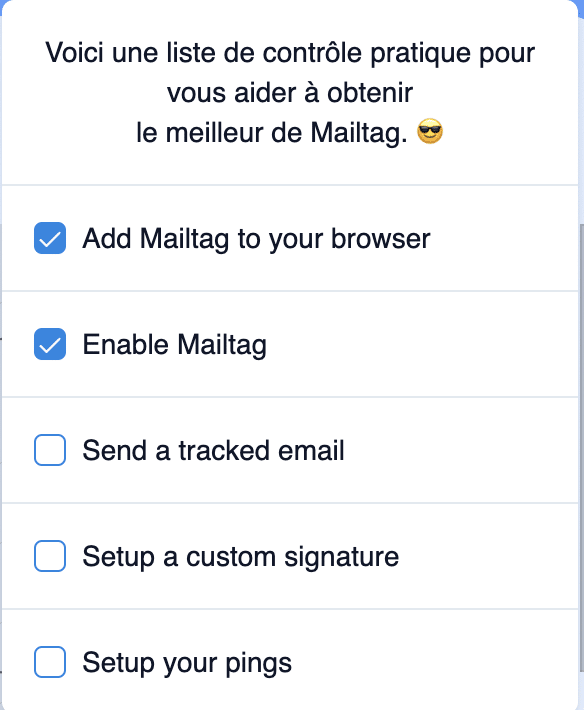
But that’s not all: the extension also offers email scheduling, and automated reminders if the recipient hasn’t replied to emails within a given timeframe.
If you want to know how much it costs, well, $9.99/month, if you choose the annual plan. ⬇️
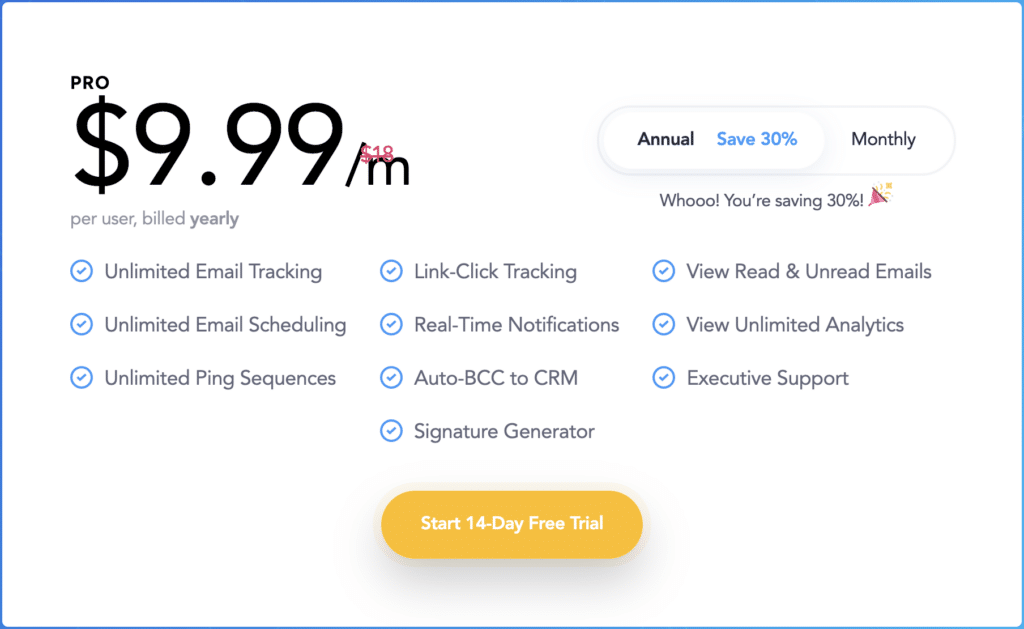
3) Use software to check whether an e-mail has been read
Now that we’ve finished with the chrome extensions, you can imagine that there are also more comprehensive tools available, offering even greater functionality for your strategy.
And that’s what we’re going to look at right now! 👀
Staffbase (formerly Bananatag)
Staffbase, formerly Bananatag 🍌 is a tool dedicated to internal communications and sales teams. 🦋
Here are just a few of its features:
- 🔵 Link tracking.
- 🔵 Attachment tracking.
- 🔵 View how often a mail has been reread.
- 🔵 Know the time the recipient interacted with your message.
- 🔵 Ability to send detailed reports on recipient engagement.
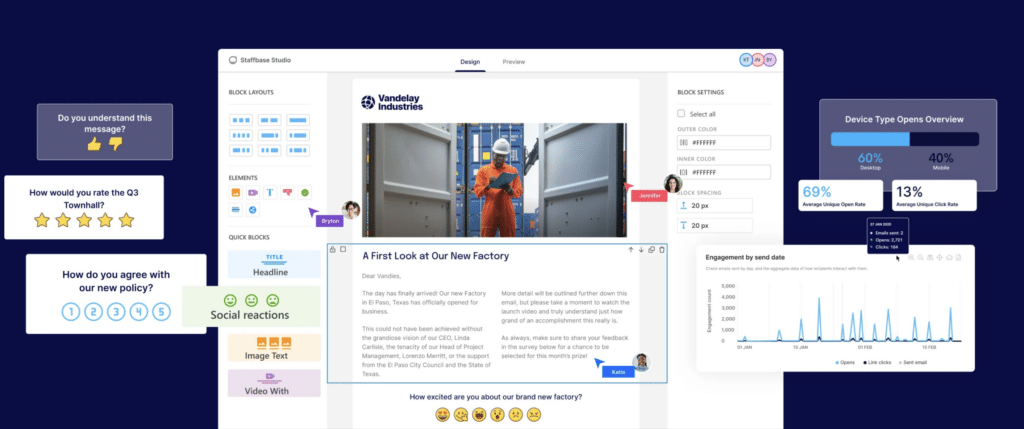
This tool integrates easily with Gmail and Outlook, making everyday use simpler. 😇
Mixmax
The second program we’d like to introduce you to is Mixmax.
This software, like the others, not only lets you know whether an e-mail has been opened, but also tracks clicks on links and automates certain repetitive tasks.
This one integrates seamlessly with Gmail, making it easy to send tracked emails without switching tools. 👀
Here are a few other little features this tool has to offer: 👇🏼
- Automatic sequencing.
- Email scheduling.
- Surveys integrated into emails.
- Automated appointment scheduling directly in email.
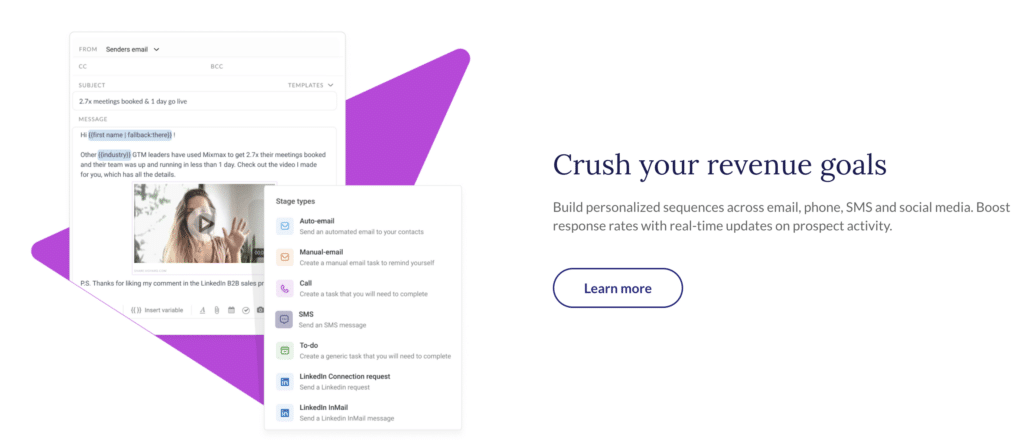
ContactMonkey
ContactMonkey is a little different from other tools, as it’s designed to track email engagement, particularly in internal communications.
Features include:
- Sending newsletters.
- Interactive emails.
- Find out if the e-mail has been opened.
- Which links were clicked.
The software is especially useful for HR and internal communications managers, as it enables them to measure the impact of their communications on employees.
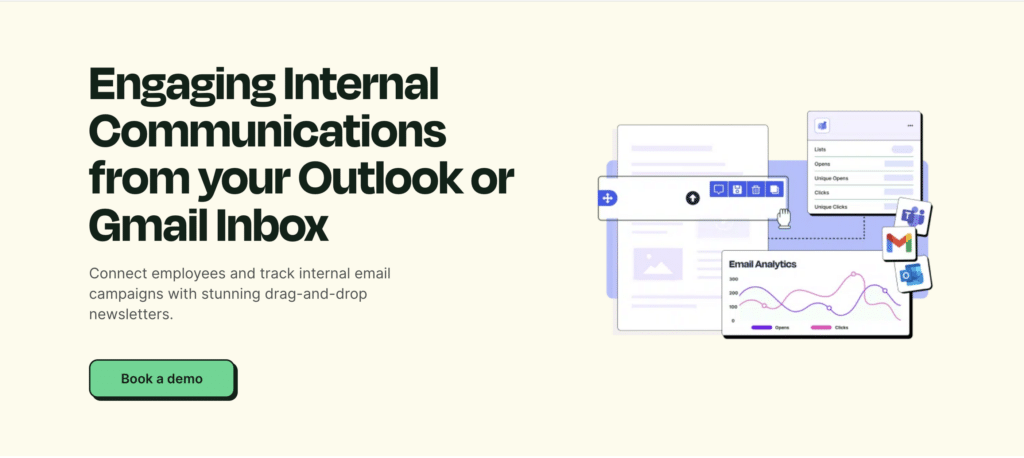
SalesHandy
SalesHandy is designed for sales teams and marketers who want to track email opens, link clicks and attachments, not to mention detailed interaction reports. 😇
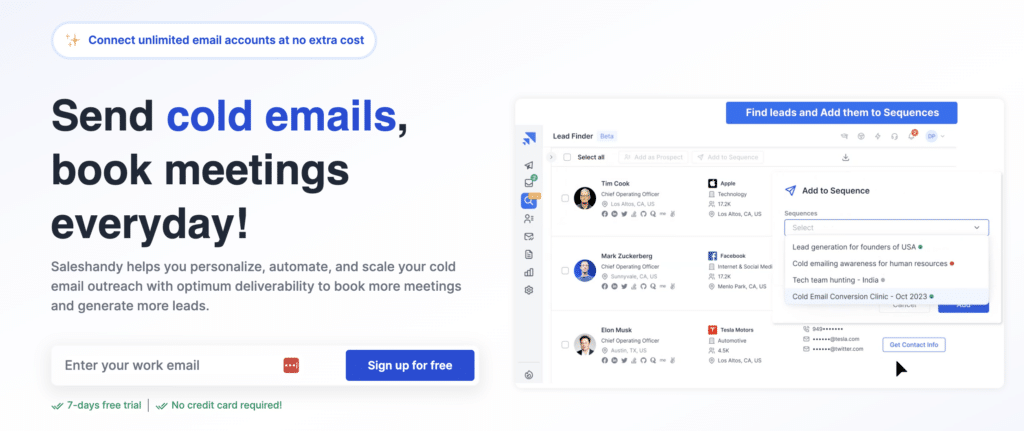
But that’s not all. This tool also offers personalized email templates, which, we’re not going to lie, save time! ⏰
This tool helps sales teams maximize their efficiency and improve their conversion rate.
4) Use a mail automation tool
Sending each and every email manually is time-consuming, and without a suitable extension or software, you won’t get any insight into the results of your campaign. 🤔
That’s why we recommend using an email automation tool, as it allows you to send personalized email sequences to many people, while automating follow-ups and reminders. 👀
Email automation tools, too, are capable of tracking openings, clicks on links 🔗, and other equally important interactions. 😇
As an automation tool, we recommend using Waalaxy! 👽
Not only does this tool automate the sending of emails, but it also integrates with LinkedIn to combine emailing and prospecting on social networks, isn’t it? ✨
Thanks to Waalaxy, you’ll be able to create automated follow-up sequences and, above all, configure rules to adapt your actions according to prospects’ behavior. 👀
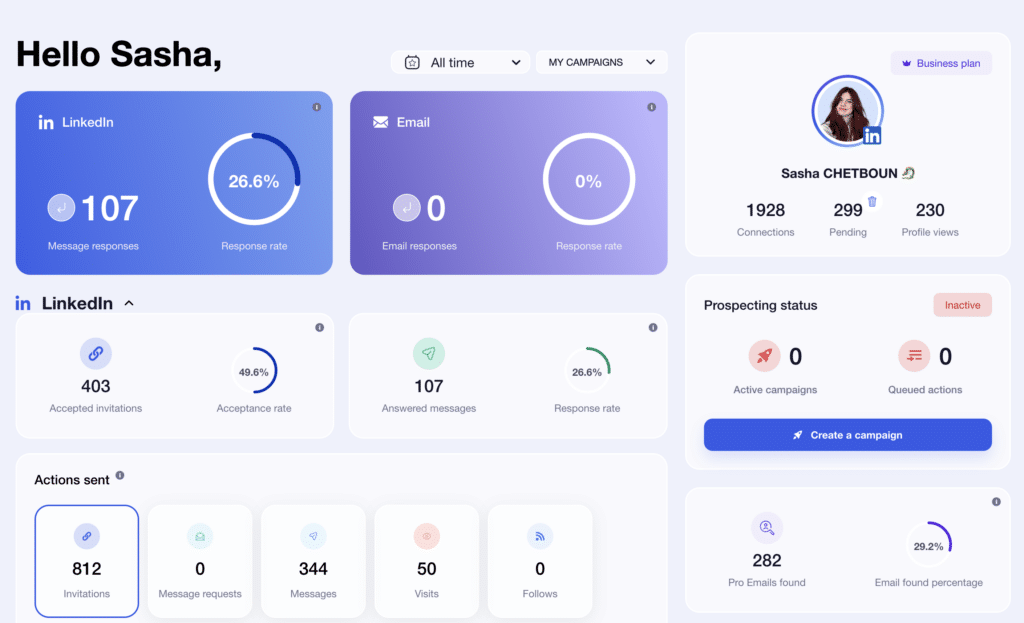
Here is a non-exhaustive list of Waalaxy’s features:
- 🔵 AI assistant to help you write your best emails.
- 🟣 Email sequence automation.
- 🔵 Campaign personalization.
- 🟣 Open and click tracking.
- 🔵 Automated reminders.
- 🟣 Lead segmentation.
- 🔵 Integration with CRM.
- 🟣 Email follow-up.
- 🔵 A/B testing.
Waalaxy can become your best ally in optimizing your email automation! If you’d like to find out more about this tool, just click on the button and the adventure will begin. 🚀
How about a recap?
As you can see, the confirmation request is a classic method that, unfortunately, isn’t always reliable or well received by recipients.
That’s why we’ve introduced you to email tracking tools that offer more discreet and effective solutions for obtaining this information. 🦋
However, remember to respect confidentiality and not abuse these technologies. 👀
Good communication relies on trust and transparency, as well as technological tools.
Frequently asked questions
Hang on, we’ve got a few more questions you might be interested in. 👇🏼
How to tell if your email has been read without a read confirmation?
To find out if an e-mail has been read without asking for a read confirmation, you can use e-mail tracking tools. I’m thinking in particular of Staffbase (formerly Bananatag), Hubspot or Waalaxy, which insert an invisible pixel into your e-mails.
Let me explain. When the recipient opens the message, this famous pixel loads and sends you a notification that the email has been opened. 🔓
These tools often offer other features, such as link click tracking or multiple open notifications. 👀
How can I be sure my e-mail has been sent?
To be sure that your e-mail has been sent, you can check the “Sent” tab in your mailbox. If your email is there, then you have confirmation that your message has left your outbox and been transmitted to the recipient’s mail server. 📧
Next, check that you haven’t received any error messages or delivery failure notifications. 👀
How do I know if I’m stuck on the mailbox?
Now you know How to tell if your email has been read. See you soon! 🐉









