Many professionals use LinkedIn to develop their network, work on their brand image, increase their notoriety and be visible – in short, work on their personal branding. 🤩 But in some cases, you might want to see and not be seen, let’s discover how to go private on LinkedIn!
If you are familiar to the way LinkedIn works, you know that the people whose profiles you view are notified of your visit. They will then have access to your complete profile page. This can sometimes be annoying, for some reason. 😣 But you know what? You can view professional pages and profiles in private mode on LinkedIn and go unnoticed.
As with web browsers such as Chrome, Safari or Firefox, there is a private browsing mode on LinkedIn that allows you to see without being seen. If you want to visit a specific page, there is no need to create a fake LinkedIn profile: just activate this feature, and the other users of the platform will have no idea that you visited them. 🤫
Going private on LinkedIn
If you leave LinkedIn with the basic parameters, you will know how many users have browsed your profile, and who they are. ❓ You can see the profiles of people who have seen you. Everyone has, at some point, received this notification: a LinkedIn user “has seen your profile”.
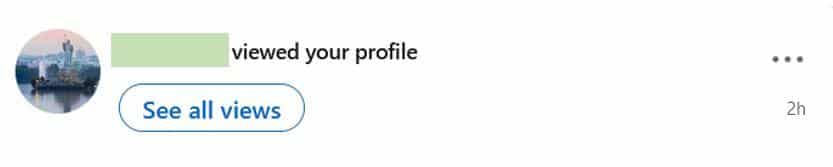
Actually, a report exists on LinkedIn, that allows you to check your visibility on the social network. It displays the number of profiles that have seen you, and the social profiles of users who have found you. 🔍
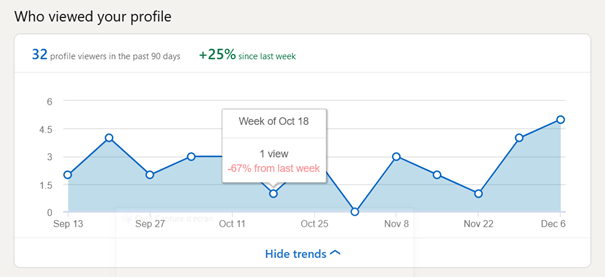
Under that table, you will see the list of people who viewed your profile. 🖼️ You will have access to their username, job title, company, and profile photo. Click on them to get to their account page and see their social profile.
You may notice that not all profiles and views are displayed in this report. There is indeed a private, or incognito, mode on LinkedIn. When activated, your visit to another profile will not be notified or counted: you are free to view profiles without being tracked. 😜 The person will therefore not know your first and last name and will not have access to your profile and personal information. It is a great way to know a person’s profile without them knowing it.
To be noted: activating LinkedIn’s private mode will prevent you from using the “Who viewed your profile” report for your own profile. However, LinkedIn allows its premium users to activate the private mode while still being able to access that private data. ✅
Why would you go private on LinkedIn?
Why would I want to activate the private mode on LinkedIn? There are several reasons. 🙊 You may want to browse the profile of a competitor, a new colleague, a customer, or a service provider in total discretion.
Job-seekers might also activate the LinkedIn private mode to keep some discretion. 👻
When networking, and wishing to expand your professional network, you may want to observe the personal profiles of many people, without getting in touch with them afterward. To avoid raising questions, the private mode of LinkedIn is perfect. 👌
You can also, for example, want to search for information on targets and prospects, and do not want to let them see your profile. Searching for customers can be done discreetly.
Everyone can have their reasons to use the incognito mode on LinkedIn.
However, here is a small table showing the advantages and disadvantages of adopting private mode on Linkedin :
| Advantages | Disadvantages |
|---|---|
| 1. Increased Privacy | 1. Limited Networking Opportunities |
| Private Mode ensures anonymous browsing, allowing users to explore profiles without revealing their identity. This is especially useful for HR professionals and recruiters wishing to conduct discreet research. | Using Private Mode can diminish the chances of making meaningful connections since other users cannot see who visited their profile. |
| 2. Freedom of Exploration | 2. Reduced Personal Brand Visibility |
| This feature enables free exploration of job opportunities or competitors without leaving digital footprints. | Staying anonymous also limits the visibility of your own profile, which can be a drawback for those looking to develop their personal brand or actively network. |
| 3. Control Over Professional Image | 3. Lack of Engagement Feedback |
| Private Mode offers increased control over your professional image and when to engage with others, allowing for effective networking strategy planning. | Users in Private Mode do not receive information on who views their profile, valuable data for understanding the reach and impact of their online professional presence. |
| 4. Reduction of Unwanted Solicitations | |
| It helps to minimize unwanted attention or connection requests, thus facilitating the maintenance of a focused and relevant network. |
How to go incognito on LinkedIn?
How to activate this private mode? The steps are very simple: just manage your privacy settings on your account settings page. ⚙️ Here is how to set the private mode on LinkedIn, step-by-step.
Log into your personal account and click on “Settings & Privacy” in the drop-down menu under your profile on the right corner of your screen:
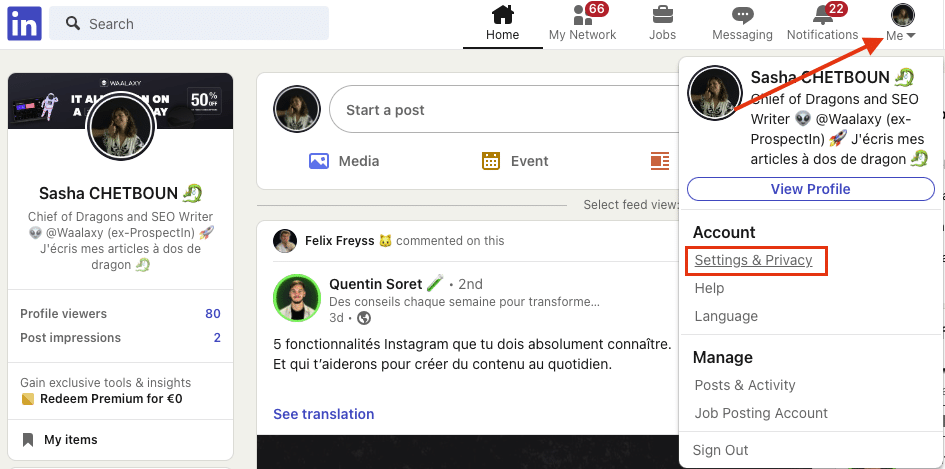
Once you got into the settings, on your left hand, you will find tabs. Click on “Visibility” and select the “Visibility of your profile & network” tab. ⏬
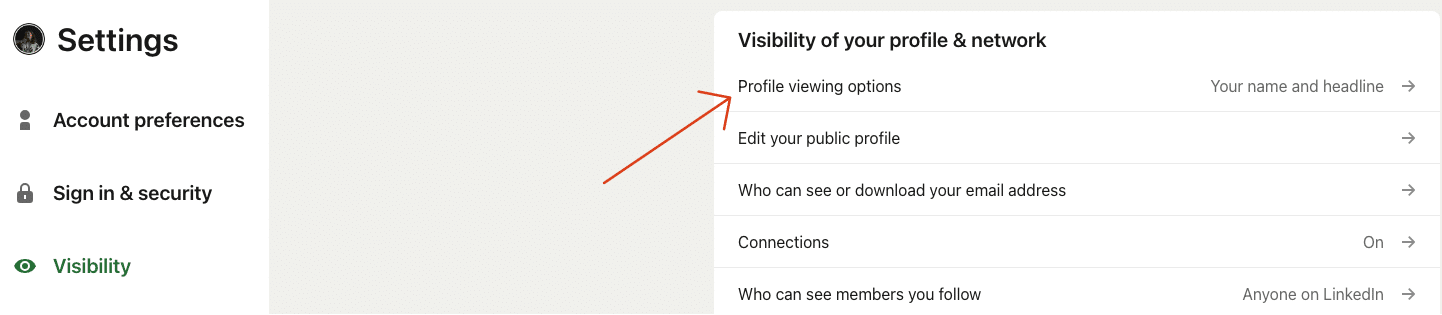
In the new window that opens, you can choose between different settings. 🛠️ The one we are interested in is “Profile viewing options”, with three options:
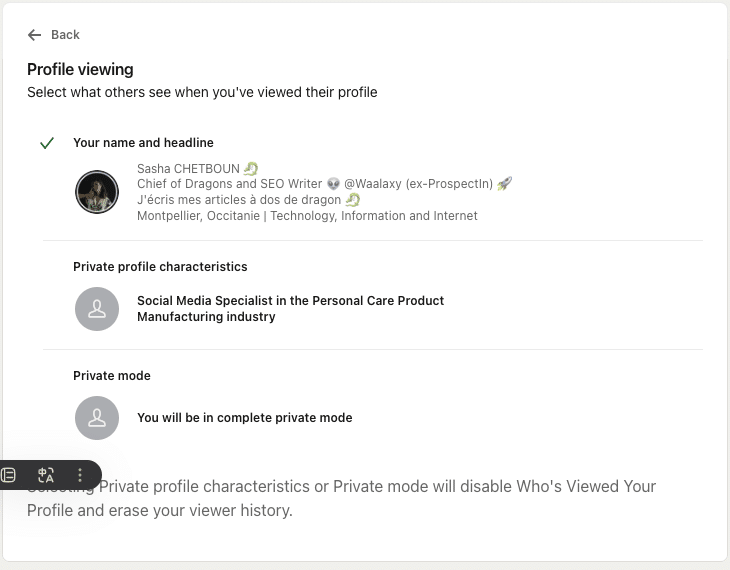
Show your name and job title.
– Show features of your profile, such as your job title.
– Browse in private mode, without leaving any identifiable traces
And that’s it! LinkedIn saves your choices directly, no need to confirm.
Just a reminder: if you have a Premium account, you can browse without leaving a trace while consulting the list of those who have visited your profile in the last 90 days. With a Basic account, this feature is not available. 💡
Conclusion: How to put LinkedIn Premium on private mode?
The first option leaves your LinkedIn profile in public mode: when you view a profile, the person receives a notification and has access to your profile. 🔗
The other two options correspond to the private mode of LinkedIn. 🙊 The first one, “Private Profile Characteristics” does not let others know who has seen their profile. They will receive a visit notification and know the name of the company that hires you or your job. 🤝 But they will not be able to identify your profile. Neither your username nor your profile picture will be displayed.
The last option is the most private of all: if you visit a profile with the private mode activated like this, users will not even receive notifications and will not know that their LinkedIn profile has been seen. 👀
Of course, you can change your security settings to update your personal profile and how it appears, or even subscribe to a LinkedIn Premium account for more visibility. 😅
Once this setting has been activated, you are free to view the LinkedIn profile of whomever you want without the risk of being spotted. You are an anonymous LinkedIn user and can go for incognito browsing. 🥸
Ideal for your discreet prospecting, or to observe the competition without touching your e-reputation! 😜
[maxbutton name=”Waalaxy-en”]
Article FAQ
How to know who saw my profile in private mode?
According to LinkedIn, when a member browses LinkedIn in private mode, the member’s name and profile information is not shared with the owner of the profile they view. 👁️🗨️ Some LinkedIn members, such as recruiters and business professionals, choose to view profiles in private mode to find candidates, prospects, prospects, or business partners.
This setting depends on the type of account you have: ⏬
- If you have a basic (free) account and choose to browse in private mode, you will not be able to see who has viewed your profile. 😪
- However, with a Premium account, you can see a list of people who have viewed your profile in the last 90 days, even when browsing in private mode. 😊
What does “LinkedIn member” mean?
When you visit a LinkedIn profile, you’ll see a first, second, or third level of contacts next to the username. But if you visit it in private mode, you can only see “LinkedIn Member”, instead of profile data. 🤔
This shows how strong the bond you have with that person and the relationships you have in common! 👋
How to disable LinkedIn private browsing?
Finally, when you view a profile in private mode, it will appear as “LinkedIn member” in the “Who viewed my profile” section. 🤐 This person is viewing your profile in private mode. No other information about this person is shared with the members whose profile you have viewed.
However, you can change the private browsing mode on LinkedIn: 👇
- Click the “Me” icon at the top of your LinkedIn home page.
- Select Settings and privacy from the dropdown menu.
- Click Visibility on the left.
- In the Network and Profile Visibility section, click Change next to Profile Visibility Options.
- Select the mode in which you want to navigate. You have three options:
- Name and job title,
- Private profile characteristics (such as job title and industry),
- Private mode.
Changes are automatically saved ✍️ and you can turn them off in the same way.
Done, now you know everything about LinkedIn private mode. 😉









