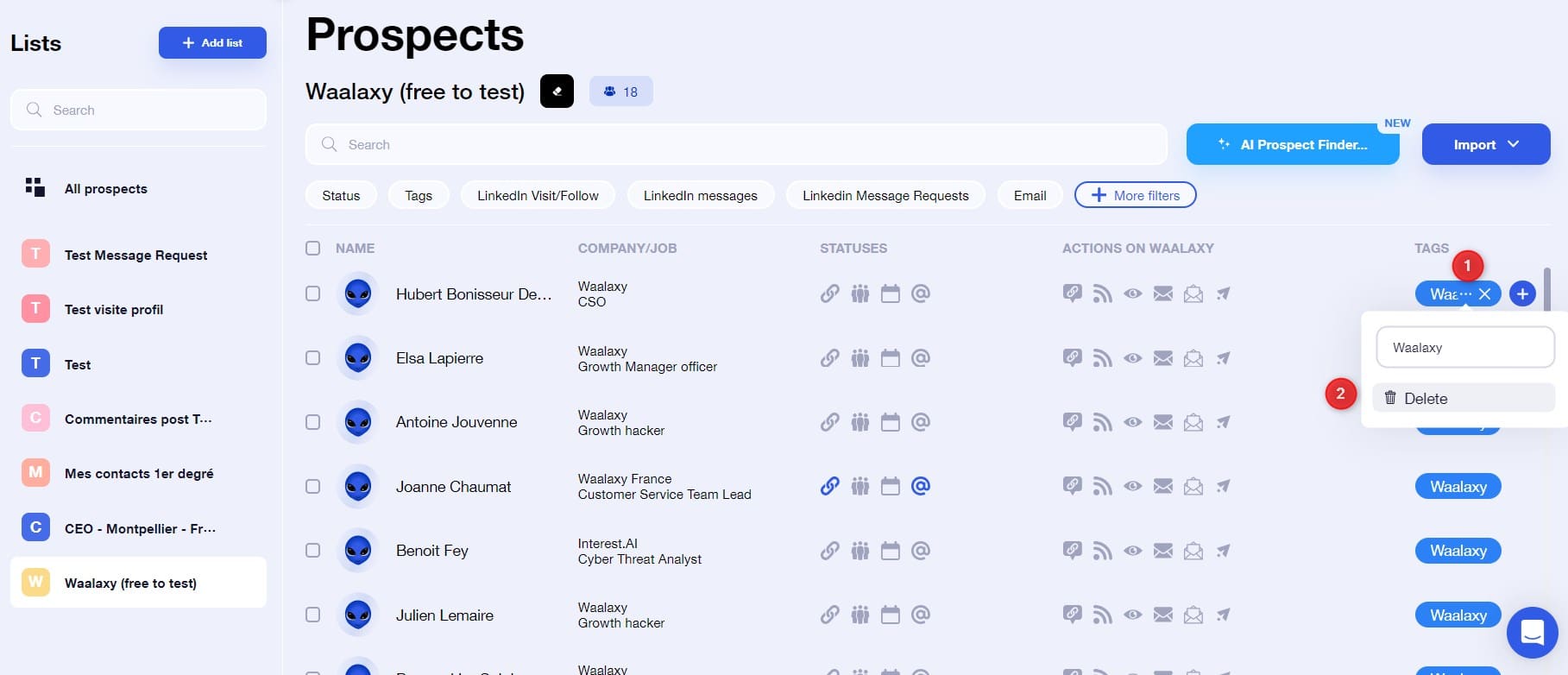Let’s discover Tags on Waalaxy. It’s a simple feature, but when used properly, it can save you precious time, allowing you to organize, sort and define your prospects and prospecting plan, for better follow-up.
Let’s go. 😍

What is a tag?
By definition, a tag is a small label. On social networks, a tag allows you to identify people, but on Waalaxy, it simply allows you to put a little note next to your prospect. Handy for identifying him since it’s possible to use filters with Waalaxy to get the list of prospects with a tag. Clever, eh 👀?
How to tag a prospect from a prospect list?
Go to the relevant prospect list, select the profiles and click on the “Tag” heading. Create the tag and click on it. That’s all there is to it. 👌

How do I tag a prospect from within a campaign?
You can tag prospects directly from a current campaign. Pretty handy for knowing who to follow up, who’s responded, who doesn’t want to hear from you again, etc. We’ll look at this a little further down in the use cases.
Go to the “Campaign” tab, select your campaign, select the profiles manually or using the filters, then click on the “Tag” heading. 👌

How do I modify a tag?
You can change the tag name.
To do so, go to the relevant prospect list, click on the 3 small dots next to the tag name and modify its name. 👌

How do I remove a tag from a prospect?
Here, we’re looking to remove the tag from certain prospect profiles. To do this, go to the prospect list, select the profiles, click on the “Tags” heading, and click on the little cross next to the tag concerned. 👌
How do I delete a tag?
To completely delete a tag from Waalaxy, go to your list or campaign, select a profile, click on the “Tags” heading, then on the 3 little dots next to the tag you wish to delete. Then click on “Delete” 🗑️.

Use cases
The purpose of the use cases is to give you tips on how to make the best use of tags.
Identify the people to follow up
You’ve run an Invitation + Message campaign. The campaign is over, and you see that some prospects have accepted your invitation and received your message, but have not responded. You want to add them to a new message campaign for follow-up. How do you identify them?
- Go to your campaign, then to the “Prospects” tab. Filter by “Status: Has replied”, select the profiles that appear and add a “Has replied” tag :
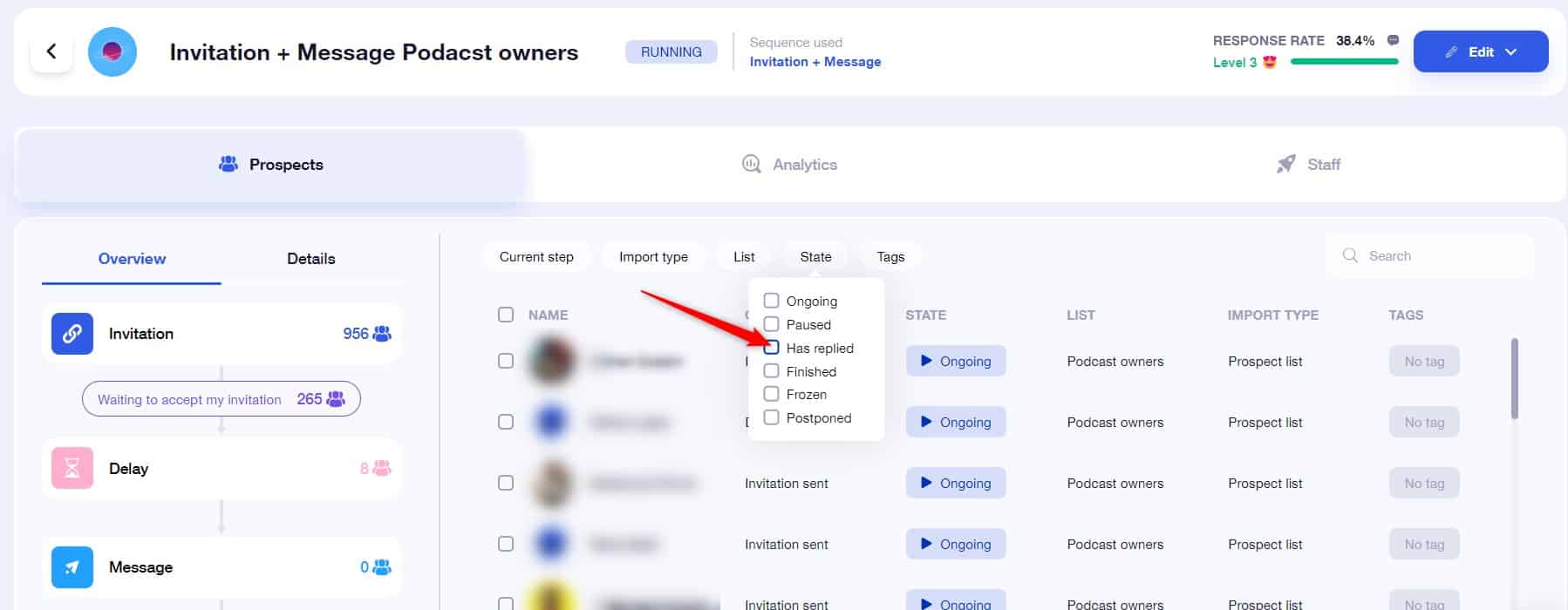
Here we have all the prospects in the campaign who have responded.
- Go to the list of prospects attached to the previous campaign. Filter by “Exclude” tag “Has responded” and “More filters” “Is not in campaign”.
You’ll get a list of prospects who are no longer in a campaign and who haven’t responded to your message. You can tag these prospects to identify them with the “To be relaunched” tag.
You can then apply the filter, select the profiles and add them to a new campaign to send them one or more messages.
Take a look at our article on choosing the right sequence on Waalaxy.
Send a message with Mr. and Mrs.
You want to create a message campaign and personalize your message with “Mr” and “Mrs”. Problem: LinkedIn doesn’t give us access to the gender of the profiles, and we’d rather not try to guess it, to avoid mistakes.
Of course, the Waalaxy team has a couple of tips to help you personalize your messages in this way. I invite you to read this article to find out how to use Mr. and Mrs. in an automated message on LinkedIn 🤸.
Easily identify connected, unconnected and pending prospects
Connected, unconnected and pending prospects can’t all be put into the same campaign, as the entry conditions depend on connection status.
Unconnected people are people who are not part of your LinkedIn network, so you can’t send them a message until they’re in your network. You won’t be able to add them to a message-only campaign, and will necessarily have to include an Invitation action in a sequence for these people.
Pending prospects are people to whom you’ve already sent an invitation, but who haven’t yet declined or accepted it. You can’t resend them an invitation, and they can’t be included in all sequences.
👀 The sequences dedicated to waiting people are the Orion and Orion 2 sequences, which will send a message once the invitation has been accepted by the prospect currently “Waiting”.
Connected people are part of your network, they can receive messages, but not a new invitation.
To identify these people :
- Go to your prospect list. Filter by “Connected” status and tag these profiles with the “Connected” tag, do the same with “Pending” status and “Not connected” status.
- Filter with “Include tag” and choose the desired tag. Select the profiles, and choose the campaign you want:
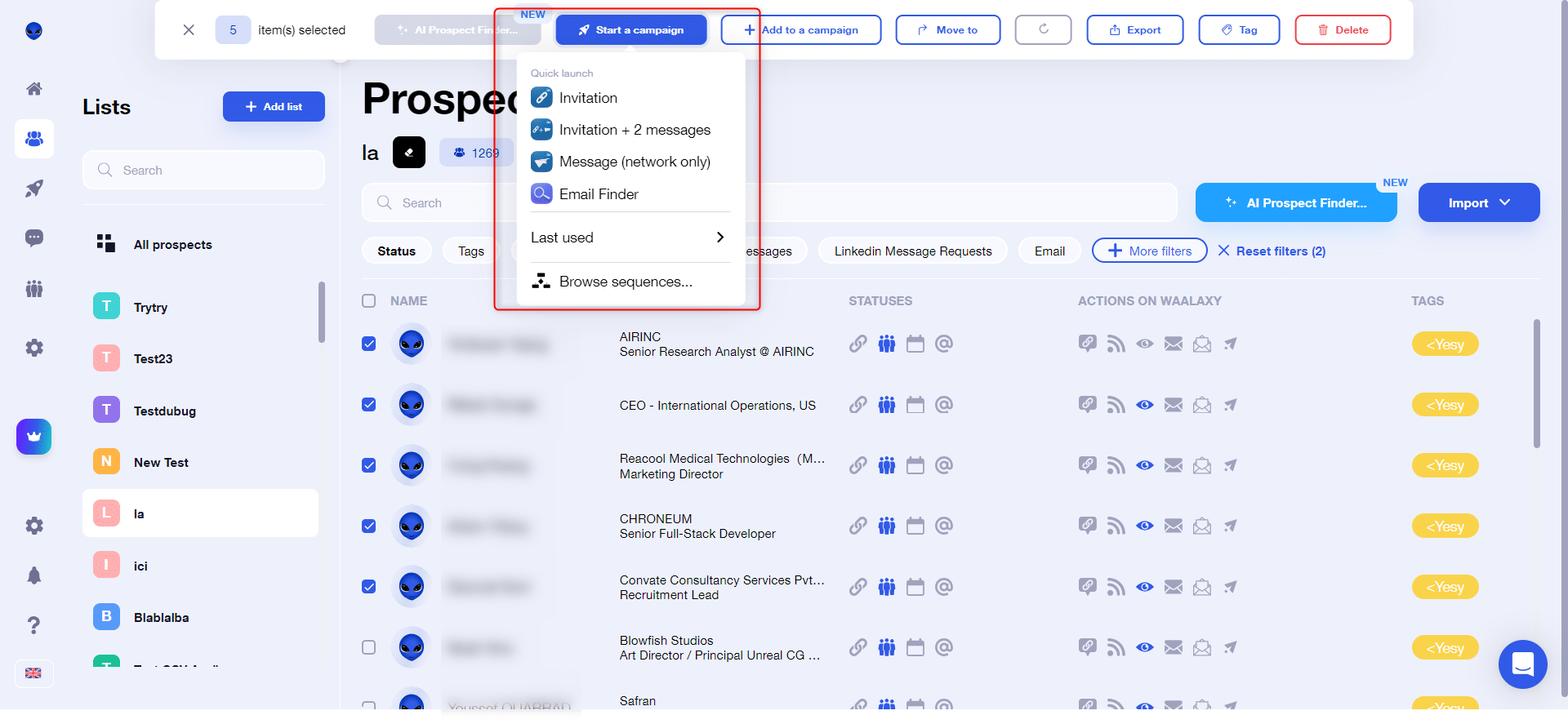
Identify new prospects in a list
There is no import date filter on Waalaxy. You have a list with 50 prospects that you’ve called “Sales Directors”. These people have already been in a campaign, so you want to import new Sales Directors from LinkedIn into this same list and add them as you go along.
Two tips for differentiating these two categories.
Tag existing prospects to differentiate them
A quick and easy trick. Before making a new import, put Waalaxy tags on existing prospects already in your list. When you make your new import, you’ll be able to easily differentiate between old prospects (those who’ll be tagged) and new ones (those who won’t).
Create a new list, transfer and tag prospects
You can import your new search into a new Waalaxy list. Once these profiles are in this list, tag them. Then you can easily transfer these prospects to the right list. This will enable you to differentiate between old and new leads, thanks to the tags.
To transfer your prospects from one list to another :

Frequently asked questions “Tags on Waalaxy”.
How do I change the color of a tag?
Ouch. Unfortunately this isn’t possible, the colors are automatically generated when the tag is created. 🙄
Can a prospect have multiple tags on Waalaxy?
Absolutely, you can put several tags on one and the same prospect:
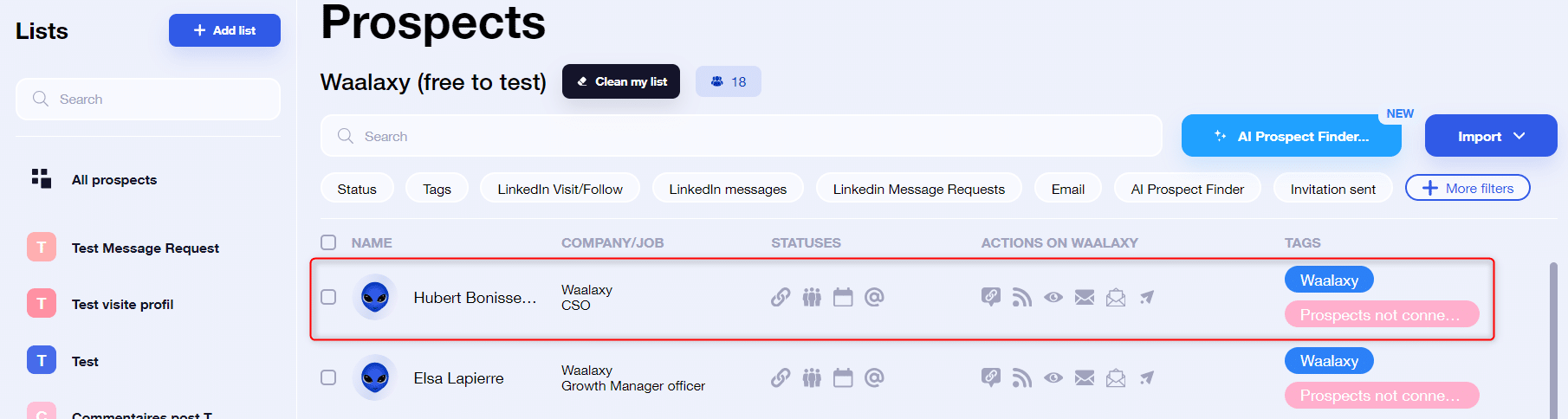
Can I sort my prospects by tag order?
Unfortunately, it’s not possible to sort prospects by tag order, nor by any other criterion.
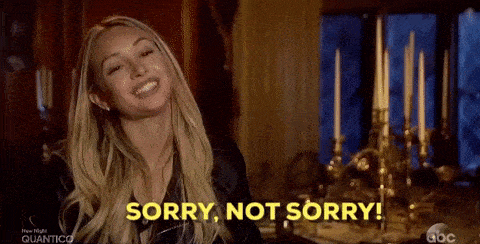
How do I filter by tag?
Simply go to your prospect list and click on the “Tag” filter:
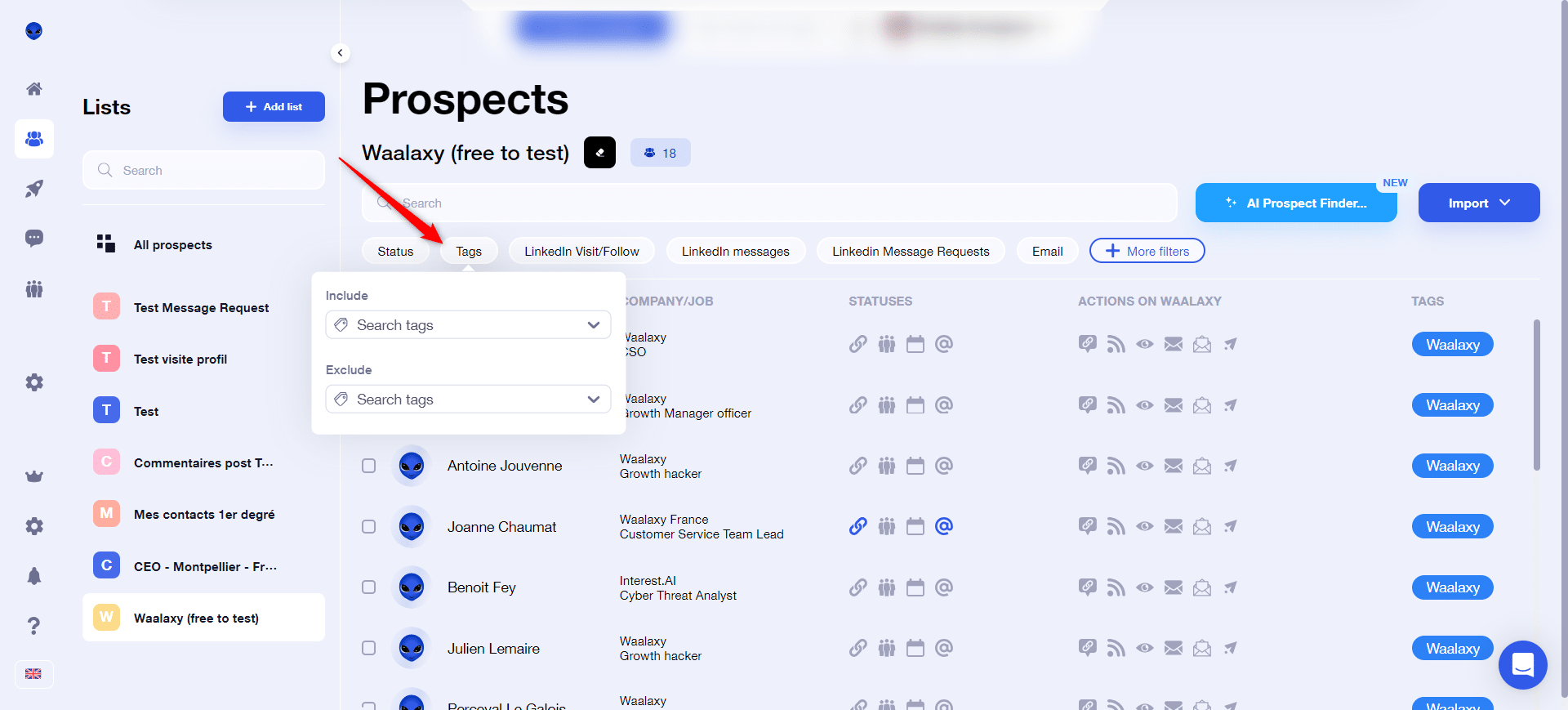
You can then choose :
- Include a tag : the tool will show you all the people who have this tag.
- Exclude a tag : on the other hand, the tool will show you all people who don’t have this .
Can I tag prospects from LinkedIn?
It’s not possible to tag a prospect directly from LinkedIn .
Instead, you can tag your prospects from within LinkedIn messaging using Waalaxy Inbox, a messaging 2.0 tool we’ve developed.
💡 Adding a tag from Inbox also adds a tag to your prospect in Waalaxy, meaning you’ll be able to find them in your lists 🤩.
To tag from the Waalaxy Inbox, place yourself on the conversation, click on the + in the tag heading :
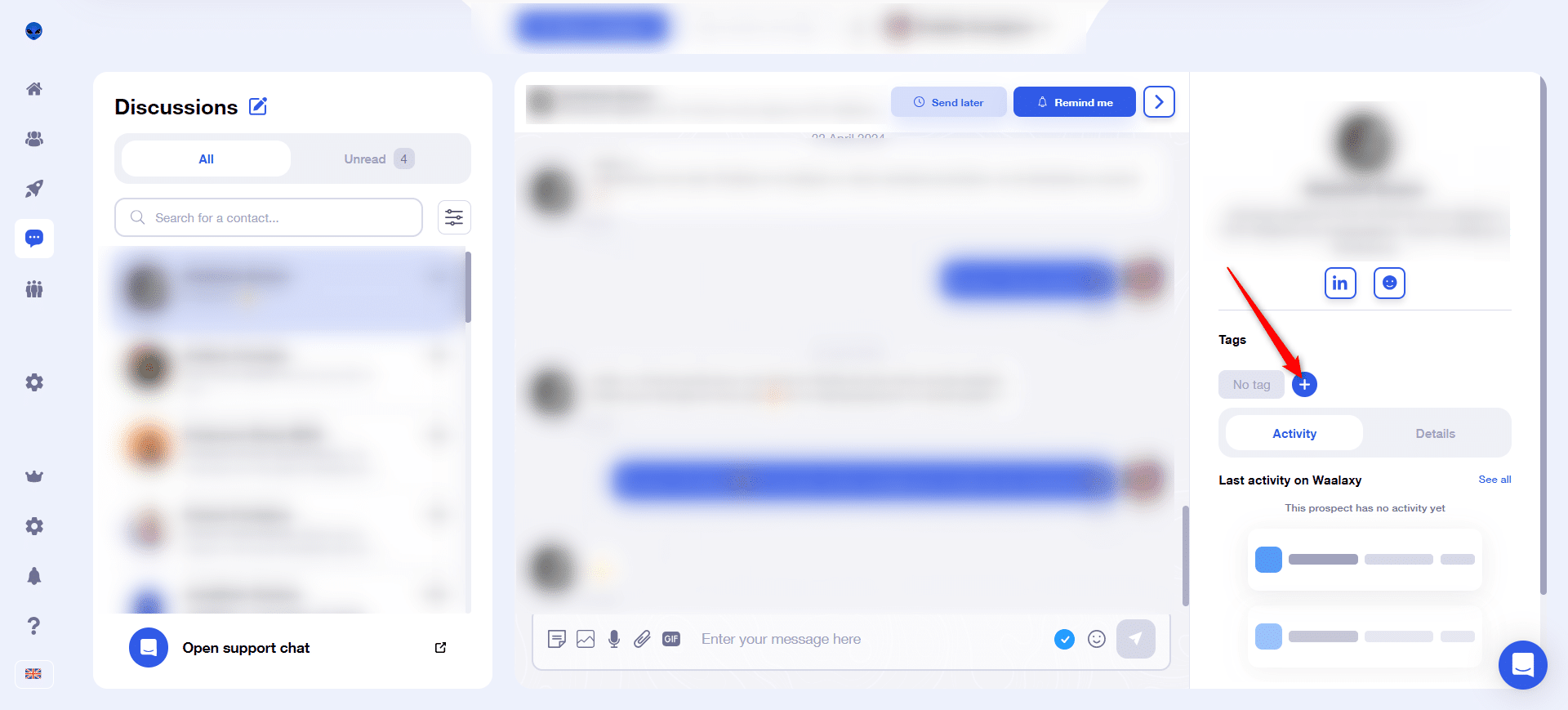
Tags on Waalaxy: Conclusion
Tags on Waalaxy are a small, underrated features that can prove to be very powerful when used well. As part of your prospecting strategy, you need to identify and organize your campaigns and prospects as effectively as possible, in order to optimize your time.
And that’s where tags on Waalaxy come into their own, as you can see from the use cases above. There are obviously as many cases as there are users, so it’s up to you to figure out how to use this feature! 🚀