If you’re reading this article, you’ve probably just landed in a new Waalaxy. 😜 🌎
And any unexplored Waalaxy can be a bit of a challenge.
Especially when it comes to creating a connection with your email account.
Don’t worry, our team of super Waalians is here to help. 👽
Why synchronize Waalaxy with your email account?
By synchronizing with your email account, Waalaxy can send emails to your prospects on your behalf.
You’ll be able to establish contact by email, with prospects connected on LinkedIn, or thanks to enriched emails , directly in Waalaxy.
Note that to send emails from Waalaxy, you need a Waalaxy Business subscription 🤝.
Step 0. Who is your email provider?
Depending on your mailbox provider, the connection will be made differently.
If you’re on Gmail, you’ll need to follow our tutorial on synchronizing Gmail with Waalaxy, and if you’re on Outlook, you’ll need to follow our tutorial on synchronizing Outlook with Waalaxy. Simple, basic.
If you have another supplier, you can skip to step 1 of this article 🤓.
Step 1. Find IMAP / SMTP synchronization information
On Waalaxy, you can connect any e-mail address. To do this, you first need to find the IMAP and SMTP information.
It’s actually quite simple: just Google the name of your provider followed by « SMTP IMAP ».
Step 2. Authorize IMAP / SMTP connection
To connect an external tool to your mailbox, you may first need to authorize synchronization, or generate a special password for the application (these are the two methods most commonly used by providers). This will depend on your provider.
SMTP synchronization is not categorized as secure for your mailboxes. As a result, some providers require additional steps, in which case you’ll need to check with your provider to find out how to synchronize.
Step 3. Setting up on Waalaxy.
Go to Settings > Email accounts. Click on “Add an account”:
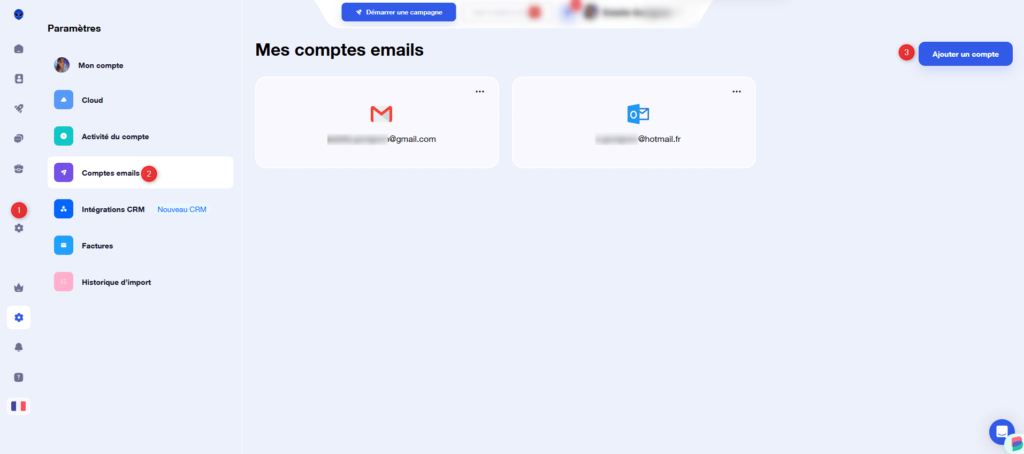
Choose “Other”:
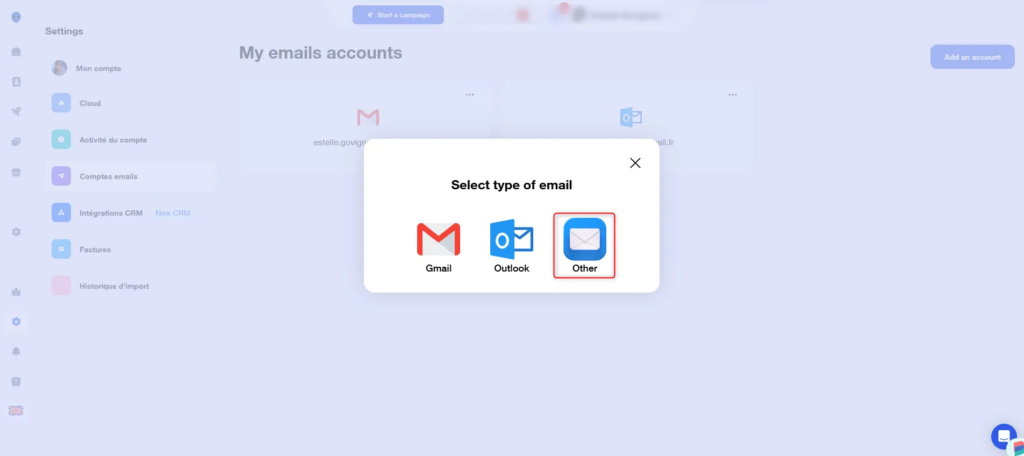
Then start the settings:
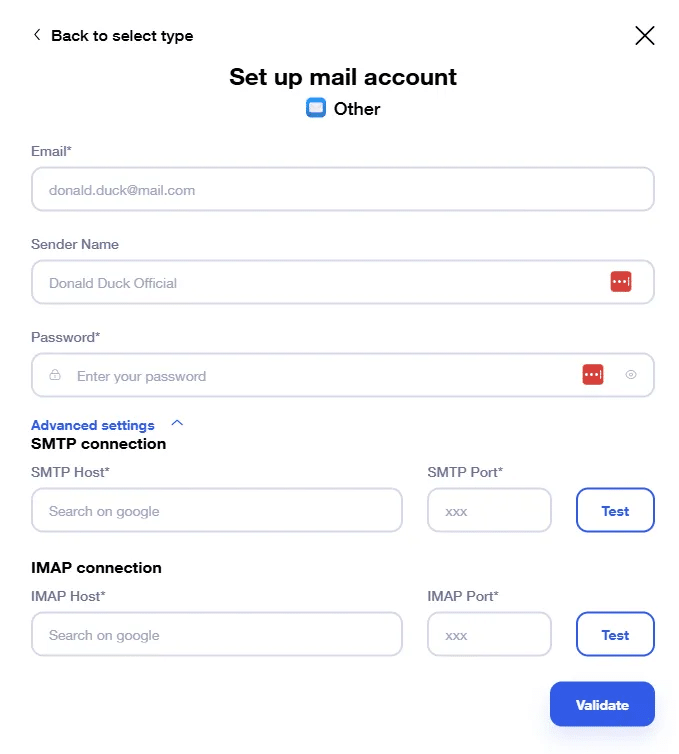
You’ll need to enter the email address, sender name, password (or application password), and IMAP and SMTP settings.
Click on “Test” to check that everything is ok, and validate.
Conclusion
And that’s it! You now know how to synchronize your email account with Waalaxy. Now it’s time for email campaigns, multi-channel prospecting and new leads 😎.
See you soon for new tips!












