Want to know how Google Chrome multi-user works, so you can use multiple LinkedIn accounts at the same time? 🧐 In this article, we’ll show you the shortcuts to do just that!
How do you go about it?
To open a new Chrome profile :
- Open a new Google Chrome tab.
- In the top right-hand corner, click on your profile photo.
- Click on « Others ».
- Add a new user.
- Follow the instructions to connect.
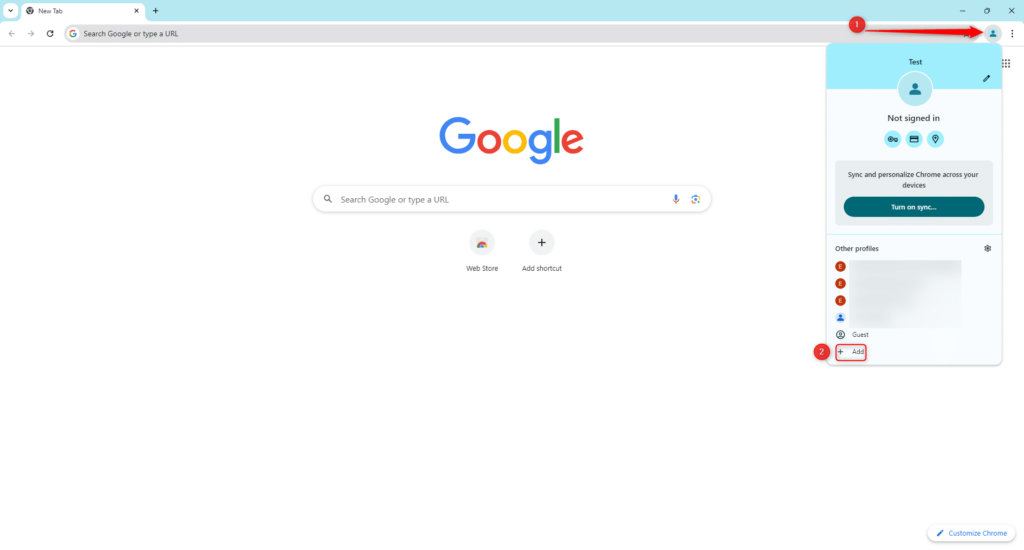
You can then decide whether to link a Google account (e.g. if you have a Gmail address), or continue without linking an account:
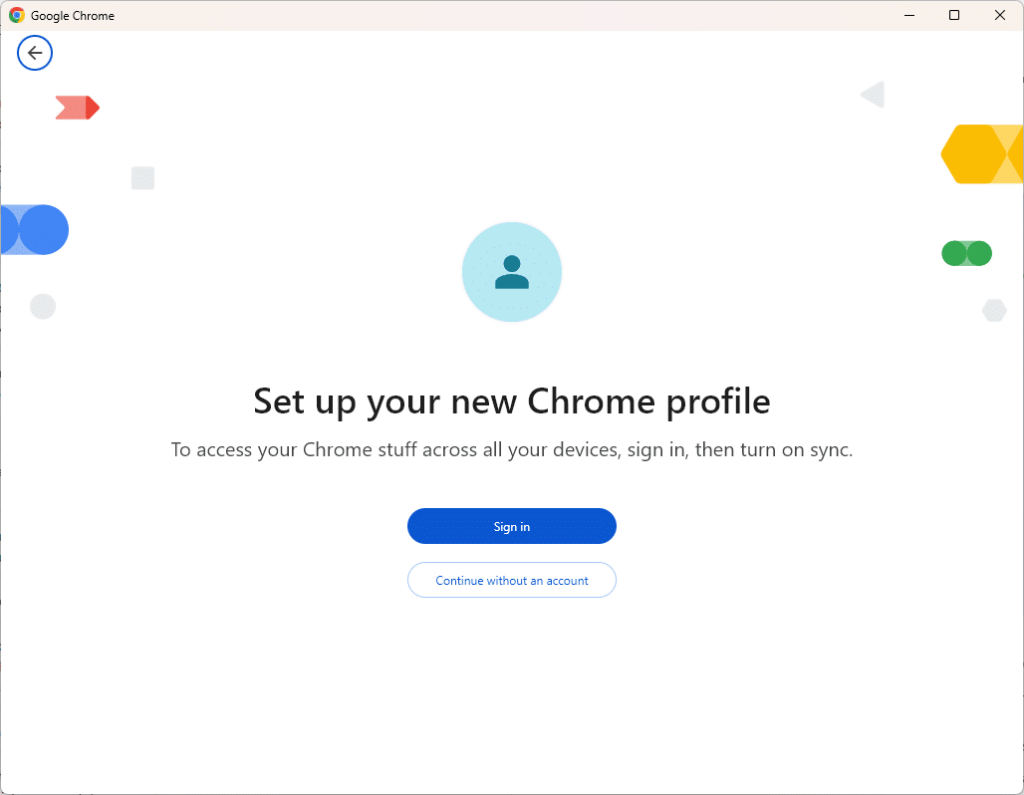
Why have several Google Chrome accounts?
This Google multi-user tip can be used to manage your Gmail and other Google accounts. Each session will have its own history and saved logins, meaning you won’t have to log out to switch from one e-mail address to another. ✍️
Each Google Chrome search engine session will have its own information. For example, if on your « A » account you always connect to LinkedIn and on your « B » account you use Twitter, then the information won’t be shared, and one session can save its own favorites. 🥰
In fact, these different profiles allow you to separate your Chrome information, including your favorites (« bookmarks »), browsing history, passwords and other advanced Chrome settings. 🔎 So it’s best to do this if you’re in the following situations:
- If you share a computer with several users.
- If you wish to separate your different browsers (e.g. according to business and personal accounts).
- If you manage several LinkedIn accounts, as part of a Team subscription.
What other users see when you share multiple Chrome sessions
Only share your device with people you trust. 😇 If a third party uses your device, they can access any Chrome profiles stored on that device. For example, users who visit your Chrome profile can see the websites you’ve visited. 👀
How does Google Chrome work with multiple users? How do I open 2 Google Chrome?
It’s very simple:
- Open a new Google Chrome web browser,
- In the top right-hand corner, select your profile photo,
- A list of your accounts is displayed,
- Click on the profile of your choice and browse!
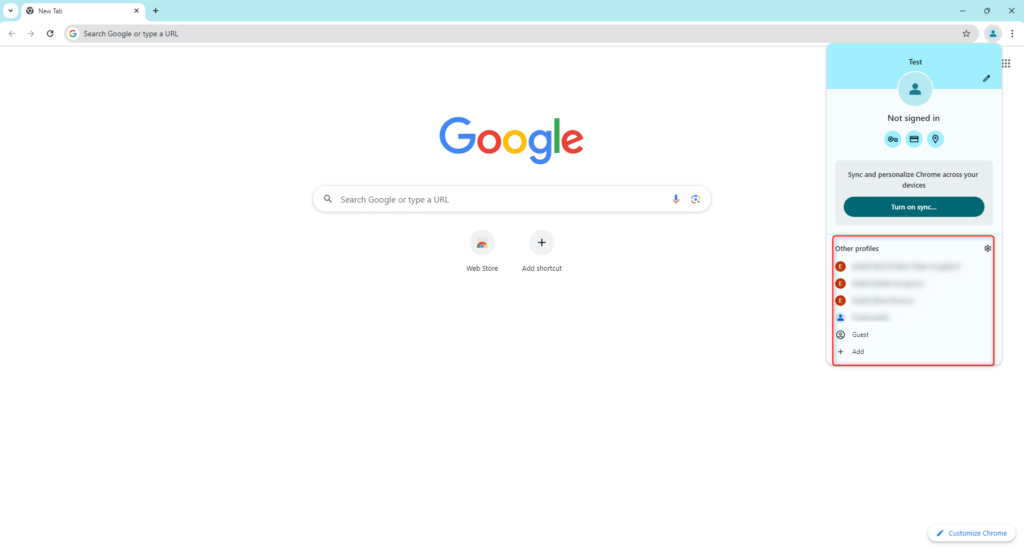
Frequently asked questions: Google Chrome multi-user
How do I delete a person on Google Chrome? How do I remove Chrome profiles?
Here’s how to deactivate a profile on Google Chrome: 👇
- On your computer, open Chrome.
- In the top right-hand corner, click on your profile photo.
- Next to the list of profiles, click on the gear ⚙️ :
The window with the list of your profiles will open. By clicking on the three dots next to the profile, you will have the option “Delete”:
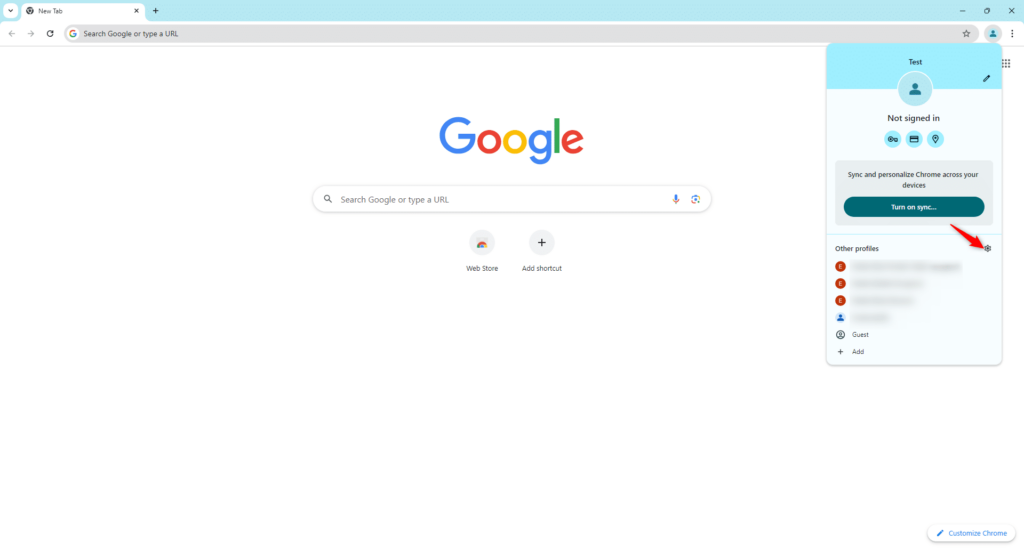
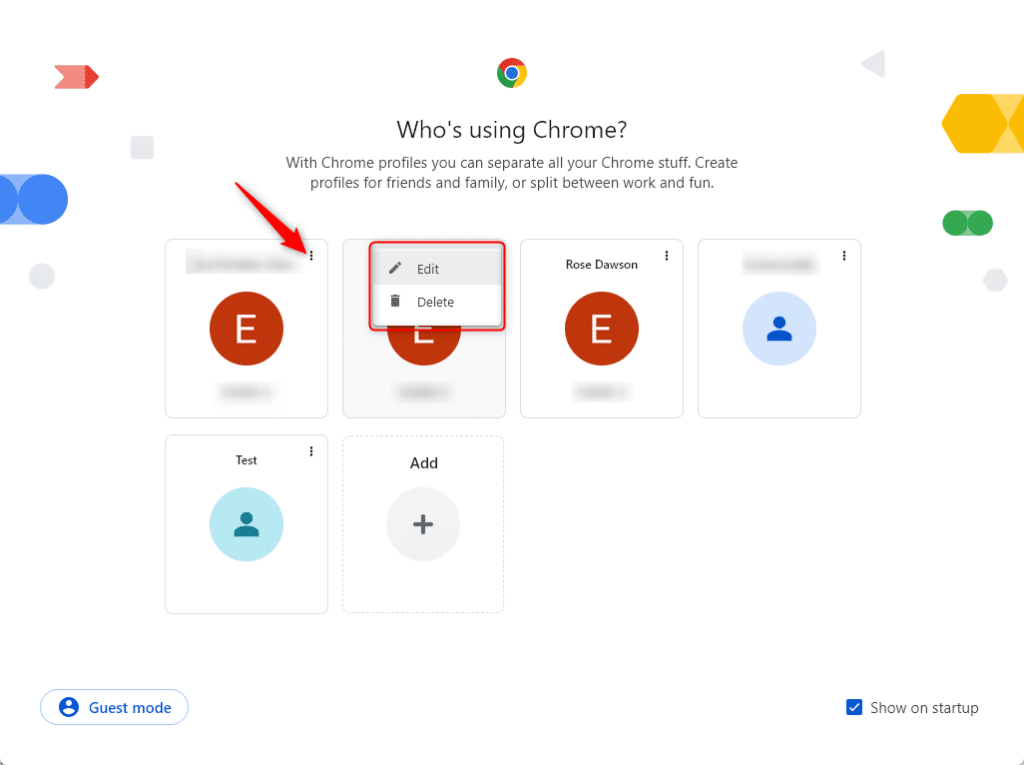
👉 When you delete a Chrome profile, you’re deleting the favorite, you’re also deleting the history, passwords and other settings of its favorite browser, it’s also deleting the computer’s private browsing data.
How do I delete a guest account on Google Chrome?
Here’s how to remove a guest account from Google Chrome: 👇
- Select Google Chrome browser settings on the home page.
- In the « Security and privacy » section, select « Manage other users ».
- Deactivate the « Enable guest browsing« option.
- Now you know how to uninstall guest accounts!
How do I change user on Google Chrome?
Here’s how to change user on Google Chrome: 👇
- Log on to Google Chrome,
- In the top right-hand corner, press the user icon,
- Press on the user you wish to access, and that’s it!
Conclusion
And that’s it! Now you can browse with peace of mind thanks to this Google Chrome multi-user tip, without the risk of having temporary restrictions on LinkedIn! 😊
Ideal for your « growth hacking » automated compatibility, you can open a browser or multiple Chrome sessions with the Waalaxy Chrome extension and manage your different LinkedIn profiles on the same computer. You’ll then be able to use all your profiles and the browser launch will do different actions depending on your objectives. 🎯
Ultimately, the aim of our tool is to save you as much time as possible thanks to our automated actions, so it will quickly become indispensable in your prospecting. 🧐
If you still have doubts, don’t hesitate to consult our prospecting tools comparison. 😊













