- What is a trigger?
- What are the components of a trigger and what are they used for?
- The output
- The condition
- What are the input triggers on LinkedIn?
- How do I delete a trigger?
- Can I modify a trigger?
- How do I pause my trigger?
- How do I change the name of my trigger?
- When will the actions of my trigger be executed?
- What does the Success / Error in the trigger correspond to?
- What is the export to a CRM via Zapier?
- Is the lead sent to the queue when it is “sent to a scenario”?
- Which post is concerned in the “Commented on my Linkedin post” trigger?
- Will there be a duplicate if my scenario starts with a connection request and my trigger entry is “a connection request has been accepted?
- Do my manual actions on Linkedin impact the trigger?
- To know more
It was surely time to create this FAQ about our flagship feature, triggers on LinkedIn. This feature may be underestimated, but it is our most powerful feature.
Welcome to the FAQ of Triggers on LinkedIn.
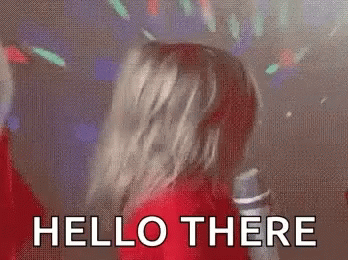
What is a trigger?
Trigger literally means “trigger”. Indeed, this functionality allows to trigger an action, called, output, according to an input and according to several modalities: the condition and the frequency.
Triggers on LinkedIn allow you to automate a number of tasks and actions, which is why this functionality is powerful.
We will see below what these components are.
As a reminder, this feature is available in the Advanced and Enterprise subscriptions.
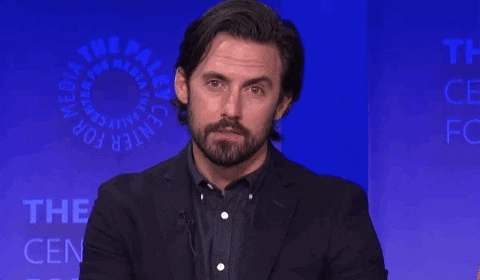
What are the components of a trigger and what are they used for?
The input
Theinput of the trigger is the event that will trigger an input action.
The tool will detect the input that you have chosen, among the 14 that our tool offers, and it will retrieve all the leads corresponding to the chosen event.
Example: The trigger has for input “My profile has been visited”. According to the frequency of the tool, it will retrieve from Linkedin all the people who have visited your profile. The trigger will then be triggered to perform an output action

The output
The output of the trigger determines the action that will be performed when the trigger is fired.
Today, we have 9 possible outputs.
To take my example above, all the leads that have “visited your profile”, have been retrieved by the tool, if the output you have chosen is “send a connection request” then these actions will be sent directly to the queue to be processed. If the output was “send to a campaign”, the prospects retrieved by the tool will be sent to the campaign X, which you selected when you created the trigger.
You could also choose that the tool only selects leads already present in the CRM. This is the condition.

The condition
There are currently 2 conditions of our triggers on LinkedIn:
- the status of the prospect ( connected / not connected )
- his presence in the CRM, in other words in ProspectIn
If you choose to set the condition “connected” and “present in the CRM”, your trigger will only be triggered if the prospect is connected with you and already present in the ProspectIn CRM
The condition must be consistent with the input and output of the trigger, otherwise you will encounter errors on the trigger.
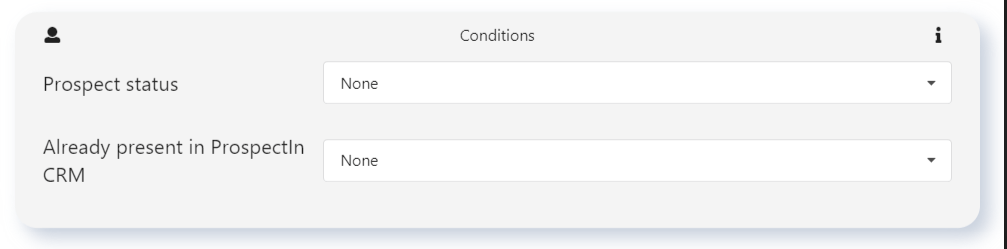
The frequency
The frequency of execution allows you to tell the tool “When are you going to retrieve all the prospects corresponding to my trigger”?
There are 3 frequencies available:
- Every 12 hours
- Every 24 hours
- Every 48 hours
In this case, every 12 hours for example, the trigger will go and see on Linkedin who has “visited your profile” and will target and integrate all the prospects who have performed this action.

What are the input triggers on LinkedIn?
How do I delete a trigger?
You can delete a trigger from the “Trigger” tab by clicking on the red trash can in the line of your trigger.
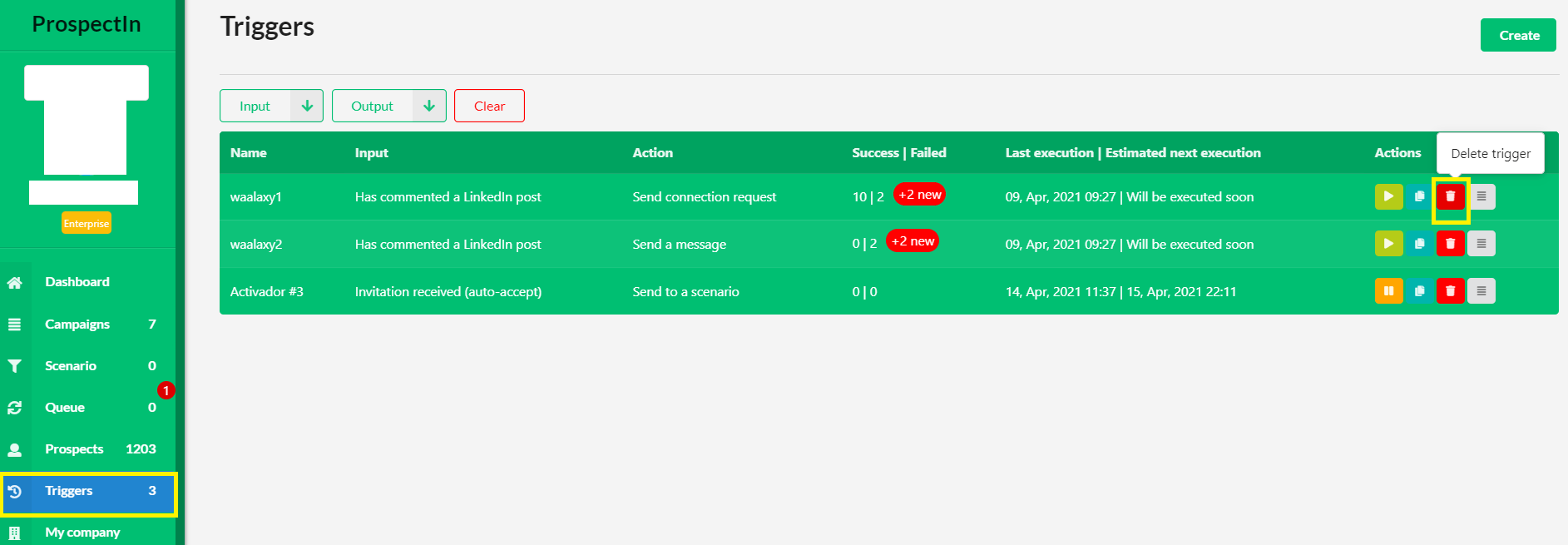
Can I modify a trigger?
You cannot modify an already established trigger, you must delete it and create a new one.

How do I pause my trigger?
You may for some reason want to pause your trigger.
Nothing could be simpler, from the “Trigger” tab, you press the yellow icon on the line of your trigger. The trigger will be paused immediately.
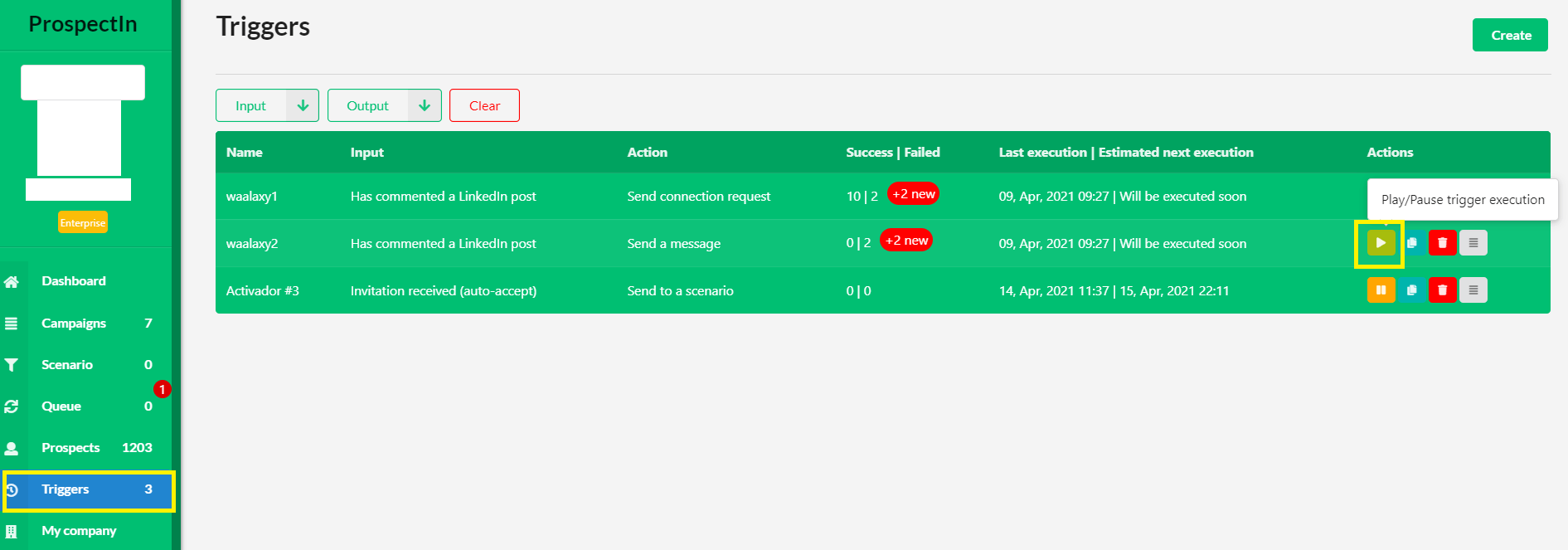
Conversely, if you want to reactivate your trigger, you can do so in the same way, but your trigger will resume its execution frequency at that moment.

How do I change the name of my trigger?
You might get tired of a formal title or a simple number, so why not name your trigger differently. Like “It’s going to send!” or “Once a trigger, always a trigger”.
From the “Trigger” tab and “Create Trigger” at the top right, you can change the name of the trigger.
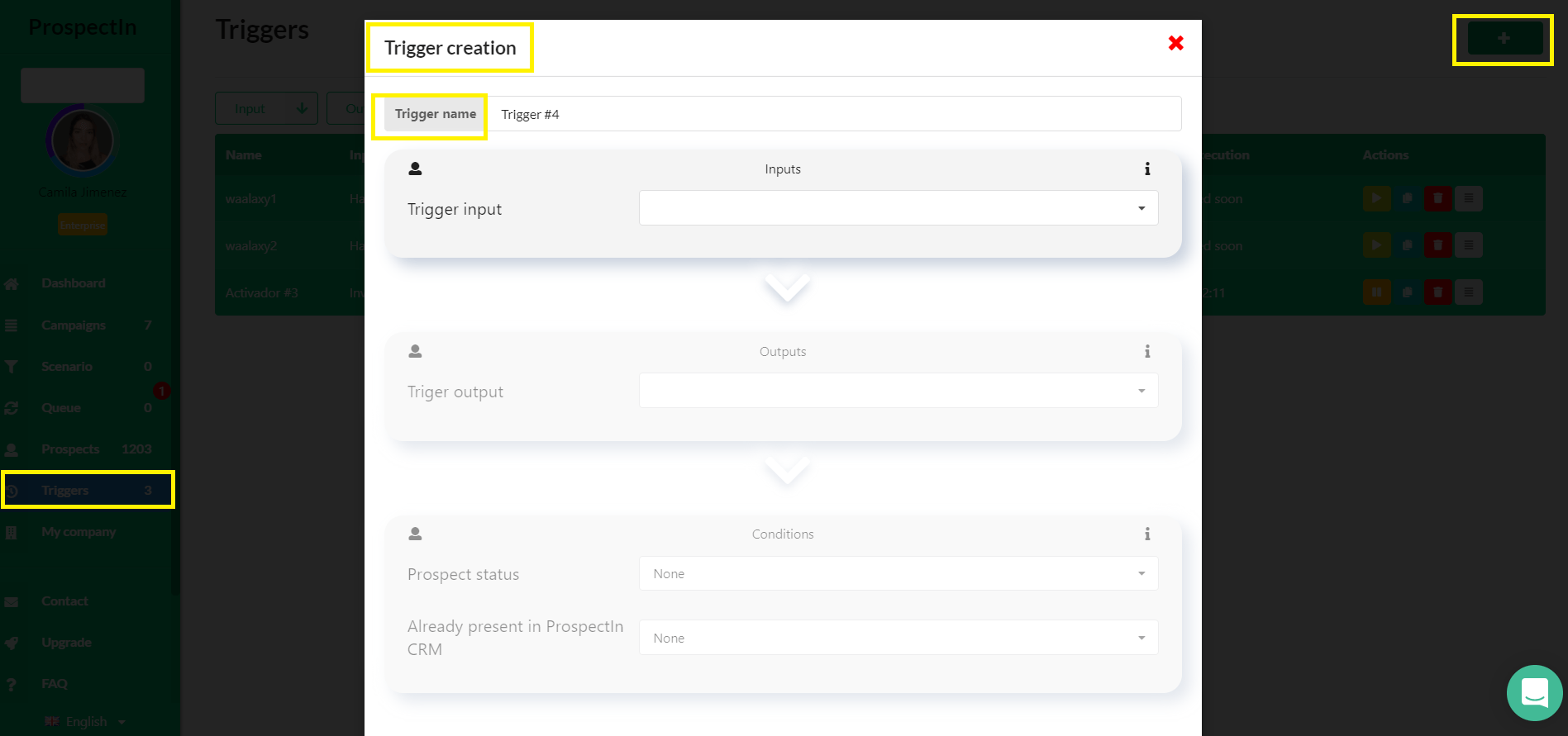
When will the actions of my trigger be executed?
When you set up your trigger with an output that sends an action to Linkedin such as “Send a message” or “Send a connection request”, one can wonder who has priority? When will my action be executed?
You have to know that the priority will go first to the actions in the queue, then to the actions of the scenario that have to be sent in the queue, and then to the mass sendings when you use the isolated features “Connection”, “Message”, “Follow-up” or “Visit”.
Once all this is processed, the triggers’ output actions can be executed but… only if there are still quotas left!
Indeed, if your daily quotas have been reached by the execution of other actions, then those from your trigger cannot be sent and will be postponed.
What does the Success / Error in the trigger correspond to?
This part allows you to distinguish between what worked and what didn’t!
For each line of your trigger, you will have the number of successes and the number of failures.
Next to the number of failures, you will have a red “View failures” button that allows you to see the prospects for which it failed and also the reason for this failure. This is the error log.

What can be the error logs?
- a prospect was already in the CRM
This error means that either the expected condition did not match. You had chosen the condition “Already present in the CRM” – “In the CRM”, the tool did not need to retrieve the prospect since he was already present.
- prospect already connected
This error log occurs when you have chosen the “send a connection request” output and this prospect is simply already connected with you. You can verify this by filtering by the status “connected” in the “Prospects” tab.
This error log also occurs when the output is “send in a scenario”, if the first step of the scenario is a connection request, the prospect cannot be integrated into it because he is already connected with you.
- URL of the post no longer good
This error log only occurs when the entry is “Commented on a Linkedin post”, it means that the URL of your post has been deleted.
What is the export to a CRM via Zapier?
“Export to CRM via Zapier” is an output that allows you to send the retrieved leads based on the entry, to your personal CRM (Database).
To do this, we use the Zapier tool that allows you to synchronize different tools between them. Genius we can say!
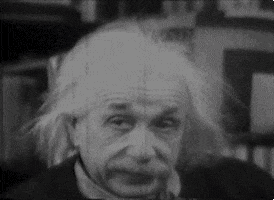
Is the lead sent to the queue when it is “sent to a scenario”?
When the selected output is “sent in a scenario”, the leads retrieved via the input will be integrated into the scenario X that you will have determined when creating the trigger.
As your scenario is running, your actions are queued and sent as you go along.
All the leads retrieved by the trigger will have their action queued directly. The queue will process the actions according to your daily quotas and your working hours.
Which post is concerned in the “Commented on my Linkedin post” trigger?
When you create the “Commented on a Linkedin post” entry, you will be asked for the URL of the post in question.
This can be your post or someone else’s post.
After a certain amount of time of inactivity, the trigger may pause by itself because the post is no longer valid.
Will there be a duplicate if my scenario starts with a connection request and my trigger entry is “a connection request has been accepted?
The scenario will always have priority over the triggers on LinkedIn.
So there will be no duplicate action on a lead if the trigger and the scenario have the same action “send a connection request”.
Do my manual actions on Linkedin impact the trigger?
The trigger can only work with actions that are performed via Prospectin.
If you make a manual action on Linkedin (a visit, a follow-up, a connection request, a message) it will not be taken into account by the trigger.
To know more
We will fill in this FAQ as and when there are blocking points or questions that come back from our users.
So if you have any questions, don’t hesitate to come and see us at support! 😁














