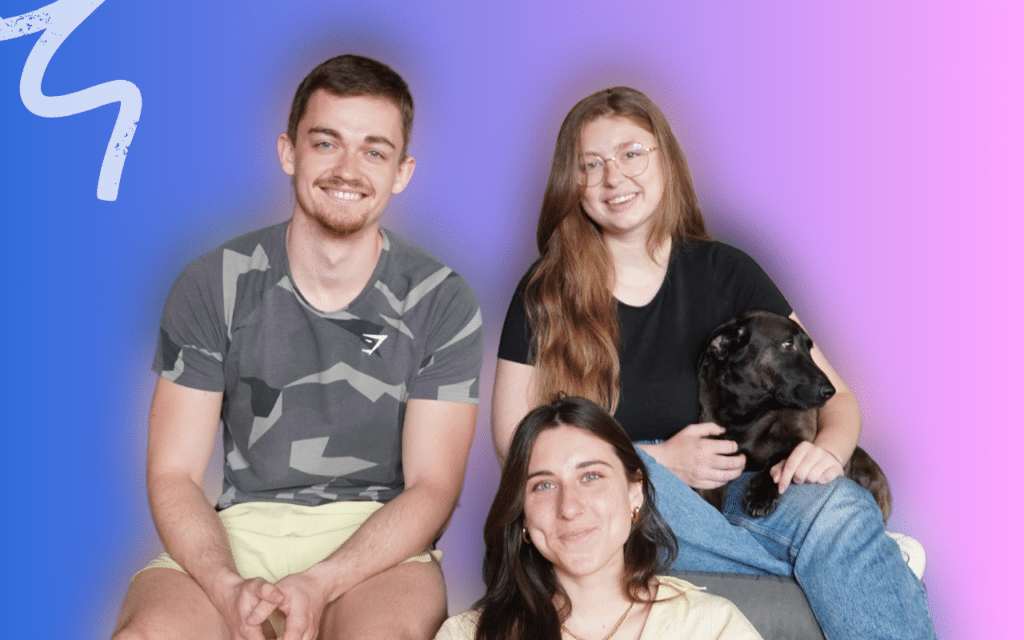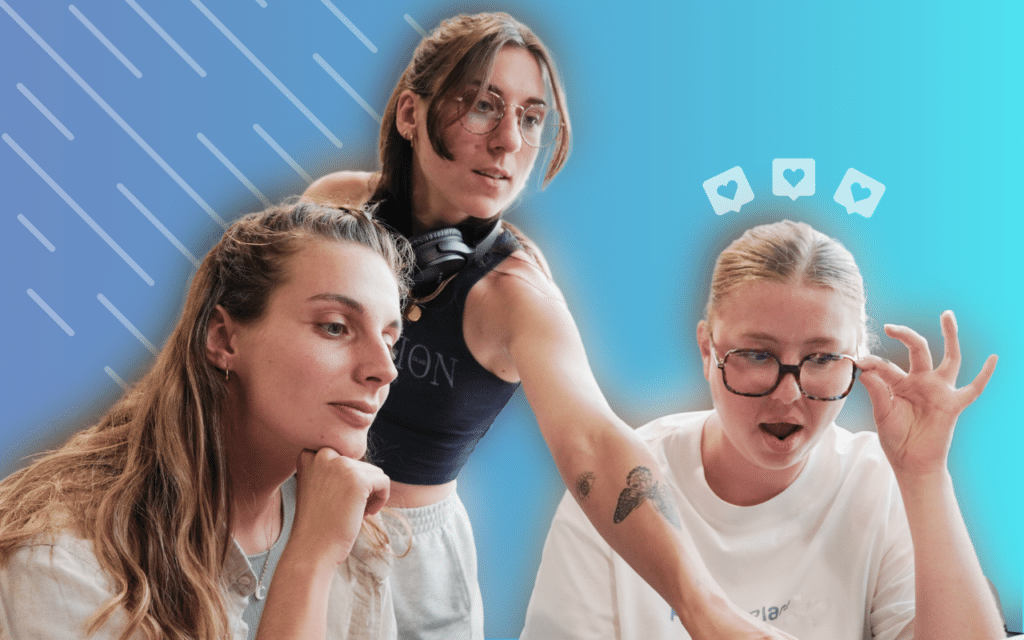How do I get a LinkedIn short URL?
No miracle, personalization is the key to a good conversion rate in a prospecting approach.
The problem is that personalization does not scale well. And putting the first name in a text message doesn’t fool anyone. 😅
Today, I’m showing you how to customize a link on LinkedIn.
It is a technique to use when you automate messages or even personalize your landing page.
LinkedIn short URL with Uclic.co – Customize your Links on LinkedIn
Uclic.co is a recent tool that allows you to personalize your links, preview shortened links, and landing pages in your prospecting approaches, whether by email, LinkedIn or other channel.
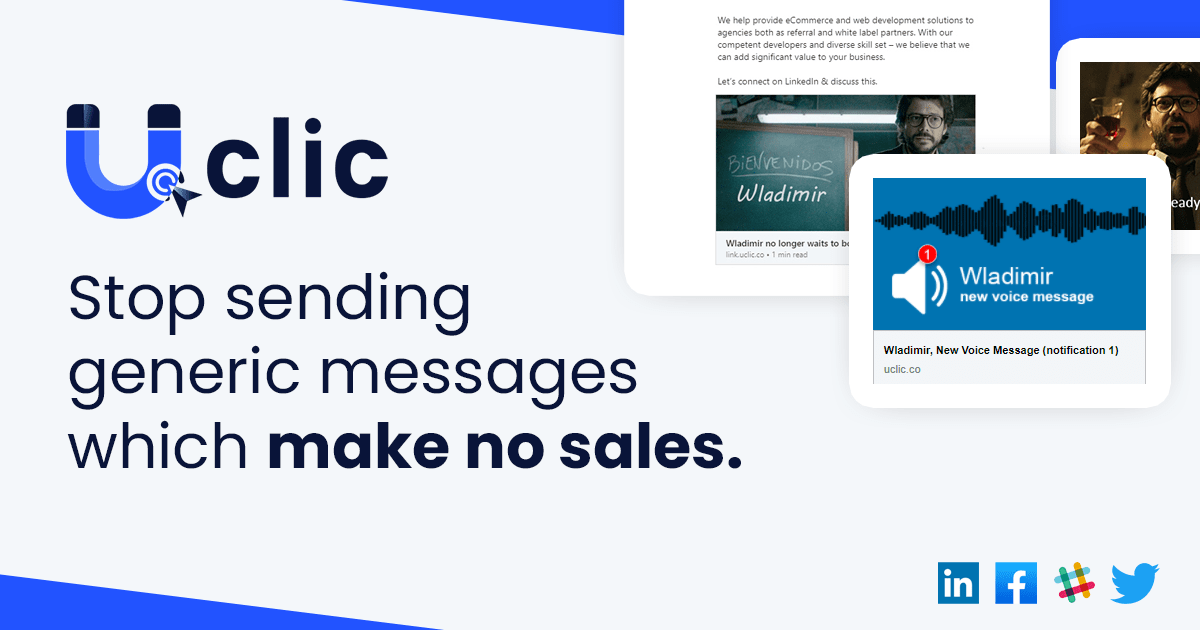
The goal is obviously to reinforce the impression for your prospect that the message is addressed to him personally, and thus to increase the chances that he answers you.
As at the beginning of cold emailing, when personalizing by first name was a competitive advantage, Uclic.co offers you to get this competitive edge back!
LinkedIn profile Short URL: How to shorten LinkedIn URL?
This worked as a default LinkedIn URL shortener such as bit.ly, with the difference that you will be able to customize the link and the preview.
URL shorteners have several major interests, especially on LinkedIn:
- Change a super ugly LinkedIn URL to a more “aesthetic” URL
- Use less characters in an invitation note on LinkedIn,
- Track click volumes,
- Add customizable features like Uclic.co.
Step 1: Create an Uclic.co account to get a short URL generator
Nothing special in this step: we will start the free URL trial of Uclic LinkedIn short URLs generator.
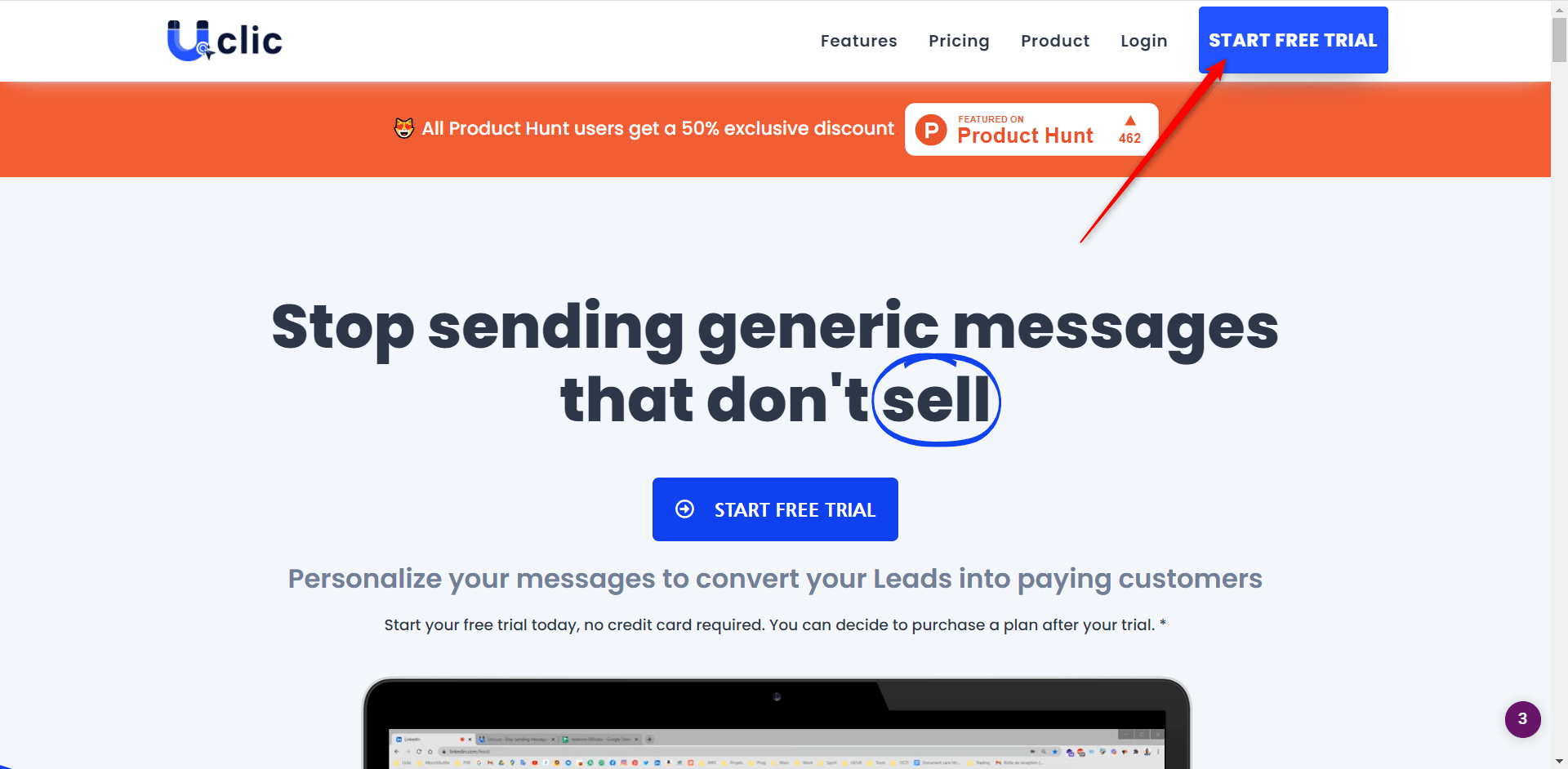
It gives you 100 credits, so 100 short link customizations. Beyond that, you will have to pay… But rest assured: for $10 per month, you can customize up to 2,000 links.
Get what you need to prospect 24/7 with Waalaxy each month. 😉
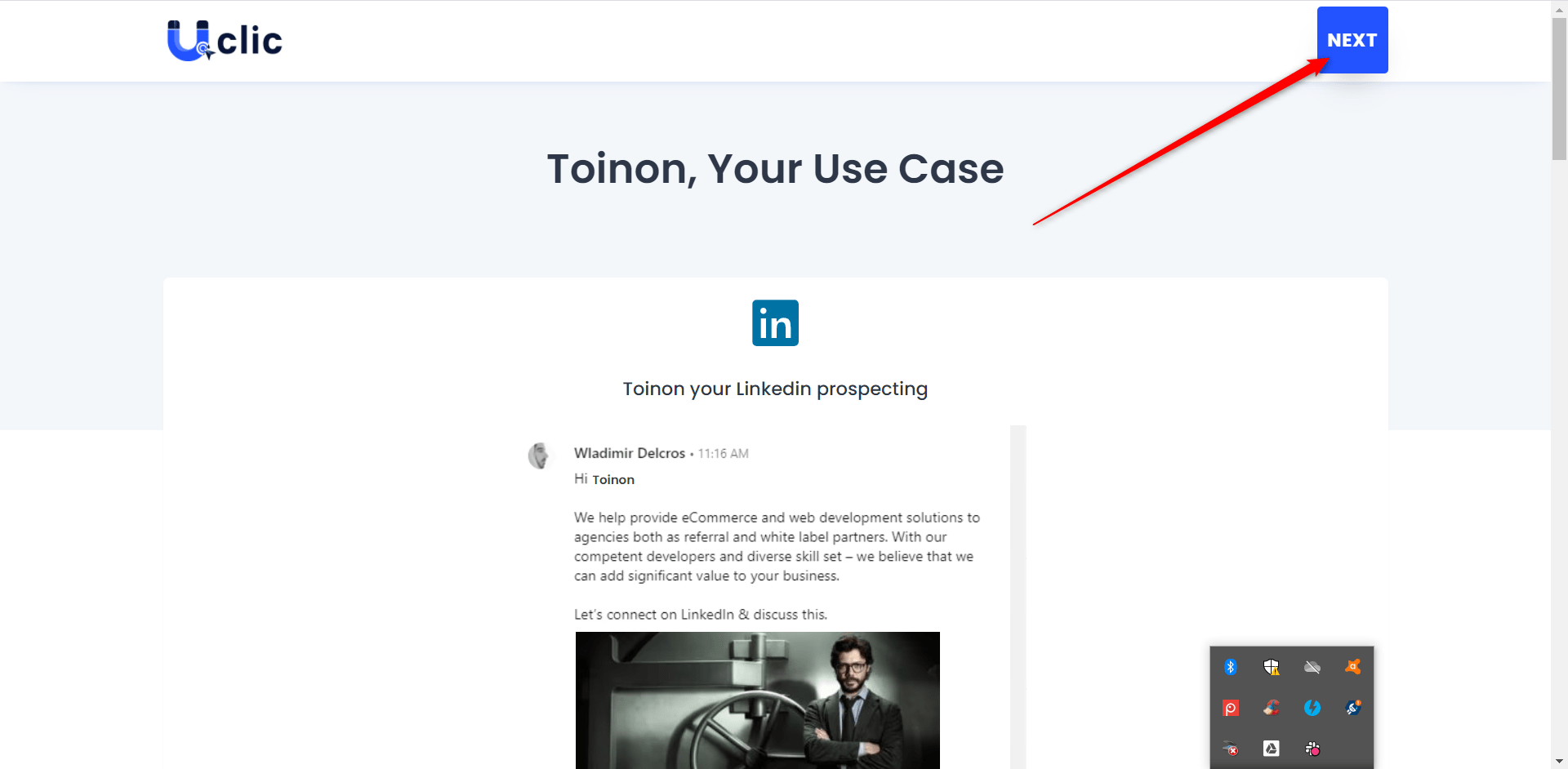
Step 2: How to Create a Short URL? Get a Personalized URL
The social media platform already offers some visuals, but it is very limited (they have just launched). I advise you to create your own.
On that side, I don’t have too much advice to give. I don’t really have any perspective on the use of the tool yet. Personally, I use it for two purposes:
- Thanks to the people who have bought a Waalaxy subscription,
- Hunt developers on LinkedIn,
In the first case, I made a white visual with the logo at the bottom right. I then added the text with the tool. You just have to add the variables from Uclic.

In the second case, I used the well-known army recruiting campaign.
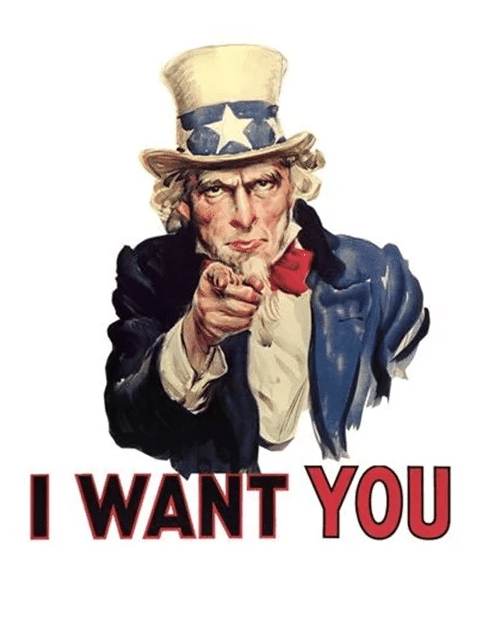
Step 3: Create your shorten LinkedIn URL free
Follow these few simple steps to generate an optimized link:
- Click “Link Generator” once logged in.
- Upload your visual.
- Choose the title of your link.
- Add a link to which you want to redirect (webpage, documents, etc.).
- Choose what you want to display on your image alongside your content.
- Click on “Generate link”.
- Copy it in the web link.
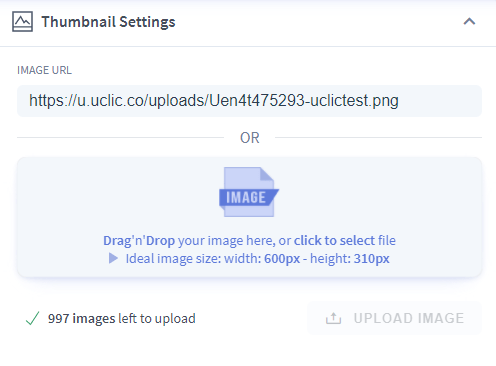
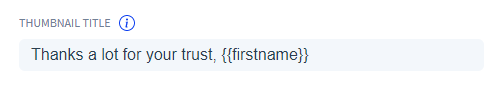
This is the text that will be displayed in addition to the visual preview. If you plan to use Waalaxy, you can customize with {{firstname}} for the first name and {{lastname}} for the last name.

You have the option of playing around with HTML a bit. Don’t panic!
I advise you to keep the basic proposition in terms of hierarchy: the first name in large and the slogan in smaller. You can play with the filters to change the typo, colors, and location of the text on the image.
The image will show you “John Doe”. This is normal, this name will be replaced later with that of your prospect.
You get a full web-service address. Be careful, it must have the variables you use in it (f = {{firstname}} and/or l = {{lastname}}). A little piece of HTML code.

Step 4: Create your Waalaxy campaign with your personalized link
That’s it!
All you have to do is write your message or your name and include the URL link as in the photo.
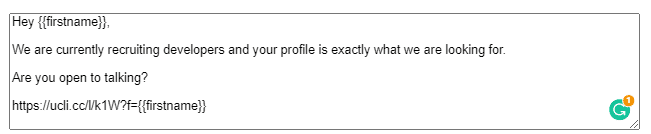
The variable in the link will be replaced with the first or last name automatically, and you will get a rendering similar to this:
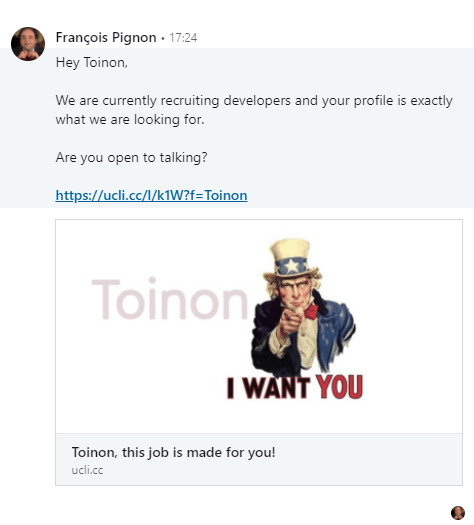
Let me tell you that I don’t have any artistic skill, nor the mastery of design tools. I hope you can create a better visual than me 😅
Note also: there could be a shortened URL address in the note, the preview will only be visible once the person has accepted you and the message appears in their inbox.
Do not hesitate to test different visuals and different catchphrases.
Conclusion: LinkedIn short URL
A simple, effective, and inexpensive technique to add a little extra touch to your messages and stand out. Obviously, we are not talking about an ultra personalization of approaches. But don’t forget that your prospects are often very busy: this kind of little touch can allow you to increase significantly your conversion rate.
Today I presented the use with Waalaxy, but the tool can also be easily integrated into cold emailing.
Finally, the team that launched this project allows other upcoming advances, such as customizations with the prospect’s logo… We will keep you posted! 😉
FAQ: How to get a shortened LinkedIn URL?
Where do you change your LinkedIn URL?
On LinkedIn, you can create a public profile URL. Having a personalized public profile URL will make it simpler for other users to find your profile and connect with you. First-come, first-served availability applies to custom link to your public. One custom public profile URL can only be active at once.
👉 Here’s how to modify your personal public profile URL:
- At the top of your LinkedIn homepage, click the “Me” icon.
- Click “View a profile”.
- On the right side, click “Edit public profile & URL”. You’ll be taken to the page with the Public profile options.
- Click “Edit your custom URL” on the right side of the page.
- In the text box, enter or modify the final portion of your new personalized public profile URL.
- Press “Save”.
How to find LinkedIn URL? Edit LinkedIn URL
In order to find your LinkedIn URL, your profile needs to be public, and it will contain a link (URL) you may use to share it with others. 💡
You can use a search engine and enter your First and Last Name together with the word “LinkedIn” to find the URL of your public profile. Using LinkedIn after logging in, you may also accomplish the following: ⏬
- At the top of the screen in LinkedIn homepage, click the “Me” icon.
- Click “View a profile”.
- Click “Edit public profile & URL” on the right rail of your profile page.
- Find your public profile URL on the right rail under the heading “Edit URL”. The link will begin with “www.linkedin.com/in”.
- To share this link into with others, simply copy and paste it.
How to get link to your LinkedIn profile?
Log into your account and go to your LinkedIn pages. Start a post and publish your link as is, or follow the process in this article.
In the meantime, you now know how to create a LinkedIn short URL.