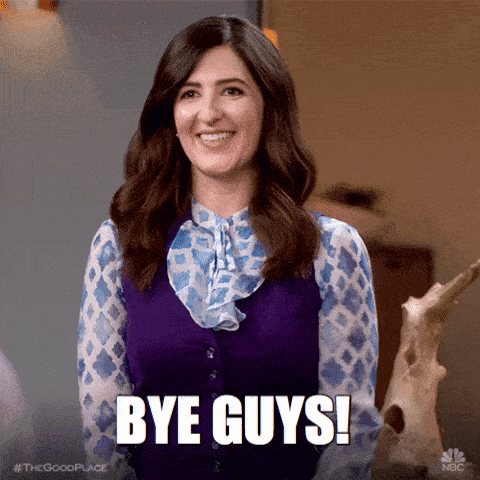- What are lists and imports?
- Create a list
- Delete a list
- Edit list name
- Change the order in which prospect lists are displayed
- Transfer from one prospect list to another
- Use of tags for better prospect identification
- Cleaning up a prospect list
- What filters can I apply to my prospect list?
- Remove a prospect from a list
- Export a list to a CSV file
- Modify prospect data manually
- Starting a campaign from a list
- Transfer from ProspectIn to Waalaxy
Where to find, edit and export your prospect list on Waalaxy? 😁
We tell you all about it in this article!
First of all, take a look at how Waalaxy campaigns work if you want to know more about sending actions to prospects. Here, we’re really talking about managing leads imported into Waalaxy via the lead list system.
Ready to find an answer before you even have the question in mind? 🚀

What are lists and imports?
First of all, a quick refresher, because in an FAQ, it’s best to know what the subject is!
When you want to automate the sending of invitations or messages with the help of our tool, you first need to import your LinkedIn prospects into Waalaxy. This way, your prospects will appear in your interface. From there, you can send them a message, a connection request, an email, etc. through our Waalaxy sequences.
When a lead is in the tool, it is necessarily assigned to a list of prospects that you name as you wish. You can then perform actions on the list of your choice. Good list management will enable you to better manage your automated prospecting.
Create a list
The first thing you need to do to organize your leads into a prospect list… well, you need to create a list:

Delete a list
It’s easy to delete a list of prospects:

Edit list name
Did you make a mistake when typing the name of your prospect list? You can change it at any time:

Change the order in which prospect lists are displayed
You can display your lists according to 3 criteria:
- Recently created lists: Displays lists in chronological order of creation, from most recent to oldest.
- Alphabetical (A – Z): Arranges your lists alphabetically.
- Recently used: Sorts lists according to last use.
Here’s how to do it:

Transfer from one prospect list to another
While it is not possible to transfer a lead from one prospect list to another from the “All leads” tab, it is possible to transfer leads from one list to another, directly from a list:

Use of tags for better prospect identification
Tags are small labels attached to your leads, enabling you toorganize them.
Very useful, for example, to identify prospects who have “responded”, those who are “not interested” or those “to follow up”.
Tags can be filtered, which makes the functionality much more interesting, whether you’re transferring prospects from one list to another or launching a campaign, you’ll be able to filter to access all the people who have the tag, or conversely, filter out all the people who don’t have the tag.
So you can easily launch campaigns, delete or transfer the prospects of your choice.
To filter by tag :
Go to your prospect list,
Filter by “Tag” and “Include” / “Exclude”,
Select the tag.
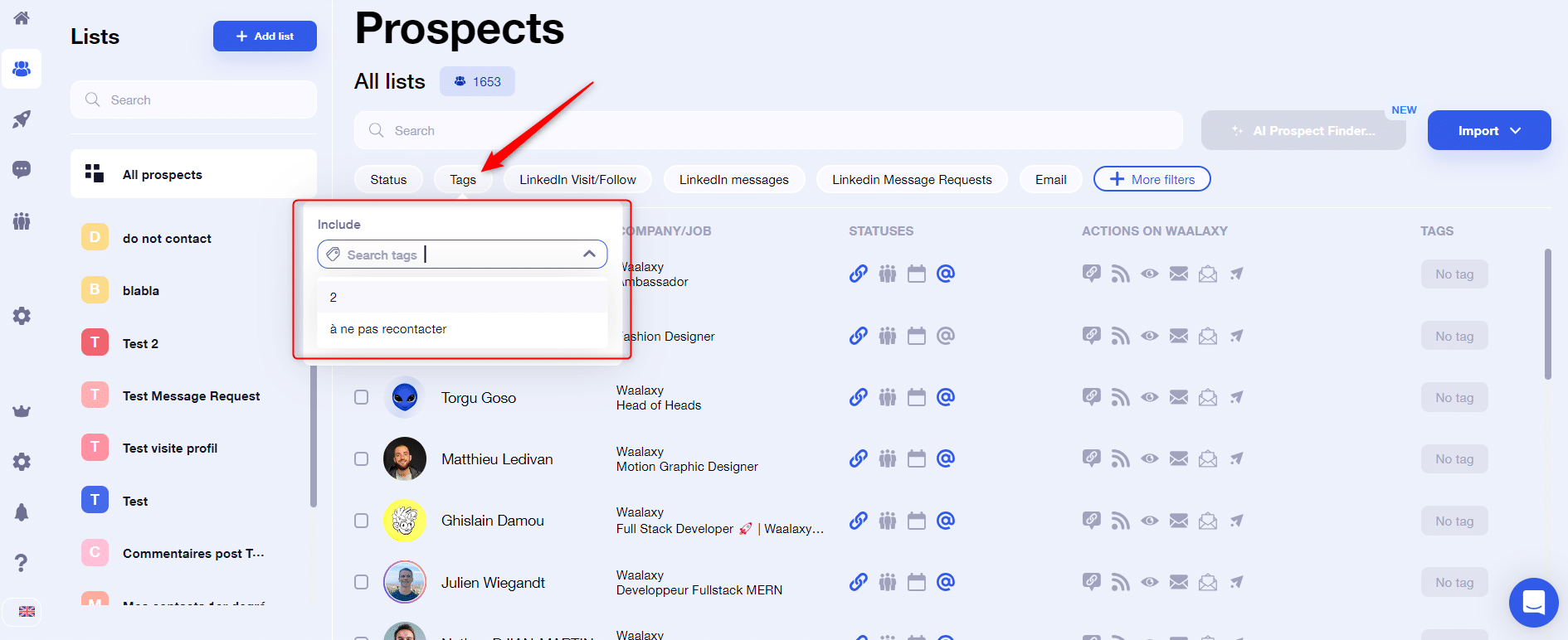
⚠️ This question comes up a lot, so we’ll tell you here: unfortunately, it’s not possible to change the color of your tags.
To find out more about using tags, I recommend you read our article on tags on Waalaxy 👽.
Cleaning up a prospect list
The“Clean up my list” feature allows you to improve the accuracy of your import, by removing any “false positive” prospects, i.e. those who don’t exactly match your LinkedIn search. To use it, click on the corresponding icon, then enter the job title of the prospects you wish to keep.
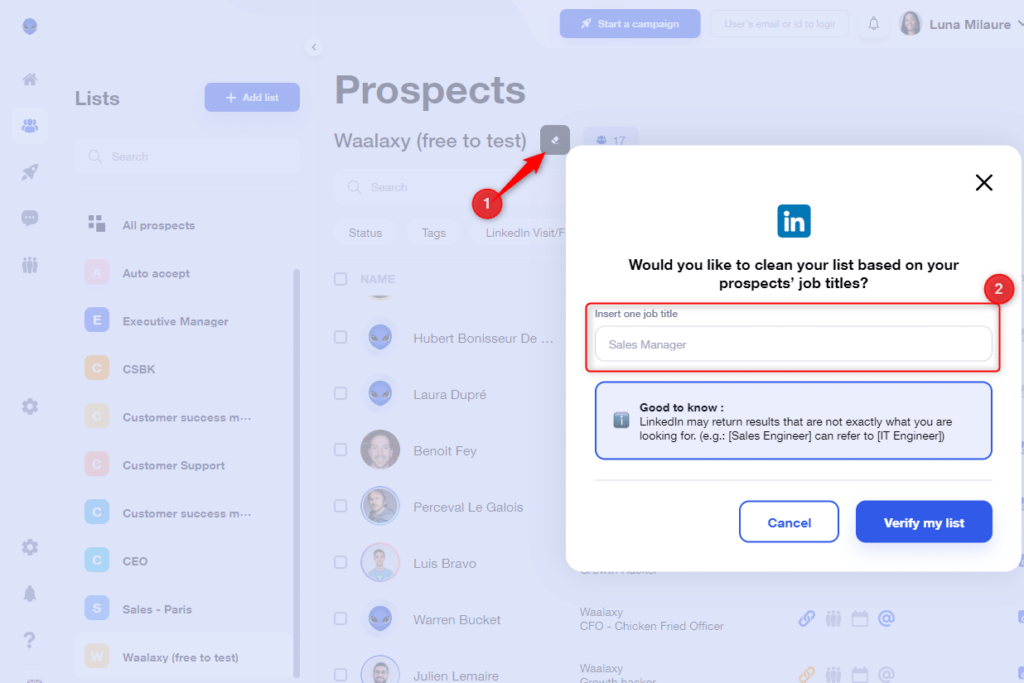
What filters can I apply to my prospect list?
Status
You can apply a filter to your prospect list based on connection status:
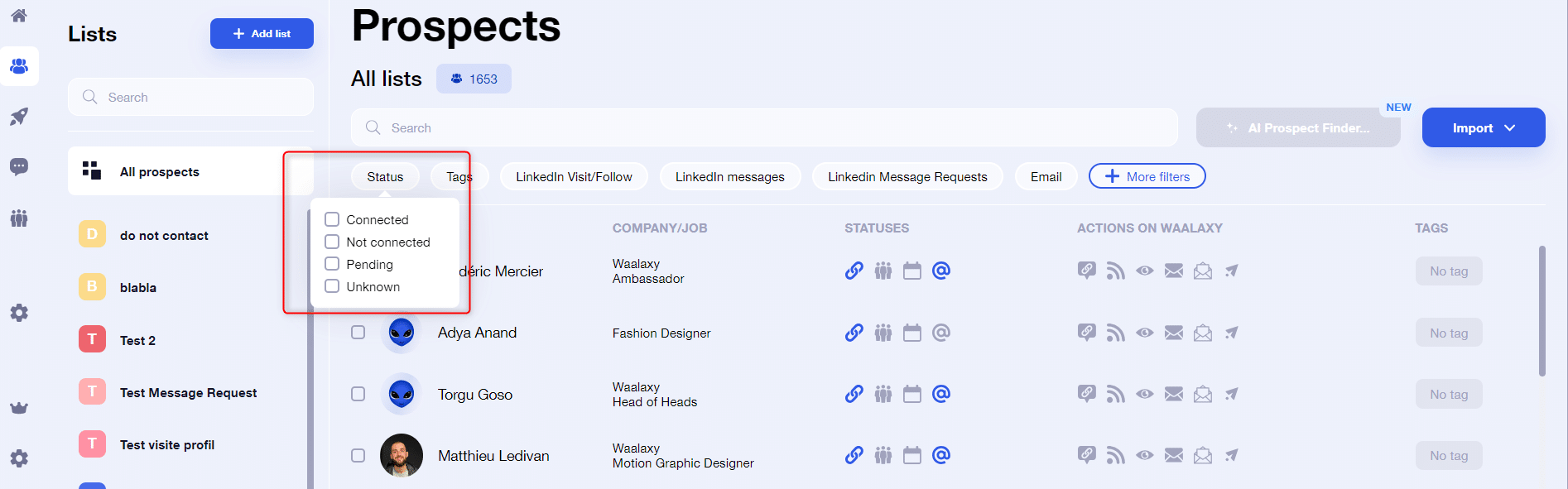
There are 4 types of connection status on Waalaxy:
- Connected: the person is a member of your network.
- Not connected: the person is not in your network.
- Waiting: a connection request has been sent, but has not yet been accepted.
- Unknown: the status data is missing, you need to launch a “visit” action on this person to update the data in order to retrieve the status, or refresh the prospect’s data directly from his file:
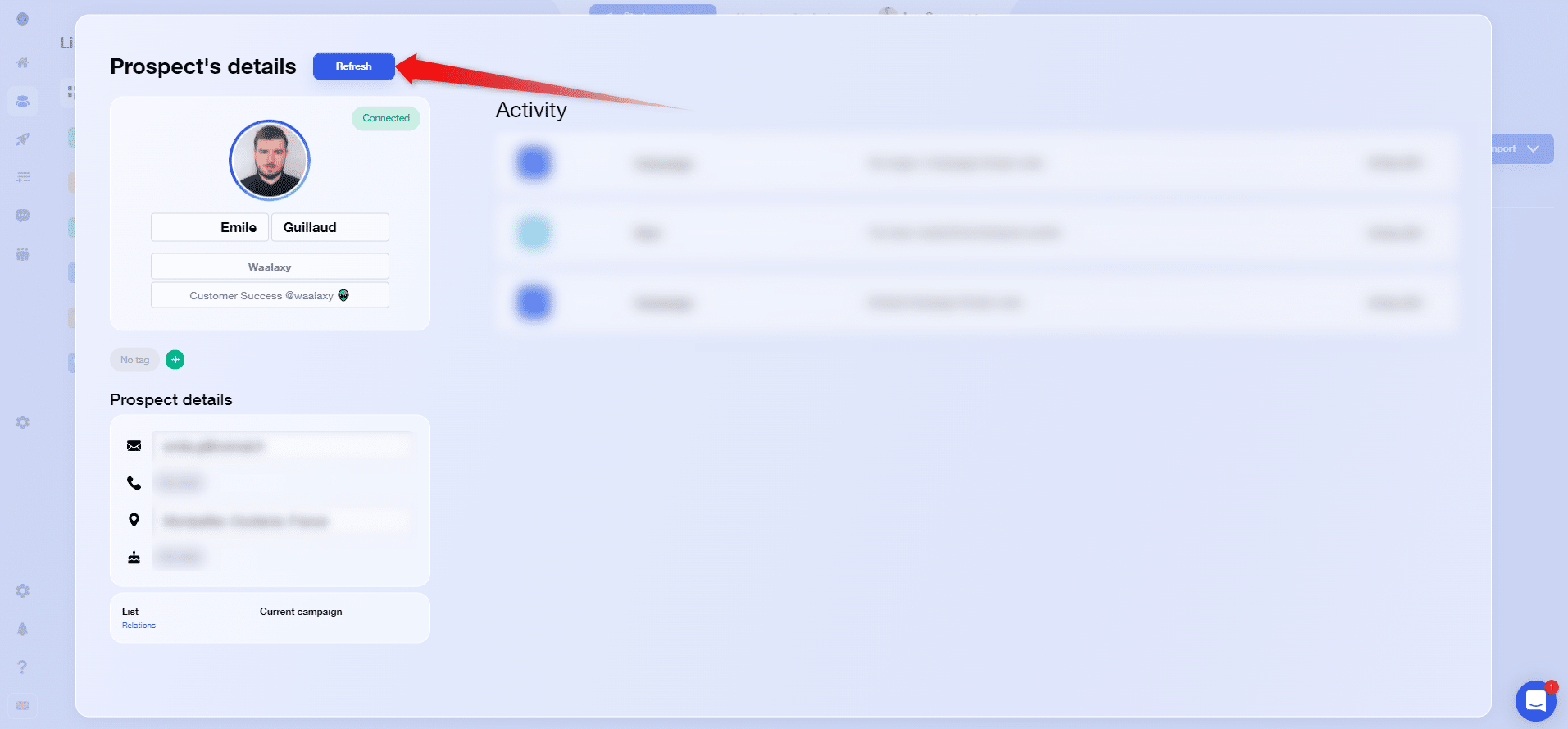
➡️ To find out more about the different levels of relationships on LinkedIn, click here.
Waalaxy’s LinkedIn actions
There are different types of prospecting actions that can be carried out on Waalaxy: visiting, following up, sending messages, sending invitations… By activating the filters shown in the next illustration, you can see the profiles you’ve visited, those to whom you’ve sent a message, those who’ve replied to your message… :
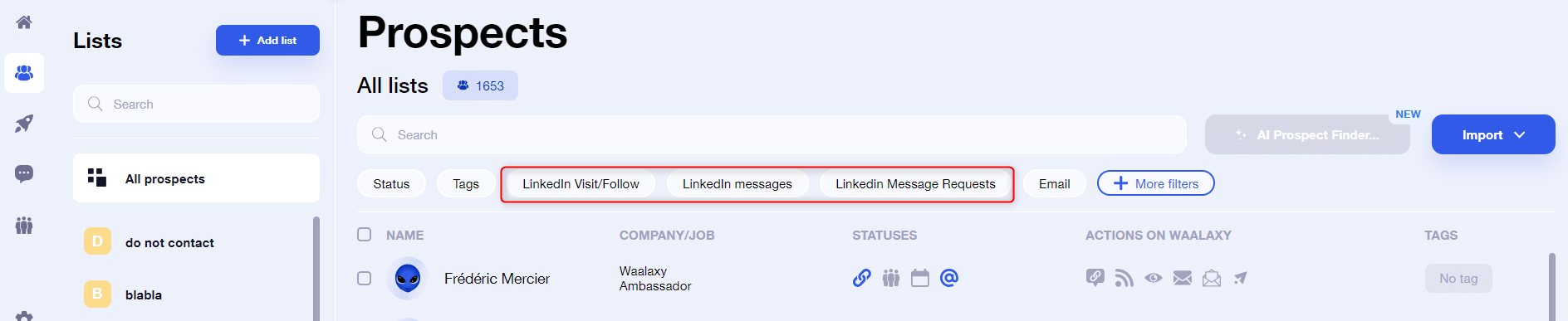
⚠️ These filters only concern actions that have been sent by Waalaxy, through campaigns. In other words, if you send a message on your own, on LinkedIn, the prospect will not be considered to have received a message, and activating this filter will not take him out 😅. Everything that happens outside Waalaxy, stays outside Waalaxy 🤫.
The “Email” filter
This filter lets you see which prospects have a LinkedIn email address, but also those who might have a professional email address, if you’ve previously added them to anemail enrichment campaign :
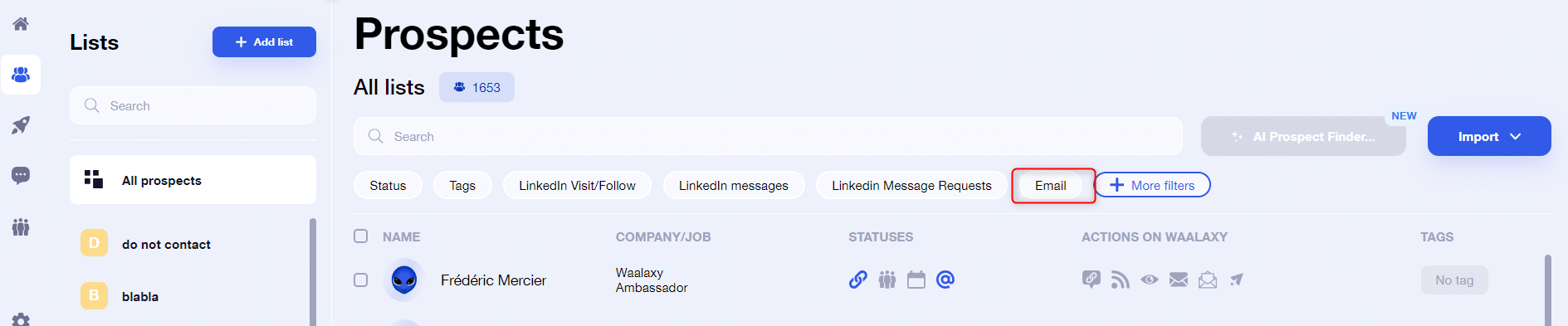
More filters…
Depending on the size of your screen, and also because we didn’t have enough space to put them all on the horizontal bar, you can access additional filters by clicking on“More filters” :

You can filter by :
- By company name,
- By job title,
- By geographical area,
- Prospect currently campaigning or not.
And much more!
💡For text filters, always remember to validate your input with the “Enter” key on the keyboard, before closing the filter window, otherwise your filter will not be applied 😅.
Remove a prospect from a list
Want to delete a prospect? It’s just a few clicks away:

⚠️ Removing a prospect from a list will also remove him from the current campaign (if he is in one). What’s more, their entire history on Waalaxy will be lost.
Export a list to a CSV file
You can export your lists in CSV format:

Modify prospect data manually
Waalaxy is certainly an automation tool. But you may need to modify some of your prospects’ data manually.
- Go to the list,
- Click on the name of the prospect concerned,
- Edit any data by clicking on the pencil next to the information you wish to modify.
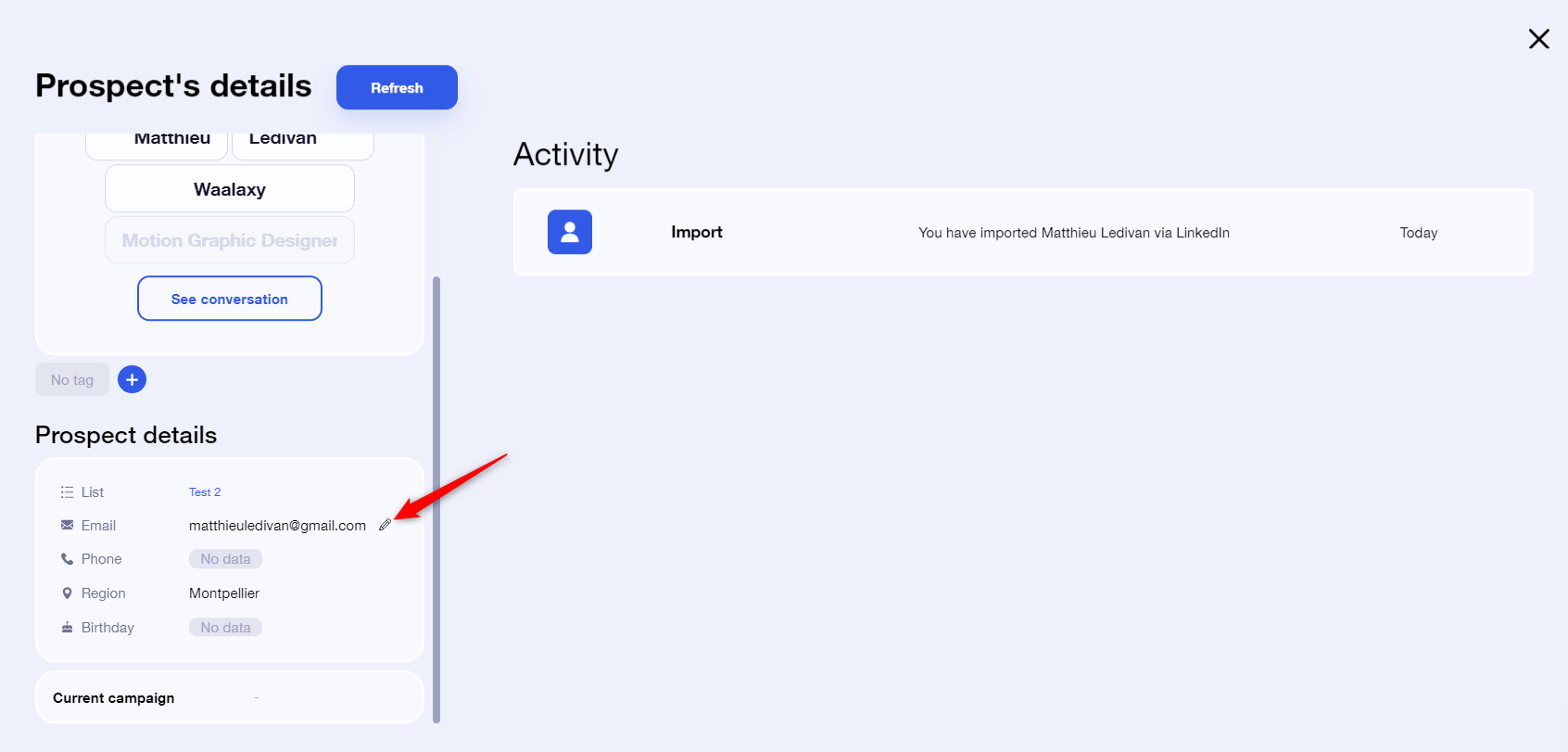
Starting a campaign from a list
No problem at all!
Just go to your list, select prospects or all prospects, and click on “Start a campaign”. 🚀
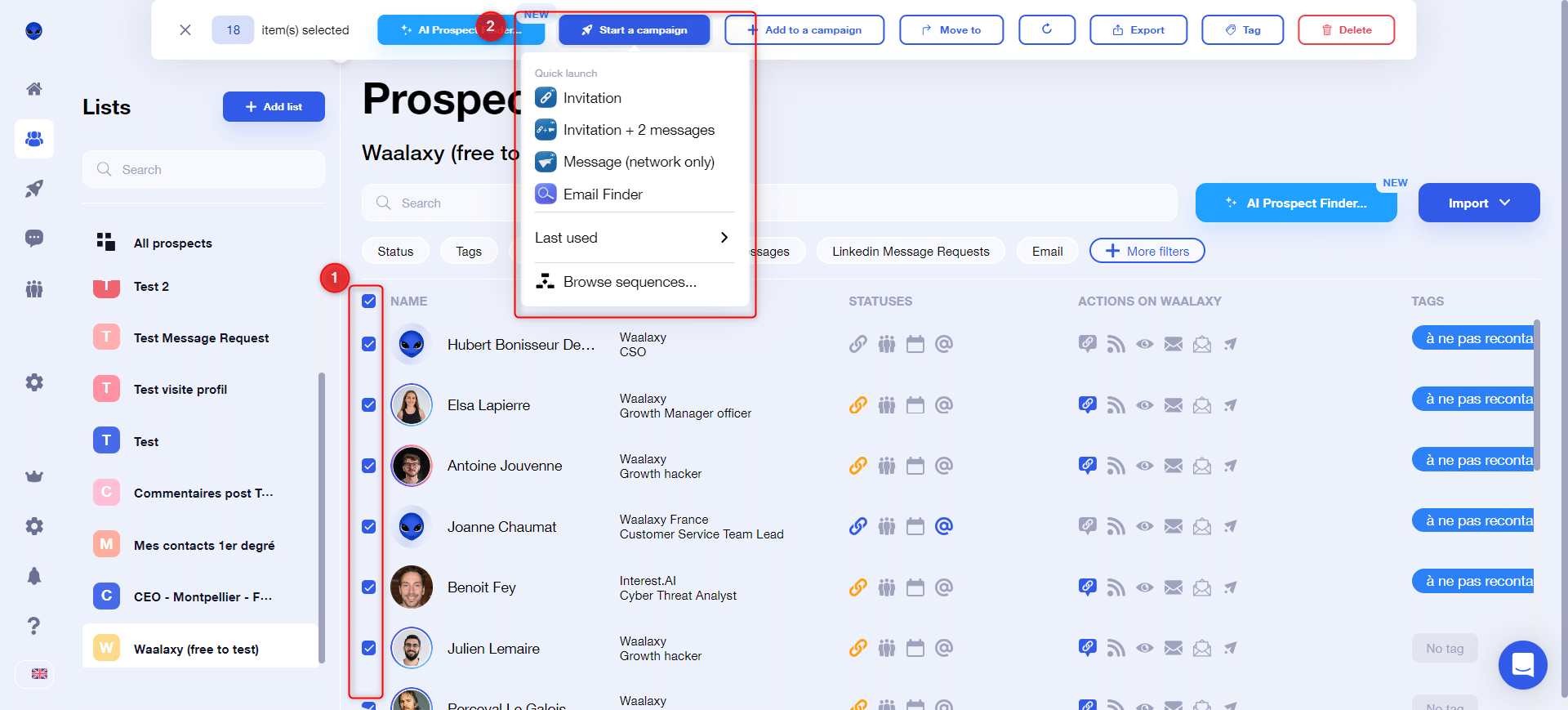
Transfer from ProspectIn to Waalaxy
You can transfer your data and subscription automatically from ProspectIn to Waalaxy from the Settings > My Account tab.
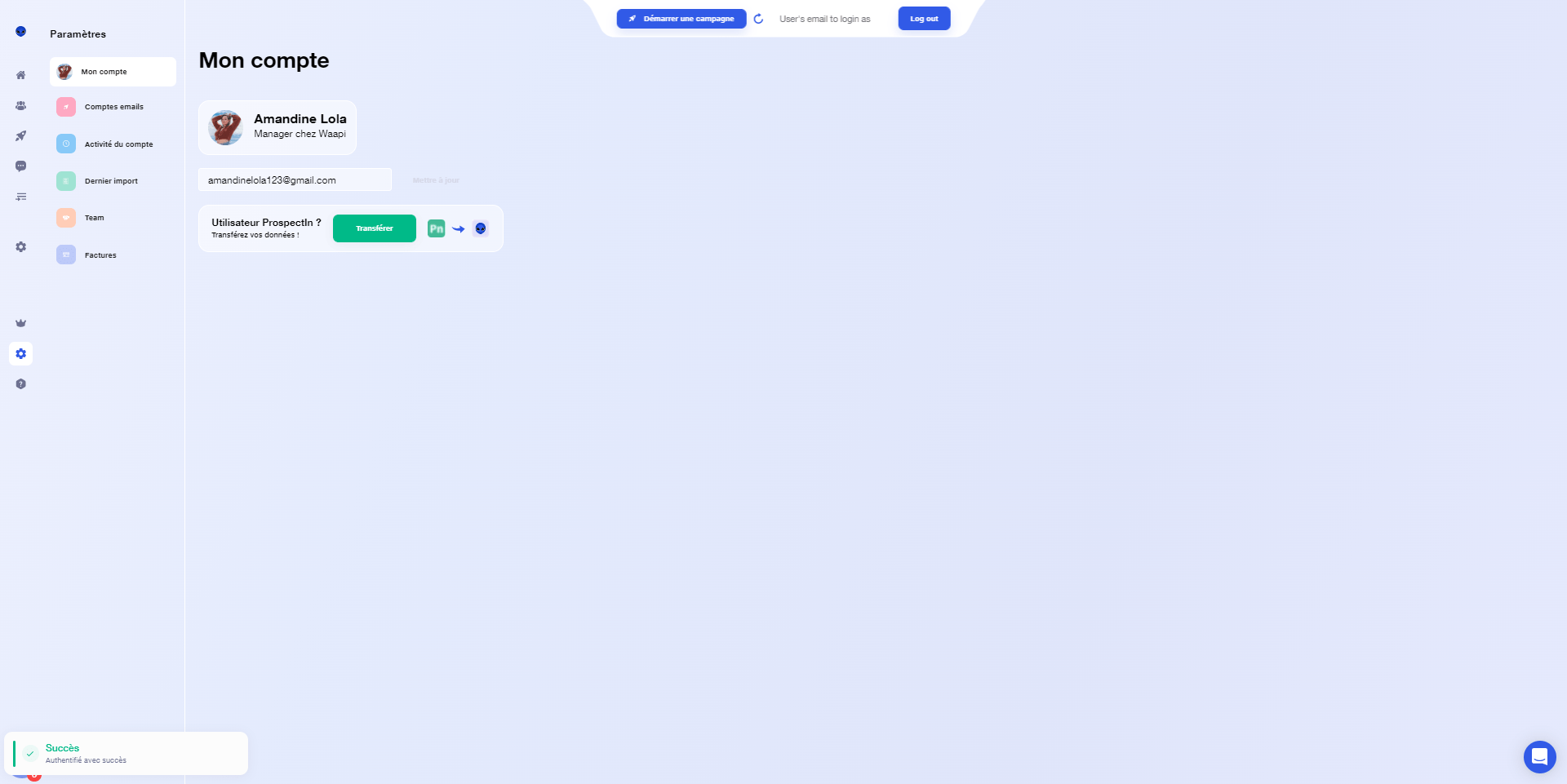
We take into account :
- campaigns (currently “lists” on Waalaxy).
- tags.
- templates for connection notes and messages.
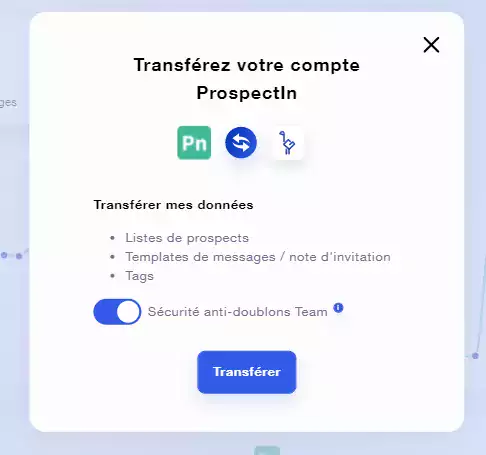
After the transfer, your old ProspectIn campaigns will be Waalaxy lists in this form: “PROSPECTIN – Campaign name”.
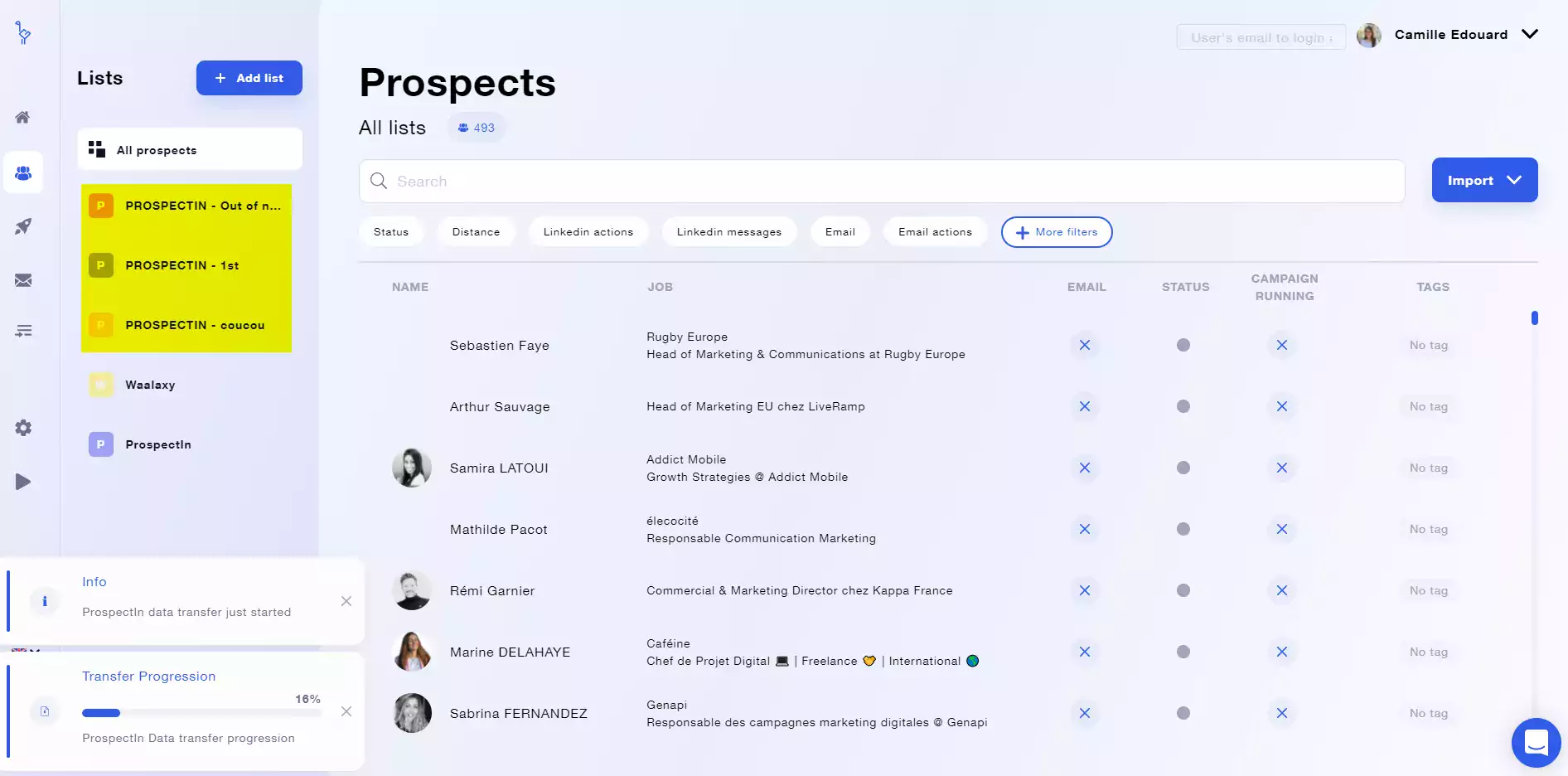
If you have other questions that deserve a place in this FAQ, whether about the prospect list or not, don’t hesitate to let us know at Waalaxy Customer Support! ☀️