If you’re looking toschedule your messages on LinkedIn, you’re going to have a hard time finding an article that explains how to do it. To tell you the truth, I’ve searched too, and found nothing.
They all tell youhow to schedule a post on the network.
As a result, it’s hard to know that scheduling your posts is possible, but it is! So it was my duty to inform you, and to write down the steps to follow ?!
Scheduling your messages on LinkedIn: why it’s important, best practices
Before we explain how to do this, let’s go over the basics.Scheduling a message means that you will automatically recontact someone via LinkedIn messaging at a specific date and time (which you have defined in advance).
It’s great if one of your prospects, recruiters or contacts (depending on your sector of activity) tells you that they’re very busy at the moment, and that you’d better contact them by the end of the month. We all have that kind of potential customer, whose attention is hard to capture.
So you vacillate between wanting to contact him again, fearing it will look like harassment, and forgetting to do so. You’ve already got 1,000 things to think about for the day, so putting alerts in your diary – no thanks, let’s spare ourselves that.
Programming your messages allows you to :
- Save time.
- Better organization.
- Expand your network, and avoid “losing” a future customer.
- Keep the conversation flowing.
- Promote your image by demonstrating your professionalism (gain credibility).
Best practices before scheduling your messages on LinkedIn
When you program your message on LinkedIn, you’re automating your action. So you need to make sure your message looks personalized, so that the person you’re talking to doesn’t just think “Oh wow, he thought of me, even a month later”.
Here are a few tips to get you started:
- Don’t write a pamphlet! You’re just getting back in touch, so take it easy and arouse his curiosity.
- Check in with him rather than telling him about you and your products.
- Ask him if he’s managing to keep his head above water, if everything’s going well for him; pamper him, people love attention.
- Remember to put things in context: if your message is scheduled for 2 months from now, they may not remember you. Avoid writing as if you’d spoken the day before.
- Finally, use keywords that let him know you have the same business needs.
For example, if you are both in marketing, you could write :
Hello [First name],
I’m here with the news.
I hope that marketing development at [Company name] remains just as interesting, but I’d like to give you a little more time to discover the latest Growth Hacking tools.
I look forward to hearing from you,
How do you schedule your messages on LinkedIn?
Now we’ve come to the crux of the matter: scheduling a message with your enhanced LinkedIn messaging CRM. It’s really quite simple.
Just use Inbox waalaxy!
My mission now is to explain very effectively how Inbox waalaxy works in 10 key points. Don’t worry, it’s going to be super fast and efficient:
- Go to the “Inbox on Waalaxy” section.
- Select a conversion.
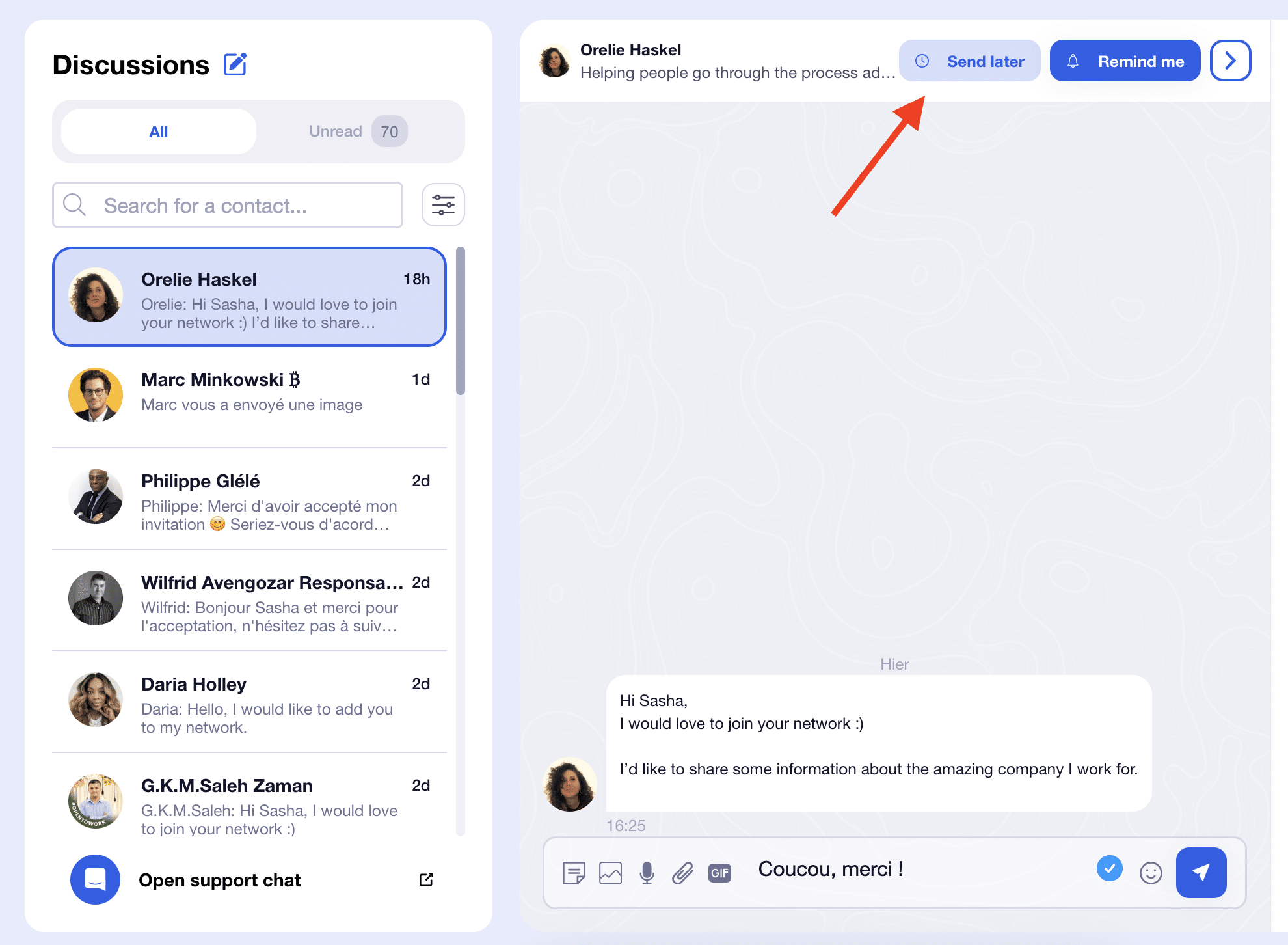
- Press “Send later”.
- A new window appears, and all you have to do is change the date and time, add variables and images – the choice is endless.
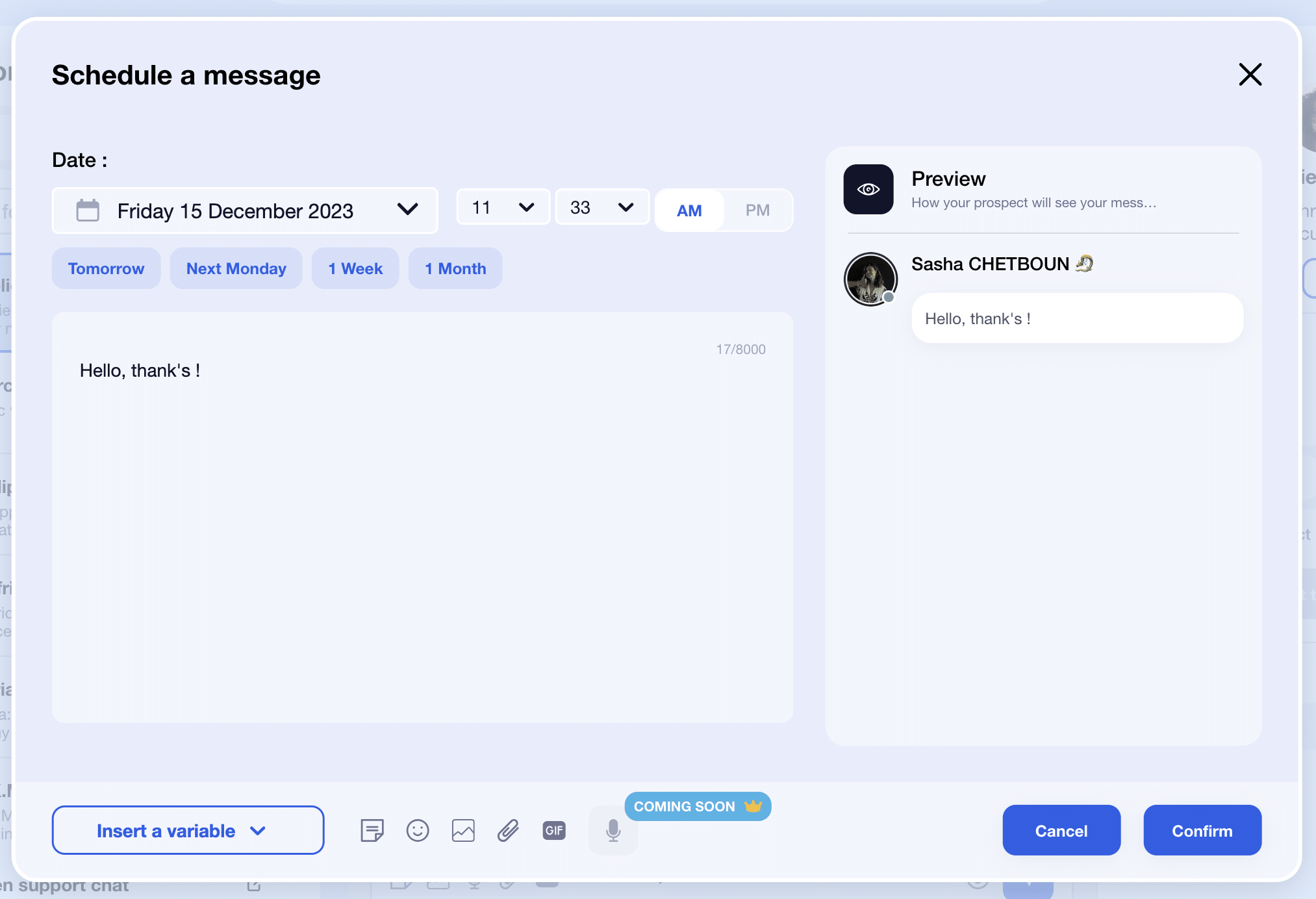
- Simply press the “Validate” button.
How can I set up a personalized marketing strategy on LinkedIn?
It couldn’t be simpler. You want to generate new leads, and you know that LinkedIn is an excellent place to perfect a digital strategy?
You’re absolutely right. But it can’t be done just any old way?
First of all, you need to create a solid base of contacts and use several acquisition levers:LinkedIn messaging is a goldmine for targeting specific profiles. Learn how to qualify your prospects and do a good LinkedIn searchfor your automated message campaigns.
Then, depending on your activity, use the LinkedIn feed for yourcontent marketing strategy. If you’re in marketing, sales or business development…
- Develop your reputation(or employer brand).
- Implement a content strategy to reach your targets.
- Communicate interactively: share your expertise on the network: the key is engaging content.
Finally, if you’re interested in LinkedIn Ads, there’shere an article summarizing how it works in practice. It’s up to you to decide if it’s right for you and your business ?
FAQ article summary
A few words about LinkedIn
LinkedIn is the most relevant social network for b2b communication. It’s a real point of contact between your prospect and your solution. Social media will enable you to attract new customers, generate traffic to your site and increase your conversion rate.
Build yoursales and marketing on LinkedIn is a must!
How do you schedule your messages on LinkedIn?
In order to carry out lead-nurturing (pampering a prospect to convert him or her), and avoid losing sight of an important contact? You can schedule your messages with Inbox waalaxy, LinkedIn’s intelligent messaging CRM.
How do I manage my LinkedIn email?
You can use the following options in your CRM:
- Automated reminders and message schedulers,
- Tags,
- Memos,
- Contact form: download, send.
If you want to go further, we have awhite paperor rather “the ultimate guide to LinkedIn messaging”, which can be consulted atin one click.












