LinkedIn is a social network designed for B2B actors, and it is full of features and possibilities not always used or known by its users, yet very useful. Here is one of them: the LinkedIn carousel. 🎠
What is a LinkedIn carousel?
The LinkedIn carousel is a type of publication comprising a succession of several visuals, accompanied by text, generally intended to offer a more modern and engaging format of content on the news feed of your targets. 🎯
To make a carousel, you only need:
- A LinkedIn account.
- The theme you want to publish on (which you divide into many steps).
- A free tool like Canva.
- (Optional) A tool that boosts your posts like Podawaa.
To get a clear and convincing content strategy across, use between 5 and 15 slides maximum. They should not only contain text, but a whole visual universe that makes you want to read more. Best practices:
- 1️⃣ Add suspense to your headline.
- 2️⃣ Make carousels with steps or numerical examples.
- 3️⃣ Don’t forget the little arrow at the bottom of the page that encourages you to see what happens next.
- 4️⃣ Make sure you don’t publish “promotional” content, instead build your content around “tips and info”.
For example :
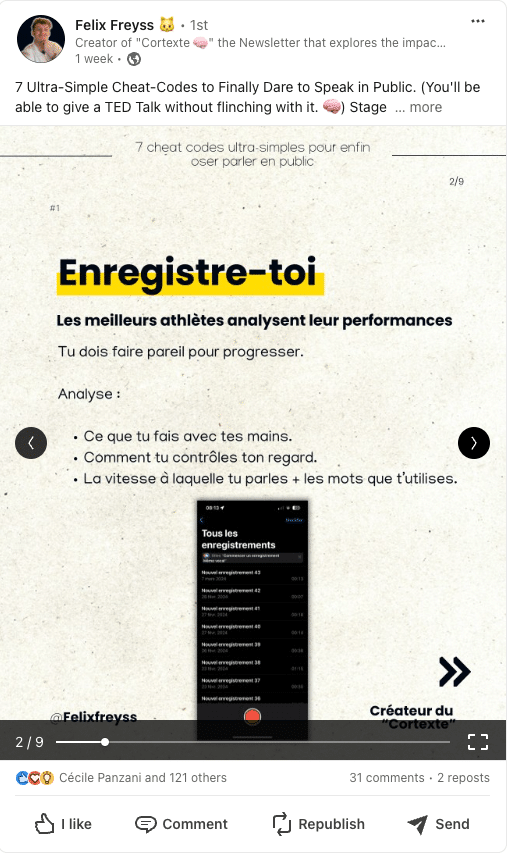
Why create a LinkedIn carousel?
If carousels are increasingly used by brands and seasoned users of LinkedIn, many are still unaware of this format and its interest. In particular, to optimize the “Dwell Time” of the LinkedIn algorithm. A carousel allows you to :
- ✅ Generate more engagement on LinkedIn.
- 🚀 Boost visibility and audience on your post.
- 😎 Generate more traffic to your LinkedIn profile.
- 💃 Increase your brand awareness on social media.
- 💰 Increase your click-through rate, links to your website.
- 🎯 Target your typical customer during your end of carousel call to action.
- 📞Get pro meetings with potential customers and boost your conversions and ROI!
Here, we’ll talk about the free format that is offered natively for everyone and not the advertising format that you can find in the LinkedIn “campaign manager”.
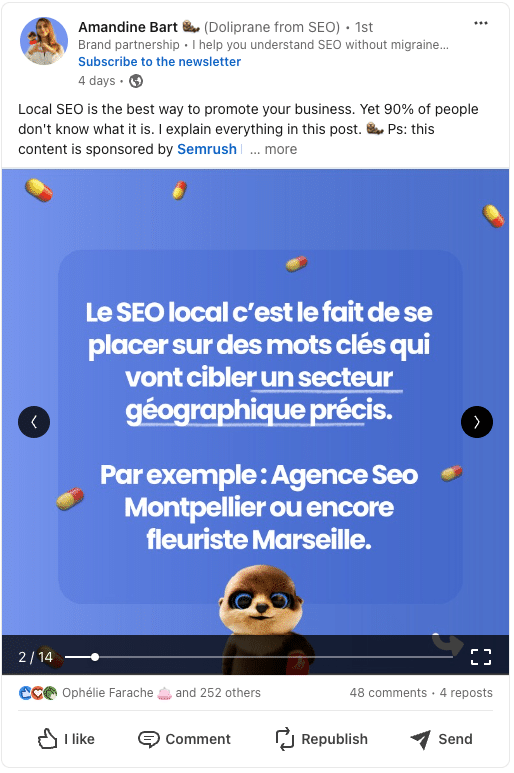
How to post a carousel on LinkedIn?
Very simple, even if the process may seem strange; you have to create a PDF document and share this document before publishing it.
Start by creating a multipage PDF that is going to correspond to the different slides in your LinkedIn carousel. You’re encouraged to properly optimize the creation of your slides to maximize the impact of your message.
Indeed, do not hesitate to use different colors for your messages or to accompany your texts with images.
Then go to your publication and click on “Start a post” and “More”.
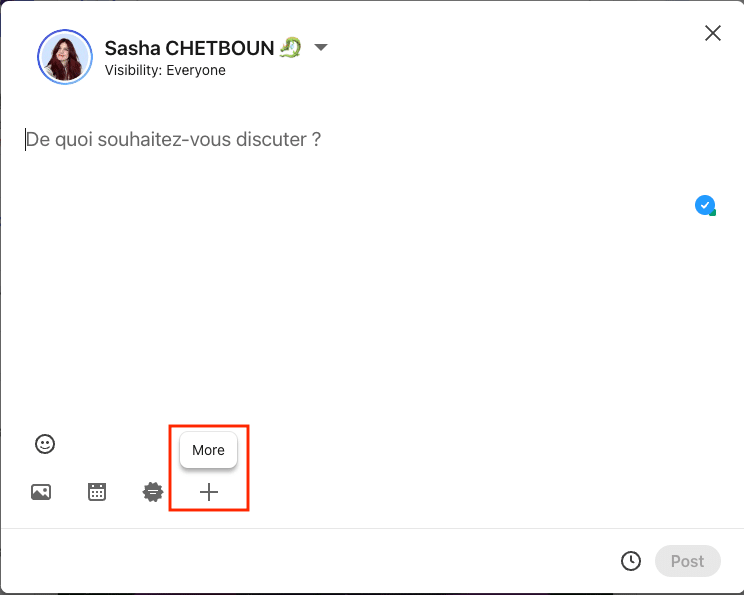
Then, click on “Add a document”.
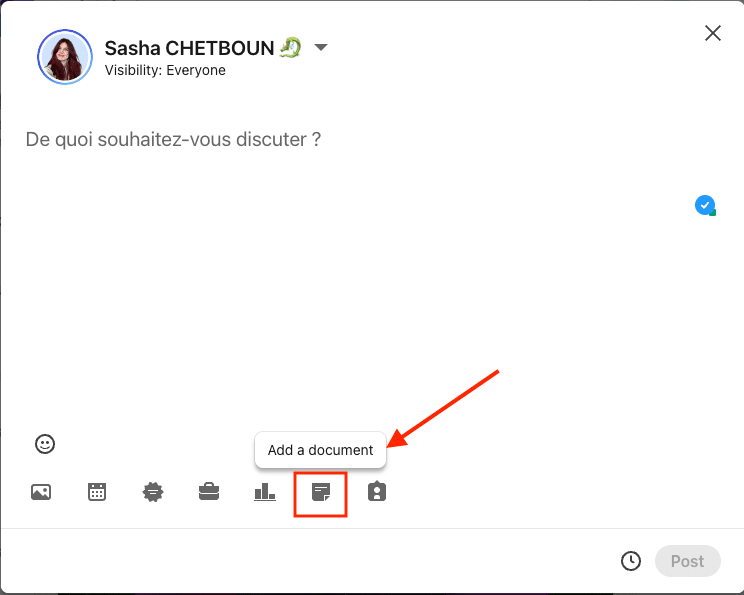
Once chosen, you can share the document that will turn into a LinkedIn carousel, and don’t forget to optimize your post related to who you are targeting.
How?🤔 With a catchy ad and hashtags to improve its reach.
Here’s the checklist you need to make good Carousel content for your prospects: 👇🏼
- Know your target: find your marketing persona on LinkedIn.
- A good topic: that interests your main target, that is topical or that adds value to the audience.
- A choice of typography, visuals, and colors that blend well and are associated with your graphic charter.
- A catchy title to make people want to read the rest.
- A call to action at the end to ask the audience to interact with you.
Size and dimensions of a LinkedIn carousel
- 📠 Text: use few characters on your banners, around 200 for better optimization.
- 💬 Introduction: to avoid text being cut off on mobile devices, have a clear and concise introduction, between 100 and 150 characters.
- 📸 Images: relevant, high quality and few images. An average of 5 to 10 is recommended. You can go up to 15 images if they are relevant for your marketing strategy.
- 📊 File size: 10 MB maximum.
- ℹ️ Recommended image format : 1080 × 1080 pixels.
- 👀 Accepted image type: JPG, PNG. You can put GIFs (without animation), but be careful about the quality.
- 🐭CTA (calls to action): If you want to add a link for your ad operation, this clickable link cannot exceed 30 characters.
Check out the complete guide to boosting your sales and e-reputation on LinkedIn. 🚀
Examples of carousels on LinkedIn
Our dear UX Designer, Pauline Beauté 😘 has created a quick guide on how to make carousels on LinkedIn, based on her proven experience with +1 million views! Here is the link to her LinkedIn post, where she gives all the details. On her profile, you’ll find several examples of carousels you can replicate, as well as the tools and tips she uses to create them.🔥
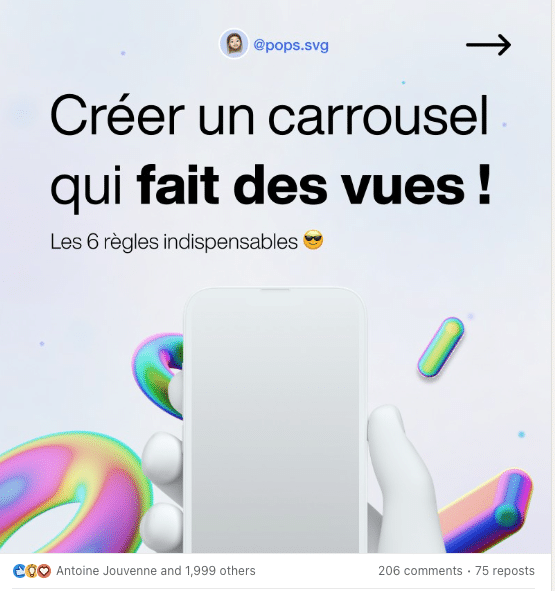
Conclusion: LinkedIn Carousel
If you’re wondering how you can increase your engagement rate on LinkedIn without diving madly into video? 📹
Then you can start sharing your expertise via LinkedIn carousel posts that can help you generate new opportunities for your (personal) branding or business. 💼
Whether you decide to share “How-To” style articles, repurpose content from a blog, share infographics, etc. LinkedIn carousel formatted posts are a powerful way to bring the community together and share your knowledge in service of all! 🤲
Don’t forget to pay special attention to the design, layout like dark mode and structure. Only then will you be able to take full advantage of this digital marketing tool. 🌈
Ready to stand out AND make new customers? 🚀
Article FAQ
What tools should I use to create a LinkedIn carousel?
You can use Canva to quickly create cool visuals. It’s free and very easy to get started (especially if you’re not skilled in graphic design) or Figma if you’re more expert! 🤓
With Canva, you’ll have the perfect size for your post image right away for all different sizes of visuals (Facebook, Instagram, LinkedIn networks…).
It’s super convenient, so you don’t get confused. ✅ 👉 Also, you can follow this tutorial on how to create creative content on LinkedIn for more tips:
Can we do LinkedIn Ads Campaigns in carousel format?
Yes, you can do LinkedIn Ads in carousel format too! 🤩 LinkedIn Carousel Ads are a great way to tell an interactive story to your target audience to get them to take an action.
Get the most out of your campaigns by following these best practices to set goals, create effective content, and prove the value of Carousel Ads campaigns. 😏
Here’s what Carousel Ads campaigns look like, not bad, right?
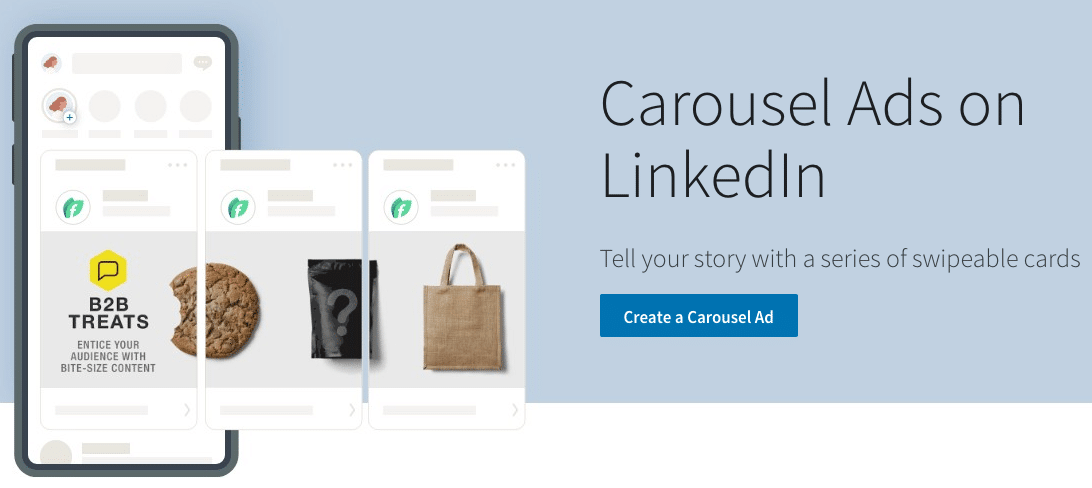
There you go, now you know all the tricks to create a beautiful LinkedIn carousel! 🥰
How to Make a LinkedIn carousel on Canva?
Just go to Canva, you can have the free or paid version, it doesn’t matter. Then, you go to “Create a visual” and there you choose “LinkedIn posting”.
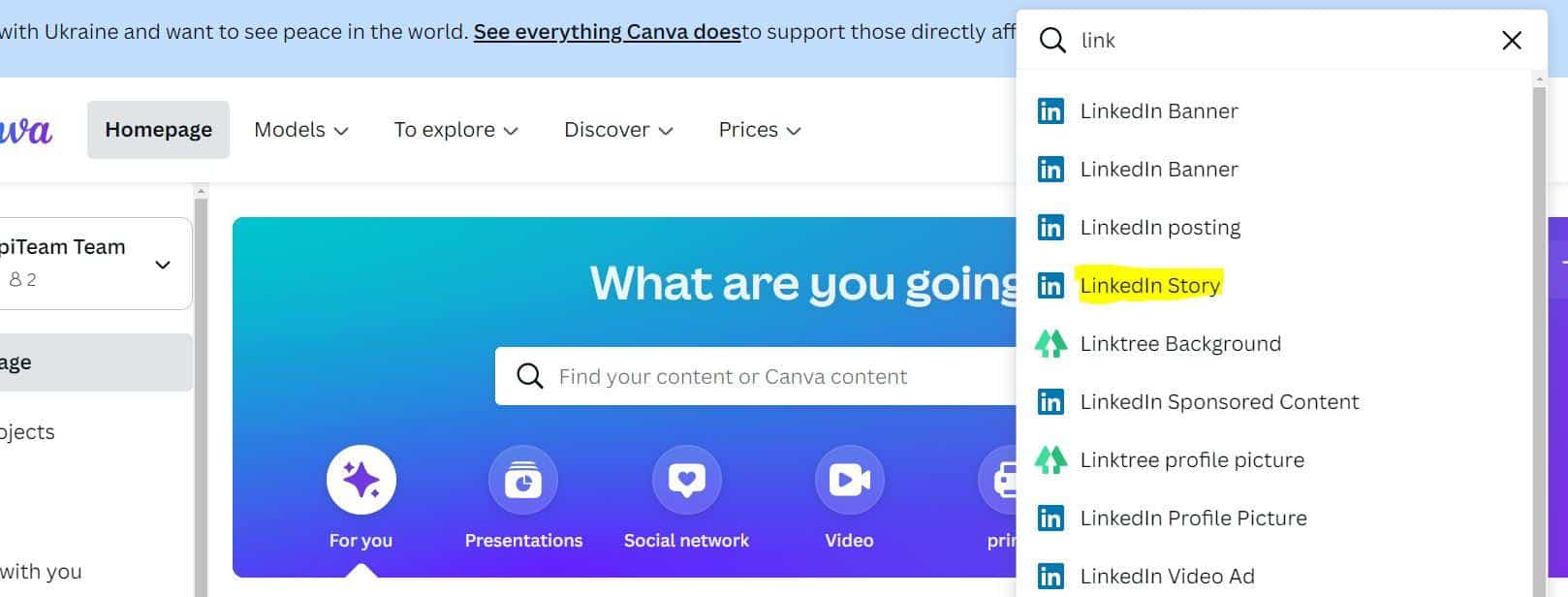
Then you have access to the whole tool, so you can pick the font, the visuals, and shapes, then the text. You can also upload your own content.
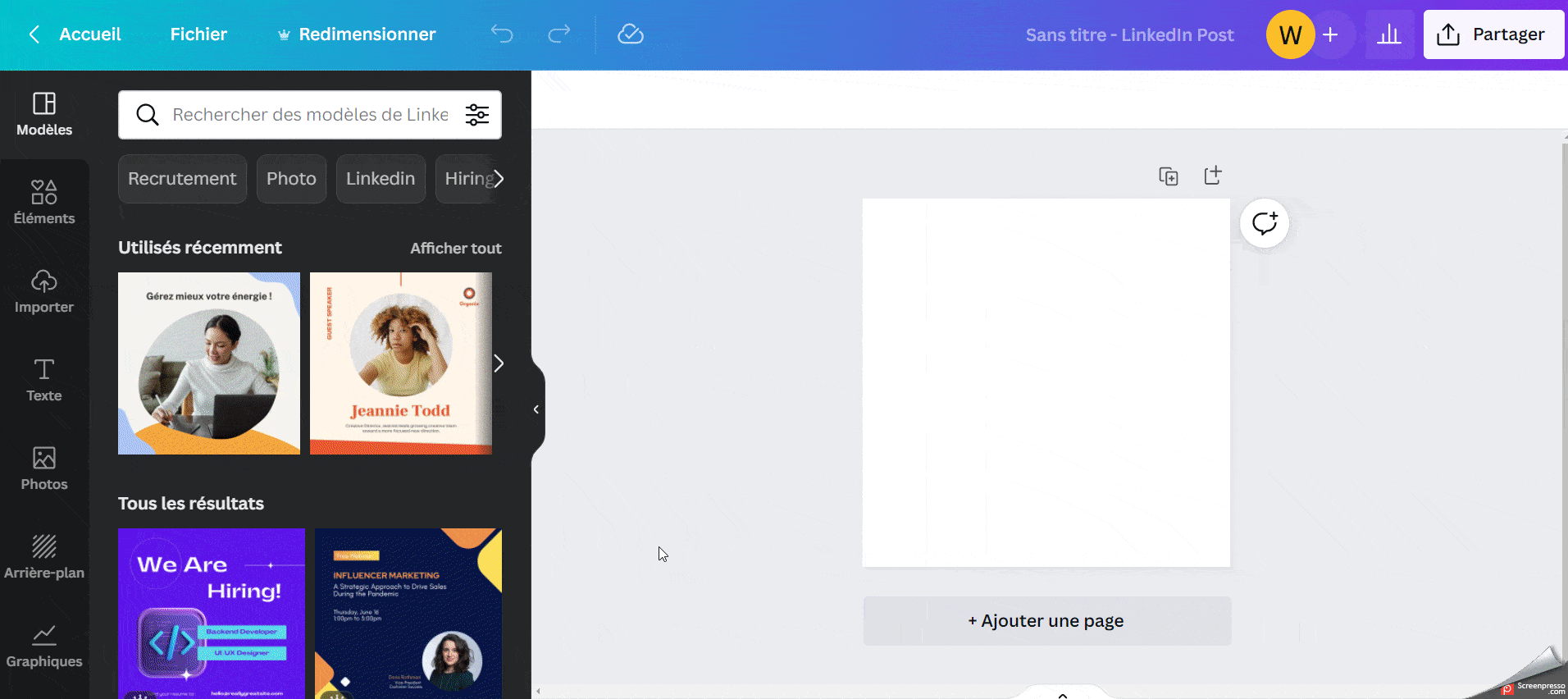
Then simply click on “Share” and select the “PDF” format.
Finally, if you follow the tutorial earlier in the article, you’ll then be able to import your document and make a killer LinkedIn carousel. 🔥
Why don’t I have the carousel option on LinkedIn?
As of June 2023, LinkedIn has removed the “carousel” option, which allowed you to create interactive publications where you could scroll through several images or slides. 🥲
However, this feature is still accessible in a different way. Indeed, it’s still possible to create a carousel on LinkedIn by importing a PDF document containing several pages.
When you upload this PDF, each page of the document turns into a carousel slide that users can scroll through. 🔥This method preserves the visual effect of the carousel and displays multiple visuals, texts, or graphics in a single publication.
It’s a simple, effective alternative for continuing to create dynamic, engaging content, even if the direct option has disappeared. 👻
Think about structuring your PDF in a clear and attractive way to maximize the impact of your carousel on LinkedIn.
Now, you know everything about LinkedIn Carousels!











