- Plan team Waalaxy: For whom, and why?
- Waalaxy team plan: centralized account management and single billing
- Team Waalaxy Plan: Member management
- Plan Team Waalaxy: Managing member permissions
- Team Waalaxy Plan: Access another member’s interface
- Team Waalaxy Plan: The prospecting dashboard
- Team Waalaxy plan: Team statistics
- Waalaxy Team Plan: Cross-account lead import
- Team Waalaxy Plan: Waalaxy anti-duplication security
- Conclusion
- FAQ Plan Team Waalaxy
What is the Team plan on Waalaxy?
In this article, we explain everything. 😄
Plan team Waalaxy: For whom, and why?
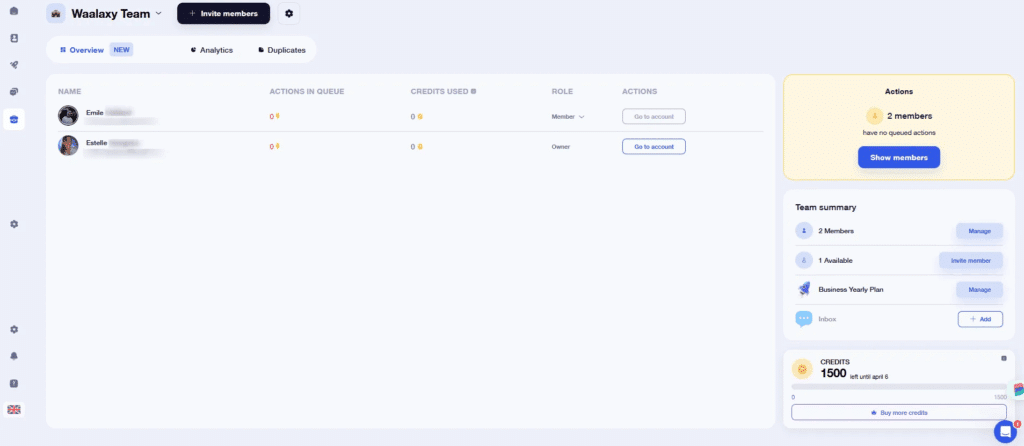
The Waalaxy team plan aims to facilitate multi-account management and take your prospecting to the next level. 😎
It’s dedicated to anyone who needs to manage multiple LinkedIn accounts simultaneously.
Among our customers, we mainly have :
- « Sales & Business Development » teams who prospect massively on LinkedIn. All accounts can be associated under the same entity, making it easy to configure campaigns and track performance. 👍
- Agencies that manage accounts for their clients. Either by offering the platform as a service, on which the customer is trained and supported, or via a prospecting offer as a service. In other words, campaigns are configured by the service provider, with the customer’s sole aim being to respond to interested prospects. 👌
So you’re wondering: what are the features of the Team Waalaxy plan? Well, follow the guide!
Waalaxy team plan: centralized account management and single billing
The team Waalaxy plan has been designed to facilitate multi-account management, integrating all aspects of the group prospecting process. It lets you manage multiple accounts from a single interface, with a common subscription for all.
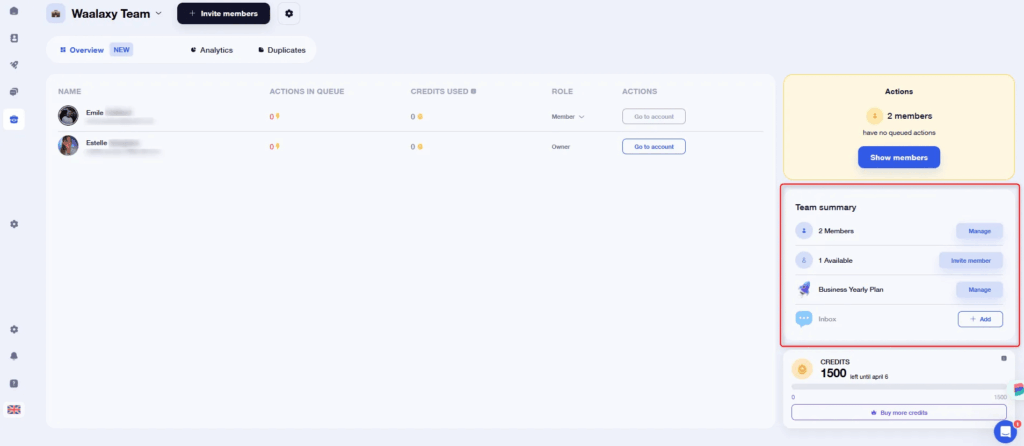
By clicking on “Manage” at the top of this window, you can :
- Change your team name,
- Access billing information,
- Modify your subscription by adding or deleting seats, but also by changing the plan type and periodicity,
- Add Inbox.
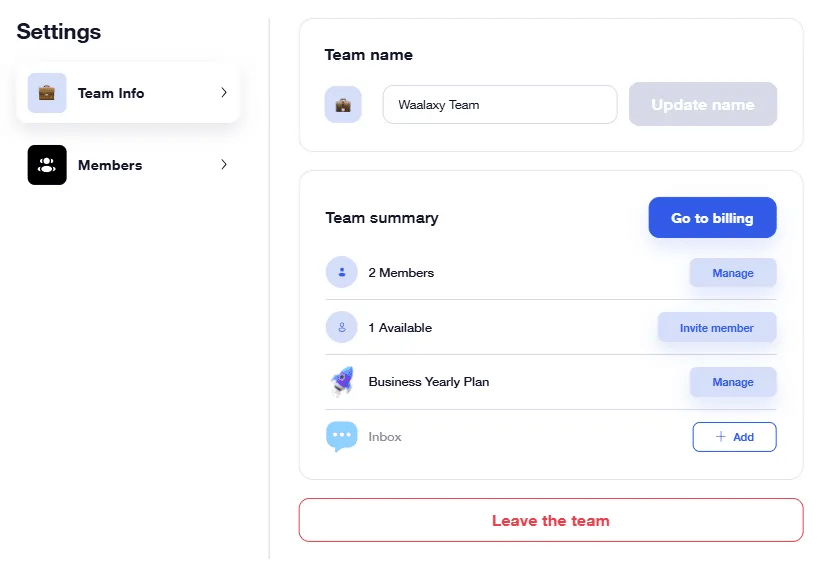
You can add seats to your team at any time, in which case the rate will immediately be recalculated on a pro rata basis. ✅ If you still have unoccupied seats, you can add them by clicking on “Manage” next to the name of your plan:
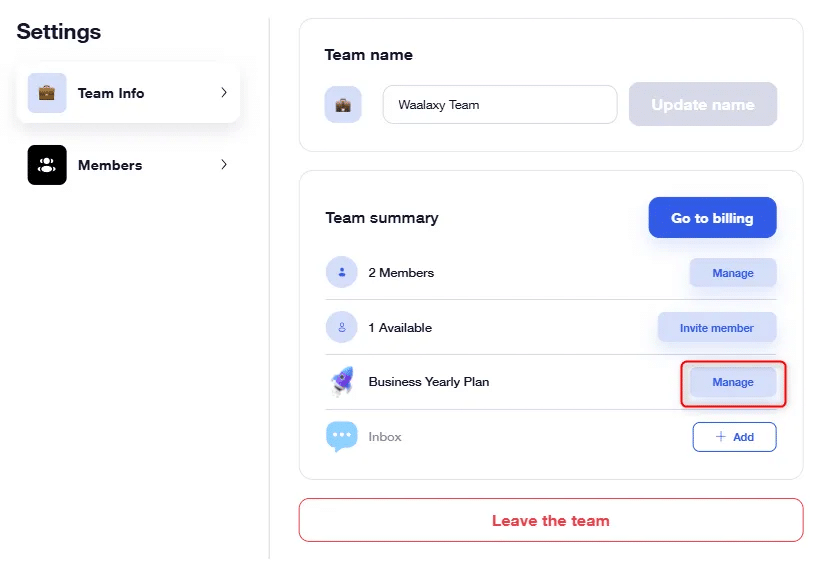
If all seats are occupied, you will see the button directly on the home page:
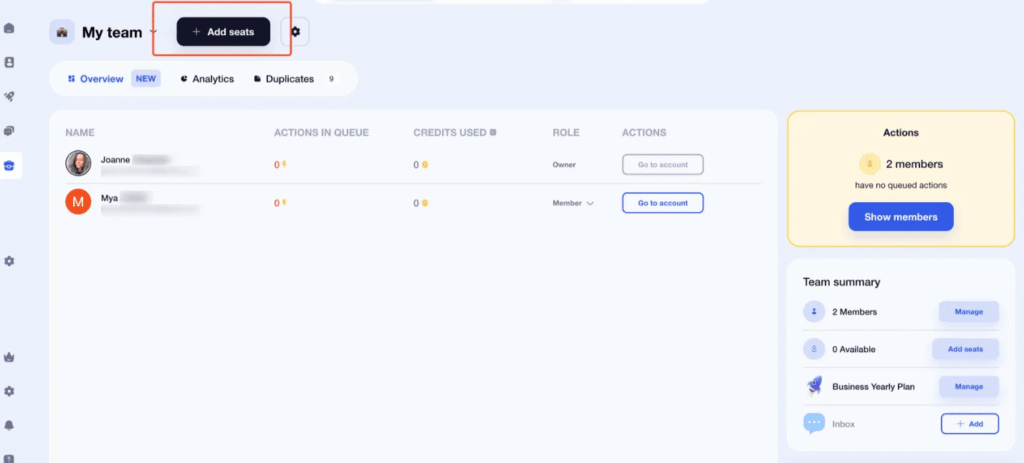
If you remove places, the changes will be active at the next renewal.👌
In addition, billing is centralized under a single entity. If you are a captain, you will have access to billing information from Settings > Invoices, or by clicking here :
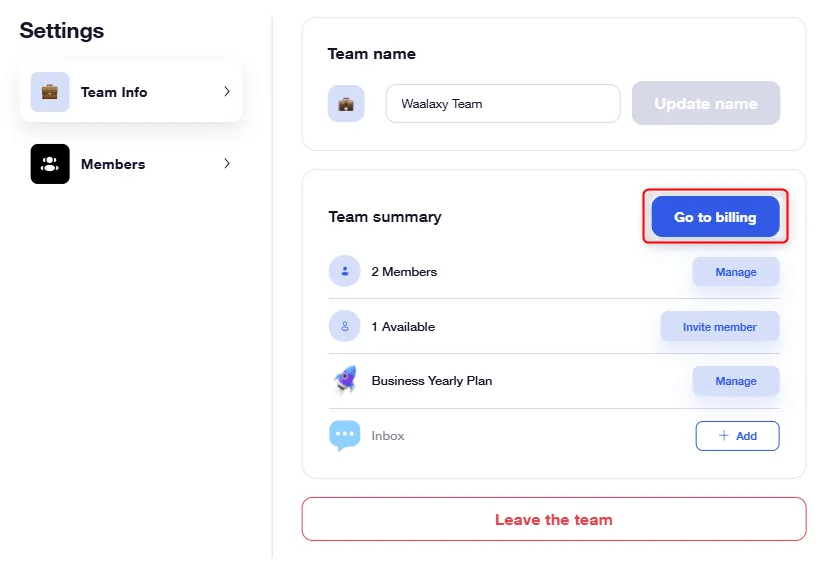
Team Waalaxy Plan: Member management
In the Team summary, you can :
- Manage existingmembers (1),
- Invite new members (2).
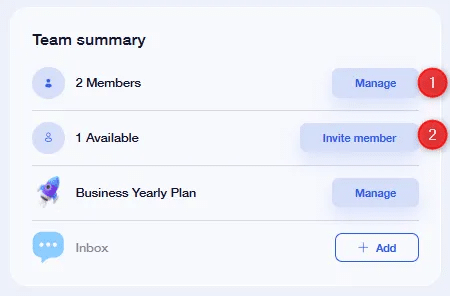
By clicking on “Manage”, you can :
- Change TeamCaptain ,
- Remove a team member.
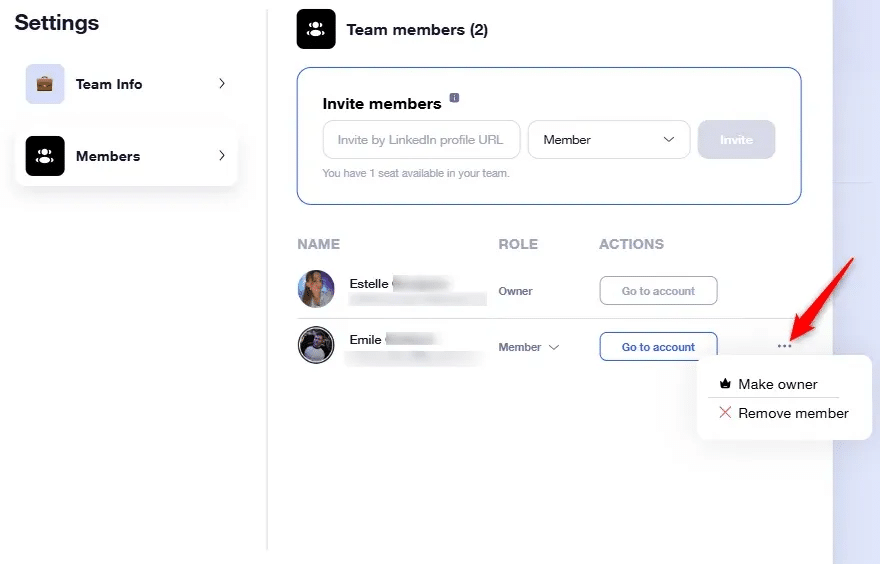
By clicking on “Invite a member”, you arrive on the same window: simply copy and paste the LinkedIn URL from the profile of the member you wish to add to send them an invitation.
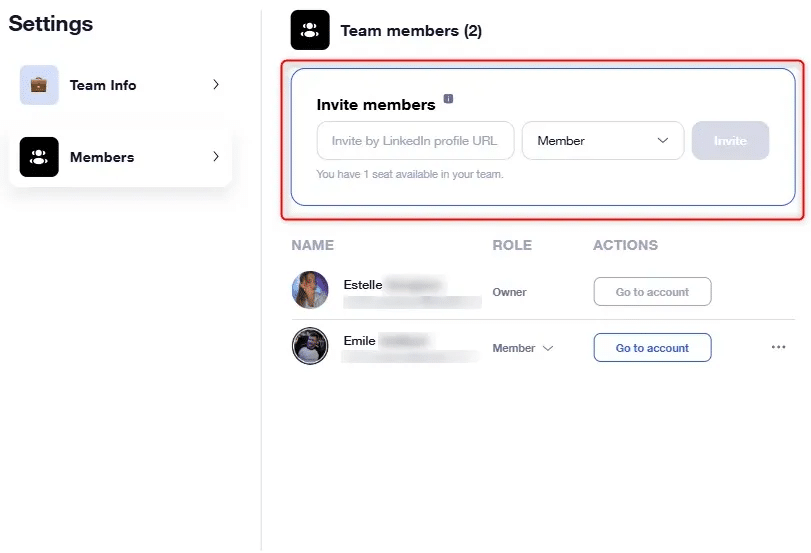
Plan Team Waalaxy: Managing member permissions
There are different roles within Team Waalaxy, assigning different permissions to members. To modify them, click on “Manage”, next to the members in the Team summary, then here :
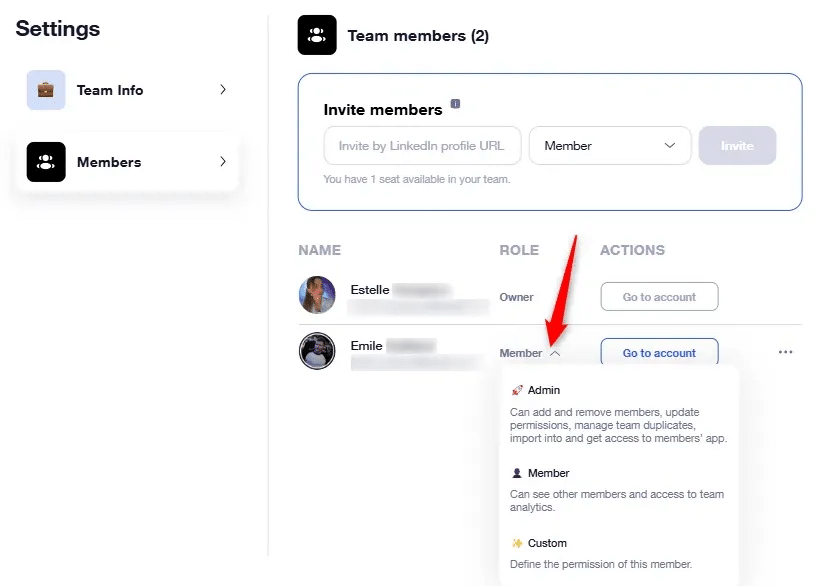
Team captain or owner
The captain is the person who took out the subscription: he or she is responsible for payment.
Naturally, she has all the permissions. She can :
- View other members,
- Access Team statistics,
- View individual member statistics,
- Add members
- Update permissions,
- Manage duplicates
- Import duplicates,
- Access member interface,
- Import leads into members’ accounts,
- Get an overview of other members’ actions,
- Manage Team parameters
- Modify membership,
- Access invoices,
- Transfer Team ownership to another member:
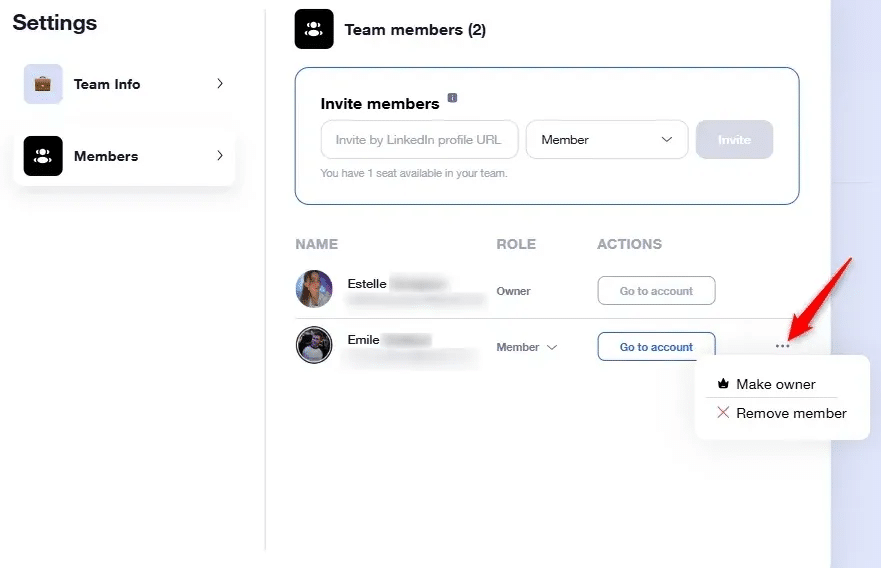
Directors
Administrators also have full permissions, as does the Captain.
The difference between the two roles lies in subscription management: he is not responsible for payment. Consequently, they cannot access invoices, make changes to subscriptions, or transfer ownership of the Team.
The member
Members have a much more restricted role. They have only 3 permissions. They can :
- View other members,
- Access Team statistics,
- View Team member statistics.
Customize permissions
We have predefined key roles, but we leave it up to you to determine your own roles:
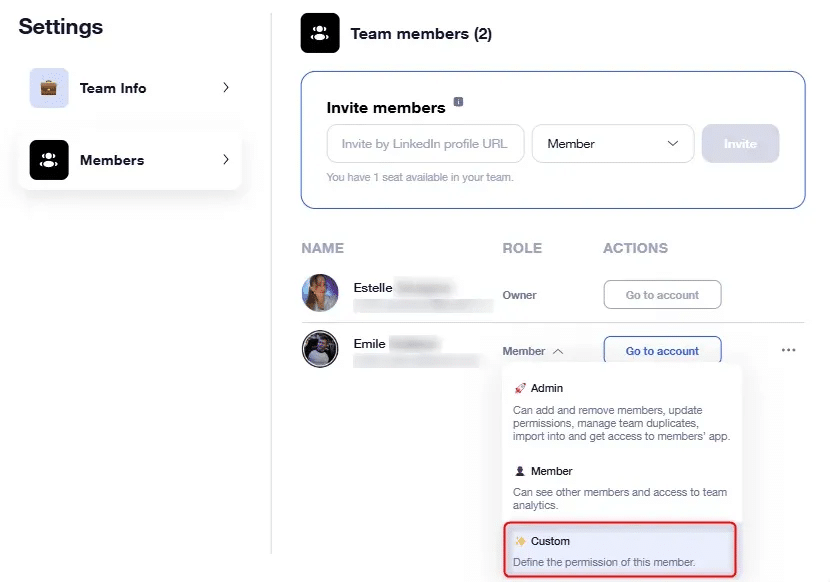
You can then enable / disable the permissions you want 👌
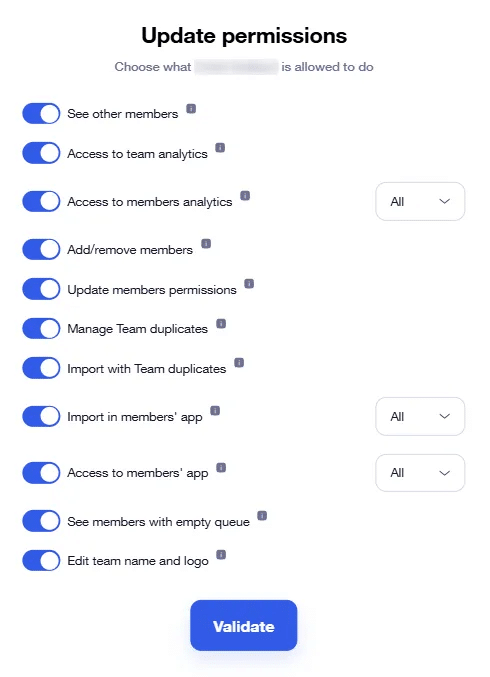
Team Waalaxy Plan: Access another member’s interface
Access to other accounts lets you move from the interface of account A to account B without having to connect to the LinkedIn account.
If you have permissions to access members’ accounts, one click is all it takes:
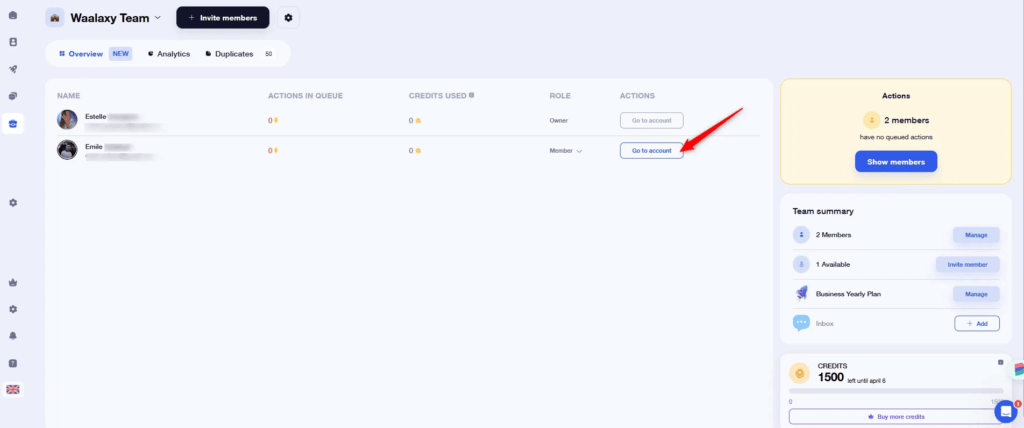
💡 Once on your colleague’s account, the procedure for returning to yours remains the same.
You’ll be able to access his or her campaigns, prospect lists, and manage prospecting 👌.
Team Waalaxy Plan: The prospecting dashboard
The beauty of the Team Plan is that it gives you an overall view of your prospecting activities. That’s what this dashboard is all about. At a glance, you can see :
- How many actions are in the queue (1),
- How many credits have been used by each member (note that these are shared within the Team, unlike quotas which are individual) (2),
- How many members there are, and which members have no action queued (3),
- How many credits have been used up and remain to be used (4).
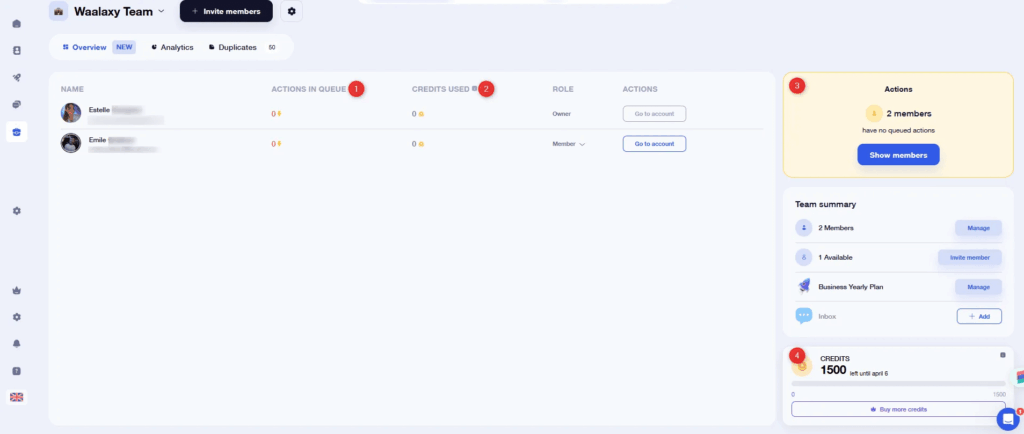
Maximize your prospecting efforts by making the most of every member’s quota 🚀.
Team Waalaxy plan: Team statistics
By clicking on “Statistics”, you’ll get an overview of the team’s performance indicators, i.e. all team members combined.
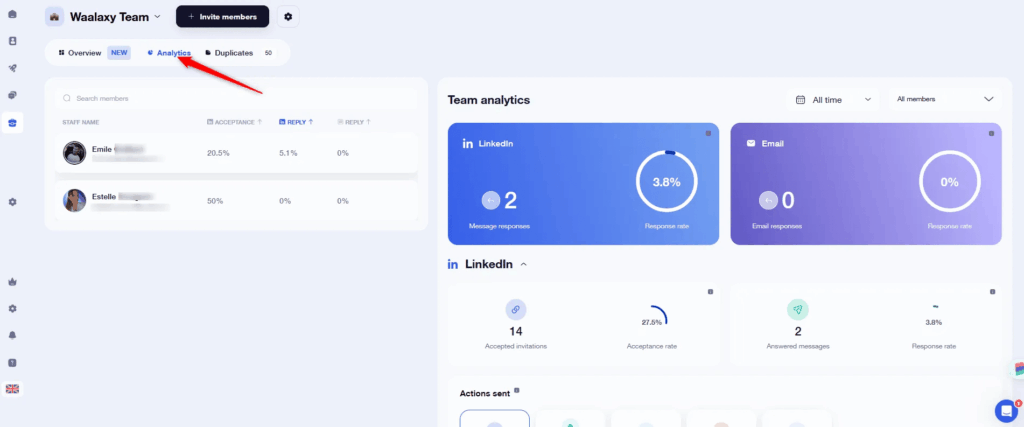
If you have permission, you can access each member’s statistics by clicking on their name (1) :
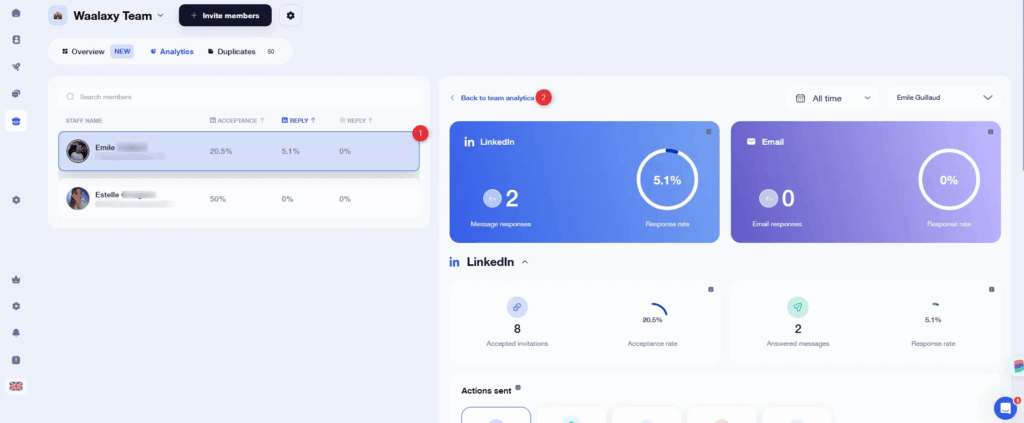
To return to the global view, click on “Back to Team statistics” (2).
If you’d like to understand each of the indicators, we’ve written an article dedicated to dashboards and performance indicators on Waalaxy 😎.
Waalaxy Team Plan: Cross-account lead import
This is one of the key features of the Team Plan. You can import leads from a LinkedIn search on account A to account B on the same team. 😎
What’s the point?
Paying forjust one Sales Navigator account for several Waalaxy accounts. That’s the main advantage.
For us,Sales Navigator is a must-have if you really want to prospect in a qualitative way on LinkedIn. But it comes at a significant cost, especially when you have to pay for it for an entire team. 😅

Now you can search an account and import LinkedIn leads from the Sales Navigator search to an account that doesn’t have Sales Navigator.
Team Waalaxy Plan: Waalaxy anti-duplication security
If you’re a team of « business developers » or salespeople, there’s bound to be something on your mind: how can you avoid prospecting the same person twice?
By default, anti-duplication security is activated on Waalaxy. If you want your team members to be able to import the same leads, there are two things you can do:
- Give permission to members (see the paragraph on permissions just above 👆),
- Disable anti-duplication security at the time of import:

When you disable anti-duplicate security, duplicate leads are stored in Team > Duplicates :
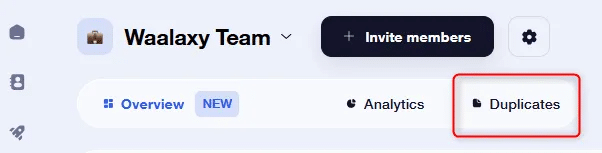
You have two options:
- If you click on Keep all recommended: the person who first imported the lead or uses the lead in a campaign will keep it.
- If you click on Update, you can decide who keeps the lead.
It’s also possible to perform retroactive deduplication when adding different accounts to a team, which will check for duplicate leads in the lists.
If this is the case, you’ll be prompted to deduplicate them with a default option that makes sense (priority to a prospect who has already responded, or who has already accepted an invitation, etc.).
Conclusion
As you can see, the Team Waalaxy plan is our must-have feature for managing prospecting within your team. You no longer need your colleagues’ LinkedIn IDs to prospect for them, or to access their statistics. In short, it’s the must-have to maximize your prospecting efforts 🚀.
FAQ Plan Team Waalaxy
How much does the Team Waalaxy plan cost?
The Team Waalaxy plan works on a per-seat basis. This means you pay a subscription fee for each LinkedIn account you wish to attach.
You can make an estimate directly on our pricing page.
How do I access the Team Waalaxy map?
By default, everyone is in a 1-person team. By going to the Team tab, you can add seats to your subscription:
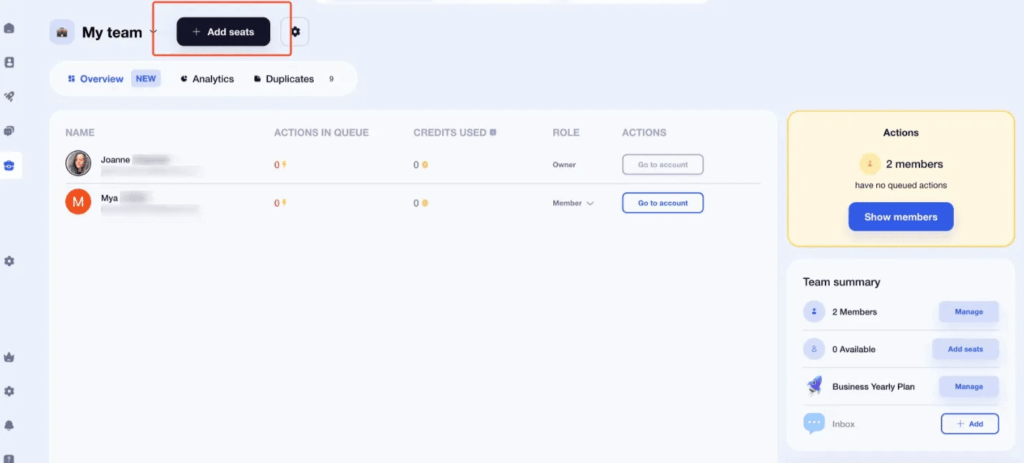
Can I add/remove places from my Waalaxy team plan?
You can add or remove seats at any time. If you add a seat, it will be charged to your current plan pro rata for the remaining period. 😊
If you delete a place, this will be taken into account at the next renewal.
How do I invite someone from my Waalaxy team?
To invite someone to join your team on Waalaxy, simply copy and paste their LinkedIn URL into the « Invite a member » field.
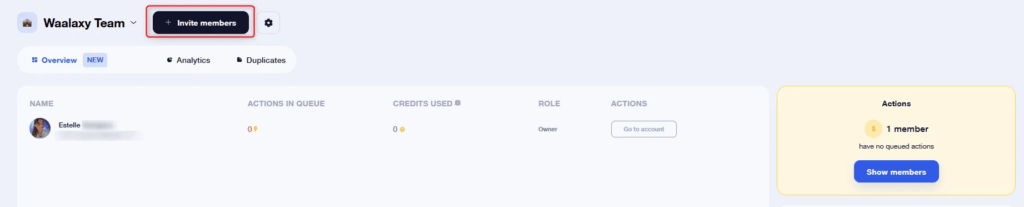
You must have at least one place available in your team. If you don’t, you’ll have to buy the place before you can add it.
⚠️ The person must already have downloaded Waalaxy to receive the invitation. A small dot will appear in their notifications.
How many people can I have in my Waalaxy Team?
There is no limit to the number of places in a Team Waalaxy plan. You can add as many places as you like.
Can I transfer a list from one member to another?
Yes, you can!

⚠️ Prospects will disappear from your account. This is a move, not a copy and paste.
Can I transfer campaigns from one account to another?
No, this is not possible. Everything remains linked to the original account for a very simple reason: your colleague may be connected with the prospects and able to send them a message, while you are not. The campaign could then no longer continue to run.
I’m a captain: can I leave the Team and transfer this role to someone else?
Yes, of course you can! Simply leave the Team by clicking on its name in the top left-hand corner, and Waalaxy will ask you which member you’d like to transfer the role of Captain to.
Can I have different memberships within a Team?
No, this is not possible. All members must be on the same plan, with the same renewal frequency . Inbox cannot be taken for a single member.
Are places nominative?
No, you can remove a member at any time and replace them with another.









