If you’re looking for a simple, modern way to share your profile, LinkedIn QR code are THE solution. They make your profile just a scan away, wherever you are. Practical, customizable and easy to use, these QR codes are fast becoming a must-have in the professional world. ✨
Why not give them a try? Follow the guide to discover their potential! 📚
What are LinkedIn QR codes for?
A LinkedIn QR code is much more than a gadget. It’s a powerful tool for simplifying your interactions and reinforcing your professional image. Whether at a meeting, an event or on your communication materials, here’s why you should adopt them:
💡 Why adopt them ?
- Simplifies exchanges 😎 No need to spell out your name or search for a profile among dozens of namesakes. The QR code provides direct access to your LinkedIn page.
- Reinforce your professional image 🌈: By personalizing your QR code (logo, colors), you turn it into an extension of your personal brand.
- Fits in everywhere 📢: Perfect for your e-mail signature, business cards, CV or even your social networking posts. It adapts to any situation to multiply your connections.
How do I generate a LinkedIn profile QR code?
Generating a QR code is child’s play 💃. In just a few steps, you can make your LinkedIn profile instantly accessible. Whether you’re on mobile or computer, here’s how!
From the LinkedIn mobile application
The LinkedIn application offers a quick and intuitive way to generate your QR code:
- Open the LinkedIn application and go to the search tab. 🔍
- Click on the QR code icon at the top right of the screen.
- Your personal QR code appears immediately! From here, you can :
- Save it to your phone’s gallery for easy access. 📱
- Share it directly via message, e-mail or social networks. 🙌
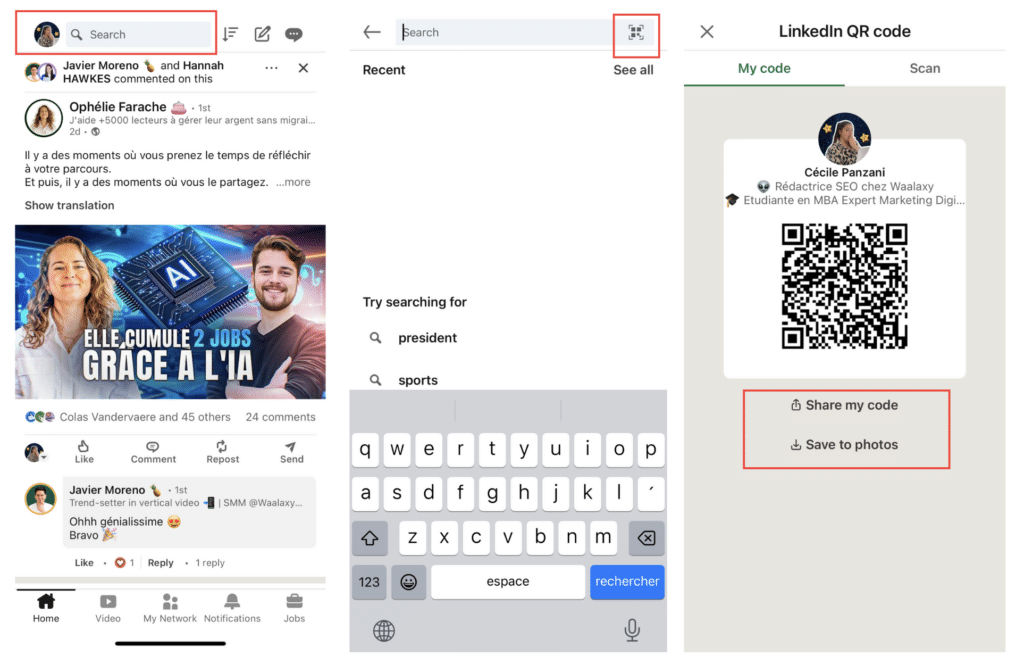
2. From a computer
On the desktop version of LinkedIn, the QR code option is not directly accessible as it is on mobile, but there is an alternative solution thanks to online generators:
1. Open your LinkedIn profile from your browser and copy the URL of your public page.
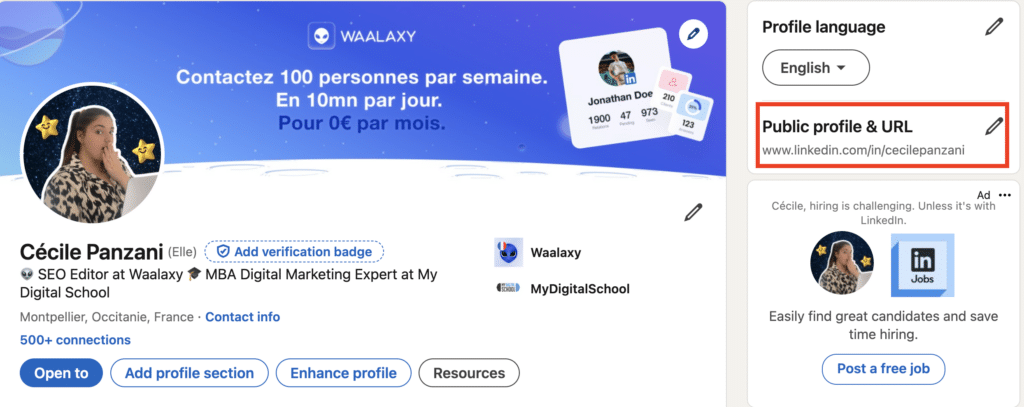
2. Go to a free QR code generator such as :
3. Paste the URL of your LinkedIn profile in the field provided.
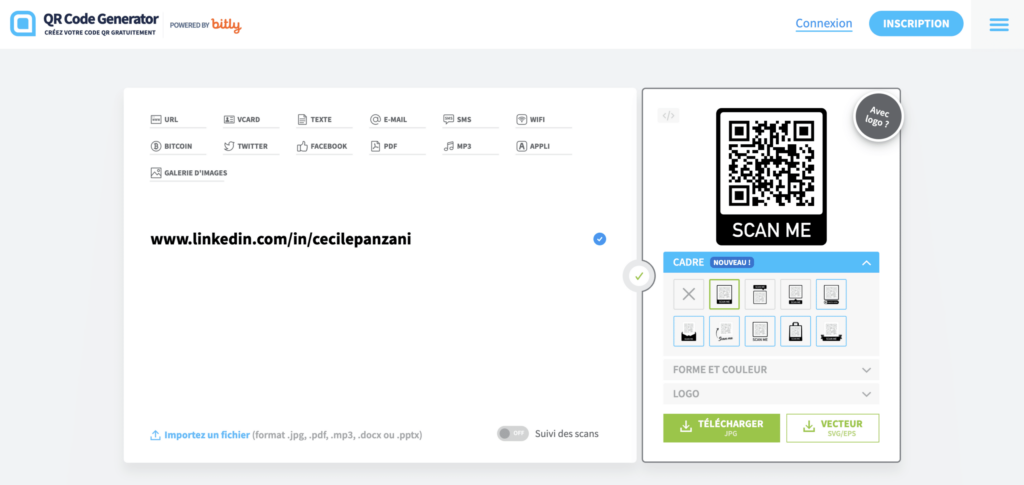
4. Customize your QR code (add a logo, choose colors, etc.) to make it unique and reflect your professional identity.
- Add a logo 👑: Integrate your LinkedIn logo, company or personal brand to reinforce your branding and grab attention.
- Play with colors 🌈: Modify the QR code’s colors to match your corporate identity or to catch the eye. Make sure the contrast remains sufficient for easy scanning.
- Create a unique shape ✨: Use generators that offer options for modifying the shape of the QR code’s corners or patterns to make it more original.
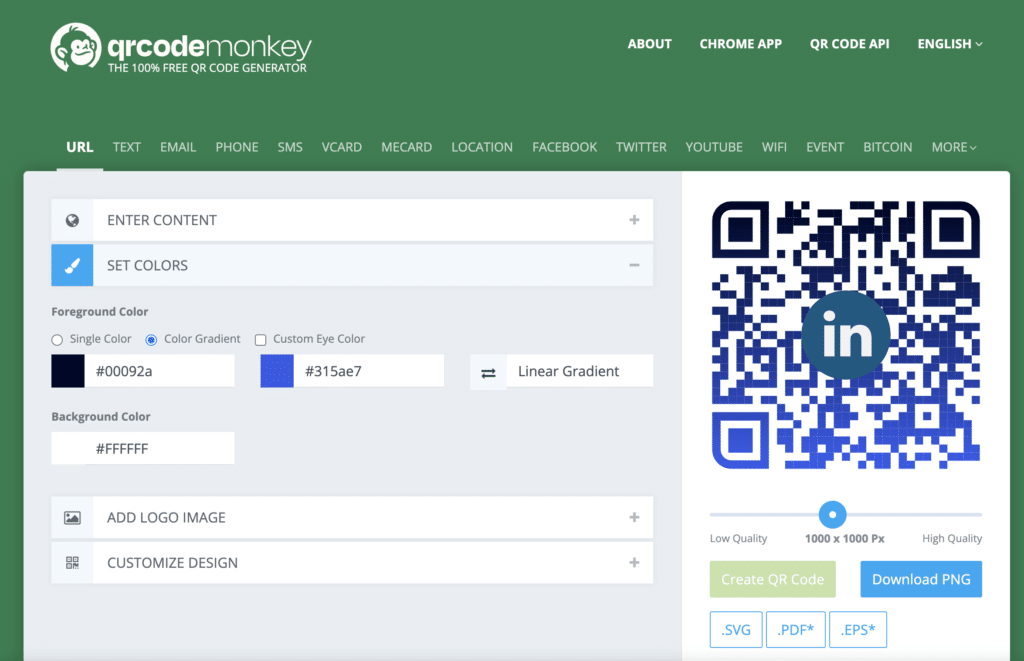
5. Download your QR code for use on your media. 📂
How to use the LinkedIn QR code ?
Once your LinkedIn QR code is ready, it’s time to put it to good use! This simple tool can really make your life easier and boost your network. Your LinkedIn QR code is your 2.0 business card. Online or face-to-face, it helps you 👇🏻 :
- Exchange information in a flash.
- Gain visibility with your contacts.
➡️ Here are some practical ideas for sharing it effectively:
1. Keep it on your phone 📱
Save your QR code in your gallery so you always have it to hand. At a pro meeting or event, you’ll be able to flash it for your contacts to scan.
Add a shortcut to the image on your phone’s home screen, convenient and super accessible!👀
2. Add it to your e-mails. ✉️
Integrate your QR code directly into your e-mail signature. Every time you send a professional e-mail, your correspondents can access your LinkedIn profile with a single click.

3. Place it on your printed materials. 🖨️
- CV: No more classic CVs! Add your QR code to let recruiters see your complete profile in an instant.
- Business cards: Update your business cards with a QR code. It’s modern and always makes an impression!
- Flyers or brochures: If you’re organizing or participating in an event, include your QR code to facilitate interaction (reservations, etc.).
4. Share it on your social networks 📢
Share your QR code in your Instagram posts or stories. Ideal for encouraging your contacts to quickly connect with you. You can also add it to visuals at events or webinars to maximize your connections.😎
5. Use it at professional events 🎤
Whether on a badge, a poster or in a presentation, your QR code can become your best asset at conferences, trade shows or business meetings. It’s simple, fast and makes an impact! ✨
How about a recap on the LinkedIn QR code?
The LinkedIn QR code is much more than just a gadget: it’s a revolutionary way to boost your pro connections! 💼 With it, sharing your profile becomes an easy way to connect, fast and above all hyper-modern. Whether it’s to create a QR code for an interview, facilitate exchanges during an event, or enrich your media like your business cards or CV, it adapts to every situation. 💡
By personalizing it (logo, colors, design), you add a unique touch that reflects your professional identity. It’s your virtual business card 2.0 🌍: always ready, always at hand, and just one scan away from opening the doors to your network! Whether you’re sharing a QR code to your business, or adding it to a presentation, it’s a seamless way to connect.
So what are you waiting for? Try it now and turn that little code into a big asset to boost your visibility, your connections, and your career. 💪
Frequently asked questions (FAQ)
How to develop your LinkedIn network without a QR code?
Even without QR codes, there are many ways to expand your LinkedIn network. One of the most effective is to leverage your platform presence actively. Posting engaging content, such as thoughts on your industry or useful tips, can attract the attention of many professionals interested in your ideas. 🤓
Participating in discussions is also an excellent way to make yourself visible. When you comment on the publications of your contacts or influencers in your field, it shows that you’re involved and ready to exchange. These simple interactions can quickly turn an acquaintance into a connection. 🎯
And if you want to go further? Use a tool like Waalaxy 🚀. It’s the ideal tool for automating your LinkedIn actions while remaining relevant and personalized. No need to send invitations or messages manually: with just a few clicks, you can target the right people and start hundreds of conversations.
➡️ With Waalaxy, you can :
- Send targeted invitations 🎯
- Automate your messages 💌
- Launch intelligent sequences 🤖
- Using artificial intelligence to expand your network 🤩
- Track your performance 📊
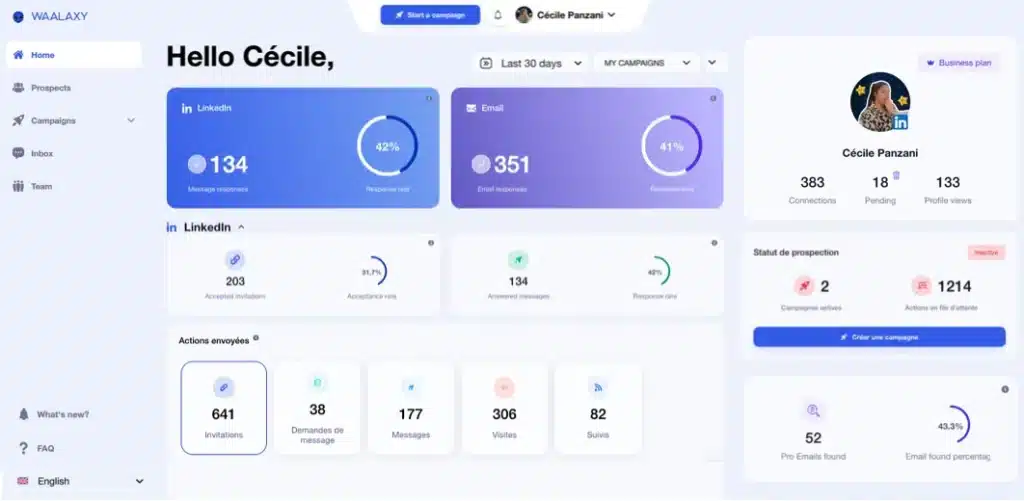
Where can I find someone’s LinkedIn QR code?
If you’d like to scan the code of someone else’s LinkedIn QR, it’s super simple. Just follow these steps:
Step 1 : Simply scan their QR code using the LinkedIn app on your phone or a QR code reader app. This will automatically connect you to their profile. ✨
Step 2 : Ask your contact to open their LinkedIn app on their phone. This only works via the mobile app, so make sure they have it handy. 😎
Step 3 : Direct them to the QR code icon. They need to go to the search tab (at the top of the screen) and click on the QR code icon on the right. 📱 Once they click on it, their code for your LinkedIn profile will appear.
Now you know all about LinkedIn QR code! 🚀









