So you’ve finally done it! You have put your LinkedIn prospecting on autopilot thanks to ProspectIn. You now complete tasks that used to take you several hours a day, in just a few minutes a week. 😜
But you can’t shake the feeling, that there must be more. You REALLY want to create a sales machine that takes care of everything; from importing leads, to sending messages, setting up campaigns, and scenarios.
In this article, I explain how to use Triggers to automate the import of your prospects, and more. Just follow this guide. 😉
What are Triggers?
A little reminder never hurts: A Trigger is a ProspectIn feature that performs an action (output) according to another (input), and certain conditions (conditions). This feature allows you to automate the import of your prospects, let’s see how:
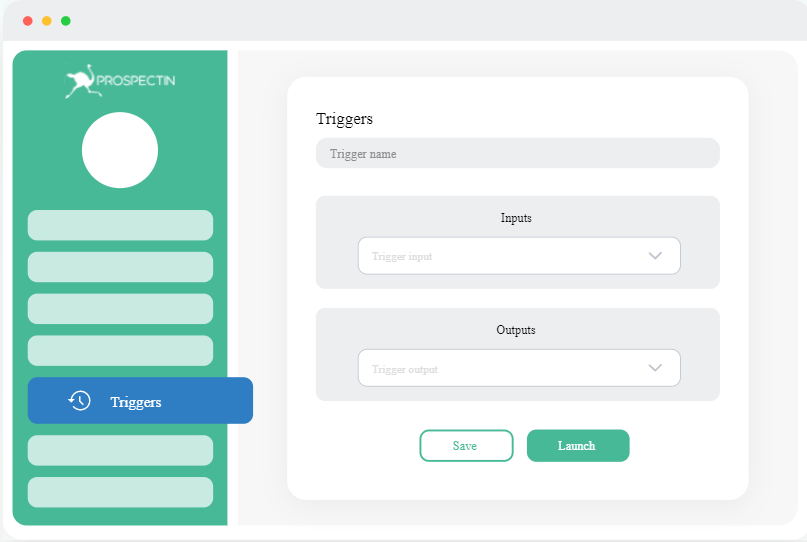
Let’s say you want to automatically accept connection requests on LinkedIn, and then send a welcome message.
Then you would set up a Trigger as follows:
- Input: a connection request has been received,
- Output: accept the request and send a message,
- Condition: connection request without note.
If you want to know more about Triggers, I very much recommend having a read of this article.
There are a number of Triggers you can set up. Some allow you to automatically populate your prospecting campaigns. It is these triggers that we will be having a look at today 😉
Create a prospecting campaign using hashtags
We will start by creating an infinite prospecting campaign, with the trigger “New xxx post with a #”. This Trigger will allow you to target all people who post with a certain hashtag.
You can export these people and integrate them in a prospecting Scenario, in an automated fashion In other words, without having to lift a finger. It’s beautiful, isn’t it? 😎
I will show you step-by-step how to set up this Trigger.
Step 1: Automatic export of people that post with #growth
- Log in to ProspectIn,
- Go to the Trigger page,
- Click on “create”

Give a name to your Trigger, then:
- In the field “Trigger input” choose “New post with a hashtag”,
- In the field “Name of the hashtag” choose “#growth”,
- In the field “Trigger input frequency” choose “1 day”.
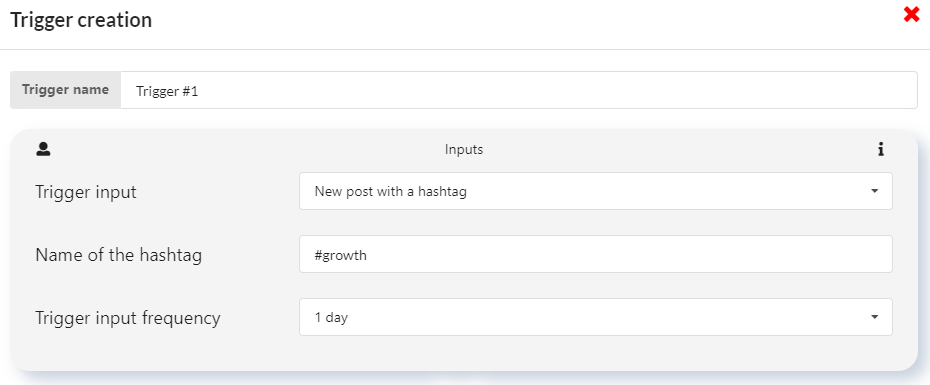
Step 2: Sending leads to a Scenario
Create the campaign in which you want prospects to be automatically exported, and then set up the Scenario in which you want to send these prospects. Then:
- In the field “Trigger output”, choose “Send to a Scenario”,
- In the field “Campaign” choose “#growth Campaign”,
- In the field “Scenario” choose “#growth Scenario”.
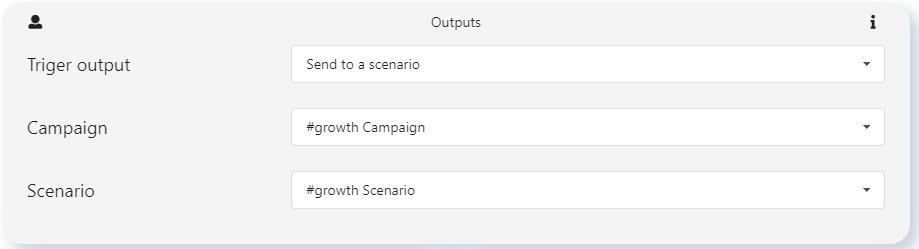
Step 3: Validate the conditions and start the Trigger
Let’s say you only want to contact people with whom you are not already connected, and those who are not already present in your CRM:
- In the field “Prospect status” choose “Not connected”,
- In the field “Already present in ProspectIn CRM” choose “Not in CRM”.
- Click on “Save and Start”.
- Your Trigger is set up and active!
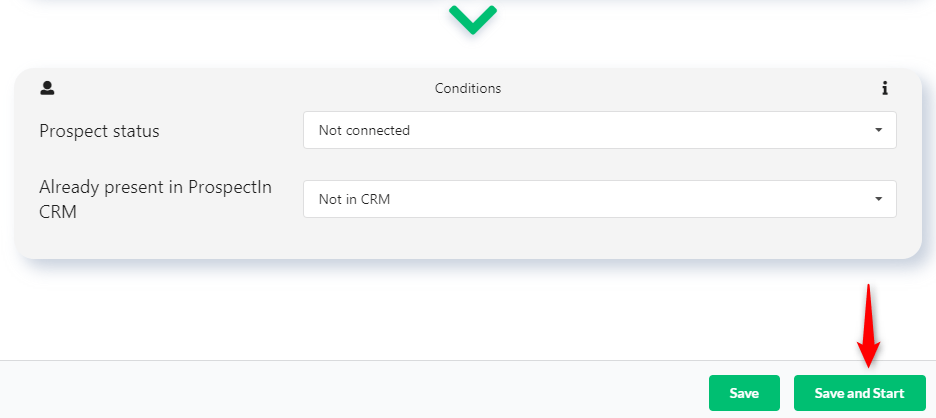
From now on, ProspectIn will automatically export all the people who post on LinkedIn with the #growth and send these prospects in the Scenario you have previously defined. There you go! You have now automated the import of your prospects as well as the sending of actions 😜
You will no longer need to manually export prospects yourself as new prospects will be added to your queue, every day, without your intervention.
Furthermore, you can of course change the content of LinkedIn invitation notes as well as the messages, even after you have configured your trigger.
Send a connection request to everyone who visits your profile on LinkedIn
Thanks to the “My profile has been visited” Trigger, you can automatically connect with all the people who visit your profile on LinkedIn.
Create a campaign where everyone who visits your profile will be automatically exported. Then create a connection request note that will automatically be sent to those people (you can also choose to not send a note by simply leaving the note field blank).
Step 1
- In the field “Trigger input” choose “My profile has been visited”,
- In the field “Trigger input frequency” choose “Every 12 hours”.
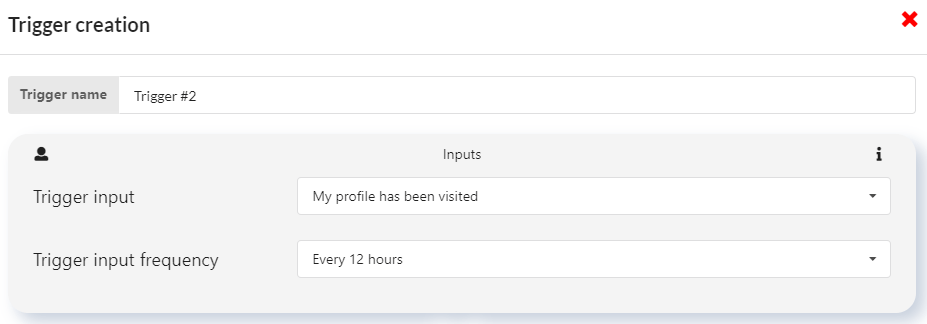
Step 2
- In the field “Trigger output”, choose “Send connection request”,
- In the field, “Campaign” choose “Visit campaign”,
- In the field “Note”, choose “Connection after visit”.
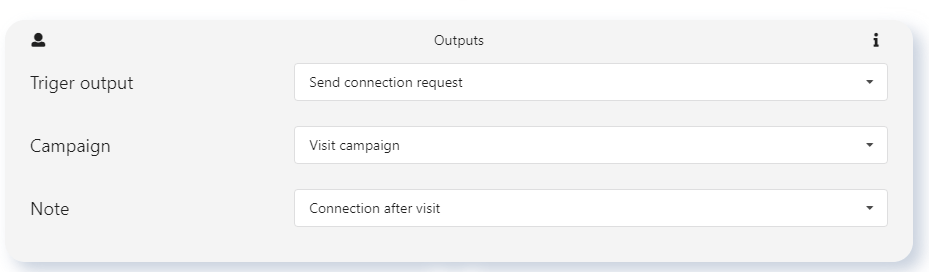
Step 3
- In the field “Prospect status” choose “Not connected”,
- In the field “Already present in ProspectIn CRM” choose “Not in CRM”.
- Click on “Save and Start”.
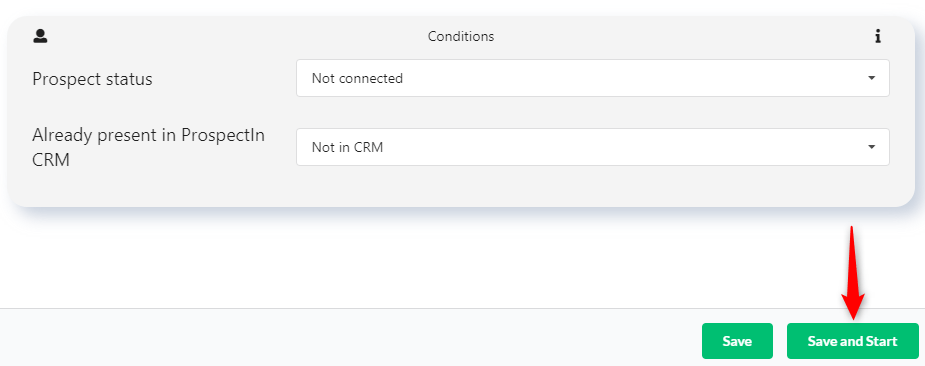
Well done, you will now automatically send a connection request with a pre-established note. Why not try a simple, “I see you have visited my profile. Let’s get in touch”, to people who visit your profile. This will allow you to maximize your acceptance rate and grow your account at a crazy speed. 😜
Send a message to people who comment on your LinkedIn post
It can be useful to automatically contact people who comment on your LinkedIn post. Especially if you use the “Comment to get my White Paper” technique. 😉
Start by creating a campaign in which everyone who will comment on your post will be exported. Then create a connection request note that includes a link to your White Paper on Google Drive. Then follow these steps:
Step 1
- In the field “Trigger input” choose “has commented a LinkedIn post”,
- In the field “LinkedIn post URL”, paste the URL of your LinkedIn post,
- In the field “Trigger input frequency” choose “Every 12 hours”.
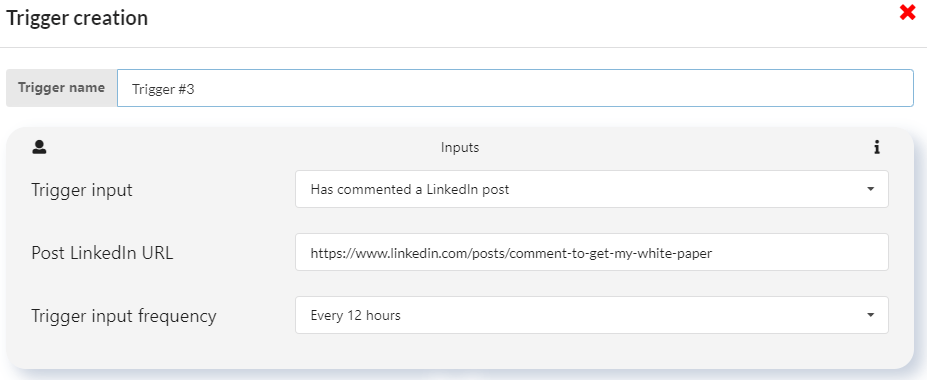
Step 2
- In the field “Trigger output”, choose “Send connection request”,
- In the field “Campaign” choose “Post LinkedIn”,
- In the field “Note” choose “White Paper”.
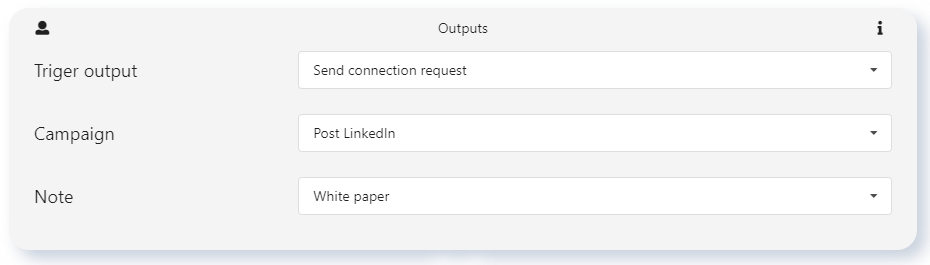
Step 3
- In the field “Prospect status” choose “Not connected”
- In the field “Already present ProspectIn CRM” choose “Not in CRM”.
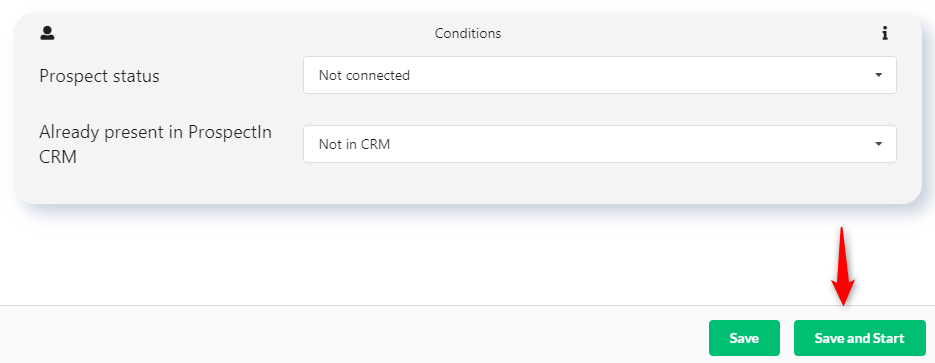
And that’s all for this Trigger. Once the prospect accepts your connection request, they’ll be able to click the link. Being able to automatically send your White Paper via your connection request note to everyone who comments on your LinkedIn posts ensures you don’t forget anyone. Not to mention, it’s a huge time-saver.
Now that you know how to automate the import of your prospects, it’s your turn! 🔥
Furthermore, follow the complete guide on prospecting for your business here!













