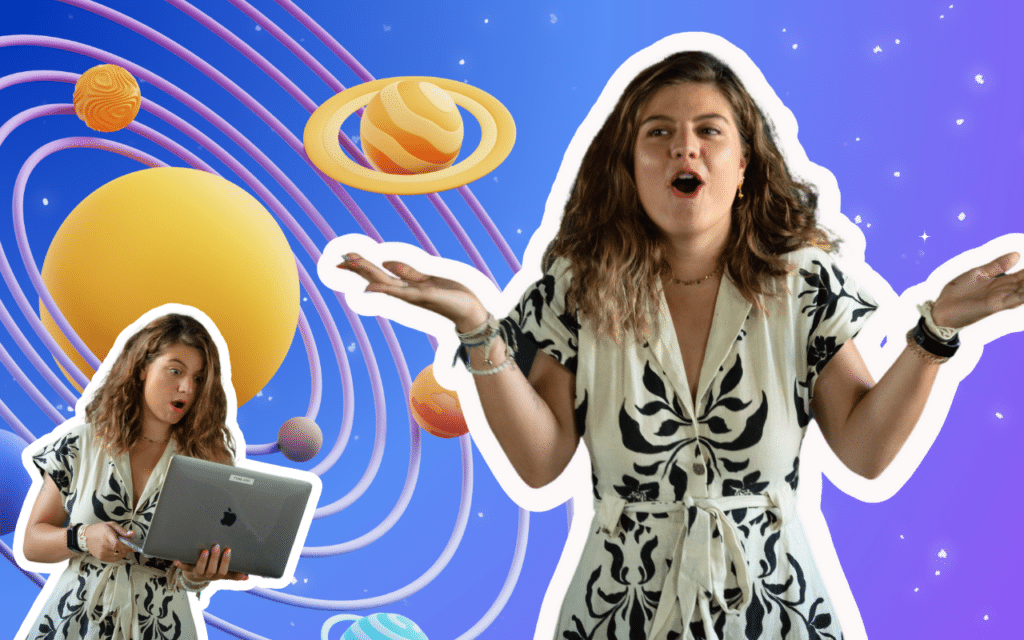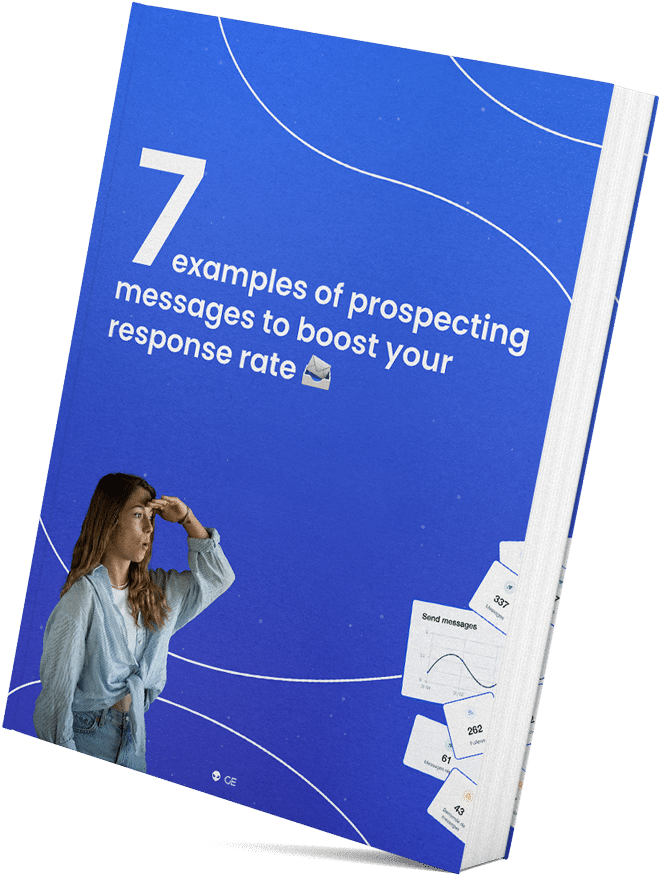CSV is the acronym for Coma Separated Values, which can be translated as “values separated by commas”, it is a format that allows you to represent data in a spreadsheet as text.
In this article you’ll see how useful these files can be with the use of a tool like ProspectIn. Mainly as it groups all the prospects that you have exported to Prospectin thus allowing you to access all the data of your contacts.
How to export to a CSV file?
The Export to CSV file functionality is available on our 3 paid subscriptions (PRO, ADVANCED and ENTERPRISE).
You can export in different ways from Prospectin depending on what you want to find in your file and what you want to do with it afterwards.
Export of all CRM leads
You will have to go to the “Prospects” tab. This is where all the prospects that have been imported from Linkedin, that are in any Campaign are compiled.

Export all the leads of a Campaign
You must go to the “Campaign” tab and choose the Campaign in the drop-down menu on the top-left hand corner of the screen. Then click on “Export to CSV” and choose the “Export all leads” option.

From the “Campaign” tab, you will need to select the relevant campaign from the drop down menu on the top-left habd, then, select the filters you want from “all filters”.
All that’s left to do is choose the option “export all the prospects with the filters” and launch.

How to open and process the CSV file?
The CSV file must be formatted in order to have a clean file, and also to have the information correctly filled in, row by row, column by column.
You have to use the right separators and the right origin.
With Excel
Define the origin in UT8
The UTF-8 code is the main character encoding format.
Start by launching the Excel application, then create a new workbook.
Go to the “Data” tab and click on “External Data”, then “Text File”.
Now select the .CSV file on your computer that you want to open and click on “Import”.
The window Text Import Wizard – Step 1 of 3 appears.

In “Original data type“, select “Delimited” then in “File origin” select Unicode (UTF-8).
Selecting the separator
Now that you have formatted your file, you will need to define a separator to organize the data.
First step, import your file if it is not already done.
You can do this from “File” > “Import”

You choose your file in the manager.
Select “csv file” and “Import”

Choose the type “Delimited” + the Origin “Western (Windows Latin 1) and click “Next”

Choose the semicolon separator and click “Next”

Select the barcode column, choose the “Text” format
and click “Next”

Import the data in an existing sheet or a new one and click “Ok”

That’s it!
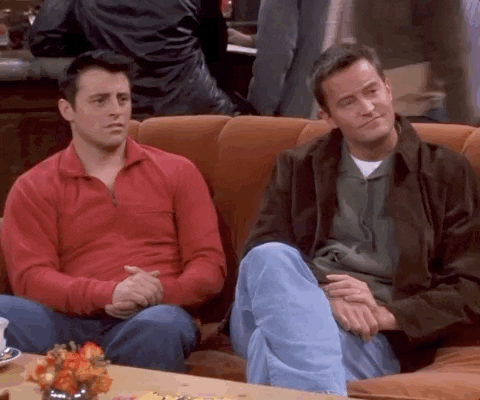
With Libre Office
When opening Libre Office, you will have to click on “Open a file” or directly select your file if it is on the side.

You can then select your file on your desktop and click on “Open”.
Select “Unicode UTF-8” if it is not set by default in the “Character set” section and select the “Semi-colon” separator in the separator options, then “Ok”.

Your file is now ready to be opened properly and in an organized manner.
With Google Sheets
Go to Google Sheets and click on the “Start a new spreadsheet” button
Go to the “File” menu and click on the “Import” button
Go to the “Download” tab in the “Open File” window and select your file from your computer.
In the import file settings window, select “No” for “Convert dates and text numbers”, then click the “Import data” button
As a result, you have opened the CSV file as a table.
You can now edit this spreadsheet.
If you want to save the spreadsheet in CSV format on your computer to later import, go to the “File” menu, select “Download as” and click on the “Comma separated values” button.
What data is available in a CSV file?
You will have all the data that Prospectin retrieved from Linkedin by exporting the leads.
Data such as:
- Surname
- First name
- Email address
- Phone number
- Linkedin URL ( written in ” https://xxx )
- Sales Navigator URL ( written in the format ” https://xxx )
- Company name
- Position
- Region
- If the prospect is looking for a job
- The type of Linkedin account
You will also have all the data pertaining to Prospectin:
- The date of export of the prospect
- The Campaign in which they are in
- The type of action taken (follow, visit, connection, message)
- If they have replied to a message or not
- The tags
- The date of the first message sent
I’m sure you now have an idea of the potential power of csv files in the context of commercial prospecting. 😁
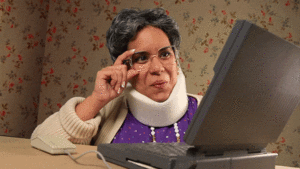
If you have any further information that you feel will enrich this article, or if you have any further questions, do not hesitate to let us know in the support chat! 😊